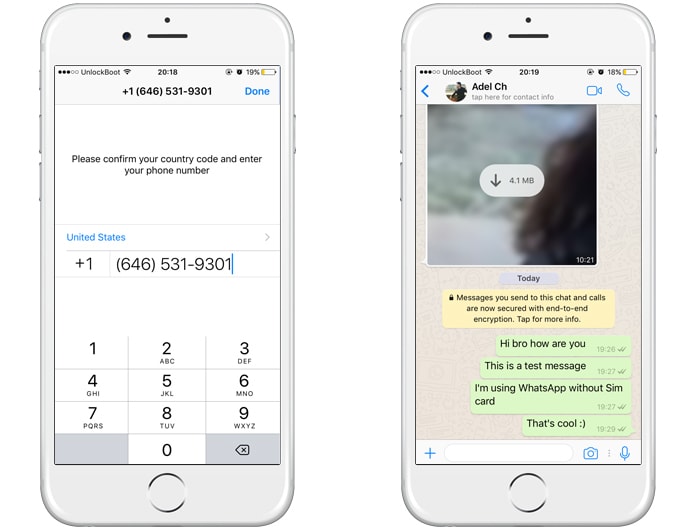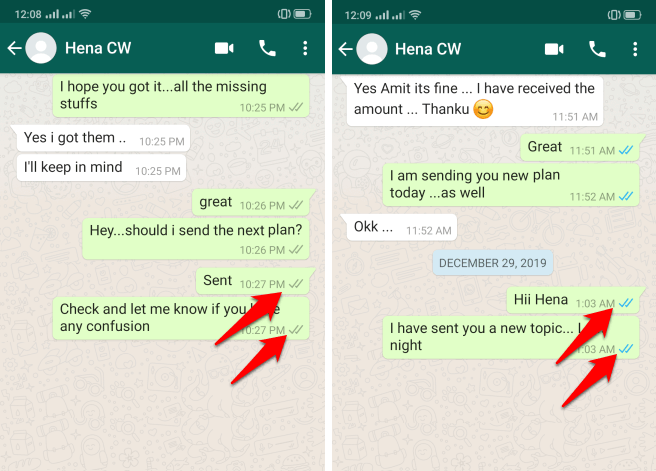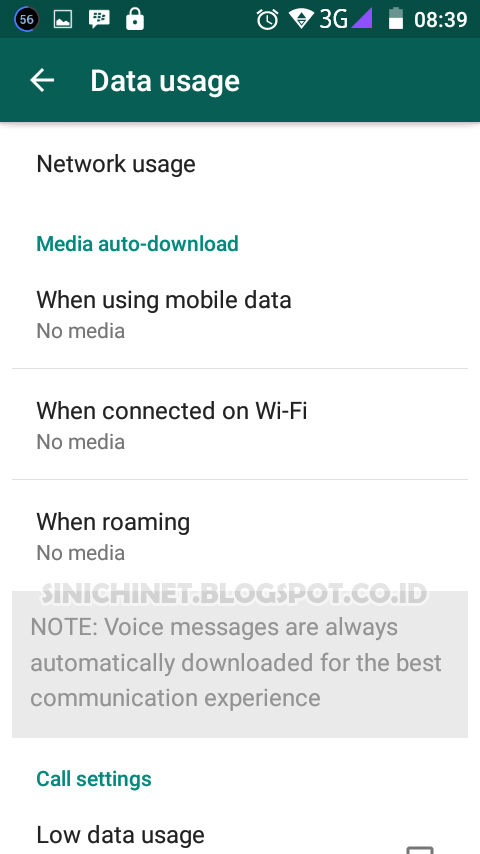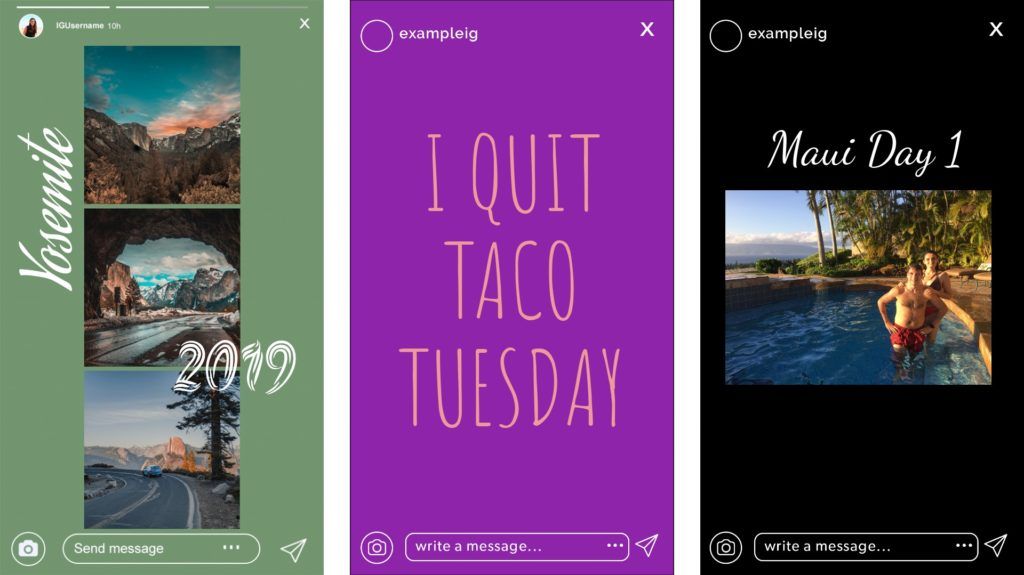How do you retweet on instagram
How to repost on Instagram, and why you should do that
Instagram was built for social connection. While commenting and liking another account’s post is a great way to show some love, the best way to increase your engagement with other followers is by reposting their photos, videos, and Stories.
So how to repost on Instagram? In this guide, we’ll teach everything you need to know about how to reshare Instagram content.
Instagram Story repost
Since the social media platform announced the addition of Stories in 2016, Stories have become one of the most popular ways to share content on Instagram. So there’s no better way to promote a friend, colleague, or brand you like than reposting their Instagram Story.
How to repost a Story on Instagram
Probably the most common reason people want to share someone else’s Instagram Story is that they were tagged in it, which is also referred to as mention sharing.
When an account tags your username in their Story, it becomes visible to everyone who follows them. So their followers — or anyone, if their profile is set to public — can tap on your username and visit your profile. If you’re set to private, then only approved followers will be able to visit your profile.
Stories will only last 24 hours unless the user decides to add the Story to their Highlights. In that case, it will stay on their profile until they remove it.
When someone tags you in a Story, you will receive a notification in your Direct Messages. If someone who you don’t follow mentions your username, a notification is sent to your message requests. At this time, there is no way to remove your username from a person’s Story or prevent them from mentioning you. If you want the Story taken down, you have to report it to Instagram.
If you decide you want to share the Story you’ve been tagged in, follow these instructions:
- Go to your Direct Messages by clicking the paper airplane symbol at the top-right corner of the screen.
- Open the message informing you that you’ve been tagged in a Story.

- Press the button on the message that reads “Add This To Your Story.”
- Edit the Story if you wish. You can add GIFs, stickers, or text.
- Press Next.
- Select where you want to post the Story. Your options are your Story, your Close Friends, or a Direct Message to another account.
- Press Send.
At this time, mention sharing is only available when the account which posts the Story is public and if they have the Instagram Sharing Story feature enabled.
If someone with a private account tags you in a Story, you’ll still get a notification in your Direct Messages, but you won’t be able to share it. You could, however, screenshot the Story and repost it your Stories. (Instagram doesn’t notify users when you screenshot their Stories.)
How to repost Stories you’re not tagged in
Instagram only allows mention sharing on its platform, so it’s only possible to repost a Story you’re tagged in within the app itself.
However, many third-party apps have been created that make it possible to repost virtually any Instagram Story. For this guide, we used Repost for Instagram – Ming, which is free to download on the App Store and has in-app purchases.
Here’s how to repost a Story on Instagram you’re not tagged in using Ming:
- Open Instagram.
- Locate the Story you want to repost.
- Tap the account’s username at the top-left corner of the screen to go to their profile.
- Tap the three horizontal dots at the top-right corner of the screen.
- Select Copy Profile URL.
- Open Ming.
- Select Paste Link.
- Edit the repost tag however you like.
- Press Share, and the app will open the repost on Instagram.
- Select Story.
- Select where you want to post the Story. Your options are your Story, your Close Friends, or a Direct Message to another account.
- Press Send.
Note that this third-party app trick only works if the profile whose Story you’re reposting is public.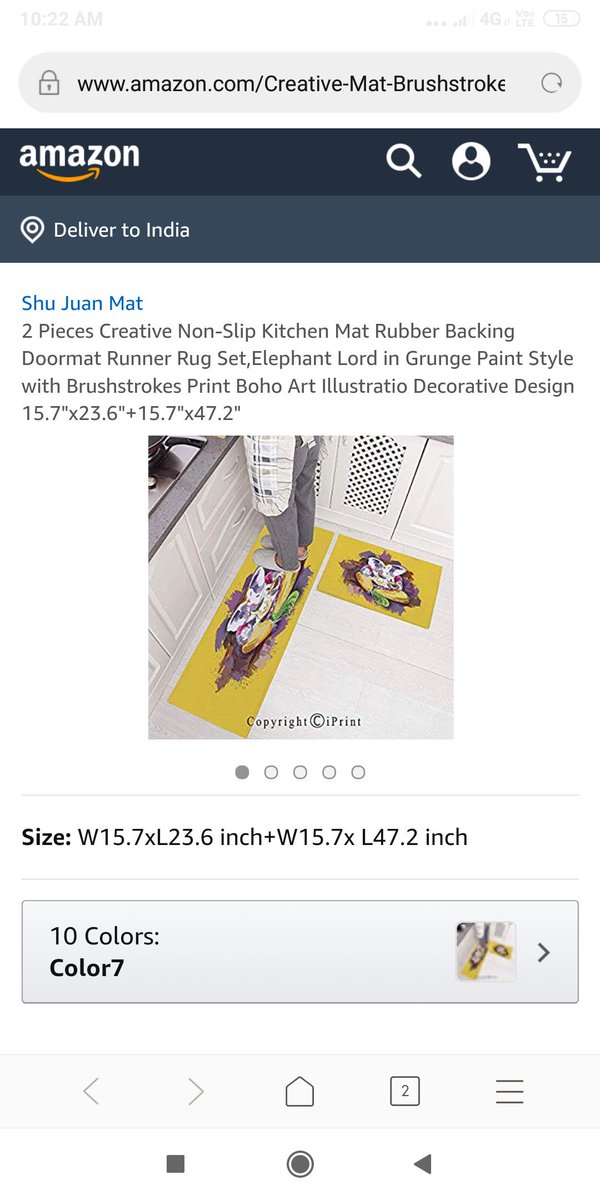 If the user is private, you won’t be able to paste their profile URL into the Ming app.
If the user is private, you won’t be able to paste their profile URL into the Ming app.
Reposting Instagram videos and photos
Outside of posting to Stories, reposting Instagram posts is another great way to promote an account whose content you’ve been enjoying. Luckily, Instagram has made it easy to repost photos and videos from your feed to your Stories without having to download another app.
How to repost an Instagram post
At this time, you can only repost an Instagram post to your Story. Here’s how to repost an Instagram post to your Story:
- Open Instagram.
- Locate the post you want to share.
- Press the paper airplane symbol underneath the post.
- Select the option “Add post to your story.”
- Edit the post if you wish. You can add GIFs, stickers, or text.
- Select where you want to post the Story (your Story, your Close Friends, or a Direct Message).
- Press Send.
Like many of Instagram’s reposting features, you can only repost someone’s photos or videos if their account is public.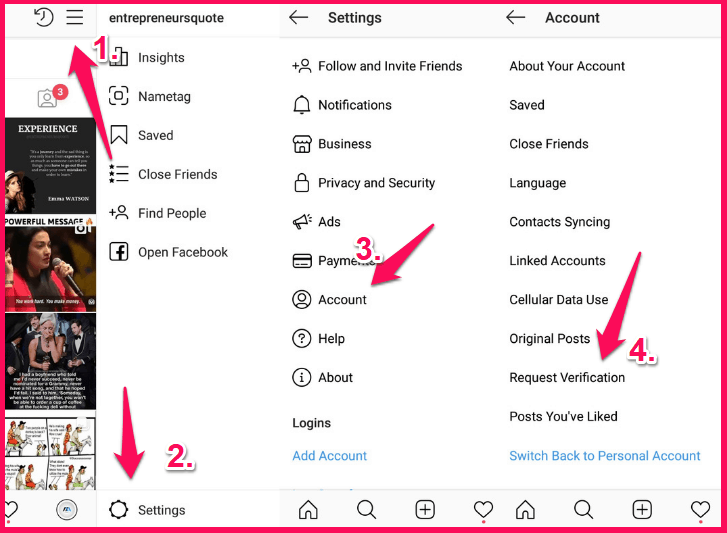 If the user has a private account, you can still share the post by sending it as a Direct Message to someone, but you won’t have the option to add it to your Story.
If the user has a private account, you can still share the post by sending it as a Direct Message to someone, but you won’t have the option to add it to your Story.
You can also use this feature to repost your own post to your Instagram Story.
How to repost on Instagram with captions
If the account is public, not only can you repost the post onto your Story, but you can even include their caption. Here’s how:
- Open Instagram.
- Locate the post you want to share.
- Press the paper airplane symbol underneath the post.
- Select the option “Add post to your story.”
- Tap on the post to display the caption. Tapping it again will hide the caption.
- Edit the post if you wish.
- Select where you want to post the Story.
- Press Send.
How to use Instagram reposts for better engagement
When it comes to increasing your followers and getting more traction on your posts, it’s all about increasing engagement.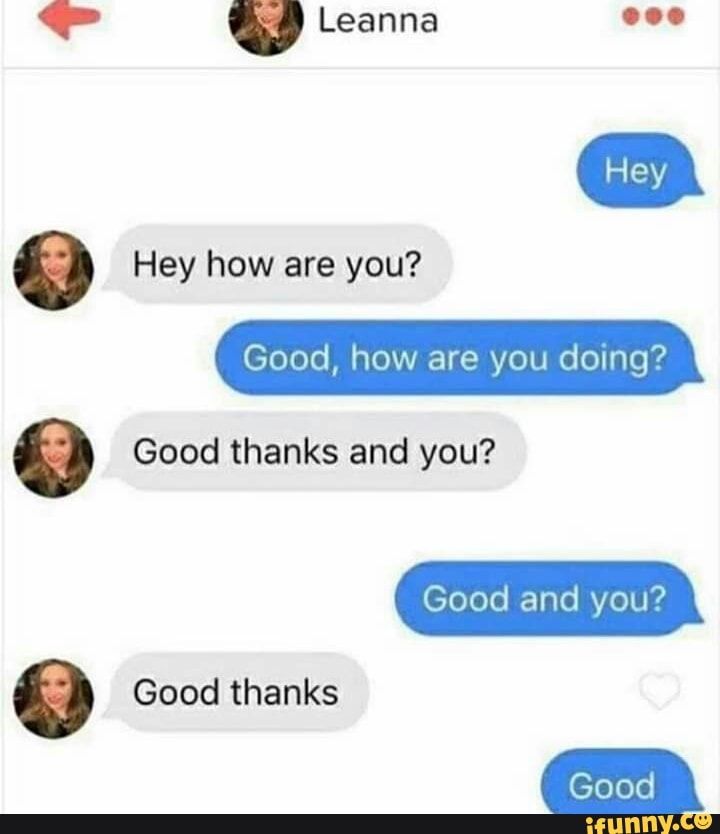 There are tons of different ways to use reposting to get a better engagement rating on the app, so we thought we’d share a few of our favorites.
There are tons of different ways to use reposting to get a better engagement rating on the app, so we thought we’d share a few of our favorites.
1. Curate user-generated content
If your goal is to create a community on Instagram, making a call-to-action for user-generated content is a great way to start. All you have to do is post to your Stories or your feed that you’ll repost content that meets a certain requirement.
A pet bakery seeking to increase its engagement, for example, could ask its followers to tag their account in the cutest photos of their dogs. If you decide to pursue this option, be sure to mention that anyone who tags you will get reposted on your Instagram Story.
2. Acknowledge an account that mentioned you
If another account has mentioned you in their Story or in a post, a great way to acknowledge that you appreciate it is by reposting it to your Stories. This will not only build camaraderie between you and the person who tagged you, but you’ll also be promoting their profile to the people you follow and vice versa.
Instagram is a sharing network, so don’t be afraid to share.
3. Get new followers
If a profile is public, you don’t have to follow the account to share their post on your Stories. If you’re looking to follow new people — and grow your Instagram following as well — a great way to start your new virtual friendship is to repost some of their content. Not only will it help them get some visibility with your followers, but they might be inclined to do the same for you.
Instagram repost FAQs
Reposting (also known as regramming) on Instagram is still a relatively new feature, so we wanted to answer a couple of frequently asked questions.
Is reposting legal on Instagram?
As long as you give credit to the person who originally made the post you are sharing, reposting is legal. That’s why, when you repost a post to your Story, Instagram automatically has the account’s username displayed under the post. Most third-party apps, like Ming, will also display the username, but you should double-check before posting just to be safe and to avoid breaking any copyright infringement laws.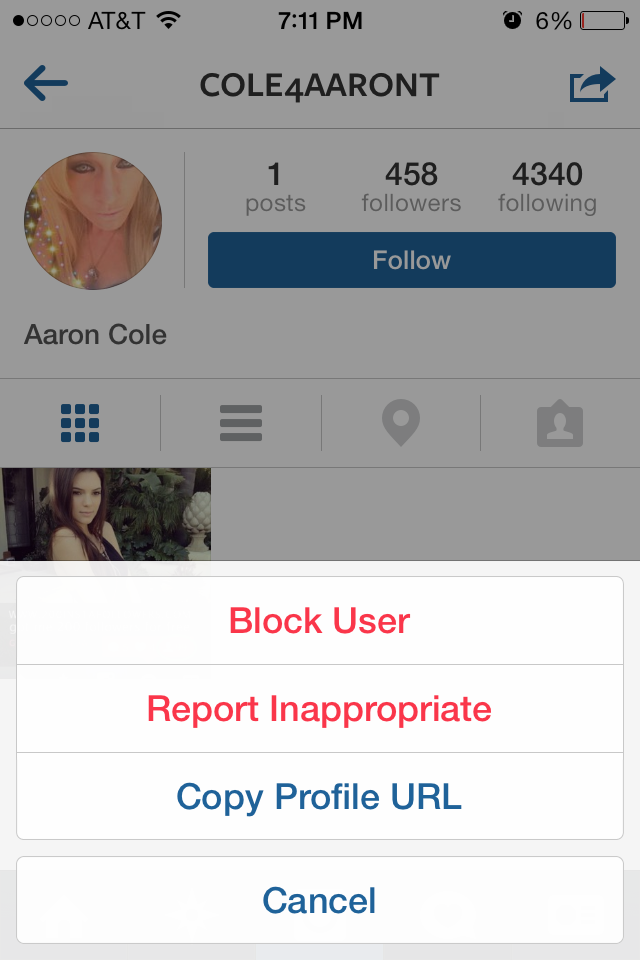
Do I need permission to repost an Instagram Story?
Instagram’s Terms of Use state the following: “You can’t post private or confidential information or do anything that violates someone else’s rights, including intellectual property.”
In other words, it’s best to always ask for someone’s permission before reposting a Story. Make sure to document their response, if they allow it, just to be safe.
Can I see who reposted my Instagram Story?
The visibility of your reposted Instagram Story depends on where you posted it and your account settings.
If you posted it to your Close Friends story, then only the people you approved to see that Story can view if. If it’s on your regular Story, then all of your followers can see it. And if your profile is public, anyone who views your profile can also see it. If your profile is private, only your list of followers will see it.
Whether you’re teasing a new post to your feed or promoting someone else’s content, reposting is a great way to increase your engagement and grow your followers on Instagram.
This was about:
- Stories
Emily Blackwood
Writer and editor, driven by curiosity and black coffee.
4 Ways to Reshare Content From Other Users
Instagram is undoubtedly one of the most powerful social media platforms to increase brand reach and drive new business — but it can be time-consuming and expensive to consistently create the type of high-quality content you need to see long-term results.
Which is why reposting on Instagram is a powerful option for brands.
But, unlike other social platforms, Instagram doesn't offer a native tool to repost. Fortunately, we've got you covered. Here, we'll show you four different free ways to repost on Instagram in a few simple steps. Let's dive in. (Interested in why brands should repost on Instagram? Skip ahead to that section.)
(Note: While these reposting apps are all free, some require you to download the app from the iOS App Store or Google Play.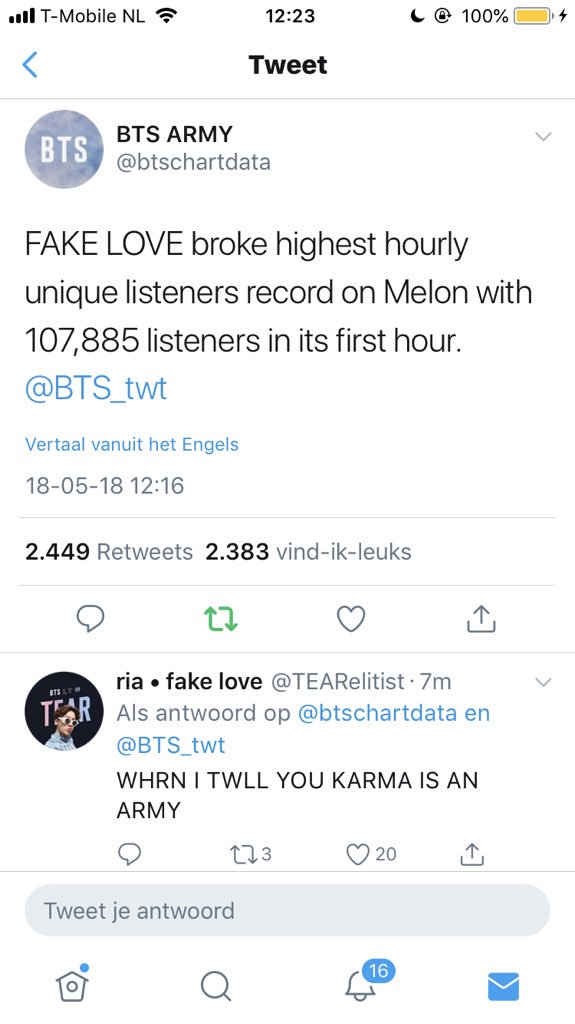 )
)
Free Templates
22 Instagram Templates
Tell us a little about yourself below to gain access today:
How to Repost on Instagram Using a Screenshot
- Take a screenshot of the Instagram post you want to use.
- Tap the new post button located on the top right corner, select post.
- Resize the photo in the app.
- Edit and add filters of your choice.
- Add a citation.
- Add a caption.
- Click share on the top right corner.
To repost someone else's Instagram post, it’s best to obtain permission first to ensure you are not infringing on someone else’s copyright or license.
Additionally, giving the creator credit for their work is recommended. Once permissions are squared away, repost using one of the methods below.
The screenshot method doesn't require other websites to repost on Instagram.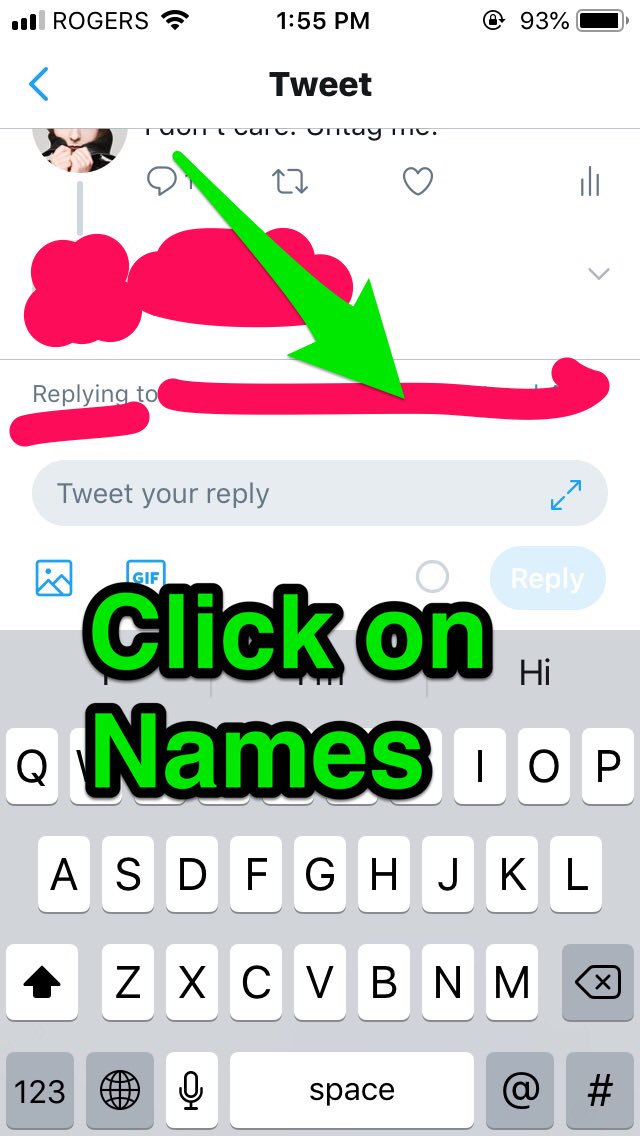 It's worth nothing that this method only works for reposting photos, not videos.
It's worth nothing that this method only works for reposting photos, not videos.
Here's how to do it.
1. Find a photo on Instagram you'd like to repost, and take a screenshot with your phone.
- For iOS: Press down on the home and lock buttons simultaneously until your screen flashes.
- For Android: Press down on the sleep/wake and volume down buttons simultaneously until your screen flashes.
2. Tap the new post button.
Once you've got your screenshot, return to your Instagram account. Tap the "new post button" in the top right of your Instagram screen (the plus sign inside a square).
Then select "Post" (other options include "Story" "Reels" or "Live").
3. Resize the photo in the app.
Keep in mind that your phone will take a screenshot of everything on your screen, not just the photo you want to repost. So, be prepared to crop the sides of the screenshot to capture just the image you want to share with your followers.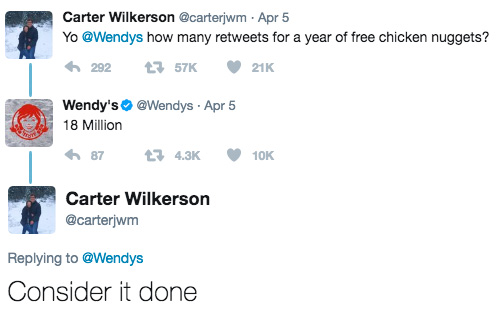
After you've cropped or resized the photo to your liking (by pinching the image and then widening your fingers apart), click "Next" in the top-right of your screen.
4. Edit and add filters of your choice.
Edit and filter the post like you would any other Instagram post.
5. Add a citation.
The repost won't include a citation, so we suggest adding one by typing "@ + [username]" to credit the original poster with the photo you're reposting.
6. Add a caption.
At the top you'll see a preview of your post along with space for a caption. You can choose to tag people or organizations, and add a location.
7. Click share.
Once you've finished customizing the post with the options above, click share at the top right corner. The post will be live.
Here's how the finished product looks:
Instagram Reposting Apps
In addition to using the screenshot method, you can also use a third-party app.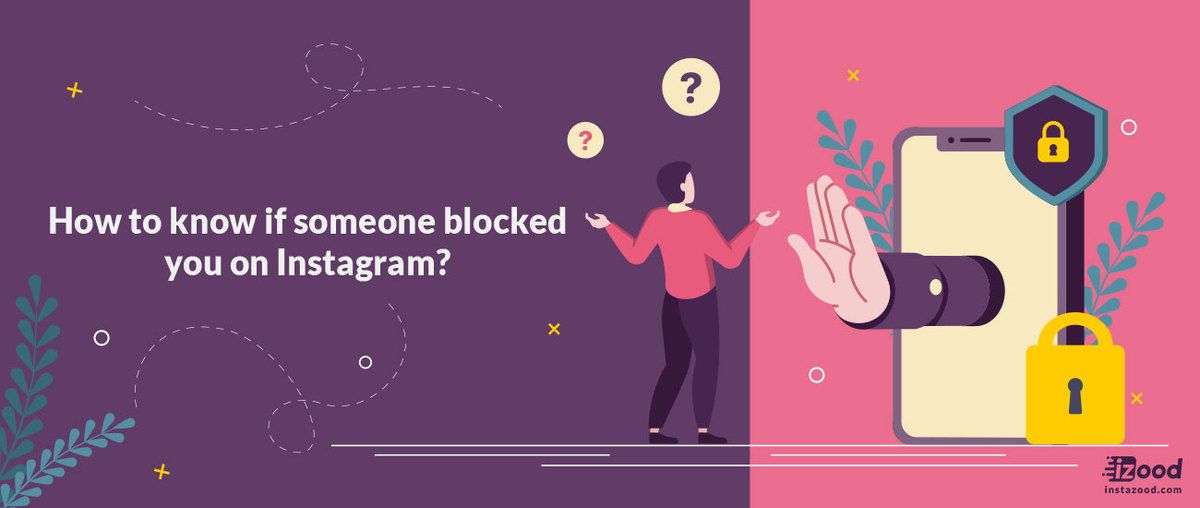 The options below are our favorite apps for reposting on Instagram.
The options below are our favorite apps for reposting on Instagram.
Repost: For Instagram
1. Download Repost: For Instagram.
Download Repost: For Instagram for iOS or Android. The app integrates directly with Instagram so you can share content from other Instagram users from your mobile device.
2. Identify a photo or video to repost.
Open your Instagram app and find a photo or video you'd like to repost from your own Instagram account. Tap your chosen photo from the original poster's photo gallery to see its full view, as shown below.
(Psst — do you follow HubSpot on Instagram?)
3. Copy the post's share URL to your clipboard.
Once you're on the photo's or video's landing page, tap the "..." icon in the upper-righthand corner of the post. Then, tap "Copy Link."
4. Open Repost: For Instagram.Once the photo is copied to your phone's clipboard, open Repost: For Instagram. The post you copied will automatically be on the app's inbox, as shown below.
Tap the arrow on the right hand side of the post. There, you can edit how you want the repost icon to appear on Instagram. The app also allows you to add an Attribution mark directly on the image.
You can choose to copy the original caption to your post or add a new one later.
Next, tap "Share."
5. Select whether you want to post to your feed, your Story, or in a message.
For our purposes, we'll click "Post".
6. Edit the post's caption and share your repost.
Write a caption and click "OK" when finished.
When you're ready to share the post, tap "Share" as you would a regular Instagram post.
Reposta
1. Download Reposta.
Download Reposta for Android or Apple devices to get started.
2. In Instagram, copy a URL of an image you'd like to repost.
Open your Instagram and copy-and-paste the URL like you did for the instructions for Repost: For Instagram (Step #3, above).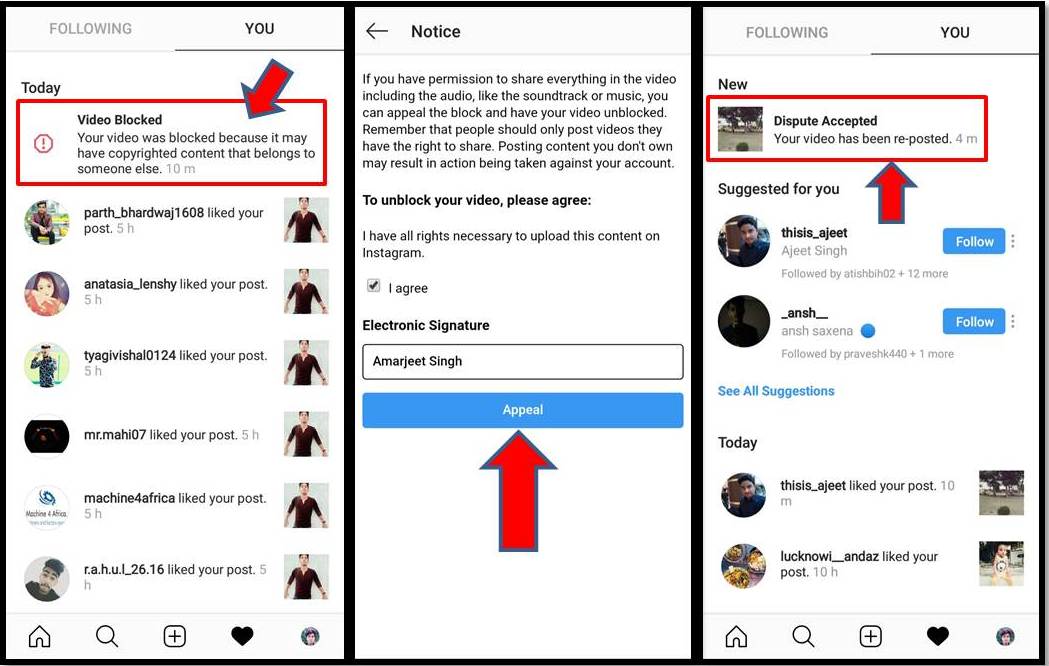
3. Open Reposta to find your image.
Reposta automatically opens a URL once you've copied it. Now, in Reposta, you can edit the attribution (including the color and positioning), as well as the caption itself.
4. Click "Post to Instagram".
You'll see a few options below your image. For our purposes, choose "Post to Instagram". (Alternatively, you can save the image to use on a different date.)
5. Select whether you want to post to your feed or Instagram Story.
You have two options here: Story or Feed. Click "Feed".
6. Next, crop your image like you normally would.
Feel free to adjust the size or cropping of your image in this step. When you're ready, click "Next".
7. Edit your image and apply filters from within the Instagram app.
Here, you'll choose a filter and edit the image like you would any other Instagram image. When you're ready, click "Next".
8. Change the caption and re-post.
Feel free to give credit to the image owner in your caption — but remember you've also given them credit in the image itself. Add a location and tag people if you'd like, and then click "Share" when you're ready.
Add a location and tag people if you'd like, and then click "Share" when you're ready.
Here's how the post appears on your Instagram profile:
Using DownloadGram
DownloadGram lets Instagram users download high-resolution copies of Instagram photos and videos to repost from their own accounts. Luckily, there isn't an app you need to download to repost using this process. Here's how to do it:
1. Open Instagram and find a photo or video to repost.
Open your Instagram app and find the post you want to repost. Tap the "..." icon in the upper righthand corner of the post and click "Copy Share URL" (this button will be the same for both iOS and Android mobile devices).
2. Paste the post's share URL into DownloadGram.
Open your mobile internet browser and navigate to DownloadGram — or simply, downloadgram.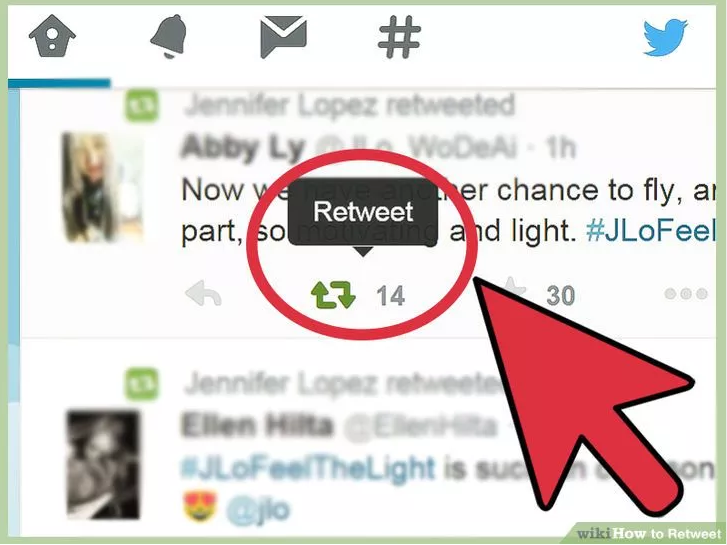 org. Paste the URL into the text box that appears on the website's homepage. Then, tap "Download."
org. Paste the URL into the text box that appears on the website's homepage. Then, tap "Download."
Tap the "Download Image" button that appears further down DownloadGram's homepage.
3. Download the post.
You'll be directed to a new webpage with the content ready to download. Tap the download icon — the box with an upward-facing arrow, as shown below — then tap "save image."
4. Open Instagram and find the photo or video in your camera roll.
Return to your Instagram app. The image will be saved to your phone's native camera roll, so edit it as you would any other Instagram post.
5. Add a caption and share your repost.
The repost won't include a citation, so we suggest adding one by typing "@ + [username]" to credit the original poster with the photo or video. Then, press "Share." Here's how the post appears on your Instagram profile:
1.
 Open the instagram app and find the photo or video you'd like to add to your story.
Open the instagram app and find the photo or video you'd like to add to your story.2. Click the paper plane icon at the bottom of the post.
3. Click "Add post to your story."
4. Personalize the draft post with stickers or text.
You should see a draft of your story. Use the icons at the top to modify text, color, stickers and other animations.
5. Click "Your story" in the bottom left corner.
You also have the option to click "close friends" on the right, bottom corner (shown above) if you only want a select group to view your story.
Once you click "Your story" you'll see the option to click "Share" to repost your image to your Instagram Story.
With stories, the same best practices should be followed as for sharing a post. If you don’t know the person and suspect the content you’d like to re-share might be licensed material, ask for permission first. Give credit to the original posters whenever possible.
Why should your brand repost on Instagram?
First of all, it's important to understand the benefits of reposting images and videos.
Simply put, it takes a lot of time, effort, and resources to consistently create high-quality social content. And since most marketers post between 3-4 times per week, it's vital you have a backlog of content to keep up with demand.
Additionally, user-generated content (UGC) performs exceptionally well. In fact, 90% of consumers say UGC holds more influence over their buying decisions than promotional emails and even search engine results.
Reposting to Instagram can help you highlight brand endorsements from your customers, brand loyalists, and employees. UGC is typically considered more trustworthy, since a consumer isn't gaining anything by promoting your product or service (unless it's an advertisement) — they're just doing it to tell their audiences that they like your product.
For instance, consider the power of Warby Parker reposting this funny image from one of its customers, @cjronson:
View this post on Instagram
A post shared by Warby Parker (@warbyparker)
Not only does the image likely appeal to Warby Parker customers, but it ultimately makes Warby Parker marketers' jobs easier — now they don't need to create all their own content in-house.
Share Your Favorite Instagram Posts
Now that you've learned how to repost on Instagram, you can diversify your profile with content sourced from friends, family, and brands. Use the methods above — being sure to cite the source of the original post — to quickly and easily reshare your favorite content.
This article was originally published November 18, 2020 and has been updated for comprehensiveness.
Topics: Instagram Marketing
Don't forget to share this post!
How to Repost on Instagram Stories: Step by Step Guide
The Instagram Stories* section is amazing with so many possibilities.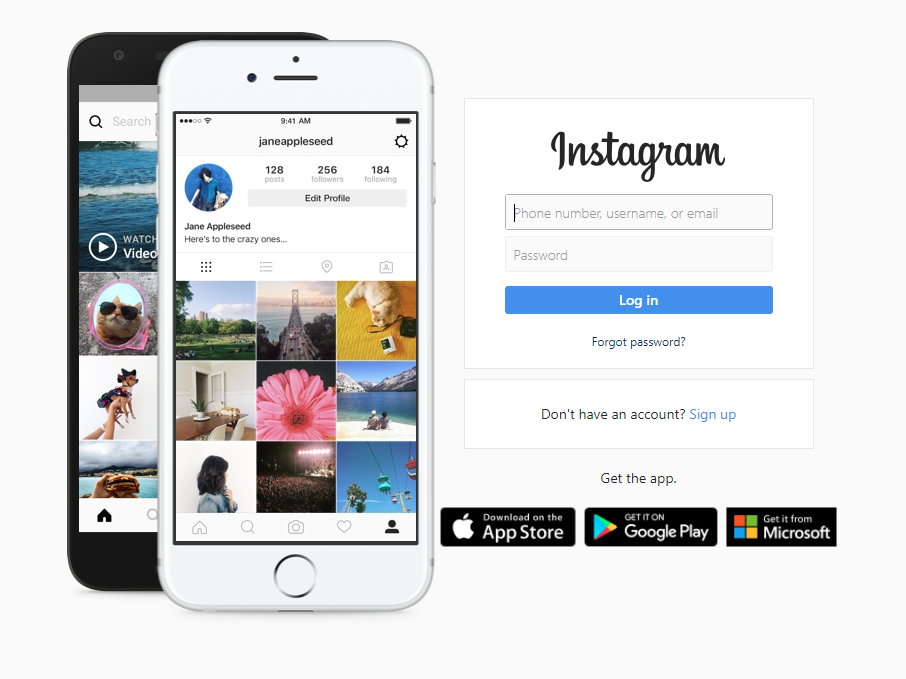 Among them there are functions without which the SMM manager is like without hands. Let's talk about simple but effective: how to share a story on Instagram*, post an IGTV announcement or a post there.
Among them there are functions without which the SMM manager is like without hands. Let's talk about simple but effective: how to share a story on Instagram*, post an IGTV announcement or a post there.
Let's figure out what exactly you can repost in your stories:
- other people's stories on which you are tagged;
- posts from your feed;
- posts from someone else's feed;
- videos from the IGTV section - from your own or someone else's account (preview 15 seconds).
Let's see how it works.
How to repost stories on Instagram* that you are tagged in
When your account is tagged in a story, a tag notification will be sent to your private messages. It also contains an active "Add Story" link to click on.
How to repost stories on Instagram*: steps one and two The standard window for editing Stories will open. Optionally, you can add a link (available for accounts with more than 10,000 followers), stickers, text, and filters.
Next, send the post to your stories. Done - you are amazing!
How to repost a video or photo from your feed to Stories
To share your or someone else's post on your story, click on the airplane icon below the post and select "Add post to your Story". The story editing page will open, where you can add a link, stickers, and more.
Share the post in your Story and enjoyBy the way, if you don't want your stories to be reposted all in a row, disable this feature in the settings.
Find Stories in the Privacy section, manage reposts thereHow to repost a video from the IGTV section to your Story
The principle here is the same as for posts. If you want to share, for example, a cool live stream, start watching in the IGTV section of the blogger who hosted it, click the plane below the video and select "Add video to your Story."
Post from your Story with some kind of inscription to encourage viewingRepost via SMMplanner
For those who like to work from a computer, the SMMplanner delayed posting service allows you to repost posts in the Stories of any of your Instagram accounts*.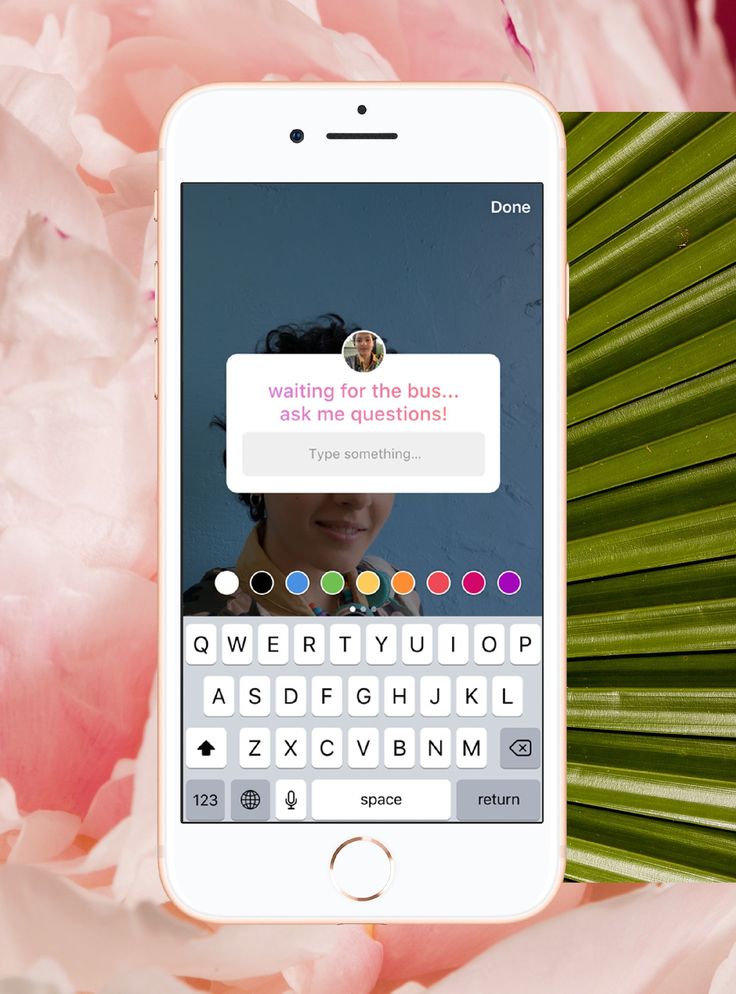
Go to the "Stickers" tab and select the "Post" sticker Posts of your account have opened, select the one you need Done. Position the main image of the post and publishIf you select a project with several accounts, you will be able to announce the post of one account in the History of another.
Read more about delayed posting of Stories with cool design in the article “Delayed Instagram* Stories Constructor by SMMplanner”.
Reposts on Instagram* is a useful feature for effective work on account content:
- With the help of reposts of publications in Stories, you can announce new posts. We recommend doing this immediately or 4 hours after the release of the post. Everyone who missed the appearance of the publication in the feed will see the announcement in the stories.
 Use catchy headlines to keep users interested.
Use catchy headlines to keep users interested. - With the help of reposts with your marks, you can stimulate the activity of subscribers and generate user-generated content. Use social proof to increase the credibility of your products or services with your followers.
- By promoting a video from IGTV, you contribute to the growth of video views. If the number of views grows significantly, the video will move up and be in the recommended feed, which will also increase the reach.
The article has been updated. First published: October 3, 2018
easily and quickly share your favorite photos and videos
- How to repost an image on Instagram?
- How to repost a video from Instagram
How can you repost the frame you like to your page on the social network? Let's consider this question.
How to repost an image on Instagram?
The repost algorithm is the same for both Android and iOS devices. The only difference is that the necessary applications are downloaded from Google Play for the Android platform or from the AppStore in the case of working with iOS.
The only difference is that the necessary applications are downloaded from Google Play for the Android platform or from the AppStore in the case of working with iOS.
Now we will take a closer look at the three main methods of reposting on Instagram.
Method No. 1 - Photo Repost program
We are looking for and downloading a special program "Photo Repost" to our device. This application will allow you to repost the posts you like to your page. The sequence of actions is very simple.
7 secrets of teaser advertising
Looking for a photo we want to repost. Search in this program is performed on the same principle as in Instagram itself.
We make a repost of the selected image by clicking on the "Repost" button under the photo. After that, a forwarded image will appear on your page with the name of the author from whose blog the photo was taken.
Method #2 - Web Embed potion application
In the second method, we will look at how to repost through the Web Embed Potion application.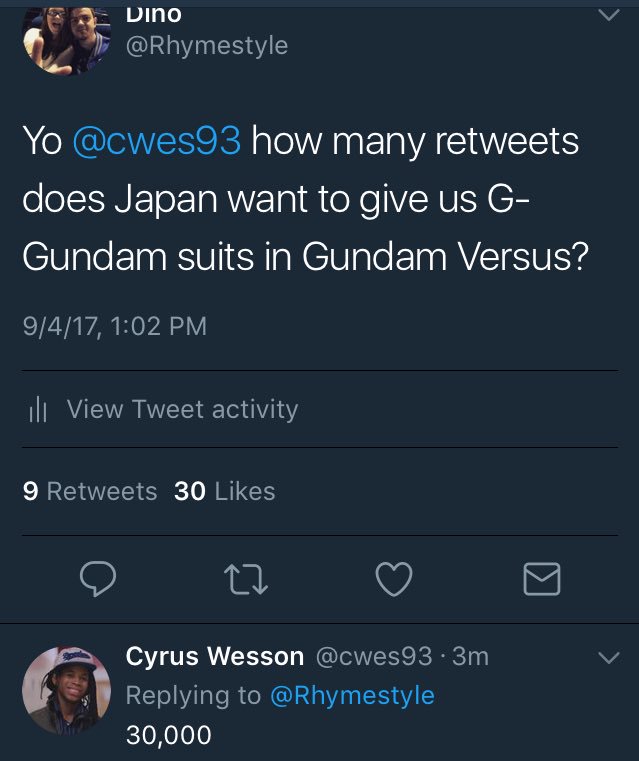 The copied post will be uploaded to your page in a frame with the username on it, which is the author of the post.
The copied post will be uploaded to your page in a frame with the username on it, which is the author of the post.
Free PDF Book - 10 Secrets Rich People Keep Silent About
In order to complete the plan, first of all you need to open the photo in the browser through your computer.
Then click on the "Share" button, which is located on the right side of the page under the "Comment" button. Clicking on this button will open a page with a code.
Do not forget about the authorship and be sure to indicate the name of the author of the picture or his account where it was taken from. After that, publish your favorite entry so that other network users can see it.
We recommend a course on making money on the Internet Learn more than 50 ways to make money online, including your Instagram accounts
Method #3 - take screenshots
As the name suggests, the Print Screen function will help us in this case. This method is the easiest and fastest, since you do not need to install and use additional software.
This method is the easiest and fastest, since you do not need to install and use additional software.
The first thing we need is to open Instagram and log in to our page.
Next, look for the photo we want to repost. Then we take a screenshot of the screen. On Apple gadgets, this can be done by holding down the central Home button and the top Power button at the same time. On Android devices, the keyboard shortcut depends on the phone model.
For a pleasing visual, you can crop the edges to make the photo more accurate.
Optional effects can be added offered by Instagram.
When finished, click on the "Next" button, and then "Share".
Download the free checklist: 18 ideas that you can sell on Avito right now to earn money
Also, if you wish, you can mark the author of this post in the "Tags".
How to repost a video from Instagram
And now we will discuss how to repost a video.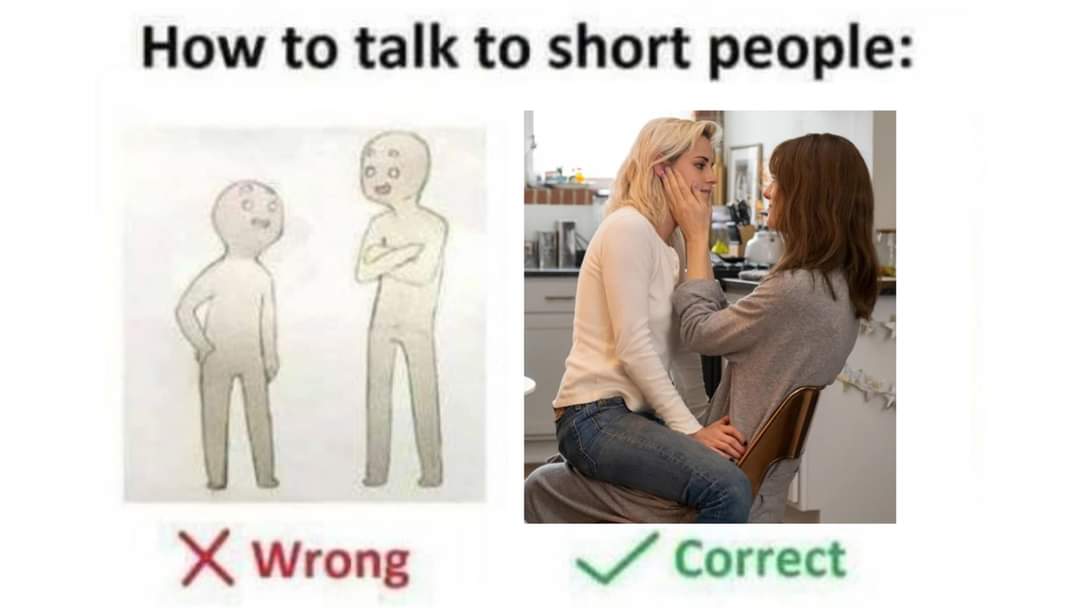 Everything is as simple as with photographs. But in addition to the above options for reposting records, you can use the method with the embed code. That is, open the video that you have chosen to repost, and click on the “Embed” button (ellipsis below the image), then select “Copy Link” or “Copy Share URL”, go to the page with the code and copy it. Next, we paste this very code into the address bar of the browser and repost the video file to ourselves from the author's page.
Everything is as simple as with photographs. But in addition to the above options for reposting records, you can use the method with the embed code. That is, open the video that you have chosen to repost, and click on the “Embed” button (ellipsis below the image), then select “Copy Link” or “Copy Share URL”, go to the page with the code and copy it. Next, we paste this very code into the address bar of the browser and repost the video file to ourselves from the author's page.
Another way to repost a video from Instagram is the application "Repost for Instagram". To install it, you need to go to the AppStore or Google play, depending on which smartphone you have (recall that the AppStore is for Apple products, Google Play is for the Android platform). Download the application, then install and use.
Done! Now you can share interesting photos and videos found on the vastness of the Instagram network with subscribers.
Watch video - How to repost on Instagram:
Beautiful images and interesting photos appear regularly in Instagram feeds. Sometimes there is a desire to place something from the images of friends in your feed. The action can be performed from any device, even if there is no computer at hand. There are basic rules on how to repost on Instagram simply and quickly from any device. To do this, you will have to learn how to take screenshots or install special applications.
Sometimes there is a desire to place something from the images of friends in your feed. The action can be performed from any device, even if there is no computer at hand. There are basic rules on how to repost on Instagram simply and quickly from any device. To do this, you will have to learn how to take screenshots or install special applications.
What is an Instagram repost
Posting another user's post to your news feed is called "reposting". You can do this on Instagram only from the official version. When using third-party resources, it will not be possible to automatically “pick up” the image to yourself. The function is not provided in the ribbon - there is no such button. However, there are ways to repost on Instagram:
- through special applications;
- saving page images as a screenshot.
Each of the described options has pros and cons. When using special applications, the nickname of the person whose record was copied, the name of the installed program will remain on the photo. This can visually spoil the picture. But using this method to move a photo is very simple, everything happens in one click. It is only important to initially select an application that works without failures.
This can visually spoil the picture. But using this method to move a photo is very simple, everything happens in one click. It is only important to initially select an application that works without failures.
Taking a screenshot is a more complex mechanism. Initially, it is determined how to do it on specific equipment: the process may differ on different devices. The photo should be cropped, the surrounding inscriptions removed in the photo editor. After that, the image is placed in your feed. A big plus is that it will not have extra signs or words that spoil the appearance of a valuable frame. The process involves a lot of actions that will take no more than a couple of minutes in general.
How to repost photos on Instagram
Having figured out how to repost photos on Instagram on one device, it's easy to learn how to repost photos on different gadgets. The process is very similar for iOS, Android and Windows phone. The algorithm for performing actions does not differ on a smartphone, tablet or laptop. The creators of the social network and special programs have tried to make the work of applications convenient. When you change your smartphone or operating system, you don’t have to adapt again and figure out how to repost on Instagram in a different way.
The creators of the social network and special programs have tried to make the work of applications convenient. When you change your smartphone or operating system, you don’t have to adapt again and figure out how to repost on Instagram in a different way.
From the phone
How to repost a video to Instagram from your phone without third-party programs? First, take a screenshot of the image you like. For each phone model, the implementation of this function is described in the instructions for the gadget. There are several standard options:
- simultaneously pressing the home button and on / off:
- holding the volume down and off buttons for 2-3 seconds;
- Simultaneous use of the "home" and "back" commands.
Having decided on a possible option, you should look for an image in a folder with photos. It is immediately posted on Instagram or unnecessary edges are cut off in the process. The options of the popular social network allow you to carry out the procedure for “finishing” a photo in seconds.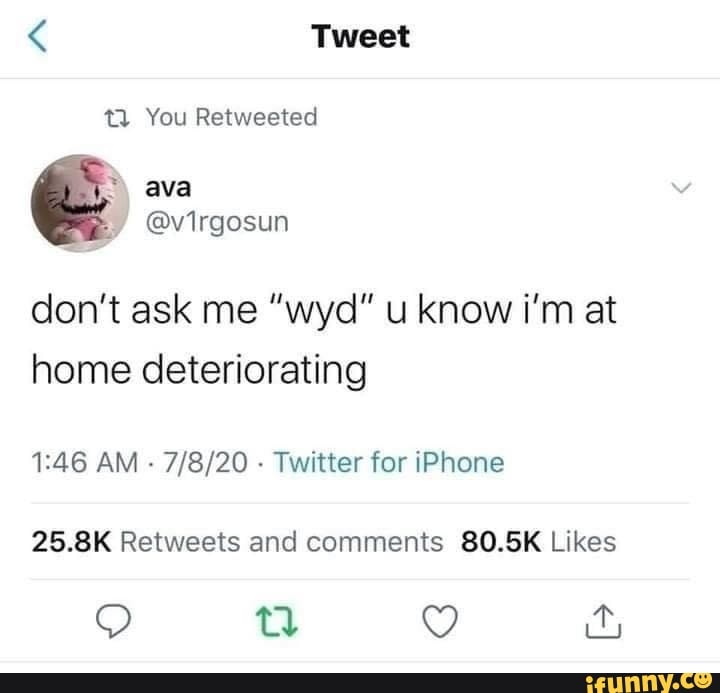 It is recommended to reduce the image so that comments and signatures of the previous author are not visible. Optionally, indicate a link or information about the source of the image.
It is recommended to reduce the image so that comments and signatures of the previous author are not visible. Optionally, indicate a link or information about the source of the image.
On Android
It's easy to figure out how to repost on Instagram on Android. The easiest way is to install a special application, for example, from Google play. To search, enter the queries: “reposts for instagram” or “repost for instagram”. After that, several dozen different programs will appear. Most of them are free, take up little space and do not slow down the device. Pick the one with the highest rating.
After the application needs to be installed. If everything is done correctly, when viewing the Instagram feed, you will see a special “Repost” button under each photo. In the corner of the picture, the contact of the author who posted this picture for the first time will be saved. There will also be the name of the program that helped save the photo. By pressing one button, you will automatically add images to your account feed.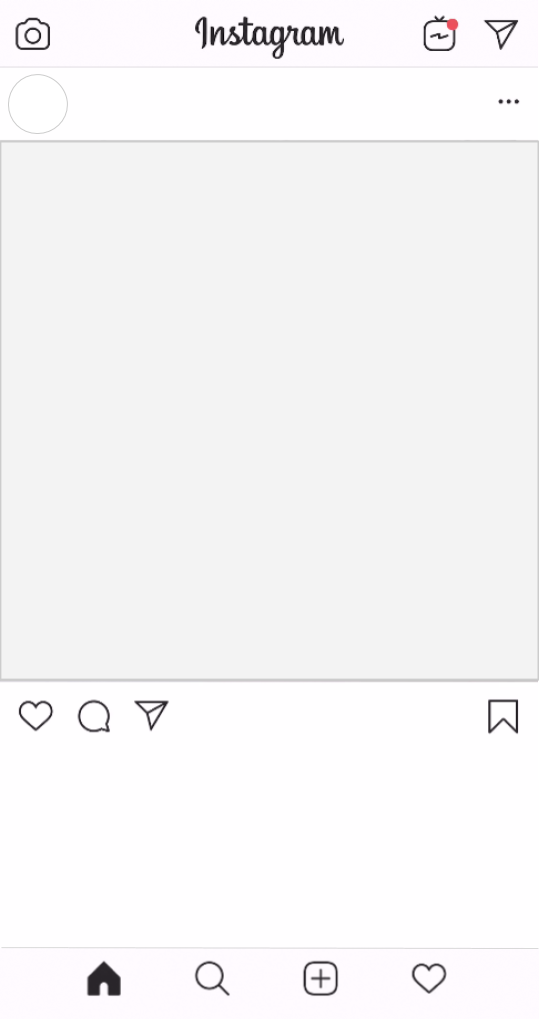
Computer
It's easy to figure out how to repost videos on Instagram or copy images to your device from other users' accounts. Use special programs, as for Android. Applications are available for Windows and Linux. Instarepost with their help is done in a couple of seconds - by pressing one button. The method with screenshots also works:
- On the computer, create a snapshot of the desktop with one key - PrtSc.
- After pressing it enter the image editor. It is recommended to use the simplest - for example, Paint.
- In the editor, click the "Insert" icon.
- After that you can edit the images, crop the excess.
- When the photo is ready, it's time to save it, and then just post it in your feed.
How to repost video
An Insta-repost of a photo is no different from a repost of a video. The record of one user simply moves to the feed of another account holder in this social network. How to repost a video on Instagram in a different way? You can’t do this using a screenshot: you either need to install a program that moves the video, or download the video to your device, and then post it on the network. Downloading videos to your phone or computer is carried out using special programs for iOS, Android or Windows. Download videos only with fast internet speed and low traffic fees.
Downloading videos to your phone or computer is carried out using special programs for iOS, Android or Windows. Download videos only with fast internet speed and low traffic fees.
Video: how to repost with text on Instagram
Reposting photos and videos on Instagram from Apple devices is easy - it is done in almost the same way as from Android. Apps you need are downloaded from the App Store. Most developers create programs for different systems - the list will be almost the same as in Google Play. You need to select a program, install it on your smartphone, enter your username and password from the social network, and then use all the features. Watch the instructions on how to repost on Instagram with text, in the video:
Social networks are progressing more and more every day. People can not only chat there, but diversify their lives with unusual useful information shared by other users. Instagram is a connoisseur in this matter, there are so many interesting new subscribers every day, thanks to the fact that people from different countries, with different professions and interests regularly share information. And sometimes you want to distribute some post in your profile, namely to repost another person's post. That is, roughly speaking, to buy a copy of the post on your profile. And it is about how to make a repost on Instagram that will be discussed.
And sometimes you want to distribute some post in your profile, namely to repost another person's post. That is, roughly speaking, to buy a copy of the post on your profile. And it is about how to make a repost on Instagram that will be discussed.
Why is there no standard repost option?
As popular and refined as Instagram is, there are certain things it lacks. As you may have already understood, it is impossible to repost anything in this service as a standard. This option is not there, not because they failed to insert it, but only because they are fighting for the rights of the author. No matter how much producers want to make everything convenient for users, copyrights remain a priority for them.
Since we have learned what a repost is, and that there is no standard such option in the application, we will have to look for other ways. Let's move on to how you can do it yourself.
Screenshot
One of the fastest and most convenient ways to repost is a screenshot, that is, a screenshot.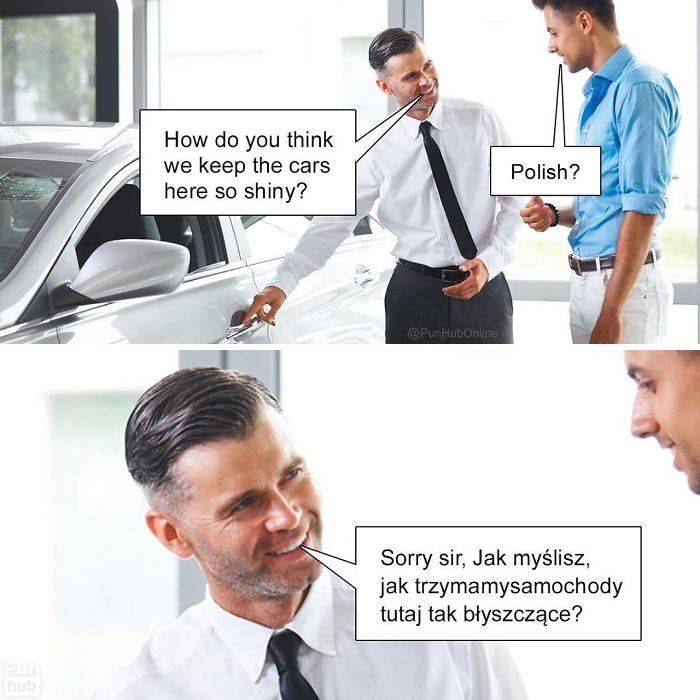 Let's explain in more detail:
Let's explain in more detail:
- Log in to Instagram, open the photo or image that you wanted to add to your page.
- Next, take a screenshot, namely, you need to hold down the power button and the Home button at the same time.
- Then enter the gallery of pictures, click on your screen and click on settings.
- You need to click on the leftmost icon with rotation.
- Set the frame as you need and cut.
- Save the photo and it's ready to be published.
- Login to Instagram and edit as you need. Do not forget to tag the author of this photo in order to respect copyright.
How do I add another person's entry to my Story?
Manufacturers still allowed users to share records, but only in Stories. And it will be very easy to do this:
If none of these worked for you or you are just curious about other ways, then keep reading.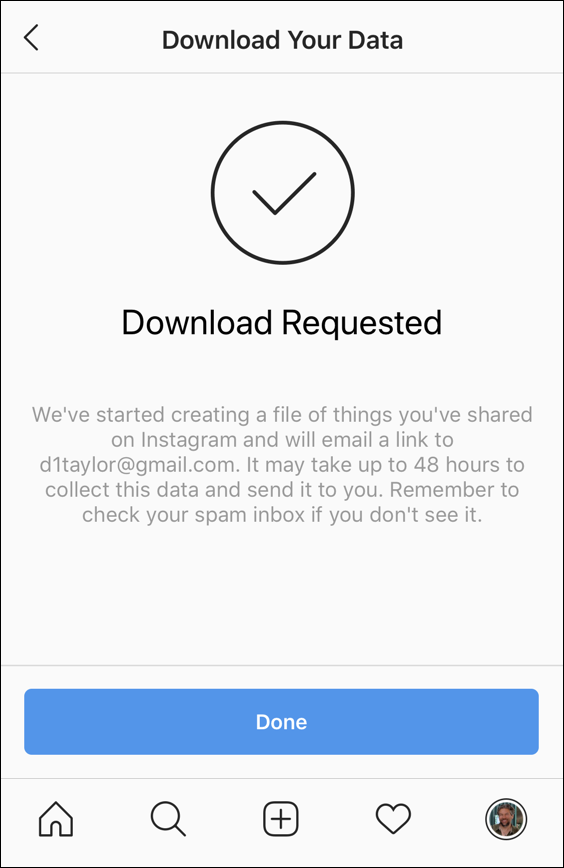
Applications for repost
Since the program forbids sharing "alien", many application manufacturers decided to take advantage of this and create services that would save users in this case. To repost on Android, you can, for example, use the Repost for Instagram application - one of the most popular services in this area. It is universal, available now on both IOS and Android.
It is very simple, despite the fact that everything is in English, you will still understand everything. So what to do:
- Log in back to the service, the photo you copied will appear immediately, click on it and the editor will appear. Here you can change the background, logo location, and author name if you like.
- If you edited everything, then click on the button to repost.
You will see a message that the photo has been copied and the service will ask you to open Instagram. You will have to agree to open it.
- After that, as usual, you can adjust the brightness, use filters and much more.
Click Next.
- In the tab you can add a signature, a comment, specify a location, tag someone. Then share and that's it!
Regrand is another cool and handy program that you will immediately like because of its ease of use and the fact that you will not need to enter a login!
Today, dear friends, we will touch on a rather popular topic among Instagram users. Let's talk about reposts. Probably, almost everyone already knows what it is, if someone does not know, now I will briefly try to explain.
Let's first deal with the terminology, what these same posts and reposts are, and what they are eaten with. Just kidding, we certainly won't eat them.
When you add your material (photo, video, text) to your page, this is called a post. If you want to add material from someone else's account, then this will be called a repost. At the same time, in the description you indicate the author of the post. That is, a repost is a kind of plagiarism indicating the source from where you got the material.

Repost on Instagram on Android
The whole problem is that there is no direct repost function. Instagram developers didn't invent it. In this regard, you have to use either third-party applications or your ingenuity to still make this unfortunate repost. In this article, I will teach you both the first and second methods, so let's move on to practice.
Repost without apps from phone (iPhone or Android)
The method is as follows. You take a screenshot of the post you want to see on your page and add it. There is no need to install any programs and applications, the photo remains the same.
We find an account on Instagram and a photo that we will repost to ourselves. The login is at the top. It will come in handy when we add a photo to ourselves and indicate its owner.
Taking a screenshot. This feature is available by default in almost all phones and tablets. Usually, to take a screenshot of the screen, you need to hold down the power button and the volume button together.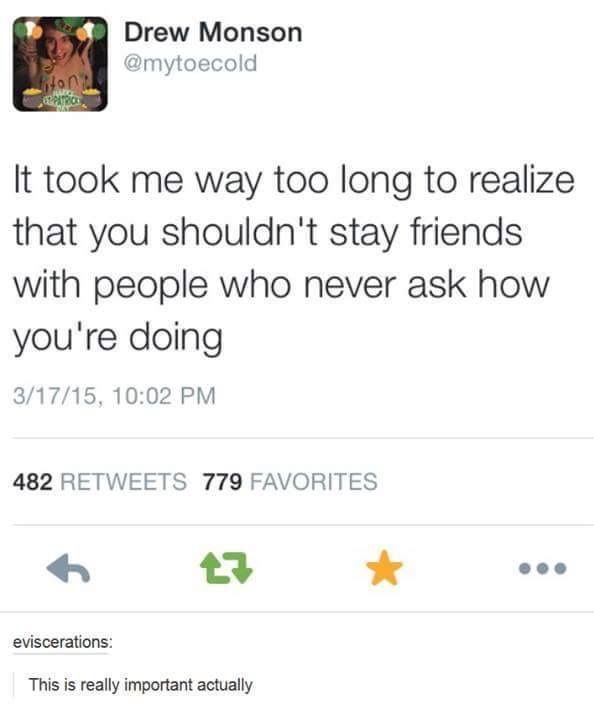
Launch Instagram and start . To do this, click on the camera icon below and go to the gallery on the left.
The first photo that we got as a result of the screenshot, of course, is loaded. We can cut it with finger movements up and down, to the sides. In my case, I didn't have to cut anything.
At the next stage, leave the normal filter and also click on the "Next" button. If we apply other filters, then this will be a photo that is different from the original, which is not a repost:
At the next stage, in the photo description field, we refer to the account from which the photo was taken. To do this, you need to put the @ sign in front of the username.
If there was some text and hashtags in the original post, they will have to be entered manually. This is a minus of this method:
After adding, we get this post:
Nothing complicated, it seems.
Making a repost using the Regrann application
You can find and install this application in the Play Market. It's completely free, plus it integrates with your Instagram app.
It's completely free, plus it integrates with your Instagram app.
The first time we still run Regrann and click on the "GO TO INSTAGRAM" button.
In principle, that's all with the settings. Now we are looking for a photo with which we want to repost.
Once found, in the upper right corner click on the menu in the form of three vertical dots:
From the drop-down menu, select the item "Copy link":
The following window opens. In it you need to click on the Instagram icon:
Crop the photo as desired and click on the "Next" button:
In the same way as in the first paragraph, insert the name of the account from which you reposted in the description.
That's it, we also dealt with this item.
How to repost with text
For this we need the same Regrann application. If, in addition to the photo, the post also contained text and hashtags, the application will automatically copy them to the clipboard.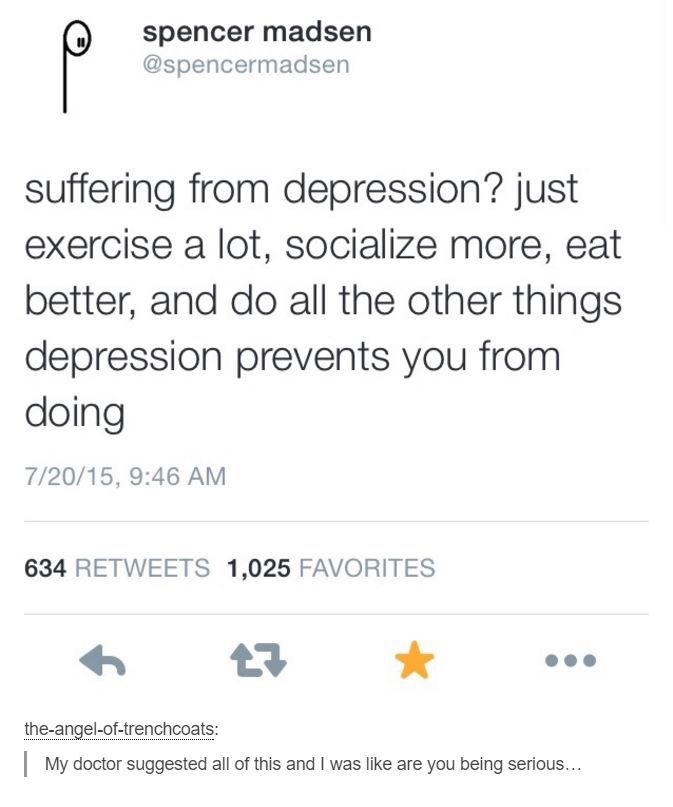
In order to insert this text into your post already, it is necessary at the last stage, in the place to add a signature, put your finger and hold it. From the drop-down small menu, select the item "Insert":
In addition to the original text, the application also adds links to your Regrann account. They are shown in the screenshot. If you wish, you can delete them and after that publish the entry.
How to repost a post from a computer
There are also two options:
Second. Install an Android emulator on a BlueStacks computer and use the same Regrann application. I also wrote about how this emulator is configured in an article about registering on Instagram from a computer.
And that's all about reposts for today.
It was recently announced, and today Instagrammers are trying to figure out how to allow reposting on Instagram. The function allows you to share publications, but so far only in your stories.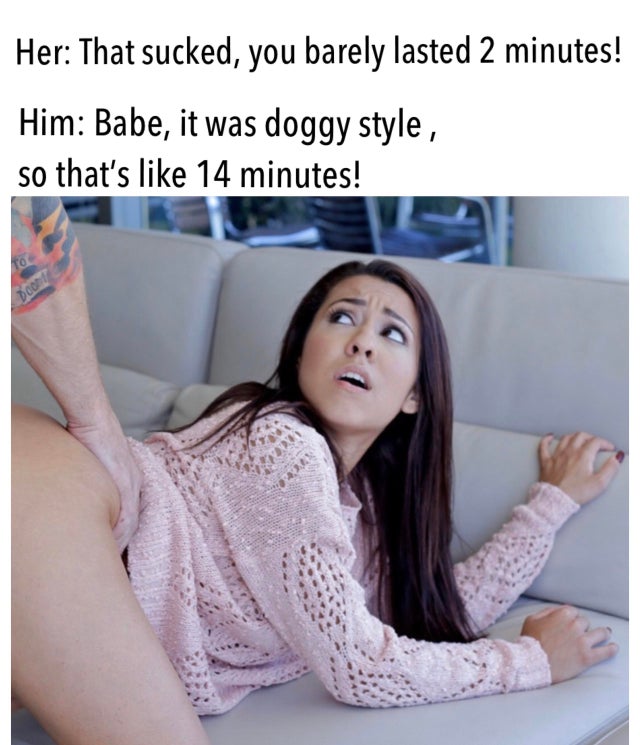 When reposting, your username will be preserved as the author of the publication, and copyright will not be violated.
When reposting, your username will be preserved as the author of the publication, and copyright will not be violated.
How to allow reposts to other users?
In order for people to repost your posts to themselves, this option must be enabled in the profile settings. To do this, go to the profile settings (three vertical dots in the upper right corner) and scroll down to the "Allow reposts" item. Drag the slider to the right (it should turn blue). For an illustrative example, see the screenshot below.
Your posts can now travel across other users' accounts.
How to repost someone else's post on Instagram?
When you fall for someone else's post and want to show it to your followers, use the repost button. Follow our instructions and you will succeed the first time:
Why can't I repost?
If you followed our instructions exactly, but you still couldn't share the photo, there can be two reasons:
If you are sure that you are doing everything right, have checked and fixed possible problems, but you still cannot repost, write about it in the comments, and the Instaved editors will help you solve your problem.