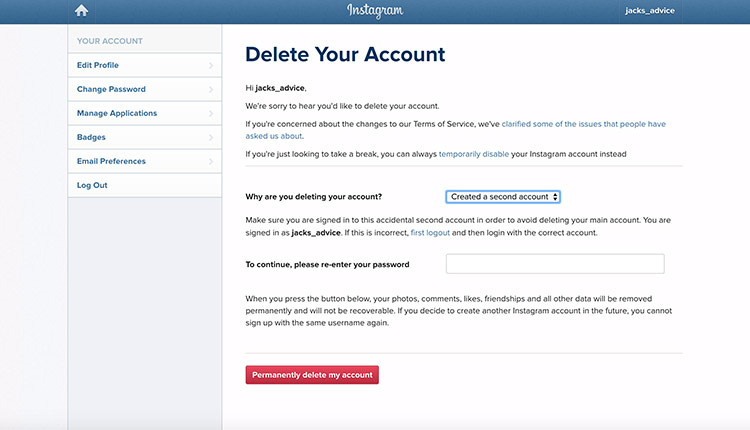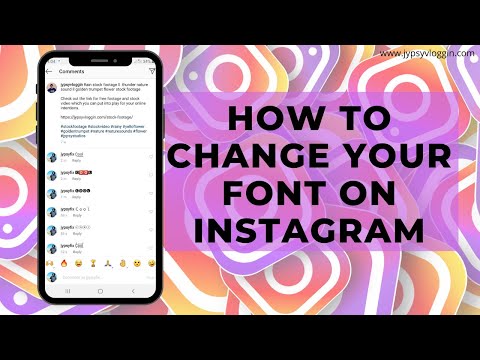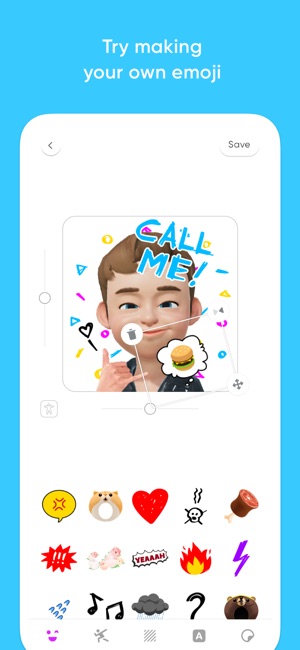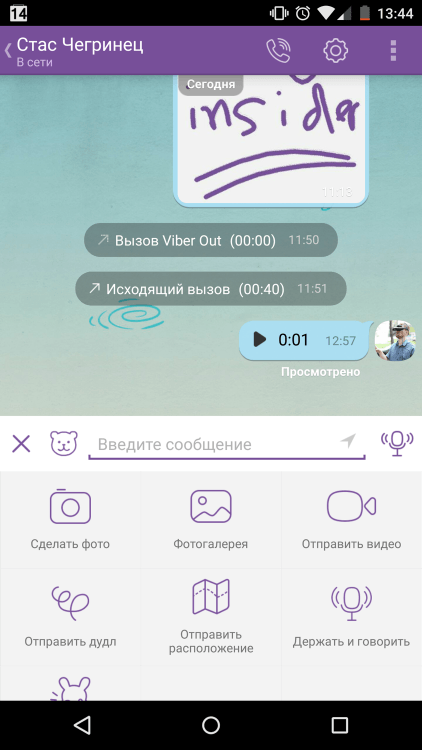How do you put longer videos on instagram
How to Post Longer Videos on Instagram
Instagram has been growing in popularity since its debut in 2010, and users tend to love Instagram’s focus on communicating via pictures and videos. The app is optimized for mobile devices, making it the perfect social media platform for today’s technology age. It’s never been easier to take and share high-quality photos.
Instagram has gradually added additional features as users demand more and more ways to communicate with friends and followers. However, Instagram continues to limit those same functions, requiring users to jump through hoops to accomplish their goals. One such goal is longer-length videos.
The Length of Instagram Videos
With the advent of Instagram focusing on videos to compete with TikTok and YouTube, users can take videos, share them on their profile, send them via direct message, and post them to their Story. However, these videos come with time limits.
- Instagram Live can last up to four hours (previously one hour).
- Instagram Stories can last up to 15 seconds.
- Instagram Videos on your feed (formerly IGTV and feed posts up until Oct. 2021) can last up to 60 minutes.
- Instagram Reels can last up to 90 seconds (previously 60 seconds).
Of course, this can be annoying when you want to share something that doesn’t fit within these time constraints.
So how do you get around Instagram’s video limits? There are a few methods for getting your longer videos up on Instagram where they belong! It starts with deciding which option is best. You cannot make Reels, Live, or Videos longer than their preset limit, but you can make Stories “appear” longer.
If you have a prerecorded video that fits within the time constraints of Reels (now 90 seconds versus 60), it is best to publish it there, so the entire video gets seen.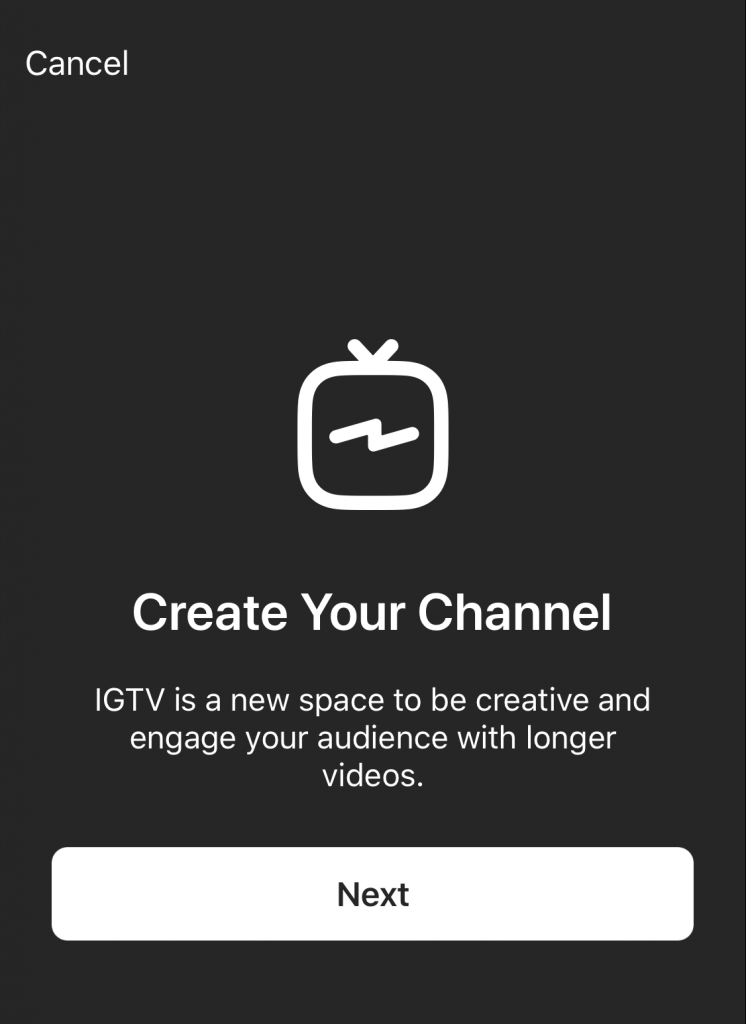 However, if you need to use Instagram Stories, it can overlap to appear as one (up to 100 clips at 15 seconds each with a slight, almost unnoticeable pause between them), which gives you plenty of time to use it in a 24-hour duration.
However, if you need to use Instagram Stories, it can overlap to appear as one (up to 100 clips at 15 seconds each with a slight, almost unnoticeable pause between them), which gives you plenty of time to use it in a 24-hour duration.
How to Post Longer Instagram Stories Videos
Uploading videos on Instagram Stories has a limit of 15 seconds per clip. If your video overlaps that limit, IG cuts it into 15-second segments (up to 60 seconds total). The best option is to use a third-party app to trim your videos before uploading them so that you can clip longer videos that overlap the 60-second limit. This way, it auto-plays the way you want, specifying the duration for each clip rather than the 15-second increments.
You can clip the first segment at 10 seconds, followed by 15 for the second clip, and then continue beyond 60 seconds to make your IG Story longer. As confirmed on Mashable, the maximum number of Stories (segments) per day is 100.
Even though Instagram limits your Story to 60 seconds total, you can continue adding more clips/segments to make it as long as you need—up to the 100 Story limit. Instagram auto-plays each piece, one after the other, with almost seamless precision.
Note: If you experience blurred videos or strange transitions between each clip, it may be your internet speed at the time of uploading, or Instagram needs more time to finish the publishing process. When we attempted to split a long video and upload it in segments using a third-party app, the transitions between clips got blurry for a second. Later, the blur disappeared, and IG showed a reasonably smooth transition.
Here are the methods available to make Instagram Stories longer.
#1. Upload Your Long Video to Instagram Stories Directly
The quickest way to upload your longer video to Instagram Stories is to add it directly to the app. Remember that Instagram only uses the first 60 seconds and cuts the segments into 15-second increments.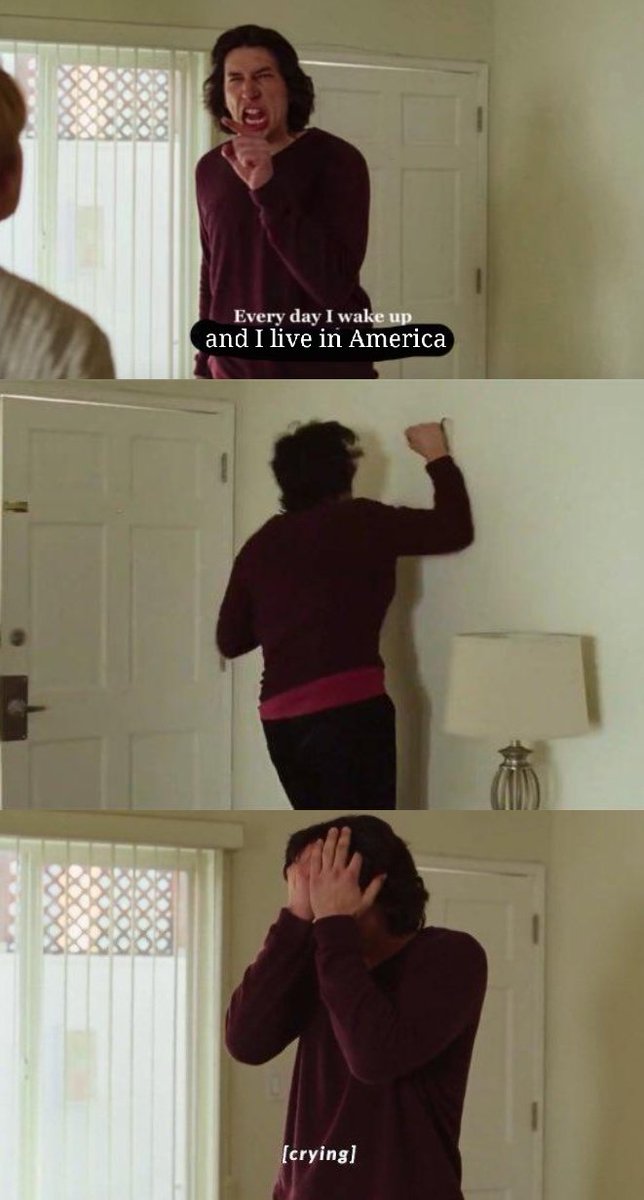 Therefore, only the first minute of your video gets published, which is often undesired.
Therefore, only the first minute of your video gets published, which is often undesired.
Go into Instagram and add the long video to your Story. IG automatically creates clips of 15 seconds and continues up to 1 minute total. The rest of the video gets cut.
Note: This option may not work for some users. When we tried it on June 18, 2022, we kept getting an error after uploading the first 15-second clip. It would not continue to the next one.
#2. Use Multiple Clips to Make Longer Instagram Stories
The best and most straightforward way to make longer videos for your Instagram Story is to post your video in increments manually. This method allows you to post segments/clips that exceed the 60-second Story limit.
Many third-party apps do the legwork for you, splitting your video into 15-second segments or less, and some ensure that your video is Instagram qualified (resolution, framerate, etc.). If not, Instagram automatically converts them to the required specs. Here are some of the best options to make Instagram Stories longer.
Here are some of the best options to make Instagram Stories longer.
InShot for Android and iOS
InShot is one of the best options because you can make “numerous” edits to your video before uploading it, such as stickers, transitions, audio, filters, etc. Plus, you can get InShot for Android and InShot for iPhone, compared to many apps specifically designed for only one operating system. Add your video to InShot, make any desired edits, and then select to share it on Instagram. From there, you post it to your IG Story.
Story Cutter for Android
On Android, Story Cutter by Cubetix Private Photo Vault is an excellent second choice, mainly because it is easy to use and fast. We mention the publisher names to protect you from copycat apps and ensure you get the right one. With Story Cutter, you choose the video, select Instagram as the desired source, tap on “Done,” and then let it start the splitting process. From there, you share each clip/segment to Instagram Stories, and IG combines them to make your longer video.
Split video for iOS/iPhone
On iOS/iPhone, Split Video by New Marketing Lab, Inc is a good option. The app is 100% free with full functionality. What sets it apart from others is the controlled/limited ads.
CutStory for iOS/IPhone
CutStory by LLC Sport Star Management is another iOS app that gets high ratings and offers extra editing options when making sequential 15-second clips for Instagram Story videos. However, CutStory incorporates a watermark unless you pay a premium price (relatively cheap) or subscribe, but there are no ads.
Continual for Instagram for iPhone
If you’re an iPhone user, consider shelling out $7.99 for Continual for Instagram. This app automatically trims your lengthier videos into 15-second increments for sharing them on your Instagram Story. You can then upload the clips together or individually.
If you’re looking for a way to cut and upload long videos to Instagram, it doesn’t get easier than this.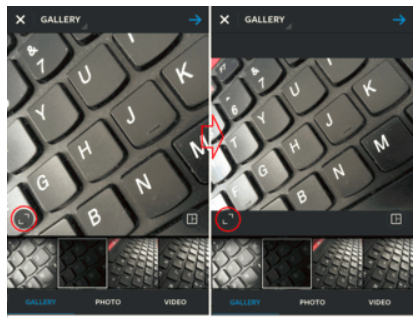
StorySplitter for iPhone
If you can’t justify the price for some video editing apps, StorySplitter is free for iOS users (.99 for the premium version). It does effectively the same thing, splitting videos into 15-second clips.
However, unlike Continual for Instagram, it doesn’t allow you to post videos in landscape format, and unless you spring for the premium version, it will watermark your images. Still, for a free app, it should get the job done.
Built-In Video Editors
You may also be able to use your phone’s video editing features to trim the video into 15-second increments, but it is challenging to do so. It can be difficult to pinpoint the exact times to clip, and you may miss segments during the cutting process. If you choose this option, you’ll have to make your 1-minute video and trim it to four (or more) 15-second (or less) clips, which you can easily upload to Instagram one by one.
Here’s how to upload your clips to Instagram Stories from your phone’s image gallery.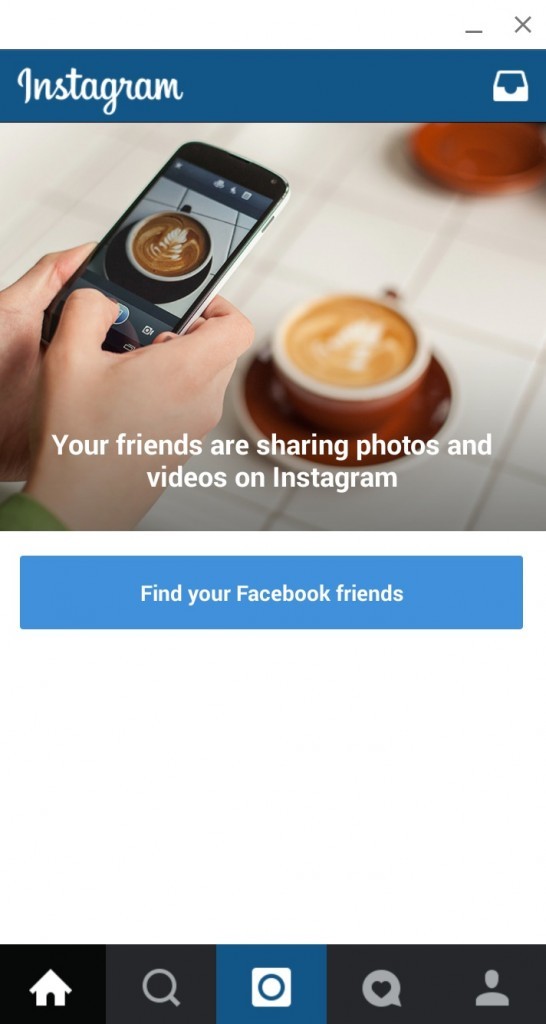 Note that third-party apps have an Instagram button that automatically takes you to Instagram Stories.
Note that third-party apps have an Instagram button that automatically takes you to Instagram Stories.
- Tap the “” icon (add icon) in the top-right section.
- Select “Story” from the dropdown options.
- Tap on the video you want to add to your Story or select multiple videos and images by long-pressing one of them to open the multi-select option.
- Tap “Next” in the bottom-right section to continue to the next step.
- Tap on “Separate” for videos, images, or both, or choose “Layout” for images only.
- The selected files appear as clips/segments at the bottom of the new screen. Tap on “Next” to go to the next step.
- The “Share” screen appears at the bottom. Ensure “Your Story” has a checkmark, then tap on “Share.”
- Instagram will start the conversion/upload process.

Regardless of the method used to make Instagram Stories longer, when someone visits your Story, they’ll see your video segments/clips in the order you posted them. It won’t be 100% seamless, but it’ll be very close to your wanted narrative.
Method Three: Go Live
The one major downside to the two methods mentioned above is that your videos won’t be 100% seamless. Although Instagram Stories will play in order automatically, they may come across as mildly jerky where one clip ends, and another begins.
If you want your video to be whole, try doing it live first.
Instagram live videos can be up to 4 hours long.
FAQs: Making Longer Instagram Videos
Can I put a link to my video?
When you create a post, you can always mention “Link in Bio” and direct people to your YouTube channel, website, or anywhere your video is shared. Thanks to their spam blocking protocol, Instagram doesn’t allow users to add links directly to their posts.
Final Thoughts
Instagram is incredibly popular because it’s an excellent platform for taking and sharing photos and videos with your followers. However, when you want to upload a video longer than one minute, Instagram’s time restrictions can be frustrating.
If you need to have your video posted on your Instagram feed, it’s best to take the time and make it as impactful as possible. Packing a catchy, high-quality, and engaging video into 15 seconds isn’t easy, but it’s possible.
How to Post a Long Video on Instagram: Reels, Stories, Feed
InstagramEgle Gerulaityte
3 min
Instagram is great for video content, but there are restrictions on the video length. This article will teach you how to share up to 10 minutes of video in one post.
Updated on October 3, 2022
Instagram has supported video content for a long time now, but they still don't give you nearly as many options as other platforms like YouTube or Facebook.
TL;DR – Use the Instagram Studio to trim your videos into shorter sections and upload them to Instagram Reels or your Feed.
One of the biggest restrictions on Instagram video content has been the length of videos you're able to post — and it's different for each video platform within Instagram.
In order of length, the restrictions are as follows:
- Instagram Stories: Videos up to 60 seconds long; all videos longer than 60 seconds can be trimmed in app.
- Instagram Reels: Videos less than 90 seconds.
- Instagram Video (aka regular Feed posts): Videos up to 10 minutes long.
You two options to post videos longer than 90 seconds on Instagram:
Option 1: Cut your video into shorter clips to share on Reels and Stories
Option 2: Upload to your Feed with Instagram Video (formally known as IGTV)
Which option should you choose, and what works best for Instagram? Let’s take a look.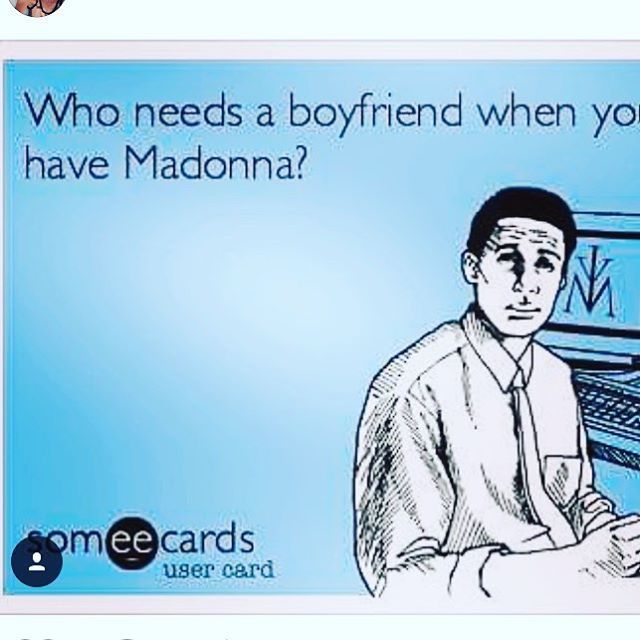
Option 1: Cut Your Video into Shorter Clips
If you have a longer video that you want to post to Stories or Reels, your best bet will be to cut the video up into shorter sections:
- If it’s for an IG Story, cut the video into 60-second clips and post them one after another in the same post.
- If it's for Instagram Reels, trim your video until it's shorter than 90 seconds.
For Stories, you have the option to trim your video in Instagram before sharing to Stories, but the in-app editor is missing the precise control you'd want for trimming videos to a specific time stamp. If you want control over you own content and for the video to flow smoothly from one Story clip to the next, your best bet is to cut and edit the video yourself.
I recommend using the Kapwing Studio to cut your clips on a phone or computer.
Start by going to Kapwing.com in your phone's browser and click Get Started to enter the Studio. From there, upload your video from your phone or any online location.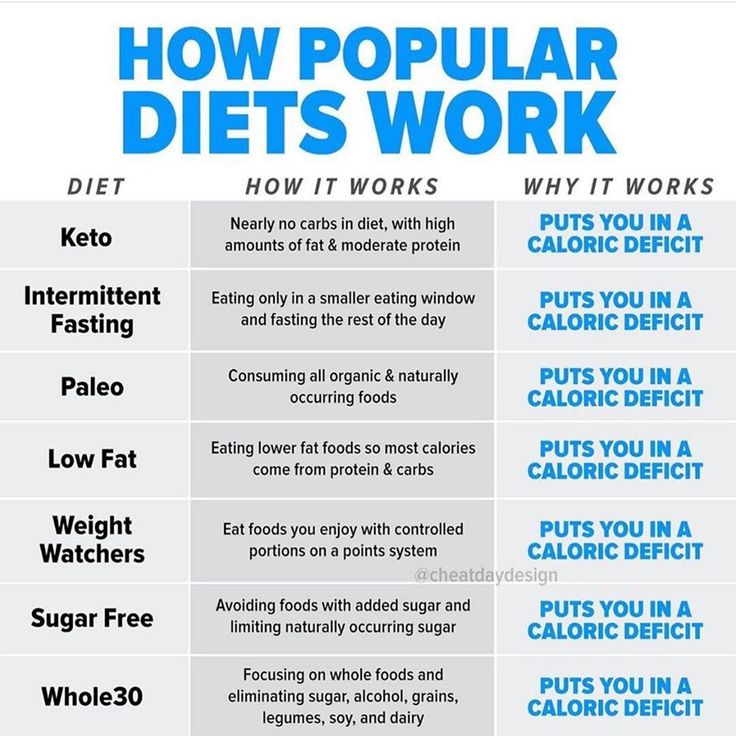
Using the Timeline, Trim, Split, and Rearrange your video until you have the perfect clip of 90 seconds or less. Tap the Export button, then the Download button, and repeat the process for each video clip you want to post!
Option 2: Upload to Your Instagram Feed
In 2018, Instagram launched a solution for longer videos: Instagram TV, or IGTV for short. They've since retired IGTV, combining existing IGTV videos with Instagram Feed videos to create Instagram Video. You can now post longer videos, up to 10 minutes, directly to your Feed.
The trick with Instagram Video, however, is to pick the right thumbnail for your video to show up in your feed. Instagram allows you to do this when posting, so just make sure you know exactly which shot from the video you want your followers to see in your feed. You can also create and upload a custom thumbnail to use.
We hope this article helps you share all of your best videos on Instagram, no matter how long they are! If you're interested in more tips and tutorials on creating great digital content, check out the Kapwing YouTube channel. And while you're here, take a look at some related articles on editing content for Instagram:
And while you're here, take a look at some related articles on editing content for Instagram:
• How to Download Instagram Videos Online
• How to Upload Instagram Videos from a Computer
• How to Post YouTube Videos on Instagram
• How to Fit the Whole Picture on Instagram
How to post a long video on Instagram? Several ways
Contents:
- Long Instagram video
- How to upload a long video to the feed?
- How to upload a long video to Instagram Stories?
How to post and upload a long video on Instagram to Stories and feed - we will tell you about this right now. Moreover, we offer you several working methods at once, and you choose the one that pleases your soul. So let's go figure it out like a add long videos to Instagram .
So let's go figure it out like a add long videos to Instagram .
back to content ↑
Usually, users are interested in two things - how to upload a long video to Stories and how to add it to the feed. As you probably already noticed, there are a few limitations on the social network. So, you can add a video to a regular feed, the duration of which is no more than a minute. The same is true for Stories - if you add a minute and a half video to your Stories, the service will automatically cut it to a minute and the last segment will not be published. These restrictions can be easily bypassed ... Catch a few ways.
back to the table of contents ↑
How do I upload a long video to the feed?
There are two ways to upload a long video to the feed.
The first way is to post it on IGTV and add a one-minute preview to the post. Here's what you need to do for this ..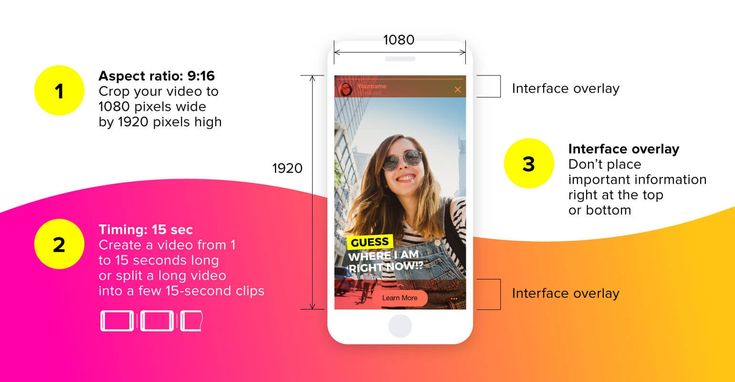 .
.
Instruction 1
- Open Instagram, using the "+" button at the bottom, select the long video you want to upload. We press "next". You will be presented with two options - "Short Video" and "Long Video". If you want to upload a long video to the feed, then use the "Long Video" option. The service will automatically cut a minute of the video and publish it in your feed, and then you will be asked to watch the video in its entirety on IGTV. It turns out that the feed shows a minute preview of the video with the ability to view it further.
- If you select "Short video", then Instagram itself will simply cut a minute of the video and not a second more, and then publish it. In this case, no one will be able to watch the end of your video.
I personally like the "Long Video" option because it saves the length of your video, plus you can choose a beautiful frame for the video cover to appear in your Feed post.
The second way is to cut your video into several equal pieces no longer than a minute long and publish them in a post in the feed in the form of a carousel.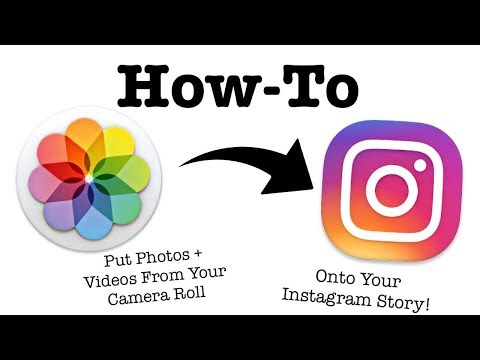
Instruction 2
- To do this, download the Story Split - Video Splitter app first. It's free.
- Next, add your video (let's say it's 5 minutes long) to this application. Press the NEXT button.
- Next, you will see a screen where the duration of the video is written, you can set the length of the video segment, on the right you can immediately see how many segments will be output. You can also choose the recording quality. Since the video does not fit more than a minute into the tape, you can simply set the duration of the segments to 60 seconds. And then press the CONTINUE button.
- The program will start cutting the long video and five new video pieces will appear in your gallery. All you have to do is add them all in the correct order to the carousel in your Instagram feed and, voila, you were able to upload a long video to your Instagram feed.
back to content ↑
How to upload a long video to Instagram Stories?
Now let's look at two ways to post a long video on Instagram Stories .
The first way - it also involves the use of Instruction 2, which we wrote above. With Story Split - Video Splitter app you will have to cut your long video into 15 seconds long or one minute long pieces. Explain why! Because one story on Instagram is 15 seconds. That is, you will simply publish all these 15-second videos in the correct order.
Either cut a minute-long video and upload several minute-long videos to Stories one by one.
The second method assumes the same scheme, but using the applications that you have. Usually everyone has an InShot video editor on their phone, for example. Just upload the video there, split it into two or more parts lasting no more than a minute, and then save each. After that, in the correct order, we upload a long video to Stories.
Well, now you know how Upload a long video to Stories Instagram and feed.
The channel with the best discounts on equipment is here. Promotions, promo codes, sales.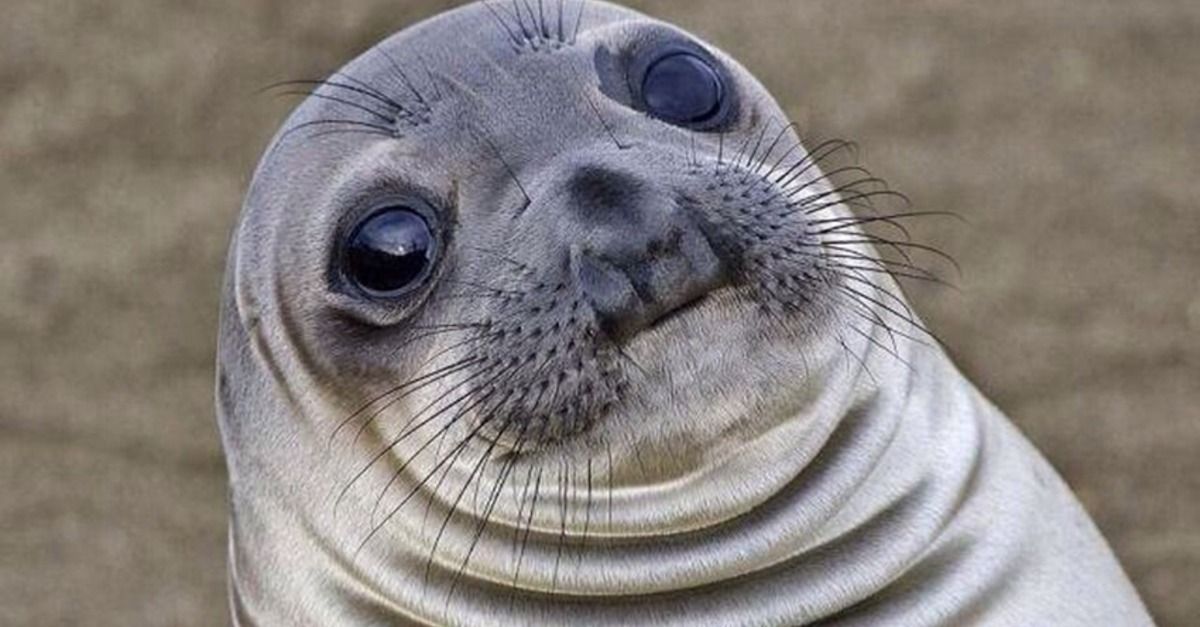 New discounts every day.
New discounts every day.
Sign up soon!
Author: Apple JuiceG+
Found an error, please select the text and press Ctrl+Enter .
Comments
Tags: Instagram
How to upload a video to Instagram more than 1 minute, IGTV 15-60 min
October 13 Social media instructions
Contents:
Instagram has a limit on the size of uploaded videos. Users cannot post videos longer than 60 seconds. But there are 3 ways to get around this limitation and publish files up to 60 minutes!
MUSTHAVE services for your Instagram!
TapLike - Instagram promotion.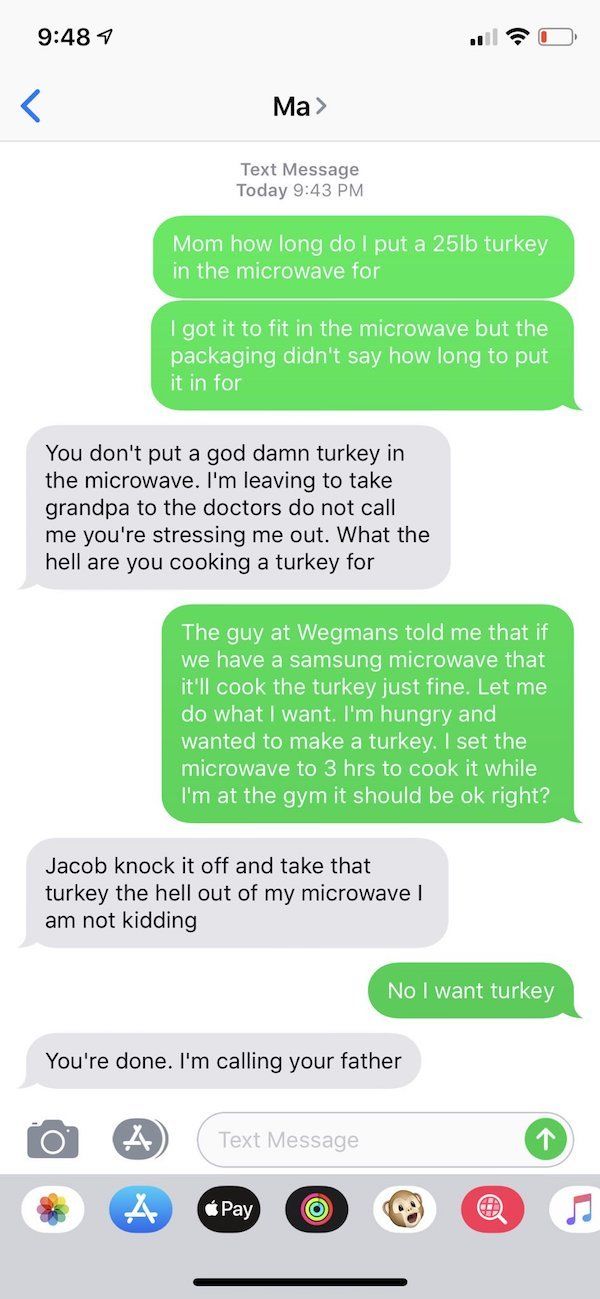 Buying followers, likes, story views, comments. Quality Audience! 100% service safety guarantee!
Buying followers, likes, story views, comments. Quality Audience! 100% service safety guarantee!
Instahero - instant cleaning of Instagram account from bots! Do a profile analysis for free!
- Carousel cutting
- Post video to IGTV from phone
- Post video to IGTV from PC
Method 1. Add video to IGTV
This method is suitable for posting videos up to 15 minutes from a mobile device. And up to 60 minutes if you're uploading videos from a PC.
Before publishing on IGTV, it is recommended to create a special channel:
- Go to Instagram and log in.
- Go to My Page by clicking the IGTV icon.
- A "+" icon will be displayed at the top of the page that opens. By selecting a function, the user will be able to create a channel.
A feature to quickly upload video files to Instagram and Facebook will become available.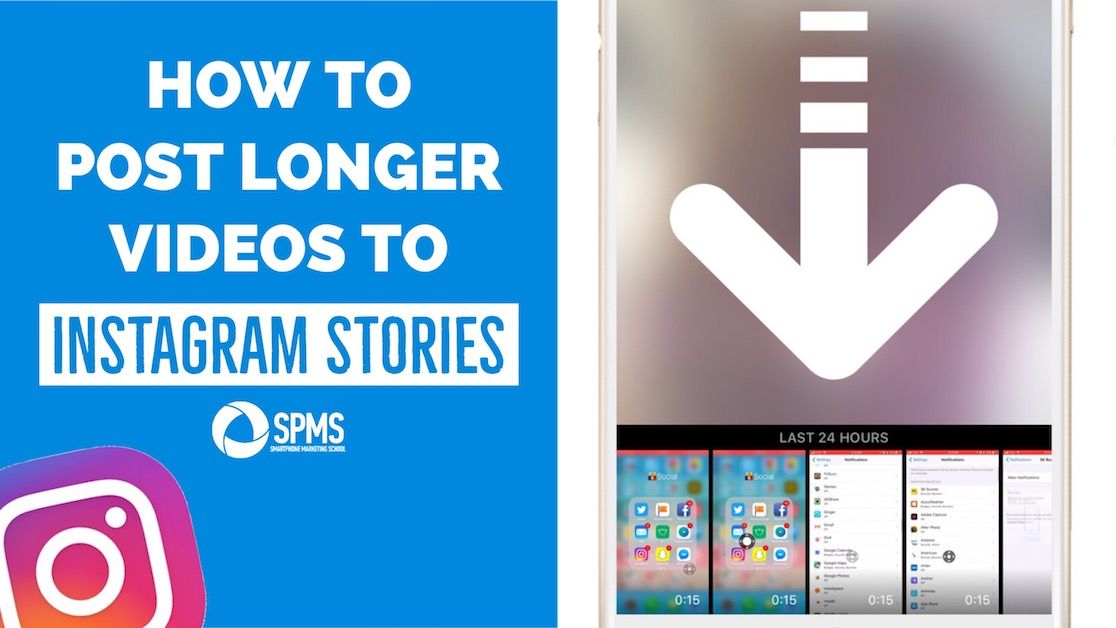
What is IGTV?
We made a very detailed guide to IGTV here in this article! If you want to understand YouTube from Instagram, be sure to read :)
IGTV is a full-fledged video hosting from Instagram, it has all the possible functions for working with videos:
- publish/delete files;
- download cover video separately;
- change video title, description;
- save files to favorites;
- follow the statistics: views, comments left and likes.
How to upload a long video to Instagram IGTV via PC, up to 60 minutes
Instructions for publishing from PC:
- Go to the official website of the social network, and go through authorization or registration.
- Go to the user profile and then select the IGTV icon
- The page that opens will display the message "Upload video"
- Select "Download", and then specify the path to the directory with the desired file.
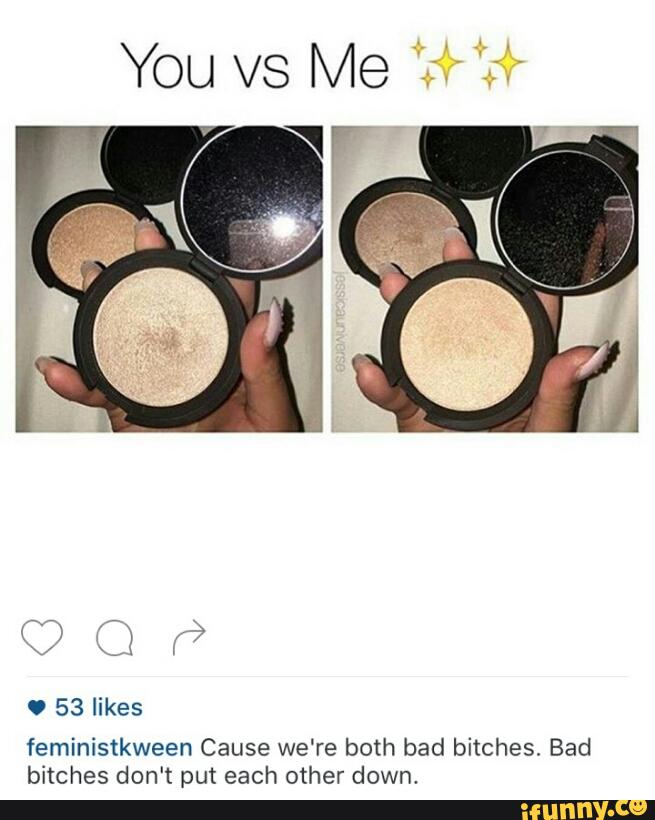
- Specify the cover, title and description of the video.
- Once uploaded, the file will be published to IGTV.
Download via mobile application, video up to 15 minutes
Instructions for downloading from mobile phone:
- Go to the Instagram application and go through authorization.
- In the upper right corner of the main page, go to IGTV.
- Tap the plus icon and then select a file
- Add name, description, etc.
- Choose a post type: Instagram and/or Facebook
- Click on Share.
Method 2 - cut the video for the carousel
Another way to post a video to Instagram is to simply cut it into segments up to 1 minute long. We publish these segments in a gallery (a slider with several photos or videos inside one Instagram post).
- Log in.
- Create Publication.
- Select the Add Multiple option, and then highlight the parts of the file you want to upload.
- Click "Share" at the end.
It is recommended that you copy the original video beforehand, saving the entire file. There is a possibility that one of the parts of the file will be lost in the application.
How to cut a video into parts?
Any video editor can be used. For example, I love the InShot app - it's available on both IOS and Android.
How to cut video for Instagram carousel in InShot:
- Install, run.
- select the "Create project" function;
- in the window that opens, specify the file in the device gallery that you want to publish;
- Select the "Crop" tool, and then set the desired duration;
- Click "Save".
Then we can add the video again, cut another piece and save.
Or return to the draft of the original video in the INSHOT program, undo the last deletion action (the “Back” arrow in the tools), trim and save another piece.
Video sizes and resolutions
For IGTV
Official video requirements for IGTV can be found in Facebook help. We will publish a link to the official source, since the requirements change periodically along with Instagram updates.
- Aspect ratio - vertical 9:16 or horizontal video 16:9 video
- Format: mp4
- Minimum FPS (frames per second) - 30 fps
- The maximum weight of a file up to 10 minutes is 650 MB, a file up to 60 minutes is 3.6 GB.
- There are no specific authorization requirements.
The IGTV video cover size is 420 x 654 pixels.
For Instagram post, carousel
You can upload square (from 600 x 600), horizontal (from 600 x 315) pixels, or vertical (from 600 x 750) orientation. The size is not more than 4 GB.


/i.s3.glbimg.com/v1/AUTH_08fbf48bc0524877943fe86e43087e7a/internal_photos/bs/2017/G/P/cJapYbRs6W5mTwVaoHbg/status-no-whats.png)