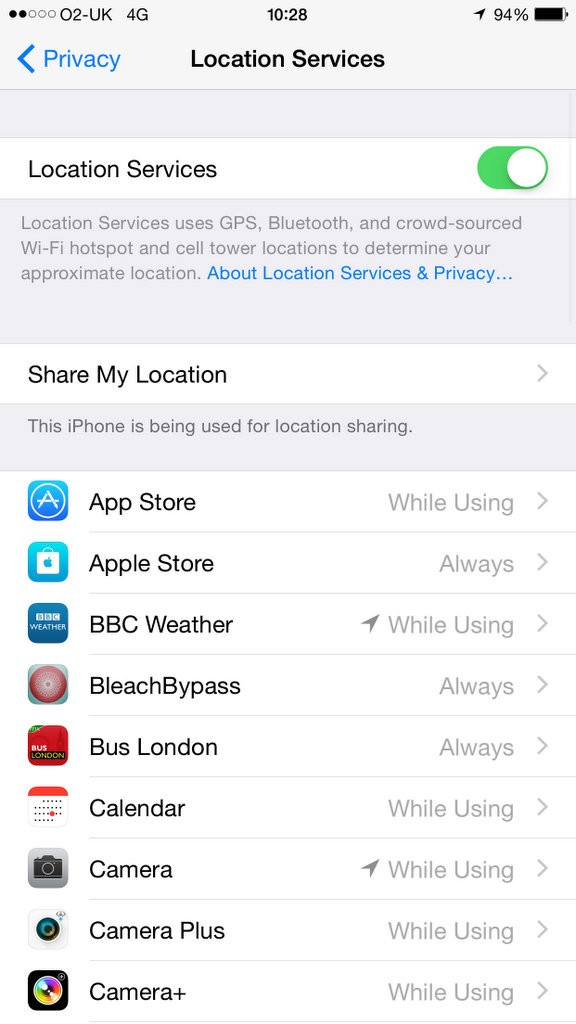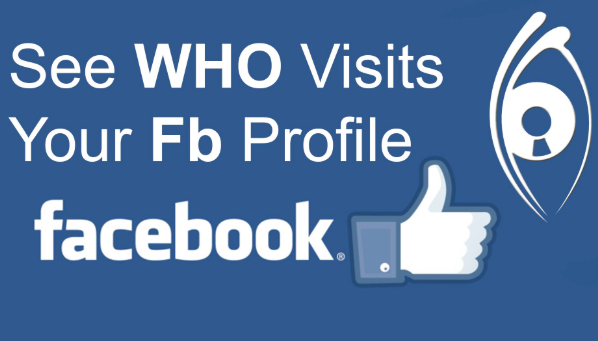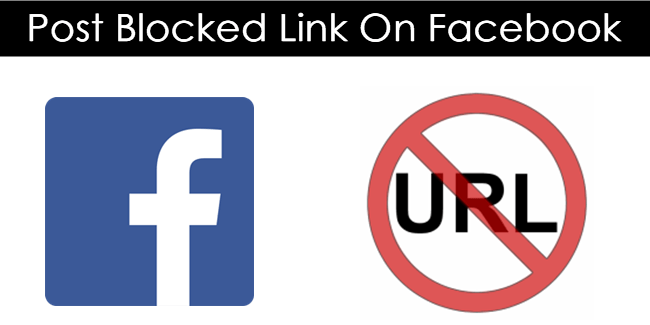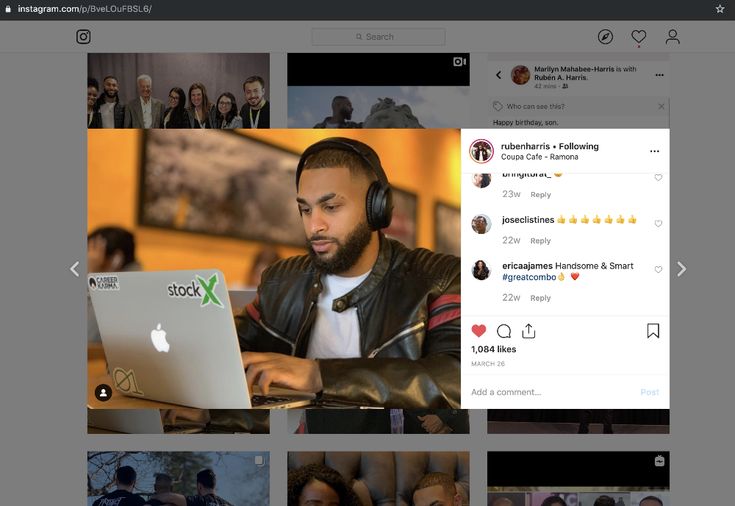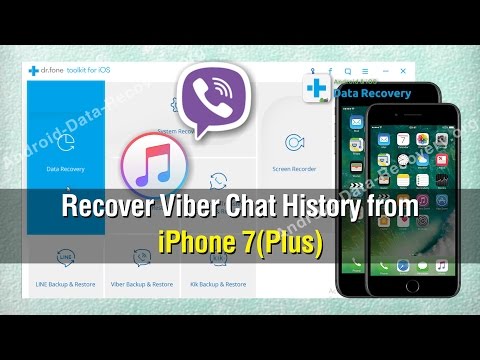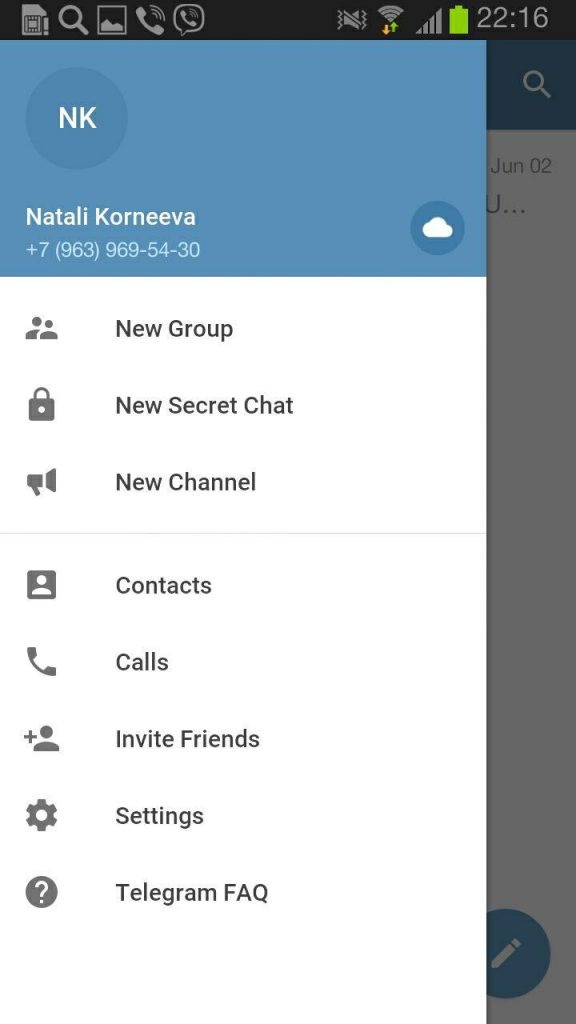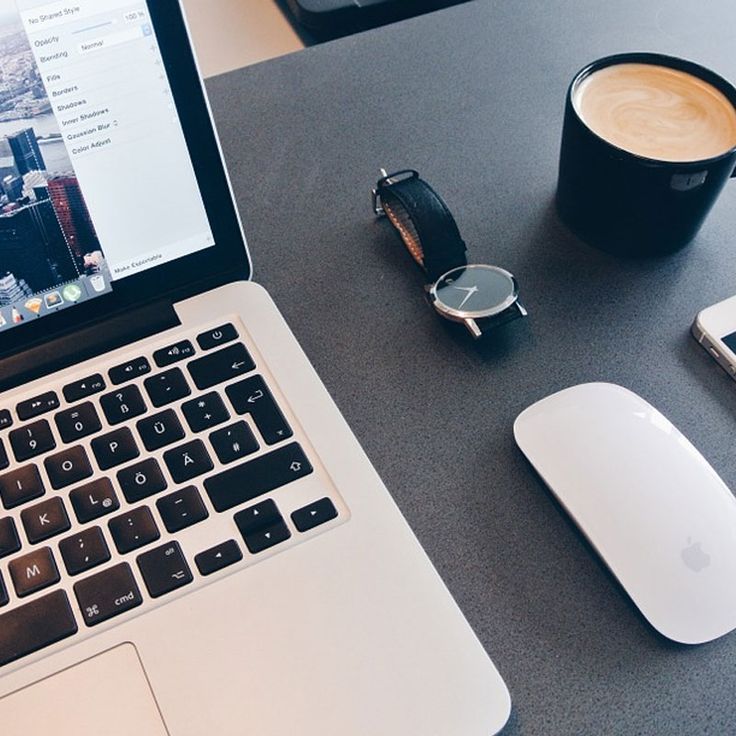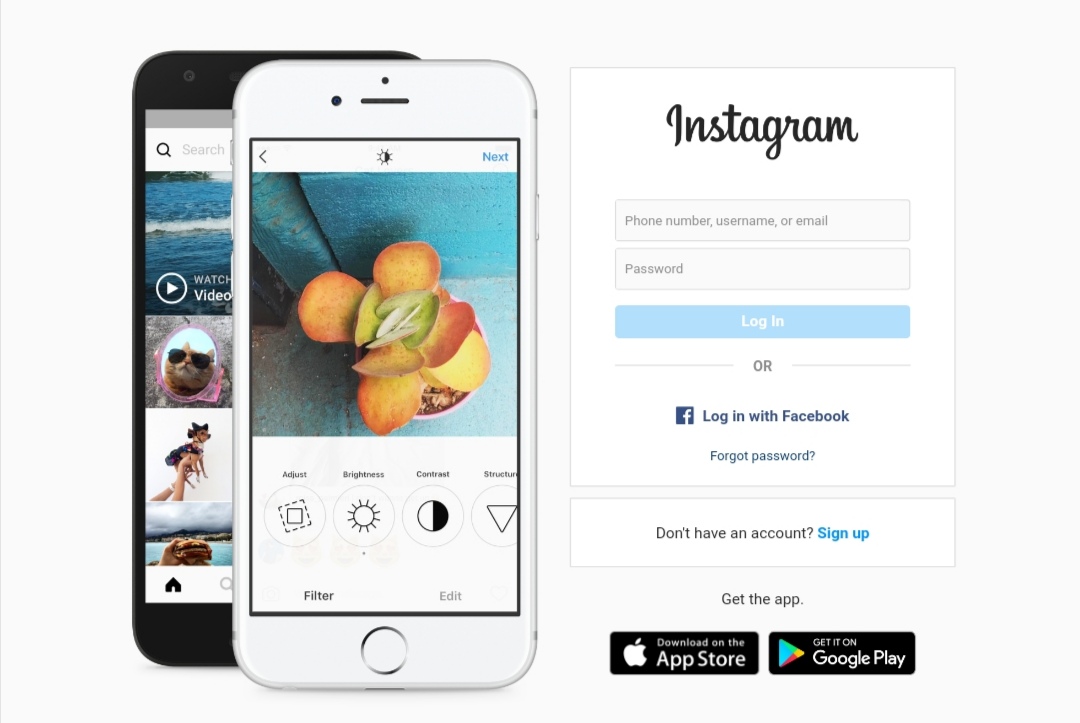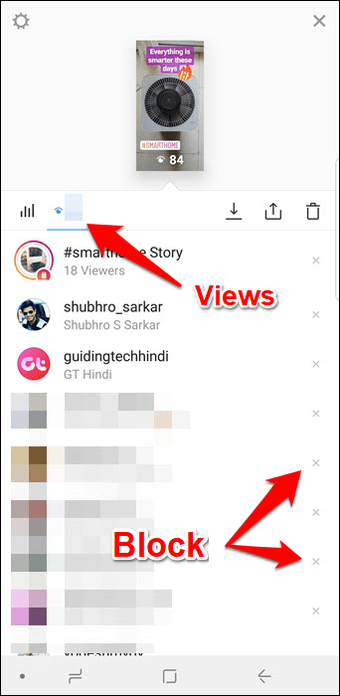How do you make your own location on instagram
How to make your own (custom) LOCATION TAG on Instagram
In this blog post, we’ll teach you how to create your own special, custom location on Instagram. So you can “be” anywhere you say you are.
(Or so you can get people to tag your new restaurant, office, apartment, event — you get the picture whatever!)
But first, I’ve got a question for you. What’s wrong with the picture below?
View this post on Instagram
“My mama always told me that miracles happen every day. Some people don’t think so, but they do.”
A post shared by Danielle Hertel (@danielle.hertel) on
Did you spot it?
Is it?
a) she’s on a green screen.
b) is that mars?
c) The location tag says “The Wisdom of Forrest Gump” – and that’s not a real place!!!
The answer is…
(drumroll please)
(suspense building)
(…) (…) (…)
It’s “c” – you silly gooses!
But here’s a better question…how did she do that?!?!
And that’s what this article will teach you. How to create your very own funny, practical, or nonsensical custom location on Instagram. But first, some backstory. (Skip ahead to go right to the step-by-step-instructions).
Let me tell you a story about my life
In the age of social media, our society has a growing curiosity concerning the whereabouts of our friends, our families, even our exes, estranged aunts and childhood bullies…. We wonder what they’re doing out there.
What are they up to? Where are they eating? What’s that restaurant they posted from while on a date?
Of course, you’ve seen those you follow on Instagram tag their location, or your friends on Facebook “check-in” to a restaurant, coffee shop or some other attraction.
And, if you’re anything like me, you’ve probably clicked on one or two (or 35) of those location tags to check them out, wondering what those paces offer and why they’re popular with our friends.
With every location tag we follow to a venue’s social media, directory or web page, that business suddenly has our engagement — which is an opportunity for them to gain new customers.
If you’re a business owner, this last bit should have gotten your attention, at the very least!
To the Instagram Marketer
(A Love Letter)
Click here to see what’s inside.
Custom Location + Business = Major Key
Did you know you can create your own custom location for your business? And that your location can be tagged, shared and followed by users who are interested in your content?
You don’t need to be a business owner to create a custom location. Locations can be a great way to have fun with your Instagram feed or give your followers some additional insight.
Locations can be a great way to have fun with your Instagram feed or give your followers some additional insight.
For instance, an Instagram family might want to create a custom location for their house and title it, “The Bungalow.” Or a group of friends could create a custom location called, “The Hangout.” The opportunities are endless.
However, if you are a business owner, creating a custom location is almost essential in gaining more exposure. Here are the exact instructions for creating your own special location on Instagram:
How to Create a Custom Location Tag on Instagram [Step-by-Step Instructions]
In order to get a custom location on Instagram, you’ll need to head over to… Facebook? Yes, you heard correctly. Since Facebook bought out Instagram in 2012 (for $1 Billion), the two social media titans operate on the same system.
This means you often need one to access certain functions on the other. Creating a location is a prime example.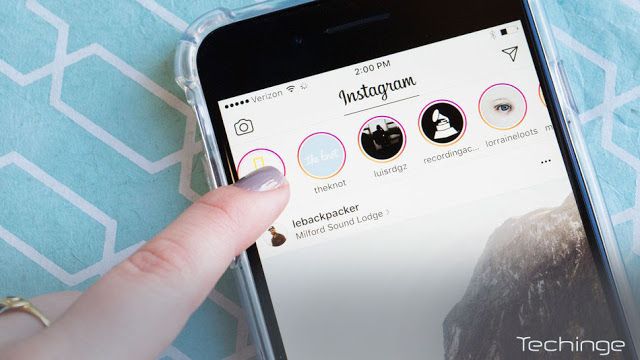 You will be setting it up on Facebook so that you can use your new location on Instagram.
You will be setting it up on Facebook so that you can use your new location on Instagram.
Let’s get started!
Step 1: Check-In
On the Facebook homepage, you should see a “Check In” button located underneath the status bar.
Click on this, and you should see a list of popular locations near you. If you are not seeing any locations, make sure to…
Step 2: Enable Location Services
You need to have your location services turned on in order to create a custom location. You can do this by going into your Settings > Privacy > Location Services and allowing your Facebook app to know your location.
(If location tracking isn’t something you want, you can turn this off as soon as you’re done setting up the custom location.)
Step 3: Name Your Location
Once your GPS permissions are turned on, go ahead and type in the name of your custom location (in most cases you will want this to be the name of your business).
Make sure to use capital letters and proper grammar — this is what people will see when they tag your business!
Step 4: Add Your New Location
Ignore any other locations that auto-populate while you’re typing in your custom location. Instead, find the “Add Location” option, located towards the bottom of the Check-In screen.
For the sake of this tutorial, let’s say I own a flower shop called Beautiful Blossoming Buds.
As you can see, there are no other businesses or locations with that name.
Note: If you find your location name is taken, get creative with your new name. Use keywords that allow your audience to know what your business entails. The more specific, the better!
Need help
managing your company’s Instagram,getting
more followers,creating
awesome social videos, oroptimizing
Facebook Ads?You’ve come to the right place.
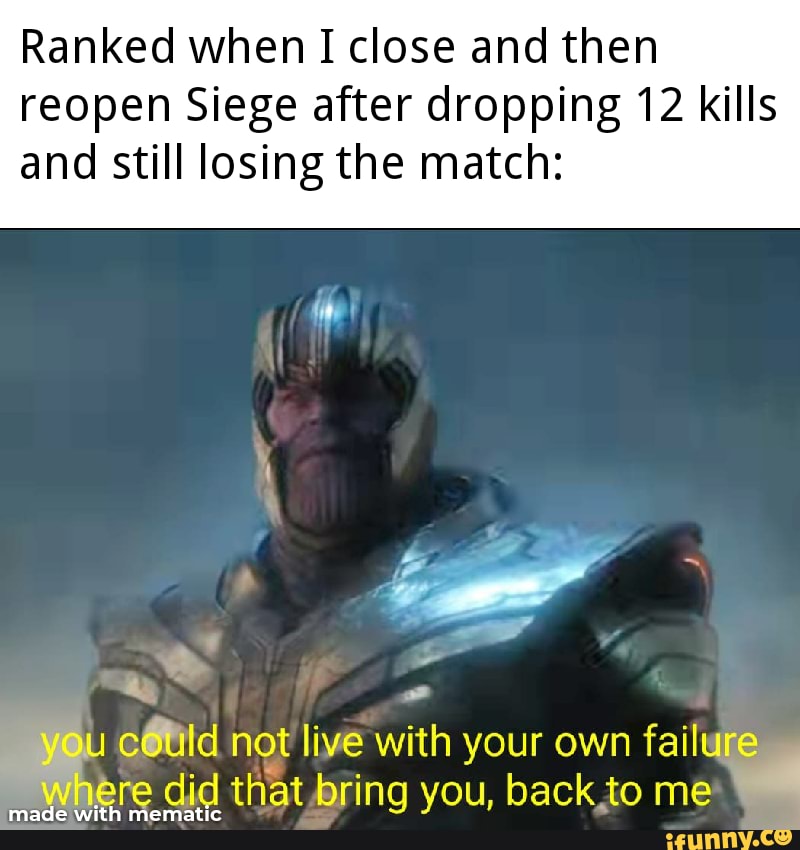
Get in touch for a free demo.
Step 5: Choose a Category
After clicking on the “Add” button, you’ll be taken to a prompt to pick a category for your location.
It’s important to choose an accurate category so people can find your business when searching in your niche.
For my example, I chose the Floristry category for my business, Beautiful Blossoming Buds.
Step 6: Pick a Physical Location
After choosing a category, the next step is to determine your exact location. This process works best if you are physically at the location of your business. (I’ll go over this in more detail below.)
Step 7: Claim Your Location
After creating your location, find it on Facebook by typing it into the search bar at the top of the Facebook homepage. When you find it, you should be brought to a page where you can click, “claim this location. ”
”
Do that and you’re done! Creating a custom location is a super-simple process with a lot of payoffs.
Now when you want to post a photo on Instagram, your new location should now be available to tag and share.
Troubleshooting
Facebook can be finicky, so if you still can’t seem to access your custom location on Instagram, consider the following:
Test Out Another Category: Facebook really wants you to be specific with the category your business falls under. Play around with a few different categories and see if that does the trick.
Be in the Exact Location – or really, really close. Custom locations tend to work better when you’re creating one in the exact spot of your business. If entering in an address from elsewhere didn’t work, try creating the location while you are physically there.
Benefits of a Location Tag For Your Business
So why should you bother creating a custom location in the first place? Does it really affect your business that much?
The short answer is Yes.
Above all else, a custom location creates exposure for your business, literally putting it on the map for social media users. More exposure means more customers and more customers leads to more profit …that part’s kind of a no-brainer.
Source
How a Custom Location Tag Creates Exposure for Your Business
For starters, potential clients and customers will have an easier time stumbling across your business.
Locations work in a similar way to hashtags. When a user searches a particular word or phrase, any hashtags containing that word or phrase populate.
It’s the same process with locations.
Let’s say I’m sitting in my apartment in Los Angeles, and I want a cup of coffee. Maybe I want to try out a different coffee shop I haven’t been to, or I’m new to the area and looking for local businesses. I’m going to use Instagram to find a business that sells coffee.
(In fact, there has been a dramatic increase in the number of people who use Instagram as a means to search for places to eat and drink, using it Iike Yelp!)
As you can see below, a simple search of the keyword automatically generates a list of all locations near me that make and sell coffee.
When you create your custom location, your business will appear in search results and increase the chances that someone might stumble across it and try it out.
Insta Stories
Instagram Stories is another way you can use a custom location to increase your reach.
The Stories feature continues to grow in popularity, and it’s easy to see why. Through this platform, users can easily upload photos or boomerangs, tag friends, use hashtags, countdowns and share their location.
Allowing your business to be tagged by you or, more ideally, by your happy customers, is an easy way to spread the word about your products and/or services.
Higher Engagement for your Page?
And if all that exposure wasn’t reason enough, what if I told you that posts with a tagged location have higher engagement than those without?
In 2016, Instagram released a statement about their new algorithm, quoting that “the order of photos and videos in your feed will be based on the likelihood you’ll be interested in the content. ”
”
What does this mean?
Well, let’s pretend you are in the coffee business, and caffeine-hungry Instagrams users are searching for coffee shops or coffee-related products like we do. The likelihood you will appear in the feed of someone who enjoys coffee increases when you have a custom location turned on.
This is because Instagram can identify your business through your location and category. It can pick up on keywords in your custom location and place your popular content in the feed of applicable users.
What Does This Mean For Your Business?
All this, again, means more exposure for your business without you having to lift a finger (well, after those couple of strenuous finger-lifts involved in that 5-minute Facebook step).
A custom location can be set up in no time, but it will have long-reaching effects on your customers finding you and how, in turn, your business will go forward.
It only takes one location tag to lead to an inquiry, leading to a new customer, who makes a new location tag, and your reach will grow on.
If you’re a brand trying to grow your business, and you haven’t created a custom location for it yet… what are you waiting for? It’s a great way to gain more exposure and spread the word about your products with minimal effort on your part.
How many times have you checked out an interesting new location because you saw it tagged on social media?
How to Create your Own Custom Location on Instagram (4 steps)
Alexandra | May 9, 2021
Let’s create your own unique, custom Instagram location!
As you know, you can now tag a location when you schedule your Instagram posts with Preview.
A lot of you asked:
“Can I create my own custom location tag for Instagram?”
Yes you can!
I’m going to show you how to do it.
The location can be anything:
- The location of your business
- Your website (it won’t link to your site, but it’s a clever way to get your link seen by more people – and it intrigues people)
- An imaginary / fake location (like “Home Sweet Home”, “Coffee Time”)
Follow these 4 steps.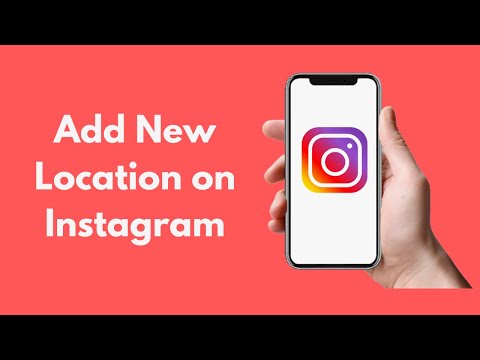
Click here to use it
Step 1. Go in your Facebook app and “Check in”
You need to set up your location tag on Facebook.
Facebook and Instagram are linked. As you may know, Instagram is owned by Facebook.
So you need to go through Facebook first to create your new location.
- Create a post (tap on “What’s on your mind”)
- Tap on “Check in”
- Make sure your “Location” permission is turned on in your phone settings for Facebook (you can turn it off again later)
Step 2. Type the name of your new location
Type a location name exactly as you want it to appear on Instagram. Pay attention to spaces, capital letters and punctuations.
Tap “Search“.
Chances are your new “location” does not exist. Or maybe some people have already registered a location with a similar name as you – which is fine.
If you’re not fine with that, here’s a quick tip.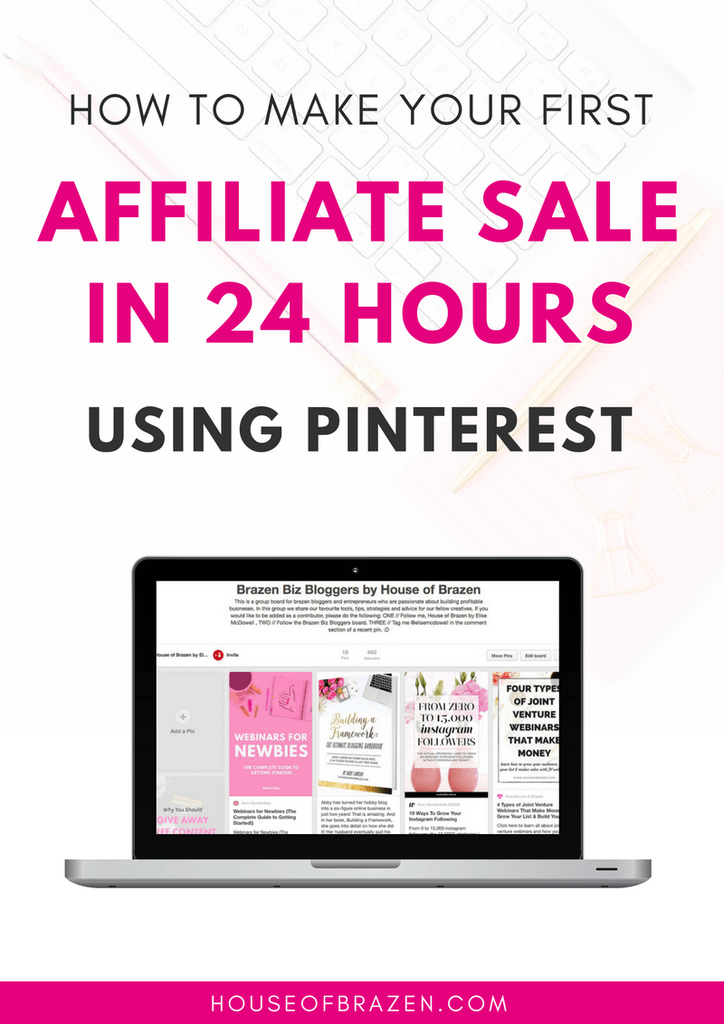
Quick tip:
If someone has already taken the name of your location and you want to have a unique name, you can get very creative.
For example, if “Coffee” is taken, you can try “Coffee Official”, “The Official Coffee”, “This is Your Coffee”, “Where You Feel Alive”, “The London Coffee Shop”, etc…
Use your location name for marketing purposes.
If it’s something different, people will look at it and be intrigued! Take your time to brainstorm.
Step 3. Press on the “Add” button
Once you’re happy with the location name:
- Scroll to the bottom of the screen
- Press on the “+ Add [Location your just types]”
Step 4. Go on Instagram or Preview to use your new custom location
Next time you post on Instagram or schedule a post in Preview, use your new location.
Congratulations! You’ve created your own unique custom Instagram location!
Did this trick work for you?
More tips:
- The Best Instagram Strategies to Grow your Account
- Core Instagram Content Ideas
- How to Schedule Instagram Posts with Preview
Click here to use it
How to create a geolocation and add a place on Instagram
Share!
Geolocation should be understood as a point that indicates the location of a particular object. A car in a traffic jam, a place of an appointed rest, a place where your lost cat was last seen, and much more can act as such a point. Geolocation can be used to bind a certain place to it - a store, cafe, beauty salon, fitness club, and so on, and then use this place in profile description or in posts. Thanks to this, customers will be able to quickly find the location of your points of sale.
In this article, we will look at how to create a geolocation on Instagram, add a location and specify a geotag when publishing a post.
Program for promotion on Instagram - SocialKit:
- Collecting and filtering the target audience
- Masslooking, massfollowing, massliking
- Delayed posting of photos, videos and stories
- Mailing in Direct, autoresponder
Registration >>>
Why do you need geolocation on Instagram?
From the user's point of view, setting a geolocation in a post is an opportunity, no matter how trite it may be, to mark your location. Place of work, restaurant, popular resort and much more.
Place of work, restaurant, popular resort and much more.
You can also use geolocation to promote your business. In addition to using a geotag in your profile, you can post using the most popular ones in your city. In addition, you can to collect the target audience for geolocations located in close proximity to your points of sale using the program SocialKit , and then for the collected audience launch a mass subscription .
Each user has the ability to create their own point and attach it to the post. For example, you visited a beautiful place and marked it with geodata. This place can be seen by any Instagram user. In addition to the fact that a person will be able to see the name of the place / address, he will be able to open a map where, with the help of a guide, a route to this place will be built. This option is useful not only for commercial enterprises, but also for those who travel a lot and blog on Instagram.
Who must use this Instagram feature?
It has been said before that geolocation is of particular importance for those who are promoting their company. Thus, you will not only advertise your business, but you will also be able to find it in the "Where are you" column. The recognition of the institution due to geolocation will increase significantly, and people who are or live nearby will definitely find out about this place.
How to add a place on Instagram
The process of creating a new geolocation is quite simple, but it is not done on Instagram itself. Since Instagram is owned by Facebook, adding space happens when you create a Facebook business page for the subsequent transition to an Instagram business profile.
If it was previously created by someone else, then you can safely use this geodata. To create a geolocation, it is best to use the phone, but there are applications that are adapted for PC.
Adding geolocation via Facebook
After you have downloaded the application, you need to register a new profile or log in if you have already registered.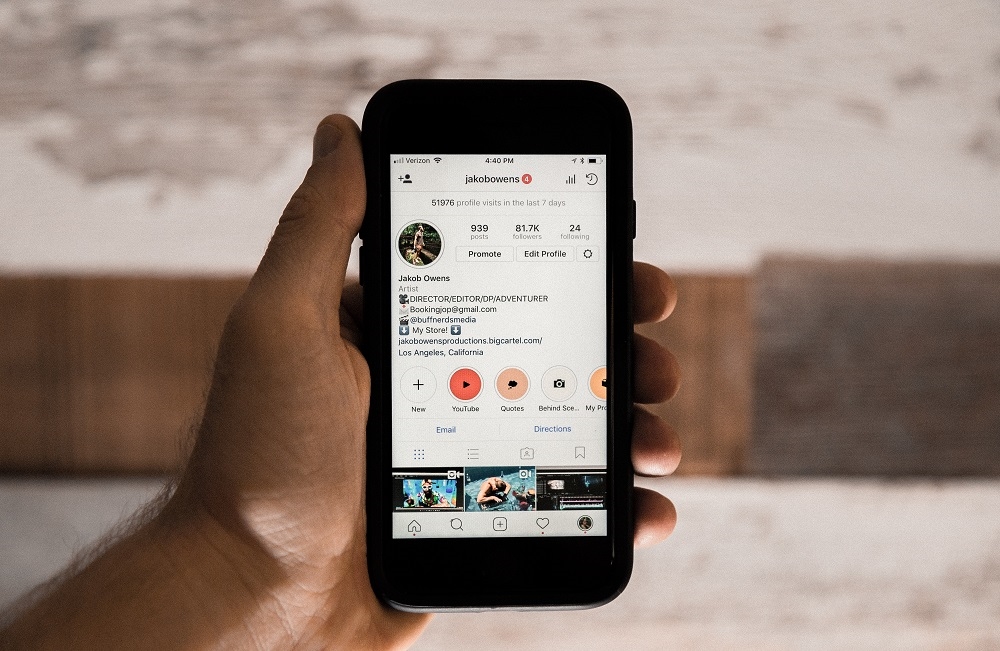
Next, create a business page for the company.
In the information section, enter the exact address.
This completes all the steps. The point on the map has been created, the place has been added. Now you can attach the created place in two social networks to any of your publications.
Why is Instagram not detecting location?
If your phone cannot detect your geopoint, then the reason is either in the smartphone settings or in the geosensor. Rebooting the device and checking the internet connection may help. If this does not help, then most likely the reason is in the smartphone settings. You must ensure that location detection is enabled, as it is mandatory.
Enable Location: Android
To enable the function in question, you need to go to the phone settings. We find "Personal data" and open "Location" there. Here you need to move the slider to enable this feature. Everything is quite simple. The location is now turned on and you can see the apps that collect your location.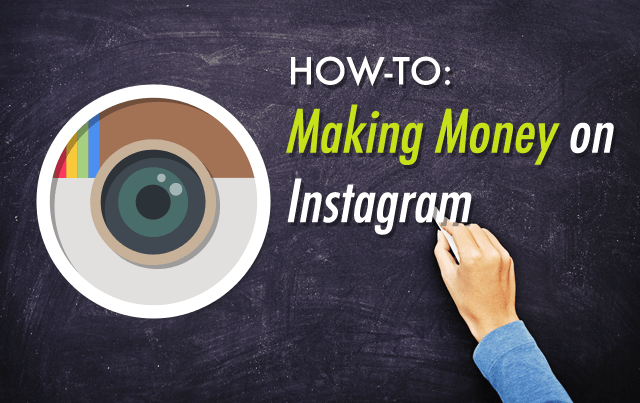 Facebook and Instagram must be on the list of those who are eligible for this fee.
Facebook and Instagram must be on the list of those who are eligible for this fee.
Enable location: IOS
To enable the option, go to settings and find "Privacy". In the window that opens, select "Location Services". Drag the slider and that's it. Before using location data on Instagram, make sure that the permission for it and Facebook is activated.
Adding a geotag to an Instagram post
Once a geopoint has been created, you can easily use it and add it to posts. The hotspot is available to all users and can be installed an infinite number of times. When searching for a point, drive it in exactly the same way as it was called on Facebook. The option to set geolocation is very useful for various businesses and establishments promoting themselves on Instagram.
several ways with detailed instructions
Greetings, friends.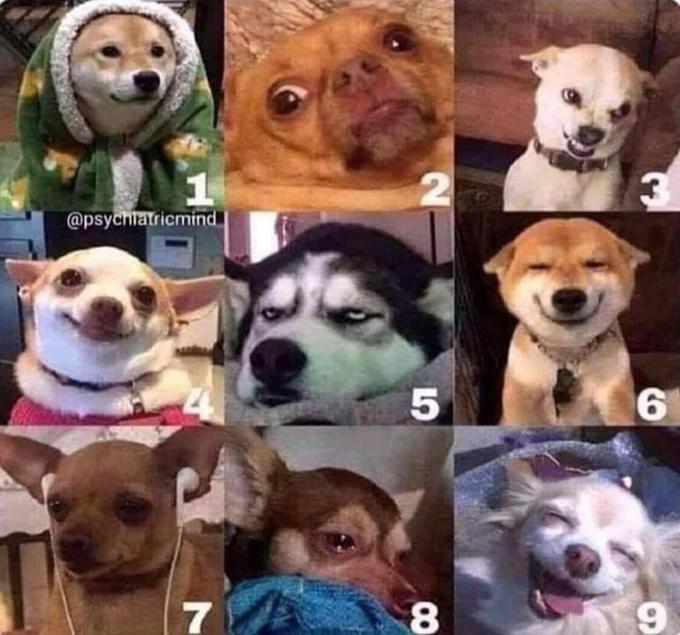
Instagram is becoming a favorite social network not only for young people, but also for older people and entrepreneurs. A nice bright interface, the ease with which you can add entries, great functionality - this attracts us to work with this platform.
I went to a friend's profile - as if I were at a meeting with him. Opened a thematic blog - got a lot of useful information. And all this is fast and convenient right in your mobile phone. We continue to master the functions of our favorite social network and today we are talking about how to add a place on Instagram.
Content
Why geodata is needed
When you tag a location in a photo, it helps your followers understand where you are and what the post is about. This is especially important if you share your impressions about a trip to other cities and countries, visiting an unusual cafe or an interesting monument. Then geolocation will allow friends to find and visit this place if they like your review.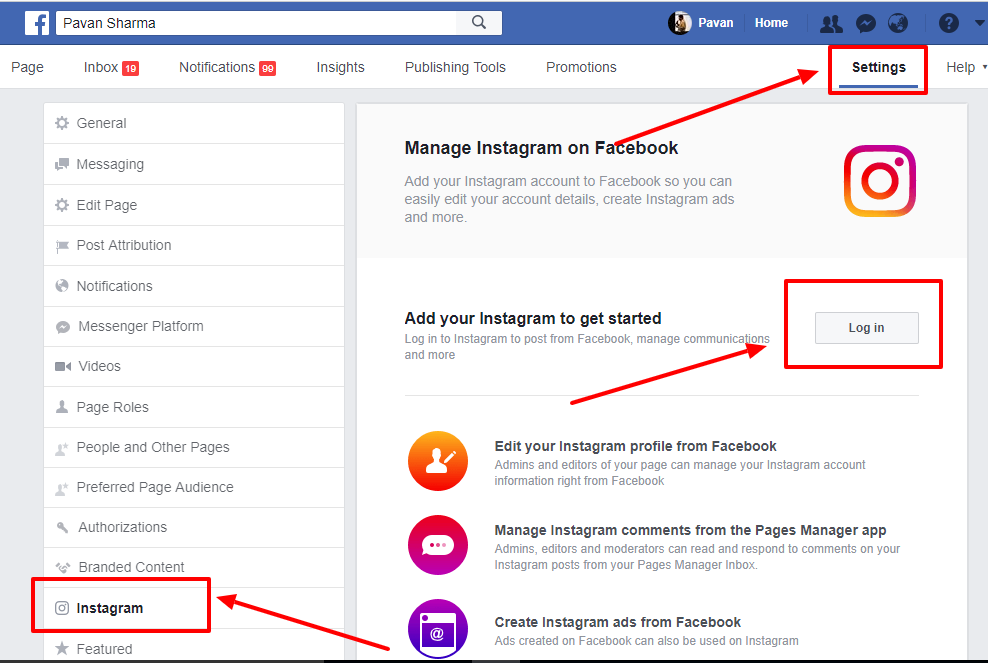
The second practical significance of this information is that sometimes users search for their acquaintances by geotags. When you set a place, you help your comrades find you on a social network and increase the number of subscribers.
If you are the owner of a cafe, hairdresser or other business, then creating a label on the map that you can indicate in your posts is also promoting your business.
How to add an existing location to a post
If the location is already on Instagram, it's very easy to mark it on your post. Click on the plus sign to upload a new photo or video. Make all the necessary settings and tap on the inscription "Add a place".
Allow the app to access your device's location and select from the options or enter a name in the search bar. If you found the option you need, great, tap on it and indicate your place on the record. After saving the post, your location mark will appear under the nickname.
To add a location to your Story, swipe up from the bottom of the screen and tap "Location".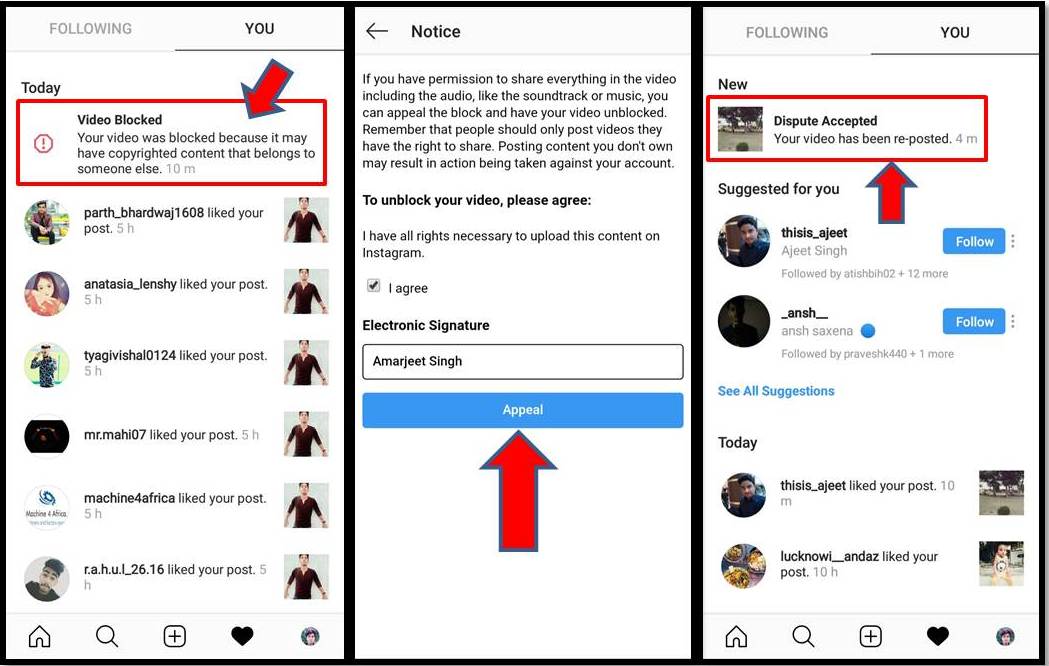
If the application does not find the desired location, you will first have to create a new location, and then specify it in the entry.
How to create a new location
To set an address that is not on Instagram, you must first set it on Facebook. At first glance, the process may seem complicated. To make it easier to understand, I made an algorithm of actions:
- Check if geolocation is enabled on the device. You can do this in the settings.
- Synchronize Instagram and Facebook accounts.
- Mark the address of the stay in Facebook.
- Go to Instagram and add a place in a new entry.
If something is not clear right now, start following the instructions below and, I think, all questions will be resolved. I will show you how to set geolocation on your Android phone. On iPhones, the application interface may be slightly different.
Linking Instagram to Facebook
Go to your Instagram account settings by clicking on the 3 bars at the top of the screen. Look under "Privacy and Security" for "Linked Accounts".
Look under "Privacy and Security" for "Linked Accounts".
Go to this subsection and synchronize your accounts.
Adding a place to the map on Facebook
To create a new tag, go to your page and tap on the field "What's new with you?" A window will open, at the bottom there will be additional publishing settings. Click on "Mark Visit".
Turn on Facebook geolocation when prompted by the app. Enter the name of the settlement or infrastructure object in the search bar. If the program does not find it, then click "Add a new location".
Now select a category from those offered. Then we find the city and write the address or mark it on the map. You can simply put a mark "I'm here now", and the point on the map will be marked by the geolocation of the phone. Check that the fields are filled in correctly and click "Create".
Preparing a post on Instagram
Now go back to Instagram and click on the plus sign to create a new post.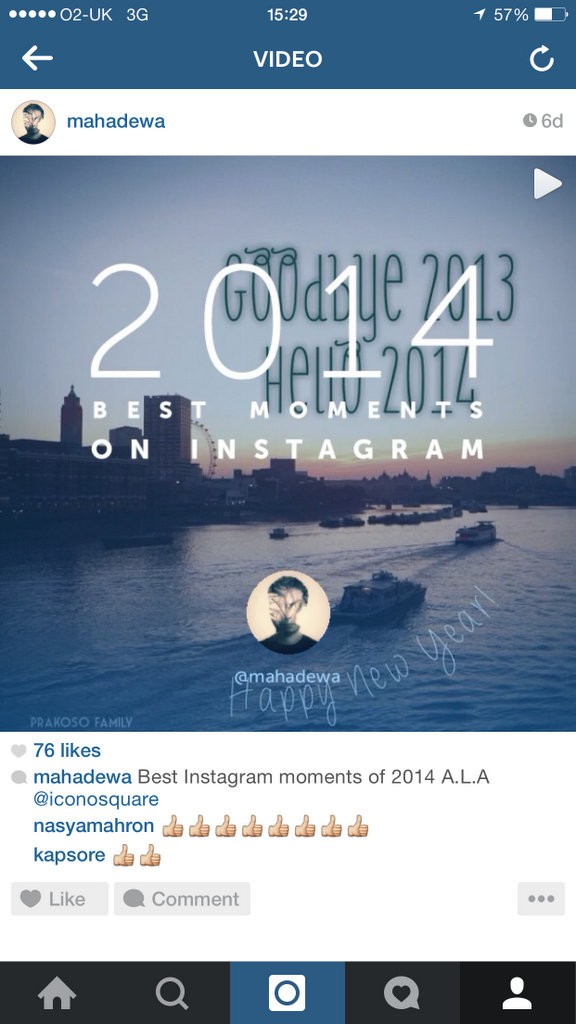 Make the necessary settings and click "Next". Then we find the newly created point on the map in the list of available locations and add it to the new publication.
Make the necessary settings and click "Next". Then we find the newly created point on the map in the list of available locations and add it to the new publication.
That's it. Already existing posts can be marked with a geotag, and not just recent publications. To do this, you need to open the post and go to editing.
Why can't I create my location
If you followed the steps above, you should get a new map tag that you can add to your Instagram posts. If something does not work, then check the following parameters:
- whether geolocation is enabled on the device;
- Whether profiles in the social network were synchronized. If everything is done correctly, then in the "Linked Accounts" section you should see this picture;
- whether the application has access to geodata;
- whether the Internet works in the phone.
If you have configured everything correctly, then just try again to set the tag.