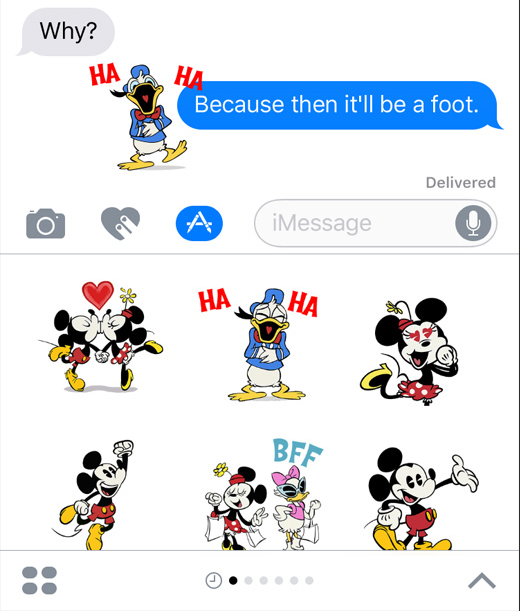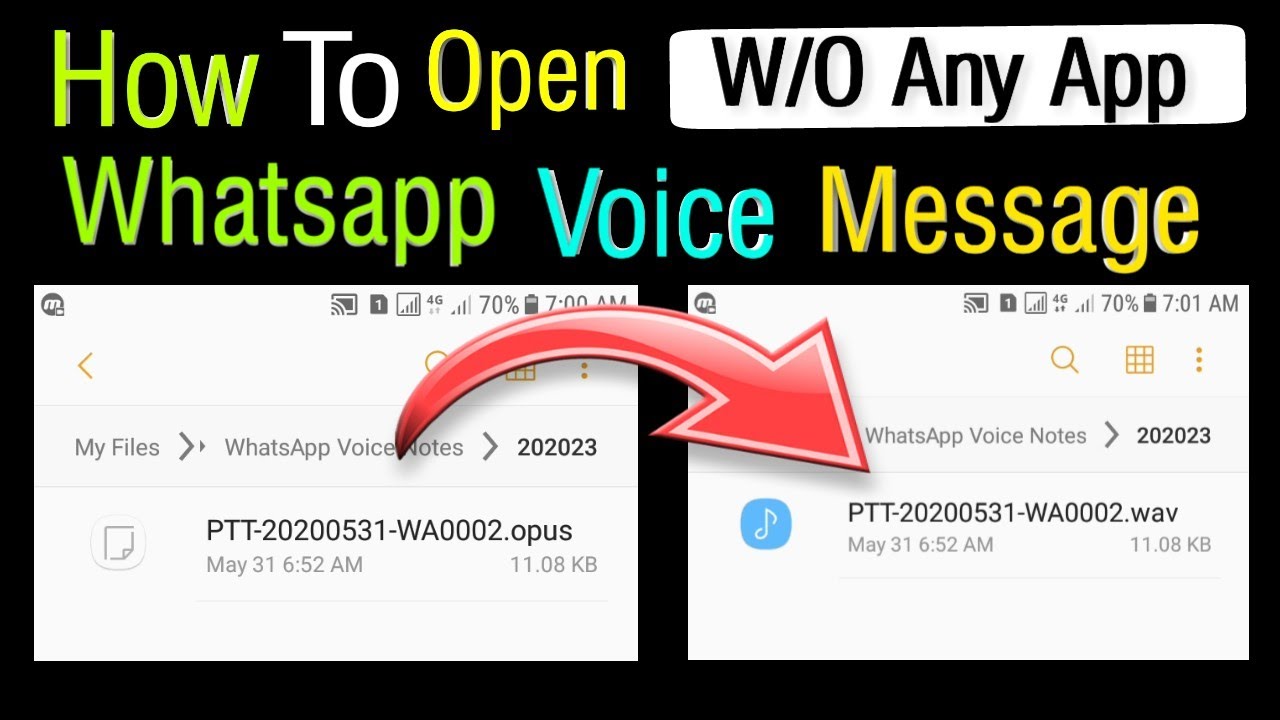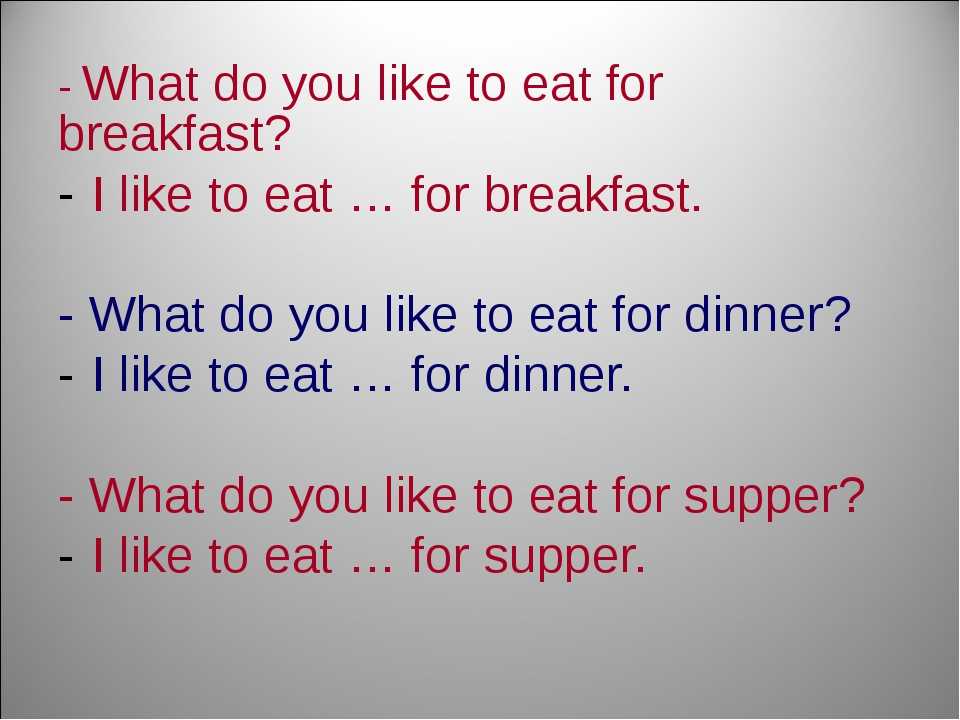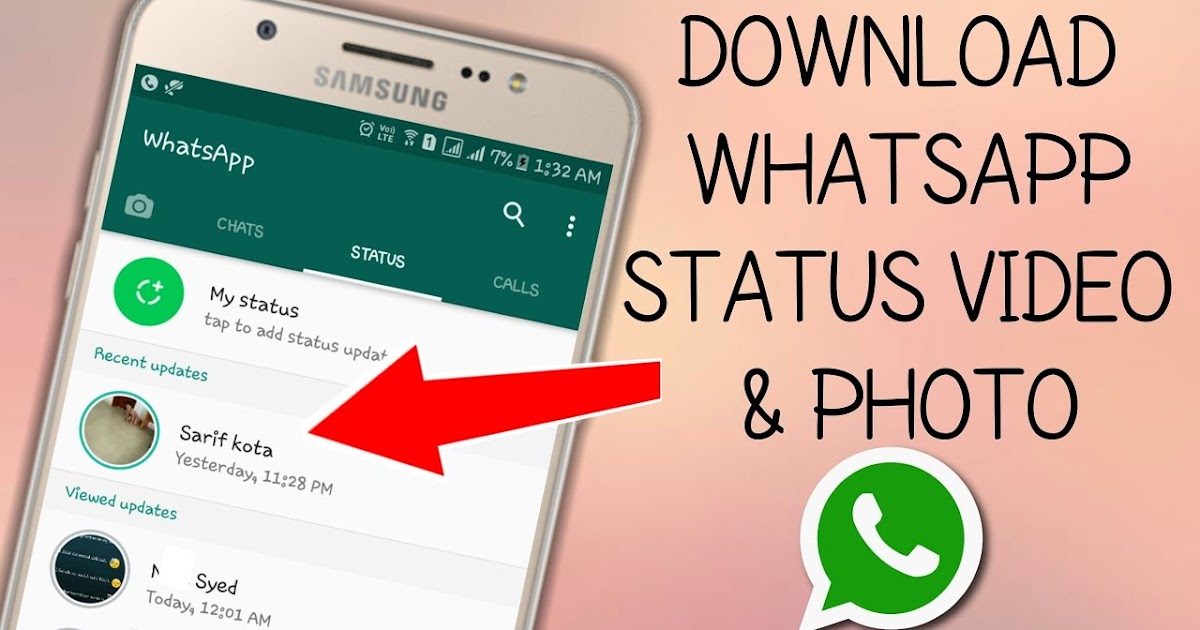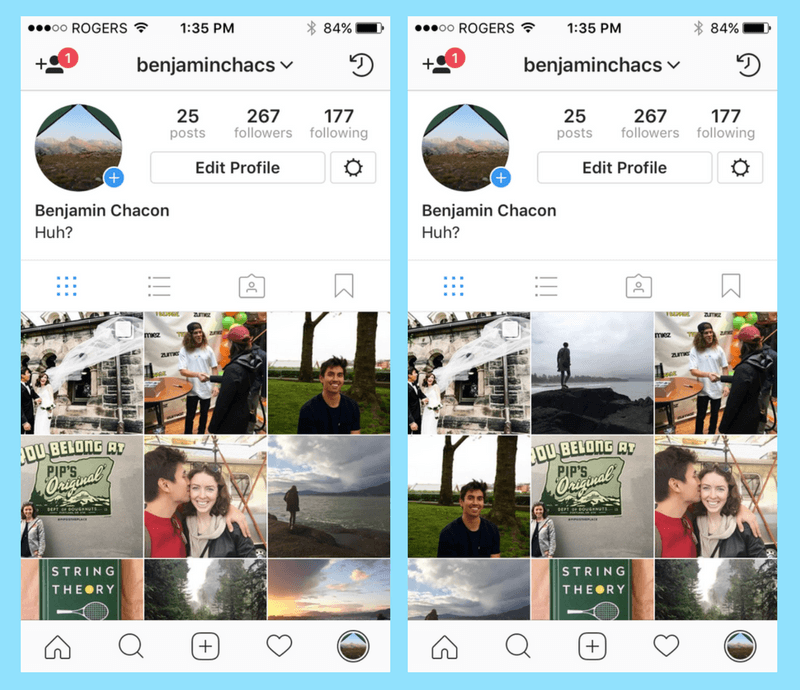How do you get to the sticker store on facebook
Facebook's Sticker Store: New!
-
Facebook's Sticker Store: New!
Facebook is feeling the pressure. As more and more people leave the social network, the company is trying desperately to hang onto users. The latest way that Facebook is working on keeping you around is by introducing something called the 'Sticker Store.'
As you might have guessed by the name of the store, the Sticker Store is stocked with stickers - but not the kind that can be stuck to your car or laptop. Facebook's stickers are more like Emojis. You can use these stickers while sending Facebook messages, and they are a lot of fun. But, are they enough to save Facebook?
Using Facebook Messenger Emojis
Want to test out the Sticker Store? Right now, every sticker pack in the store is free (this might change), so you can use the Facebook stickers to your heart's content. What kinds of stickers will you find? Mostly animal cartoons, food cartoons, and character cartoons. How can you use them?
When using Facebook web messenger (available via smartphone messenger app too), click on the small smiley face at the righthand bottom side of the messenger screen (the blank text area). From there, click on the small shopping cart icon. You will then be brought to the Sticker Store. At this point, you can choose from the array of sticker packs that you see. As mentioned, all of these sticker collections are free right now.
A Future Revenue Source?
Even though the Facebook Sticker Store is free to use right now, this might not be the case in the future. It's relatively clear to see that Facebook plans to ask users for small fees in exchange for sticker packs (this seems logical anyway). When (or if) this will happen has yet to be announced, but it does make good sense.
The only problem with the Sticker Store is that some Facebook users might not see any value in purchasing or using stickers. Sure, stickers are fun, but are they actually worth purchasing? Well, that depends.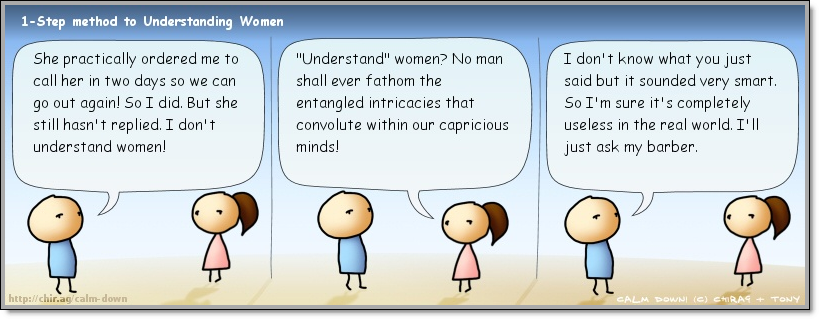 Have you purchased an Emoji or Emoticon pack for your phone's messaging system? If you like cartoons and sending out stickers, you'll probably love what Facebook has created.
Have you purchased an Emoji or Emoticon pack for your phone's messaging system? If you like cartoons and sending out stickers, you'll probably love what Facebook has created.
A Last Idea
Interestingly enough, the Facebook Sticker Store was created by a developer that's no longer with the social network. In fact, creating the stickers was Sophie Xie's last project as a Facebook employee. Xie has since moved on to another company.
Is Facebook quickly fading? If you look at your news feed, chances are that your feed isn't quite as packed as it used to be. You may even discover that many of your friends have moved to other networks like Google Plus, or are just tired of baby photos and other nonsense that Facebook users post.
For now, Facebook is here to stay, but I'm going to bet that this network fades out over the next year or so. For now, though, you can check out Facebook's Sticker Store just by sending someone a Facebook Messenger message.
What Are Facebook Stickers? Everything You Need to Know
Facebook stickers are images that you can send to your friends and family. They make for a fun, easy way to express yourself.
They make for a fun, easy way to express yourself.
You can use stickers in various places on Facebook, including in comments, on photos, and on Facebook Messenger.
In this article, we explain what Facebook stickers are and how you can use them to express yourself on Facebook.
What Are Facebook Stickers?
Facebook stickers are much like emojis in that they are visual ways to express how you're feeling, or they depict a particular object or scene. Some stickers feature characters from movies or TV shows, while others are people or animals from different artists.
Facebook defines a sticker as, "Stickers are different than emoticons. They’re detailed illustrations of characters with personality. Sending stickers is a way to share how you’re feeling with your friends."
Note: If you're wondering what the differences are between emoticons and emojis, we've got you covered.
Technically speaking, a sticker is just an image. One of the ways they are different to emojis is that they are larger. Also, they can't be placed inline alongside some text---sending a sticker counts as a single message.
One of the ways they are different to emojis is that they are larger. Also, they can't be placed inline alongside some text---sending a sticker counts as a single message.
The term "sticker" is perhaps a bit deceiving. These aren't physical stickers, nor can you stick them wherever you want on Facebook. However, much like real stickers, they are usually bold and colorful.
Facebook has thousands of different stickers available. Below, we'll show you how to use them and add more to your collection.
How to Use Facebook Stickers
There are multiple places on Facebook that you can use stickers.
When you open the sticker interface, it will open by default on the Search tab. You can use the Search stickers text field to look for specific stickers. Search either by the name of the sticker pack or the emotion represented by the sticker.
This section also contains themes (like Happy or Angry) that you can click to browse stickers relating to that, across all of your packs.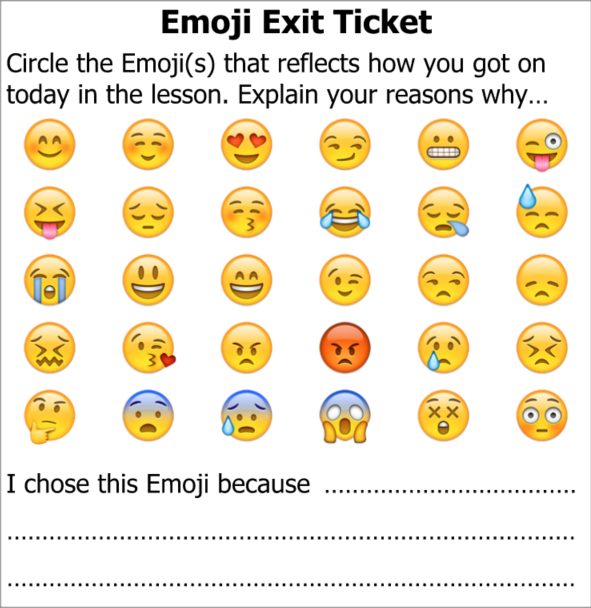
The clock icon is a tab containing all of your recently used stickers. This is handy if you have some favorite stickers that you like to use often.
The other icons represent the sticker packs. Click one of the icons to browse the stickers within that pack. If you have multiple packs, you will see an arrow icon that you can click to scroll.
The plus icon is how you access the Sticker Store, which we will detail further below.
When you find a sticker that you want, just click on it to select it.
To send a sticker while in chat or Messenger, or when replying to a post, click the sticker icon near the text field.
Once you have selected a sticker, it will send. You can't add text on the same message, though you can of course send a follow-up message.
How to Add a Sticker to a Photo
When adding a photo to a post, you can customize it with stickers. You can only do this when sharing the post.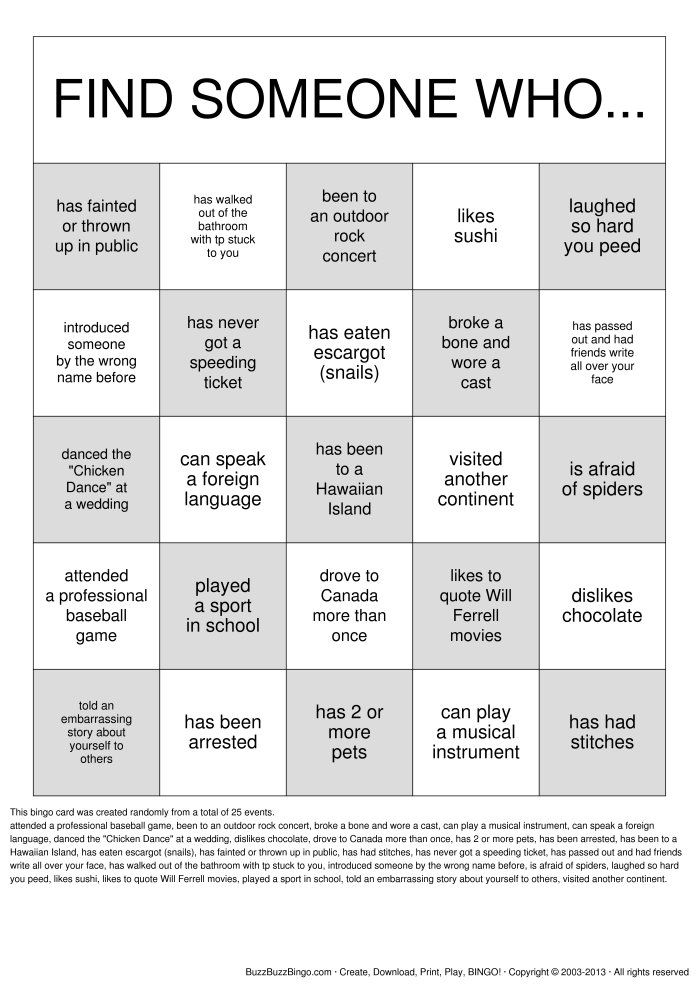 To do so, click Photo/Video, then upload a photo. Next, hover over the photo and click the pencil icon. Then, on the left pane, click Stickers > Add Sticker.
To do so, click Photo/Video, then upload a photo. Next, hover over the photo and click the pencil icon. Then, on the left pane, click Stickers > Add Sticker.
You can place multiple stickers on your photo. Click and drag to move the sticker, then use the arrow icon to rotate and resize the sticker. When done, click Save.
How to Get More Facebook Stickers
It's simple to add more stickers to your collection. There are hundreds of different sticker packs available, which are just a collection of stickers under a common theme or brand (like Lunar New Year or The Avengers). Each pack usually contains around 20 stickers.
These sticker packs are available from the Sticker Store. Despite the name, and since being on the platform since 2013, Facebook has never directly charged money for sticker packs.
To access the Sticker Store, follow the steps above as if you were going to send a sticker.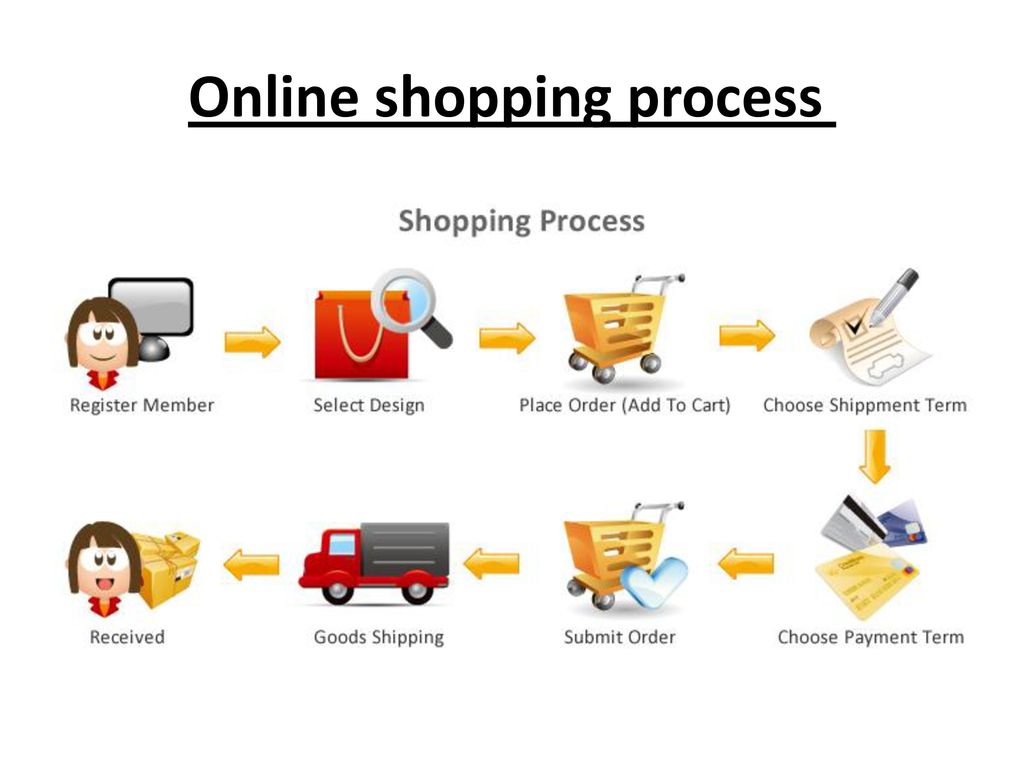 Instead of selecting a sticker, click the blue plus icon in the top right. This will open the Sticker Store. Alternatively, visit the Facebook Sticker Store directly.
Instead of selecting a sticker, click the blue plus icon in the top right. This will open the Sticker Store. Alternatively, visit the Facebook Sticker Store directly.
Here you can browse all of the packs available for download. Click Preview to see all the stickers in the pack. Click Free to add the sticker pack to your collection. It can then be used immediately.
How to Remove Facebook Stickers
You can't disable the Facebook stickers feature entirely. The only thing you can do is remove sticker packs that you have added to your collection. Note that this will remove every single sticker in that pack---you can't remove an individual sticker.
To do so, navigate to the Sticker Store. Packs that you have downloaded will no longer have a Free button. Instead, there will be a Remove button in its place. Click this to immediately remove the sticker pack from your collection.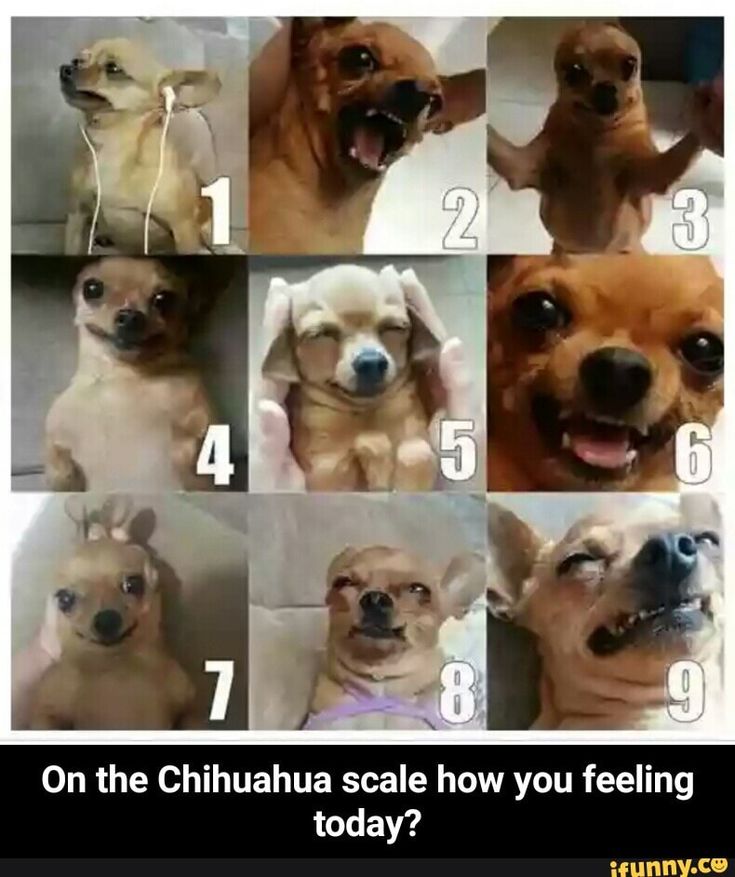
Join the Facebook Stickers Group
If you want to stay up-to-date with the world of Facebook stickers and find out when new packs are added to the platform, you should join the Facebook Stickers group.
This official group announces new packs and also provide a handy link for you to click to instantly add the new stickers to your collection.
Avoid Sticker Apps
You might come across apps on the Android and iOS stores that claim to expand your sticker selection on Facebook. While Facebook has partnered with external apps in the past to provide sticker packs, the company no longer does. The best way to acquire new stickers is just to use the Sticker Store on Facebook.
These apps are often riddled with annoying adverts and are simply a clunky way of adding images into your posts or messages, which you can do directly from the Facebook interface anyway. They aren't official sticker packs and therefore aren't worth downloading.
More Things to Do With Facebook Messenger
That's everything you need to know about Facebook stickers, including what they are and how to use them.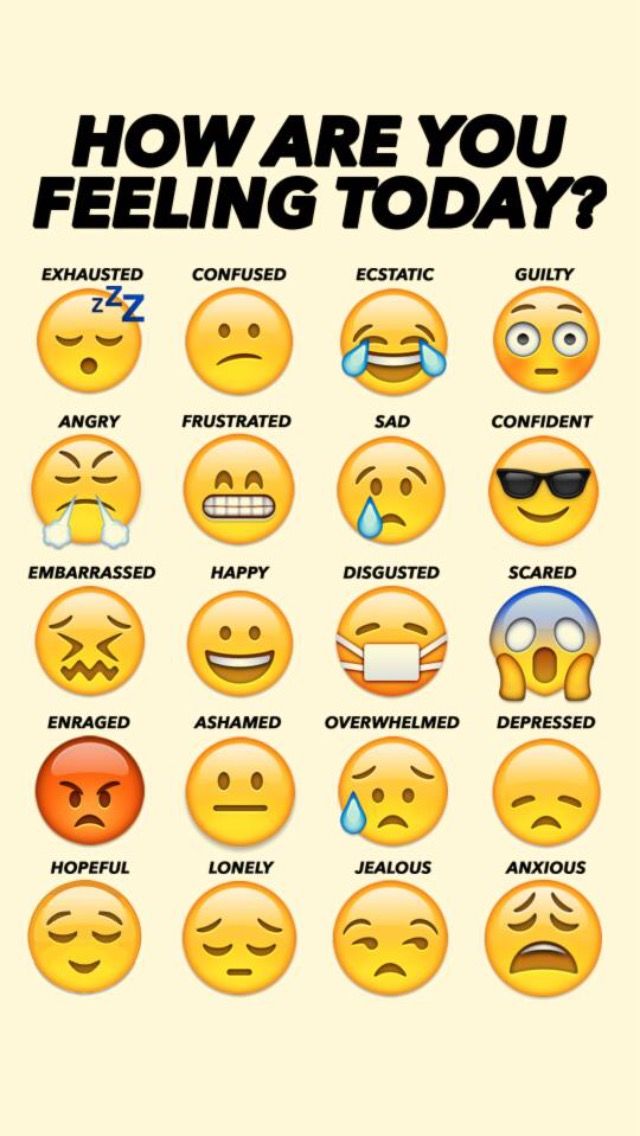 So why not go grab some sticker packs and use them to express yourself on Facebook.
So why not go grab some sticker packs and use them to express yourself on Facebook.
Stickers are just one of the many things you can do with Facebook and Messenger. For more, check out our list of hidden Facebook Messenger tricks you should try.
Facebook stickers - add for free
Facebook Messenger has recently changed beyond recognition. The developers have done a lot so that users can not only exchange messages in text format, but also visualize their communication as much as possible.
It's worth noting here that Facebook itself doesn't sell stickers. The corporation cooperates with another company - PicoCandy from Singapore. These newer developers on the market offer both full emoji packs and standalone stickers. You can buy them in the price range of $0.99-1.99.
Content:
- Where the stickers came to the Facebook
- Stickers in the Messenger
- Useful Council
Where the stickers came to Facebook
Facebook employees developed pictures-naaklaki for love dropping.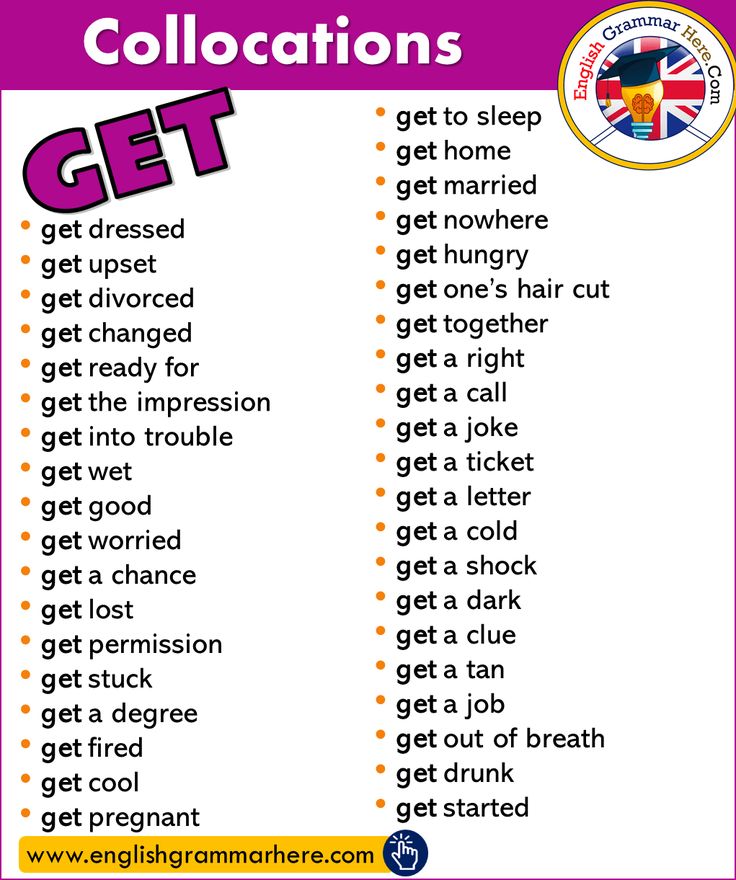 They were especially popular in Asia. But pretty soon, stickers conquered the Western market, significantly expanding the range and changing in many ways.
They were especially popular in Asia. But pretty soon, stickers conquered the Western market, significantly expanding the range and changing in many ways.
It's hard to believe, but Line's annual sticker market is about $75 million. nine0026
On Facebook, using stickers, you can:
- briefly describe the situation;
- eloquently convey emotion;
- express your attitude towards another user in an extraordinary way.
Some users have fun at their leisure by inventing stories that are interspersed in the form of pictures, and then the text becomes more lively and interesting. There is also a game in the company of friends: each of them must continue the story and be sure to add a sticker. nine0003
Stickers in Messenger
Stickers are quite easy to use in Facebook Messenger. To do this, you need:
- Open correspondence.
- Click on the smiley face and select the "Stickers" section.
- Choose the appropriate sticker set.
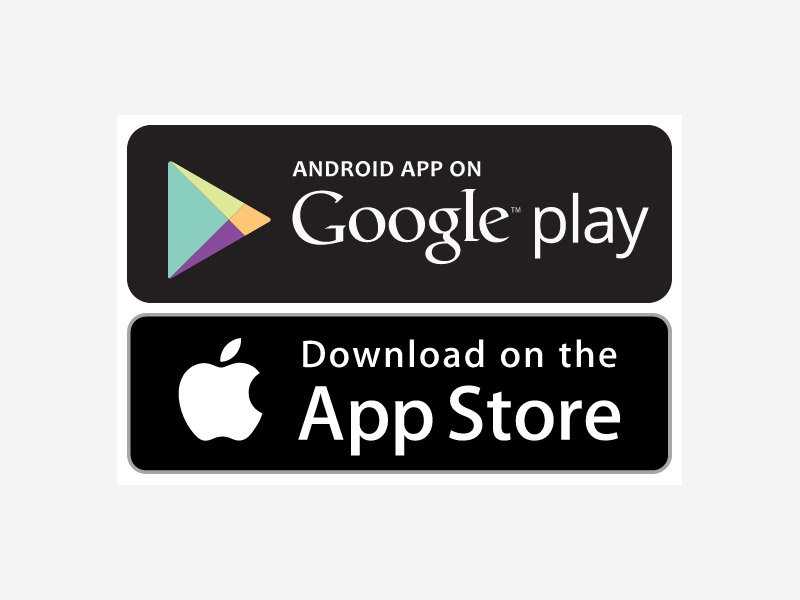
- Click on the plus and the down arrow. The download will start.
Sending sticker is very easy:
- In the conversation, click on the emoticon and on the "Stickers" section.
- Select the kit you need.
- Click on the image.
Send AR sticker :
- Open the desired conversation.
- Click on the camera icon next to the picture in the conversation.
- Click on the sticker and drag it. So you can resize the image and move it. True, some options may not work as AR stickers. nine0014
And using the Stickered program, you can embed any stickers on a photo and even save such a photo to your profile or share it on the network.
The application has a large database of pictures. In order to download Facebook stickers, the user must select a category from more than 20. In each category, there are also about 20 options. You can revive with the help of stickers not only new photos, but also existing ones in the feed. The application allows you to download stickers for Facebook for free. nine0003
You can revive with the help of stickers not only new photos, but also existing ones in the feed. The application allows you to download stickers for Facebook for free. nine0003
Helpful Hint
Very good stickers available at http://www.newlionstudio.com. The resource has a lot of high-quality free content.
There is also paid content, but the price for it "bites". However, if you have money and desire, you can even get your portrait in a funny performance here.
How to use Facebook stickers and emoticons in comments
Facebook makes it easy to add emoticons to your comments. In addition to the spare emojis that are available to you when you post your status, the comment field gives you access to stickers on a wide range of topics that work just like emojis. nine0003
Emoticons, emoticons, emoji, and stickers are terms that most people use interchangeably to refer to tiny graphics that are ubiquitous on the Internet. These tiny faces or stickers indicate your emotional state or activity and are an easy way to quickly describe how you feel in a comment.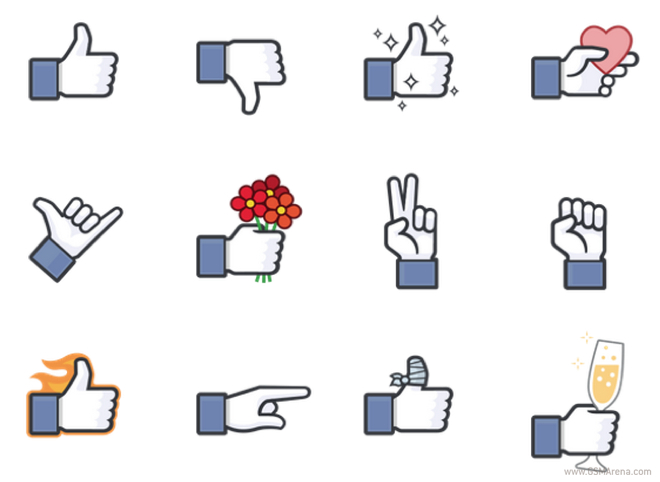
While once only allowed in Facebook chat and Messages, the use of emojis on Facebook extended to status messages, comments, and other places. Even the familiar Like button offers a limited set of alternate emojis. nine0003
Commenting on emoticons and stickers
Adding emoticons to a Facebook comment is as easy as viewing a list of emoticons.
Here's how to do it from a computer:
- Click the text box that contains comments.
- Compose your comment by entering whatever text you want up to the smiley.
- You can skip this step if you only want to comment on the emoticon and text.
- Click the smiley next to the comment text box. nine0014
- Find and select one or more emoticons to add a comment.
- Click the smiley icon to close the popup.
- Beat Login Submit a comment.
Facebook stickers are a little different from emoticons because they are sent instantly, so you can't add text along with the sticker. This is true no matter where you access the sticker, whether it's on the Facebook website, a mobile app, or a mobile-optimized website. nine0003
This is true no matter where you access the sticker, whether it's on the Facebook website, a mobile app, or a mobile-optimized website. nine0003
You can send stickers as Facebook comments from the desktop website by accessing the sticker button on the right side of the comments window. Choose which sticker you want to send and it will be entered into your comment immediately.
If you're using the Facebook mobile site or mobile app, follow these steps to use emoji and stickers in your comments:
- Click Comment .
- Click the smiley icon.
- If you're using the Facebook mobile site (not the app), you may need to scroll down to find the comments section.
- Click an emoji to instantly post it as a Facebook comment.
Note : Most phones and tablets include emoji as part of the keyboard, so if you have this option you can insert emoji without using the Facebook menu. However, it is possible that some of the emoji on your phone will not display correctly on the Facebook website.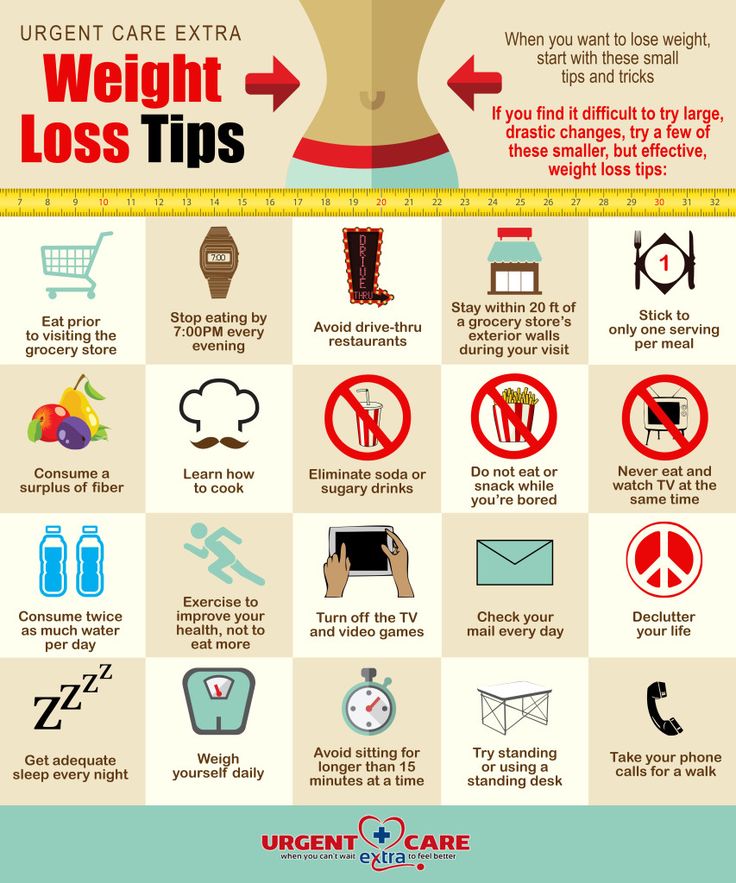 nine0003
nine0003
Add more stickers with a sticker
If you don't find the emoji you're looking for in the stock categories, click or tap the plus or cart icon in the sticker pop-up to open the sticker store.
There you will find hundreds of categories of stickers on topics as varied as Mood Snoopy, Manchester United, Hacker Boy (or Girl), Ghost Ghosts, Despicable Me 2, Candy, "Cute Pets", "Pride", "Summer" and "Hair Bandits",
Click preview , or for mobile users, click the category name to see the stickers in each package. When you find a package you like, click Free or tap the down arrow. This places the sticker icon in the sticker menu for easy access when you add Facebook stickers to comments.
If you want to use any of the emoticons in the pack, select them directly from the comment sticker window. If you decide later you don't want the pack to be so affordable, click the plus icon or trash can icon to return to the sticker store where you can remove the stickers with Delete or by pressing x .