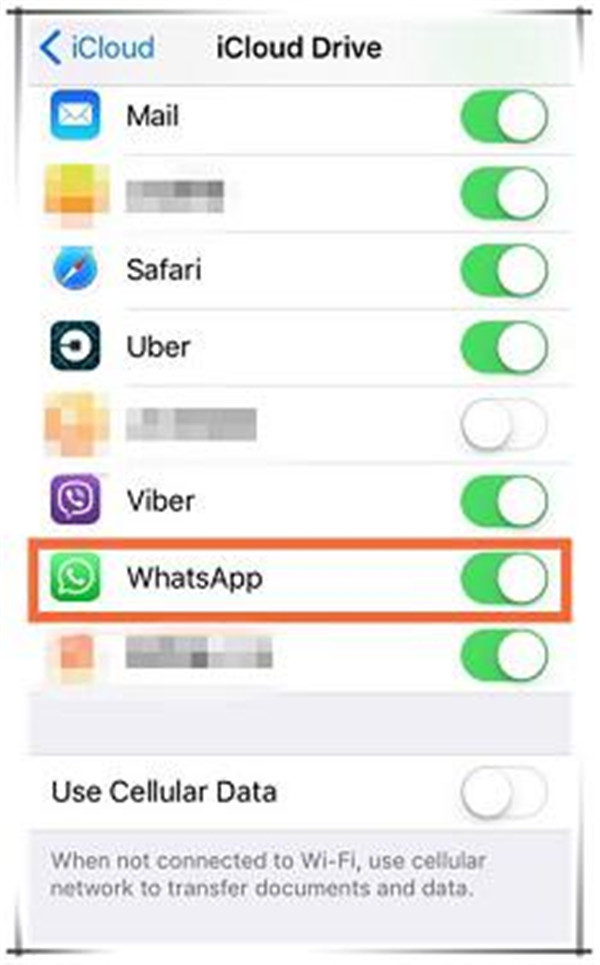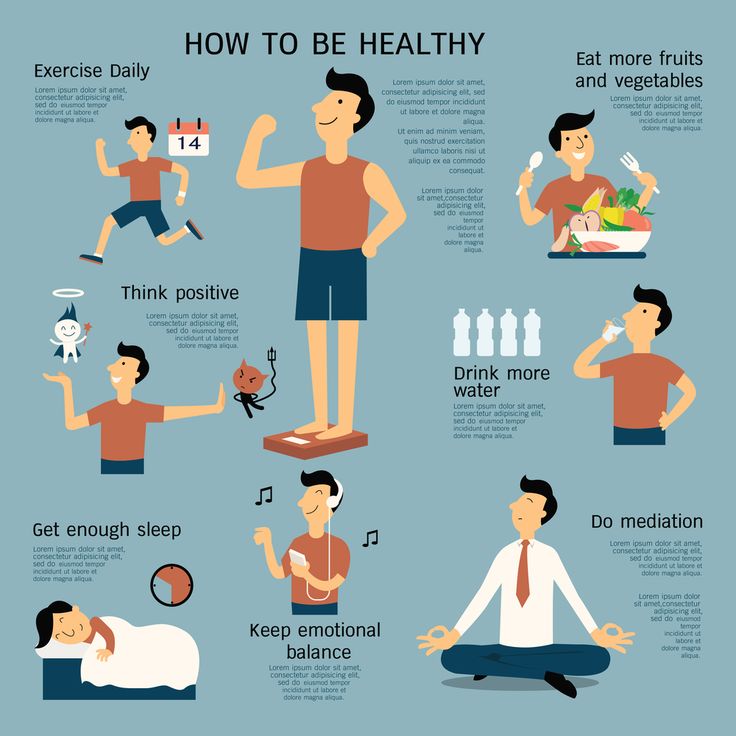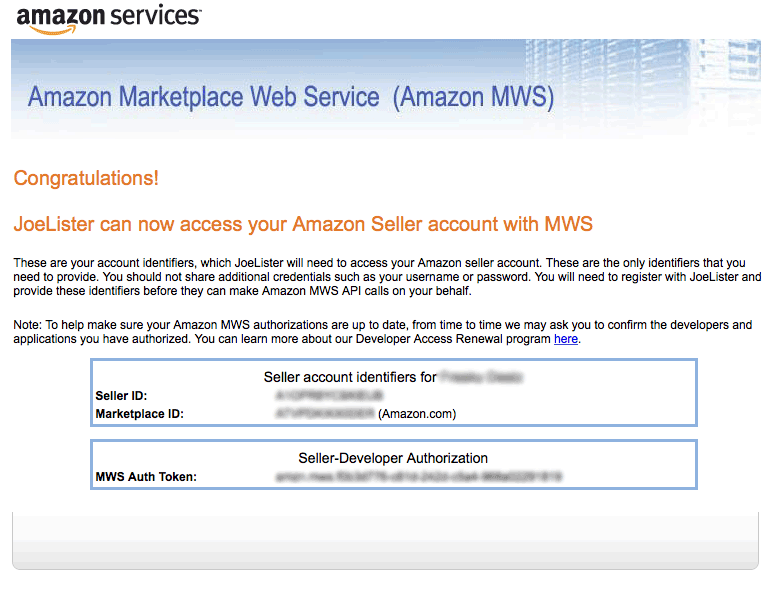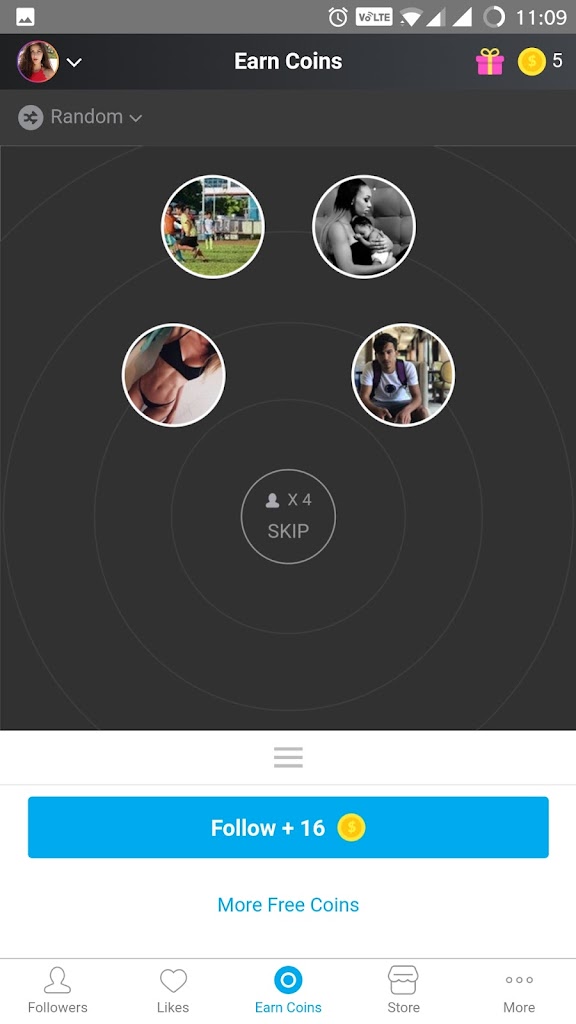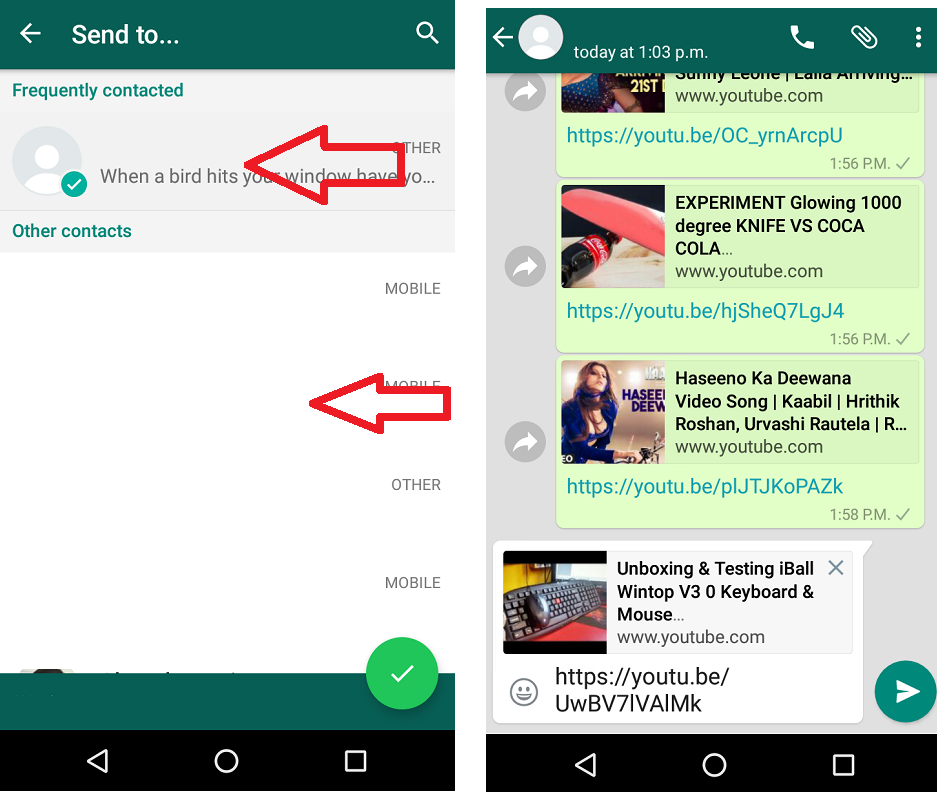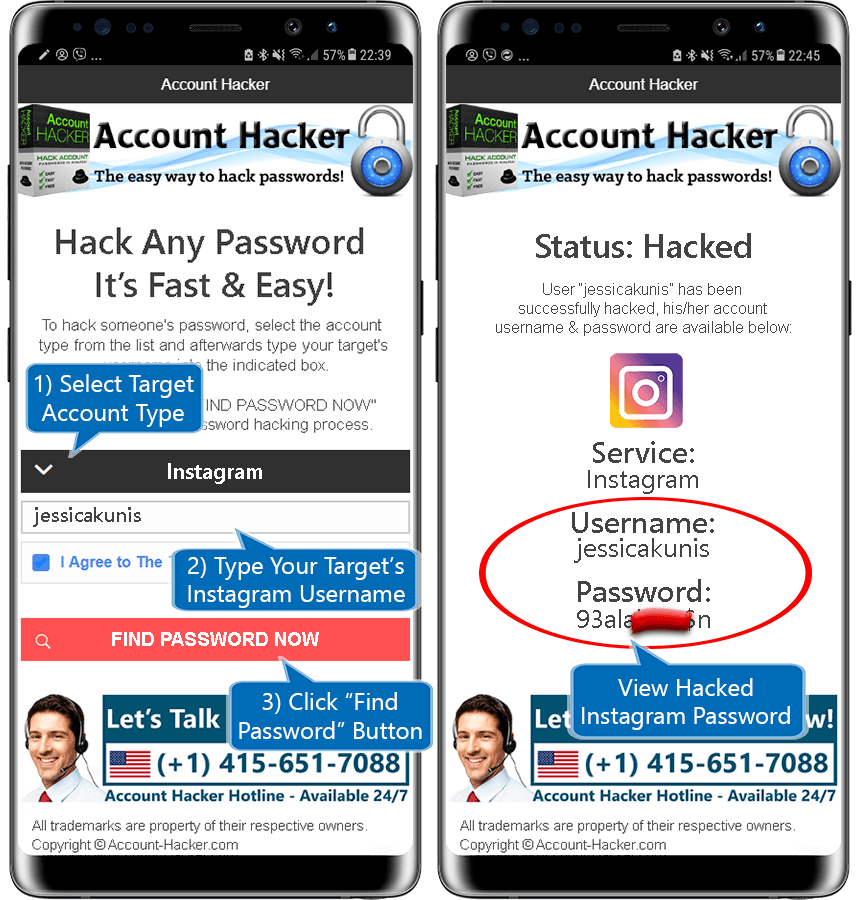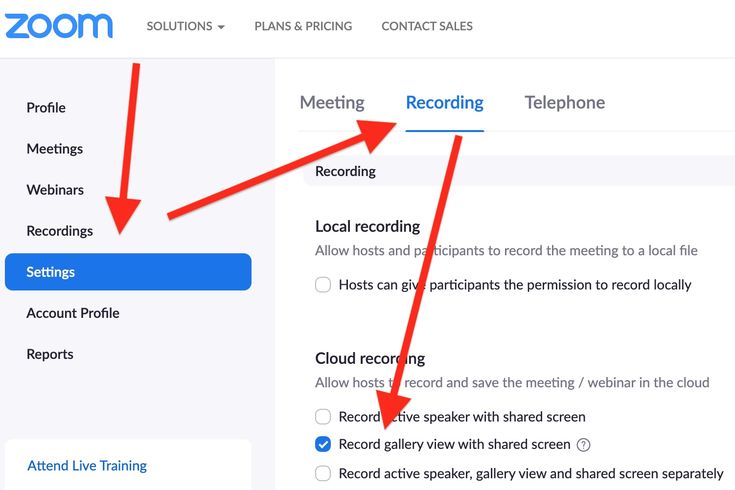How do i unjoin facebook
Why & How In 2022
Last Updated:
Our website is supported by our users. We sometimes earn affiliate links when you click through the affiliate links on our website
Contact us for Questions
Table of Content
Table of Contents
- Why Leave a Facebook Group
- How to Leave a Facebook Group
- Frequently Asked Questions
- How to Re-Join a Facebook Group After Leaving
- How to Stop Seeing Posts Without Leaving a Group
- Final Word
Facebook groups can be a great way to connect with like-minded people, but sometimes they just aren’t a good fit.
There are various valid reasons why you might want to leave a Facebook group, and in this article, we’ll discuss the most common reasons for leaving a group.
We’ll also share step-by-step instructions for how to leave a Facebook group if you so choose or alternative ways to decrease overall interaction with the group if you decide you want to stay.
If you’re feeling like your Facebook news feed needs a bit of “spring cleaning,” keep reading to find out what you can do.
Contents
- Why Leave a Facebook Group
- How to Leave a Facebook Group
- Frequently Asked Questions
- How to Re-Join a Facebook Group After Leaving
- How to Stop Seeing Posts Without Leaving a Group
- Final Word
Why Leave a Facebook Group
There are a few reasons you might want to consider leaving a Facebook group.
Perhaps you joined after some Facebook friends asked you to or a group is no longer a positive experience.
Whatever your reasons, know that you’re not alone—Facebook groups come and go, so it’s normal to want to take a break.
1. Too Many Notifications
By default, when you join a Facebook group, you will receive notifications whenever there is a group post.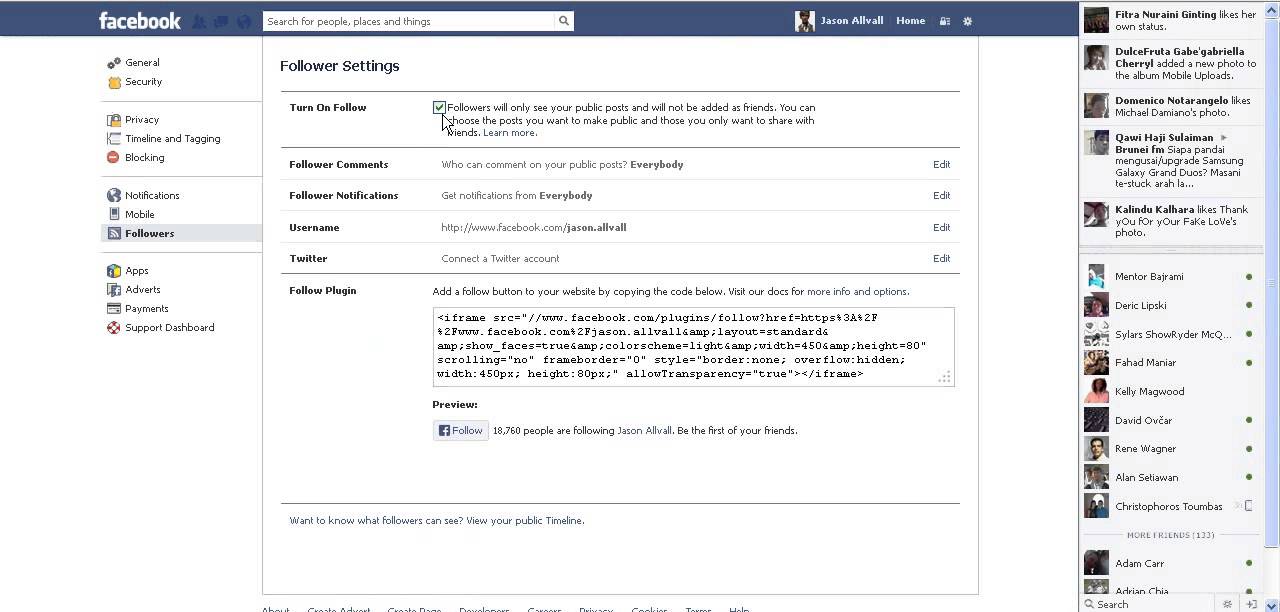
That can quickly become overwhelming for highly active Facebook groups and make an inbox feel like it’s full of noise.
If you’re in multiple groups, then it might be time to leave one.
2. Fight in Comments
If you constantly get into arguments with a group member, that is a valid reason to want to leave the group entirely.
On the other hand, maybe the group is flooded with bickering and constant negativity.
And in some cases, there might be offensive content.
Social media should be a refuge from negativity, so leaving a negative group may be the right move.
3. No Longer Use It
If you’ve joined a group for a specific project or interest that you no longer have, it may be time to leave the group.
Groups can be a great way to connect with like-minded people, but if the group isn’t serving its purpose for you and you no longer find yourself frequenting it, it may be time to say goodbye.
Of course, you may decide it’s better to stay in the group and simply decrease your interaction instead of leaving entirely, which we will touch upon later in this article.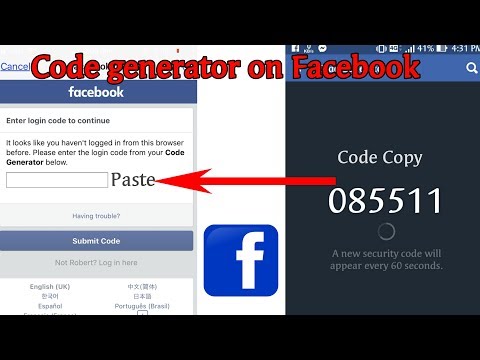
How to Leave a Facebook Group
If turning off notifications and unfollowing is not enough, here are step-by-step instructions for leaving a Facebook group.
Step-by-Step Instructions for Mobile
- Open Facebook.
- Select the “Menu” option on the bottom right-hand corner and then “Groups.”
- Tap on the three dots in the top right-hand corner of the group.
- A drop-down menu will appear. Select “Leave Group.” You will be given a final chance to confirm that you want to leave.
- Tap “Leave Group” again to confirm.
Step-by-Step Instructions for Desktop
- Open Facebook.
- Find and select “Groups” on the left-hand side of your Facebook page.
- Tap “Joined” near the upper right-hand side of the screen under the cover photo.
- Select “Leave Group.” You will be given a final chance to confirm that you want to leave.
- Click “Leave Group” again to confirm your decision.
Frequently Asked Questions
Before you rush out a leave a Facebook group, it’s essential to understand what will happen when you do leave.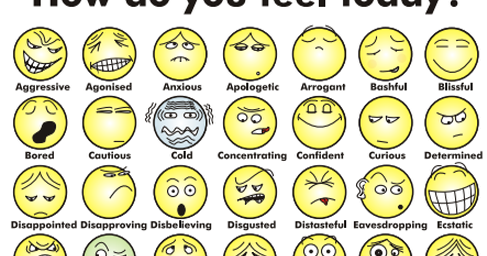
What Happens When You Leave a Facebook Group?
First, you won’t see the group on your list.
When you click on your Facebook groups, you will no longer see the group you left on your list.
This is helpful if you want to focus on the groups you do care about, as there will be less visual clutter once you leave unwanted groups.
Second, you won’t receive notifications.
Essentially, leaving a Facebook group is just like unfriending someone—you will no longer see group posts or receive activity notifications.
Do Group Members Get a Notification?
When you leave a Facebook group, group members are not notified.
The only time anyone would know is if you choose to leave a comment or send a group chat explaining that you are leaving.
Even the group admin won’t receive a notification.
They will only be able to know that you are no longer around if they search for you in the group’s member list.
Of course, members might realize you have left if you used to be active in the group and are no longer participating.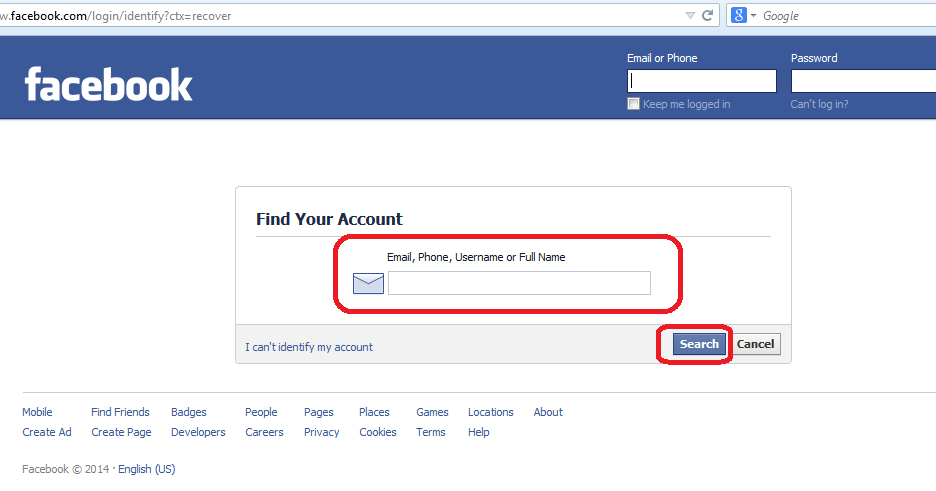.png)
Will Your Participation in the Group Be Erased?
Leaving a Facebook group does not automatically erase all of your comments and posts in the group.
However, you will no longer be able to participate if it is a private group.
Additionally, you will not be allowed to edit or delete your previous posts.
If you want to make sure no trace of you is left behind, you should delete your posts before you leave the Facebook group.
How to Re-Join a Facebook Group After Leaving
If you want to rejoin a group after leaving, simply send a request to the group’s administrator.
Be aware that not all groups will allow you to rejoin after you have left.
How to Re-Join a Facebook Group on Mobile
- Open the Facebook app on your mobile device and log in.
- Tap the three lines in the bottom-right corner of the screen.
- Scroll down and tap Groups.
- Tap the group you want to re-join. You may need to search for it by name by clicking the search option in the upper right-hand corner.
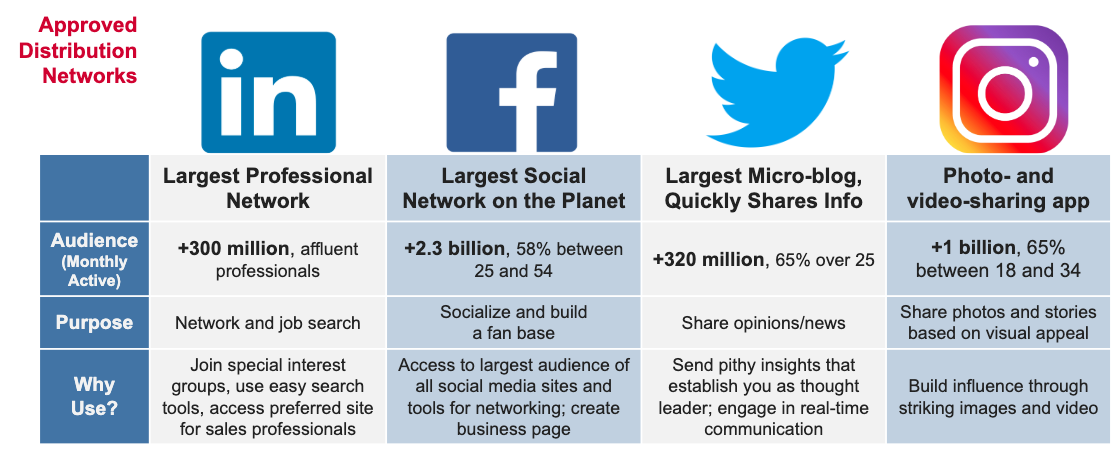
- Tap the three dots in the top right-hand corner of the screen and tap Join Group.
- The group’s administrator may need to approve your request before you are officially added back into the group.
How to Re-Join a Facebook Group on Deskop
- Go to the Facebook site.
- Click the “Groups” tab in the left-hand sidebar.
- Click the one you want to re-join. You may need to search for it by name by clicking “search” in the upper left-hand corner.
- Click “Join Group” in the right-hand sidebar.
- The group’s administrator may need to approve your request.
How to Stop Seeing Posts Without Leaving a Group
If you would prefer to take a break from a group rather than leave, you can turn off notifications.
As well, you can remove the group’s posts from your feed so that you won’t automatically see its content.
Here’s how to do so on either your mobile or desktop device.
How to Leave a Facebook Group on Mobile Devices
- Open the Facebook app.
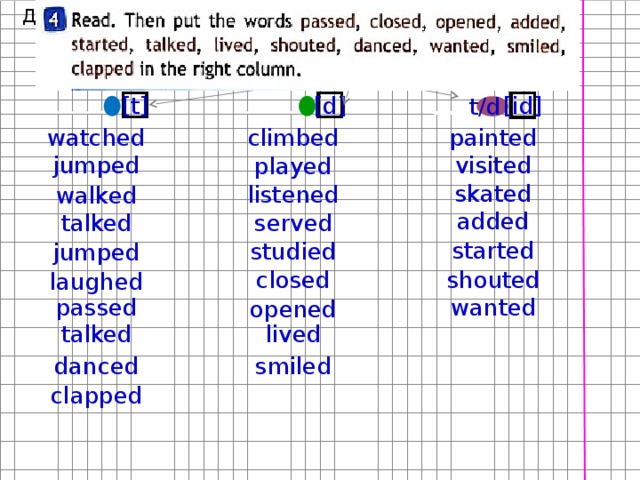
- Select the “Menu” option on the bottom right-hand corner and then “Groups.”
- Tap on the three dots in the top right-hand corner of the group.
- A drop-down menu will appear. Select “Unfollow Group.” You will no longer receive status updates on your Home Feed.
- Next, you can adjust your notification settings. Under the same drop-down menu, tap on “Manage Notifications.” Click on the circle next to “Off” to turn off post notifications for this group.
How to Leave a Facebook Group on Desktop
- Go to your Facebook account.
- Find and select the group you want to stop seeing posts for by selecting “Groups” on the left-hand side of your Facebook page.
- Tap on the drop-down menu that reads “Joined” near the upper right-hand side of the screen under the cover photo.
- Select “Unfollow Group.” You will no longer receive status updates from it on your Home Feed.
- Next, you can adjust your notification setting. Under the same drop-down menu, tap on “Manage Notifications.
 ” Click on the circle next to “Off” to completely turn off post notifications for this group.
” Click on the circle next to “Off” to completely turn off post notifications for this group.
Final Word
Joining and leaving Facebook groups is a simple process that can be done in just a few steps.
You can leave a group altogether or simply unfollow the group to stop receiving notifications about new posts.
In some cases, you may need to re-join a group after leaving.
If this is the case, send a request to the group’s administrator.
Now that you know how to leave a Facebook group, try it out on one of the groups you are no longer interested in participating in.
How to Delete Your Facebook Account
Recent events, or just the general state of social media, might have you contemplating a break from Facebook. That's not an option for everyone; in that case, tighten up your account settings.
But if the social network skeeves you out, if you've finally had enough and can't take it anymore, there are ways to extricate yourself. Here's how to delete Facebook.
Here's how to delete Facebook.
Deactivating Facebook
Facebook gives you two options: deactivate or delete.
The first couldn't be easier. On the desktop, click the menu at the top-right of your screen with your profile picture on it to select Settings & Privacy > Settings. Click Your Facebook Information on the left. Scroll down and you'll see Deactivation and Deletion at the bottom. (Here's the direct link(Opens in a new window) to use while logged in.)
(Credit: PCMag)
If you're on your iPhone or Android device, tap the three-line hamburger menu , then navigate to Settings & Privacy > Settings > Personal and Account Information > Account ownership and Control > Deactivation and deletion on iOS or Android.
(Credit: PCMag)
Facebook doesn't take this lightly—it'll do whatever it can to keep you around, including emotional blackmail about how much your friends will miss you.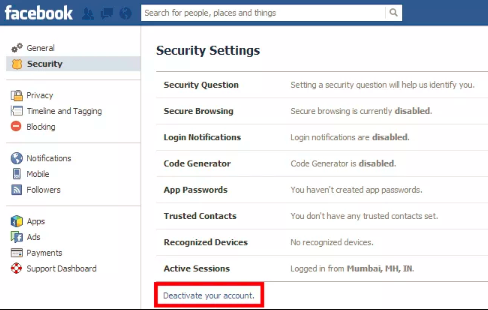
"Deactivation" is not the same as leaving Facebook. Yes, your timeline will disappear, you won't have access to the site or your account via mobile apps, friends can't post or contact you, and you'll lose access to all those third-party services that use (or require) Facebook for login. But Facebook does not delete the account. Why? So you can reactivate(Opens in a new window) it later. It says it right there as you deactivate: "This can be temporary."
Just in case that expected re-activation isn't in your future, download a copy of all your data(Opens in a new window) on Facebook—posts, photos, videos, chats, etc.—from menu for Settings & Privacy > Settings > Your Facebook Information > Download Your Information > View. What you find might surprise you.
How to Permanently Delete Facebook
To fully delete your Facebook account forever, go to facebook.com/help/delete_account(Opens in a new window). Just be aware that, per the Facebook data use policy(Opens in a new window), "after you remove information from your profile or delete your account, copies of that information may remain viewable elsewhere to the extent it has been shared with others, it was otherwise distributed pursuant to your privacy settings, or it was copied or stored by other users.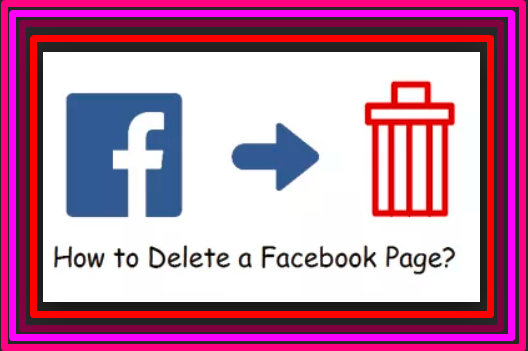 "
"
(Credit: PCMag)
Translation: if you wrote a comment on a friend's status update or photo, it will remain even after you delete your own profile. Some of your posts and pictures may hang around for as long as 90 days after deletion, as well, though only on Facebook servers, not live on the site.
There is a deletion grace period of 30 days. That means there is a month before Facebook really gets rid of your account, just in case you change your mind. It's just one more way Facebook cares.
Delete or Memorialize for Others
You can't delete someone else's account without being able to sign on as them. But, you can get others kicked off. Underage kids in particular, since Facebook bans kids under 13 to comply with federal law(Opens in a new window).
To notify Facebook about a user under 13, report the account(Opens in a new window), you narc. If Facebook can "reasonably verify" the account is used by someone underage it will delete the account instantly, without informing anyone.
Recommended by Our Editors
How to Prevent Facebook From Sharing Your Personal Data
How to Transfer Your Facebook Photos and Videos to Another Service
Wasting Too Much Time on Facebook? Take Control With Quiet Mode
(Credit: PCMag)
There's a separate form to request removal of accounts for people who are medically incapacitated(Opens in a new window) and thus unable to use Facebook. For this to work, the requester must prove they are the guardian of the person in question (such as via power of attorney) as well as offer an official note from a doctor or medical facility that spells out the incapacitation. Redact any info necessary to keep some privacy, such as medical account numbers, addresses, etc.
(Credit: PCMag)
If a user has passed away, a legacy contact(Opens in a new window)—a Facebook friend or relative designated by the account owner before they died—can get access to that person's timeline, once approved by Facebook.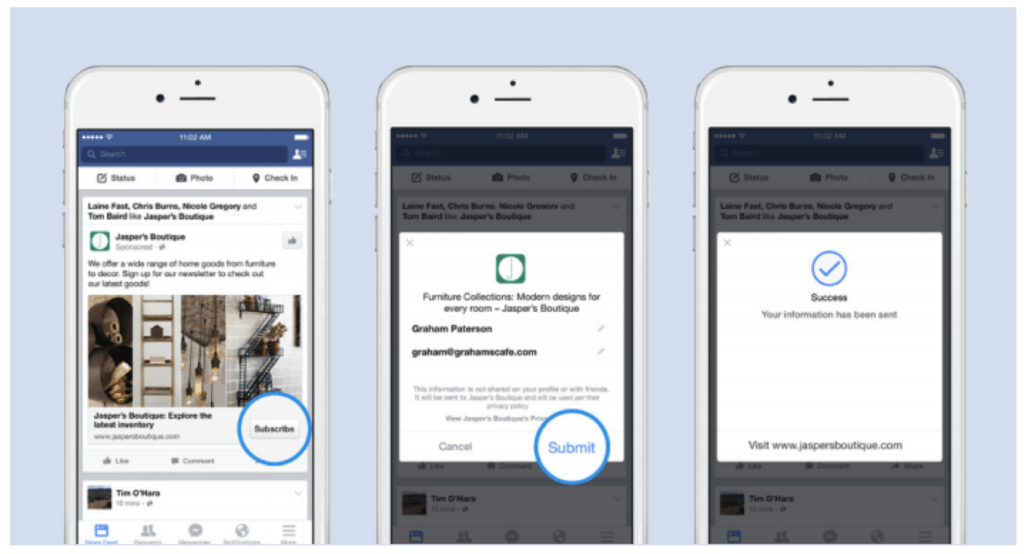 The legacy contact may need to provide a link to an obituary or other documentation such as a death certificate. Facebook will "memorialize" the page(Opens in a new window) so the deceased's timeline lives on under control of the legacy contact. That person can't post as the deceased, but will be able to manage the profile pic and cover photo, manage any tribute posts made by other friends, and handle new friend requests made of the deceased. The page will says "Remembering" above the person's name.
The legacy contact may need to provide a link to an obituary or other documentation such as a death certificate. Facebook will "memorialize" the page(Opens in a new window) so the deceased's timeline lives on under control of the legacy contact. That person can't post as the deceased, but will be able to manage the profile pic and cover photo, manage any tribute posts made by other friends, and handle new friend requests made of the deceased. The page will says "Remembering" above the person's name.
(Credit: PCMag)
If the legacy contact prefers, they can have the page removed permanently(Opens in a new window).
Designate a specific legacy contact person right now to handle your account after your passing by going to Settings & Privacy > Settings > General >Memorialization Settings. Type in a friends name so it finds their Facebook profile, then click Add; then click Send so the person gets a notification. (You can also go here to remove or change the legacy contact.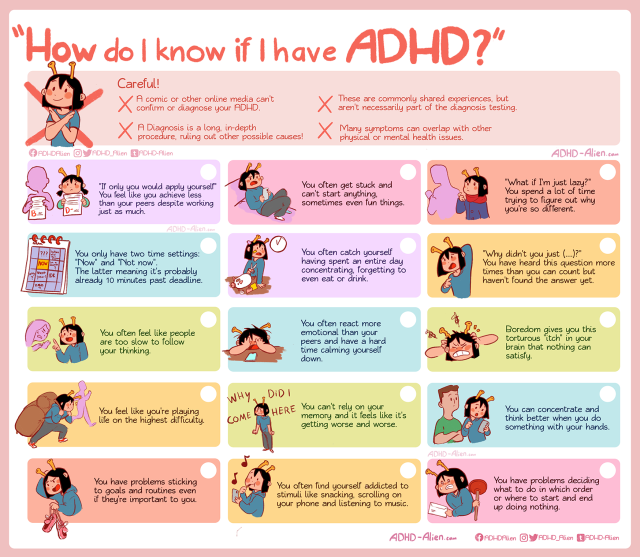 )
)
(Credit: PCMag)
Once you pick a legacy contact (and you can only have one), you'll get a notification every year from Facebook to double check that the contact should stay the same.
You have the option to ensure that after you die, if the legacy contact does report you as deceased to Facebook, your account gets deleted—even if the legacy contact wants the account to be memorialized. That's a good way to take control from the great beyond.
Like What You're Reading?
Sign up for Tips & Tricks newsletter for expert advice to get the most out of your technology.
This newsletter may contain advertising, deals, or affiliate links. Subscribing to a newsletter indicates your consent to our Terms of Use and Privacy Policy. You may unsubscribe from the newsletters at any time.
Thanks for signing up!
Your subscription has been confirmed. Keep an eye on your inbox!
Sign up for other newsletters
Log out of Facebook - permanently log out of your account on your phone or computer
The more social networks are introduced into our lives, the greater the desire to somehow isolate them or completely abandon them.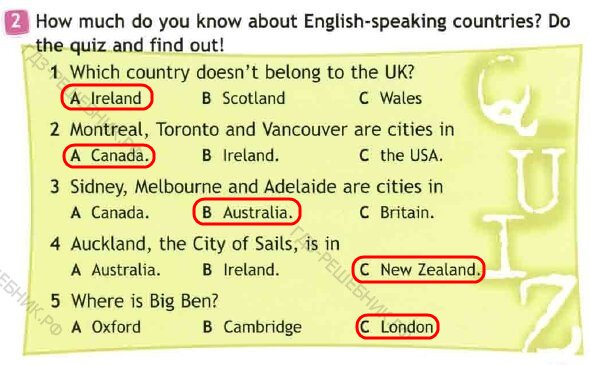 If you have been thinking about leaving Facebook permanently or temporarily, then in this article you can find out more detailed information about this.
If you have been thinking about leaving Facebook permanently or temporarily, then in this article you can find out more detailed information about this.
Content:
- Reasons for leaving the social network
- Deletion
- Offline
- Computer
- On a smartphone
- Logging out of an account
- Logging out on different devices
- Exiting unnecessary pages and groups
Reasons for leaving the social network
First, you need to understand the reasons for this decision. If you are not satisfied with some actions, then they can be solved:
- if you do not want people to see that you are online, then you can set the status to "Offline" in Messenger; nine0008
- if you have a desire to log out of your Facebook account and secure this device so that an outsider cannot use it in your absence, then you need to end all sessions;
- if you logged into Facebook on your work computer or someone else's laptop and forgot to log out of your account, then here you need to know the options for how to manage logins from different devices;
- if everything suits you in the interface, but updates coming from different communities and pages annoy, only leaving groups will help.
 This will free up space in your news feed; nine0008
This will free up space in your news feed; nine0008 - if you do not want to be seen on a social network, but then plan to return, that is, the solution is temporary deactivation;
- if you no longer want to use the social network, then you need to completely delete your account. But before that, everything should be weighed, because this action is irreversible.
Deleting
This is an extreme measure that allows you to completely log out of your account for good or disappear from visibility for a while.
Procedure:
- Tap on your profile photo, select Settings & Privacy, then Settings (on your smartphone tap Ξ - Settings & Privacy - Settings).
- In the left column, find the "Your information on Facebook" section.
- Go to the "Deactivation and removal" item.
- Select the desired option and click Continue.
What is the difference between deactivation and deletion? nine0003
Deactivation - account deactivation for a while. People will not be able to find the user through the search bar or send him a private message. Everything will look as if this profile never existed on Facebook. A person will only remain in the friendlist of his friends if they added him before deactivation. After the user logs back into the network or site using his account, the account will become active again.
People will not be able to find the user through the search bar or send him a private message. Everything will look as if this profile never existed on Facebook. A person will only remain in the friendlist of his friends if they added him before deactivation. After the user logs back into the network or site using his account, the account will become active again.
Removal - complete and irretrievable deletion of all data about a person from a social network. This process cannot be completed at once. It may take up to 30 days for the system to find and delete all comments, marks, and user reactions on the network. If you change your mind during this period and log into your account, all information will be restored.
If you decide to completely delete, you can create an archive where all your data (contact list, important correspondence, photos and publications) from the profile will be stored. This can be done in the same section of the menu by going to the "Download information" item.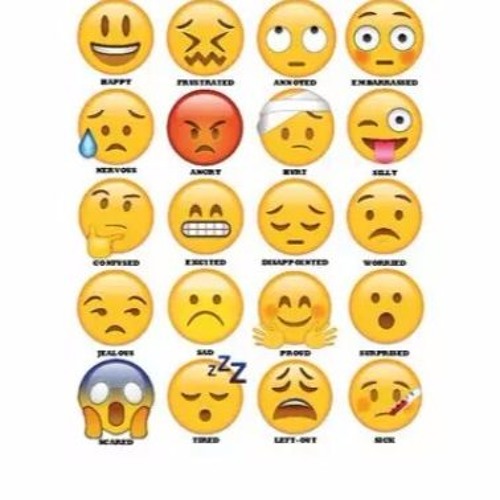 nine0003
nine0003
Offline
Sometimes you wish that no one could see you online. You don't have to delete your account to do this. You can just set the status to "Offline". In this case, no one will bother you with incoming calls or personal messages.
Important : you need to do this on all devices from which you access Facebook.
Computer
- Open Messenger by clicking the lightning bolt icon in the upper right.
- Click on the "Gear" and open "Settings".
- Switch the toggle switch to the "Do not show that you are online" state.
On a smartphone
- Click on the avatar.
- Disable status.
You can't log out of your Facebook Messenger account completely. You can also optionally turn off notifications or restrict messages from someone in your contact list. nine0003
If you suspect that someone has hacked your account, then you need to log out of the social network itself.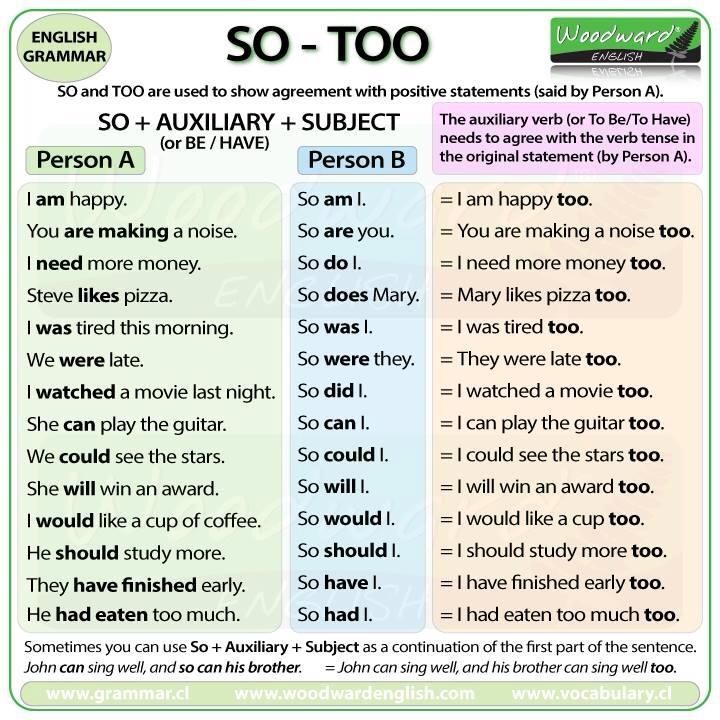 Next, we will look at how to log out of the profile.
Next, we will look at how to log out of the profile.
Signing out of your account
Modern browsers have a function to autosave all entered passwords. Thanks to it, you do not need to enter your login and password each time you enter different sites and services. But besides the convenience, this feature can cause other people to get your credentials.
So, they can view your personal information and use it for their own purposes. To prevent this, after the session ends, do not forget to log out of your account on the computer. nine0003
To do this:
- Click on the profile photo at the top right.
- Select "Exit".
Now we need to find out if your data was saved in the browser memory when you signed in.
Let's take Chrome as an example:
- Click on the "..." icon at the top right.
- Enter the "Settings" section, and then go to "Passwords".
- A window will open with a list of applications and sites.
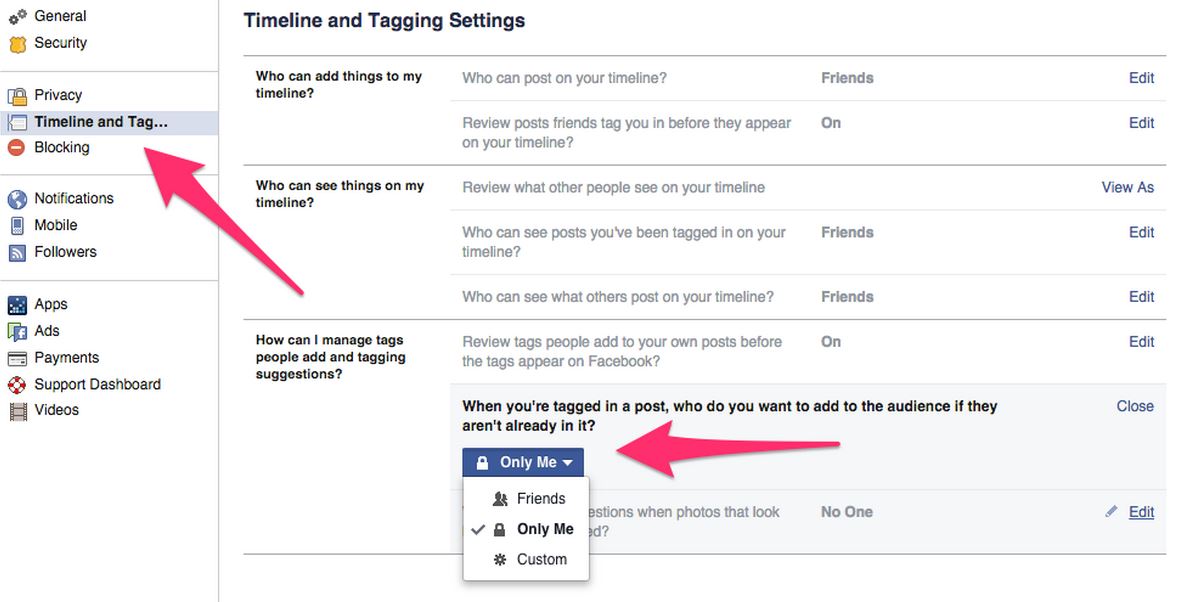 Find Facebook among them (you can use the search bar). nine0008
Find Facebook among them (you can use the search bar). nine0008 - Select your profile and click on the “…” icon and then “Delete”.
Now no one can log into your Facebook account from this device without knowing the coveted password.
If you are using the mobile application, the procedure is as follows:
- Press the Ξ icon.
- Scroll to the bottom of the menu and click "Exit".
Logging out on different devices
There are situations when a person logs into his account through a stranger's smartphone or tablet and forgets to log out of the profile. There is an option to log out from your phone or computer. nine0003
Computer login management:
- Click on your profile photo.
- Select "Settings and privacy" and then "Settings".
- In the column on the left, select the "Security and login" section.
- The window on the right will list all of your sessions, devices, and locations from where you logged into your account.
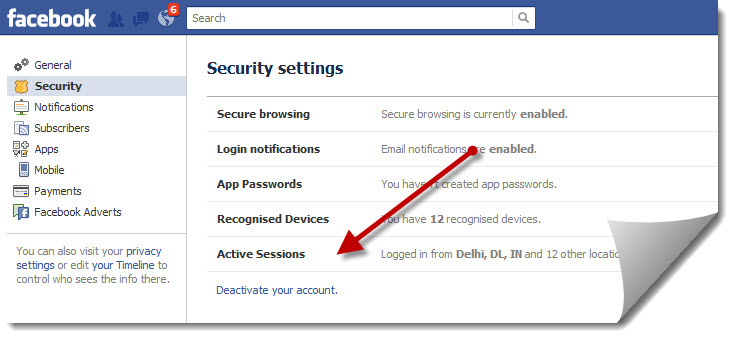
- Opposite each session there are three vertical dots that you need to click on and select "Exit".
- And if you click on "More", you can see the "Log out of all sessions" button. nine0008
Above the list, you can see a toggle for notifications about questionable account logins. If it is active, then you will receive messages if someone tries to log into your account from other devices or cities.
Mobile app login control:
- Click on the Ξ icon.
- Select "Settings and privacy" and then "Settings".
- Click on "Security and Login".
- In the "Where you came from" section, click on the ellipsis icon and end any session. nine0008
- If you scroll to the end, you can find the "Log out of all sessions" button.
Important : the login management function helps to end all sessions except the one that is currently active.
Exiting unnecessary pages and groups
If you have a subscription to various pages or communities, then their updates will regularly flash in your news feed.
If you no longer want to receive notifications and invitations, then follow these steps:
- Open a page or community.
- Under the photo or cover, click on the tab "In the group" - for the group, and "Following" - for the page.
- Cancel subscription or membership.
How to log out of Facebook on all devices in 2022 (guide) • Oki Doki
There are times when you want to leave Facebook without leaving the platform completely. This is where the ability to log out of your account comes in handy. Whether it's a short break from Facebook or logging in with a different account, here are the steps you need to follow to log out of your Facebook account on the web, Android, or iPhone. nine0003
Log out of Facebook: The Ultimate Guide (2022)
Log out of Facebook on your current device (website)
1. Open your Facebook account online and click the down arrow in the top right corner of the page.
2.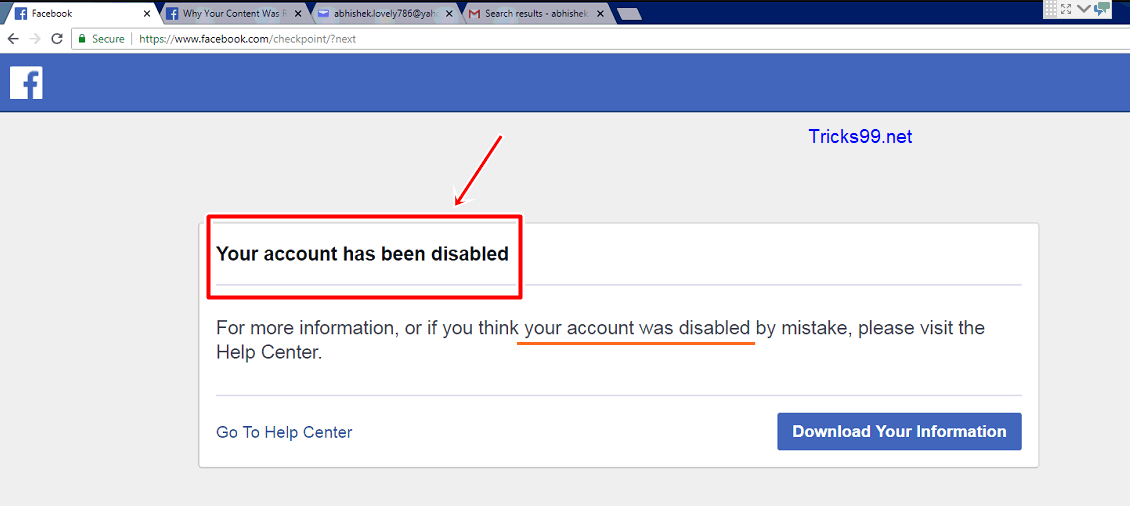 In the drop-down menu that appears, click Sign Out to sign out of your Facebook account. If you prefer to log out on all devices, see the next section.
In the drop-down menu that appears, click Sign Out to sign out of your Facebook account. If you prefer to log out on all devices, see the next section.
Programs for Windows, mobile applications, games - EVERYTHING is FREE, in our closed telegram channel - Subscribe :)
Sign out of Facebook on all devices (website)
1. Click the down arrow in the upper right corner of the Facebook homepage and select Settings & Privacy.
2. From the list of options that appears, select "Settings" to open the Facebook settings page.
3. Go to the "Security and Login" tab on the left sidebar and click "Details" under "Where are you logged in".
4. You will now see a list of all devices on which you are currently logged into your Facebook account. Click "Log out of all sessions" to log out of all devices at the same time. Meanwhile, if you see suspicious devices on this list, don't forget to change or reset your Facebook password.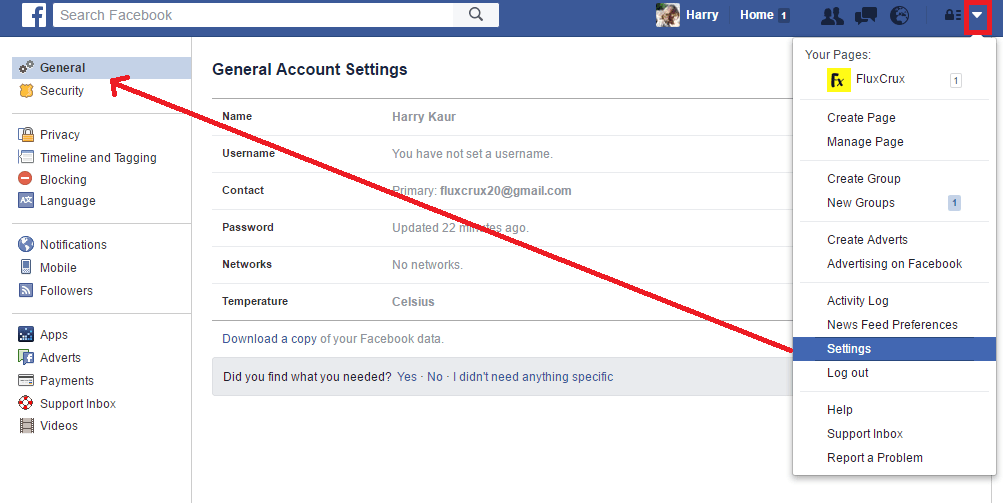
5. In the confirmation window that appears, click Exit and you're done. Facebook will now disconnect you from all your active devices.
Sign out of Facebook on the current device (Android)
To sign out of Facebook on your Android phone, tap the hamburger menu in the top right corner and scroll down to the bottom of the page. You will then see a "Logout" button, and clicking this button will log you out of your account instantly.
Sign out of Facebook on all devices (Android)
1. Open the Facebook app and tap the hamburger menu in the top right corner. Now click "Settings and Privacy" and select "Settings" from the advanced menu. nine0003
2. On the Settings page, click "Password & Security" and click "View All" to view all of your active devices that are signed in to the social media platform.
3. Then click the "Log out of all sessions" button and click the "Logout" button again to log out of Facebook on all your devices.
Sign out of Facebook on the current device (iPhone)
The process to sign out of Facebook on iPhone is identical to the Android app, but the only difference is the location of the menu item. On an iPhone, you must press the "Menu" button on the bottom navigation bar and select "Log Out" at the bottom of the page to log out of your Facebook account. nine0003
Sign out of Facebook on all devices (iPhone)
1. Go to the "Menu" tab on the bottom navigation bar and click "Settings & Privacy" -> "Settings" to access your account settings.
2. Select "Password & Security" and click "View All" next to the "Where are you logged in" heading on the next page to view a list of all active devices.
3. Scroll down the list and click Log Out All Sessions. At the confirmation prompt that appears, click Sign Out and Facebook will sign you out on all devices. nine0003
FAQ
Q: Do you receive an email when someone logs into your Facebook account?
Facebook sends you login notifications when you log in from an unknown device or location. To increase the security of your account, don't forget to set up two-factor authentication on Facebook.
To increase the security of your account, don't forget to set up two-factor authentication on Facebook.
Q: Is Facebook automatically logged out?
Facebook sometimes logs you out of your account due to server crashes. You may also notice that your Facebook account is logged out when you clear your browser cookies. nine0003
Q: Can you tell if there is someone else on your Facebook?
You can visit Settings & Privacy -> Settings -> Password & Security -> Where did you log into your Facebook account to check where you logged into your account. If you find a suspicious device on this list, be sure to change your Facebook password and turn on two-factor authentication.
Q: Why does Facebook keep logging out?
Facebook can be logged out if you clear your browser cookies or when the session expires. Browser cache issues can also often result in you being logged out of your Facebook account. nine0003
Sign out of your Facebook account with easy steps
So that brings us to the end of our guide detailing how you can sign out of your Facebook account.