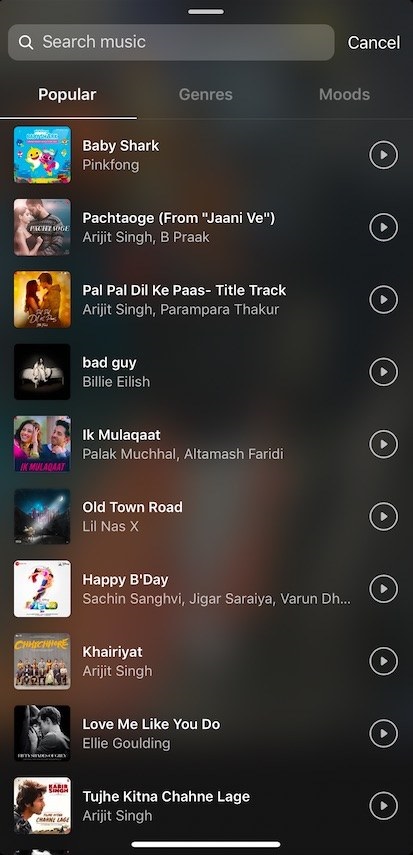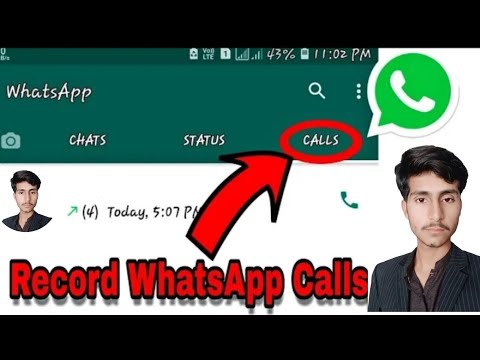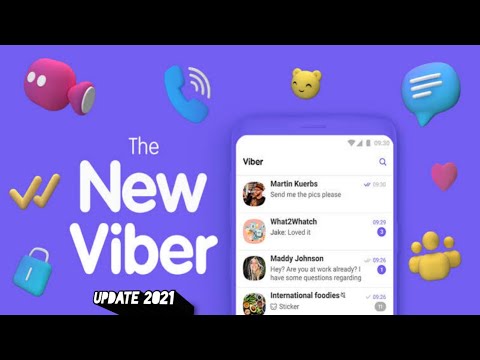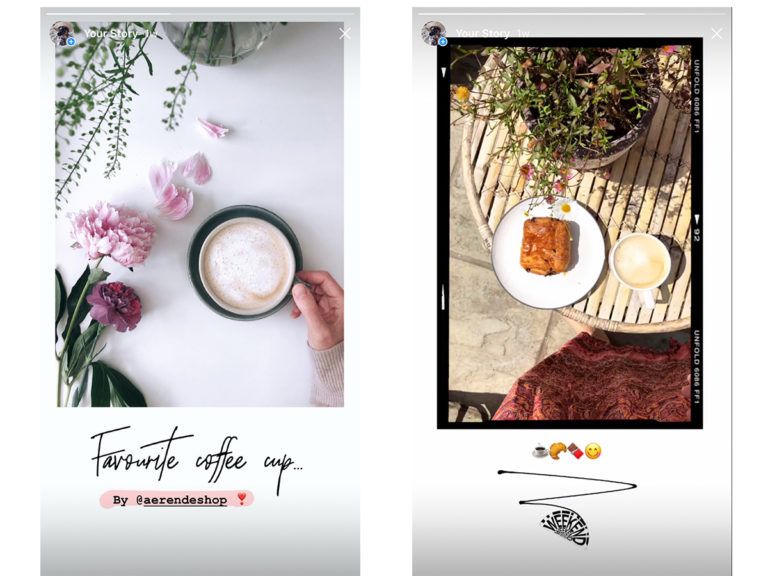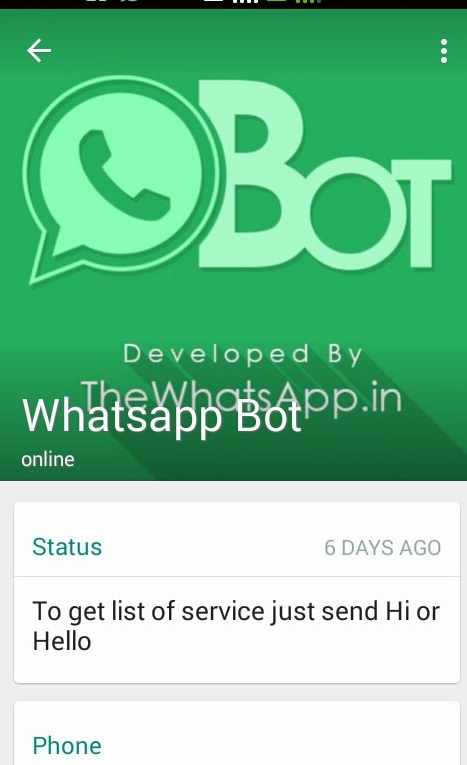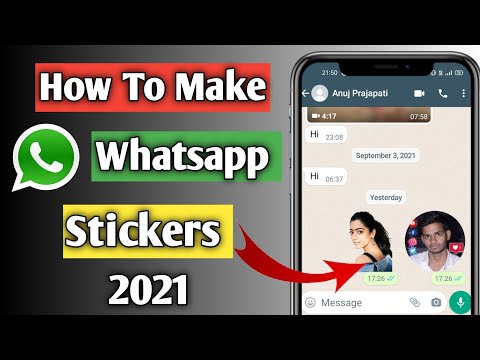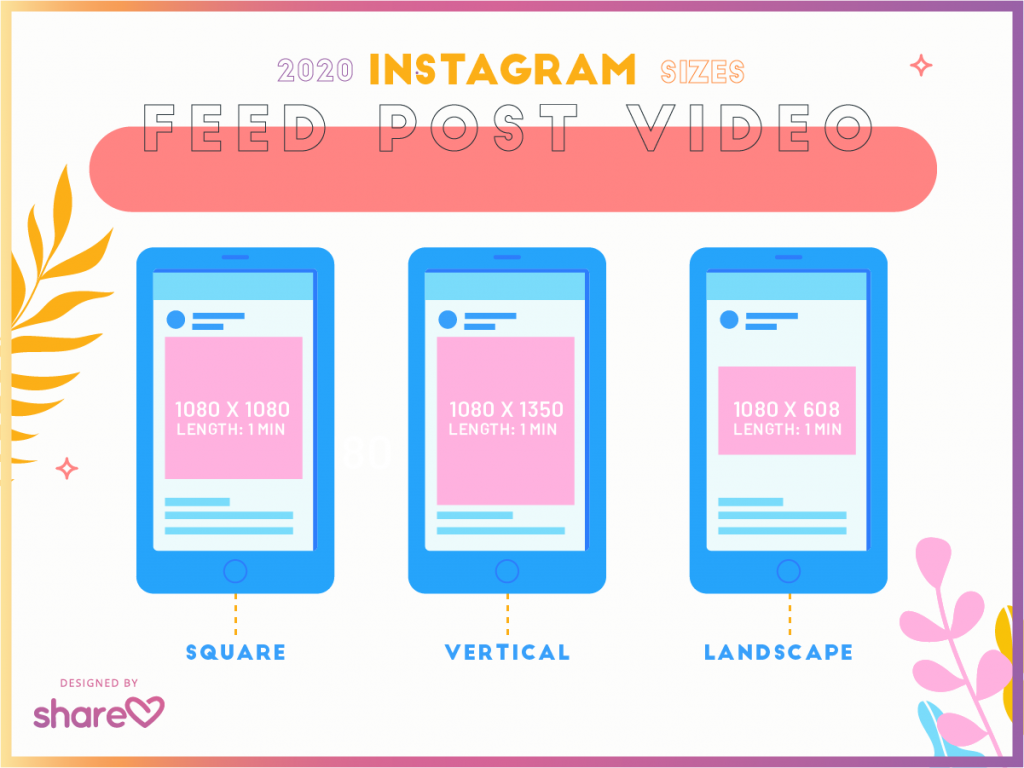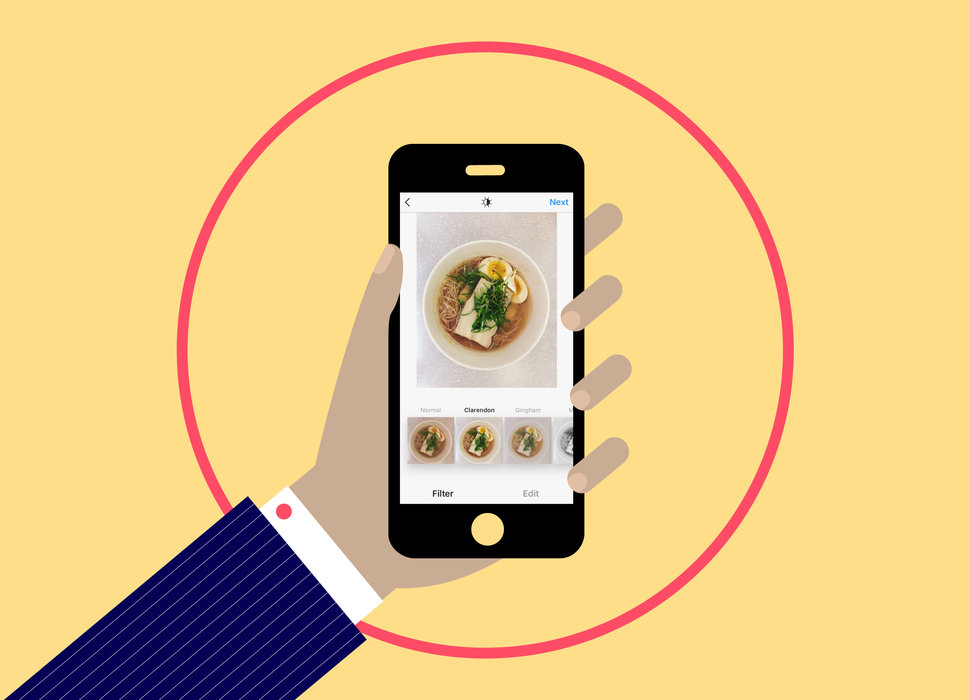How do i put music on instagram videos
How to Add Music to an Instagram Post, Reel, or Story in 2022
Over 95 million posts are shared on Instagram every day. But not every post has what it takes to capture the users’ attention, garner engagement, and nudge them towards taking action. So, what can you do differently to ensure your post isn’t one of the 95 million to get lost in a sea of Instagram content? Add catchy music to make your posts stand out and attract users.
In this article, we’ll tell you how to add music to an Instagram post from within the app and with third-party apps. Stick with us till the end, and we’ll also show you where to source trendy music outside of Instagram to truly make your posts scroll-stopping.
Table of Contents
- How to add music to Instagram Stories
- How to add music to Instagram Reels
- How to add music to Instagram video feed posts
[#TOC1]How to add music to Instagram Stories[#TOC1]The easiest way to add music to your Instagram stories is to do it from within the app. Let’s learn how to add music to a picture or video on Instagram. Follow this simple step-by-step process:
- Go to your Instagram profile, and click on the + button in the top right corner. Choose Story from the list of options.
- Select the image or video you want to add music to from your camera roll. Click on the sticker icon on the top of your screen.
- Tap on the Music sticker.
- You’ll get a list of trending music based on the kind of content you consume. Choose your preferred track from the Instagram music library or search for a specific song using the search bar at the top.
 Click on the play icon next to the song name if you want to hear the music before selecting it for your video.
Click on the play icon next to the song name if you want to hear the music before selecting it for your video.
- After selecting the track, you’ll see a prompt to adjust the part of the music you’d like to take up for your video. Use the slider to select the exact portion you want, and click on Done at the top right corner.
- You can also choose how you want the music sticker to appear on your stories—as the song name or as lyrics in different fonts.
And just like that, you’ve successfully added music to your Instagram story for your audience to enjoy!
[#TOC2]How to add music to Instagram Reels[#TOC2]Think about Instagram reels, and the first thing that will come to your mind is trends. And what are trends without the music that makes those trends viral in the first place? Besides, many creators who create original reels with talking-head videos use music in the background to cash in on trendy music, make the reel more catchy, and rake in more views.
Here’s how you can do it:
- Open your profile and click on the + icon at the top right. Choose Reel from the list of options. Add your video from the camera roll or record one using the camera feature.
- Once your video is ready, tap on Audio on the right side of your screen.
- Choose from the recommended music tracks—many of which are trending music that can help you get more views. You can also search for your preferred track in the Instagram music library using the search bar.
Use the play button beside each song to hear the track before using it in your reel.
- Once you select your music, use the slider to adjust the exact part of the music you want to use in your video and click on Done in the top right corner (just like for stories).

- Click on Next to watch your video with the music.
- Click on the music icon at the top if you want to add a voiceover to your video.
- Tap on Voiceover at the bottom.
- Begin recording your audio by clicking on the red button in the middle. Once you’re satisfied, click Done.
- You’ll see the Original Audio, Camera Audio, and Voiceover volume levels. Use the slider to adjust the volumes according to your liking and hit Done at the top right.
- Once you’re satisfied with the video, click on Next at the bottom right.
Choose your cover from the video frames, or add one from your camera roll.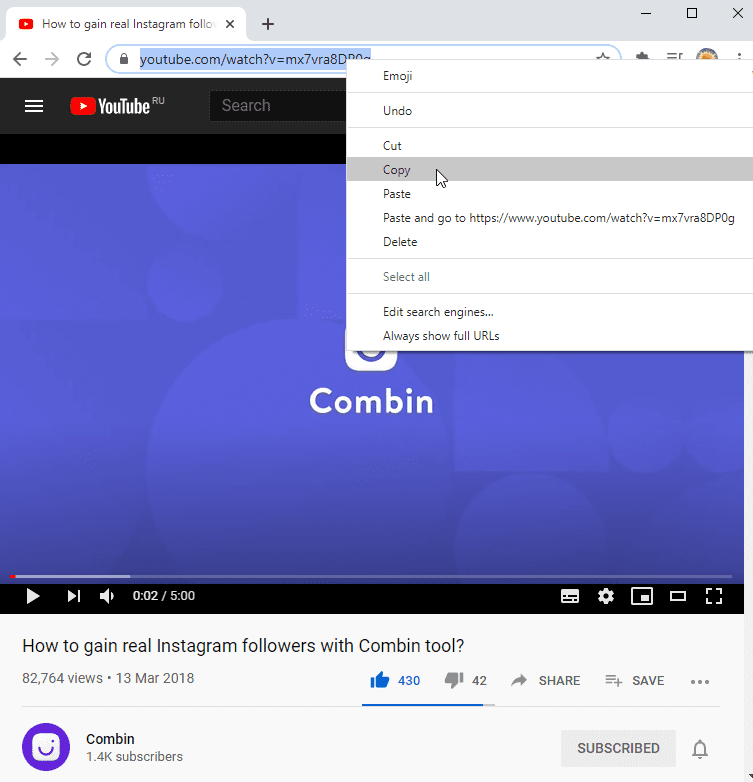 Add an exciting caption and find relevant hashtags—and you’re ready to take your reel live!
Add an exciting caption and find relevant hashtags—and you’re ready to take your reel live!
While Instagram allows you to add music to your Instagram feed videos (within 60 seconds), there’s a difference between editing tools available on reels and stories vs. feed posts longer than 60 seconds. On stories and reels, you can add music through the in-app Instagram editor. But with feed posts, when you select the video you want to upload or record using the in-app camera, you won’t have an option to add music.
However, you can easily add sound effects, and non-Instagram music through an easy-to-use and feature-rich video editor like VED.
Later in this article, we’ll also show you some platforms you can use to find third-party music for your feed videos.
Let’s look at how to add music to post on Instagram through VEED’s online editor:
- Sign up if you haven’t already, or log into VEED.
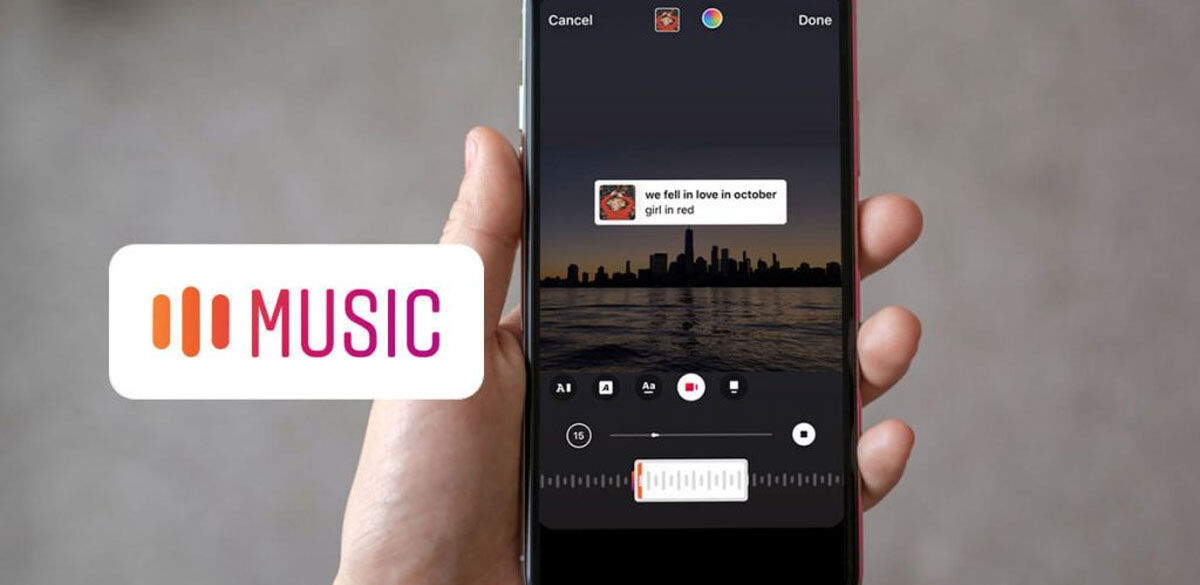 Click on Create new project.
Click on Create new project.
- Upload your video, drag and drop or enter a YouTube URL for the video you want to add music to. You can even record a fresh video from within the app.
- Go to the Media tab on the left-hand side menu. Click on Upload to import the track from your device.
- The audio will get added to your video, and you’ll see the track right below the video in the timeline at the bottom. Click on the track, and you’ll get a list of audio options on the left side of your video. From here, you can adjust the volume, speed, and duration and replace audio.
- (Optional) Customize your video to make it more attention-grabbing. Add sound waves from the Elements tab, add subtitles, resize your video, add text, progress bars, etc. You can also resize your video for all Instagram post sizes with a click of a button using VEED’s canvas resize.
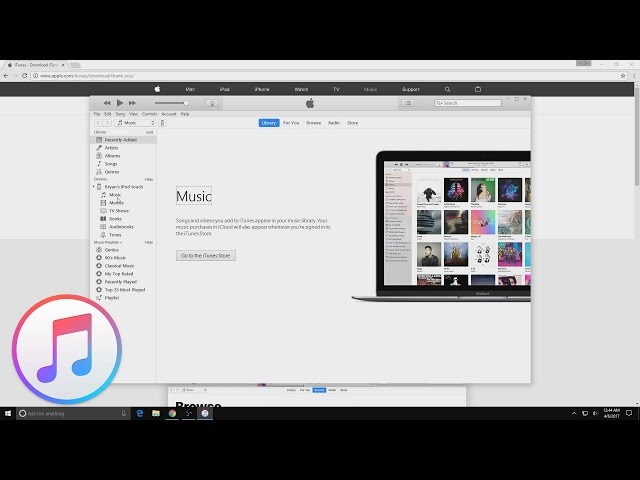
- Once you’re satisfied with the video, click on Export in the top right corner, choose your resolution and click on Export again to download and share your video on Instagram.
If you’re not adding or editing your music from Instagram’s in-app editor, you can use external, third-party editing tools. However, Instagram bans videos with unlicensed music. So, it’s best to use an in-app library or a reliable source to get music, so your time and effort creating amazing content don’t get wasted.
We’ve compiled a list of sources you can get music from while ensuring you’re not violating the platform’s rules and can still add the music you want to your videos.
With its library of over 6,000+ royalty-free songs, Soundstripe is a great tool for enjoying a range of music tracks spanning genres and moods. The platform releases new tracks every week and allows advanced filters to search for the right music for your video.
The platform releases new tracks every week and allows advanced filters to search for the right music for your video.
It also allows direct integration with Adobe Premiere Pro and Twitch to make your editing process seamless across platforms.
What's better is that Soundstripe provides a range of 70,000+ stock video clips if you want to add exciting shots and transitions to your video—truly providing a wholesome experience that goes beyond choosing music for your videos.
Pricing: $12.50 per month; $149 per year
Audio JungleIf you’re looking for royalty-free music, sound effects, music kits and even source files for different purposes, AudioJungle is a great choice. It has a vast audio library with over 1700,000 tracks and sounds for different budgets and requirements.
Every week, you also get access to a featured section with hand-picked songs and tracks by the team which you can use as Instagram story music to engage your audience further.
Pricing: Every track has its own pricing; starts from $1
Artlist.ioAs one of the most versatile platforms, you can find audio for possibly every purpose you need on Artlist—weddings, commercials, presentations, games, applications, cinema, and many more. You can also find your preferred music through innovative search filters like instrument type, genre, mood, and video theme, making the process more targeted.
Every week, the platform features a selected list of the most popular tracks. This way, you can also keep a check on what's trending and pick a fairly popular music track for your videos.
Pricing: Free trial, then $16.60 per month; $199 per year
Soundtracks by LoudlyWhat if, along with getting access to high-quality royalty-free music, you could also create your own music through AI-powered technology? Well, Loudly helps you achieve just that.
With over 25M+ creators as regular Loudly users, the platform allows you to pick or customize music for your video content projects. According to them, if you can't find a perfect fit for your video based on existing audio tracks—best to create a tailor-made sound specifically designed for the video.
According to them, if you can't find a perfect fit for your video based on existing audio tracks—best to create a tailor-made sound specifically designed for the video.
It's an innovative tool backed by AI but with a powerful human touch that lets you create customized tracks in under five minutes.
Pricing: Free trial, then starts at $11 per month billed monthly or $9.99 per month billed yearly
MixkitIf you're looking for a no-hassle, easy way to source free music, sound effects, and video templates for your videos, Mix kit is a great choice. It has a carefully curated library of audio tracks and effects from some of the best creators worldwide—with new tracks added every week.
You don't need to sign-up or give credits to use the music. Simply download the high-quality music track, and use it in your videos—it doesn't get simpler than this.
Pricing: Free
RecapIt’s not enough to create good content today. If you want to grab your audience’s attention on a crowded social media platform like Instagram, you need something to hook your audience and retain them till the end, so they engage with your content—and adding music to your content is a great way to do it.
If you want to grab your audience’s attention on a crowded social media platform like Instagram, you need something to hook your audience and retain them till the end, so they engage with your content—and adding music to your content is a great way to do it.
Be it Instagram stories, reels, or feed posts—music can give your visual content a facelift to one-up other similar content and compel viewers to become an avid consumer of your videos.
Follow the methods listed in this article for how to add music to an Instagram post and source stunning music to enhance your content’s overall look and feel.
Don’t reinvent the wheel. Use an intuitive video editor like VEED to create professional-looking Instagram videos in minutes and take your social media game to a new level.
How to Add Music to Any Instagram Post in 2022
According to a tweet by Adam Mosseri, the Head of Instagram, “Instagram is no longer a photo-sharing app.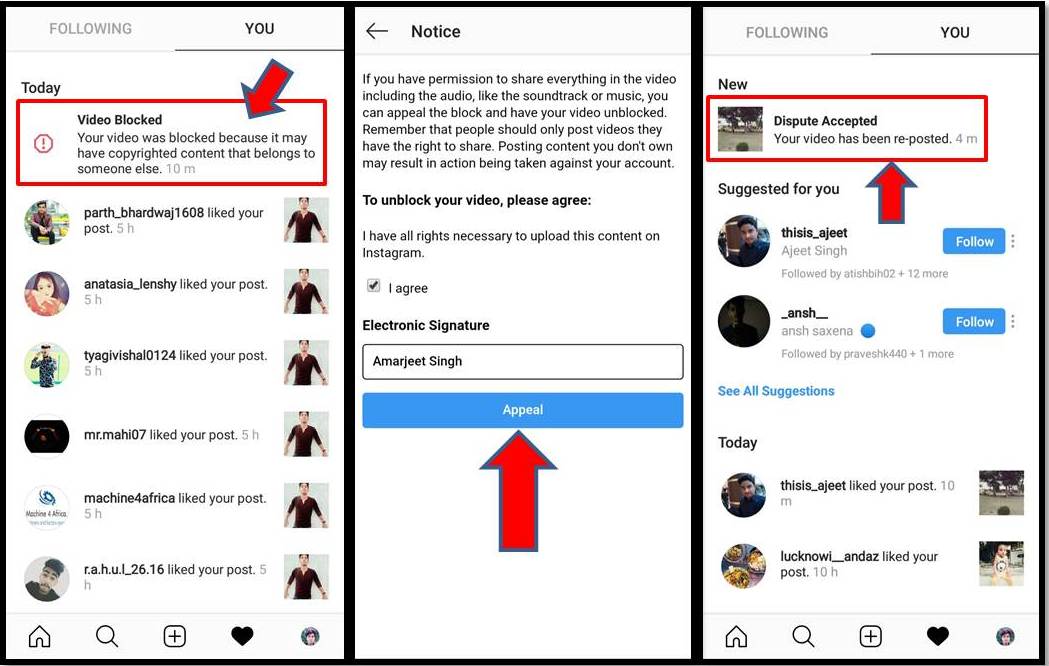 ” Rightly so, creators and businesses on Instagram now need to take a step further and provide a richer content experience, especially in the form of quality video posts. The InVideo Instagram channel is a classic example of how meaningful video content can play a key role in building a connection with your audience.
” Rightly so, creators and businesses on Instagram now need to take a step further and provide a richer content experience, especially in the form of quality video posts. The InVideo Instagram channel is a classic example of how meaningful video content can play a key role in building a connection with your audience.
One way of leveling up your Instagram game is to add music to your posts - whether it’s Instagram Stories, Reels, Feed video posts or IGTV videos. In this article you’ll learn:
1. How do you add music to your Instagram Stories?
2. How do you add music to your Instagram Reels?
3. How to add music to Instagram Feed and IGTV Videos?
We’ll show you how to do this using the Instagram app or if you want to use your own music, how you can add that to your Instagram videos using InVideo’s online editor. Not just that, but if you stick around till the end, we have also shared a bonus list of top 5 sites where you can find free music to add to your Instagram posts.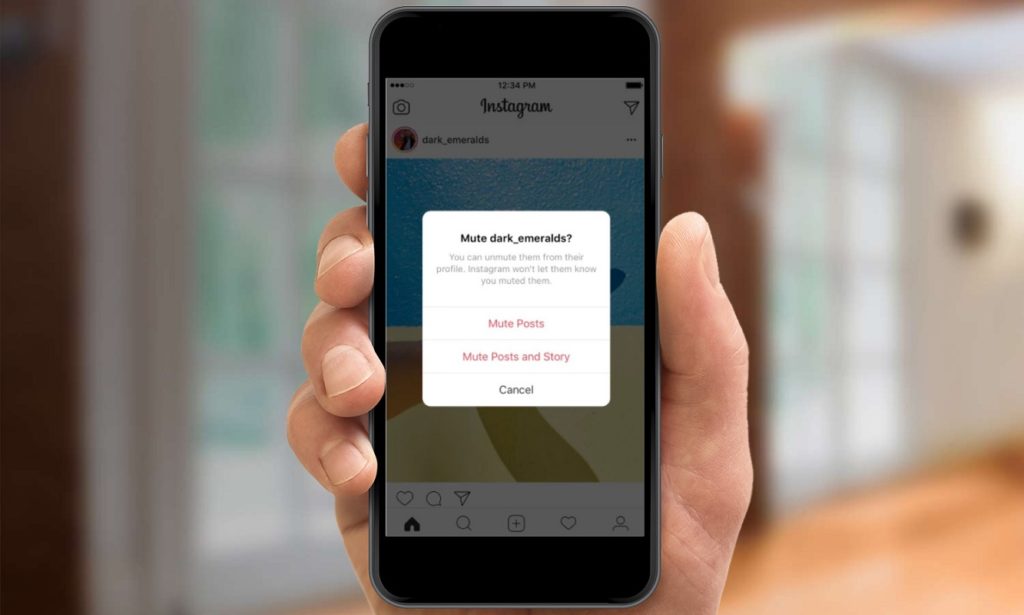 And if you’re looking for more inspiration on how to create thumb-stopping posts for your business profile, do check out the InVideo Instagram channel.
And if you’re looking for more inspiration on how to create thumb-stopping posts for your business profile, do check out the InVideo Instagram channel.
Let’s dive right in.
Add music to any Instagram post in minutes
With the world’s easiest Instagram video editor
Try InVideo today
1. How do you add music to your Instagram Stories?
Instagram offers a selection of music from its own audio library. You can access this library from within the app itself. If you want to add custom music to your Instagram story, you can do so using an Online Video Editor. Here's everything you need to know about music and Instagram.
There are 2 ways you can add music to your Instagram stories.
(a) How to add music to Instagram stories using the Instagram App?
Follow these simple steps:
Step 1: You can shoot the video on Instagram itself or just upload one from your camera roll. In any case, first, launch the Instagram app and click on the “Your Story” icon on the top left corner of your app.
Step 2: You can either select a video from your camera roll by clicking on the “browse” icon on the bottom left corner of your screen or a simpler way to access this is to swipe up and you can now choose the file from your camera roll.
If you want to shoot your Instagram Stories from the app, simply press the shutter button continuously to record it.
Step 3: Now that you have the video you want to upload, it’s time to add music to it. You can turn off the original video sound if needed by clicking on the “sound” icon on the top menu. Next click on the “media” (square smiley face) icon you use to add GIFs and emojis to your Instagram Stories.
Step 4: Here you’ll find an option labeled ‘Music’ - tap on it.
Step 5: You can search for a specific music track (based on name, mood, genre) or you’ll find the top trending music tracks listed and you can choose from there. Select the music track you want. You can also click on the play button for a preview before you make the final choice.
Select the music track you want. You can also click on the play button for a preview before you make the final choice.
Step 6: Since only 15-second videos are allowed on Instagram stories, music tracks are auto-adjusted to fit your video.
Note: Once you have selected your music track, it will be displayed on your story as a sticker. You can customise how your sticker will look on your story by tapping on it to see the display options. You can adjust its size by dragging and pinching it, like you would do for any other media element.
Step 7: If you want a specific part of the music track, you can simply tap on the sticker and scroll up and down to the relevant lyric you need. You can also drag the timeline bar to change the music to a different stanza. The two pink lines on the timeline mark the auto-adjusted part set by Instagram.
Step 8: You can also display the lyrics on your Instagram Stories and select from different font options using the ‘A’ icon.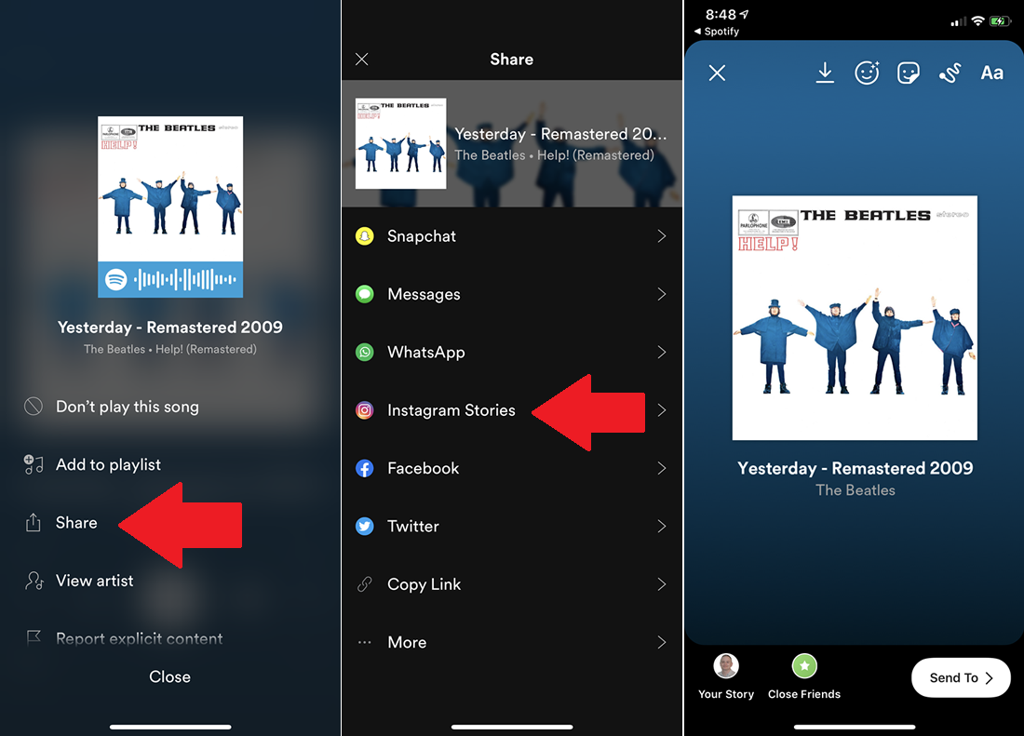 Once done with your editing, simply tap “done” and upload your story to Instagram.
Once done with your editing, simply tap “done” and upload your story to Instagram.
Note that no matter what option you will use to edit your music, you will see a sticker or corresponding lyrics on your Instagram story.
(b) How to add your own music to an Instagram story?
While the Instagram app is the easiest way to add music when you are sharing Stories on the go, it is not the ideal way for a business or brand. You want to instead share a well-planned creative that is professionally cut to the music for best user experience.
For example, this is an awesome Instagram Stories template for a fashion brand or a blogger to showcase their outfits and style. The visuals fit well with the peppy and fun background music.
Use an online video editor like InVideo to create professional-quality stories when you want to use custom music or stock music for branded content. You can add music and edit your Instagram stories online for free using InVideo by following these steps:
Step 1: Sign-up for a free InVideo account if you haven't already! We have thousands of Instagram Stories templates you can edit and customise.
If you want to add text and music to an existing video, simply start with a blank canvas. To do this, simply select the “Blank Canvas” option and make sure you select the 9:16 aspect ratio for Instagram Stories. Now click on the “Make a Video” button.
Step 2: You’ll now be taken to the InVideo editor. Click on the “Upload Media” button to upload your video to the editor.
Step 3: Once your video is uploaded, click on it and drag it to the workspace in the center of the screen to start editing. You will now see a pop-up asking you to trim your video. You can trim your video or use the full version. Click on the ‘Done button once you are finished.
Step 4: You can now edit your video and add music to it. To do this, simply click on the “music” icon on the menu on the left-hand side of the screen. You can select the music you want from our in-built library of thousands of royalty-free audio tracks, or upload a track from your system as well.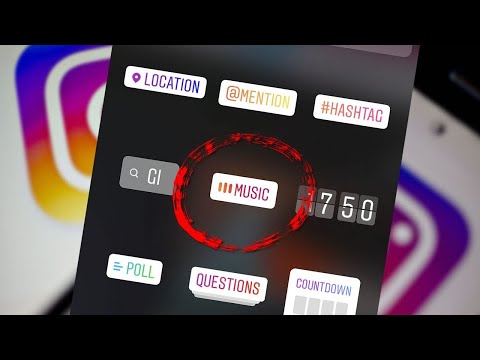 You can search for music based on genres and moods.
You can search for music based on genres and moods.
Step 5: Use the timeline to cut your scenes and elements to the best of the music. You have to simply drag and reposition your music in the timeline to do this.
Step 6: Once you’re satisfied with your edits, simply click on the “Download & Share” button and then click on “Export.”
Your video will now start to render and you can download it after it has exported.
2. How do you add music to your Instagram Reels?
Just like Instagram Stories, there are 2 ways you can add music to your Instagram reels. You can either use the Instagram app or an online video editor like InVideo.
(a) How to add music to Instagram reels using the Instagram App?
The easiest way to add music to your Instagram Reels is to add a track from within the app itself. If you are creating a reel on a current trend, it is recommended that you use the Instagram app to add the original source of music to get a wider reach.![]() This helps your content get discovered on the explore page for that trend.
This helps your content get discovered on the explore page for that trend.
Here’s a quick step-by-step on how to add music to your Instagram reels:
Step 1: You can shoot your video on Instagram itself or just upload a video to the app. Once you are ready with your video, it’s time to upload it to Instagram. For this, launch the Instagram app. Go to the “Your Story” icon on the top left corner of the app and then navigate to Reels.
Step 2: Tap on the “browse” icon at the bottom left of your screen or just swipe up to upload your video. Once uploaded, you should see your video on the screen. If you don’t see it, simply tap the “preview” button to do so.
Step 3: Now tap on the “music” icon in the top menu on your screen.
Step 4: If your video already has sound, you will see a screen with 2 audio sources. You can reduce the camera audio as required. Then tap on the “Add music” icon on the right side of the screen to add a song or music to your Instagram Reel.
Step 5: Search and select the song you want to add to your reel. Instagram will display the latest songs that have been trending on reels and you can tap on the play button for a preview of the song.
Step 6: Tap on the screen and scroll through the lyrics so you can edit your music to fit your reel. You can also toggle the bar at the bottom of the screen to edit your music. You can also go to a different stanza of the song super quickly by dragging and adjusting the timeline as well.
Step 7: If you want to change your music: simply click on the ‘delete’ icon and then add a new song following the steps above. Once you are finished adjusting your music, tap “Done.”
Step 8: The audio controls will pop up again - simply drag the controls up or down to increase or decrease the sound of the video and the music. Adjust the original sound in your video as well as the sound of the music or song you have added so that they don’t clash.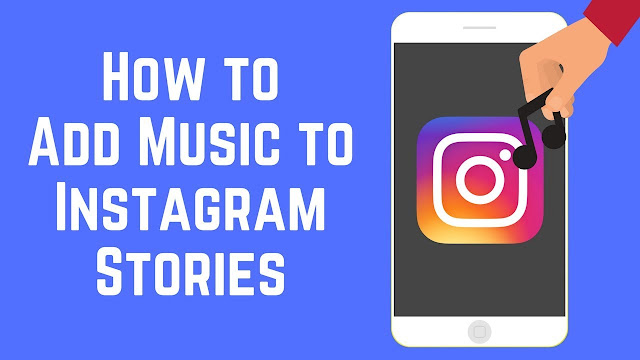 You can also tap ‘edit’ to edit the music.
You can also tap ‘edit’ to edit the music.
Step 9: Once you’re done with the edits, simply tap ‘Next’ and share your video to Instagram Reels.
(b) How to add your own music to Instagram Reels?
While adding music to Reels is extremely simple on the app, timing your scenes and video to the music can be super tricky. It’s very difficult to adjust your video to the beats of the music and there are very few editing options available on the app. Also, you can’t upload and add your own tracks to your reels using the Instagram app.
A much easier way to do this is to use InVideo's online editor and create your Reel video with music such that everything is synced to perfection. You can do so using the same process we saw earlier while creating Instagram stories.
In fact, if you’re looking for some Instagram Reel inspiration, check out this list of 40+ Instagram Reel ideas with ready-to-use templates that you can use for free.
Create viral Instagram Reels
Synced to top trending Instagram audio tracks
Explore Reels templates
3.
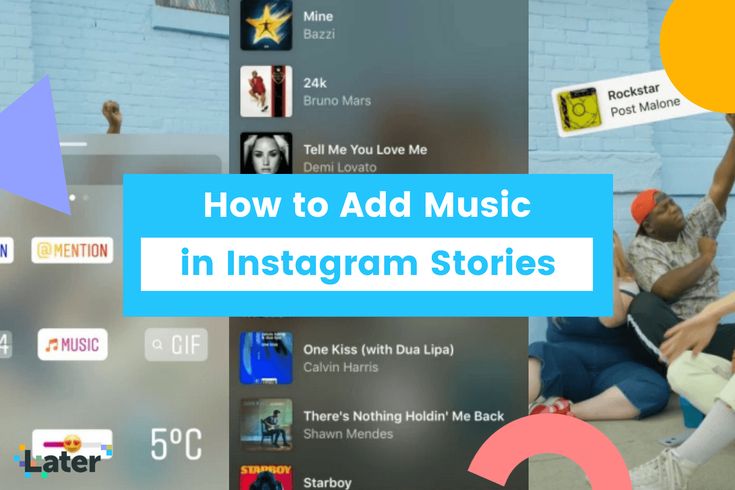 How to add music to Instagram Feed and IGTV Videos?
How to add music to Instagram Feed and IGTV Videos?Instagram music is restricted to Stories and Reels when using the app. However, there is so much opportunity to create interesting videos for your feed and IGTV.
If you are wondering how to add music to your Instagram video posts (feed videos) or IGTV videos, the simplest way you can do this is using an online editor like InVideo.
For this, you simply need to sign-up for an InVideo account if you haven't already! If you just want to add text and music to an existing video, simply start with a blank canvas. To do this - select the ‘Blank Canvas’ option. Make sure you choose the right aspect ratio for your Instagram video - 1:1 and 16:9 for Instagram feed videos and 9:16 for IGTV videos.
Once you are in the editor, you can simply follow the same exact steps discussed previously for adding your own music to Instagram stories and reels.
BONUS: Top 5 sites to find royalty-free music for your Instagram videos
Let’s look at the top 5 sites you can use to find royalty-free music for your Instagram videos that’s legal to use and won’t land you in Instagram jail.
1. InVideo’s Audio Library
If you want access to thousands of royalty-free music tracks, you can simply use InVideo’s in-built audio library. With access to 5000+ video templates and other media like stickers, stock footage, and text effects, this can be your stand-alone go-to for any video editing needs.
InVideo gives you access to thousands of royalty free audio tracks and sound effects for free. You can find the best background music for your video quickly by searching according to genre or mood and add your selected track with one click. However, the drawback is that you cannot download these tracks to use them on external video editing software such as Adobe Premiere Pro or Final Cut Pro.
That said, InVideo has all the tools you need to put together a professional quality video right from your browser—even if you have no prior video editing experience— including a super intuitive built-in video editor, over 5,000 completely customisable templates and 1M+ stock photos and videos.
Check out this video to learn more about how you can add free music to any video with InVideo.
Access 1000’s of royalty-free music tracks
With our in-built library of music and sound effects
Try InVideo for free
2. YouTube’s Audio Library
YouTube has its own library of royalty-free music that is accessible to all creators. This is the best for you if you regularly post videos on YouTube since these tracks are marked free to use in YouTube videos exclusively. You can access this library in 3 easy steps:
Step 1: Sign in to your YouTube account and go to your profile icon and click on the ‘YouTube Studio’ button.
Step 2: Next navigate to the “Audio Library” icon in the left corner menu.
Step 3: You will now be able to see the YouTube audio library. You will have access to sound effects and free music tracks. You can simply download the music track you wish to use in your video from here.
Note: The collection on YouTube’s audio library is limited and so you may not find a track relevant to your needs. In such cases, you can use other royalty-free music like the ones we have listed below.
3. Bensound
Bensound offers a diverse collection of both free and premium soundtracks. Their free licensing option even lets you use their soundtracks on Instagram and other video platforms if you credit them in your description, and they also have a subscription-based pricing plan.
4. Mixkit
Get a diverse variety of royalty-free music as well as stock video footage and sound effects on Mixkit. Just click the “Music” option in the menu to access their royalty-free music.
5. Freemusicarchive.org
Get access to diverse royalty-free music on the free music archive creative commons community. To be able to access the free music here, follow these 3 steps.
Step 1: Click on the “Search FMA” option.
Step 2: Then select the genre, charts, or curators options. Pick a genre, chart or curator from the dropdown.
Step 3: You’ll see a bunch of music tracks on your screen. Click on the download arrow to download the music of your choice.
For more sites like these, you can read our blog on 2022's top sites to find free music for your videos.
If you want to find more such YouTube channels offering free, no copyright music, you can just search “free music for youtube videos” on YouTube.
Wrapping Up
Now that you know how to add music to your Instagram posts - using both, the app and InVideo’s intuitive editor, and you also have a list of royalty-free music sources - nothing is stopping you from leveling up your Instagram game.
If you did find this guide useful, you’d definitely want to check out our guide on how you can get more followers on Instagram.
And if you have any questions or want to continue the conversation, hop over to the InVideo community and learn from 25K other marketers and video creators just like you!
FAQs
1. Can I use music on Instagram posts?
Can I use music on Instagram posts?
Yes, you can use music on your Instagram videos. In this article, we show you how you can add music to your Instagram Stories, Reels, IGTV, and video posts.
2. How to add music to an Instagram post?
You can add music to your Instagram Stories by clicking on the “media” icon (square smiley face - used to add GIFs and emojis) and then selecting the “music” option. You can also add music to your Instagram Reel by clicking on the “music” icon on the editor screen of the Instagram app. We’ve written a detailed guide with a step-by-step process to show you how you can add music to your Instagram Stories, Reels, feed posts, and IGTV.
3. Why can’t I add music to my Instagram videos?
You can’t add music to your Instagram feed videos on the Instagram app. However, you can add music to your Instagram and IGTV videos using an online editor like InVideo for free. Check out this simple step-by-step process where we show you exactly how to do this.
4. Where is the Instagram music sticker?
The Instagram music sticker is in the “media” (square smiley face - used to add GIFs and emojis) menu when uploading Instagram stories. In the case of Instagram reels, you’ll find the music sticker on the left side of your screen.
5. How do you put music longer on Instagram?
You can make your music longer or put an entire song on your Instagram stories to go with your video by using the edit feature in the app. You simply need to see where your song ended in the first video and start from that point in your next clip. Check out this tutorial on how to make your music longer on Instagram.
6. How do I add music to my Instagram feed after 2020?
You can add music to your Instagram feed videos by editing them using an online editor, as the in-app music library on Instagram is restricted to Instagram Stories and Reels. Check out this article where we show you how you can add music to your Instagram feed posts for free.
This post was written by Upasna and edited by Abhilash from Team InVideo
Music in Stories, short videos and replies with songs: Instagram will launch new features in Russia
- Technology
- Marina Dulneva Author
- Anastasia Skrynnikova Editorial Forbes
Instagram has announced the launch of new features in Russia. Users will have access to a TikTok-like Reels video service and a music sticker in Stories. With it, you can add music to your stories and answer questions with songs. Russian Facebook users will be able to pin it in the profile header so that it plays when the page is opened
With it, you can add music to your stories and answer questions with songs. Russian Facebook users will be able to pin it in the profile header so that it plays when the page is opened
Starting June 23, Russian Instagram users will begin accessing Reels, a platform for short videos, the company said.
With Reels, you can shoot and edit videos up to 30 seconds long, apply AR effects to them, and use the green screen effect to change the background. In Reels, you can add music from the app's library or choose from trends or recommendations. Users will also be able to create their own original audio, and if their account is public, other users will be able to use this audio in their videos.
Video created using the new feature can be published in the Stories or Post format, optionally limiting the audience. Facebook and Instagram are also launching a new music sticker in Stories. To add music to your Stories, you will need to follow these steps:
- open the camera in the application, select a photo or video from the gallery, click on the sticker icon and select the Music sticker;
- find any song from the library, select a fragment, add the name of the artist and the name of the song.
 If the composition has lyrics, it will automatically appear on the screen;
If the composition has lyrics, it will automatically appear on the screen; - Click on a sticker to change the text style and animation. The sticker can be moved, rotated and resized.
With the release of the music sticker, Instagram and Facebook users will be able to answer questions in Stories with songs. In addition, Facebook users will be able to add their favorite track to the Hobbies / Interests section and pin it to the profile header - it will be played every time someone decides to visit this user's profile.
“Reinventing TikTok is unlikely to succeed”: what’s wrong with YouTube and Facebook’s short video services
Instagram began to roll out the Reels feature around the world in an attempt to attract the TikTok audience. In Russia, the short video format is gaining popularity - VKontakte is already developing its own clone of TikTok - the service is called Clips. In addition, in the fall of 2020, the head of the Ministry of Education, Sergey Kravtsov, announced joint plans with Mail.ru Group to develop an educational network for Russian schoolchildren, similar to TikTok.
In addition, in the fall of 2020, the head of the Ministry of Education, Sergey Kravtsov, announced joint plans with Mail.ru Group to develop an educational network for Russian schoolchildren, similar to TikTok.
30 most expensive Runet companies. Forbes rating
30 photos
-
Marina Dulneva
Author
-
Anastasia Skrynnikova
Editorial Forbes
#instagram #reels #Facebook #the Internet #tiktok #video
Forbes newsletter
The most important thing about finance, investment, business and technology
How to add music to video for Instagram
Today, Instagram has become for one part of the users a means to publish their personal videos and photos, and for another - a way to extract commercial benefits. Whatever option you use Instagram, one thing is important - the quality of the published photos and videos should be at the level. For example, before a video is published on Instagram, it is desirable to subject it to an editing procedure, for example, by overlaying music on the video.
For example, before a video is published on Instagram, it is desirable to subject it to an editing procedure, for example, by overlaying music on the video.
Any video posted on Instagram can become several times more interesting if you add a suitable music track to it. It is easy to perform this procedure from any mobile device for which the Instagram application is supported, or a computer.
We use VideoMASTER converter
This is a versatile and very powerful video tool. It supports over 100 different video formats. There is the ability to quickly trim and crop, connect all parts of the video, improve video quality, change speed, add text, overlay music and many more useful features.
- First you need to download VideoMASTER and install it on your computer. After installing and running the application, you will see a window:
- Click on the "Add" button and upload the required video. You can upload a single file, or a whole folder of video files, or a recording from a webcam.
 On the PRO version, you can download videos from any sites through the program.
On the PRO version, you can download videos from any sites through the program.
- Now we load the music to be overlaid on the video. You need to select the downloaded video with a checkmark and click on the "Video Settings" button. In the drop-down menu, select "Soundtrack", and in the list that opens, "Overlay sound". A window will open asking you to select a file to upload. Don't worry about the audio format, VideoMASTER works with most popular extensions.
You can overdub multiple music tracks at once, trimming them as needed. It is also possible to overdub a recording of your voice. To do this, click: Video settings > Audio track > Microphone recording.
Add music to video from smartphone
When it comes to overlaying music on video from a smartphone, you should immediately take care of the presence of an application that will allow you to complete the task.
Today there is a fairly extensive list of applications aimed at video editing or simple processing specifically for Instagram. More specifically, iMovie for iOS, PowerDirector for Android, and VivaVideo for both mobile platforms are recommended. It is on the example of the last application that we will cope with the task.
More specifically, iMovie for iOS, PowerDirector for Android, and VivaVideo for both mobile platforms are recommended. It is on the example of the last application that we will cope with the task.
- Download the VivaVideo application and install it on your device.
- Start the application. First of all, you need to launch the video editing section by clicking on the button "Change" .
- Your device gallery will be displayed on the screen, in which you will need to find and select a video recording with which further work will be carried out.
- First of all, the service will prompt you to trim the video, change the format or rotate it. Please note that the duration of the video for Instagram should not exceed one minute, which means that it is at this stage that you will be able to prepare the video for publication. When finished, tap on the button "Confirm" .
- The selected clip is displayed at the bottom of the window.
 Click on the button "Done" .
Click on the button "Done" . - The video editor will be displayed on the screen. Immediately select the section "Music" to complete the task we have set, and then tap on the button "Click to add" .
- The default screen will display a list of free tracks that you do not need to purchase a license to use (if the sound is copyrighted, then Instagram may not let such a video). You can use either one of the solutions offered by the program, or choose your own music downloaded on your device - for this you need to go to tab "My Music" .
- The next moment the music will be added to the video. If necessary, below you can adjust the volume of the sound from the video - you can make it louder so that the added music is in the background, or turn it off completely if you want to completely replace the existing audio track with new music. When finished editing the video, click on the button "Submit" .
- You can either export the finished video to the device's gallery or immediately open it in Instagram - just select the appropriate item.

- Once the video is open on Instagram, finish posting it by attaching it to your profile.
Putting music on video using a computer
A computer is the ideal video editing solution if you need to add quality music to video with a powerful program.
Today there is a great variety of video editing software, among which are Adobe Premiere, CyberLink PowerDirector, Movavi Video Editor and many other great solutions. But since we are considering such a simple procedure as adding music to a video, which can be done literally in any video editor, then below we will consider this process using the example of a simple and completely free program - Windows Live Movie Maker.
- Launch Movie Maker. First of all, you will need to add an existing video to the program. To do this, in the upper area of the window, select the button "Add videos and photos" .
- After selecting a video from the collection on your computer, proceed to insert audio by clicking the Add Music button .

- The video track expands on the screen, and the audio track immediately below it. If necessary, trim either music or video. You can do this by setting the slider on the moment to be cut off and selecting item 9 in the context menu0117 "Set starting point" . In the same way, you can set the end for the video (sound) by selecting item "Set end point" .
- Sound settings in the video are made in the tab "Editing" . There is an item here "Video volume" , clicking on which displays a slider where you can adjust the desired level or turn off the sound altogether.
- If you want to adjust the volume of added music, you can edit it in tab "Settings" by selecting item "Music volume" .
- When the video editing is completed, it will need to be saved to the computer. To do this, select the button "File" in the upper left corner, and then go to item "Save movie" . In block "Phone and device settings" , you can choose the appropriate resolution and format for the video, or immediately select the name of your gadget, to which the video will later be transferred.