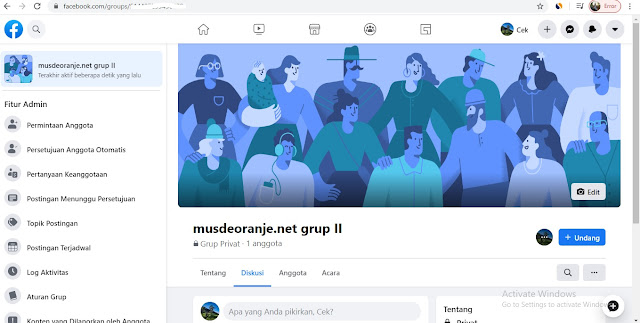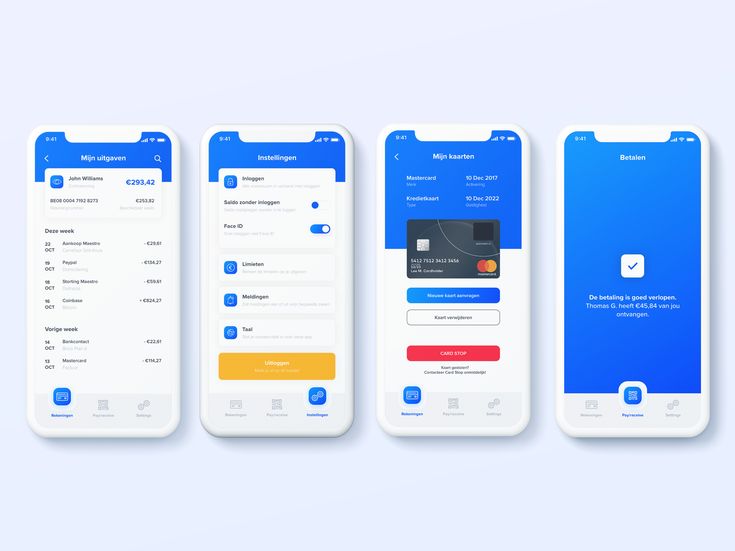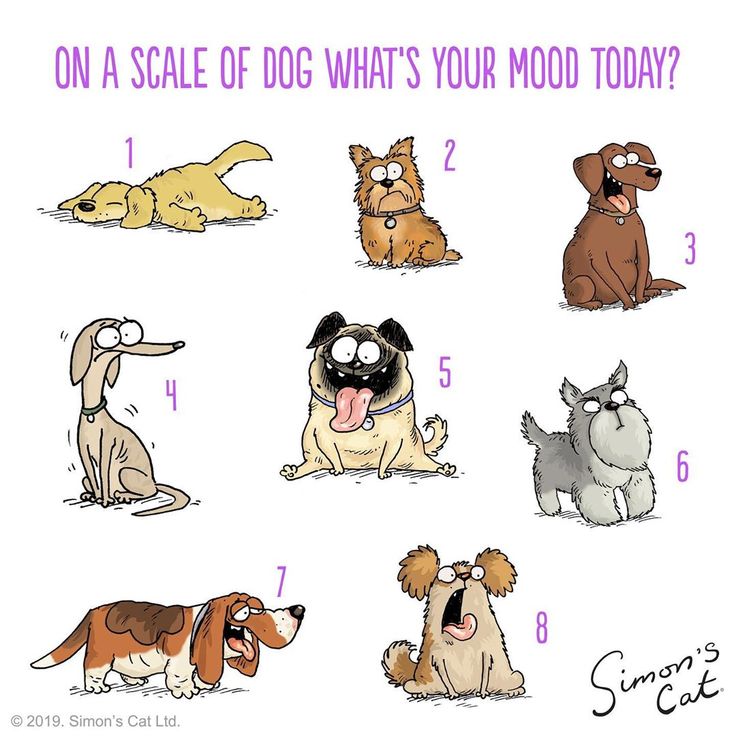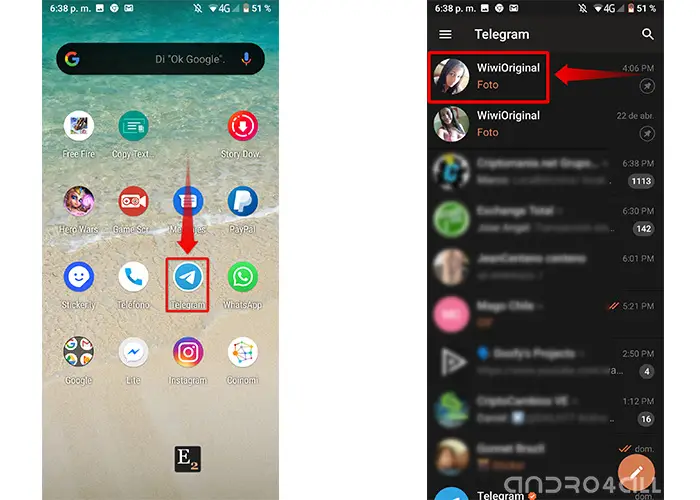How to use instagram on windows 7
Instagram Download for PC (Windows 11,10,8,7)
Are you looking for Instagram Download for PC?
This article will guide you on how you can use Instagram on your Windows 7,8,10 and 11 PC in a few simple steps.
Instagram one of the world’s most leading social networking Apps is now available for download on pc (Instagram web).
If you are on social media then the chances are high about your visit to this app at least once in your life.
This app is loved by millions with over 1.21 billion monthly active users around the world. People use this app because of its simplicity and ease of use.
Many leading business corporations, Public figures, and even startups use this platform to showcase their services and products.
It is considered the most used social networking app just after Facebook and WhatsApp.
In 2012 Instagram was sold to Facebook for $1Billion and it has been installed 1 billion times on the Google Play store alone.
So in this article, we are providing you with the best ways to download Instagram on PC and how to use it.
BONUS VIDEO
Table Of Contents
- Can I download Instagram on my PC / Laptop?
- How To Download Instagram For PC (Windows 10, 8, 7 )?
- Using The Instagram Website, Instagram On Chrome/ Firefox (Instagram web)
- Using Instagram For PC App Download
- Instagram Download for PC On Windows 10?
- Download Instagram On Windows 11
- How To Use Instagram On Windows PC?
Yes, you can easily download and use Instagram on a Windows 10, 8, 7 PC, or a macOS computer.
Furthermore, using the Instagram app for Windows 10 you can even post photos and send direct messages.
How To Download Instagram For PC (Windows 10, 8, 7 )?
There are basically two ways to use Instagram on a windows pc or laptop.
The first and most basic way to use Instagram is by using its official website or downloading an Instagram app for Windows PC.
If you are not interested in these ways then you have an option of using third-party software or an android emulator called Bluestacks.
Using The Instagram Website, Instagram On Chrome/ Firefox (Instagram web)In this method, you can use Instagram on your PC without having to download the app.
First: Type https://www.instagram.com/ on your favorite browser and press enter.
In our testing, we have opened the Instagram website on google chrome
Second: Then you will be automatically directed to the official website of Instagram where you can log in with your account and start using Instagram.
Instagram has now enabled options to use DMs using the web browser. Luckily, Instagram has also added the ability to directly upload photos and videos from the website using the plus icon. This button can be found in the upper right corner.
That said if you still don’t have this option, then you can use the old toggle device toolbar method to upload posts.
Follow these simple steps to upload images and videos using the Instagram website.
- Right-click anywhere and click on inspect.
- Now on the upper right-hand side locate the toggle device toolbar and click on it.
- Lastly, refresh the webpage to upload images.
You can even watch the video linked at the beginning to follow the aforementioned steps.
Using Instagram For PC App Download
- Download Instagram For PC app. Open Start by clicking the Windows logo in the bottom-left corner of the screen, then do the following:
- Type in store
- Click Microsoft Store
- Click the “Search” text box.

- Type in Instagram
- Click Instagram in the drop-down menu.
- Click Get
After downloading the PC app of Instagram you will be easily able to use it on your pc.
The new updated version of the Instagram PC app also allows posting photos and Videos from the app.
Cons: This app still has several bugs and does not work properly.
A recent update to Instagram’s progressive web app has brought support for Direct Message on PC. Using which user can send Instagram DMs on PC.
Instagram Download for PC On Windows 10?
BlueStack is an android emulator which can be used to access all your favourite apps on pc.
- Just Open the BlueStacks website. Go to https://www.bluestacks.com/ in your web browser. This will open the site from which you can download the BlueStacks player.
- Click Download BLUESTACKS. It’s a green button in the middle of the page.

- Then Install BlueStacks. To do so, double-click the BlueStacks EXE file, then do the following:
- Click Yes and then
- Click Install now and
- Wait for BlueStacks to install.
- Once the software is installed you can search it on the taskbar.
- Open the BlueStacks Download and install Instagram in order to use it.
Features: Using an android emulator to use Instagram on PC allows full features on Instagram unlike those on Instagram web and its PC app. Some of the features include-
- Post to Instagram from PC
- Use Instagram messages on PC (Send and receive an Instagram message on PC)
Download Instagram On Windows 11
Windows 11 now allows users to natively run Android apps and games. To make the entire process much easier, Microsoft has also introduced the Amazon Android app store on Windows 11.
You can effortlessly download the Instagram app on your PC using the aforementioned store. Furthermore, you can even sideload and manually install the Instagram APK on your Windows 11 computer.
Furthermore, you can even sideload and manually install the Instagram APK on your Windows 11 computer.
How To Use Instagram On Windows PC?
If you want to use a full-fledged version of Instagram that’s capable of sending direct messages, viewing your feed, and watching Instagram stories without the trouble of installing anything then use the Opera browser.
The browser now offers Instagram built into the sidebar. Once logged in you will have complete access to Instagram. Additionally, it can also be used to upload Instagram photos from desktop.
ALSO READ:
- 10 Best Android Apps
-
How To Use Snapchat On PC
CONCLUSION
So these were some methods to download Instagram for pc Windows 11,10,8 or 7.
You can either Download Instagram for PC or directly use it online in your browser using the tips provided.
If you have any better options let us know in the comment section below.
Instagram For PC | Download App on Computer [Windows]
Every laptop or computer users want to post an image from pc and with Instagram For PC app you can post on your social media with mac and windows devices.
If you are the one who wants to download and install this app then you are in the right place.
Because here I discuss how to download Instagram on windows or mac and also how to use Instagram on your laptop or computer?
So just continue with this article. But before we start, I just want to discuss what is Instagram?
If you already know what is it then you can skip this part.
So, let’s get started our discussion by discussing what is this app and how you can download Instagram on windows and mac pc.
Instagram is one of the most famous social networking apps developed by Mike and Kevin.
This app is the same as Facebook lite, Tiktok, MX Player, Periscope, and Ok App where you can share your photos and stories.
Here people can upload photos or videos and share them with their followers and any other groups of friends.
Also, they can view, comment, and like their friends’ posts and also share.
Instagram app is available for Android, iOS, and Windows devices. Also, you can access this app by an Instagram website on your windows pc.
I think now you understand what is Instagram and is it for you or not. So now let’s discuss how we can download and install this app on our pc?
Install Instagram on PC (Windows 7, 8, 10 Computer)If you are using Windows XP, 7, 8, or 10 operating systems then this method is for you.
Just follow this step by step process:
- First, open your windows store and search for ‘Instagram’.
- Or directly click the below link to redirect into the window store.
- Once you find Instagram in the windows store then click on the GET button to start the
- Now just wait for some time (A few seconds) and Instagram will be installed on your pc.
And done! Now you can use this app on your pc.
So, this is the complete step-by-step process to download Instagram for pc from the windows store.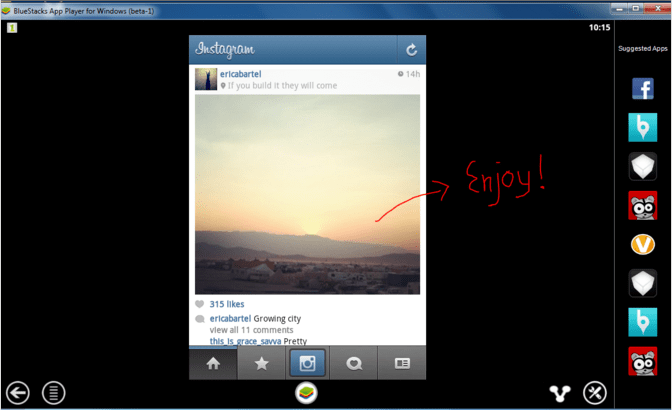
If you are not comfortable with the above method then here is another method that helps you.
Now here is another method to download and install this app on a laptop with LDPlayer.
Post to Instagram From PC (Download Mac App)
If you are facing any problems with the first method then you can try this second method.
But personally, I don’t recommend this method because it is this long and irritated.
In this method, you get an Instagram interface on pc the same as android so this is the benefit of this method.
The choice is yours so now let’s get started.
- First, you need to download an android emulator. I recommend you LDPlayer as an android.
- Once you download LDPlayer completely then install it on your pc.
- Now open the LDPlayer app on your pc and log in with the Gmail account to start this app.
- Once you logged in then open the Play Store and search ‘Instagram’.
- Now click on install and download Instagram on your pc.
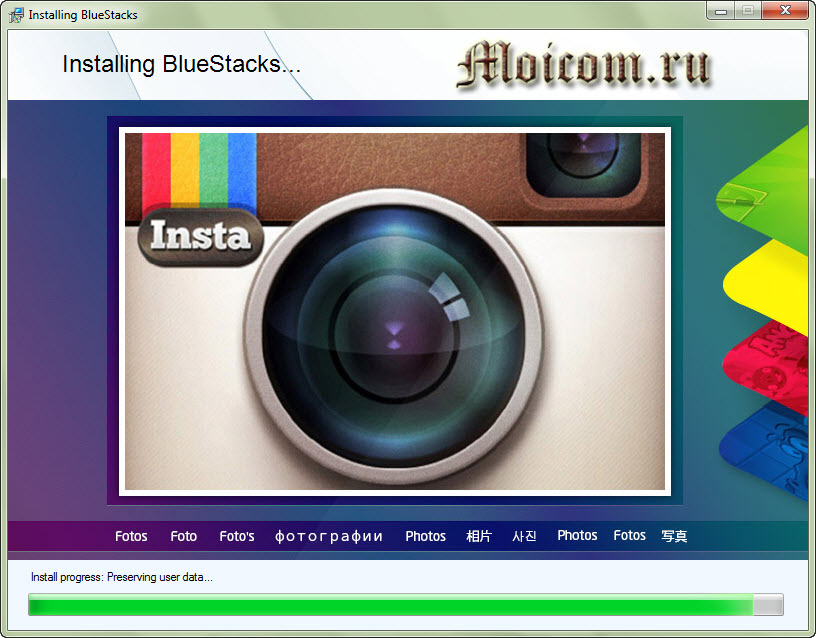
Wait for a minute and your app is downloaded to your pc.
And done! Now you can see the app icon there click on that and start using the app.
So, this is the complete alternative method for you so, you can also follow this method if you wish.
If you are facing any problems opening the play store then you can download Instagram from the below link.
Once you download this app just double-click on this app and install the app in your android emulator.
And now you can download Gb Instagram and use it on your pc. Now it’s time for a third and last method to download and install this app for pc.
If you are a mac user and want to download Instagram for mac then this is also the same process.
How to Post on Instagram From PC?
Now if you don’t like to install any apps on your but you want to still use this app then this method is for you.
Here I discuss how to install this app on pc without LDPlayer.
So just follow this step by step process:
- First, go to the official website of Instagram.
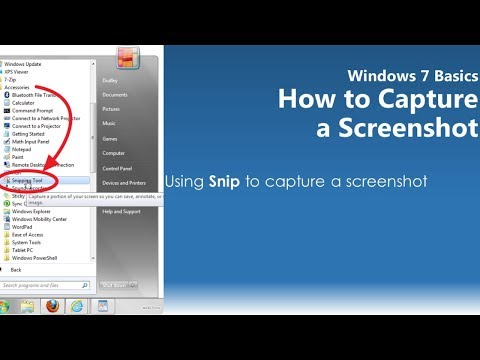
- Now click on the login button and enter your username and password.
- Once you log in completely to that website you can see new feeds.
And Done! Now you can use Instagram on your pc without installing the app on your laptop or computer.
App FAQs
Check out some frequently asked questions to get more quick solutions to your questions.
Can I get Instagram on my PC?
Ans. Yes, there is an official app available on the windows store so you can download this app from there.
Is Instagram Free?
Ans. Yes, this is a completely free app available on android, ios, and windows so you can use it without paying anything.
Is there a desktop app for Instagram?
Ans. Yes, an official app is available for Windows user but this is not the same case for mac users, here you have to follow the above installation process.
Is there an Instagram app for Windows PC?
Ans. Yes as I cover above this app is available for windows and you can download it from the windows official store.
Yes as I cover above this app is available for windows and you can download it from the windows official store.
These are some questions but if you still have any let me know in the comment box.
We can say this app is for video and image lovers.
ConclusionHere we discussed a total of three methods to download and install this app on our pc.
And I hope you are able to do that I personally recommend you to use the first or third method.
In last if you are getting any errors or have any questions then drop a comment below and ask me.
And if you like this Instagram pc app article then don’t forget to share it with your friends.
Install Instagram on PC in 5 steps for Windows 7, 10, 11 (2022)
Android games and apps on PC »
apps| Operating system: | Windows 7, Windows 8/8.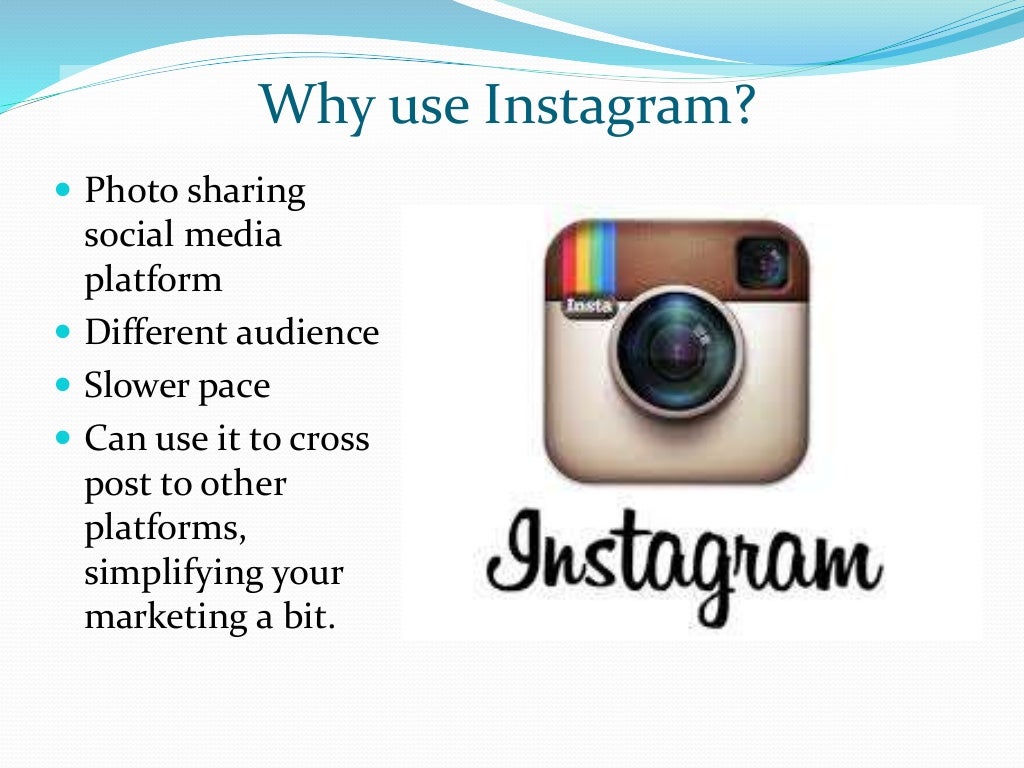 1, Windows 10 1, Windows 10 |
| Russian: | Yes |
| Developer: | |
| Price: | Free |
Instagram is a new generation social network in which any user can post their own photos, pictures, small video fragments and some other content. It supports the ability to comment on photos or videos, subscribe to other users and other actions available in classic social networks. A convenient application is only available for mobile phones or tablets, which leaves PC users content with the functionality of a very cumbersome site. Although you can still download the Instagram application to your computer, you need an emulator for this. nine0003
Contents
- Features of the Instagram mobile application
- How to use the program
- How to install the Instagram application on a computer
Features of the Instagram mobile application
- No restrictions compared to the classic version of the site.

- Convenient and intuitive interface, even if you run the Instagram application on a PC, not to mention mobile platforms. nine0037 Millions of users literally from all over the globe adding new content every minute.
- Ability to communicate with other people through photos or short videos.
- Uploaded photos, videos or other content are stored on the service for a very long period of time.
- An advanced rating system, thanks to which the most popular users with the largest number of subscribers and visitors are shown more often than newcomers to the service. nine0037 The ability to apply many filters to a photo without leaving the application, and this is done so simply and intuitively that absolutely any user can handle this functionality.
- The application is free and does not require any in-app purchases, which is currently very rare (although ads are still shown).
- Excellent compatibility with virtually all current smartphones, tablets and emulators.
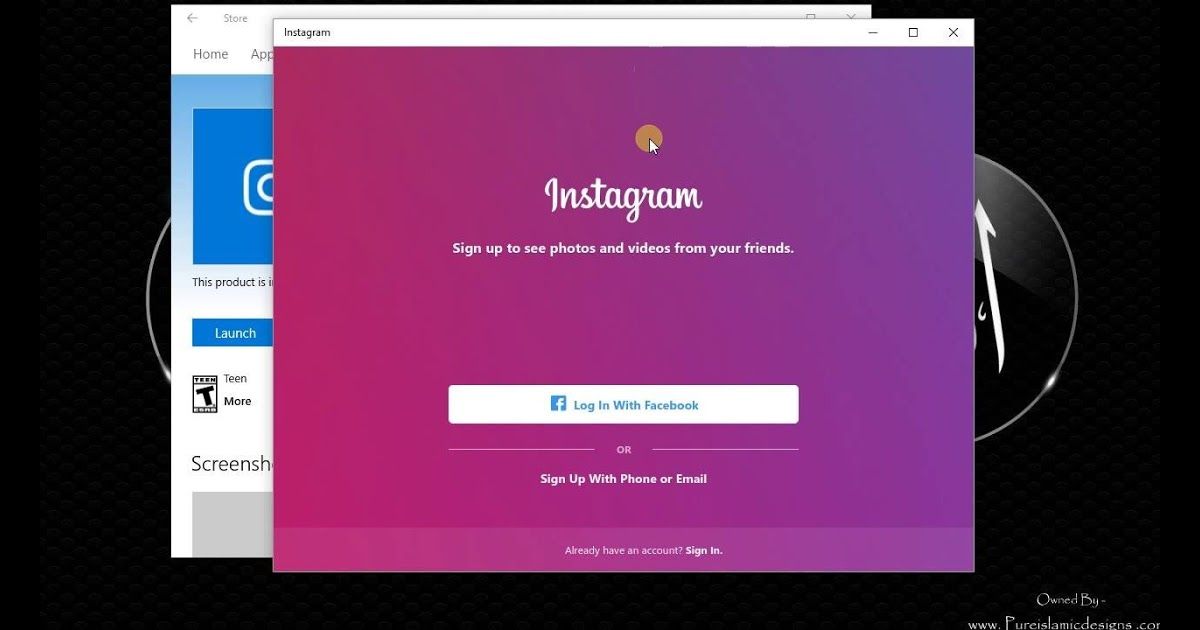 The Instagram application via BlueStacks or its equivalent works great. nine0038
The Instagram application via BlueStacks or its equivalent works great. nine0038 - From time to time, developers release updates that add new features and fix minor bugs that occasionally occur on Instagram (no program or game is immune from problems).
- The most popular users can earn through Instagram (the amount of earnings depends on a huge number of factors).
Drawbacks:
- Lack of a native version for a computer, and running through an emulator is not always convenient. nine0038
- A huge amount of advertising, shoved almost everywhere where possible.
- An Instagram account is required to use the app.
How to use the
programAlthough Instagram is a very non-standard social network, its interface is quite standard and consists of:
[su_carousel source="media: 2142,2141,2140" link="lightbox" width="700" height="580" responsive="no" items="2" title="no" mousewheel="no" autoplay ="7000"]
- The main menu of the program, where the user can add a photo of his profile and view the history of added photos.

- Search menu, where you can find a user or view recommended content.
- A gallery in which the user can add any of his photos or short videos, as well as view already added images from the video.
- Window with user publications and subscriptions. It is here that the records of the users to whom you will be subscribed will first be published. nine0038
- Complete information about the profile of the user who logged into the application. To get the most popularity, it is recommended to fill out your profile to the maximum.
That's the end of the enumeration of the main menu items of the application. As you can see, Instagram is not much different from classic social networks.
How to install the Instagram application on a computer
Before you can download the Instagram application on Windows 7, you will need to install and fully configure the emulator. For these purposes, it is recommended to install BlueStacks, since this emulator has the highest compatibility with mobile programs and boasts good performance.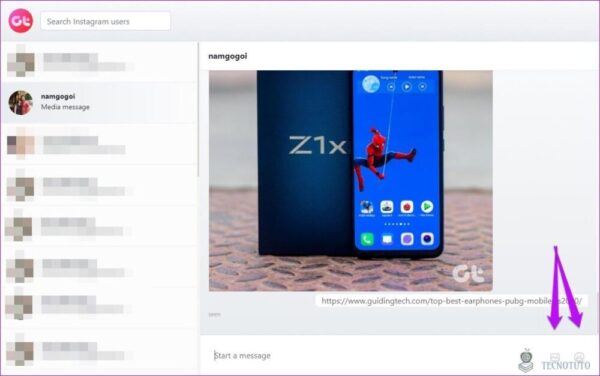 nine0003
nine0003
- Download the program to your PC from our resource.
- Run the application and start the installation process.
- After waiting for the installation to complete, open BlueStacks to start setting it up (without which it will not work correctly).
- Sign in to your account If you don't have one, you will need to register using the "Create an account" link. This is required to activate the app store.
BlueStacks is set up and ready to use, you can now run the Instagram app on your PC. nine0003
To start the application, you need to do a few simple steps:
- Open the Google Play Store.
- In the search, enter the name of the application and click on it.
- Install Instagram on your computer using the appropriate link.
Instagram is fully installed, to launch it you can go to BlueStacks itself or simply use the desktop shortcut.
Download Instagram for Windows 7, 8, 10
nine0002 Download via direct link| Operating system: | Windows 7, Windows 8/8.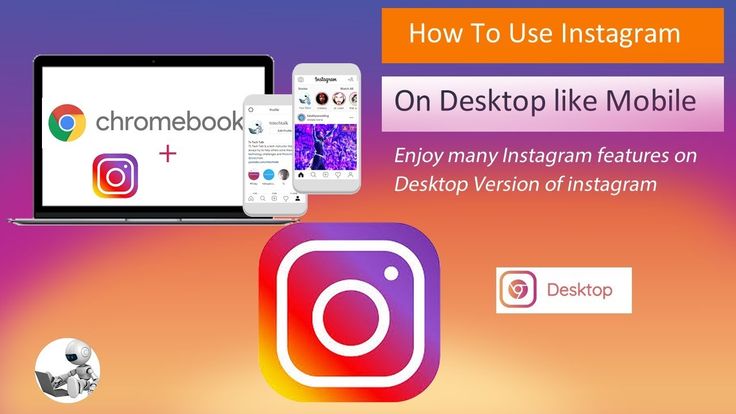 1, Windows 10 1, Windows 10 |
| Video card: | Intel HD 5200 |
| Processor: | Intel Core i3 |
| RAM: | from 4 GB |
| Hard disk space: | 2 gigabytes |
Similar articles
Rating
(No ratings yet)
Did you like the article? Share with friends:
3 ways to fully use Instagram from a computer, a detailed explanation with screenshots
3 ways to use Instagram effectively on a computer. It is free and does not require special skills and knowledge. Quickly post publications with a large number of hashtags, use Photoshop to create posts and at the same time save a lot of time, using Android emulators will allow you. nine0003
Contents
- 1 What you will learn from this article
- 2 How virtual devices can help
- 3 What are the advantages of emulators over online services for posting
- 4 Nox APP Player
- 4.
 1 Where to download and how to install Nox 4.2 Installing Instagram on a computer
1 Where to download and how to install Nox 4.2 Installing Instagram on a computer - 4.3 How many resources Nox pulls
- 4.
- 5 Virtual Android machine Genymotion
- 0038
- 6 The well -known BlueStacks
- 6.1 How to install BlueStacks and where to download
- 6.2 Emoulator Emoulator and impressions of
- 7 What is it better to use on Instagram from a computer 9006 9006 you will learn from this article
- Nox is fast and convenient.
- Genymotion Shell - the most powerful in terms of functionality, allows you to install ANY device for Android.
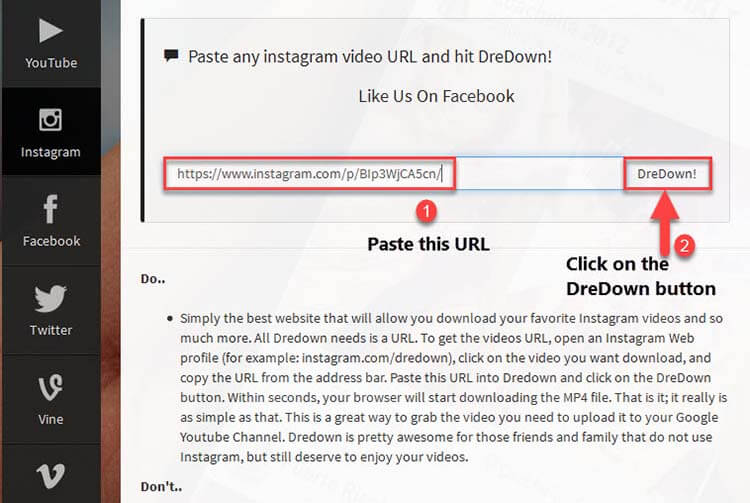 Practically does not "load" memory.
Practically does not "load" memory. - BlueStacks is the most popular, but slow and not without the usual glitches.
- insert a large number of hashtags into publications;
- make more than 5 posts per day;
- respond to many comments;
- images must be processed in Photoshop before publication;
- take pictures on the camera and only then publish on Insta.

- go to the "Downloads" folder;
- double click on the setup file;
- agree to start the installation process;
- after successful installation restart your computer;
- find the "icon" of the application on the desktop and launch bluestacks.
For professional management of Instagram accounts, I have been using "Android emulators" for several years. It is simply a full-fledged smartphone, only right on your computer. This will save you 4 times more time compared to working on the phone. nine0003
Here I will look at 3 virtual machines that will allow you to professionally use instagram through a computer to get clients:
I give a detailed comparison of these Android devices at the end of the article. However, some conclusions can be drawn from this list. nine0003
And yes, I think you all already know about bluestacks (for those who do not know, I describe the installation and disadvantages of this device in the article too). I decided to compare it with other, more convenient and faster ways to work on Instagram from a computer.
In this publication, I will show you where to get it, how to install it correctly and use one or another virtual machine without any problems.
How virtual devices can help
With the help of emulators, you can make your work on Instagram easier if you need to:
If you are an administrator of several accounts, Android emulators are indispensable.
In addition, virtual devices will solve the problem of using Instagram online from a computer if you have a smartphone running Windows Mobile, Symbian or another closed operating system. nine0003
What is the advantage of emulators over online services for posting
Service sites are not without drawbacks - you cannot fully “use Insta” like on your smartphone.
One of the disadvantages is security: you essentially transfer all access from your account to someone unknown. If you have 200 subscribers, there is no problem. But what to do if there are, for example, 100,000 fans in the account, in which several thousand dollars are invested? What if your account has 500,000 fans? nine0003
In particular, you can find such alarming comments on the net:
The second disadvantage is that you will not be able to view the publication made as users see it from smartphones and, in which case, make changes.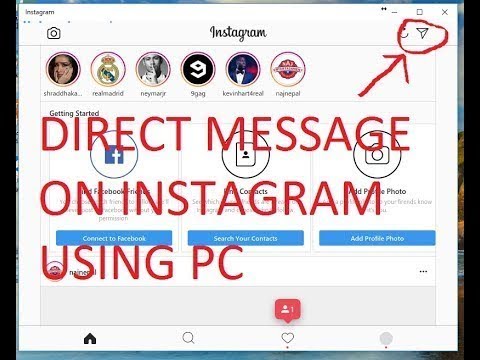
Thirdly, on almost all such services you will have to pay a subscription.
All these problems are perfectly solved by Android emulators. On all virtual devices under consideration, virtual “geo-location” settings are available, as well as any functions that regular smartphones have. nine0003
Nox APP Player
This Android player is very convenient and fast. Much faster than bluestacks, it doesn't slow down or crash. Therefore, it can be used not only to use Instagram from a computer, other social networks, but also for Android games. In addition, following the example of the described installation method, you can install both WhatsApp and Viber. And also in general everything that Android offers.
Where to download and how to install Knox
Download the emulator from this link: Download Knox
Important: using this link you will have access to a program without viruses and any "appendages" in the form of Mail.Ru and other spam programs of "useful things".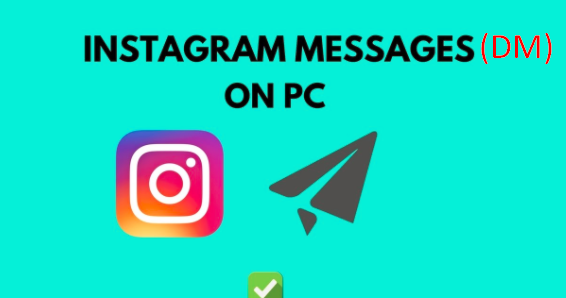
The file weighs 274 megabytes, so if the Internet speed is low, you will have to wait a bit. We find the installation file, it is located in the "Downloads" folder (if you did not change the default file download location):
Click on it 2 times and in the window that appears confirm the installation by clicking on "Yes":
In the process, select the folder where to install (by default, this folder is: C:\Program Files (x86)). Once the installation is complete, restart your computer and launch Nox. The following window should appear:
After Nox has fully launched and you see what is shown in the photo below, you are already on the verge of using instagram from your computer.
Installing Instagram on a computer
Next, click on the Play Store icon:
When the program asks about adding a new Google account, select "Existing":
After that, enter your data for authorization (you do not need to type it manually - the standard insert Ctrl + C works). Then accept the agreement by clicking on the "OK" button. Next, in the window that appears, in the search bar "Play Market" type "Instagram". After all the manipulations, you will have:
Then accept the agreement by clicking on the "OK" button. Next, in the window that appears, in the search bar "Play Market" type "Instagram". After all the manipulations, you will have:
Here, click "Install", accept all permissions and wait for the installation to complete. Then click on "Open" - Nox will turn to 90° and you will see:
At the very bottom, click on "Login" and enter your login details. That's it, you can work with Instagram online, as if from your smartphone, but using all the convenient methods of a desktop computer.
How many resources Nox "pulls"
Based on the use of processor and RAM resources, we can draw conclusions from this screen:
The tests were carried out on a computer with a 2.4GHz processor and 3 GB of OS. In general, Nox APP Player works very quickly and no "glitches" have been noticed for all the time. nine0003
Genymotion Android virtual machine
Genymotion is perhaps the most powerful of all Android emulators in terms of functionality.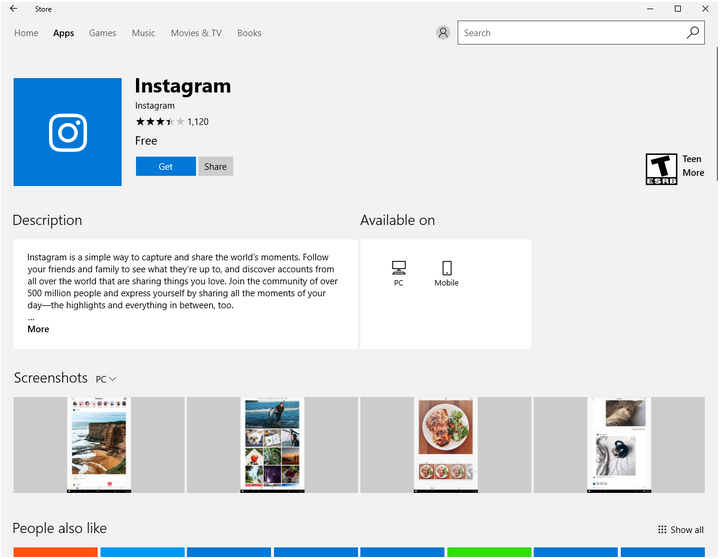 This virtual device will allow you to work on a computer LITERALLY on your particular model and version of your smartphone. Available for use on Linux, Mac and Windows. Genymotion also has built-in functions to emulate GPS, Wi-Fi network and all device cameras.
This virtual device will allow you to work on a computer LITERALLY on your particular model and version of your smartphone. Available for use on Linux, Mac and Windows. Genymotion also has built-in functions to emulate GPS, Wi-Fi network and all device cameras.
How to install and where to download Genymotion
Go to the official page of the emulator: Official page. Click on the "Sign In" button:
Next, click "Create an account" (that is, create a new account):
Enter all the necessary data. After that, a registration confirmation letter will be sent to the specified mailbox. By clicking on the link in the letter, you confirm the registration on the genymotion website. Then click on the "Buy Now" button - do not be embarrassed, you do not need to buy anything:
Then click on the "Dowload" button:
Then download by selecting "Download from VirtualBox" (size 152 MB):
After downloading, go to the download folder and run the setup file.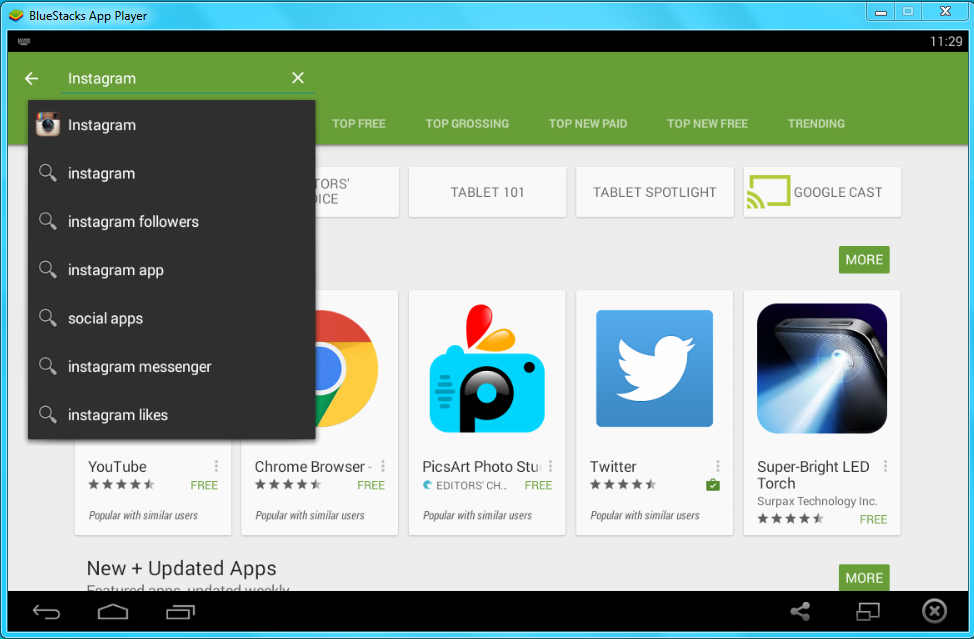 Complete the installation by selecting English during the process.
Complete the installation by selecting English during the process.
Restart your computer. You should have two shortcuts on your desktop. Run the application by double-clicking on the icon on the left:
You will see a window where you need to add a device from which you will work on Instagram. Click on the button with the plus sign "Add":
Next is the most interesting, in the window that opens:
you can choose almost any gadget that exists today with the latest version of Android. That is, on your PC you can work on Instagram, like on the latest smartphone from Sony, Samsung, choose the most advanced Google Nexus, or use any tablet with a large screen for convenience. Enter in the "search" field the gadget from which you want to use Insta (I already entered sony and clicked on the line Sony Xperia Tablet S):
Then click on "Next":
Genymotion will load the parameters of the selected device (in my case it is Sony Xperia Tablet S).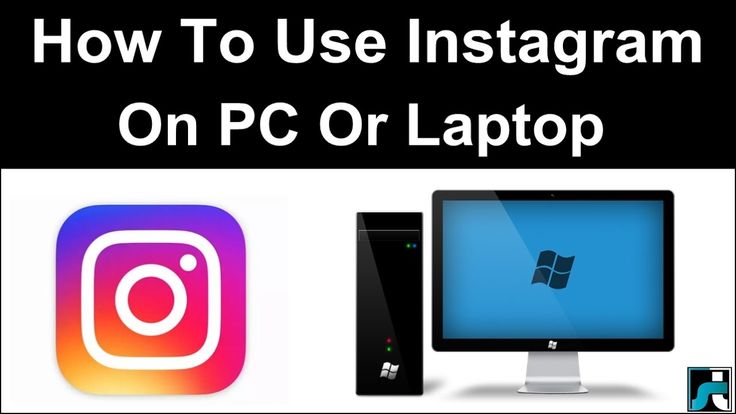 At the end of the installation, click on the "Finish" button. In the main window, you will see the loaded device (Sony Xperia Tablet S). You need to select this “device” by simply clicking on it once:
At the end of the installation, click on the "Finish" button. In the main window, you will see the loaded device (Sony Xperia Tablet S). You need to select this “device” by simply clicking on it once:
By the way, you can download several devices at once, that is, several types of tablets and smartphones from different manufacturers. The point is to try what will be more convenient to work with. nine0003
Next, let's launch our Sony by clicking on the "Start" button:
The emulator launched the Sony Xperia and this is what I got:
the case described with Nox.
How many resources Genymotion uses
From the screen, you can draw preliminary conclusions about how much Genymotion "loads" the processor and memory:0002 In general, in terms of functionality and ease of use, of the devices listed in this article, Genimoushen took first place.
The well-known Bluestacks
Owners of powerful PCs will most likely like this virtual "device".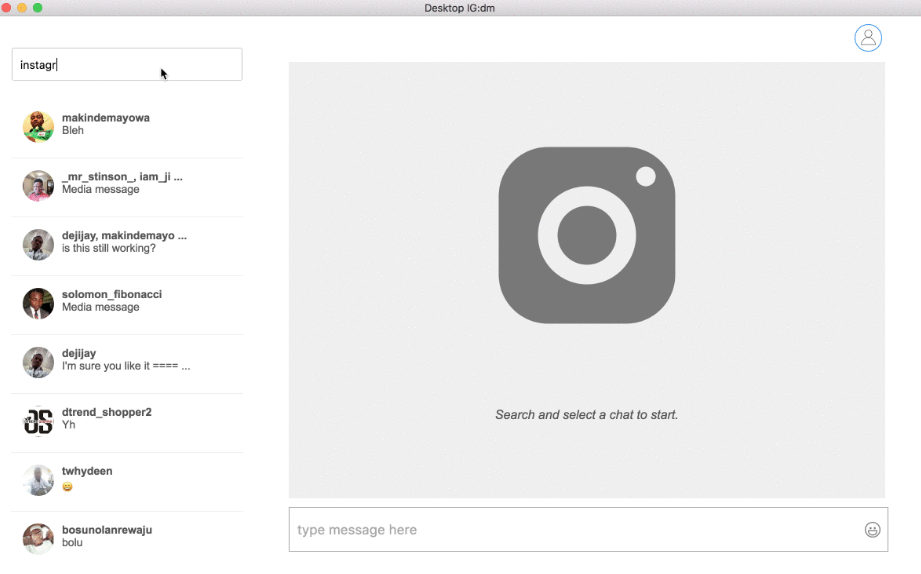 However, if your computer has a below average processor and less than 2 GB of RAM, then it is better to opt for other emulators from this article.
However, if your computer has a below average processor and less than 2 GB of RAM, then it is better to opt for other emulators from this article.
How to install Bluestacks and where to download
Go to the official website of the developers: Bluestacks site and download the installation file:
Click "Download Bluestacks", in the window that appears, select "Save file":
Install and run the emulator:
In general, the whole installation is similar to the one described with Nox. Installing Instagram for a computer is also absolutely identical with Knox. After installing the social network on the emulator, you should see the following:
From here you can launch the app and access Instagram from your computer.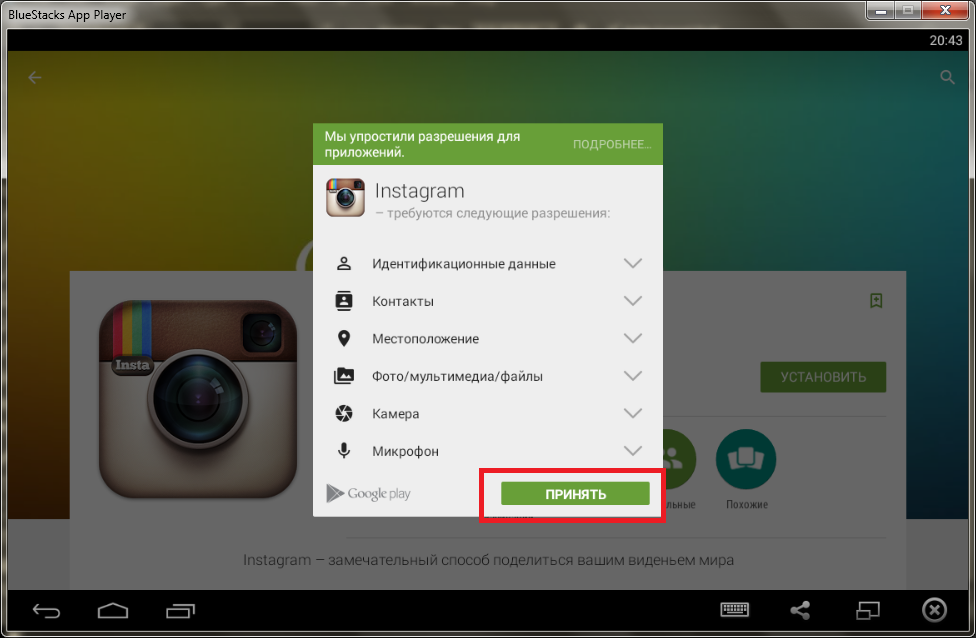
Use of computer resources by the emulator and impressions
Bluestacks performance rating will not be very high. In terms of PC memory load:
On a ten-point scale in general - three, no more. In the process of work, there are frequent and unexpected "self-completion" of the program. In addition, bluestacks often freezes and is rather slow. And that's just using Instagram online. You can imagine what will happen if you run any game on this emulator. nine0003
This method is given here only because of the great popularity of the player and to compare it with other, more efficient ways to use Instagram from a computer.
Which emulator is better to use to work on Instagram from a computer
I give a visual comparison in the table:
Brief summary
From this article, you can see that android emulators provide more functionality and convenience than posting sites.