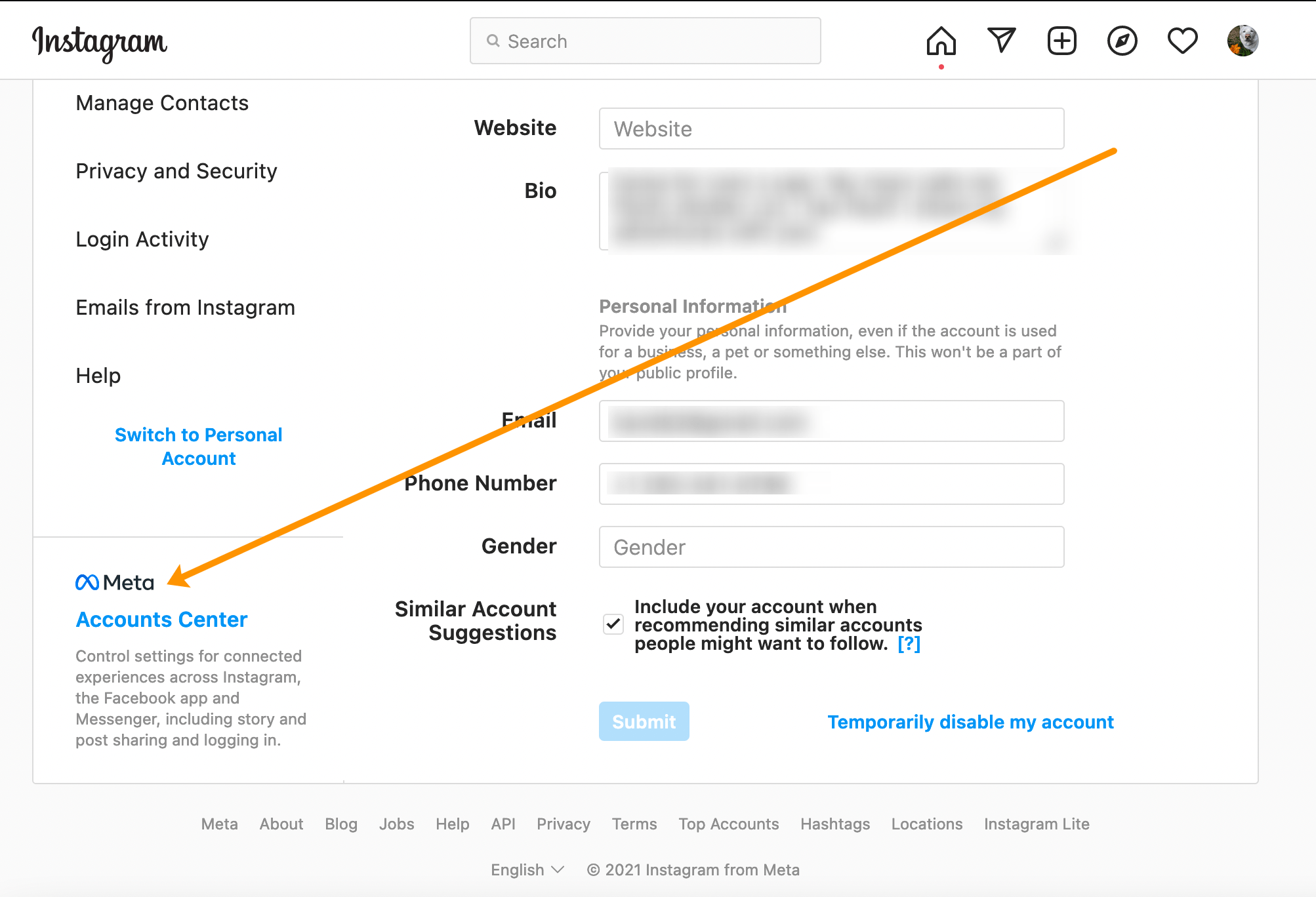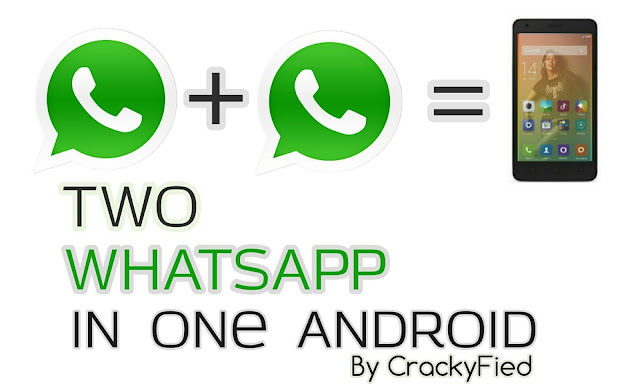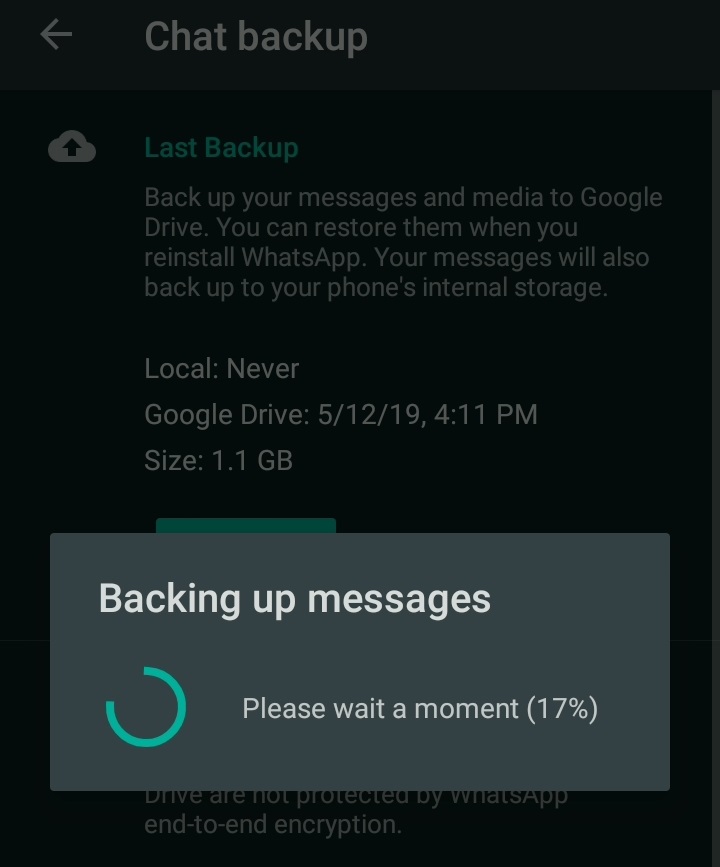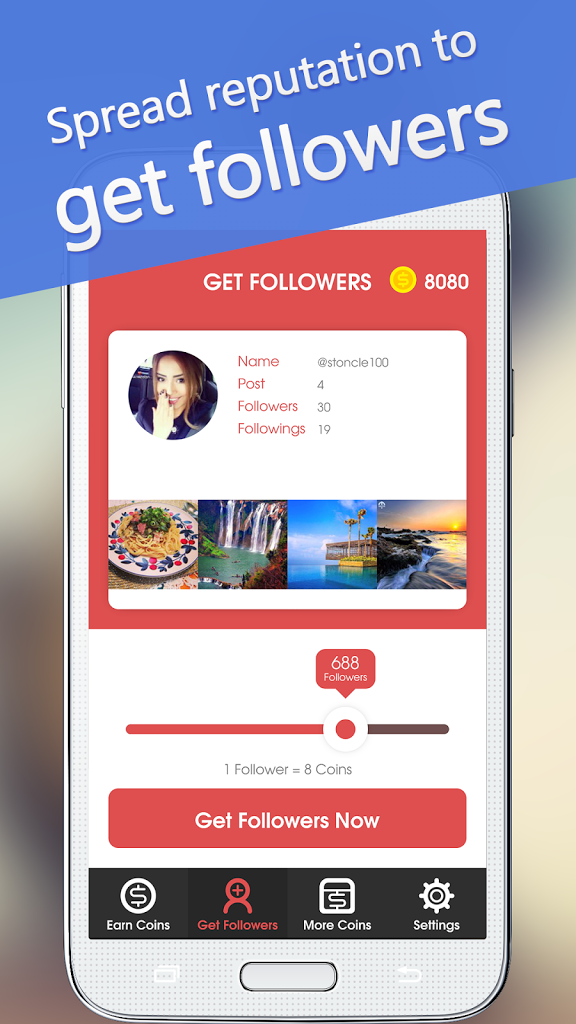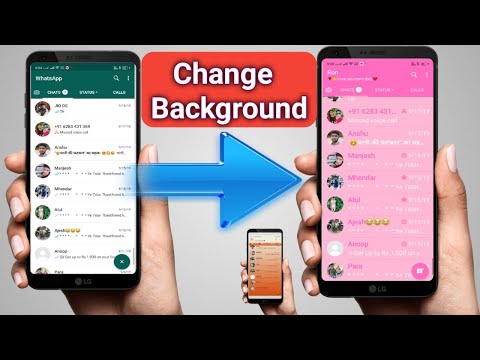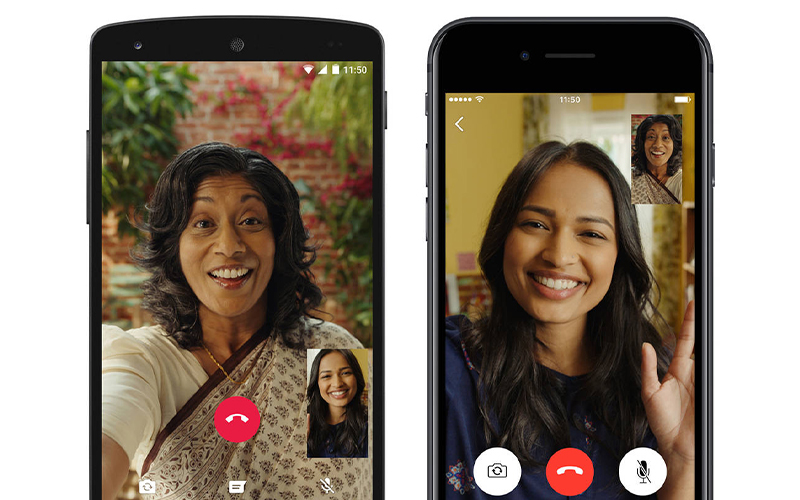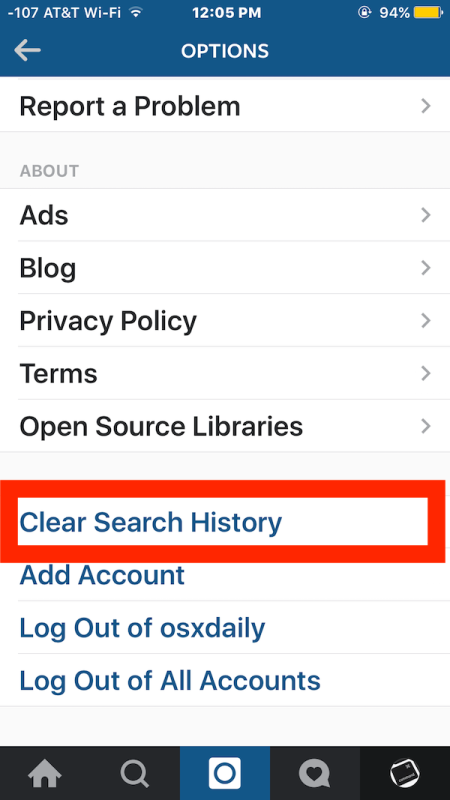How to unlink facebook from instagram on computer
How to Unlink Facebook from Instagram
Meta (formerly known as Facebook) acquired Instagram back in 2012. Recently you may have seen a “From Facebook” message appearing on your Instagram loading screen. Before that, Facebook users could link their accounts to their Instagram pages. However, linking accounts makes simultaneous sharing easy and your social media experience seamless.
Regardless of the benefits of linking Facebook to Instagram, you give them more power over your browsing habits and data. This scenario is perhaps one of the reasons people decide to unlink their Facebook account from Instagram. Another might be getting hacked and losing control over one of the social platforms. Thousands of users have experienced takeovers in which the hacker posted hundreds of photos on Instagram or took control of their Facebook account and perhaps their friend list. That’s just a small group of examples of what is possible.
Still, receiving double Instagram message notifications from Instagram and Facebook can be annoying. If you do not care too much about linked accounts, unlinking Facebook from Instagram might be your best bet. Here’s how to do it.
How to Disconnect Facebook from Instagram
Most people access social media using their smartphone or tablet devices. Indeed, the desktop web version of the Instagram app is more or less redundant. While people tend to use Facebook on their mobile devices, it’s not unheard of for some to access their Facebook pages using their Mac or PC.
Here’s how to unlink your Facebook account from Instagram.
How to Unlink Facebook from Instagram using a Mac or PC
Instagram users can easily unlink their two accounts via a web browser with just a few steps. First, you’ll need to visit Instagram’s website. Here’s how to unlink your two accounts using the Instagram website:
- Log into Instagram and click on your profile icon in the upper right-hand corner. Then, click on ‘Settings.’
- Scroll down this page and click on the blue ‘Accounts Center’ hyperlink in the lower left.

- Click ‘Accounts’ in the lower left-hand corner.
- Click ‘Remove’ next to your Facebook account.
Now, your accounts are unlinked. But what if you don’t have access to your computer? Fortunately, you can also unlink your accounts on the Instagram app too.
From Your iOS or Android
Let’s get one thing straight. Don’t try doing it via the Facebook app. There isn’t an option that allows you to disconnect your Facebook account and your Instagram page on Facebook.
The only way to unlink the two is by using the mobile Instagram app. Of course, you can do it via an iPhone or an Android device. And it pretty much works the same.
- Navigate to the Instagram app and tap on your profile picture to access your account.
- Go to the hamburger menu (three horizontal lines) and tap the icon.
- Tap on ‘Settings.’
- Find the ‘Account Center’ and tap to enter it.
- Tap on ‘Account Center.
 ’
’ - Tap on ‘Accounts.’
- Locate your Facebook account(s). Tap ‘Remove.’
- Tap ‘Continue.’
- Tap the button that says ‘Remove [Your Facebook Name].’
Voila! You’ve successfully unlinked your Facebook and Instagram accounts.
How to Remove Instagram Posts from Facebook
Even when you have unlinked the two, you will notice that your Facebook profile will feature some posts from Instagram. This situation exists because you have selected the option to share every Instagram post on Facebook.
To remove Instagram posts from Facebook, you must manually delete them. This process uses your Facebook account, not Instagram.
Using the Android/iOS App to Remove Instagram Posts from Facebook
- Run the Facebook app on your smartphone or tablet.
- Navigate to your profile by tapping the profile icon in the menu in the upper/lower part of the screen (depending on whether you are using an Android or an iOS device, respectively).
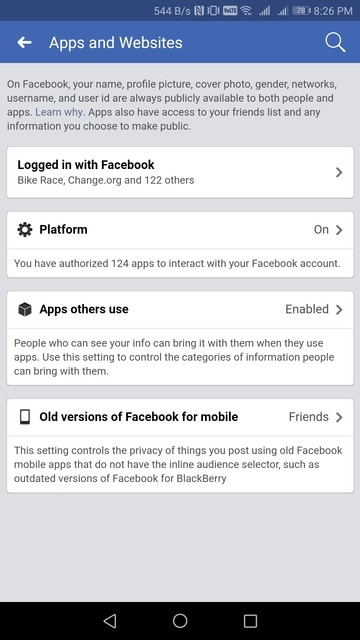
- Once on your profile, you will need to go to the Instagram Photos album. To do so, scroll down on your profile page until you see the Photos entry.
- Tap it, and you will see a list of Photos of You.
- In the upper part of this page, you can choose between different folders. Go to the Albums folder.
- In this view, navigate to a folder titled Instagram Photos. You will see a list of your posts from Instagram.
- To delete these posts, tap on each photo separately, and go to the three-dot menu.
- Click on the option to ‘Delete photo.’
This process might be slightly annoying, particularly if you have a lot of photos in the album. Fortunately, there is another way to do it.
Using PC/Mac to Remove Instagram Posts from Facebook
By using your desktop web browser, you can quickly delete the entire Instagram Photos folder without going through repetitive deletion patterns.
- Go to Facebook.com on your favorite browser using a Windows or Mac PC.
- Go to your profile by selecting it from the left-hand list or clicking on your profile photo next to the status entry bar.
- On your profile page, you will see a quick list of items about you. If the Photos menu is apparent, select See All to the right. If not, go to the More tab and select Photos.
- Go to the Albums tab. Here, you will also find the Instagram Photos folder.
- Click on the Instagram photos.
- To delete it entirely, click on the three-dot icon to the right and select Delete Album.
- Confirm by clicking Delete Album.
There you have it! All Instagram posts have been removed from your Facebook profile!
Even though Instagram is now under the Facebook umbrella, there still might be a reason why you would prefer to unlink the two. Maybe you do not want your Facebook page cluttered. Maybe you are posting different types of content on the two. Whatever the reason, as long as you use the right platform, unlinking Facebook from Instagram is quick and easy. Just stick to the Instagram app, and you are all good.
Maybe you are posting different types of content on the two. Whatever the reason, as long as you use the right platform, unlinking Facebook from Instagram is quick and easy. Just stick to the Instagram app, and you are all good.
Removing Facebook from Instagram FAQs
If you still have questions about linking and unlinking your Meta accounts, keep reading.
How can I change the Instagram account I linked?
You can link multiple Facebook pages and a Facebook profile to your Instagram account. Facebook pages get linked to Meta accounts, so whichever Facebook account you link to Instagram will also bring the involved pages to the table. To change the connected Facebook account on your Instagram, unlink the current one, and choose the new one, carefully following the outlined instructions.
However, you can choose where you want the Instagram posts that you share to appear. By navigating to Linked Accounts in your Instagram app (as explained earlier), go to the Share to option under Facebook.
Here, you can select whether you want the simultaneous shares to appear on the linked Facebook profile or one of the pages linked to the Facebook profile in question. Select whatever meets your preference.
Will disconnecting Instagram from Facebook remove the posts from Facebook?
As mentioned earlier, no, it won’t. The fact that you’ve unlinked your Instagram account from Facebook doesn’t mean that the Facebook posts get deleted. As explained above, this is because the moment your Instagram post is auto-shared to Facebook, it becomes a separate entity of sorts. In other words, it becomes a post you can only delete manually.
Should I unlink everything?
Using social media has become a skill all of its own. Some people prefer their Instagram posts to be reshared on Facebook, while others keep things separate. This scenario also applies to other Instagram-linkable platforms. Use Instagram to your advantage; you will know whether and what you need to unlink/link.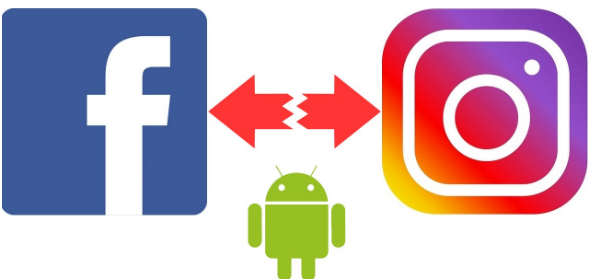
How to Link or Unlink Your Instagram Account from Facebook
If you are a regular user of both Instagram and Facebook, it may be helpful to link your two accounts so that you can share content across both platforms. But you may not want the two to be connected. This guide shows you how to link your accounts and how to unlink Instagram from Facebook if you desire.
Why Link Your Instagram to Facebook?
You can continue to use Instagram and Facebook independently. However, if you’re on both platforms, it’s easier to have the two linked together. By doing so, you’ll be saving yourself the extra time you’d otherwise spend on posting the same content in two places.
Once linked, Instagram lets you share posts automatically to Facebook or manually select the posts you want to share to Facebook from the new post page. In addition, you can choose to send posts, stories, or both to Facebook and share Instagram stories as Facebook stories as well.
How to Link Your Instagram Account to Your Facebook Profile
You can only link your Instagram account to Facebook from the Instagram mobile app or the web application and not the other way around. It used to be possible in the past, but that’s no longer the case.
It used to be possible in the past, but that’s no longer the case.
Link Instagram to Facebook on Desktop
On the desktop, you can easily link your Instagram to your Facebook by accessing the Accounts Center. Follow the instructions below.
1. Open Instagram on your PC.
2. Click on your profile picture in the upper-right corner.
3. Select Settings.
4. Scroll down and click on “Accounts Center” on the left.
5. On the “Accounts Center” page, tap on “Add accounts.”
6. If you’re already logged in to Facebook on your desktop, you’ll be asked whether you want to continue with that particular account.
Alternatively, log in with the Facebook account you want to link to your Instagram.
7. Click on Continue.
8. Select “Yes, finish setup.”
That’s it. You’ve connected the two accounts.
How to Link Instagram to Facebook on Mobile
On mobile, the process is quite similar. For the purpose of this tutorial, we are using an Android device, but the steps on iOS are the same.
1. In the Instagram app, tap on your profile picture in the bottom right of your profile.
2. Tap on the hamburger menu in the top right.
3. Select Settings from the menu that pops up.
4. Tap on “Accounts Center” at the bottom.
5. Select “Set up Accounts Center.”
6. Choose the Facebook account you want to connect. If you’ve already logged in on this device with your Facebook account, tap “Continue.”
Alternatively, tap on the “Not you” button if you wish to log in with another account or when using a borrowed device. You will be redirected to a Facebook login page.
7. Confirm your choice by tapping “Yes, finish setup.”
8. Agree to sync your profile picture if you want to, then tap Continue. Select “Not Now” if you want your name and profile picture synced.
Now that you’ve linked the two accounts, you can share an Instagram post to Facebook from the same page where you add a caption. You can also opt to have your stories and posts shared automatically between apps.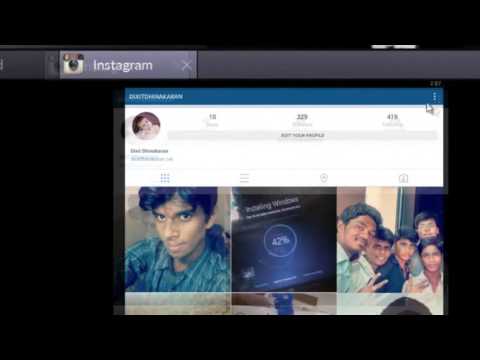
Tap on the “Story & Post Sharing” in Accounts Center on your Instagram account, then toggle on the option to automatically share stories and posts on Facebook. Alternatively, you can opt to automatically share Facebook stories on Instagram.
How to Link Your Instagram DMs to Facebook Messenger
Once you’ve linked your two accounts, you can upgrade your direct messaging experience by connecting your Instagram DMs to Facebook Messenger.
Note: you can only do this through your mobile Instagram app.
1. In the Instagram app, tap on the DM paper airplane icon in the upper-right corner.
2. You will be greeted with a new screen that invites you to upgrade to Messenger. Tap on the “Update” button.
This action will overhaul your overall DM experience to look more like Messenger. You’ll find all the familiar features, too, including the abilities to reply to individual messages; forward messages; customize chat colors; and add selfie stickers, custom emoji reactions and more.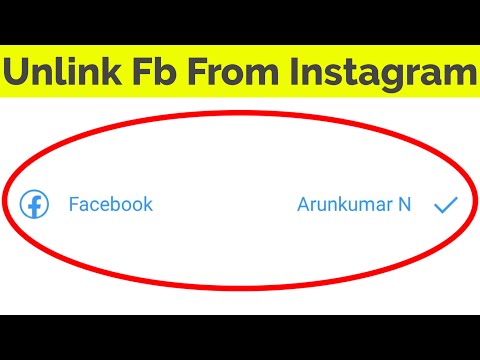
If don’t see this option in your DMs, then try hitting Settings to see if you can spot an “Update Messaging” offer in there.
How to Disconnect Instagram DMs from Facebook Messenger
Want to go back to the old DMs in Instagram? You can do that, while still keeping your Instagram and Facebook accounts connected.
1. In your Instagram app, go to Settings.
2. Select Privacy.
3. Go to Messages.
4. Under “Message Controls,” find the “Others on Facebook” option and tap on it.
5. Select “Don’t receive requests.”
This should unlink your Instagram DMs from Facebook Messager and prevent others you’ve chatted with on Messenger from sending you requests.
How to Unlink Your Instagram and Facebook Accounts
If, for whatever reason, you don’t want to have the two apps connected anymore, you can unlink your Instagram from Facebook quite easily. Just note that you won’t be able to use the hybrid DMs – Messenger experience if you do. Obviously, it won’t be possible to post on Instagram and Facebook at the same time if you go through with it.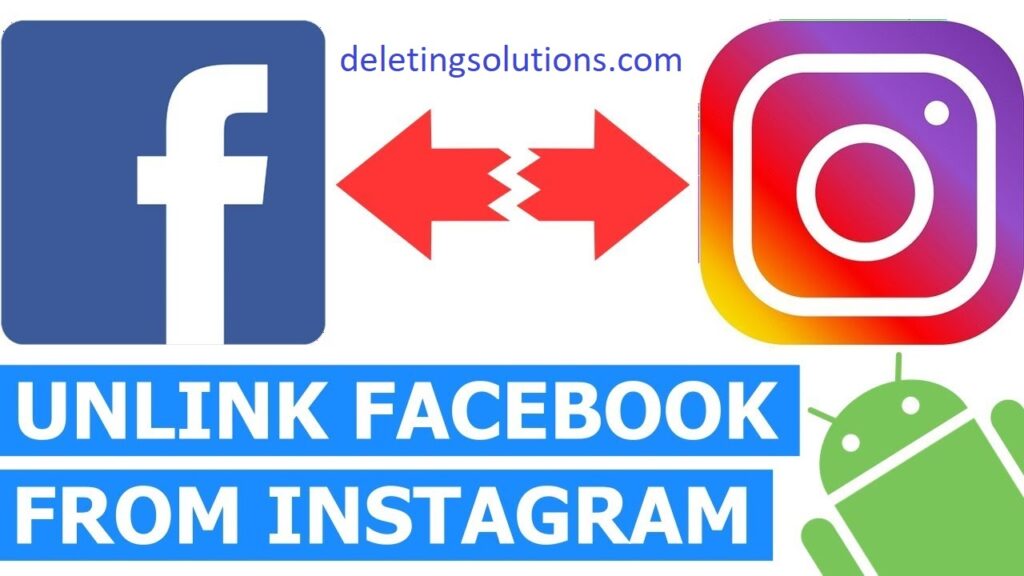 What’s more, you’ll stop seeing Instagram’s suggestions to follow your Facebook friends on IG. If you’re ready to disconnect the two, follow the instructions below.
What’s more, you’ll stop seeing Instagram’s suggestions to follow your Facebook friends on IG. If you’re ready to disconnect the two, follow the instructions below.
Unlink Instagram and Facebook on Desktop
1. On your PC, go to Accounts Center again (through Settings).
2. You should see the list of accounts you’ve linked so far. Click on the Facebook account you want to remove.
3. Click on the “Remove from Accounts Center” button.
4. Select Continue.
5. Tap on “Remove #accountname.”
The accounts will disconnect.
Unlink Instagram and Facebook on Mobile
1. On your PC, go to Accounts Center again (through Settings).
2. Tap on “Accounts & profiles.”
3. Select the Facebook account you wish to remove from the list.
4. Tap on the “Remove from Accounts Center” option.
5. Select Continue.
6. Tap on “Remove #account.”
Your account should disappear from the Accounts Center.
Frequently Asked Questions
1.
 Why can’t I upgrade to the Instagram – Facebook hybrid messaging experience?
Why can’t I upgrade to the Instagram – Facebook hybrid messaging experience?It seems the feature is not yet available in all regions. While the option was launched back in September 2020, and Facebook mentioned plans to expand it globally, it’s still not available on a wider scale.
2. How can I share select Instagram posts to Facebook without enabling the auto feature?
You can simply toggle the “Also post” option in Facebook from the “New Post” page. As for Stories, there’s a “Share to Facebook” button once you’ve posted the Story on Instagram. Use that to send it directly to Facebook.
3. Can I connect other social accounts to Instagram?
Yes, you can. You will have to go to “Settings -> Account -> Sharing to other apps” and add accounts from there. You can link your Twitter, Tumblr, Ameba or OK.ru profiles.
Using Instagram together with Facebook may help you attract more followers to your page, so if you’re looking to boost your audience, you will probably benefit.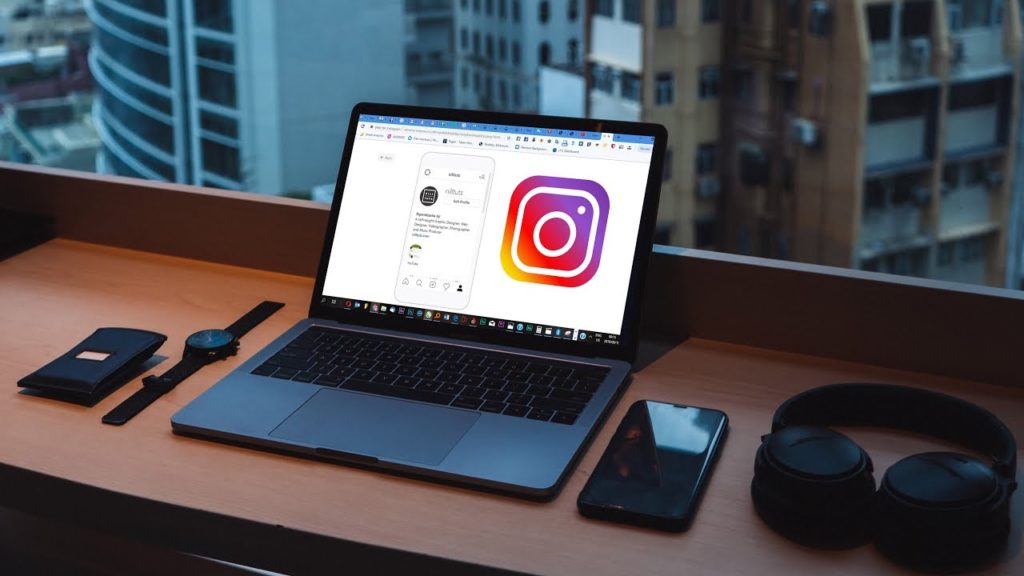 On the other side of the coin, if you’re thinking of taking a break from social media, learn how to deactivate your Facebook account or delete it for good. If you’re on Snapchat, we have a guide that shows you how to get rid of your account.
On the other side of the coin, if you’re thinking of taking a break from social media, learn how to deactivate your Facebook account or delete it for good. If you’re on Snapchat, we have a guide that shows you how to get rid of your account.
Alexandra Arici
Alexandra is passionate about mobile tech and can be often found fiddling with a smartphone from some obscure company. She kick-started her career in tech journalism in 2013, after working a few years as a middle-school teacher. Constantly driven by curiosity, Alexandra likes to know how things work and to share that knowledge with everyone.
Subscribe to our newsletter!
Our latest tutorials delivered straight to your inbox
Sign up for all newsletters.
By signing up, you agree to our Privacy Policy and European users agree to the data transfer policy. We will not share your data and you can unsubscribe at any time.
🔁 How to unlink and link an Instagram account to Facebook — LiveDune Blog
Linking an Instagram account gives you access to statistics and advertising, and also eliminates problems with authorization on Instagram if you forgot your login or password. You can link one Facebook profile to your Instagram account.
Our products help you optimize your social media experience
Learn more
and improve your accounts
with deep analytics
accounts using deep analytics
How to link an Instagram profile to Facebook
Very often users confuse linking an Instagram account to a personal Facebook page and a business page. Linking to a personal Facebook page only allows you to share posts from Instagram. Thus, Facebook can be linked to Instagram through the phone in the Instagram application, the "linked accounts" section.
If the purpose of the link is to access statistics or run ads, then the Instagram account must be linked to a business page on Facebook.
How to create a business page on Facebook
A business page is a page that represents your company or brand on Facebook. With it, you can run advertising campaigns on Facebook and Instagram. To create a business page, go to your personal Facebook page and click on the dot icon in the top right menu. Then select "Page".
Name the business page, select a category, and create a description. Then click "Create Page" - "Save". Optionally, add a cover image, an action button, and set a unique URL. If you need a business page on Facebook solely to run ads on Instagram, secure your profile and add it to LiveDune tracking, you can skip this.
How to link Instagram to Facebook: business account
If you want to link a client or company account, first check if you are the administrator of the Facebook business page to which you want to link your Instagram account, otherwise it will not work.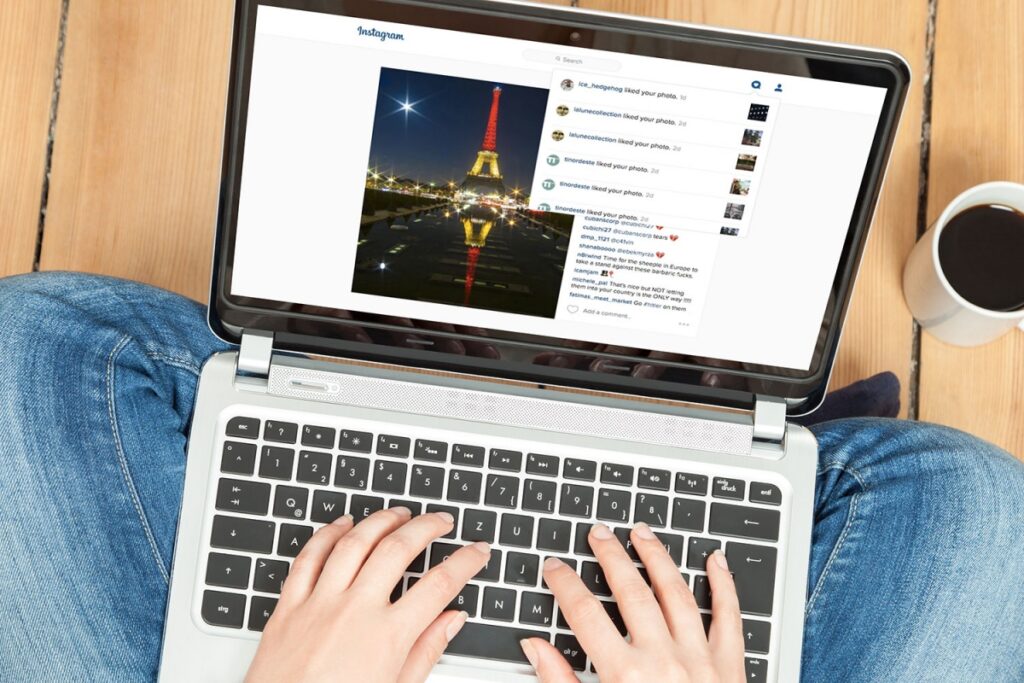 To do this, click on the icon with dots in the upper left menu - “Pages” and check if there is a page in the list in which you want to link your Instagram account. If the required page does not exist, request access from the owner (client/manager).
To do this, click on the icon with dots in the upper left menu - “Pages” and check if there is a page in the list in which you want to link your Instagram account. If the required page does not exist, request access from the owner (client/manager).
On a Facebook business page that you have access to (or that you created yourself), in the left side menu, go to "Settings" - "Instagram". Click "Connect Instagram" and enter the username and password from your Instagram account.
If you had a personal account type, follow the prompts and switch to a professional account type (we recommend "Business" so as not to limit yourself in processing Direct messages). Next, confirm the link by re-entering the password from your Instagram account and refresh the page. Binding completed.
After connecting a Facebook business page to an Instagram account:
Administrators, editors, moderators and advertisers can create Instagram ads using Facebook and manage Instagram comments from the page. Ads created on Facebook will also appear on your Instagram account.
Ads created on Facebook will also appear on your Instagram account.
Administrators, editors and moderators of the page can read all comments and messages in Direct on Instagram and reply to them on Facebook.
Page admins and editors can share content from an Instagram account to a Facebook page and vice versa.
Administrators and editors can sync page contacts on Facebook and in a business account on Instagram.
You can change or create a new Facebook page on Instagram. To do this, log into your account, click Edit . Next select Page in section Public company information and select the page you want to connect to or create a new one. If the Page you want isn't in the section, check to see if you've been assigned as an administrator for the Page.
How to unlink an Instagram account from a Facebook page
Business accounts that for one reason or another have been banned, blocked or closed often need to unlink an Instagram profile from Facebook. Or you need to link another Facebook profile to your Instagram account. Therefore, you need to untie the one that is.
Or you need to link another Facebook profile to your Instagram account. Therefore, you need to untie the one that is.
How to unlink an Instagram business account from Facebook
Go to the settings of the Facebook page to which the Instagram account is linked, open the Instagram section. At the bottom of the page that opens, find the button with the function to disable your Instagram account. Click Disconnect .
After you confirm your actions, linking your account to Facebook will be disabled.
By disabling linking your Instagram account to Facebook, cross-posting of publications from Instagram to Facebook, as well as the ability to run ads, will be disabled. In addition, it will be more difficult for you to restore your Instagram account if you forget your username or password.
Only important news in the monthly newsletter
By clicking on the button, you agree to the processing of personal data.
What's new in SMM?
Subscribe now and get an Instagram account audit guide
Popular articles
≈ 10 min to read comments on social networks, when the only thing you want to do is delete a bad comment, block it, calculate the client by IP and arrange a duel with him.
#instagram 08/30/2019
How to connect Shopping Tags Instagram in Russia
What is this feature and how to bypass the restriction on its connection in Russia.
#instagram 08/23/2019
How to increase your reach with alt text on Instagram
Let's talk about alt text on Instagram and how to use it to increase your reach.
01/11/2022
How to add music to Instagram stories
Three ways to add music to stories: using a sticker in the Instagram app, third-party apps, and smartphone screen recording.
LiveDune marketing products - 7 days free
Our products help you optimize your social media experience and improve your accounts with the help of deep analytics
Analyze your own and others' accounts by 50+ metrics in 6 social networks.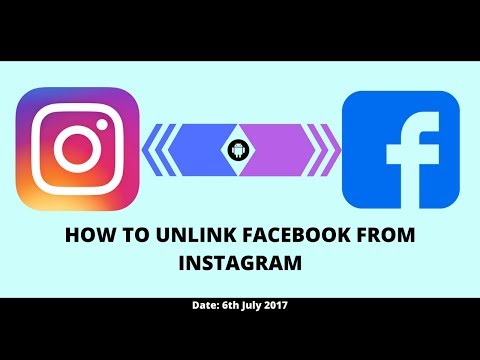
Account statistics
Message processing optimization: operators, statistics, tags, etc.
Direct Instagram
Automatic reports for 6 social networks. Upload to PDF, Excel, Google Slides.
Reports
Monitoring the progress of KPI for Instagram accounts.
Audit of Instagram accounts with clear conclusions and advice.
Express audit
We will help you to select "pure" bloggers for effective cooperation.
Checking bloggers
How to unlink an Instagram page from Facebook 2022
When your Instagram and Facebook accounts are linked, it's easy to post, find friends, share stories, and more. If you have security issues or want to reduce your social media activity, unlink Instagram from Facebook using the Instagram app. In this article, we will step by step tell you how to untie Instagram from Facebook.
How to unlink an Instagram page from Facebook
These two social networks have been tightly integrated since FB bought Insta in 2012. Page separation allows you to separate your social profiles. For example, Facebook friends won't appear as recommended on Insta, and you won't be able to automatically post or story on both sites.
Page separation allows you to separate your social profiles. For example, Facebook friends won't appear as recommended on Insta, and you won't be able to automatically post or story on both sites.
How to unlink Instagram from Facebook via phone
Do not think about how to unlink a Facebook page from Instagram, and do not try to do it through the Facebook application . There is no such option as "unlink Facebook page from Instagram" on Facebook. The only way to do this is to use the Instagram app (both on mobile and tablets). Below is a step-by-step algorithm for how to unlink an Instagram account from a Facebook page.
The same happens on an Android device. These instructions include iOS screenshots.
- Open the Instagram app on your iOS or Android device and tap your profile icon in the bottom right corner.
How to unlink an Instagram page: This can only be done from the Instagram app for iOS or Android.
There is no functionality for this in the Facebook mobile app, Facebook desktop app, or Instagram in the browser.
- Tap the menu icon (three lines on iOS and three dots on Android) in the top right corner.
- Click Settings.
- Click Account.
- Click "Publishing in other applications".
- Click on Facebook.
- Next "Unlink account".
- When the confirmation message appears, click Yes, Unlink.
- Your Facebook account is no longer linked to your Instagram account.
Before unlinking your Instagram account from Facebook, make your profile private.
How to unlink an Instagram page from Facebook in 2022 from a computer
About a year ago, Facebook users could unlink their account from a browser on a computer. Unfortunately, this option no longer exists. If you look at Facebook's "Settings" page, you'll see that the "Instagram" tab is missing from the list on the left.
If you look at Facebook's "Settings" page, you'll see that the "Instagram" tab is missing from the list on the left.
Thus, it is impossible to unlink your Facebook account from the desktop version of Facebook.
What about the desktop version of Insta? How to unlink Facebook from Instagram? Unfortunately, it is also impossible to do this in the web version.
The only way to unlink Instagram from a Facebook business page is through the Instagram mobile/tablet app.
Conclusion
Even though Insta is now under the ownership of Facebook, there are still reasons why you would prefer to separate the two accounts. Regardless of the reasons, you now know how to unlink a Facebook page through Instagram.
Were you able to unlink your Facebook profile? Perhaps you are experiencing some inconvenience? Feel free to let us know in the comments below.
Should other social networks be unlinked?
Using social media has become a skill in itself.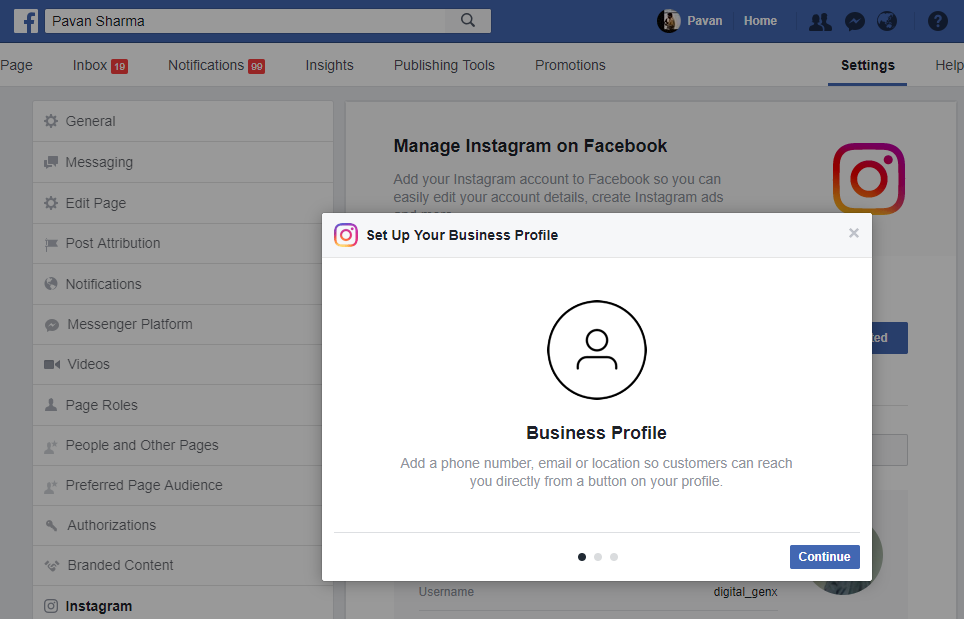 Some people prefer to have their Insta posts published on Facebook, while others would like to post everything separately. Use Insta to your advantage, and you will understand what exactly you need to untie (if at all).
Some people prefer to have their Insta posts published on Facebook, while others would like to post everything separately. Use Insta to your advantage, and you will understand what exactly you need to untie (if at all).
How do I change accounts linked to Instagram ?
You can link several Facebook business pages and a FB profile to your Instagram account. Facebook pages are linked to accounts so that any FB account that is linked to Insta will also increase page engagement.
To change a linked Facebook account on Insta, you need to unlink the current one and link a new one, following the instructions.
However, you can choose where you want your posts to be published. Go to "Linked Accounts" in your Instagram app (as explained earlier), click "Share".
Here you can choose whether you want the posts to appear simultaneously on the linked Facebook profile or on one of the pages that are linked to the respective Facebook profile. Choose what suits your preferences.
Choose what suits your preferences.
If I unlink Facebook from Instagram, will the published posts on it be deleted?
No, they won't be deleted. The fact that you have unlinked your Instagram account from Facebook does not mean that your Facebook posts will be deleted. This is because the moment your Instagram post is automatically published to Facebook, it becomes a separate entity. In other words, it is now a Facebook post that can only be manually deleted from Facebook itself.
Why can I only unlink Facebook from the Instagram app?
There used to be options that allowed users to unlink their Facebook accounts from Instagram using the browser and the Facebook app/website. However, this is not possible right now.
There are many speculations about the reasons for this. Rumor has it that Facebook made this move to encourage people to use Insta as their main app.