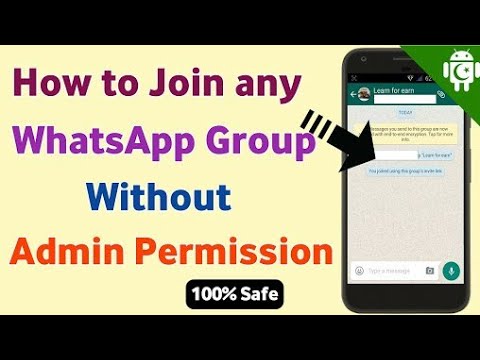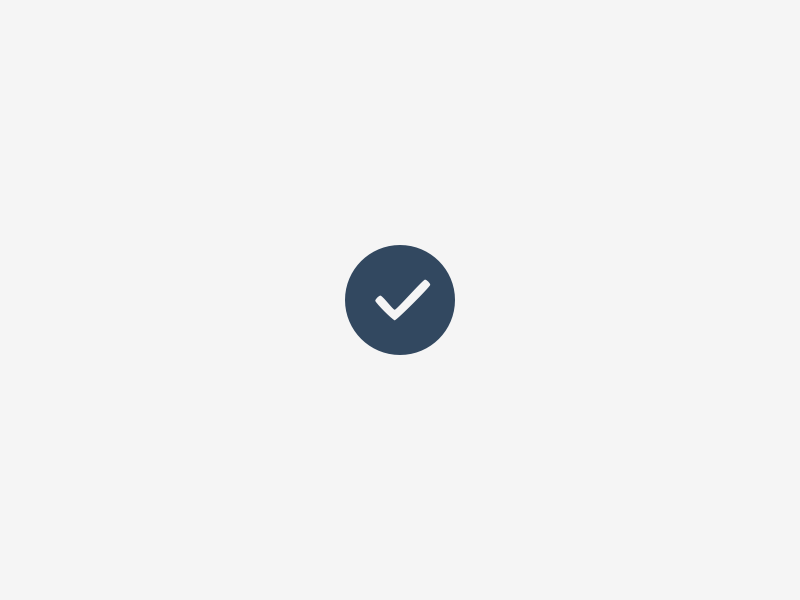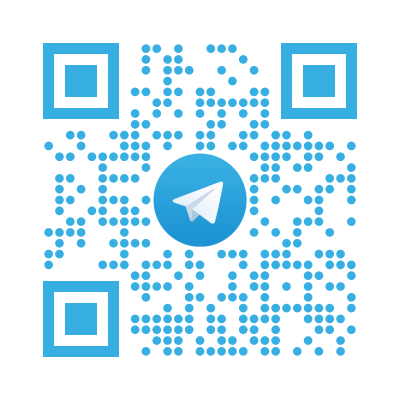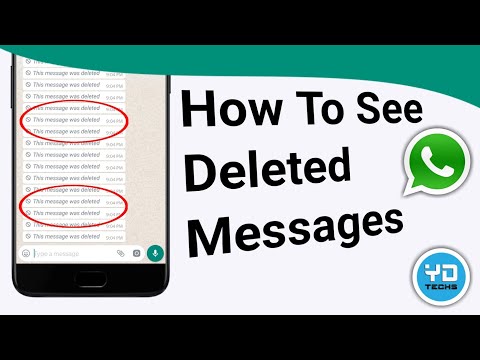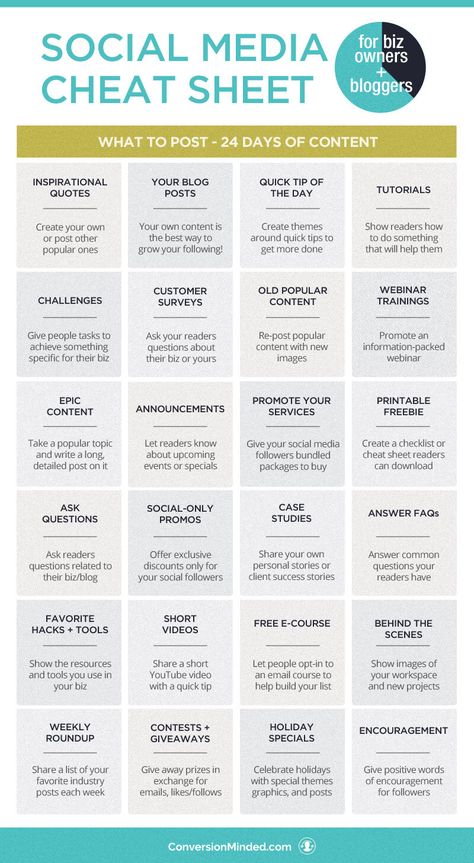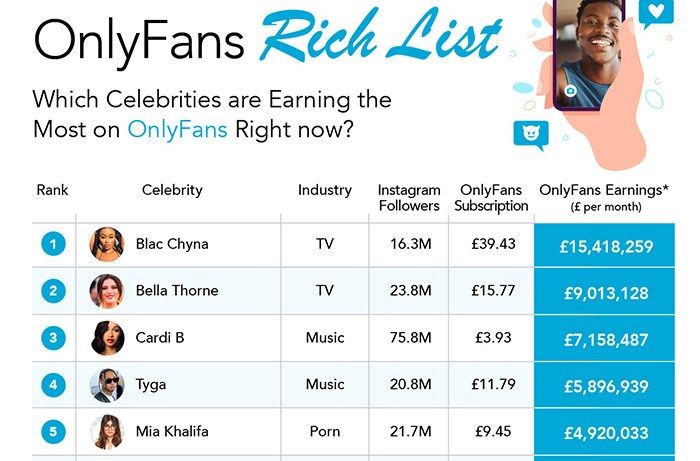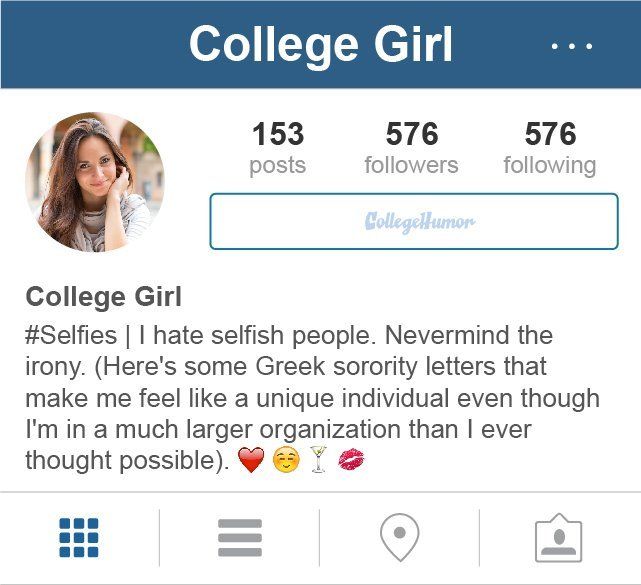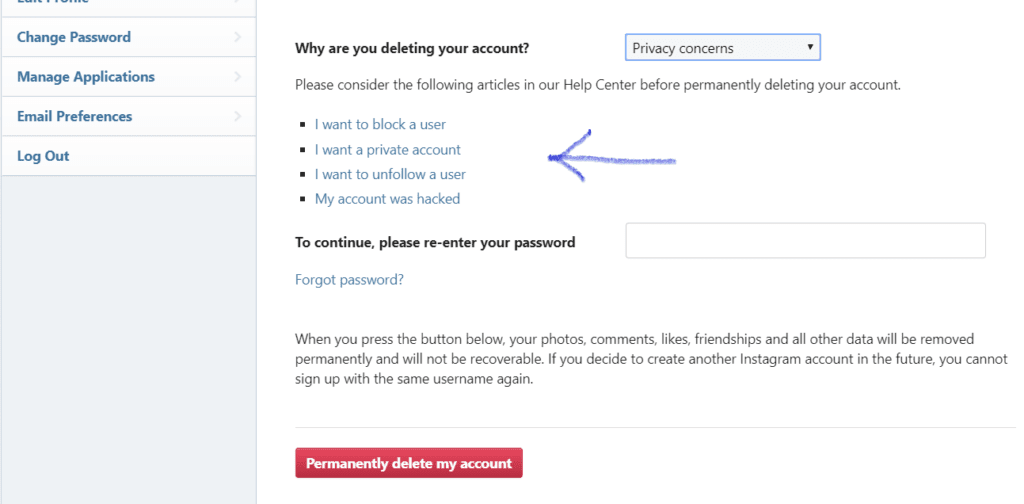How to uninstall whatsapp without leaving group
How to delete a whatsapp chat group without exiting for admin
by Elwood Gilmore
If you are using WhatsApp, surely you must also be a member of several WhatsApp groups. There can be conversations on a wide variety of topics in these groups, from work to entertainment, and much more. These WhatsApp chat groups come with a lot of notifications, some can be useful but some can be completely unimportant, how to delete a whatsapp group can be tricky specially when you are not the administrator.
Silencing notifications can be a great solution to keep your peace and not be constantly disturbed by the many notifications from WhatsApp chat groups. But this solution may not be very useful when you really want to keep privacy with these groups. The best solution would then be to leave these groups completely, but this is not always easy with WhatsApp.
There are two ways to delete a chat group on WhatsApp. And it depends on if you are the administrator (creator of the group) or a participant. Of course, it is clear that only the group admin is the one who can remove it completely.
How to delete a WhatsApp chat group permanently as admin
If you create a chat group on WhatsApp, you will become its administrator. You will therefore have the freedom to add or remove participants. It means that you have the right to permanently leave the group and never to participate in the conversations that take place there again. Here are the steps to completely delete a group on whatsapp permanently. Whats app on Iphone have slightly different method mhere we will discuss andriod only.
Step 1: Open the WhatsApp chat group that you intend to delete.
Step 2: Tap the menu bar at the top of the screen to access the chat group information.
Step 3: Scroll through the list of participants and tap on a participant’s name.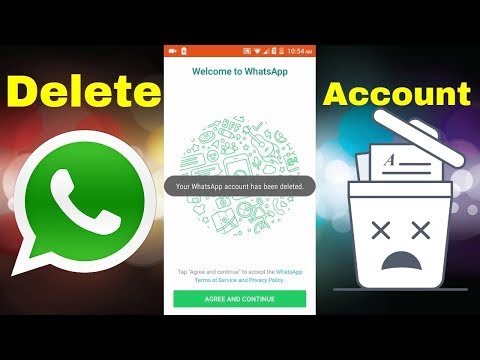
Step 4: A pop-up message will appear on the screen, tap on “Delete”. This action removes participants from a WhatsApp chat group.
Step 5: You need to repeat this action to remove all participants from WhatsApp chat group including yourself.
Step 6: After deleting everyone in the group, you will be able to leave this group chatting on WhatsApp yourself. If you leave the group without removing the other participants, this will exclude you from future participations and keep you as an admin. But if you are the only admin, WhatsApp will automatically and randomly choose a new admin for the chat group.
Step 7: After leaving the group completely, you can finally delete the group. On Android devices, you can do this by tapping and then holding the group in the chats list in your WhatsApp app and then tapping on the trash can icon. On Apple devices, you can do this by swiping the chat to the left.
Expore more useful Groups : UK Whatsapp Groups to join
How to delete a WhatsApp chat group as a participant
Only the administrators of a group have the authority to remove participants or to delete it. If you are not the administrator of it, you can just delete the group from your phone and leave it.. However, you can leave the group whenever you want. Here are the steps to leave a WhatsApp chat group:
Step 1: Open the WhatsApp chat group that you intend to leave.
Step 2: Tap the menu bar at the top of the screen in the chat group to be able to see more information.
Step 3: Swipe down until you see the option “Leave group”. Press it and confirm the message that will appear on the screen.
Step 4: Now you are no longer a participant of the chat group, so you will not be able to send or receive group messages.
Step 5: The last step to completely leave the group chat on WhatsApp is very simple, the button “Leave group” will now be replaced with “Delete group”, tap on it then confirm. You have finally deleted the WhatsApp chat group from your discussion thread.
You have finally deleted the WhatsApp chat group from your discussion thread.
There is another alternative to accomplish the same task and without having to open the WhatsApp group chat. You can use this method if you don’t want other group members to know that you have already seen the last messages that have been sent.
Steps to delete whatsapp group chat
Step 1: Open WhatsApp, tap and hold the chat group you want to delete.
Step 2: Once the chat group has been selected, tap on the option with the three dots icon in the menu bar.
Step 3: The option “Leave group” will appear on the screen, click on this button and confirm.
Step 4: Next, select the chat group again in the same way as you did in step 1 and then tap on the trash can icon that will appear. And there you have it, you were finally able to leave the chat group on WhatsApp.
Its good ! Mission accomplished ! We hope this article has been able to help you. If you are still having issues or have any questions, you can leave a comment in the space below.
If you are still having issues or have any questions, you can leave a comment in the space below.
What Happens When You Uninstall Whatsapp [2022]
Have you ever wondered what happens if you uninstall WhatsApp? Either by accident or when you need to do it for any possible reason, the second you uninstall WhatsApp, it will disappear from your phone.
Your contacts will be able to see you on their list, but their messages won't reach you. No audio calls, video calls, or even group calls will be able to connect to your device.
Part 1 - Deleting vs Uninstalling WhatsApp
If you’re an avid user of the app, I’m sure you must have wondered what would happen if you just deleted the app and enjoyed the silence that it brought. Today, social media apps can be really annoying as they buzz constantly, what with their notifications. If text notifications were not enough, WhatsApp has a notification that says you ‘might’ have received notifications. This article will tell you what happens when you delete a WhatsApp account and how it is different from just uninstalling the app.
Or you might need to switch phones and are concerned about whether or not your data will remain the same if you uninstall the app, or if you delete it. The question of What happens if I delete my WhatsApp account must surely be running in your mind.
First things, let’s understand what is uninstalling and what is deletion.
Uninstalling WhatsApp:
It means simply removing it from your device’s memory and storage. Your account will not change or be harmed when you do this. This means, your account will still receive messages and calls, only thing is that you will not be notified as the app doesn’t exist on your phone. This is how you do it -
Step 1: On your phone, open the settings option.
Step 2: Then go to the apps section.
Step 3: Select WhatsApp from the list of apps.
Step 4: The uninstall option will be displayed on the screen.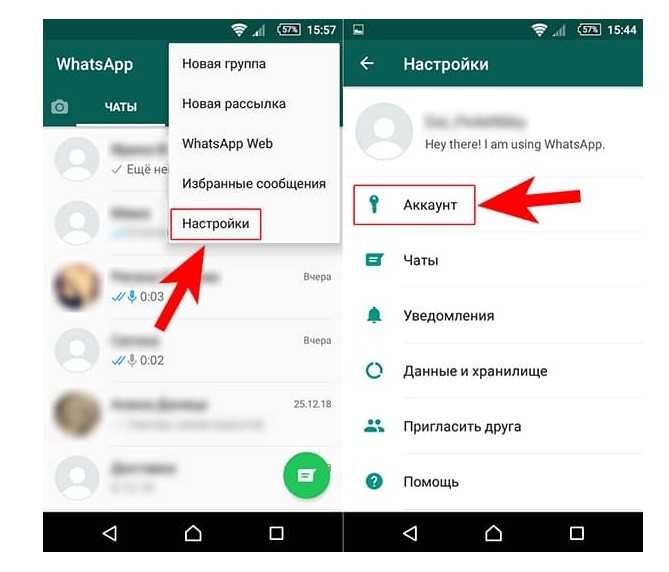 Click on it and the process will begin.
Click on it and the process will begin.
When you delete your WhatsApp account, you remove all your information from the company’s database. This means that now, you will not receive any messages or calls from your contacts. In fact, your profile picture will be removed and when someone sends you a message, they will be met with only one tick instead of two. it’s basically like you completely cease to exist on the app.
You may also be interested in WhatsApp Viewer Review and The Best Alternative. WhatsApp Viewer can be used to view WhatsApp chats on your PC. Before you delete your WhatsApp account, through this app you can read old WhatsApp messages more quickly and easily.
Deleting your WhatsApp account:
It means you will have to register all over again with your phone number and need to find contacts from scratch This will be cumbersome not only for you but also for the people to who you send messages. Also, deleting your account removes you from the cloud backup as well.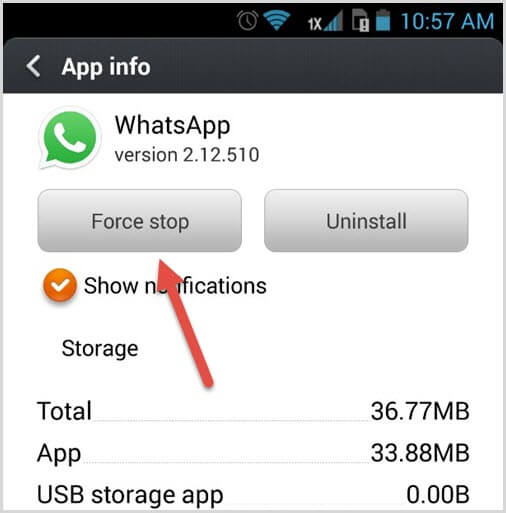 This is how you do it -
This is how you do it -
Step 1: Open Whatsapp on your phone.
Step 2: Select Settings in your WhatsApp and choose the option ‘Account’.
Step 3: At the bottom, you will find - Delete Account - choose that and confirm the process.
Part 2 - What happens to chat messages after deleting WhatsApp?
You must still be wondering, what happens if I delete WhatsApp? What happens to my chat messages, my calls? Fear not, just keep reading to find out exactly what happens.
when you uninstall the app, no significant changes happen to your chat messages. You will still receive them, but simply won’t be able to access them. WhatsApp has both a local backup and a cloud backup in which your messages will be stored until you reinstall the app.
It is important to note that the app takes time to restore your messages. These messages may not even contain media in the backups.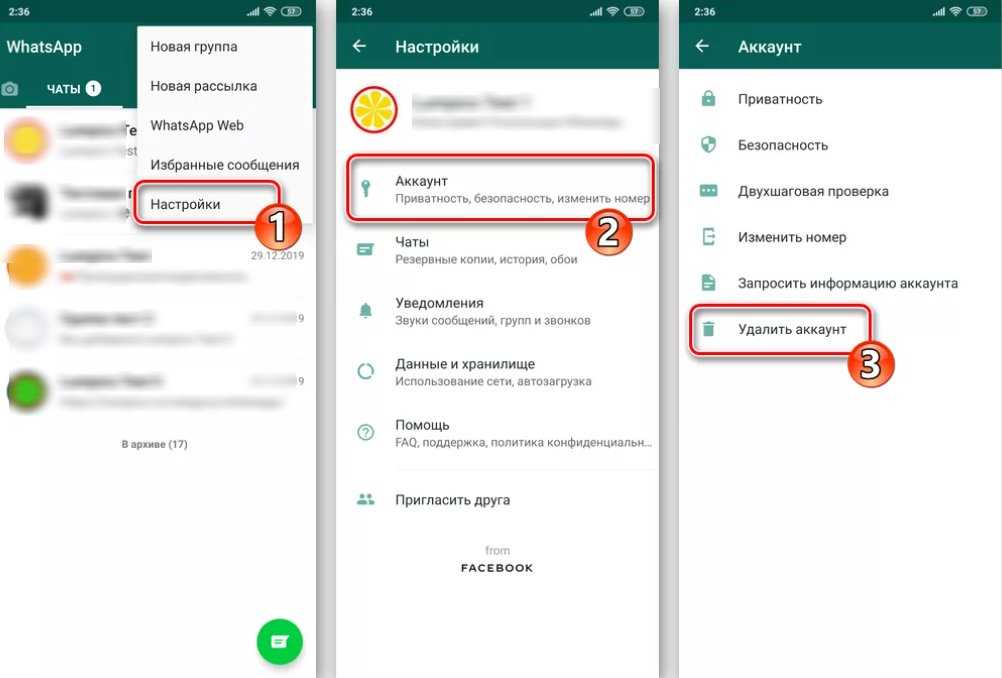 Also, the backups only get stored automatically on android phones. If you have an iPhone, you have a very strong possibility of losing your data and messages if you don’t back it up manually. Even with Android, you have to change settings to back-up daily so that you don’t lose out on your data.
Also, the backups only get stored automatically on android phones. If you have an iPhone, you have a very strong possibility of losing your data and messages if you don’t back it up manually. Even with Android, you have to change settings to back-up daily so that you don’t lose out on your data.
Part 3 - What happens to group conversations?
Group texts are a feature that is widely used in WhatsApp. Because of the ease of making new groups, there are literally millions of groups made every day and people added to them. I’m sure you’ve experienced this as well.
That’s why, you’re thinking, what happens when you delete a WhatsApp account? When you delete an account, all your conversations are deleted. You will be removed from any groups, even if you are the admin. If anyone tries to add you back, that will not be possible as well, as your account doesn’t exist anymore.
On the other hand, when you simply uninstall the app, none of these things happen. You will still be a member of the groups and the messages will be received by your account and stored in a cloud backup. When you reinstall the app, they will be received by your phone as well. However, these take a little time to be downloaded and you might see a message that notifies you that you received messages from so and so person.
You will still be a member of the groups and the messages will be received by your account and stored in a cloud backup. When you reinstall the app, they will be received by your phone as well. However, these take a little time to be downloaded and you might see a message that notifies you that you received messages from so and so person.
If you have important groups such as workplace or family groups, it’s best if you opt for uninstalling the app rather than deleting your account altogether. Also, just a reminder that if you’re using an Apple device, you need to manually back up your phone to save its WhatsApp contents before you uninstall.
Part 4 - Will I still be visible to my contacts?
The answer again depends on the situation. When you decide to uninstall, the app recognizes that and does not change any of your contact information. This means that you will still be visible to your contacts, and your profile picture will also be the same, but just disabled.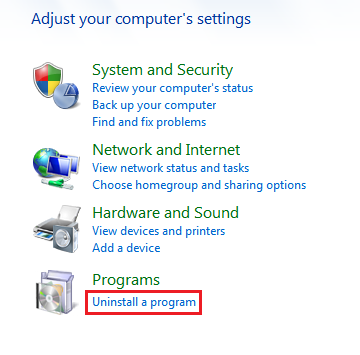 When you reinstall, the image will pop right back up on your profile. If you have your read receipts off, the contacts will be able to see your last seen. They can still send messages to you, but they will only get one tick and not two, which denotes that the message was received.
When you reinstall, the image will pop right back up on your profile. If you have your read receipts off, the contacts will be able to see your last seen. They can still send messages to you, but they will only get one tick and not two, which denotes that the message was received.
If in case you delete your account, all your contacts will be removed, along with any other information you might have. This means that neither you will be able to message them again, nor they can message you. Because your account will be wiped from the software. You will have to add them again when you download the app and register to be able to message them.
Part 5 - How to know if someone has uninstalled WhatsApp
At the moment of writing, there is no way to understand if someone has uninstalled the app. WhatsApp does not have a specific notification or way to let other people know that the account was deleted either. So if you want to know whether or not someone has removed the app from their phone, I’m afraid that will not be possible.
However, you can surely estimate whether that has happened. If someone who used to be really active on WhatsApp, or you used to talk regularly to suddenly can’t be reached, for more than 24 - 48 hours, it’s safe to say that they might have uninstalled the app. You can know this by checking the number of ticks. When previously a double tick would appear, now only one does.
The person’s last seen is quite old and shows that they haven’t opened the app in more than a few days. These are all signs that they have uninstalled WhatsApp on their phones.
Coming to deleting, WhatsApp doesn’t give a confirmation on this as well, but here are the signs you should look out for if you want to know if someone deleted their account - First, their profile picture disappears. It will be replaced by a blank, default image given by WhatsApp. Next, they are removed from all groups, or it shows that they have exit groups. You won’t be able to see them in your Whatsapp contacts as well.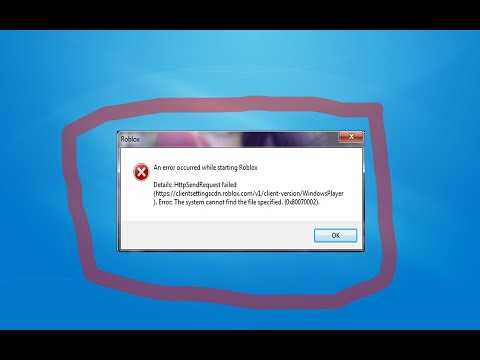
Expert Tip - How to restore WhatsApp messages and data?
Mobiletrans - WhatsApp Transfer is an app that can help you store and back up your data within minutes. You can use this for saving your WhatsApp chats and all its media. Not only does it help with backups, but the software can also be used to transfer data between devices as well. Here’s how to use MobileTrans to move your WhatsApp data to your PC safely.
Free DownloadFree Download
safe & secure
Step 1 - Install MobileTrans into your computer. To do this, visit their website and download it for free.
Step 2 - Once it is installed and running, open it and click on the "Backup&Restore" tab, then go to "App Backup & Restore" and choose the "WhatsApp” to continue.
Step 3 - It will prompt you to connect your device to the computer. You can do so with the help of a USB cable.
Step 4 - Once connected, all you have to do is press Start to initiate a backup to your computer. Now sit back and relax until the backup is completed.
That’s all it takes to move your data from your phone to your computer or any other device. MobileTrans works with both iOS and Android devices so you can backup both before uninstalling or deleting the app.
Conclusion
I hope this article has shed some light on the questions - if I uninstall WhatsApp what happens and if you delete the WhatsApp app what happens. Transferring your data to a computer is a safe way to keep it safe, as WhatsApp does not provide encryption on its cloud servers. While that doesn’t mean that all the safety measures are removed, it will still make it easier for hackers to access your data.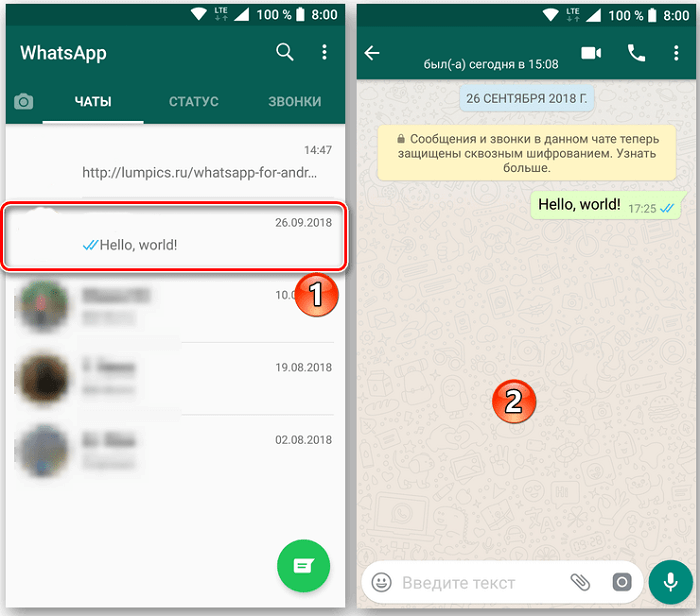 If you store it on a pen drive or hard disk or even on your own computer, this risk becomes non-existent. Also, MobileTrans makes it so much easier for you to do this and is the best option for manual backups.
If you store it on a pen drive or hard disk or even on your own computer, this risk becomes non-existent. Also, MobileTrans makes it so much easier for you to do this and is the best option for manual backups.
Easy to Backup to PC and Best Way to Restore iTunes Backup in 1 Click!
- • Backup and restore data on your device to a computer with one click.
- • Easily restore photos, videos, calendar, contacts, messages and music from iTunes to iPhone/iPad.
- • Takes less than 10 minutes to finish.
- • Fully compatible with major providers like AT&T, Verizon, Sprint and T-Mobile.
- • Fully compatible with Windows 11 or Mac 10.15.
- • Fully compatible with iOS 16 and Android 10.0.
Try it Free Try it Free
4,085,556 people have downloaded it
4.5/5 Excellent
New Trendings
How to leave a group in WhatsApp discreetly, ways to exit group chats
Contents
- Ways to leave a group chat
- How to quietly remove from a group chat
Now people often communicate in group chats with colleagues, at work, like-minded people friends and so on.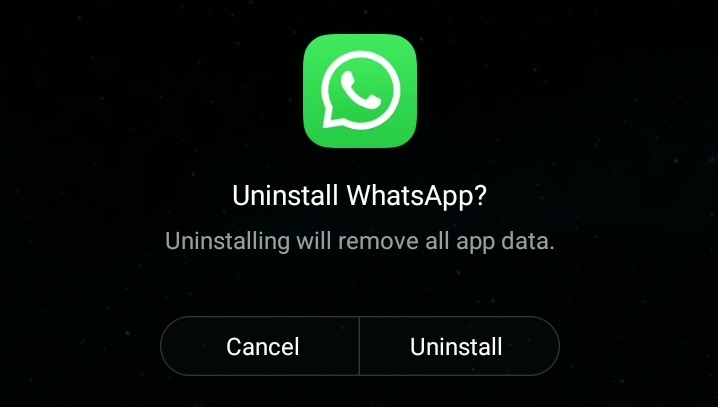 The WhatsApp application just gives such an opportunity. At certain points, there is a desire to leave the group in WhatsApp. There are several ways how the owner of a smartphone with an Android or iOS operating system can do this. nine0003
The WhatsApp application just gives such an opportunity. At certain points, there is a desire to leave the group in WhatsApp. There are several ways how the owner of a smartphone with an Android or iOS operating system can do this. nine0003
Ways to leave a group chat
After deciding to leave the chat, the owner of an Android smartphone will have to use one of two simple methods.
The first method includes the following steps:
- Go to the application and click on the "Group Chat" option, which is located in the "Chats" section.
- Hold it for a few seconds without removing your finger.
- In the window that appears, find the "Leave group" function and activate it. nine0006
The second method is performed as follows:
- Go to WhatsApp and then to the group from which you want to leave.
- Click on the name of the community located at the top of the mobile device screen.
- A tab with the "Leave group" function will appear.
 Activate it and confirm your actions.
Activate it and confirm your actions.
The algorithm of actions for iPhone users or other devices from a well-known manufacturer is also simple. All you need to do:
- Enable the application and go to the group from which you plan to delete.
- Click on its name and select the "Settings" section.
- In the window that appears, select the "Exit group" function, located at the very bottom of the list of options. You should activate it and confirm the exit.
The user should take into account that using the methods described above, it will not be possible to leave the WhatsApp group unnoticed. Group members will be notified when the user leaves the community. nine0003
Attention! Before you leave the chat and delete it, think twice, because to return you will have to contact the group administrator.
A way to quietly remove from a group chat
Turning off notifications is the simplest and not too radical way to take a break from the incessant notifications about received messages in a group and forget about it for a while. This method has an advantage. You will remain in the group, and other members will be able to verify this by looking at the information menu of the group. nine0003
This method has an advantage. You will remain in the group, and other members will be able to verify this by looking at the information menu of the group. nine0003
Step-by-step instructions:
- Go to the desired group.
- Open the settings menu.
- Select the "Group information" option and move the slider to the "On" position next to the "No notifications" option.
- In the tab that appears, select for how long to disable them, or still check the box next to the “Show notifications” option if you want to receive them, but without a sound notification.
You can also activate this option if you select the desired group in the chat menu and hold it until a menu appears at the top of the display, where you need to click on the crossed out bell. Thus, you can quietly stop being a member of the group without leaving it. nine0003
As you can see, it's easy to leave a WhatsApp group. Everyone chooses for himself which method suits him best.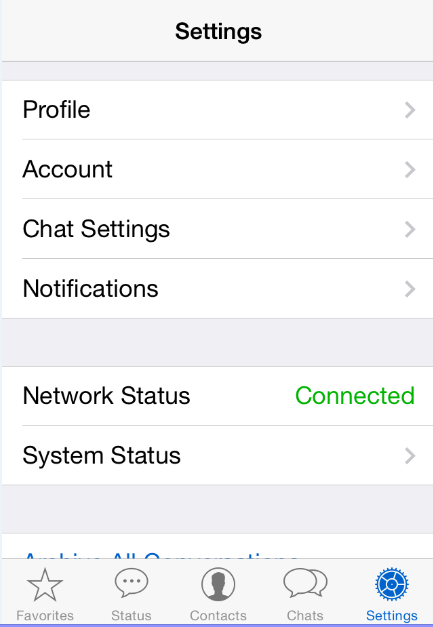
How do I delete messages and chats?
You can delete individual messages, conversations, groups, or your entire chat history by following the steps below. Deleted messages cannot be recovered. Read this article for information about backing up and restoring deleted chats.
Instead of deleting or clearing your chat history, you can hide conversations using the "Archive" feature. nine0003
To delete individual messages and media from a chat
- Launch WhatsApp and open the chat with the message or media you want to delete.
- Press and hold a message or media file.
- Select menu delete .
- Confirm by pressing delete .
To delete multiple messages or media from a chat
- Launch WhatsApp and open the chat with the message or media you want to delete. nine0006
- Click the left edge of any message or media in a chat.
- Select messages or media by checking the boxes (you can scroll up and down).

- Click on the basket at the bottom of the screen to delete.
You can also delete multiple messages or media by clicking on More > select messages > click on the trash can at the bottom of the screen to delete. nine0003
To delete an individual chat
- Launch WhatsApp.
- On the chats screen, press and hold the chat you want to delete.
- Select menu delete .
- Confirm by pressing delete .
To delete a group chat
Before you can delete a group chat, you must leave the group. Warning : This means that the group administrator will have to add you if you want to join this group chat again. If you just want to clear this chat history, please see the paragraph below. nine0003
- Launch WhatsApp.
- On the chats screen, press and hold the group chat you want to delete.