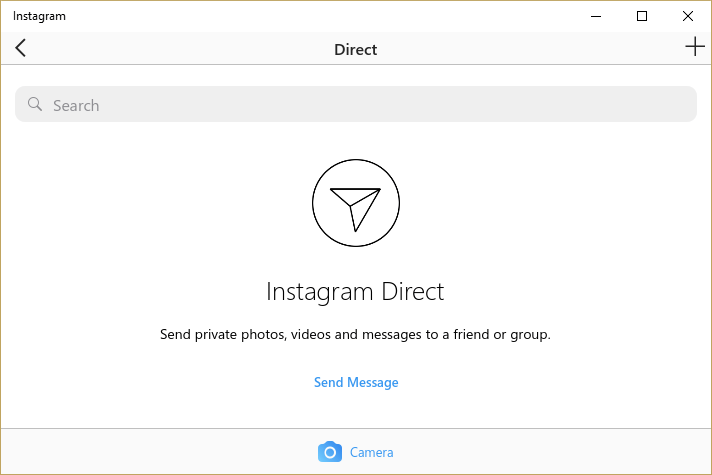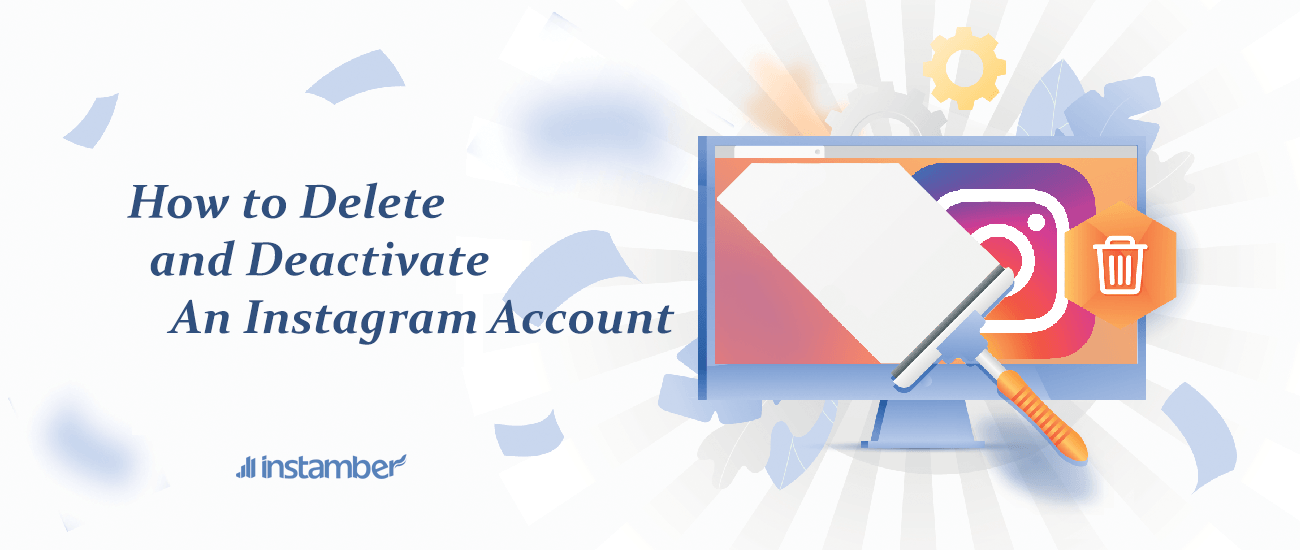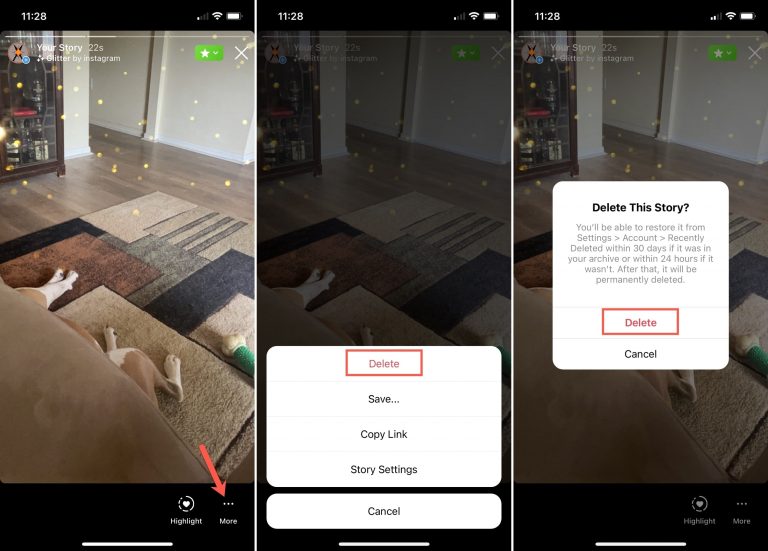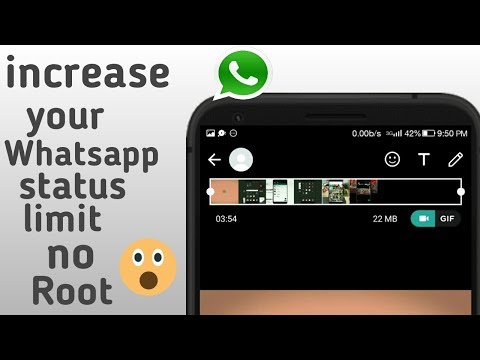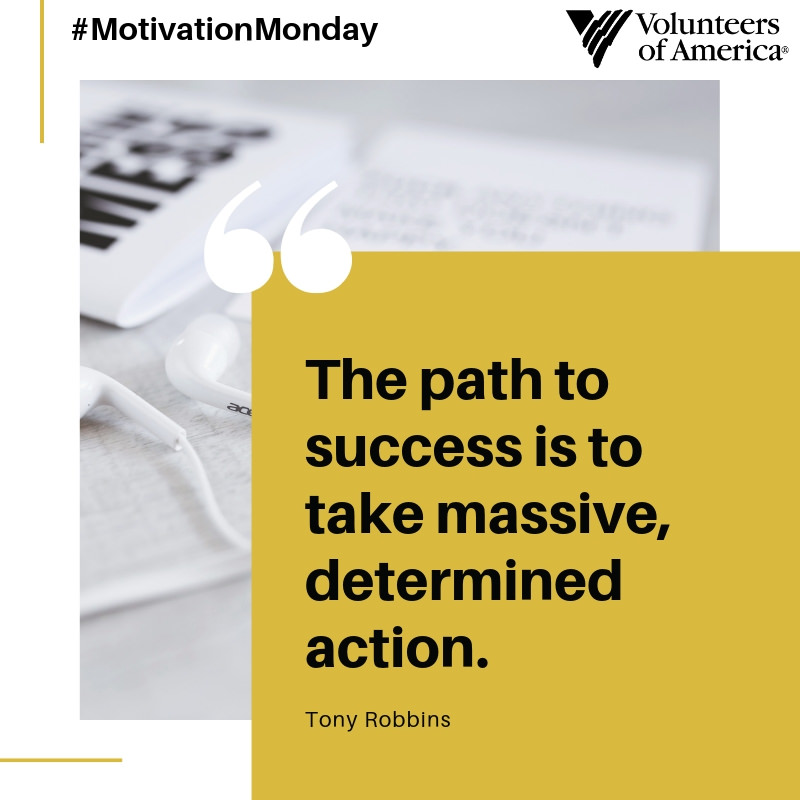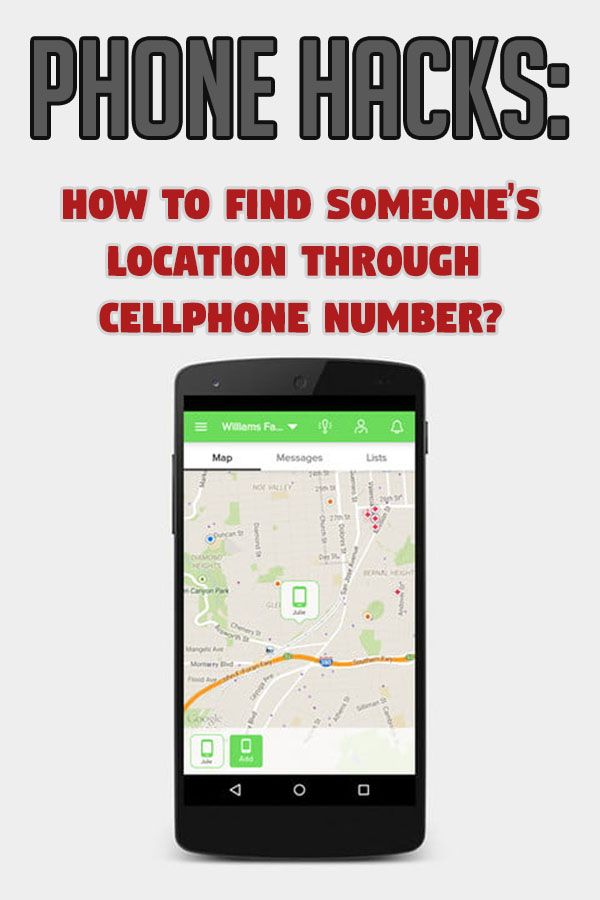How to turn off the green dot on instagram
What Does the Green Dot Mean in Instagram
Millions of Instagram users share photos, thoughts, and videos via Instagram. It has gone through a lot of changes since it was first introduced in 2010. Direct Messaging is one of the significant improvements that made it possible to contact another user directly.
The direct messaging system on Instagram has seen a lot of improvements over the years, and its latest feature is a little green dot that appears next to some users. Similar features to this one are already a standard on Facebook, which owns Instagram, and now it is a part of Instagram as well.
Know When Your Friends are Using Instagram
The little green dot on Instagram came as part of the activity status update. It is designed to help users connect with their friends by letting them know when someone is online. The dot is visible in the friend’s list as well as the direct message inbox.
However, unlike Facebook, the green dot on Instagram works a little differently, which causes a lot of confusion among users of this social network.
For example, some users have a green dot at all times, while others never seem to be online. That’s because it takes a little more than just a following to be able to know when someone is active.
How to Get the Green Dot Working?
Even if you follow someone on Instagram, you won’t be able to see the little green dot that tells you when the person is online. That’s because both parties have to follow each other for it to work.
But wait, that’s not all, as you also have to have exchanged a couple of messages with someone to be able to see their online status. The feature was introduced in mid-July 2018, and users have been divided on whether it’s more confusing than useful.
The Good
It may seem that this way of connecting doesn’t make much sense, but it actually does. Instagram is a platform used by everyone, including celebrities. Imagine the headache they’d get if everyone knew when they were using the app.
The dot activates only when the platform recognizes that both parties know each other, which is useful especially if you’re a celeb or a business owner.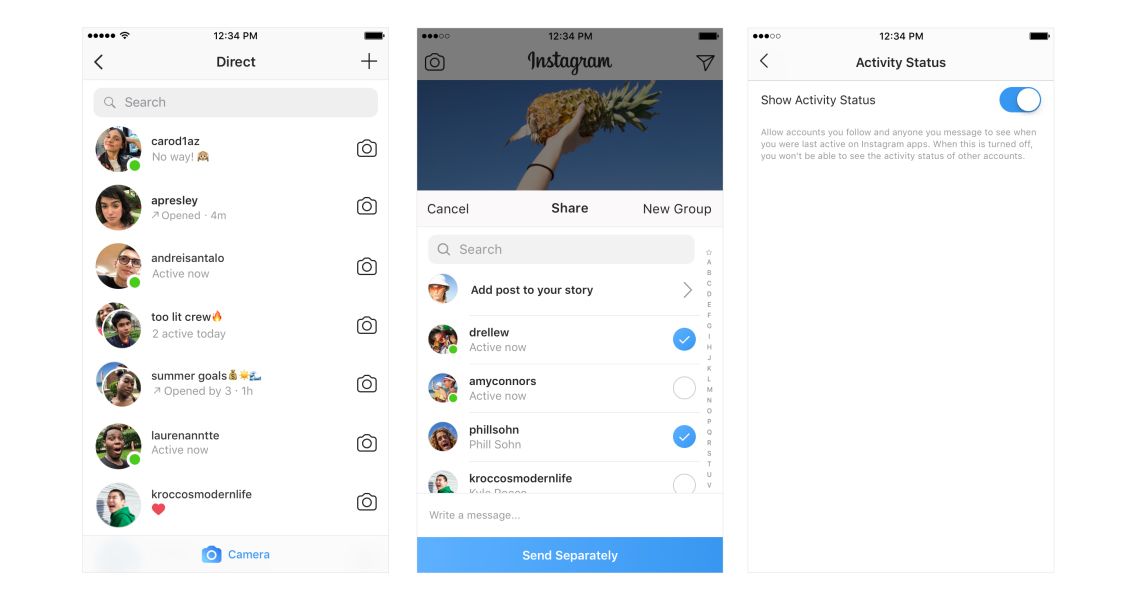 It’s a way of prioritizing your friends while leaving the other, less important followers at the bottom of the friends’ list.
It’s a way of prioritizing your friends while leaving the other, less important followers at the bottom of the friends’ list.
The Bad
With this new activity feature, you and all of your friends will be able to track when someone is online. That’s not a bad thing necessarily, but it can be if some of your friends misuse it to stalk you.
Another potentially bad side to the green dot is the fact that you won’t be able to delay a reply because the other side knows that you are active. Getting out of that one will need a little more effort than saying that your phone was charging at the time.
The Idea Behind the Little Green Dot
As far as the feature goes, we’ve seen it on other social network platforms before, so it’s not that revolutionary. What is different, however, is how it works. Instagram has done a lot of thinking on how to encourage its users to spend more time on the app, and the green dot feature has helped.
Instagram users can now log in and cycle through their conversations, finding friends that are online and available for chatting.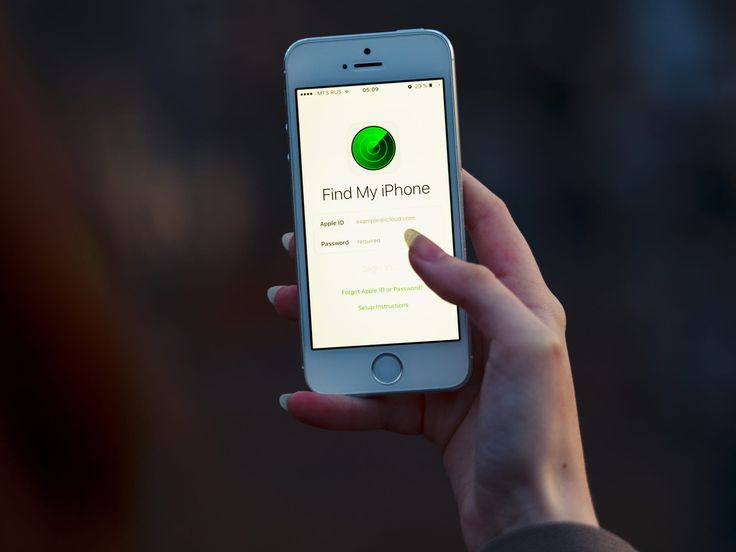 When you add the priority system to the mix, spending more time on this social network is all but guaranteed. So, what happens if you want to stay hidden from all prying eyes? We’ve got good news for you, Instagram made it possible to turn the activity status off completely.
When you add the priority system to the mix, spending more time on this social network is all but guaranteed. So, what happens if you want to stay hidden from all prying eyes? We’ve got good news for you, Instagram made it possible to turn the activity status off completely.
Staying Invisible is Also an Option
Let’s face it. Some of us use Instagram to look at photos or products rather than to chat with our friends. Of course, Instagram has come a long way since its humble beginning. It has all of the best features found on other social networks, like direct messaging, live broadcasts, and stories, but what If some people like it the way it was before all of the updates?
Well, if you don’t like to be bothered in chat, you can turn off the green dot feature by heading over to settings and shutting the activity status off manually. That way, you won’t appear online even if you are, so you can bypass this feature entirely.
To disable this feature follow these steps:
- Open Instagram and tap on your profile picture in the lower right-hand corner.
 Then, click on the three-line menu in the upper right-hand corner.
Then, click on the three-line menu in the upper right-hand corner. - Next, tap on Settings and then Privacy.
- Here, you’ll find the Activity Status option. Tap on it.
- Toggle the Show Activity Status switch off.
The Bottom Line
Overall, the activity status is a great feature that makes it easy to start a conversation with a person you know is online at the time. You will get a reply instantly, and you can keep track of all important conversations more easily. If you have a habit of ignoring messages or answering them later on, you might need to come up with some creative excuses.
So, if you don’t feel like chatting, maybe it’s best that you turn the green dot off. You will be able to use Instagram without being visible. Check out our articles on the Instagram Heart icon and creating a Boomerang for a post or story.
How to Hide Your Instagram Online Status
Most social media networks and chat platforms these days include a feature that shows when a user was last online or last active on the service, which can be either helpful or a hindrance, depending on your personal or business situation.
WhatsApp includes an optional "Last Seen" status for the person you're chatting with in a conversation thread, while Instagram tells you how long it was since a user was active when you're viewing messages from them in your Direct inbox. Instagram also shows a green dot next to their profile picture and name if the person is currently interacting with the app.
Sometimes though, for whatever reason, you might not want someone – or indeed anyone – to know when you were last active on social media. Fortunately, WhatsApp and Instagram both allow you to hide your activity status in the app. Here our focus is on how to hide your Instagram status, but you can find how to do the same thing in WhatsApp in our dedicated how-to article.
Hiding Your Instagram Online Status
- Launch the Instagram app.
- Tap the profile icon in the bottom-right corner.
- Tap the three lines in the top-right corner.
- Tap Settings.

- Tap Privacy.
- Tap Activity Status.
- Tap the switch to toggle off Show activity status.
Did you know you can also hide Like and View counts on Instagram posts, too? Check out our dedicated tutorial to learn how.
Tag: Instagram
Related Stories
How to Customize Your iPhone's Status Bar With an Emoji
Monday December 20, 2021 12:16 pm PST by Tim Hardwick
Apple in iOS 15 introduced a Focus feature that's designed to let you set up your device to help you be in the moment and zone in on a single thing. When a Focus mode is active, it displays a little customizable emoji/icon in the status bar of your iPhone, next to the time. Setting up a Focus mode can be complicated, but if all you want is to see a symbol in the status bar, it's easy to do once...
How to Create Your Own GIFs in the Twitter iOS App
Wednesday March 23, 2022 7:19 pm PDT by Tim Hardwick
Twitter has updated its iOS app with a new in-app camera feature that lets users create their own animated GIFs for posting to the social media platform.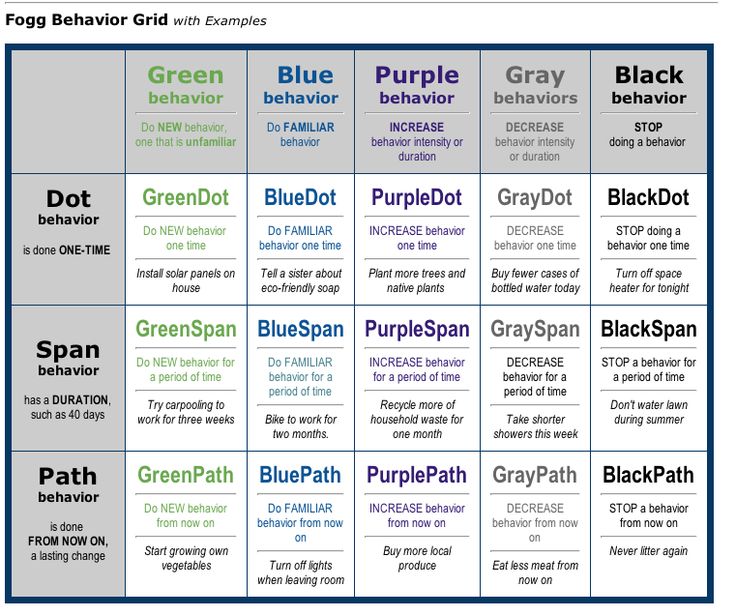 The following steps show you how it's done.
In Twitter, hit the big blue plus button to start composing a tweet.
Tap the picture icon in the compose window, just above the virtual keyboard. Tap the camera icon.
Make sure GIF is selected ...
The following steps show you how it's done.
In Twitter, hit the big blue plus button to start composing a tweet.
Tap the picture icon in the compose window, just above the virtual keyboard. Tap the camera icon.
Make sure GIF is selected ...
Why There's a Red Dot on Apple Watch and How to Hide It
Tuesday February 22, 2022 5:07 pm PST by Tim Hardwick
If you're wondering what the little red dot means at the top of the watch face on an Apple Watch, this is an indicator that you have unread notifications. If you'd like to know how to get rid of it either temporarily or for good, read on. What the Red Dot Does The red dot is a bit like the badge notification you see on iPhone app icons. It's useful for knowing when you have a notification...
How to Limit What a Toddler Can Do When You Hand Over Your iPhone or iPad
Monday December 20, 2021 3:58 am PST by Tim Hardwick
If you've ever handed your iPhone or iPad to a baby or toddler to entertain them while you do something else, you'll probably know just how easily their little fingers can navigate into all manner of screens and settings they shouldn't be messing with. Fortunately, Apple includes a feature in iOS that allows you to keep your device locked into a single app and control which features are...
Fortunately, Apple includes a feature in iOS that allows you to keep your device locked into a single app and control which features are...
How to Share Your Activity on Apple Watch and Compete With Friends
Tuesday February 22, 2022 5:10 pm PST by Tim Hardwick
If you've got an Apple Watch, you can build motivation to stay active and stick to your fitness routine by sharing your activity with your friends and family. Read on to learn how. One of the great things about Apple Watch is that Apple has built in a social aspect to its activity tracking features that makes it easier to promote camaraderie in pursuit of a shared exercise goal. By...
How to Show Battery Percentage on iPhone
Monday February 28, 2022 3:18 pm PST by Tim Hardwick
If you have an iPhone with a notch, you'll have noticed that the battery level indicator in the top-right corner of the screen doesn't show the actual percentage of battery that's left. With older iPhones that feature no notch, Apple includes an option within settings to toggle the percentage on or off, but if your iPhone has a notch, there's no setting that will enable it.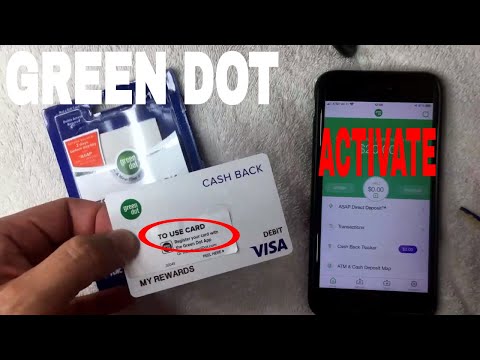 ...
...
How to End-to-End Encrypt Your WhatsApp Chat Backups in iCloud
Friday October 15, 2021 1:03 am PDT by Tim Hardwick
WhatsApp end-to-end encrypted backups are now rolling out for iPhone users, Facebook has announced. Until now, WhatsApp let users back up their chat history to iCloud, but the messages and media contained in the backups weren't protected by WhatsApp's end-to-end encryption while in Apple's cloud servers. End-to-end encryption ensures only you and the person you're...
How to Use a Private Wi-Fi Address on Apple Watch
Wednesday January 26, 2022 6:58 pm PST by Tim Hardwick
Did you know that your Apple Watch can use a different MAC address with each Wi-Fi network to prevent network operators from tracking your activity across different Wi-Fi networks?
To communicate with a Wi-Fi network, a device has to identify itself to the network with a unique network address called a media access control (MAC) address.
If your Apple Watch always uses the same Wi-Fi MAC.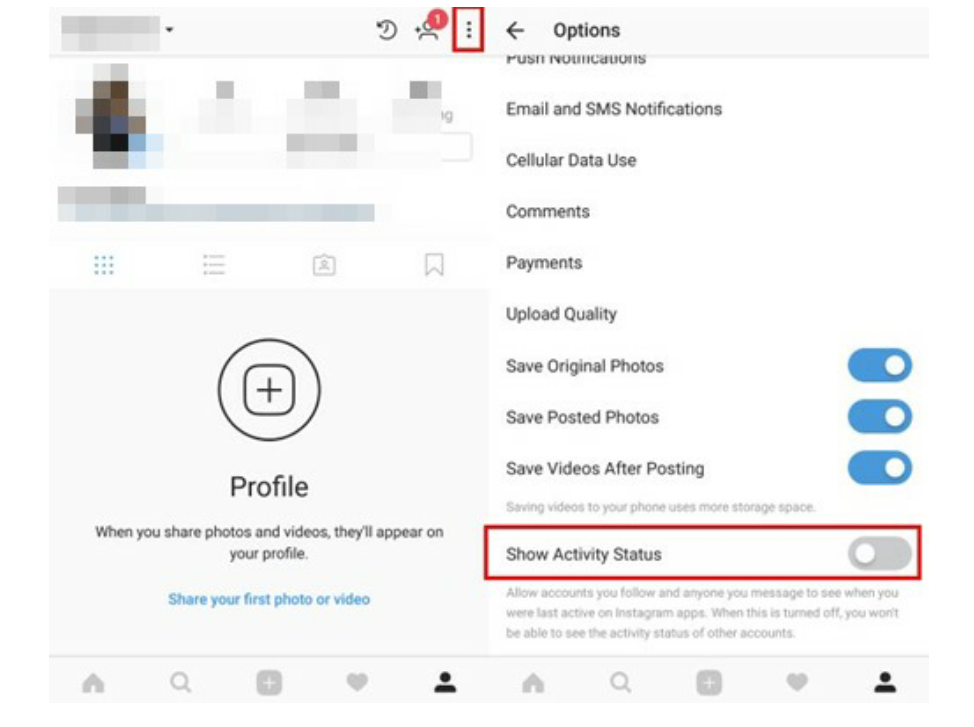 ..
..
Popular Stories
iOS 16.1 for iPhone Launching on Monday With These 8 New Features
Thursday October 20, 2022 7:34 am PDT by Joe Rossignol
As expected, Apple today confirmed in a press release that iOS 16.1 will be released on Monday, October 24 alongside iPadOS 16 and macOS Ventura. iOS 16.1 includes at least eight new features for iPhone users, such as iCloud Shared Photo Library and Live Activities support in third-party apps on the App Store, along with several bug fixes. Below, we have recapped everything new in iOS 16.1...
Mark Your Calendar: iOS 16.1 Release, New iPad Pro Launch, and More Coming Up
Sunday October 23, 2022 11:08 am PDT by Joe Rossignol
The next two weeks will be fairly busy for Apple, with multiple new product launches, software releases, and more expected over that time. Below, we have recapped five key dates coming up for Apple so that you can mark your calendar accordingly.
Key dates to remember:Monday, October 24: Apple confirmed that iOS 16. 1, iPadOS 16.1, and macOS Ventura will be released on October 24, and it's...
1, iPadOS 16.1, and macOS Ventura will be released on October 24, and it's...
Gurman: Apple Silicon Mac Pro Testing Ramping Up, New MacBook Pro and Mac Mini to Launch Within Months
Sunday October 23, 2022 5:57 am PDT by Hartley Charlton
Apple is planning to debut several new Macs over the next several months, including new MacBook Pro, Mac mini, and Mac Pro models, according to Bloomberg's Mark Gurman. In his latest "Power On" newsletter, Gurman said that Apple is continuing work on the first Apple silicon Mac Pro, with the company reportedly ramping up testing of the device internally. The high-end Mac desktop is said to...
New MacBook Pro and Mac Mini With M2 Pro Chips Likely to Launch in November
Friday October 21, 2022 6:52 am PDT by Joe Rossignol
With this week's announcements of new iPad Pro, iPad, and Apple TV models out of the way, attention now turns to the Mac. Rumors suggest Apple plans to launch new high-end MacBook Pro and Mac mini models with M2 series chips later this year. In his newsletter this week, Bloomberg's Mark Gurman said the initial version of macOS Ventura launching on Monday, October 24 will include support for...
In his newsletter this week, Bloomberg's Mark Gurman said the initial version of macOS Ventura launching on Monday, October 24 will include support for...
Top Stories: New iPad Pro, iPad, Apple TV, and More Announced
Saturday October 22, 2022 6:00 am PDT by MacRumors Staff
Largely in line with expectations, we saw a number of Apple product updates this week via press release with the iPad Pro, iPad, and Apple TV. All three products are available to order now with launches coming over the next couple of weeks. We also got official confirmation of release dates for macOS Ventura and iPadOS 16, while we're still expecting some Mac-related updates before the end...
Apple Now Selling Anker 3-in-1 MagSafe Cube, Twelve South 5-Foot iPad Stand and More
Friday October 21, 2022 1:34 pm PDT by Juli Clover
Apple today added several new accessories to its online store, debuting popular products from brands like Anker, Mophie, and Twelve South. The new Anker 3-in-1 Cube with MagSafe is a MagSafe-certified charging accessory that can charge the iPhone, Apple Watch, and AirPods all at once. Priced at $150, the Anker Cube is available in Apple retail stores as of right now, and it should soon be...
Priced at $150, the Anker Cube is available in Apple retail stores as of right now, and it should soon be...
Apple Announces More Ads Coming to App Store Starting Next Week
Saturday October 22, 2022 6:51 am PDT by Joe Rossignol
In an email to developers this week, Apple announced that app-related ads will begin appearing in the App Store's main Today tab and in a "You Might Also Like" section at the bottom of individual app listings starting Tuesday, October 25, in all countries except China. All ads in the App Store have a blue background and an "Ad" icon. "With a Today tab ad, your app can appear prominently on...
What does the green dot mean on Instagram?
Instagram is without any doubt one of the most famous apps in the world, with 1.000 active users per month. That is why it is constantly updated, one of the most recent It is found as a feature of your direct messaging. But it made people curious to know what the green dot on Instagram means.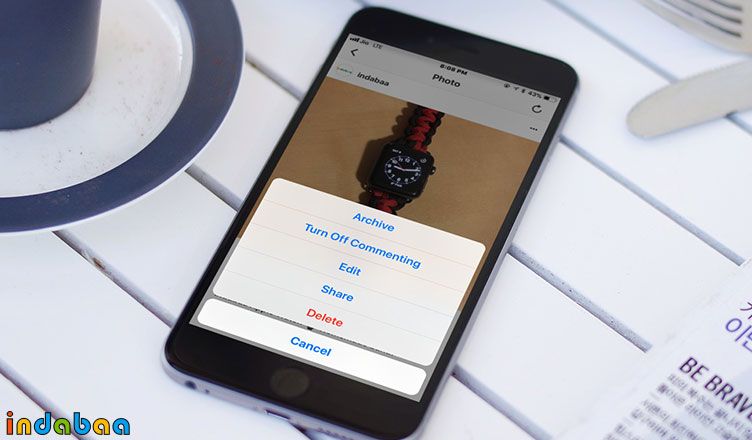
With this new update, the app aims to be a user for your users. For the fact of implementation different conditions of this kind of instrument . And so that you know the meaning of this green dot that caused so much intrigue, we will tell you more about it below.
Index
- 1 Meaning of the green dot on Instagram
- 2 How not to appear with a green dot on Instagram
- 2.1 Disable both options
- 3 What does active now mean?
- 4 Controversy behind the green dot on Instagram
- 4.1 Advantages and disadvantages of the green dot on Instagram
- 5 What does the green dot mean in an Instagram story?
Instagram green dot meaning
This new feature that Instagram has included in its direct messaging consisting of a green dot on a person's profile picture wants to express to this user You are active or online at the moment.
But this function does not show all people who are online, that is, you can only see those who follow you or with whom you established a conversation before.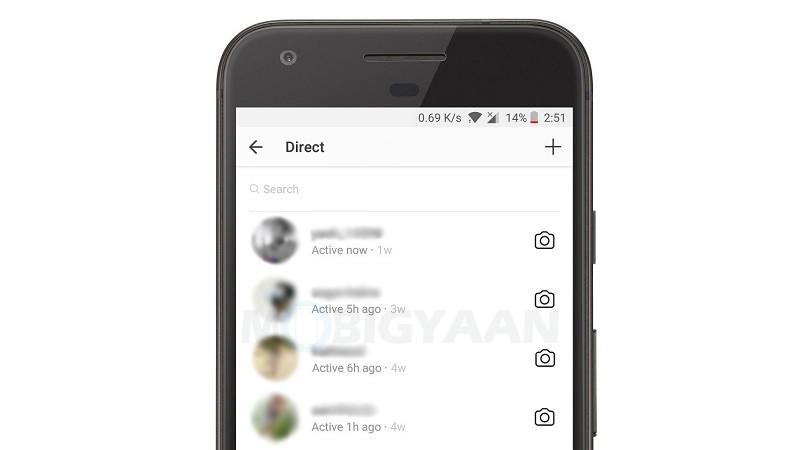 In addition, this tool is present in the direct message tab and in the friends list that appears when the publication is published.
In addition, this tool is present in the direct message tab and in the friends list that appears when the publication is published.
On the other hand, Instagram also thought about the inconvenience this new feature could bring to people who like to keep their privacy. In this sense, by including it in the platform He decided to make it optional and voluntary, however it is enabled by default for all users, both iOS and Android. Android. But if you don't want to have this feature in the app, you can do the following.
How not to appear with a green dot on Instagram
You must first go to your Instagram profile, then click on the menu in the upper right corner, which is indicated by three dots. In this way you access your account settings, Once inside, in the list of functions you have to go to the option that says "Activity status" which shows you if the user is active or not in the application.
It is important that you know two characteristics to consider if you want to mark your activity or not on Instagram. In this sense, we have on the one hand "Activity Status" which reflects the last active status on the platform for the accounts you follow and to whom you once sent a direct message. On the other hand, there is a more specific option, which is actually a chat action, in which you can get an alert indicating if you are active in a conversation, if you are writing, or if you are using the camera to respond with a photo.
Now you just need to turn off the desired option, given that the first one is the characteristic green dot that now appears everywhere next to your profile. But by disabling this feature, you won't be able to see the activity status of your contacts. With Instagram like Facebook y WhatsApp ensures that this feature cannot be used to eavesdrop on conversations.
So when you are in the "Activity Status" settings, you can disable one or both options, which are "Show activity status" y "Show activity in chat" you disable two options, Your Instagram will be the same as before when it didn't have these characteristics, it made it more of a messaging tool than a social network.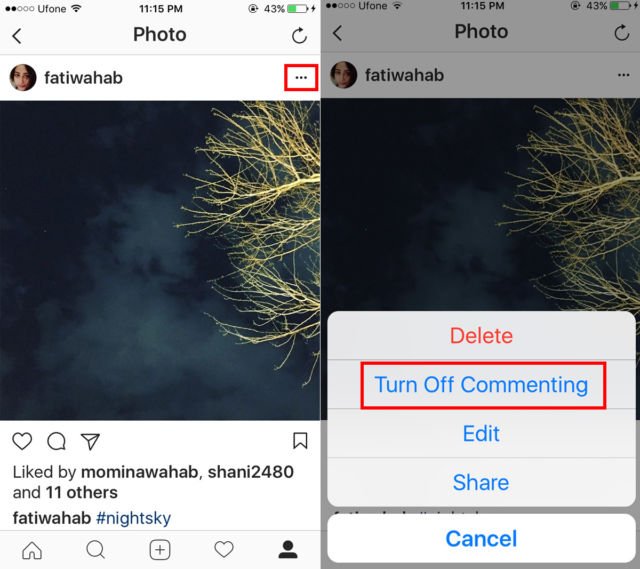 In this way, you also avoid informing your contacts or people with whom you have exchanged direct messages about your activity in the application.
In this way, you also avoid informing your contacts or people with whom you have exchanged direct messages about your activity in the application.
You can also decide whether to read the message and reply to it later without causing discussion about it. or even ignore it completely if you don't want to answer it. In addition, you will prevent it from being reflected every minute, whether you are online or not, by using the phrase "Activity is doing...", which we will talk about next.
What does active now mean?
Active Now is nothing but another feature that stems from a feature that Instagram has integrated into its platform to make it more like a messaging tool. So this asset now means that at this particular moment the user is connected in the application and you can enter into a direct conversation with him. This phrase also appears under the username and profile picture. , but always in a direct message conversation.
We may also see other phrases such as "Active yesterday" and "Active ago..." which indicate the amount of time you have outside of the app. In this sense, all the new features introduced are part of this new update, which aims to make conversations within the platform more concrete. And, of course, they all disappear as soon as you deactivate the activity status in the chat, thus possible psychological pressure to respond can be avoided because it is active or because it shows how long you left the platform.
Controversy behind the green dot on Instagram
Opinions have always been divided after this new Instagram update. Because on the one hand, users think it's a great idea for and they're satisfied with the innovation in direct messaging. But there is another group of people who are unhappy with the new chat features, claiming that it violates the privacy they had on this social network, who now thinks more like a messaging tool.
Since day one of this new feature, there have been two ways to view the update. Given the controversy that has arisen in other social networks such as Respuesta on this event, Instagram responds that the end of these new features "Create conversations that flow in real time" and in a way to be able to bring all users closer.
But not all users actually feel comfortable with this new feature, either because of the privacy that has been removed from them by Instagram. Because some of them say that was the only social network where they could feel free to respond to messages without any responsibility, and this did not reflect, and there was no trace of their activities in it.
But those who are happy with these chat features say that because of this, the conversations they can have with a person are more direct and the fact that it's real time makes it more enjoyable. They also think that in this way you can find out when a person is ignoring or avoiding a conversation, and they can already close the topic.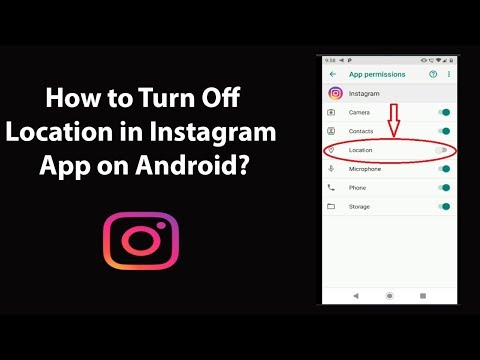
Advantages and disadvantages of the green dot on Instagram
And since Instagram anticipates the needs and tastes of its users, decides to make the feature optional to please all the people They use the platform. Which kept a balance between the opinions that were expressed against their improvements in direct messaging.
But it's not all that bad, as a green dot on Instagram means a direct connection with another user, which allows you to have a direct conversation with her. At the same time, it also helps you know when you can text And when can I reply to you?
As a downside of what the green dot on Instagram means, we must clearly highlight the privacy that each user had in it because its passage through the application is reflected every time it has access and many people can see it . And as we see this green dot in Instagram stories, we can also see it in the stories we upload.
What does the green dot mean in an Instagram story?
That distinctive green dot that you're online, You can see it also in states.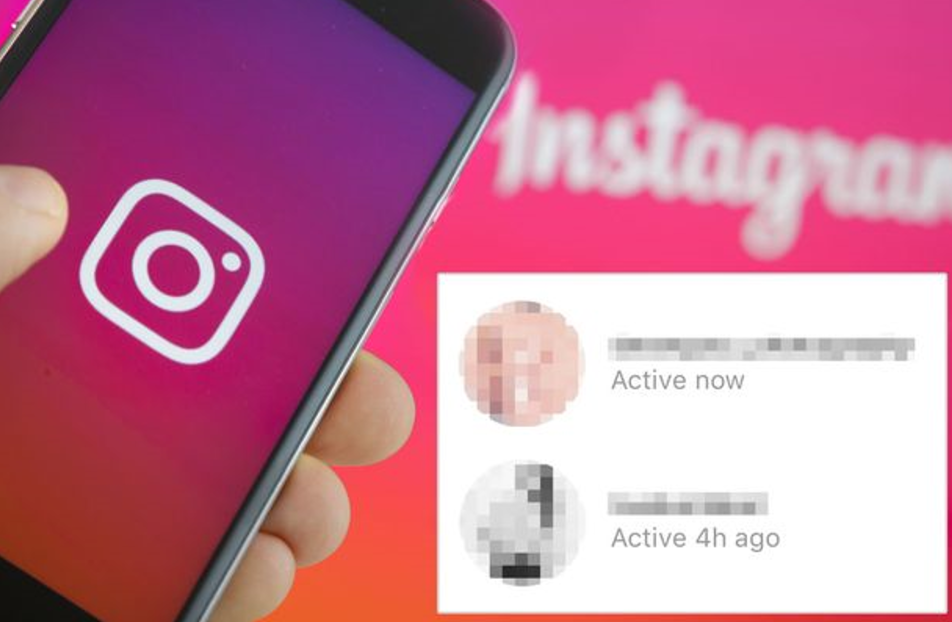 Just like you notice when a person is connected in a chat to Instagram direct messages, you can also do it in their stories.
Just like you notice when a person is connected in a chat to Instagram direct messages, you can also do it in their stories.
So what does the green dot mean in the Instagram story That the person is currently an app. But that doesn't mean it's exactly the same in direct messages as the user can view their wall, other stories, posts and everything they have to offer on Instagram.
You should also keep in mind that this green dot will not appear in the stories of people with whom you have never exchanged a private message.
You can also be interested in:
Buy subscribers
Instagram for cutting and inserts
– GmodZ.ru
Millions of Instagram users share photos, thoughts and videos through Instagram. It has gone through many changes since its first appearance in 2010. Direct messaging is one of the big improvements that made it possible to contact another user directly.
Instagram's direct messaging system has gone through many improvements over the years, and its latest feature is a little green dot that appears next to some users. Features like this are already a standard for Facebook, which owns Instagram and is now also part of Instagram.
Know when your friends are using Instagram
Instagram's little green dot appeared as part of an activity status update. It is designed to help users communicate with their friends by letting them know when someone is online. The dot is visible in the list of friends, as well as in incoming messages.
However, unlike Facebook, the green dot on Instagram works a little differently, which causes a lot of confusion among users of this social network.
For example, some users always have a green dot while others are never online. This is because it takes a little more than just a subscription to know when someone is active.
How to make the green dot work?
Even if you follow someone on Instagram, you won't be able to see the little green dot that tells you when the person is online.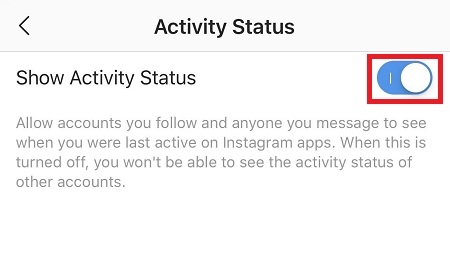 This is because both sides must follow each other for this to work.
This is because both sides must follow each other for this to work.
But wait, that's not all, as you also have to exchange a couple of messages with someone to be able to see their online status. This feature was introduced in mid-July 2018, with users divided on whether it was more confusing than useful.
Benefits
It may seem that this method of connection does not work. ;t makes a lot of sense, but it's true. Instagram is a platform used by everyone, including celebrities. Imagine the headache they would get if everyone knew when they were using the app.
The dot is only activated when the platform recognizes that both parties know each other, which is especially useful if you are a celebrity or business owner. It's a way to prioritize your friends while leaving other, less important followers at the bottom of your friends' list.
Bad
With this new activity feature, you and all your friends can keep track of when someone is online. This is not necessarily a bad thing, but it could be if one of your friends abuses it to harass you.
This is not necessarily a bad thing, but it could be if one of your friends abuses it to harass you.
Another potentially bad side of the green dot is the fact that you can't delay a response because the other side knows you're active. Getting out of this takes a little more effort than saying your phone was charging at the time.
The idea behind the little green dot
As for this feature, we've already seen it on other social media platforms, so it's not that revolutionary. However, the difference lies in how it works. Instagram thought a lot about how to encourage its users to spend more time on the app, and the green dot feature has helped.
Instagram users can now log in and cycle through their conversations, finding friends who are online and available to chat. When you add a prioritization system to that, you are almost guaranteed to spend more time on this social network. So what happens if you want to stay hidden from all prying eyes? We have good news for you: Instagram has an option to turn off the activity status completely.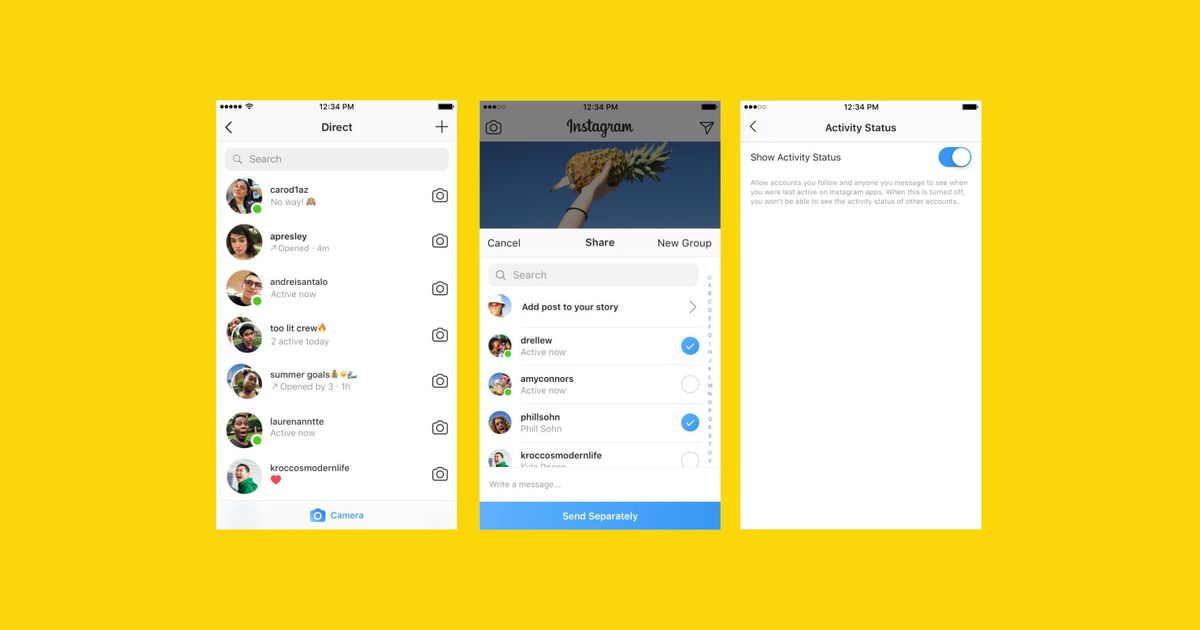
It is also possible to remain invisible
Let's face it. Some of us use Instagram to view photos or products and not to connect with friends. Of course, Instagram has come a long way since its humble beginnings. It has all the best features that other social networks have, such as direct messaging, live streaming and stories, but what if some people like what was before all the updates?
Well, if you don't want to be disturbed in the chat, you can turn off the green dot feature by going to settings and turning off the activity status manually. This way you won't show up online even if you are, so you can bypass the feature entirely.
To disable this feature, follow these steps:
- Open Instagram and click on your profile picture in the lower right corner. Then click the three-line menu in the top right corner.
- Next, click ‘Settings’ and then ‘Privacy’
- Here you will find the ‘Activity Status’ option. Click on it.