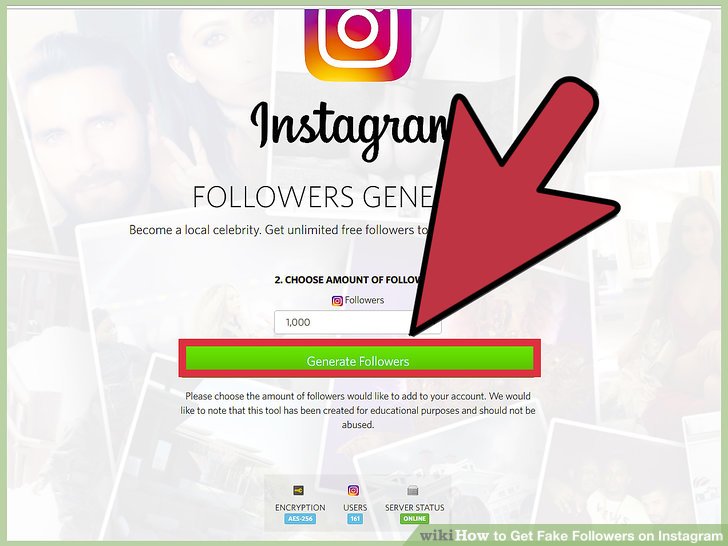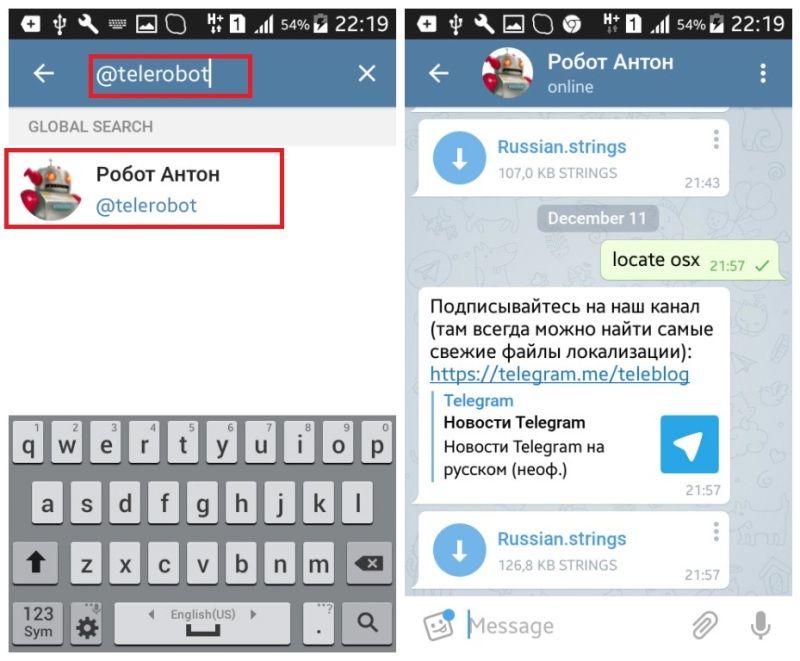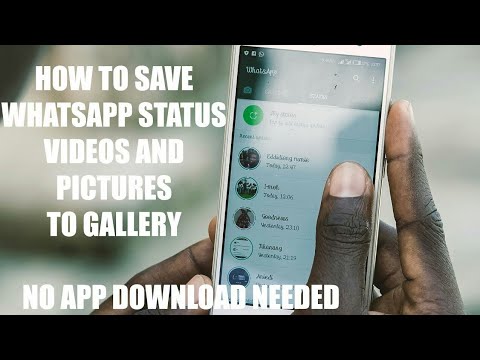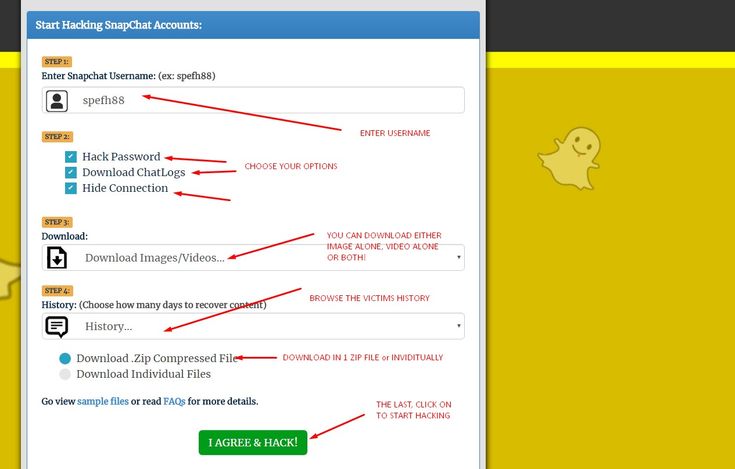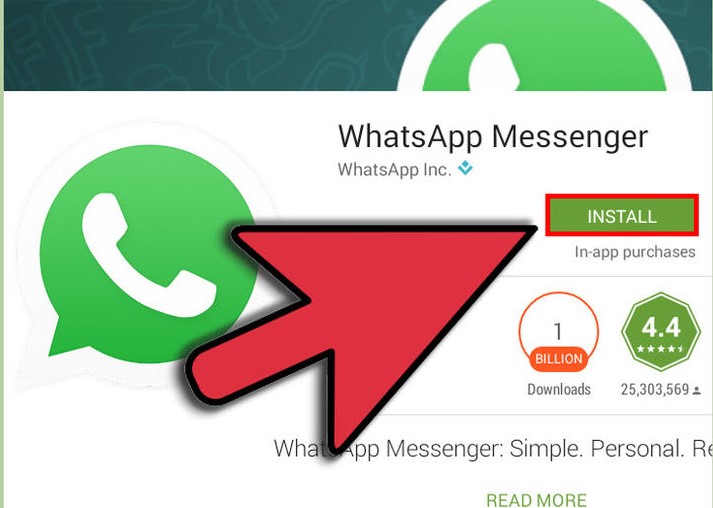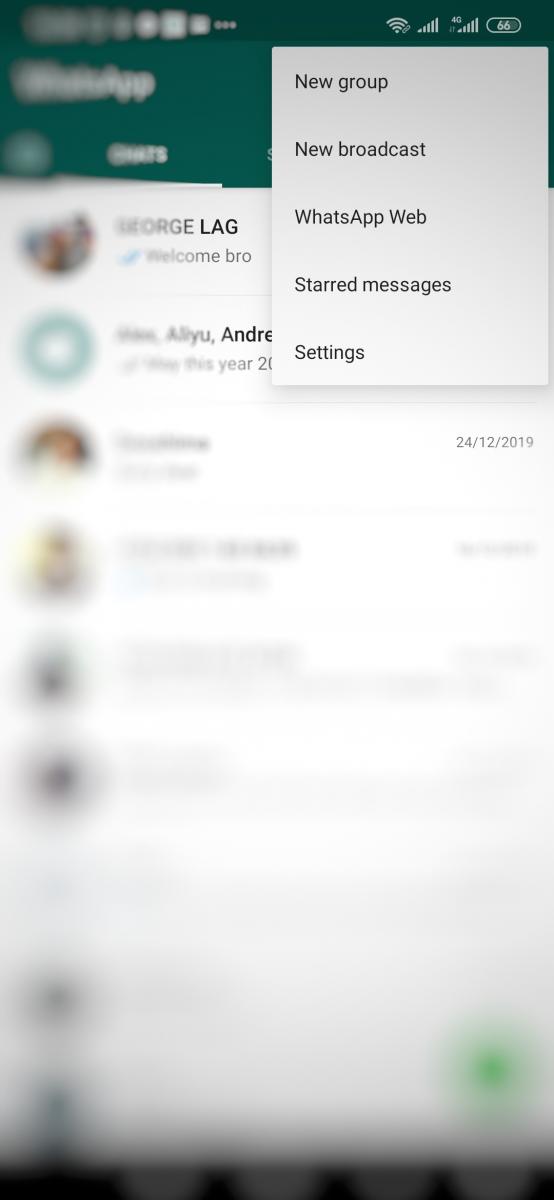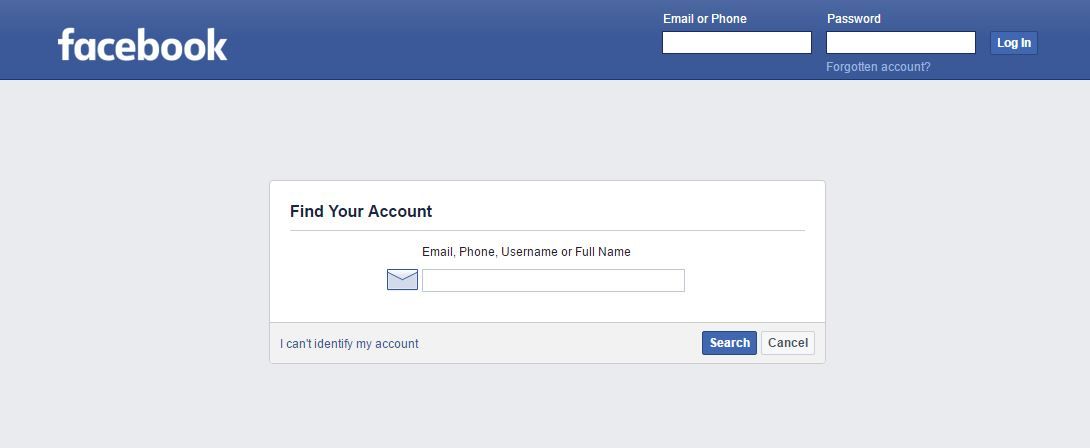How to share a blog on instagram
How Bloggers Can Leverage Instagram
Instagram is one of the relatively new ‘visual’ platforms that, for those focusing on the written word, is a bit challenging to make headway on. We don’t have gorgeous products or interesting scenery… we have blog posts, right?
But Instagram, like every other social network, does have potential for certain bloggers who want to make a little effort to leverage it. And I’m going to tell you exactly how.
And the good news is, while we’ll be reviewing quite a number of techniques and processes, the amount of time required to promote an individual post to Instagram is relatively minor… likely a few extra minutes. Is that worth it? Let’s discuss that.
Why Should Bloggers Include Instagram?
Now, bear in mind that how each individual uses and experiences Instagram depends in large part on who they’ve chosen to follow. That said, most of us probably have Instagram feeds filled with selfies and family photos and food porn. With its tight integration with Facebook and fun filters, it’s incredibly easy to snap a fun, candid photo, edit it a bit, and then share it with your friends.
But suppose for a moment that, instead of connecting with friends and family, you instead used Instagram to connect with peers and colleagues, influencers and readers.
And suppose that you regularly posted an image associated with your latest blog post, inviting your followers to read it?
Oh but wait, you can’t include working links within image descriptions. So this must all be a waste of time.
The Devoted Instagram Follower
Here’s where Instagram gets really interesting.
Yes, you cannot include links within individual image descriptions. That means that, in order for someone to get to your site or blog or post, they’re going to need to use the link within your Bio.
That’s right. Someone that sees an image you’ve shared and is interested in reading the corresponding blog post is going to have to read the description, tap on your Name to get to your Bio, tap on the link in your Bio, and then find your blog post and tap the title to open it up on their mobile device.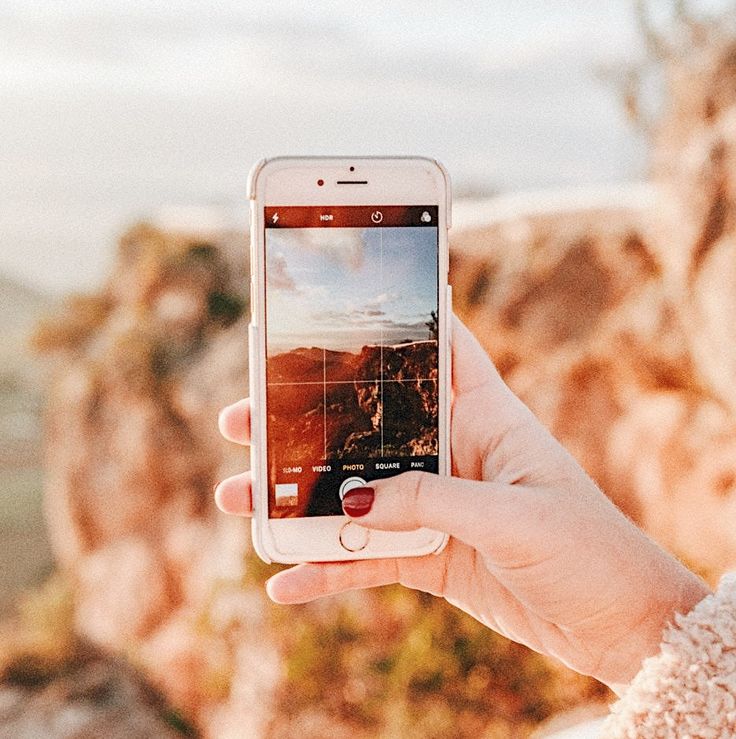
Who’s crazy or bored enough to do all that!
Quite a few people, it turns out.
While actual numbers will vary of course with the blogger and blog post, bloggers who have tried to leverage Instagram have been pleasantly surprised. While the referral traffic won’t rival other social networks, what’s interesting is how interested those readers really are.
I mean, think about it. If they were willing to jump through three hoops just to get to your content, they must really want to read it, right?
And the metrics back this up.
When one compares the traffic from Instagram to the traffic from other sources and campaigns, it’s clear that the Instagram users tend to read the entire article, spending more time on site than others. And they’re interested in clicking around to other content as well.
During a one-week test, I observed on my own blog that readers from Instagram spent twice as much time on site and were 40% less likely to bounce off the page. (Though to be fair, this low bounce rate is largely due to the fact that we’re sending followers to the Home page, and they need to tap another link to get the content they’re interested in.)
(Though to be fair, this low bounce rate is largely due to the fact that we’re sending followers to the Home page, and they need to tap another link to get the content they’re interested in.)
Measuring Instagram Traffic
Editor’s Note: Google Analytics now tracks Instagram referral traffic correctly. Using the advanced UTM parameters below will simply help you qualify that traffic.
But there’s another problem. It’s not inherently obvious how to measure this traffic, since you won’t see it within Google Analytics alongside your other social networks.
You see, on desktops, when someone clicks a link within, say, Facebook, to go to your site, it opens your article in a new window and Facebook is attributed as the source of that traffic.
And on mobile, if someone clicks on that same link within Facebook, Facebook actually displays the linked content within the Facebook environment, so that while the traffic is credited differently, it’s still attributed to Facebook.
Instagram, on the other hand, is primarily a mobile app experience, and instead of opening content within the app, it uses your default mobile browser.
That means that most Instagram traffic today is being recorded as direct via Safari or Chrome. Anything but Instagram.
In order to accurately gauge Instagram traffic, you have to put a tracking link within your Bio, rather than just a straight URL for your blog.
For instance, I used to use http://www.TheSocialMediaHat.com and just told people to tap on my Bio and tap the link to get to my blog. While that worked for readers, it gave me zero data on actual traffic and readership from the platform.
Now, instead, I’m using a shortened tracking link that I built within Bit.ly. By using a Bit.ly shortened link, I can run a report within Bit.ly that shows me exactly how many times that link was clicked.
Within your Bit.ly dashboard, click on Analytics in the left sidebar. Next, click on the report for URL Click Stats where you’ll be able to paste in the Bit. ly link you created and have a report running that emails you every day, week or month how often that link was clicked.
ly link you created and have a report running that emails you every day, week or month how often that link was clicked.
But I took it a step further.
While you can certainly use whatever link shortener you prefer to shorten your blog URL and use that in your Bio, I wanted to tie the results into Google Analytics where I can not only view the results, but also compare them to other sources and campaigns. That means tracking tags needed to be added to the URL.
Within Agorapulse, go to the Compose field where you’d post a new status update, and put your URL in the URL field to shorten it. But before proceeding, click on Advanced.
Here I can add standard UTM (Urchin Tracking Module) tags that will provide Google Analytics with additional information about where the traffic comes from.
You see, if you don’t do this, while the Bit.ly link report will tell you clicks, your Google Analytics data will still be inaccurate.
With Agorapulse’s help, I can make that shortened link include Campaign, Source and Medium values.
The resulting shortened link can be inserted into your Instagram Bio (since you’re building the link on desktop, presumably, note that you can go to http://www.instagram.com and log in and edit your profile there) and the next time you share a blog post, you’ll begin to see results in your analytics.
If you don’t blog often, and really want to make it easy on followers, you can certainly replace this URL with that of a specific blog post or article. I’ll do that from time to time and use a branded shortlink.
How To Share Blog Posts To Instagram
UPDATE: Third Party tools like Agorapulse can now publish, schedule and queue posts directly to Instagram.
I think the number one reason most bloggers don’t think to share posts to Instagram is the simple lack of a share button, right there on the blog, staring us in the face and asking, “Why, Mike? Why haven’t you shared to me lately?”
Ok, maybe that’s just me.
But really, just as followers on Instagram have to jump through a few hoops to get to your post, likewise you need to jump through a few hoops to get that post on Instagram.
Step One: Get your blog image into your phone.
This in and of itself is probably not too challenging… just not easy to remember. You need to make this part of your Blog Promotion Checklist.
If your blog post already has a great image that’s suitable for sharing to Instagram, you can likely visit your blog on your phone once it’s published, tap and hold the image, and select Save Image to save it to your camera roll. (Specific steps may vary depending on your phone’s OS.)
Step Two: Share Your Image to Instagram
Now, simply open the Instagram app on your phone, tap the center button in the bottom row, and then tap the thumbnail image in the lower left. This will open up your camera roll and allow you to choose an image from your phone.
Tap Next and you’ll have an opportunity to apply filters and other image edits.
Tap Next and you can add a description, tag people, and even share to other social networks.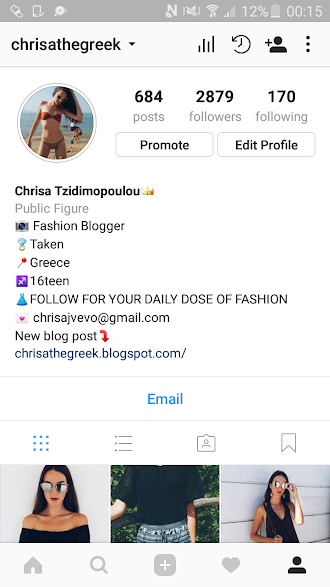 The caption is where you must explain that this is a new blog post, and that followers can get to it through the link in your Bio. I also avoid sharing these posts to Facebook or Twitter, since I’ve already shared the blog post there in a more optimal way. However, I do share these images to Flickr.
The caption is where you must explain that this is a new blog post, and that followers can get to it through the link in your Bio. I also avoid sharing these posts to Facebook or Twitter, since I’ve already shared the blog post there in a more optimal way. However, I do share these images to Flickr.
Click Share->
Instagram Blog Post Sharing Tips
Now that we’ve covered the basics, let’s cover some additional tips and techniques, as well as some questions other readers have mentioned.
Q: What’s the Ideal Size to Share To Instagram?
A: 612 x 612 square is the ideal size. That means that, if you upload a portrait or landscape image, it will need to be cropped and resized in order to fit. Instagram will automatically do that for you as soon as you select it, but depending on the image, that might night result in an ideal image.
Q: Should I Create Instagram-specific Images?
A: That certainly depends on you and your normal blog post images. Personally, I use a Landscape format for my blog post images that I know looks great on Google+, Twitter and Facebook. And then within the graphic, I always limit the text to the center 50%, which means shares to Instagram cut off the right and left, yet leave the center. So my images generally look just as good on Instagram. If that’s not the case for you, I’d recommend building images using PhotoShop or Canva where you can resize blog post images easily and create alternate images for Instagram or even Pinterest (where large portraits are preferred).
Personally, I use a Landscape format for my blog post images that I know looks great on Google+, Twitter and Facebook. And then within the graphic, I always limit the text to the center 50%, which means shares to Instagram cut off the right and left, yet leave the center. So my images generally look just as good on Instagram. If that’s not the case for you, I’d recommend building images using PhotoShop or Canva where you can resize blog post images easily and create alternate images for Instagram or even Pinterest (where large portraits are preferred).
Q: How Can I Get Other Images On My Phone For Instagram?
A: Ok, suppose you did create an alternate version of your blog post image just for Instagram. How do you get it on your phone now? My suggestion would be to use a Google Drive or Dropbox. You can drag the image from your desktop into your cloud folder, and then open the appropriate app on your phone. Depending on the app, there’s likely a Share button you can tap and then tap Save Image to put it on your phone.
Q: Should I Filter Blog Post Images?
A: Too much editing and filters and you risk taking away from your image and point, particularly if you’ve already adequately branded your blog post image.
Q: How Should I Describe My Blog Post and Image?
A: Definitely don’t describe the image itself, like you normally would on an Instagram post. Instead, focus on the blog post and content. What topic are you covering and what questions are you answering? While you can certainly include the title, if it’s on your blog post image it may be redundant to state it in the caption. I do like to start mine with “NEW BLOG” just to clue followers in that this isn’t just any other image.
Q: How Many Hashtags Can I Include?
A: As Many As You Want. Seriously. Ok, technically, there’s a limit of 30 total hashtags at any given time, including both the caption and any comments. But that’s a lot! Instagrammers do not care how many tags you use on a post. Use any related hashtag you can think of. But note “related” – it is still important that you don’t stuff the post with hashtags that have little or nothing to do with your image and content. That’s a great way to tick off potential followers. But if you do use a number of great, appropriate hashtags, you’ll see quite a few likes and new followers from people who didn’t you know you previously as a result.
Use any related hashtag you can think of. But note “related” – it is still important that you don’t stuff the post with hashtags that have little or nothing to do with your image and content. That’s a great way to tick off potential followers. But if you do use a number of great, appropriate hashtags, you’ll see quite a few likes and new followers from people who didn’t you know you previously as a result.
One tip I picked up from Social Media Marketing World 2016 was to use an app called Grama for iOS, that pulls in a lateral search for hashtags based on a given suggestion. Put in #entrepreneur and you’ll get a hundred results ranging from #business to #hustle and #mompreneur.
How To Share Blog Posts To Instagram (Review)
So, let’s review.
Before you start sharing posts to Instagram, make sure that you’ve put a shortened tracking link in your Bio so that you can measure performance. You might also take that opportunity to make sure you’ve got a great profile image and excellent description, since you’re going to be asking people to check out your profile with each new blog post. Then,
Then,
- Download your blog post image from your blog to your phone, or download your custom Instagram image from your cloud drive.
- Open Instagram and set up the share.
- Include “NEW BLOG” and as many hashtags as you want, after a detailed description of the post.
- Don’t share to Facebook or Twitter, but you might consider Flickr or even Foursquare.
- Click Share
- Monitor link tracking on a daily, weekly, monthly basis and compare to other platforms.
NEW BLOG! You may have seen the latest round of obits for Google+ this week. If you’re concerned about the future of the network, and would like a review of the facts and events, tap the link in my bio read more! #googleplus #socialmedia #news #business #smb #socialnetworking
A photo posted by Mike Allton (@mallton) on
More Information On Instagram
Of course, sharing great content to Instagram, or really any platform, where you haven’t taken the time to develop a strong following and great relationships will be fruitless.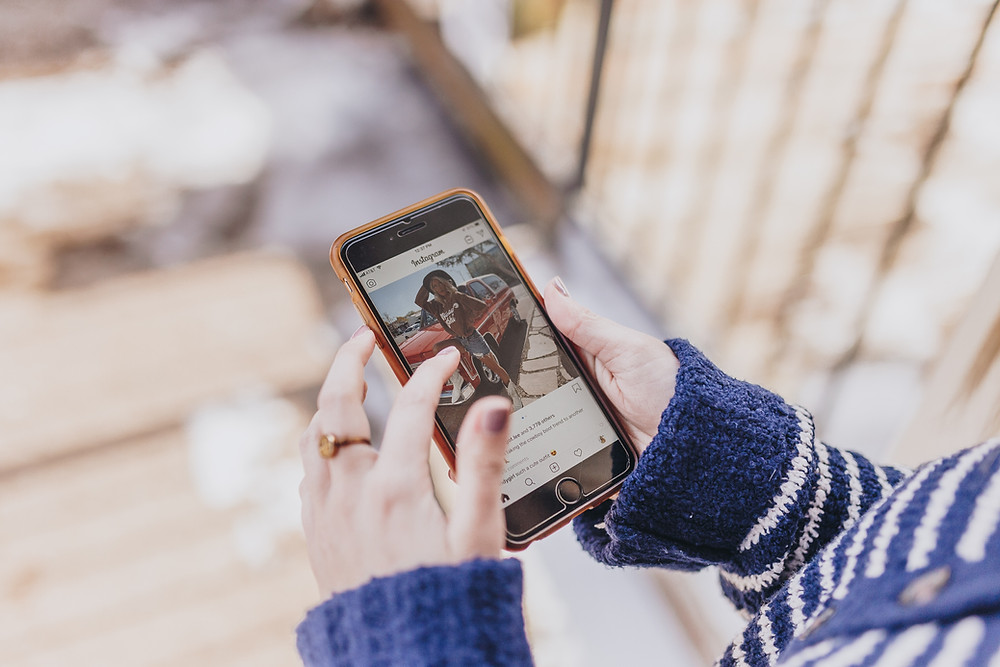 Sure, if you’re just getting started, you can’t expect too much in terms of interest and referral traffic. But over time, if you’re working at it, I think you’ll appreciate the results.
Sure, if you’re just getting started, you can’t expect too much in terms of interest and referral traffic. But over time, if you’re working at it, I think you’ll appreciate the results.
If, like me, Instagram isn’t a platform on which you want to focus a lot of your effort, that’s OK. You can and should share your latest posts, just as we’ve described above. But you’re also going to want to monitor your activity like you would any other network.
Log into Instagram at least once a day to review the performance of your latest posts, and look for opportunities to thank or respond to other readers and users who tool the time to share or comment.
For more training on Instagram, including access to a private group and library of resources, you need to join Jenn Herman’s course at Jenn’s Friends.
If you’d like to do even more with Instagram. If you see that network as having a very strong relationships between its demographic and your target audience, here are some excellent articles for you to read from people I unequivocally trust when it comes to Instagram:
- Ten Reasons Why You Should Be On Instagram by Jenn Herman
- Ten Ways To Create Picture Perfect Posts on Instagram by Peg Fitzpatrick
- Five Instagram Tricks You Don’t Know About by Jenn Herman
- How To Build Buzz With Instagram For Your Blog by Peg Fitzpatrick
- 20 Instagram Apps to Take Graphics From Good to GREAT by Rebekah Radice
- How To Embed Instagram Videos and Images on Websites by Mike Allton
With time and a little work and creativity, your Instagram feed can look like this:
For updates and more articles like this, be sure to subscribe to my newsletter. I send an email about once a week with unique, “only for my community” information, plus links to the blogs and articles I’ve written here and elsewhere since the last email.
I send an email about once a week with unique, “only for my community” information, plus links to the blogs and articles I’ve written here and elsewhere since the last email.
RELATED: How To Start A Blog: The Ultimate Guide
Want to save time with your social media activity and yet get even more results? Use the #1 rated social media management tool, Agorapulse, and as a friend of Mike Allton, you’re eligible to receive your first two months free after trial! Go to https://www.Agorapulse.com/Allton to learn more and get started.
How to Promote Your Blog Posts on Instagram
Bloggers, take note: Instagram is an amazing tool to grow your blog! You can artfully use the visual platform to drive targeted traffic to your blog with skillful use of posts, videos, and Instagram Stories.
However, finding the perfect mix of methods and tools to grow your blog and get those traffic numbers can get tricky if you’re just starting out! 🤔
That’s why we’ve put together a few easy tricks showing you exactly how to use Instagram to promote your blog. By putting these simple practices in place, you’ll be driving targeted traffic from your Instagram content to your website in no time at all! ⏱
By putting these simple practices in place, you’ll be driving targeted traffic from your Instagram content to your website in no time at all! ⏱
Ready to clear the roadblocks from your Instagram-to-website traffic? Let’s get your blog growing! 🚗💨
Struggling with getting your Instagram followers to visit your website? Why not try a FREE link in bio tool they can’t resist?
Introducing Smart.bio by Tailwind, the most advanced linking tool now available on the market!
Skyrocket your web traffic today with your own FREE branded Smart.bio link!
How to Promote a Blog on Instagram | 5 Expert Tips
1. Share Your Blog Post to Instagram Stories
One of the best ways to get your latest blog post in front of your Instagram followers is by using Instagram Stories!
Why? According to Vidmob’s 2018 State of Social Report, it’s where your followers are! Over 70% of Instagram users watch Instagram Stories every day, and the popularity of Stories isn’t shrinking anytime soon.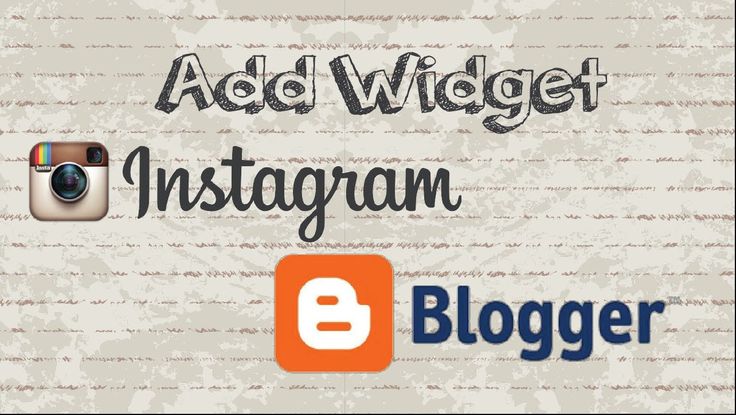 Using Instagram Stories to promote your blog content is a great way to hook your existing followers. Plus, you can potentially reach all-new fan bases who will help your blog grow! Here’s how to do it:
Using Instagram Stories to promote your blog content is a great way to hook your existing followers. Plus, you can potentially reach all-new fan bases who will help your blog grow! Here’s how to do it:
How to Create a Clickworthy Blog Teaser in Your Instagram Stories
If you caught our FB Live with style blogger Chloe Alysse, then you heard her spill an amazing tip about using multiple frames to catch your viewer’s attention when promoting a new blog post in Instagram Stories.
(If you didn’t, we strongly suggest you take some time to watch the episode below or listen to the podcast; it’s filled with amazing tips about creating engaging Instagram Stories!)
Chloe explained that she often spreads out important information over multiple Stories rather than piling all the details in one. The reason? Instagram users are usually tapping quickly through dozens and dozens of Stories, looking for something interesting.
If you put all the relevant information about your new blog post in just one Story frame, there’s a good chance that most of your viewers will see it for just a second or two as they get in the rhythm of tapping through.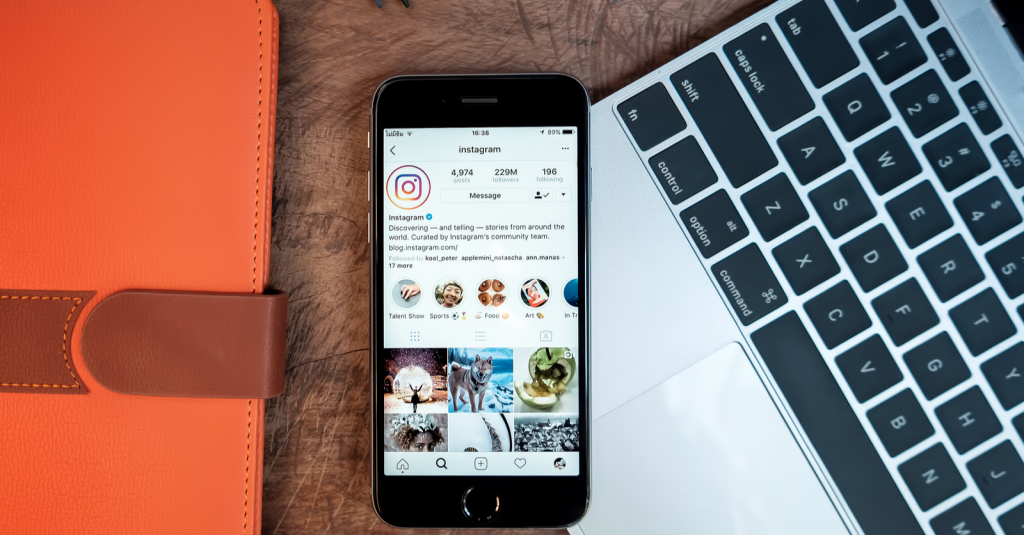
However, if you create 3-4 slides full of engaging visuals and a story building through each Frame, you have more of an opportunity to disrupt that automatic tapping and capture their attention.
If you do snag your viewers’ attention like this, they can then tap back to take your Story in from the top! Then, if you have over 10,000 followers you can use the Link in Stories feature to promote your blog post and take your followers right to it while it’s still top of mind!
If you don’t have Link in Stories quite yet, growing your blog from Instagram is not a lost cause. There are some handy workarounds to drive your followers to your link in bio, a handy tool that also makes a huge impact on the growth of your blog!
Tag Yourself to Help Viewers Find Your Latest Blog Post in Your Link in Bio
We have a pretty handy hack for driving traffic from your Stories when you don’t have access to Link in Stories just yet, if we do say so ourselves (and we do. ) Simply direct your followers to your
) Simply direct your followers to your
Bio instead, where the latest blog post you’re promoting is eagerly waiting!
You might have to spell this one out for your viewers, since they may not understand exactly why you’re tagging yourself in your Story or what they’re meant to do next!
Don’t worry though, teaching them what to do is a snap!
Here’s how to promote your blog content with Instagram Stories when you don’t have the swipe-up feature yet:
- Craft your blog post promotion in Instagram Stories (as many frames as you need to build interest, curiosity, and a strong desire to find out more!)
- On your last Frame, include the @Mention sticker with your username. (This creates a clickable link from Stories!)
- Using the Text overlay feature, type out a fun call to action (example: to find out how I XXXXed, tap the sticker to head over to my link in bio!)
- Include an arrow pointing from your CTA right to the sticker you’ve tagged yourself in.
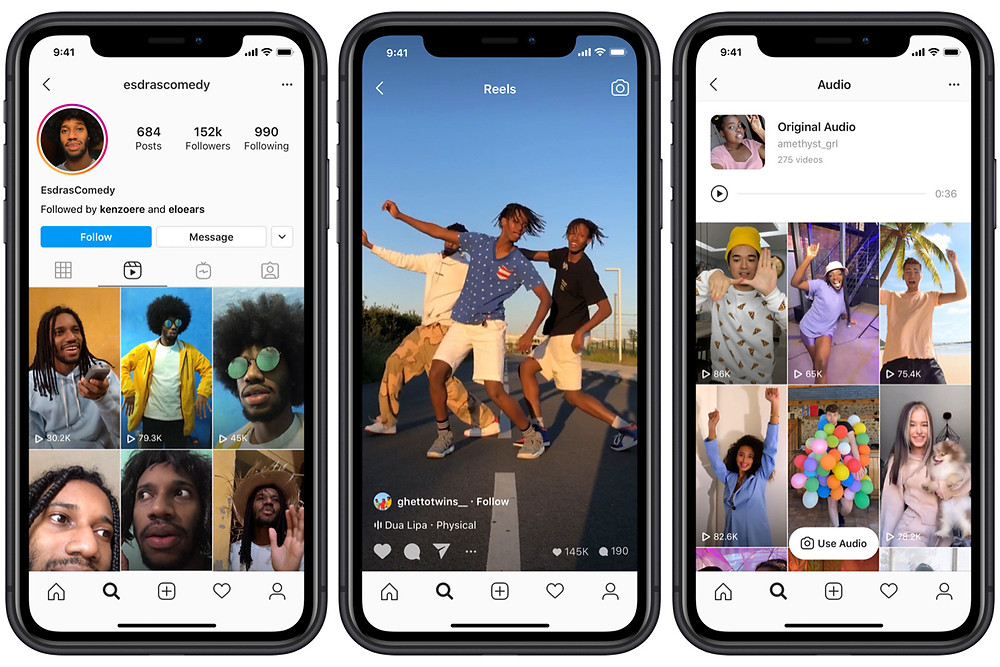
Your followers are now clued in that they can find your blog post in your link in bio. Plus, it saves the time-suck (and a chance to lose interest) when your followers have to navigate out of your Stories, search your username, and go through to your profile to find that link in bio!
Presto, two steps eliminated. You’re well on your way to growing your blog with Instagram!
Don’t miss the best times to post! Schedule your Instagram Stories with Tailwind! Try a free trial of Tailwind for Instagram now – no credit card required! 🤩
How to Use Instagram Posts WITH Stories to Grow Your Blog
But Story teasers aren’t the ONLY way to get your followers excited to learn more about your blog using all of your Instagram content!
We’ll break down an easy-to-use strategy using your Instagram feed posts and your Stories to promote your blog and get your followers invested in your latest and greatest content.
Here’s how it works:
- Share an Instagram post talking about your latest blog topic, and craft an engaging caption that draws readers in (pssst… more on that later!)
- Include not one, but two calls to action in your caption.
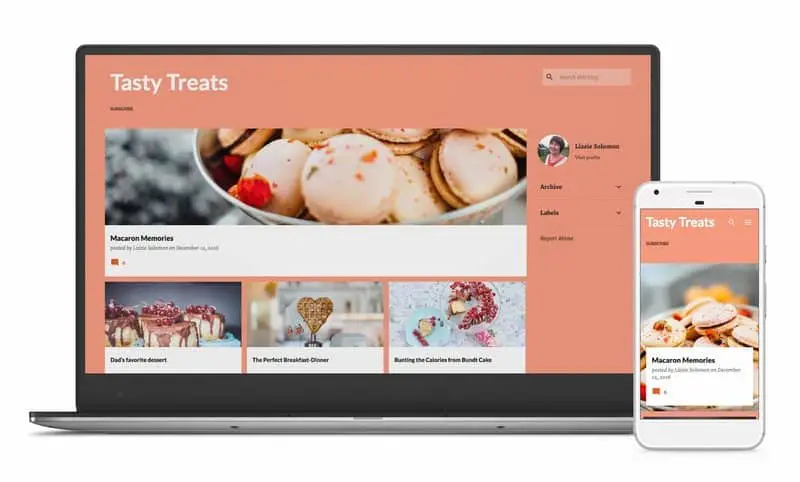 The first will be to go check out your Instagram Stories to learn more about one specific topic covered in your blog post. (This could be a tutorial, a demo, or more detailed information!) The second will be a call to action to go read your blog post by tapping your link in bio (in case your caption already sold them!)
The first will be to go check out your Instagram Stories to learn more about one specific topic covered in your blog post. (This could be a tutorial, a demo, or more detailed information!) The second will be a call to action to go read your blog post by tapping your link in bio (in case your caption already sold them!)
- Share your feed post to your Stories, so that your viewers can tap it to take a look!
- Now in your Stories, create that tutorial, demo or display of more exciting information that’s different from what you already said in your caption.
- End your Instagram Story by including a link to your blog, or a link to your profile (if you don’t have Link in Stories yet!)
Using more than one stream of content on Instagram means that you offer your followers another chance to learn something new, and be intrigued by all the amazing information your blog post contains! Cool, right
2. Network With Other Bloggers to Expand Your Reach and Grow Your Blog
When you’re figuring out how to use Instagram to promote your blog, it’s easy to focus only on the things you can do, and not what others can do for you! In reality, building a strong community with others in your niche can expose your content to new audiences who might really benefit from your latest blog post!
Make networking a part of your larger blog promotion plan with these easy tips:
- Search for accounts, influencers, brands, and companies that naturally complement your interest, industry, and blog topics and that resonate with you
- Interact with and support these accounts genuinely, with the same level of interaction you’d hope for – commenting, liking and even resharing!
- Introduce yourself and feel out the opportunity for partnerships, features, and collabs if available!
Curious where to find other bloggers in your niche? Start researching relevant industry hashtags! You can see how popular hashtags are – and how many posts they have attached to them – using Tailwind’s Hashtag Finder tool!
How Focusing On Community Over Competition Helped One Style Blogger Grow Her Blog on Instagram
Skeptical about networking? It really works! Chloe Alysse of Chlo & Clothes gave another powerful tip in the FB Live we mentioned above.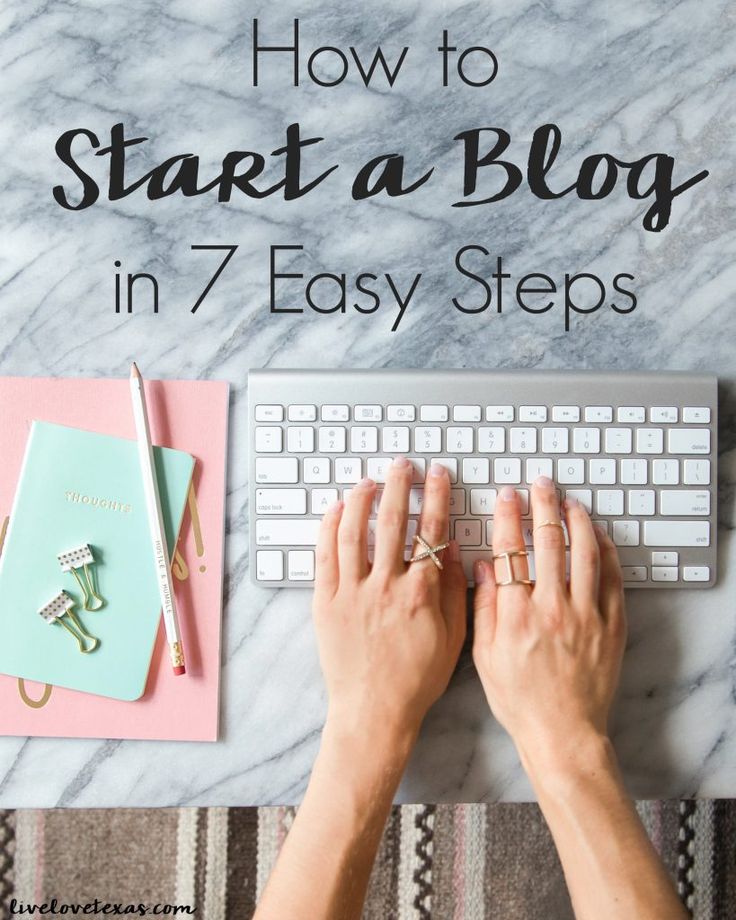 She credits the strong community of loyal followers and fellow bloggers as part of her quick rise to Instagram success (over 25,000 in one year!).
She credits the strong community of loyal followers and fellow bloggers as part of her quick rise to Instagram success (over 25,000 in one year!).
A regular part of her Instagram plan is to share the love – and reshare! – cool posts from bloggers, Instagrammers, and brands that resonate with her and she believes her followers would also appreciate it.
Those accounts are more than happy to share the love, too, giving Chloe exposure to their audiences who could then become fans!
3. Use Breathtaking Images and Videos to Promote Your Blog Posts on Instagram
Of course, getting attention from new Instagram users depends on their first impression of your posts. Since Instagram is a visual platform, the photo or video you use has a direct effect on whether you’ll grow followers, engagement, OR your blog traffic!
Think of it this way: Unless you just so happen to be at the tip-top of your followers’ Instagram feeds every time, chances are they may have to scroll through their feeds for a moment before encountering your post.
The longer your followers scroll, the less likely they are to stop and read each caption or examine each image they see. If they did, that would be information overload, right?
That means that the image or video you choose should disrupt that mindless perusing and make them stop their thumbs mid-scroll (just like that Stories tip in #1!).
Here are some good ways to do that:
Invest Time In Your Creative Elements
In order to grab attention quickly and wow your followers, you’ll need high-quality images that stand out from the sea of content vying for attention. Source and create images, videos, and graphics that wow, especially where they relate to the content of your blog post.
This doesn’t necessarily mean you need to run out and buy the latest camera or phone, but make sure you’re taking your photos in clear lighting, with a decent-quality camera and paying special attention to your backdrop, colors and photo composition.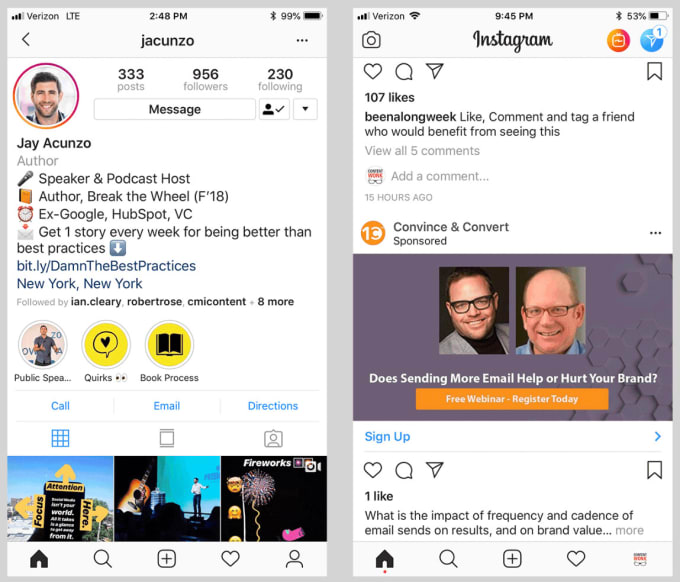
Our new tool, Tailwind Create, was created with this in mind! All you have to do is upload the images you want to feature and Tailwind will build multiple layouts to choose from. You can rely on Tailwind Create to do the legwork, and let you focus on creating perfect content with engaging captions.
Try it for free! See some examples of Tailwind-created Instagram story and post templates here.
For more, read our how-to post on taking gorgeous lifestyle photography!
Your image also plays a huge supporting role in the story you’re telling… or should be telling!
Curious what we mean? Keep reading! 👀
4. Tell Your Followers a Story They Can’t Resist… That’s Finished On Your Blog!
Chances are, your blog post tells a story. Whether you’ve written about a recipe, fashion, or wellness, there’s an underlying story that your reader will connect with. At heart, your life was different before and after you encountered this topic, and your blog post can help inform a reader, sway them, or in some way change their lives, too!
To achieve that buy-in from your followers and get them to click from your Instagram to your website, you want to give them a taste of the journey, as well as a happy ending.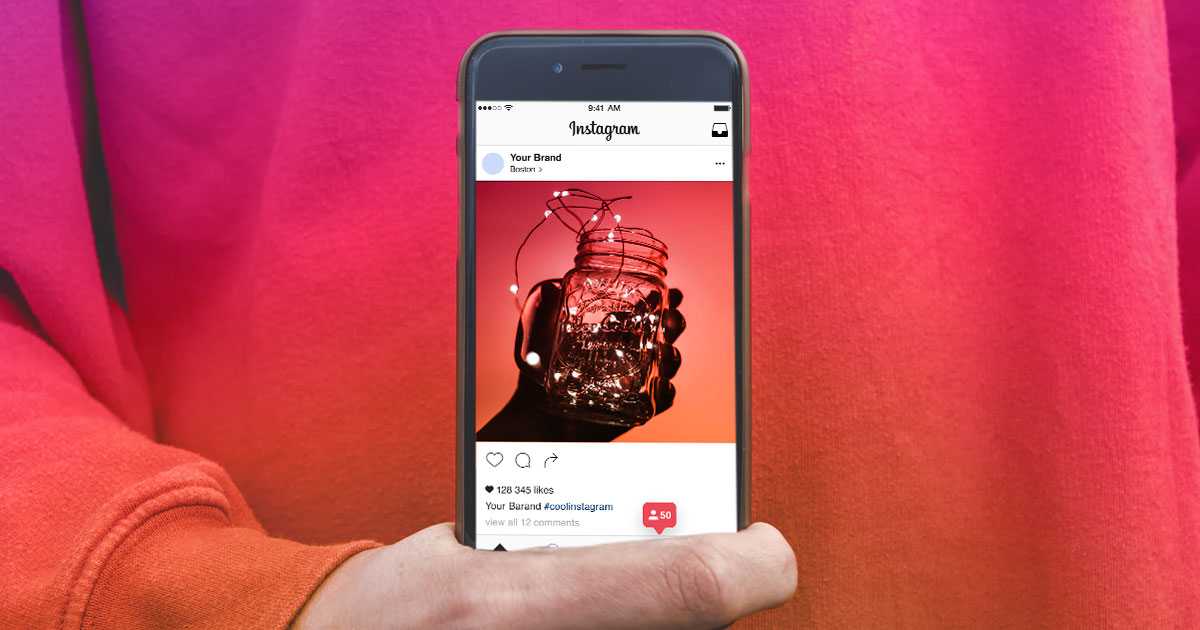
While your image or video should be eye-catching since it’s the first thing people notice, our image should tie into the overall story and support it. In fact, it’s the hook to your story that draws attention. It’s like the cover of a fairytale! However, the real story is told just below your post image… in your caption.
How To Write Instagram Captions That Drive Traffic To Your Blog
Why is it that the caption is crucial to connecting with your audience and driving traffic to your website, but we often leave it to the last minute? #GuiltyAsCharged When posting to Instagram, it’s all too easy to focus all your attention on the image in your post, and write your caption as an afterthought. 😅
However, flipping the order that you approach your Instagram content may just be a gamechanger for you – and spell successful promotion of your blog!
That’s because the place you should really be spending most of your time when planning Instagram content is your caption.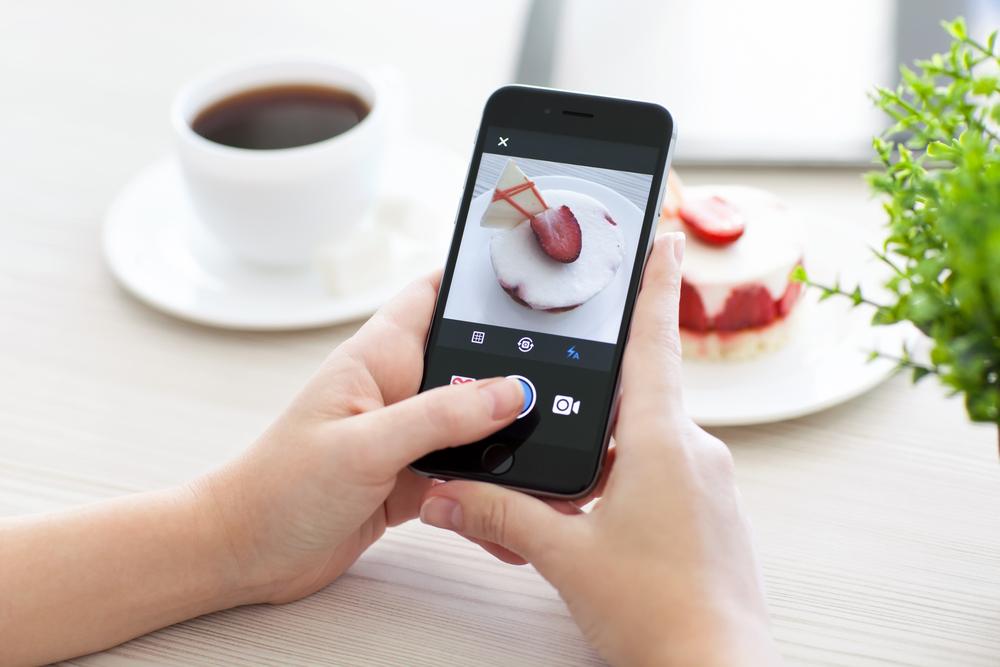 While your image or video snags attention, it’s often the caption that your followers relate to, emotionally invest in and is ultimately what drives them to your website.
While your image or video snags attention, it’s often the caption that your followers relate to, emotionally invest in and is ultimately what drives them to your website.
Therefore, the story you tell in your caption is the most important part of the post, and what you should focus on first.
Here’s how to write amazing captions yourself:
- Decide on the most relatable way to start your caption is. A shocking hook, a question or a funny story? They all work!
- Make yourself real to your followers by sharing relatable thoughts or experiences from your life, especially where they relate to your blog’s ultimate purpose or content
- Give your followers a taste of the “happy ending” in your story by zeroing in on the core desires someone interested in your content would have. Would your topic make them happier, more fulfilled, or answer a goal they have? Tell them about it!
- Show them where to find that happy ending. Your call to action (CTA) doesn’t have to be complex, but should instead spell out to your reader where to go next and reinforce what they’ll find there.
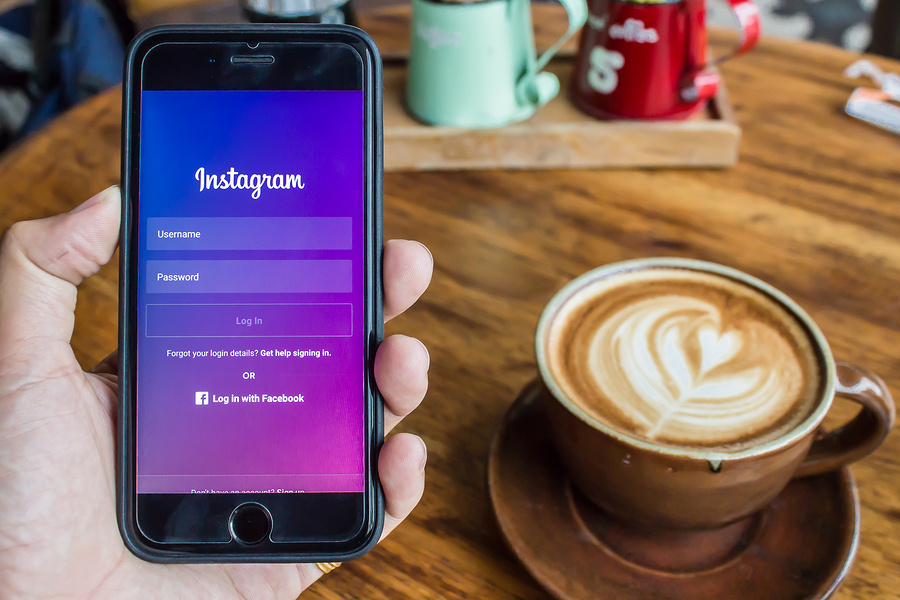
Most people have a fear of sounding too sales-y or pushing too hard when it comes to the last part of your CTA in particular, but keep this in mind: if you believe in your content, and that it will help someone or answer a need, then you aren’t just being a salesperson. You’re sharing experience and providing tools to help improve someone’s life in some way. Shout it from the rooftops!
Plus you can really bring your story home with caption font formatting – now available with Tailwind for Instagram! Highlight words, phrases or your entire caption with bold font, italics, cursive or serif fonts to bring your storytelling to life. ✍️ Try it with a free trial of Tailwind for Instagram.
5. Turn Your Instagram Followers Into Blog Traffic with Tailwind’s Smart.bio tool
Okay, now you’ve promoted your latest blog on Instagram every which way and your followers are well on their way to clicking through to blog bliss. That’s great!
However, there are a few important things to keep in mind about your link in bio, and what kind of tool will help you successfully promote your blog post on Instagram.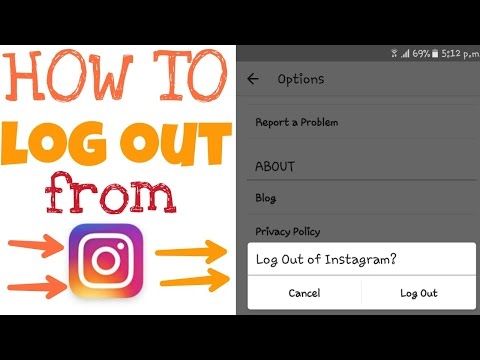
Ready to find out how to put your personal blog in your Instagram bio, and drive traffic to it with ease?
Let’s go!
Don’t Put Your Website In Your Bio Link
You may be a little skeptical of this one, but hear us out. While you absolutely want to drive traffic to your website, you may be making this a little harder than necessary on your curious followers by just linking your homepage in your link in bio.
Why?
Unless your site is very well organized, with your new blog post immediately visible on the home page, you run the risk of your followers getting lost and losing interest navigating through your website for that specific post.
Lost, bored or frustrated readers won’t help you grow your blog!
And here’s the thing: even if your site is the most organized website that ever was, followers who see a website homepage in your bio may give up before ever clicking, because they’ve experienced that frustration on another site before. AND, you won’t be able to track your link visits without a trackable custom link anyway!
AND, you won’t be able to track your link visits without a trackable custom link anyway!
To avoid this, and signal to your followers that you have a unique Instagram landing page with all of your relevant links available just one click away, it’s safest to opt into a link in bio tool – like Smart.bio by Tailwind!
Maximize Your Link Strategy to Get the Most Traffic to Your Blog
One of the unique things our users love the most about smart.bio is that you can choose two types of links for your content. They are:
- Static Links, which are buttons that sit at the top of your page and are best for blog posts and pages you want to drive Instagram traffic to and grow consistently over time. Add emojis for a bit of fun!
- Post Links, which appear on your Smart.bio landing page under those static links. In the Smart.bio dashboard, you can add a link to any of your most recent posts, and it will appear on your landing page in real-time! OR, if you schedule your linked post with Tailwind for Instagram, it will automatically update!
These two types of links allow you to strategize with your blog content.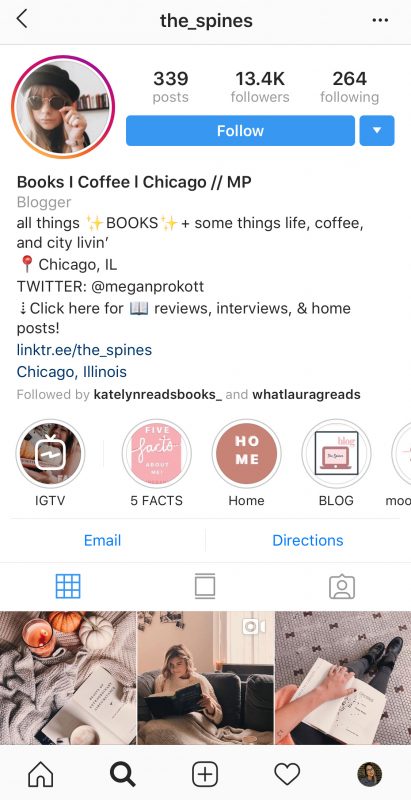 Static links are often best for evergreen pages that you’ll always want your followers to click on – things like newsletter links, featured collections, or links to other content platforms (link to Facebook, YouTube, or LinkedIn, for example!).
Static links are often best for evergreen pages that you’ll always want your followers to click on – things like newsletter links, featured collections, or links to other content platforms (link to Facebook, YouTube, or LinkedIn, for example!).
On the other hand, post links tend to catch the eye immediately, and your followers will recognize your post image and know that it corresponds to the blog post they’re looking for.
Wait… how will they know, exactly? 🧐
That’s where the customizable CTAs come in! You can enter a catchy, clickable prompt like “Check It Out!” or “Grab It Here!” in your landing page customization settings, and that text will appear under your link posts.
Smart.bio is the perfect tool for Instagram bloggers and allows you to promote your blog post on Instagram and snag traffic to your website.
Are you as excited about this tool as we are? Opt in to be a beta tester and grab your FREE customizable smart.bio URL today!
Main Takeaways
Are you confused or even frustrated wondering how to effectively promote your blog posts on Instagram? Banish your worries! There are just five important strategies to remember when growing your blog with Instagram:
- Use Instagram Stories to promote your blog post and drive instant traffic to your website.

- Build a strong network with other bloggers to gain new audiences and exposure (and grow your own blog!)
- Carefully curate your images and video to make your followers stop in their tracks and NEED to know more.
- Begin telling a story in your caption with a happy ending your followers can’t live without – only found in your blog post!
- Choose a Link in Bio tool (like Smart.bio by Tailwind!) that offers a customizable landing page, easy link updating and in-depth analytics you need to maximize your traffic!
Smart.bio helped Instagram influencer Chloe Alysse grow her web traffic and newsletter signups without even trying! Read all about how she grew her personal brand with Tailwind tools in our latest interview, “Confessions of An Instagram Influencer: How to Grow Your Personal Brand!“
Busy Growing Your Blog? Pin It For Later 📌:
7 Ways to Share a Link on Instagram
#1 Add a Link to Your Instagram Profile
Let's start with the first and easiest way to share a link on Instagram.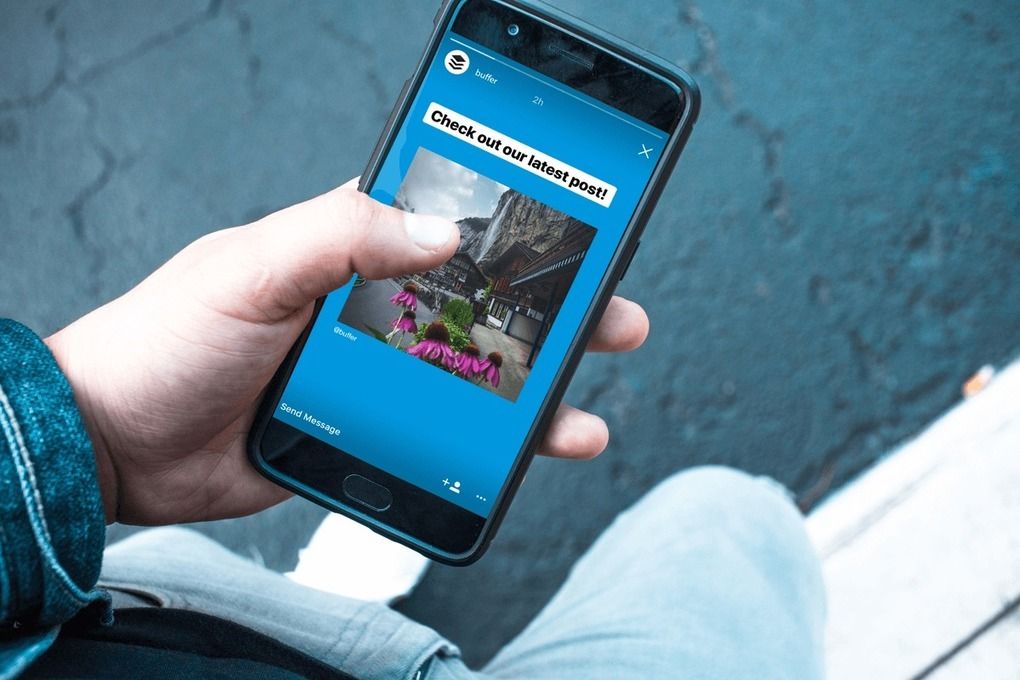 The Instagram bio is the only place where anyone, including a personal account, can share a clickable link.
The Instagram bio is the only place where anyone, including a personal account, can share a clickable link.
Opinions differ on the best strategy for this link. Some brands link to their mobile site and stop there. Others update their links regularly and direct users to content from their posts.
#2: Use Instagram to work with multiple links
You can choose from several different formats. The classic link service looks like Linktree , where you can set up a menu with a list of clickable buttons.
In addition, you can customize the grid to look like the native version of Instagram. Instead of text buttons, users are shown an Instagram-style photo grid, as in the example below. When they click on a photo from the post that originally caught their attention, the link service directs them to the appropriate page on your site.
Just be aware that these photogrids may not work properly with links. Make sure that the link service you choose works on different mobile devices and links are displayed correctly
#3.
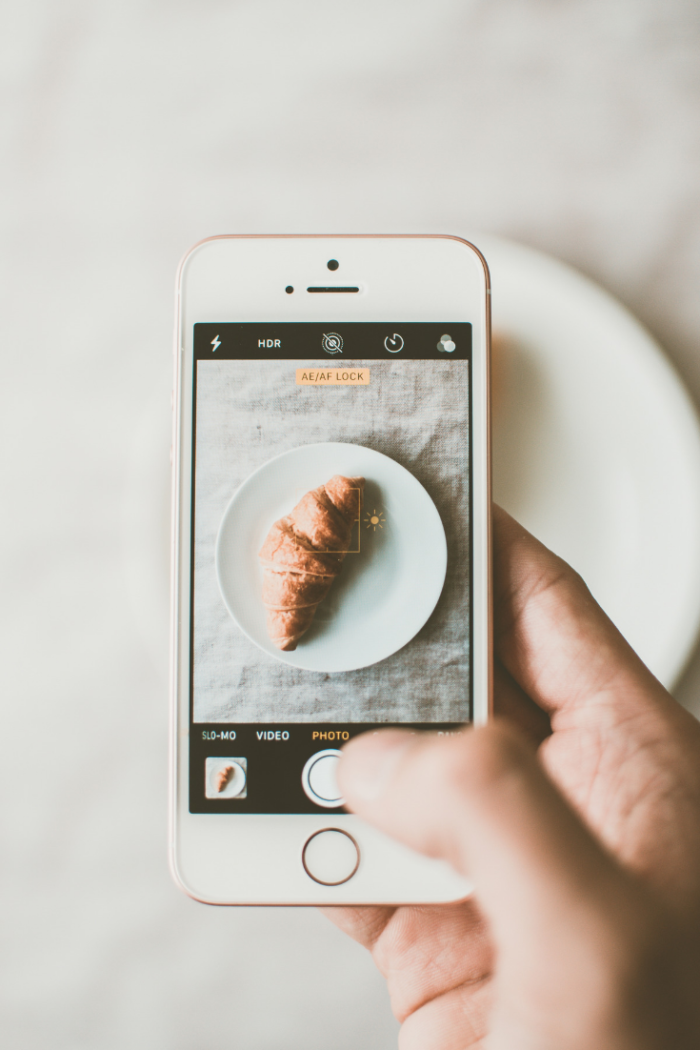 Share short links in your photo captions
Share short links in your photo captions You won't be able to include clickable links in your regular Instagram post titles, but that doesn't mean post titles are useless! You can still use them to get users' attention.
Use a link shortening service such as Bitly to make it easy for users to copy or remember links. This approach requires more effort from subscribers, but it gives results.
#4: Add Links to Your Instagram Stories
In addition, you can save Stories to Live. These stories will remain between your bio and the photo grid. Use highlights as a library for evergreen content: FAQs, top selling products, and past events to show new subscribers what they've missed.
Chocolatier Auro stores the most interesting news, community posts, recipe ideas, promotions, events, store locations and popular products on its profile.
Whether you keep your Instagram story forever or let it disappear after 24 hours, remember that each story only plays for 15 seconds. Viewers don't have enough time to react, so make your call to action (CTA) crystal clear.
Viewers don't have enough time to react, so make your call to action (CTA) crystal clear.
There is a caveat here. Links to stories are strictly controlled by Instagram. You won't be able to access this feature unless you have over 10,000 followers (which takes a long time) or a verified account (which is an obscure and almost random process).
No. 5. Paid promotion of links in Instagram posts and stories
With an Instagram business profile, you can pay to promote posts and stories. Not only does this help segment your audience, but it also allows you to add clickable links to the titles of your promoted posts. That's right: Instagram allows you to share links in post titles as long as you pay for them.
Sustainable toothbrush brand Bam & Boo uses promoted posts to share links to blog posts and product ads.
The same rules for any advertisement apply here. Make sure your links are absolutely relevant to the post and the story they appear in, because if people click and then don't find the advertised, you lose your ad spend.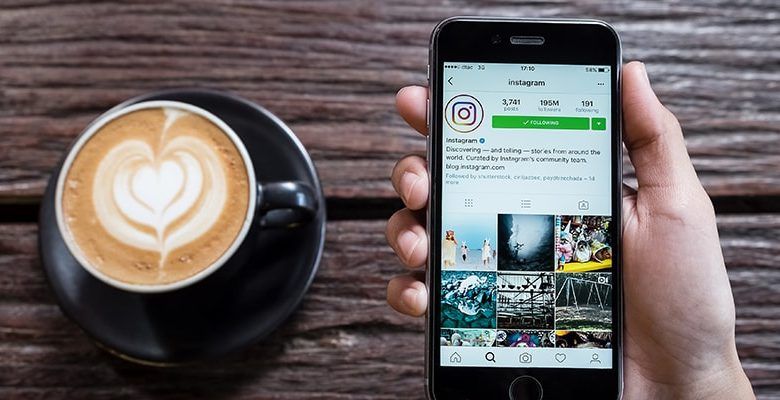
№6 Share links in messages
There are several options here, firstly you can share links simply by communicating with subscribers. The second way to send links is to set up sending messages to subscribers using special services. But there is another possibility. Instagram DM Workflow is a new Instagram tool that is rarely used. It allows you to generate response templates that are called by one click.
#7 Share links in your IGTV description
Facebook in general is still obsessed with video content. As an incentive, the platform offers more options on IGTV than on feed video posts.
You can include clickable links in the description of each IGTV post. To see the link, the user must click on the arrow icon at the bottom of the video. Be sure to tell them about the link in your IGTV video to improve conversions.
Unlike Stories links, IGTV links are available to any account, whether they've reached 10,000 followers or not. But you need to think about the costs. Will your IGTV links be worth the cost of planning and producing video content?
Will your IGTV links be worth the cost of planning and producing video content?
Bonus: Use action buttons on your Instagram profile
Not all Instagram business profiles can post links to Stories, but they all have access to add actions to profile descriptions. You can create buttons on your profile for the following purposes (and make room for a link in your bio in the process):
- Call
- Email Address
- Reserve
Source
How to share a link on Instagram?
Those who have been using the Instagram application on their phones for a long time have noticed that the links in the comments and descriptions of publications are not highlighted and you cannot go straight to the desired site by clicking on them.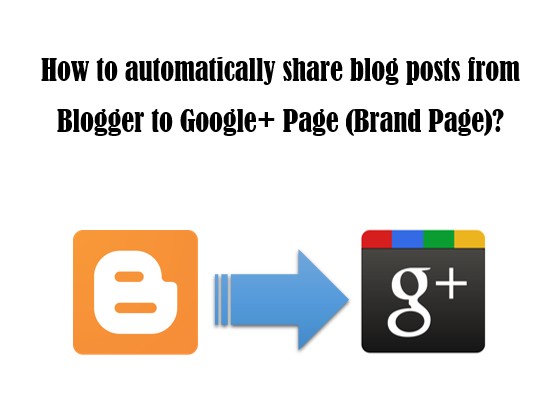 You can only copy the entire comment and try to paste the text into the browser. For example, like this.
You can only copy the entire comment and try to paste the text into the browser. For example, like this.
Those who have been using the Instagram application on their phones for a long time have noticed that the links in the comments and descriptions of publications are not highlighted and you cannot go directly to the desired site by clicking them. You can only copy the entire comment and try to paste the text into the browser. For example, like this.
However, this is very inconvenient, since the entire text of the comment is copied, which means that some extra words will also get into the address bar of the browser, except for the address, which will have to be erased. It is clear that most Instagram users will not follow such a link. How to get out of this situation?
Experienced instagrammers make a tricky move that allows you to share the desired site or page so that friends get to it without copying anything, directly from Instagram. How to do it? Very simple! You just need to insert the link into your profile for a while.
So, go to your page and click on the "edit profile" button.
Copy the desired link from your browser (or elsewhere).
Now just paste it into your website field and save.
As a result, it will appear in the description of your profile, like this:
Now your friends can follow it. But, so that they know about the existence of the address, do not forget to tell them about it in the descriptions for your new photos!
You can also copy the link to your account directly from your computer. To do this, log in to the Instagram website, go to the edit section of your profile by clicking on the nickname, and paste the text from the clipboard. Don't forget to save!
Of course, you will need to ask a friend to spend some of their time. Therefore, the best thing is to just remember your nickname and write it manually.
Other ways to copy Instagram profile link via phone or computer
Content0070
 5. Paid promotion of links in Instagram posts and stories
5. Paid promotion of links in Instagram posts and stories - 4.1 Examples of links from Instagram
- 4.1.1 Sending not only a link instead of a photo links
- 4.2 Method 1: Smartphone
- 4.3 Method 2: Web version
- 4.4 Method 3: Manual entry
This way you can copy the address on Instagram from iPhone or Android.
From a computer
Immediately in the Instagram mobile application, copying the address will not work without additional programs and functions. However, doing it from a computer is a little easier. What you need to do for this:
- enter the Instagram website;
- click on the picture of a man on the home page;
- copy content.

Via direct
To send your link or someone else's, you need to go to direct. Write a message like this "@username". The one who receives the message will simply click on the name and immediately go to the specified address.
Active users of social networks are not limited to one account. Most have WhatsApp, Telegram installed, they regularly visit pages on Instagram and Contact. Often there is a need to repost from one format to another, so any modern network user will need information on how to share a link to Instagram in various other instant messengers and applications.
Vkontakte
Embedding a video or photo directly into VK just won't work. You will have to first link one account to another. This is done through the VK menu. Before you figure out how to share an Instagram link, you need to enter the profile settings by clicking on the "Edit" submenu. It is located directly below the avatar image on Vkontakte. The following procedure is:
- Select "Contacts" - located under "Basic"
- At the bottom there will be "integration with services".
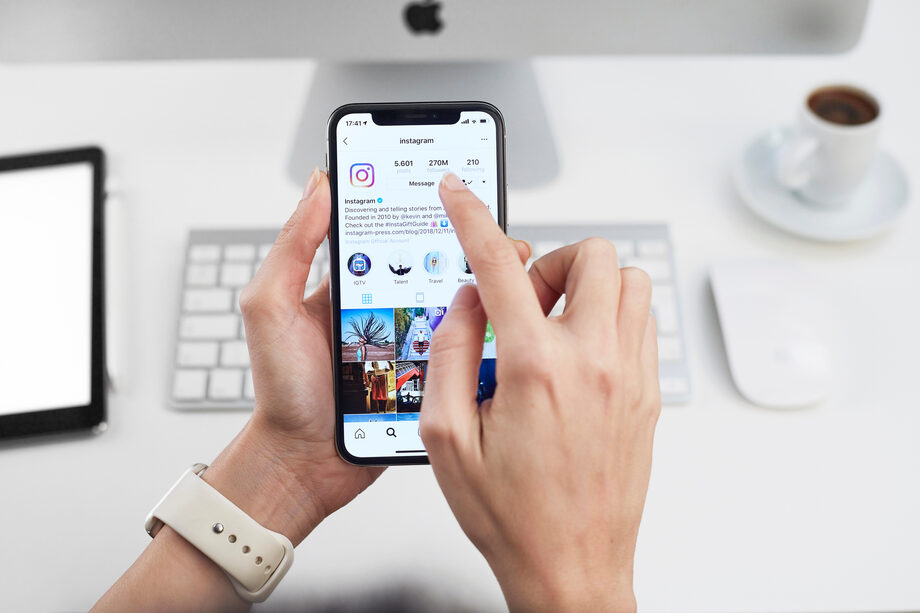 This is where Insta is supposed to be indicated.
This is where Insta is supposed to be indicated. - Allow binding and all access.
- The applications will now be connected to each other.
There is a nuance: if you want to add stories from Insta to VK, you will have to turn them into posts in advance. By default, stories do not disappear from the profile. The owner needs to allow saves and generally lower the security level, so the owners of closed blogs will be tasked with showing themselves to the world. After the story has turned into a full-fledged post, it can be shared.
Chocolatier Auro stores the most interesting news, community posts, recipe ideas, promotions, events, store locations and popular products on its profile.
No. 5. Paid promotion of links in Instagram posts and stories
With an Instagram business profile, you can pay to promote posts and stories. Not only does this help segment your audience, but it also allows you to add clickable links to the titles of your promoted posts.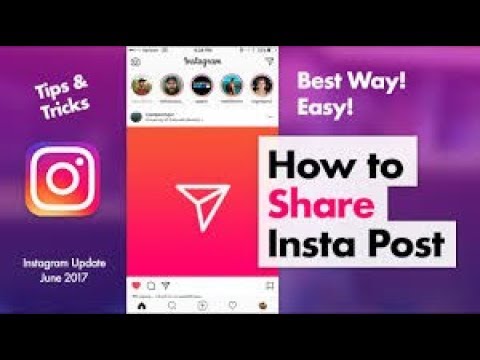 That's right: Instagram allows you to share links in post titles as long as you pay for them.
That's right: Instagram allows you to share links in post titles as long as you pay for them.
Sustainable toothbrush brand Bam & Boo uses promoted posts to share links to blog posts and product ads.
The same rules for any advertisement apply here. Make sure your links are absolutely relevant to the post and the story they appear in, because if people click and then don't find the advertised, you lose your ad spend.
- After successful copying, you will see a notification that the link has been copied to the clipboard.
How to drop a link to Instagram VKontakte
Examples of links from Instagram
- In exactly the same way, you can copy and send links from Facebook. We talked about this in the material how you can copy a link to Facebook.
A link in a contact is not sent only a photo instead of a link
- Yes, such a technical feature, you throw a link from instagram vkontakte, but instead a photo is sent.
 To prevent this from happening, wait a few seconds for the photo to load. After that, remove it from the message or publication on the VKontakte wall and send it. Thus, not a photo of your account is sent, but a link (url) to your account.
To prevent this from happening, wait a few seconds for the photo to load. After that, remove it from the message or publication on the VKontakte wall and send it. Thus, not a photo of your account is sent, but a link (url) to your account.
To leave the Instagram URL in social networks and instant messengers:
Before linking to your Instagram inside the photo service, delete the http://instagram.com/ part. Addresses in the standard format in the profile description, photos and comments are not clickable. Instead of the usual HS, @username is used.
On third-party portals, the http://instagram.com/ part is required. A username without a link to the site will not lead anywhere, you will have to go into the search and type it into the line manually.
https://www.instagram.com/lumpics123/
Each of the proposed methods will allow you to quickly get the address to the page on Instagram.
Method 1: Smartphone
The Instagram application has the ability to quickly copy links to the pages of other users of the service. Unfortunately, this feature is not available for the native page.
However, you can get out of the situation by simply copying the link to any publication posted in your account - through it the user will be able to go to the page.
[attention type=green]
Please note that this method will only work if your profile is public. If the account is closed, then the person who received the link, but did not follow you, will see an access error message.
- Start the application. At the bottom of the window, go to the first tab on the right to open your profile. Select any image placed on the page.
In the upper right corner, click on the ellipsis icon. An additional menu will appear on the screen, in which you should select item "Share" .
Method 2: Web version
You can get a link to the page through the web version of Instagram.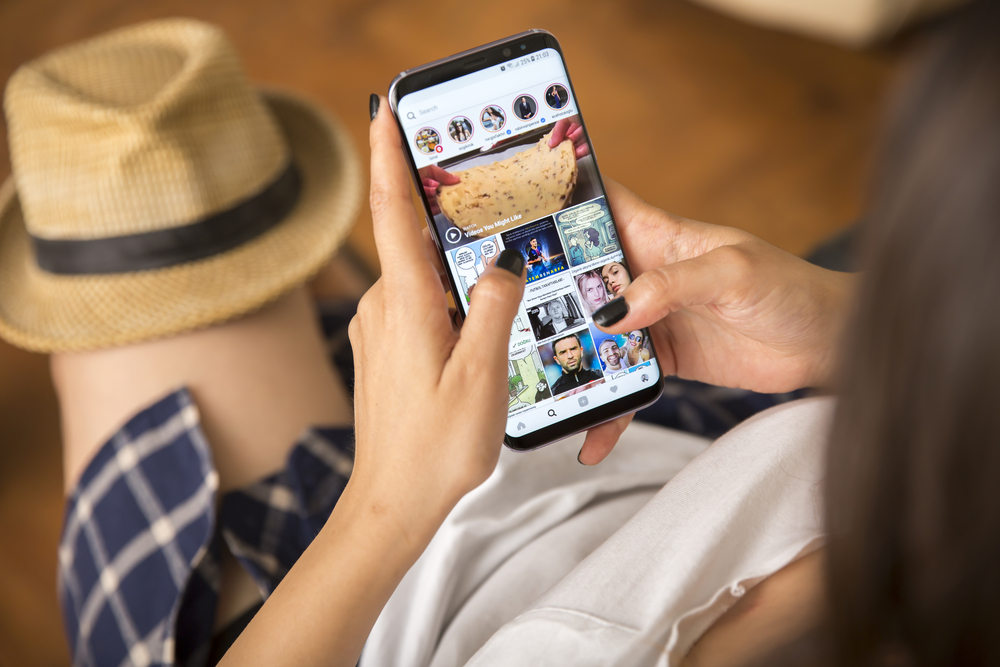 This method is suitable for any device that has Internet access.
This method is suitable for any device that has Internet access.
- Go to the Instagram service website in any browser on your computer or smartphone. If necessary, click on the button "Login" , and then log in to enter the profile.
Method 3: Manual entry
You can make a link to your page yourself, and, believe me, it's not difficult to do.
- The address of any Instagram profile looks like this:
https://www.instagram.com/[username] Thus, to get the address specifically for your profile, instead of [username] , you should substitute the Instagram login. For example, our Instagram account has login lumpics123 , so the link will look like this:
https://www.instagram.com/lumpics123/
Each of the proposed methods is simple and affordable.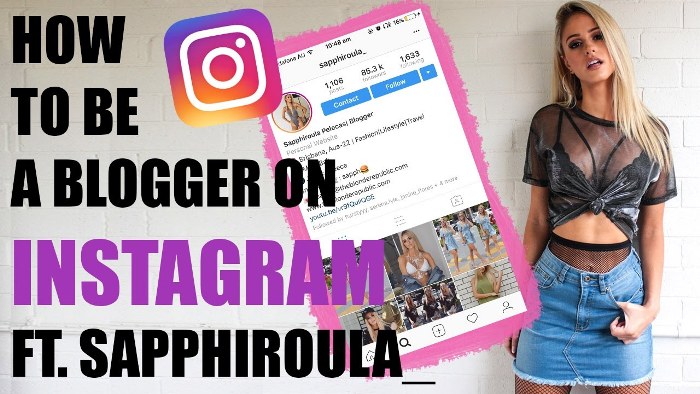 We hope this article was useful to you.
We hope this article was useful to you.
How to link to someone else's Instagram profile
Sometimes it becomes necessary to link to another user's Instagram. You can use similar methods for this. Only in the mobile application there is a special option for this. To use it, do the following:
- Open the application and log in with your personal login and password.
- We are looking for the desired page through the search or in any other way.
- Go to the profile of the desired account.
- In the upper right corner, open an additional menu using the button " ... ".
- In the menu that opens, click the "Copy profile URL" button.
If you know exactly how the user's nickname is written, you can add it manually to the Instagram address after the slash. In the browser, just open the desired profile and copy the text from the address bar of the browser.
In the browser, just open the desired profile and copy the text from the address bar of the browser.
There is no need to copy the direct link if you want to share your profile with someone inside the Instagram app. For this it is enough:
- Click on … in the upper right corner.
- Select the "Share this profile" option.
[attention type=green]3. If you have multiple Instagram accounts, go to the app, log into another account (not the one you need to link to). Find your page from it. In the upper right corner, click on the dots. "Copy Profile URL".
Where is the link to your Instagram page and how to copy it from the application - see this note.
I was sorting through the applications for the vacancy of a smmsman in wishdo, when suddenly I came across a guy's comment: “I would love to add a link to my Instagram, but I don't know where to get it. Therefore, here is my nickname ... ".
Therefore, here is my nickname ... ".
I thought it was so obvious! But, rummaging through the application, I realized that yes, the link is hidden well. Our SMM Head Valya Aronson helped me find her, for which I am very grateful to her.
It turned out to be so elementary, but for some reason not quite obvious.
So I decided to share the instructions with you. Just in case
- Open the Instagram app on your mobile device. Go to your page.
- In the upper right corner, click on the three bars. Select "Instagram business card".
- Your business card will open in front of you, which you can download. But we are interested in the button with the arrow in the upper right corner. Click on it and select "Copy".
- That's it, the link to your page has been copied, you can share it.
Click on "Instagram Business Card" - there is a link to your Instagram
Unfortunately, I'm not sure if this option will work on Android.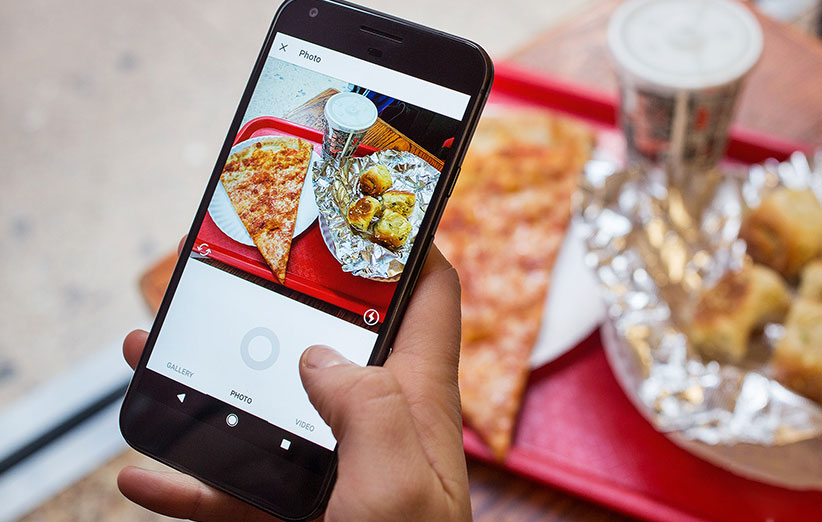 Perhaps on some devices - yes, on some - no. Gena and Valya conducted a small investigation and shared the results with me (see the screen below).
Perhaps on some devices - yes, on some - no. Gena and Valya conducted a small investigation and shared the results with me (see the screen below).
Therefore, just in case, I save a few more options on how to find and copy the link. After all, Instagram is a very “live” social network. The interface is constantly changing in the application, functions appear and disappear. So keep five more options to link to your Instagram.
1. Copy to a computer. Just open your page in a browser and copy the link. Easy peasy.
How to copy a link to your Instagram: option from a computer
Options for copying from a phone
2. Go to your mobile browser (NOT the application). Enter Instagram in the search. Add your nickname to the website URL (https://www.instagram.com/). Important: no @ after /. Copy.
How to copy a link to your Instagram from your phone: browser option
3. If you have multiple Instagram accounts, go to the app, log in to another account (not the one you need to link to). Find your page from it. In the upper right corner, click on the dots. "Copy Profile URL".
Find your page from it. In the upper right corner, click on the dots. "Copy Profile URL".
For example, I need a link to the @milaya_dashka account. I log in through @wishdo.agency agency account. And already from him in the search I'm looking for @milaya_dashka. Ellipsis - "Copy".
How to copy a link to your Instagram: option from a mobile application from another account
4. Enter the address yourself. It is enough to learn (it's not difficult, really) the address of the social network: http://www.instagram.com/. Next, add your nickname without @.
For example, "www.instagram.com/wishdo.agency". And if you add “https://” at the beginning, there will be no price at all. Then the link in the questionnaire will definitely be active.
5. Copy the link to the post. This option may not be suitable if you need to link specifically to the profile. And yet I will show you.
Open any post on your page. In the upper right corner, click on the ellipsis.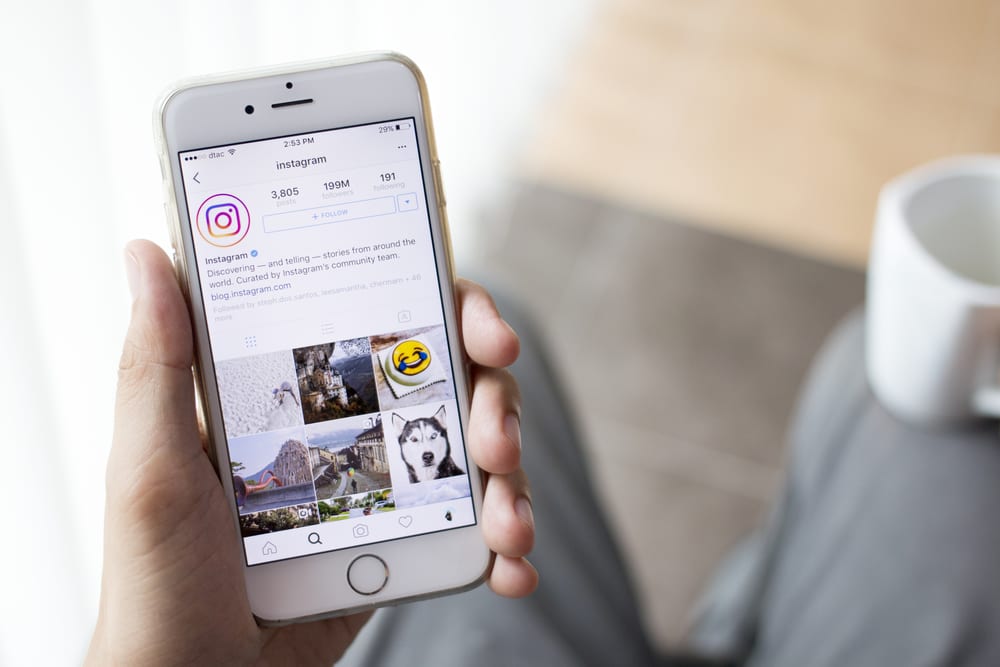 "Copy link". You copied the link specifically to this post, it looks something like this: https://www.instagram.com/p/B3NRi9onkBt/. You can share it. The person will go to your post, and then to the main page.
"Copy link". You copied the link specifically to this post, it looks something like this: https://www.instagram.com/p/B3NRi9onkBt/. You can share it. The person will go to your post, and then to the main page.
And by the way, it's convenient to find a link once - save it in the "Note" and no longer waste time searching. Keep the life hacks and don't suffer anymore
Other SMM life hacks on my blog:
First slide of the Hello Blogger page on Tap Bio
Increase the information content of the link
Instagram only allows you to specify one link in your profile. This is often not enough. For example, you need to share links to a blog and pages on social networks with subscribers. To make links informative, you should use a special service.
About.me
Allows you to create a page with a photo, a story about yourself, links to social networks and useful buttons such as "View Portfolio" and "Make an Appointment".
How to use. Click Get free page on the main page, enter your email address, name, photo, location, and profession. Select the text for the button, design and background. Then click Continue with a free page. Enter your password in the last step. You will get a page with a URL like about.me/helloblogger. Paste it into the "Site" field in your profile settings.
Hello Blogger page on about.me with logo, button and description
What gives free. Standard page with photos, descriptions and links. About.me interface elements will be permanently present at the bottom and top.
Link In Profile
Allows you to make links related to posts and stores link history for those who saw the outdated call to "follow the link in profile".
How to use. Click Start Free Trial and log in to the service via Instagram. Next, enter your email address. Go to the Links tab, the page will display the latest posts. Add the desired link, title and description. Click Save. Scroll to the top bar, copy the link like linkinprofile.com/hello_blogger and paste it into your Instagram profile settings.
Add the desired link, title and description. Click Save. Scroll to the top bar, copy the link like linkinprofile.com/hello_blogger and paste it into your Instagram profile settings.
Hello Blogger page on Link In Profile with latest links
What gives for free. Using the service in the first 30 days.
Linktree
Allows you to link to a page with five links. For example, on a blog, pages on social networks and email.
How to use. Click the Sign up free button in the top right corner. Log in through Instagram, then click the Continue with Free button. Enter your name and email address. On the toolbar, click the green button to add a link. Then enter the name and address. Also add other links, if necessary, swap them. Finally, copy the link in the upper right corner of the page and paste it into your Instagram profile.
Hello Blogger page on Linktree with two links
Which is free.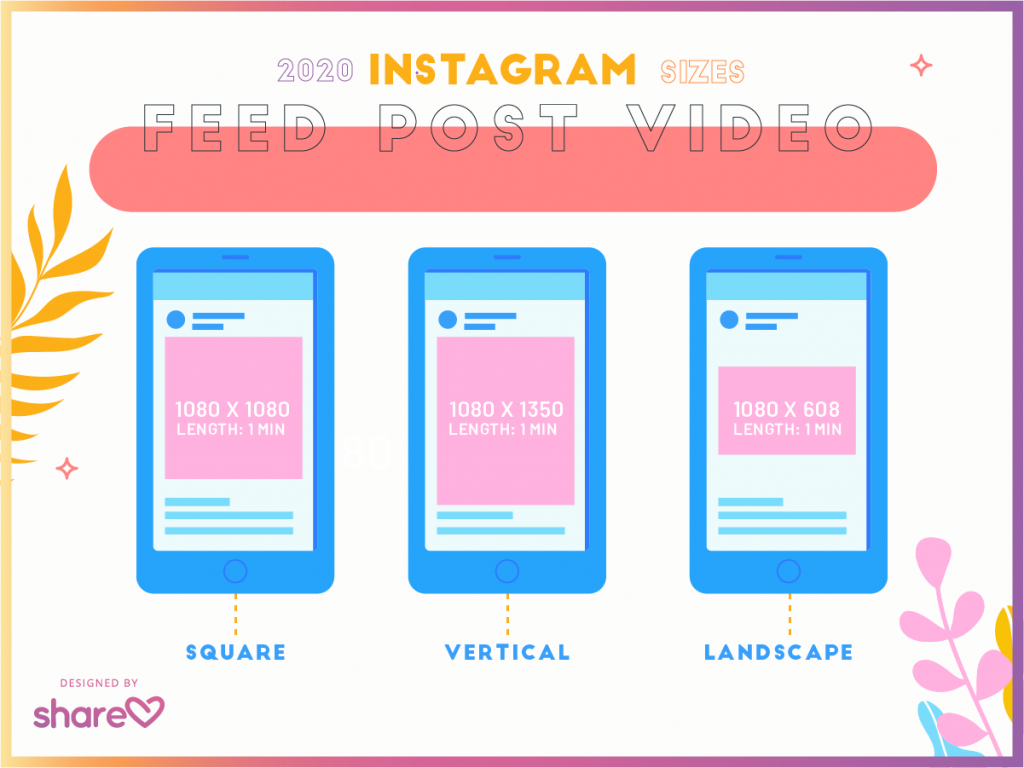 Ability to add links to a page and view click statistics on them.
Ability to add links to a page and view click statistics on them.
Tap Bio
Allows you to create a page with information about yourself from several slides that you can scroll through with your finger on the smartphone screen. The service is under testing.
How to use. Follow the link, enter your email address, name, profession and appropriate tags. Choose a background and upload a picture for the first slide. Next, add other slides with buttons, links, or a list of recent Instagram posts. The design of each slide is customizable. At the end, the service will offer to copy the link to paste it into the profile.
First slide of the Hello Blogger page on Tap Bio
What gives for free. Ability to create a page of three slides. Now, at the testing stage, there is access to the "gold" tariff plan with an unlimited number of slides.
March 7, 2020 Published in sections: Work with social networks. 131851
131851
How to find out her location
Today, a huge number of people are registered on Insta and lead an active life in it. But not everyone knows how to copy the URL, which is a combination of the official social site and the name of your profile. It looks like this:
There are two ways to view the link to the Instagram account:
- Through a browser from a computer or mobile phone / tablet and other gadget.
Open the web browser you are using (this can be Mozilla Firefox, Opera, Google Chrome, Yandex.Browser, traditional Internet Explorer, and so on). We register the site: https://www.instagram.com/. After loading the start page, log in with your username and password. We go to the main. When it is fully loaded, look at the address bar. Here is a link to your account. Copy it and share.
If you are logged in from a computer, highlight the URL and click the right mouse button. Select "Copy" from the menu that opens.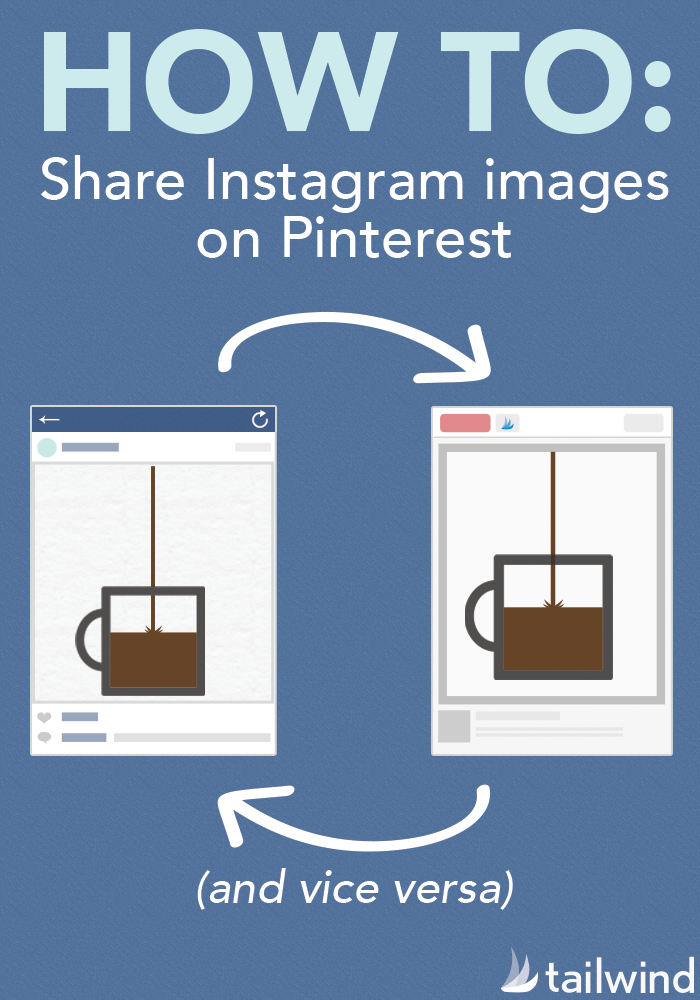 If using a smartphone or other gadget, also mark the desired area, and then press and hold the address bar until the cut, copy and paste options appear. We choose the second action.
If using a smartphone or other gadget, also mark the desired area, and then press and hold the address bar until the cut, copy and paste options appear. We choose the second action.
2. Through the application.
We do the following: open Insta and log in using someone else's login and password. Through the search, we find our account, go into it and press the “3 dots” sign.
In the menu window that opens, select the item shown in the picture below:
Done! This method is quite simple and convenient, but you need an instaprofile of another person.
Sources
chuzhogo-profilya-v-instagram/
http://smm-wiki.com/kak-podelitsya-ssylkoy-na-instagram.html
http://spark.ru/user/99054/blog/48666/7-sposobov-podelitsya-ssilkoj-v-instagram
http://informgram.ru/blog/instagram/kak-mozhno-otpravit-ili-skinut-ssylku-na-instagram-vkontakte.html
http://insta-helper.com/kak-dat-ssylku-na-instagram/
http://lumpics.