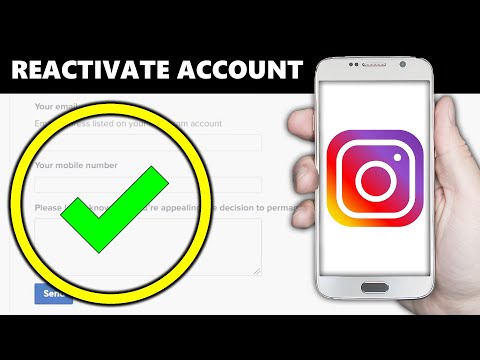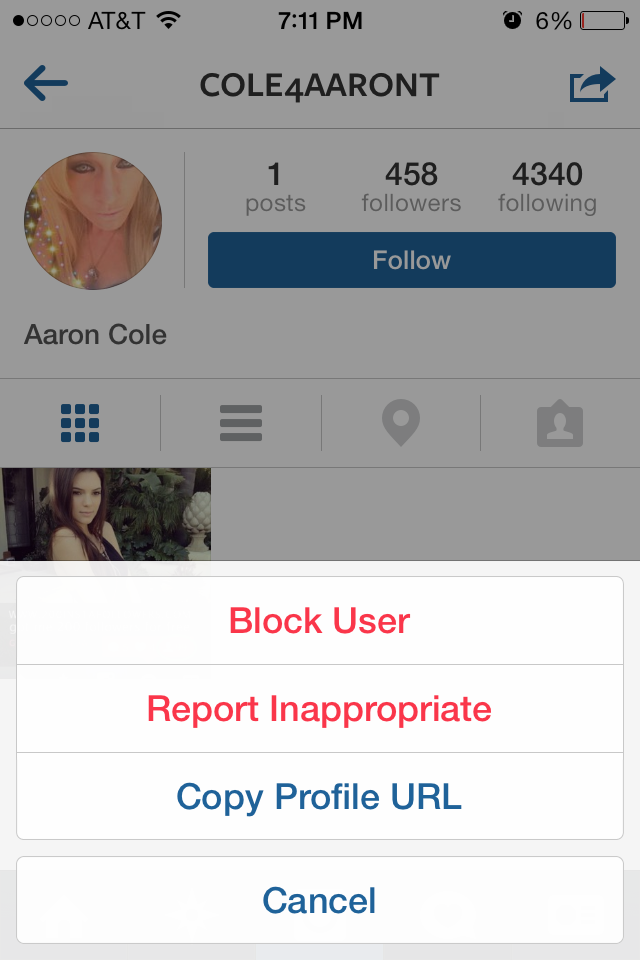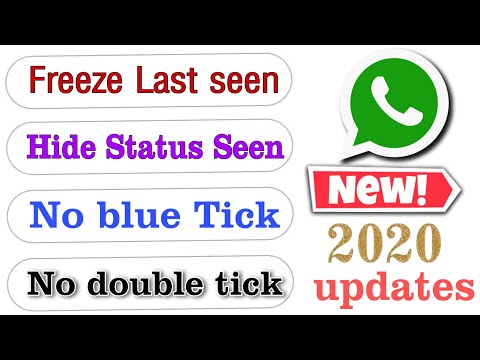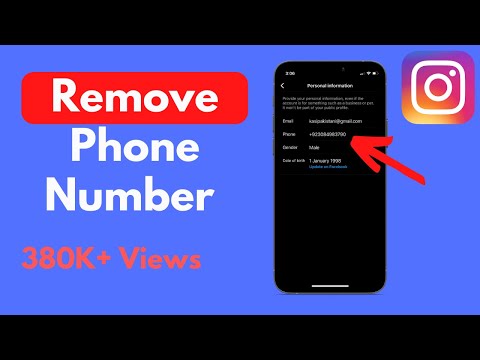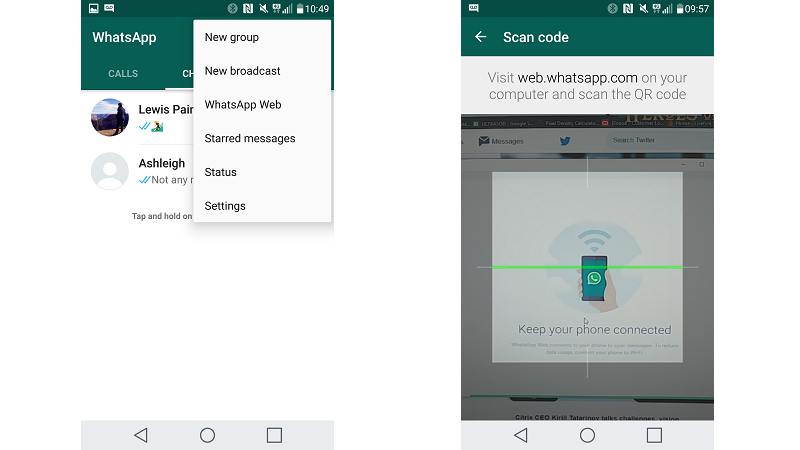How to send whatsapp contact link
5 Ways to Create and Share WhatsApp Profile Link
Social media accounts, in general, have a unique link that you share with others so that they can connect with you. You can do the same with WhatsApp as well by creating WhatsApp profile links. You can then proceed to use the profile link to share your WhatsApp account number with others. The recipient simply needs to open the profile link to connect directly with you on WhatsApp. Let’s look at 5 different ways to find and send someone your WhatsApp link.
Content
- 1. Share Your Phone Number Directly
- 2. Create a WhatsApp Link Manually
- 3. Generate WhatsApp Link Online
- 4. Generate WhatsApp Short Link on WhatsApp Business
- 5. Share WhatsApp QR Code
- Bonus: Share WhatsApp Group Links
- Frequently Asked Questions
1. Share Your Phone Number Directly
WhatsApp accounts do not have a username. Your phone number actually acts as your username or unique ID. If you want to connect with someone on WhatsApp, you can simply share your phone number with them.
Normally they would need to save your phone number to their contacts in order to message you. For that, they must open the WhatsApp app, tap on the new chat button, and find your contact. Nevertheless, it’s possible to also WhatsApp someone without saving the phone number and you can learn how by reading our earlier article on the matter.
WhatsApp allows users to create a unique link for their number. This is possible using the WhatsApp’s Click-to-chat feature. The unique link is your WhatsApp profile link and you must share this link with others so that they can connect with you.
To generate your profile link, you must use the https://wa.me/WhatsAppnumber template, where “WhatsAppnumber” is your phone number in the international format i.e., country code (without zero, dashes, brackets, or +sign) + actual phone number.
For example:
- https://wa.me/14134567890, where 1 is the country code of the USA and 4134567890 is the phone number.
- https://wa.
 me/914234567890, where 91 is the country code of India and 4234567890 is the phone number.
me/914234567890, where 91 is the country code of India and 4234567890 is the phone number.
Once you have your unique WhatsApp link, simply copy-paste and send it to others via WhatsApp, e-mail, add it in Instagram stories, or send it via any other app of your choice. The other person simply needs to click on the link and your WhatsApp chat will open.
If you aren’t confident about creating your WhatsApp profile link yourself as shown in the above method, you can generate WhatsApp links online using third-party tools. With these tools, you simply need to input your country code and phone number, and they will create your WhatsApp profile link within seconds. You can also add a message that others will see when they contact you.
- To create WhatsApp profile link, open create.wa.link in a browser.
- Scroll down to the “Create your free link here” section.
- Choose your country and enter your phone number. You may even add a custom message in the message box.
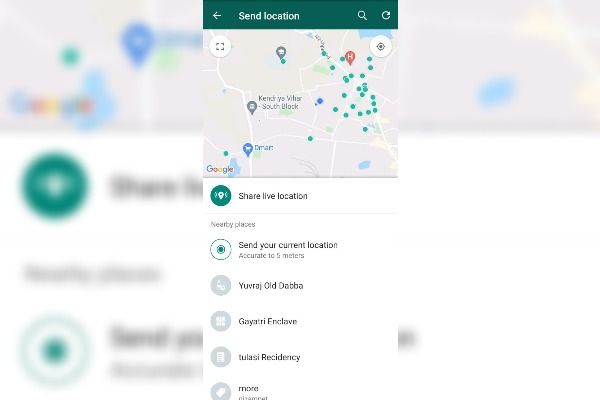
- Next, click on “Generate my wa.link” at the bottom.
- Copy the link that shows up and share it with others via chat apps, email or any other way you want.
Other WhatsApp link generators that you can try are:
- join.chat
- postcron.com
- wati.io
- vepaar.com
Unlike regular WhatsApp, WhatsApp Business offers a built-in feature to generate a unique link for your WhatsApp number. Just share the WhatsApp Business short link with others so that they can connect with you on WhatsApp.
- Open WhatsApp Business app (Android | iOS) on your phone.
- Go to Settings (from three-dot on Android or by tapping on “Settings” tab on iPhone).
- Tap on “Business tools”.
- Next, find and press on “Short link” to view your WhatsApp business profile link.
- Tap on the “Share link” button to send the link to others.
Pro Tip: At any time, if you want to block the current profile link so that no one can message you using the link, tap on the three-dot icon at the top and choose “Reset link”. The existing link will become non-functional. You must then create share a new link with others.
The existing link will become non-functional. You must then create share a new link with others.
5. Share WhatsApp QR Code
Did you know that WhatsApp has a native feature to generate QR code for your WhatsApp number? Surprised? Well, you are not alone. WhatsApp hasn’t marketed the QR code feature much. But that’s what we are here for. You can easily create, share, and scan WhatsApp QR codes all within WhatsApp itself on both Android and iPhone.
Note: You can generate QR codes on WhatsApp Business as well.
How to Find and Share QR Code for WhatsApp Profile on Android
- Open WhatsApp on your Android phone.
- Tap on the three-dot icon at the top and go to “Settings”.
- Tap on the QR code icon next to your name to see the QR code for your WhatsApp number on the next screen.
- Now, tap on the “Share” icon at the top to send over the QR code to others via WhatsApp or other apps. Alternatively, you can take a screenshot of this QR code and share the screenshot with others.

You can use the regular methods to scan the WhatsApp QR code such as the Camera app, Google Lens (Android | iOS), etc., or navigate back to QR code screen on WhatsApp and tap on the Scan code tab.
How to Find and Share QR Code for WhatsApp Profile on iPhone
- Open WhatsApp on your iPhone.
- Tap on “Settings” tab at the bottom and press the QR code icon next to your name.
- You will be greeted by your WhatsApp number’s QR code. Tap on the “Send” icon at the top to share the QR code with others. Or, simply take a screenshot of the QR code and share it.
- To scan WhatsApp QR code, tap on the “Scan” button in step 3 or use the iPhone’s Camera app to scan the QR code.
If you are an admin of a WhatsApp group, you can create and share a link to your WhatsApp group as well. Anyone with the link can then request to join the group.
- Open the WhatsApp group whose link you want to generate on your Android or iPhone.
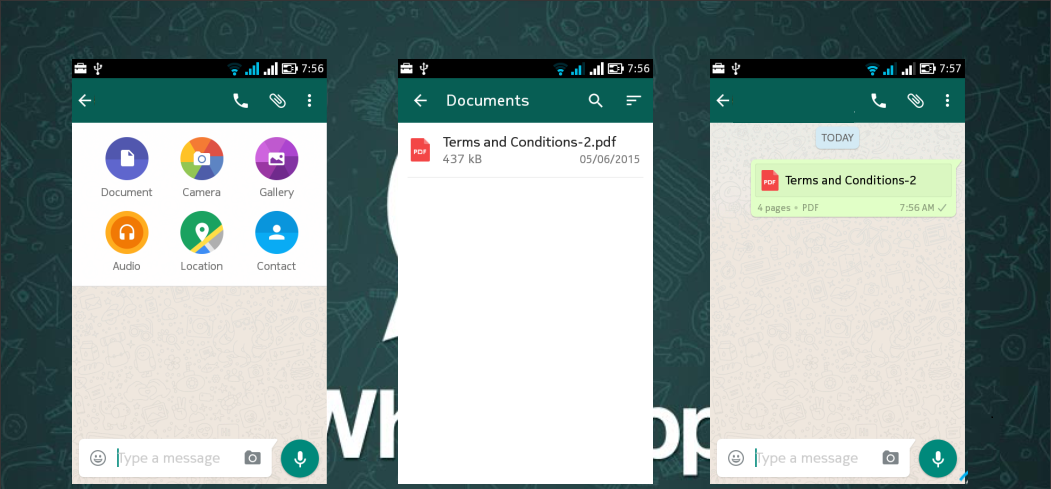
- Tap on the group’s name at the top to open the group info screen.
- Go to the “Participants” section and tap on “Invite via link”. Here you will get multiple options to share the group link, such as send link via WhatsApp, copy link, or create QR code.
- To make the WhatsApp group link non-functional, tap on “Reset” link.
Tip: Learn how to find WhatsApp group link on PC.
Frequently Asked Questions
Can you give someone your WhatsApp without giving your number?
No, it’s not possible give your WhatsApp to someone without them knowing your phone number. Sure, you can send the QR code but that will eventually show the number in WhatsApp.
Can a deleted contact still see me on WhatsApp?
If you delete a contact from your phone, they can still see and message you on WhatsApp. But you can definitely control the privacy settings and restrict them from seeing your profile picture, last seen, and status.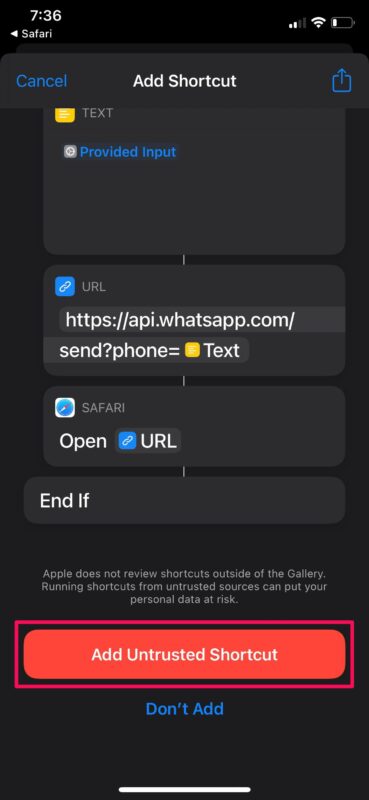
How to add a WhatsApp link to your Instagram bio?
First, find and copy your WhatsApp profile link as shown above. Then, open the Instagram app and go to your profile. Tap on “Edit profile” underneath your profile picture. Paste the copied link in the website section.
All screenshots by Mehvish Mushtaq
Mehvish Mushtaq
Mehvish is a tech lover from Kashmir. With a degree in computer engineering, she's always been happy to help anyone who finds technology challenging. She's been writing about technology for over six years, and her favorite topics include how-to guides, explainers, tips and tricks for Android, iOS/iPadOS, Windows, social media, and web apps.
Subscribe to our newsletter!
Our latest tutorials delivered straight to your inbox
Sign up for all newsletters.
By signing up, you agree to our Privacy Policy and European users agree to the data transfer policy. We will not share your data and you can unsubscribe at any time.
We will not share your data and you can unsubscribe at any time.
How to create a link with your WhatsApp number [Guide 2022]
In this article we will explain how to create a link to allow your customers to communicate via WhatsApp with your company, with just one click
Index
- Creating a WhatsApp link: here’s how
- How to customize a WhatsApp link
- Generate a WhatsApp link online
- How to integrate WhatsApp on a website
- How to add a WhatsApp link to create Facebook ads
- The advantages of using WhatsApp in your communication strategy
Creating a WhatsApp link: here’s how
With the expansion of the famous instant messaging app, there is an increasing need to be able to communicate quickly with companies through it. Many users simply need information or assistance about the products or services that brands offer.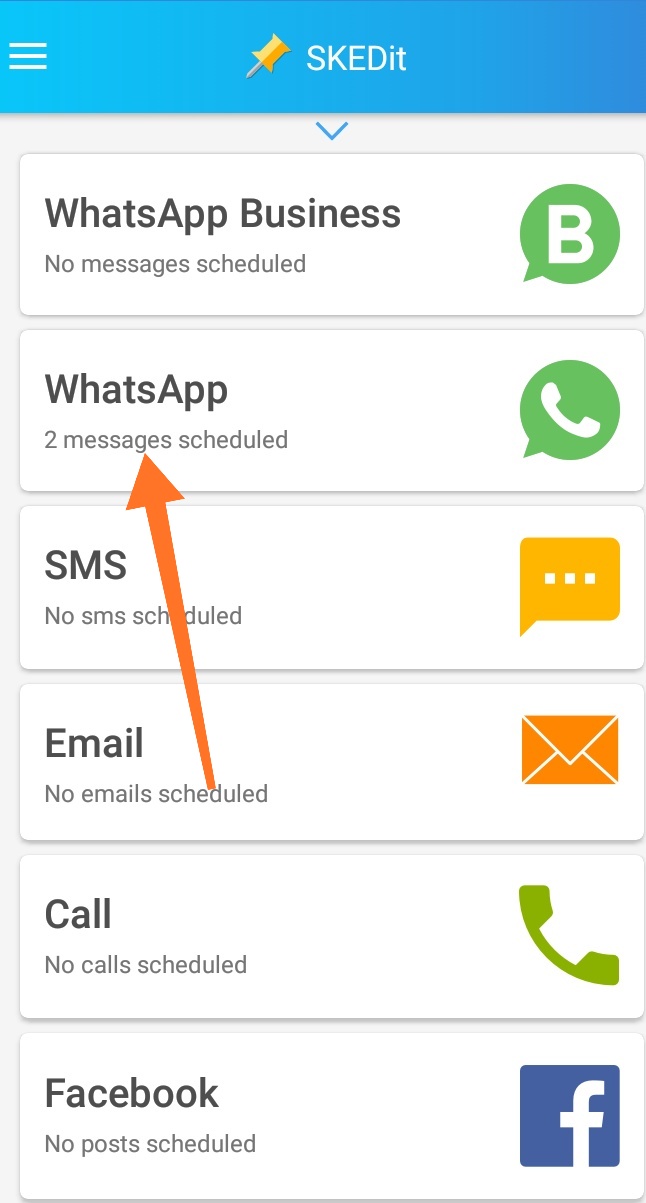
Your company will have to make sure that your target audience can contact you hassle-free, via WhatsApp: this is why it will be necessary to create a link that redirects to the chat with your company.
It’s a click-to-chat to be inserted on your website or within posts on Facebook, Instagram or other social media pages that are used by the brand. So that your potential customers can be redirected to the WhatsApp chat, and start a conversation with you.
The link is structured as follows:
— https://wa.me/ — where refers to the full business telephone number and in its international format. Don’t include any zeroes, brackets, or hyphens when adding the number in international format.
Example: if your number is +39 34567879 the WhatsApp link will be https://wa.me/3934567879
At this point, just one click will be enough to immediately start chatting, even if the telephone number was not previously saved in the customer’s phonebook.
Click on this link if you want to know all the questions and answers about WhatsApp Business
How to customize a WhatsApp link
As we have seen, creating a link that redirects to the WhatsApp chat is not at all complicated, the problem is that it is not easy to monitor exactly from where these conversations are generated.
For example, if we wanted to know from which product page a potential customer is contacting us, it will be necessary to add a pre-filled message, in order to have the elements on which to base the conversation beforehand.
To do this we have to options:
1) Adding the pre-filled message in the WhatsApp link: it is a quick and easy method, just use the text parameter within the WhatsApp URL, and enter the text you want as a pre-filled message.
The text contained in the URL must be encoded in ASCII characters, using % 20 instead of spaces. Below is an example of a URL with the pre-filled message “Hello, how can I create an account? Thanks”:
https://wa. me/390000000000?text=Hello,%20how%20can%20I%20create%20an%20account?%20Thanks
me/390000000000?text=Hello,%20how%20can%20I%20create%20an%20account?%20Thanks
By clicking on the link, the user can start a conversation using the pre-filled message, which will give important information to the sales or service team about their intentions and make communication more effective.
2) Adding the pre-filled message with Google Tag Manager: It is a method that requires a certain level of technical expertise, but it allows a more accurate conversation tracking.
To do this, we invite you to follow this guide.
The tracking of WhatsApp chats opens the way to very interesting insights, making it possible to illustrate the interest of users regarding a particular product or service offered.
Generate a WhatsApp link online
For all those who are not very tech-savvy, it is possible to generate a WhatsApp link through some sites that offer the possibility to do it online, by simply entering the phone number.
A first website you can rely on for generating a WhatsApp link is WA.link, which allows you to conveniently customize the pre-filled message, through a user friendly and intuitive interface. Furthermore, in its Premium version, the WA.link site will allow to monitor the statistics of each link created on the platform.
Alternatively, we suggest WhatsHash, which offers an immediate solution to generate the WhatsApp link, also here with the possibility of setting up the pre-filled message.
The sites just mentioned will allow you to create, in a very easy and independent way, links that you can integrate within your website (as we will see in the next paragraph), or in a post on Facebook, Instagram or other social networks.
How to integrate WhatsApp on a website
In order for the users of your website to start a chat with your sales or customer support team, you will need to ensure that the previously generated link is well integrated within the web pages.
Tip: to drastically increase the chances that the traffic generated will convert into chats, you will need to make sure that the WhatsApp link appears on all pages of your website.
The first solution to integrate the WhatsApp link on your website is to simply copy the link within the web pages, and give the user the possibility to click when he/she wants to start a conversation.
This solution, however, is very basic and graphically uninviting. For this reason, a valid alternative would be to create a button that contains the link to open the WhatsApp chat. It will be sufficient to embed the WhatsApp link within an image, for example the WhatsApp icon itself, to encourage your visitors to start a conversation with you.
Finally, for a more professional solution, we recommend installing a chat widget, which is loaded on all pages of the website, which appears as a fixed element when scrolling the pages.
By doing so, the chat widget will show up in every page of your website that your user is viewing, so they can start communicating with you at any time, wherever they are. You can install our chat widget for free from this link.
Simply create an account on Callbell, copy the dashboard widget code and paste it on all the pages of your website. In this regard, we recommend that you install it via Google Tag Manager, following this short guide.
How to add a WhatsApp link to create Facebook ads
The recent pandemic has driven many companies to enter the digital world, looking for a way to expand their online communication, especially by focusing on social channels, especially Facebook.
Many have begun to take their first steps, creating sponsored ads to offer their products or services through the famous Zuckerberg social media. This, however, has exponentially increased competition within the platform.
The most daring advertisers had to strive to find new solutions, which could mitigate the increase in advertising costs. One of the solutions they found was to create ads that link to WhatsApp with one click.
One of the solutions they found was to create ads that link to WhatsApp with one click.
These are ads that appear on Facebook or Instagram, which open a chat with the company through WhatsApp, once the user clicks on the call-to-action.
To create them, you need to have a WhatsApp Business account or integrate the WhatsApp Business APIs into an existing account. Here you have two alternatives:
1) Create ads with Traffic, Website Conversions, or Messages objective:
In this case, once you have created a new ad with one of these objectives, you select “Click to send a message” as the ad type. Then in the “Messaging app” section, select WhatsApp.
Note: The Messages objective is not available for ads targeting India and certain European Union countries.
2) Create ads with Reach, Brand awareness, Interactions, or Video views objectives:
Here, in the “Link” string, enter the URL of your website, and as a call-to-action select “Send a WhatsApp message”.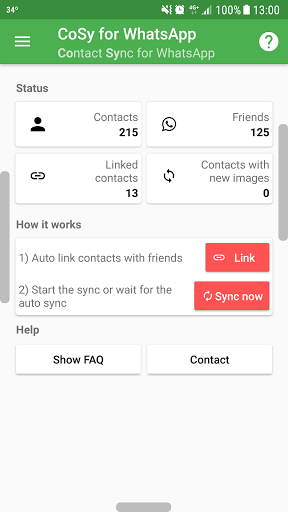 In the drop-down menu, select your page with the linked WhatsApp number.
In the drop-down menu, select your page with the linked WhatsApp number.
In both cases, you will have to choose the target audience, the positioning, the budget and the advertising format, then once you click on “Publish” your ad will be analyzed for approval by Facebook.
The advantages of using WhatsApp in your communication strategy
The integration of WhatsApp into your website or ads will allow you to immediately take advantage of all the benefits of conversational marketing. With the advent of messaging apps, in fact, the rules of online communication have profoundly changed.
Using WhatsApp is definitely useful, as it allows potential customers to get more insights on a particular feature of the product or service, directly through the WhatsApp chat.
It is a particularly effective channel for encouraging those emotionally engaged and impulse-buying users to purchase your product or service. This is because it is possible to create a relationship of greater trust and reciprocity.
Moreover, with the ability to share audio messages, photos or videos, you can enrich communication and make it more engaging, exchanging ideas, opinions and reviews on products or the company itself with the user.
This is the right time to start using WhatsApp for your business, if you have something to share, don’t forget to leave a comment and share this article. Thanks for reading!
Frequent Questions
How to create a WhatsApp link?
To create a WhatsApp link that you can send directly via chat with your company, you just have to follow these steps:
The link will be structured as follows:
– https://wa.me/ – where refers to the full business telephone number in international format. Don’t include zeros, brackets, or dashes when adding the number in international format.
Example: if your number is +39 99999999 the WhatsApp link will be https://wa.me/3999999999
At this point, just one click is enough to start the conversation and start chatting immediately . Although the customer has not previously saved the phone number in your contacts, keep in mind that chats that are started through this method can be managed via Callbell.
Although the customer has not previously saved the phone number in your contacts, keep in mind that chats that are started through this method can be managed via Callbell.
How to generate a link for WhatsApp online?
For all those who are not very tech-savvy, you should know that it’s possible to generate a link for WhatsApp with the help of websites that offer the possibility to do it online, by simply entering the phone number.
A first reliable website to generate a link for WhatsApp is WA.link, which allows you to conveniently customize the default message through a particularly user-friendly and intuitive interface. Furthermore, in the Premium version, the WA.link site allows you to monitor the statistics of each link created on the platform.
Alternatively, you can also check out the following article in which we teach you how to create your own WhatsApp link.
Alan Trovò
About the author: Hello! I am Alan and I am the marketing manager at Callbell, the first communication platform designed to help sales and support teams to collaborate and communicate with customers through direct messaging applications such as WhatsApp, Messenger, Telegram and Instagram Direct
How to send a link to VK on WhatsApp: a detailed guide
Vkontakte and WhatsApp are the two most popular instant messengers for quick messaging and multimedia data. There is a constant exchange of information between the two platforms, so it is not surprising that many users are interested in how to send a link to VK on WhatsApp?
There is a constant exchange of information between the two platforms, so it is not surprising that many users are interested in how to send a link to VK on WhatsApp?
Content
- Creating a link to WhatsApp
- Creating a link with an automatic message
- Where to attach a link to WhatsApp on Vkontakte
Creating a link to WhatsApp
By clicking on the link, the user will be able to start a dialogue with the interlocutor, knowing his mobile phone number. The direct link option works on smartphones and desktops on the Web. Versions. To get a link to WhatsApp you need to follow the instructions:
- The link must be written in the format https://wa.me/number>. Number is the mobile phone number of the interlocutor, which must be indicated in the international format without spaces and additional characters.
- For example: https://wa.me/+70000000000. For users from Russia, the code must be indicated through +7, if you write, if from 8 the link may not be active.
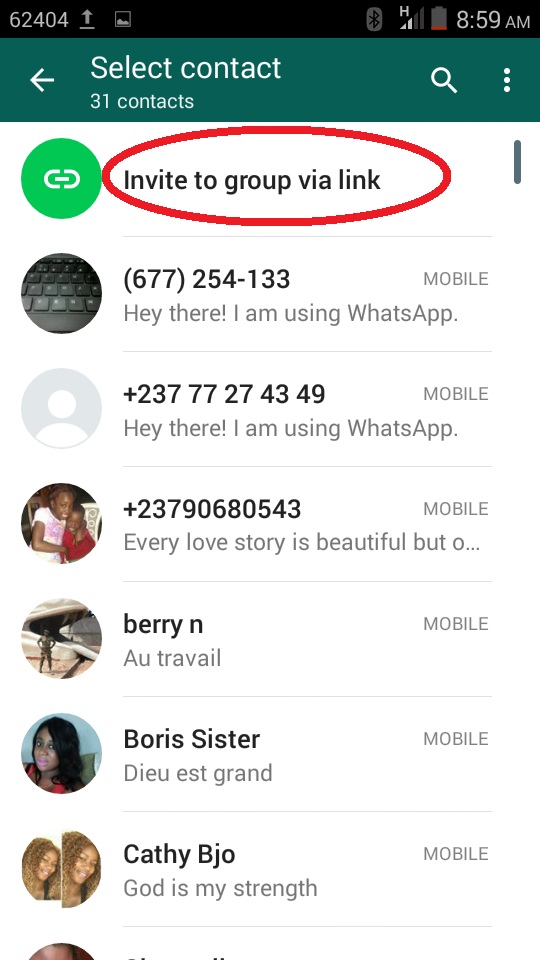
After creating the link, select it and select the action on the smartphone "Copy". For convenience, you can open a text editor or notes on your mobile phone and copy the link from WhatsApp with the save function. If necessary, you can always send an active link through social networks by simply copying it from your notes.
Creating a link with an automatic message
You can add a link to whatsapp in VK with an automatic message that is immediately displayed. This can be done according to this instruction:
- The link should be created in the format https://wa.me/number? text=message. The number is the mobile phone number of the interlocutor, and the message is a text message that will be automatically displayed in the link.
- For example: https://wa.me/+79999999999? text=I'm20%about%20about%2020% interview. After each word in the text, you need to specify additional characters, for example 20%, then the link will be active. After entering a mobile phone number, be sure to put a question mark.

Send links with an automatic message so that the interlocutor immediately understands the essence of the issue. Statistics show that links with text are clicked more often. Write specific phrases that will be immediately clear to users. Most people don't click on links if the text doesn't convey the essence of the conversation.
Where to attach a link to WhatsApp in Vkontakte
To make a link to WhatsApp in VK, you need to copy the link from WhatsApp with or without automatic text and follow the instructions:
- Launch the Vkontakte application on your mobile device.
- Go to the "Messenger" section.
- Select the contact you want to send the link to.
- In the input field, copy the address of the link and press the "Submit" arrow key.
A sent message is highlighted in blue when it is not read. If the user has read the given message, the blue highlight disappears. By clicking on the link, the interlocutor automatically enters WhatsApp. He can write text messages to the sender or make calls.
He can write text messages to the sender or make calls.
You can find the desired Vkontakte user using this instruction:
- In the application, click on the search bar and see the name and surname of the interlocutor.
- Press enter.
- Select the "People" section.
- If necessary, select the region and age of the interlocutor.
- Go to the desired profile and press the Send message button.
- Paste the link into the dialog box.
Using this guide, you can find a person on VKontakte if you know his first and last name.
To make a link to WhatsApp in VK on the main page, go to this instruction:
- Copy the link from WhatsApp. By highlighting the text of the message, and selecting the action on the smartphone "Copy".
- Go to Vkontakte.
- Select the My Page section.
- Press the Edit key.
- Go to Contacts.
- In the column "Personal site" you can specify a link to WhatsApp.

- Press the Save key.
WhatsApp link will be displayed on the Vkontakte page. All friends will see it if the appropriate settings have been set. By clicking on the link text, users will automatically be taken to WhatsApp and will be able to write you a message.
Rating
(No rating yet)
Did you like the article? Share with friends:
How to link to whatsapp?
How to link Whatsapp to another site?
Contents
- 1 How to link Whatsapp to another site?
- 2 Link to WhatsApp on Instagram
- 2.
 1 Common problems when adding a link to WhatsApp on Instagram
1 Common problems when adding a link to WhatsApp on Instagram - 2.2 Nuances of adding a link to WhatsApp on Instagram
- 2.2.1 Places for links
WhatsApp when creating Facebook ads - 2.
-
- 3.0.1 1) Create ads with the goal Traffic, Website Conversions or Messages:
- 3.0.2 2) Create ads with the goals Reach, Brand Awareness, Engagement or Video views:
- 4 How to create a WhatsApp link online
- 5 How to create a short link in WhatsApp
- 6 How to create a link in WhatsApp with a default message
- 7 How to add a link to WhatsApp status 8
- .Post GIFs in whatsapp status
- 9 2. View WhatsApp status on PC and Mac
- 10 Important points to remember
- 11 Video on how to create a link to your WhatsApp / Whats App / Whatsapp
- 12 FAQ
- 12.1 How to create your whatsapp link?
- 12.2 How do I share a WhatsApp link on Facebook?
- 12.
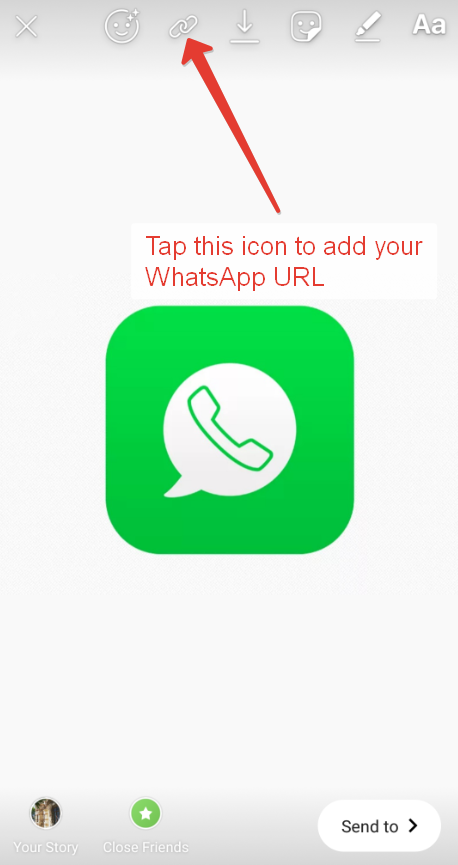 3 Why is the link not clickable in WhatsApp?
3 Why is the link not clickable in WhatsApp? - 12.4 How do I get clickable buttons on WhatsApp?
- 12.5 Why can't I open links on Android?
- 12.6 What is a WhatsApp message template?
How can I send a link via whatsapp?
Sharing a link on Whatsapp is very simple, all you have to do is copy the page address in your browser and then paste it into the typing box on WhatsApp. All Internet browsers have an address bar that contains the address of the web page you are currently viewing, touch it with your finger and hold until the address becomes highlighted, after which options for possible actions appear, you need to select "copy".
Now the address is copied to the clipboard, open whatsapp and select a chat with the person you want to send the link to, then tap the message input field and hold until the "paste" button appears, click on it and the address copied to the clipboard will be inserted into the message text, click "send", Votsap itself recognizes the address of the web page and turns it into a link when clicked on which the person will be taken to the page whose address you copied.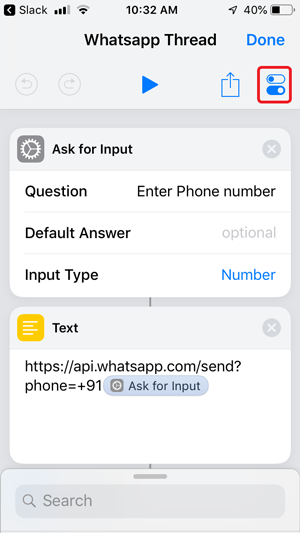
You can also use the "share" function, but unfortunately it is not available in all browsers. The principle is simple: in the Google Chrome browser, for example, you need to click on the menu button (three dots) and select the "share" line in the list that opens, then a list of applications to which you can send a link will open. Select the one you want and click send.
If you really need to send an interesting link to your friends, the easiest way to do it is as follows. Click and hold on the link, copy it to the clipboard on your smartphone. Next, select a contact in WhatsApp and hold in the text input field, the insert icon appears and we press it. The link is pasted, you can send.
Link to WhatsApp on the Instagram website
If it is not possible to use the application, a direct link to the WhatsApp conversation can be added on the computer through the Instagram service website.
- To get started, go to the main page of Instagram in any browser.

- If you are not logged into your account, you will need to log in: to do this, select the button "Login" , and then specify your login and password.
- Next, in the upper right area of the screen, you will need to select the profile icon.
- On the next page, click on the button "Edit profile" .
- In box "Website" , insert the link to the WhatsApp conversation as follows: https://api.whatsapp.com/send?phone=[number] Where, again, [number] , including square brackets, should be replaced with a mobile phone number in 11 digits (start with country code, for example, for Russia, put the number 7).
- When a direct link to the chat is added, it remains to save the changes - to do this, at the bottom of the window, click on the button "Send" .
- If you open the profile page again, a link to the conversation will be displayed just below the username.

- You can also start a conversation on a computer - to do this, click on it, after which the WhatsApp service website will be displayed in a new tab. To start, select the button "Message" .
These simple but effective ways allow you to place a direct link to the WhatsApp chat on Instagram. Such a tool is perfect for both ordinary users so that acquaintances quickly get in touch, and owners of public pages for successful business.
Frequent problems when adding a WhatsApp link to Instagram
After copying a WhatsApp link, there are often problems with its further use in social networks. For sending a URL more than five times a day in private messages, Instagram can block the user's profile.
When manually entering errors are often made that affect the clickability of the address. For example, the number was indicated in the international format with "007" or "+380". Mobile is entered without extra characters, indicating only a numeric code, that is: 79and then the number itself.
Errors that occur when adding a WhatsApp URL to Instagram:
- the text around the link is without a space . The address becomes unclickable, you need to put a space;
- The user entered the wrong number . When filling in the fields, you need to check the mobile;
- privacy and chat settings .
To start a conversation with a new user, you need to allow access to send messages. Technical failures in the operation of one of the WhatsApp or Instagram applications are not excluded.
It is easier to invite friends from a messenger to a social network.
To drop a link to Instagram in WhatsApp:
- Open any of the dialogs.
- Enter: Instagram.com/ your nickname.
- Submit.
From the computer version, the profile owner just needs to copy their Instagram link from the address bar.
There are three ways to make and link a link to WhatsApp on Instagram: through third-party services, using codes and direct URLs from the messenger itself.
But you need to be mindful of your personal safety when giving out a phone number or sending URL messages too often.
The nuances of adding a link to WhatsApp on Instagram
You can put a link to WhatsApp using a code that the user enters manually. The messenger has a computer version, but there are no links to chats and a personal profile. The user has access to a method with adding through third-party sites that offer one of the redirection options - by phone number and search in WhatsApp.
Why is it so difficult to add a WhatsApp link to Instagram:
- there are no URLs to pages in instant messengers;
- WhatsApp connects to the user's phone number without creating a profile on the web;
- access to a personal mobile number can be a reason for fraud and telephone hooliganism.
When specifying an active WhatsApp link on Instagram, a long code will appear on the user's page. It can be shortened using the appropriate services: Shortening links from Yandex, VK and others. So, the address will be shortened and the phone number removed from the specified address. Profile visitors will only be able to see the number if they go to the chat.
So, the address will be shortened and the phone number removed from the specified address. Profile visitors will only be able to see the number if they go to the chat.
Special attention should be paid to places where you can set a link to WhatsApp on Instagram. Like all active URLs, the post to post feature is not available. Only the text in the form of a non-clickable code will appear in the description of the post.
Places for links
Instagram adds direct links to WhatsApp in the profile description and section " Site ". Both are located in the category " Edit profile ", from mobile and desktop versions. The function of sending active links to Private messages also works.
To send a link to WhatsApp in private messages:
- Use URL: api.whatsapp.com/phone?send=89997776655 (please include your number).
- Go to Direct Instagram - select a dialog.
- Press " Insert " - paste the link and send.
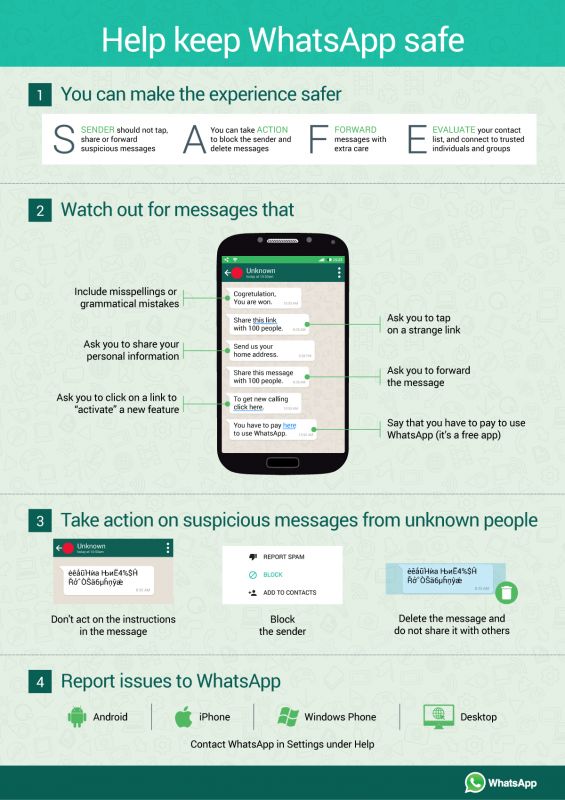
When added, a small service icon and description will appear on the screen. If this is a direct link to the page - contact details, name and date of birth. By clicking on the active address, the recipient will be able to go to Private messages or chat.
There is another way to create a short link: wa.me with a mobile number. WhatsApp also offers addresses that are pre-filled with text chat. The format must be written manually using the encoded URL with text.
How to add a WhatsApp link when creating Facebook ads
The recent pandemic has forced many companies to enter the digital world, looking for a way to expand their online communications, especially focusing on social channels, in particular Facebook.
Many have taken their first steps by creating sponsored ads to offer their products or services through Zuckerberg's famous social network. This, however, has led to an exponential increase in competition on the platform.
The most daring advertisers were forced to look for new solutions that could mitigate the increase in advertising costs.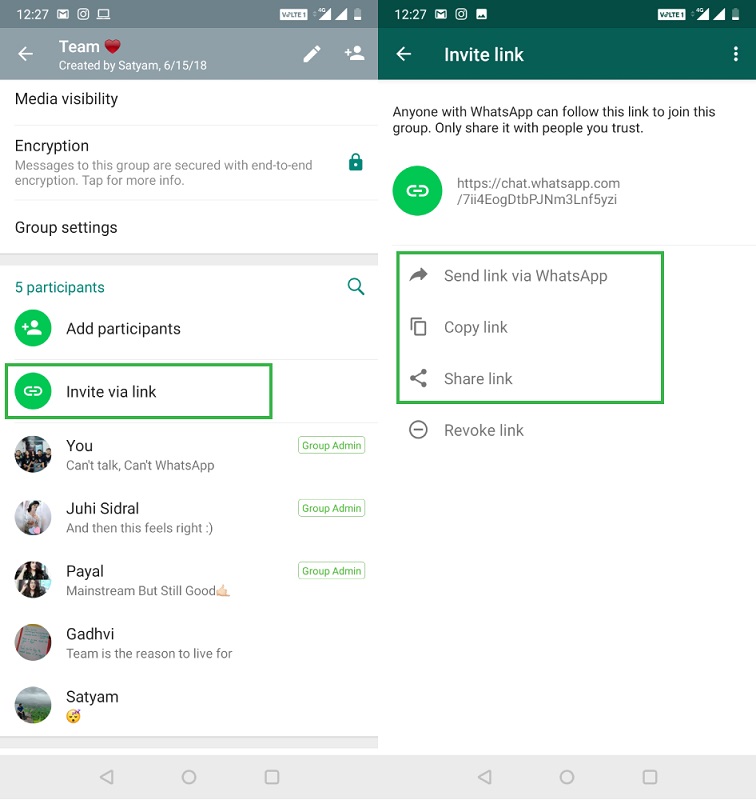 One solution they found was to create ads that link to WhatsApp with a single click.
One solution they found was to create ads that link to WhatsApp with a single click.
These are ads that appear on Facebook or Instagram and open a chat with the company via WhatsApp as soon as the user clicks on the call to action.
To create them, you must have a WhatsApp Business account or integrate the WhatsApp Business API into an existing account. Here you have two alternatives:
1) Create ads with the goal Traffic, Website Conversions, or Posts:
In this case, by creating a new ad with one of these goals, you choose as the type "Click to send a message" announcement. Then, in the Messaging App section, select WhatsApp.
Note: The Messages target is not available for ads targeting India and some countries in the European Union.
2) Create ads with Reach, Brand Awareness, Engagement, or Video Views objectives:
Here, in the Link field, enter your website URL, and as the call to action, select Send WhatsApp Message ". In the dropdown menu, select your page with the linked WhatsApp number.
In both cases, you will need to select your target audience, positioning, budget, and ad format, and after clicking the "Publish" button, your ad will be analyzed for Facebook approval.
Generating a WhatsApp link online
For those who are not very technical, it is possible to generate a WhatsApp link through some sites that offer the ability to do it online by simply entering a phone number.
The first site you can rely on when creating a WhatsApp link is WA.link, which allows you to conveniently set up a pre-filled message with a user-friendly and intuitive interface. In addition, in the Premium version, the WA.link site allows you to track the statistics of each link created on the platform.
As an alternative, we offer WhatsHash, which offers an instant solution for creating a WhatsApp link, as well as the ability to customize a pre-filled message.
The sites just mentioned will allow you to very easily and independently create links that you can integrate into your site (as we will see in the next paragraph) or into a post on Facebook, Instagram or other social networks.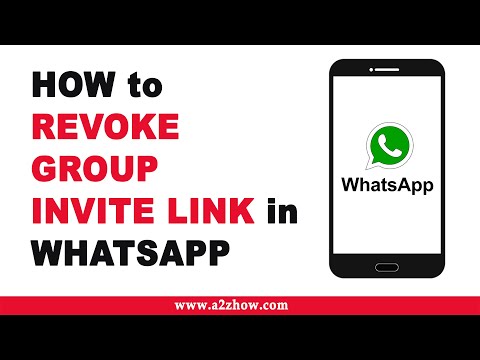
How to create a short link in WhatsApp
- Open the app and go to Settings > Business Tools > Short Links.
- Click "short link" to view the link.
- Click the link icon to copy the link and paste it into a message, social post, or add it to another website.
- Click the share icon to send the link directly to your customers - remember that anyone with access to the link can message you, so keep that in mind when deciding where and with whom to share the link.
You can also create a short link using a link generator such as Bit.ly.
How to create a WhatsApp link with a default message
In addition to creating and sharing links, you can also create a default message that automatically appears in the text field when a user initiates a chat.
To set it up, make sure the URL follows the format described above:
"https://wa.me/whatsappphonenumber"
Followed by:
“? text=urlencodedtext".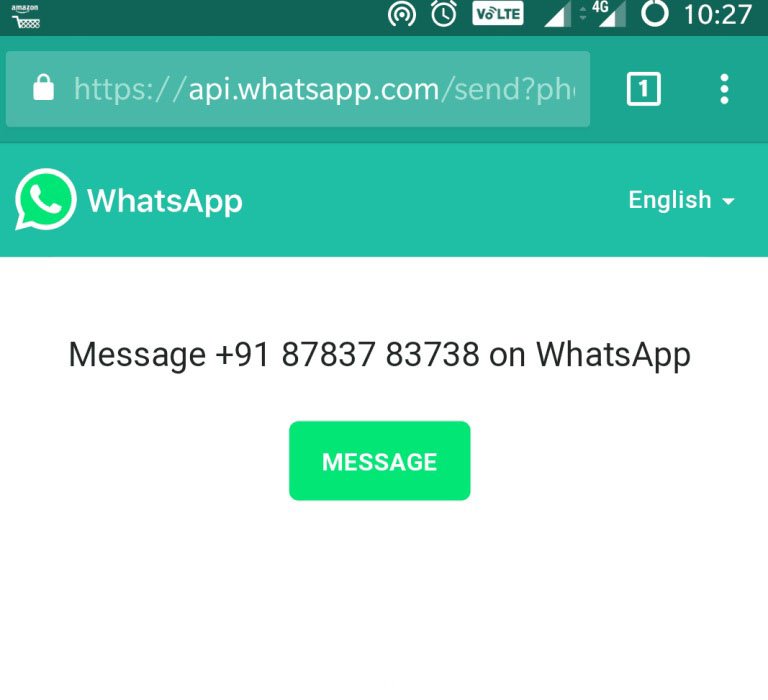
This "URL Encoded Text" is a default message that users can select instead of typing a longer response.
For example:
If you want to create a link that contains only the default message, you can leave out the phone number
How to add a link to a WhatsApp status
Open WhatsApp and tap the Status tab;
Click on the pen , just above the green camera button;
3 - Enter your website address that you will associate with your WhatsApp status. A preview should appear below if the link was entered correctly. It is possible to put emoticons, change the font and change the background color. To insert an emoji, just tap the corresponding icon;
4 - To change the font and leave a link with a style more like your brand, click on the "T" icon;
5 - To change the background color, simply tap the palette to the side until you find the color you want;
6 - Click the green button in the bottom right corner to finish adding the link to your WhatsApp status;
7 - Return to the Status tab and click My Status to view the message with the link.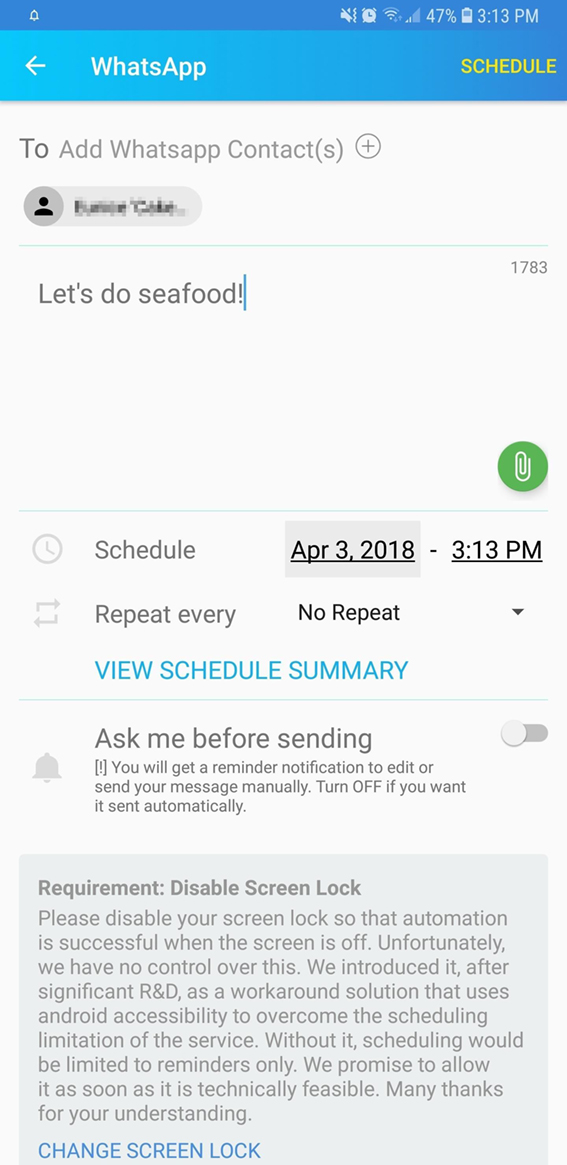
Are you already directing your contacts to your website when you learned how to add links to your WhatsApp status? If you need more tips on how to use the messenger to get more visits to your page and business, we've rounded up some of the best WhatsApp tips and tricks below!
1. Post GIFs in WhatsApp Status
Unlike what we see in Instagram Stories, the process for posting GIFs in WhatsApp Status is slightly different. First, you must create a text status.
Then activate the GIF keyboard and find the GIF that best illustrates your post. Using GIFs is one of the best ways to spice things up when you add links to your WhatsApp status! See our full guide for details.
2. View WhatsApp status on PC and Mac
If you are working on a computer, it is likely that holding your phone in your hands all the time will significantly slow down your productivity. Therefore, you should already be using WhatsApp on the web or on your computer. Did you know that you can see the status even if you are on the computer?
Did you know that you can see the status even if you are on the computer?
To do this, simply click on the round icon to access the Status of your WhatsApp contacts as shown in the screenshot above. From there, select the contact whose status you want to see.
Important points to remember
- Enter phone number with country code only. Do not use +, zeros before the country code, or any other special characters.
- Make sure the number you are linking to has an active WhatsApp account.
- If you are adding a non-international number, you can skip the country code and enter only the phone number when creating the link.
Video on how to create a link to your WhatsApp / WhatsApp / WhatsApp
Frequently Asked Questions
How do I create my WhatsApp link?
Create your own link
Use https://wa. me/
me/
How to share WhatsApp link on Facebook?
Open the product page on Facebook, click > More options. Click the WhatsApp icon. Select the person or group you want to share the product page with. Click Submit or Next.
Why is the link not clickable on WhatsApp?
When a message is sent between two phone numbers for the first time and contacts are not saved, any links or media content are not clickable by default. This is by design by WhatsApp to prevent spam, and this applies to everyone.
How to get interactive buttons in WhatsApp?
- Log in to your MessageBird Dashboard.
- Select WhatsApp > Template Manager from the sidebar.
- Click Create template.
- Fill in the Template Name and Category fields.
- From the Button type drop-down list, select the type of button you want to add to the message template.