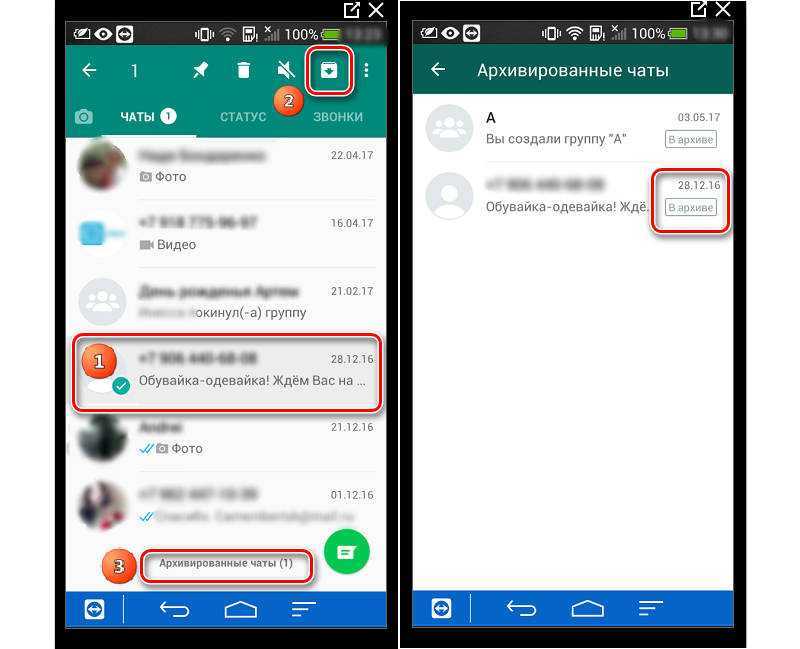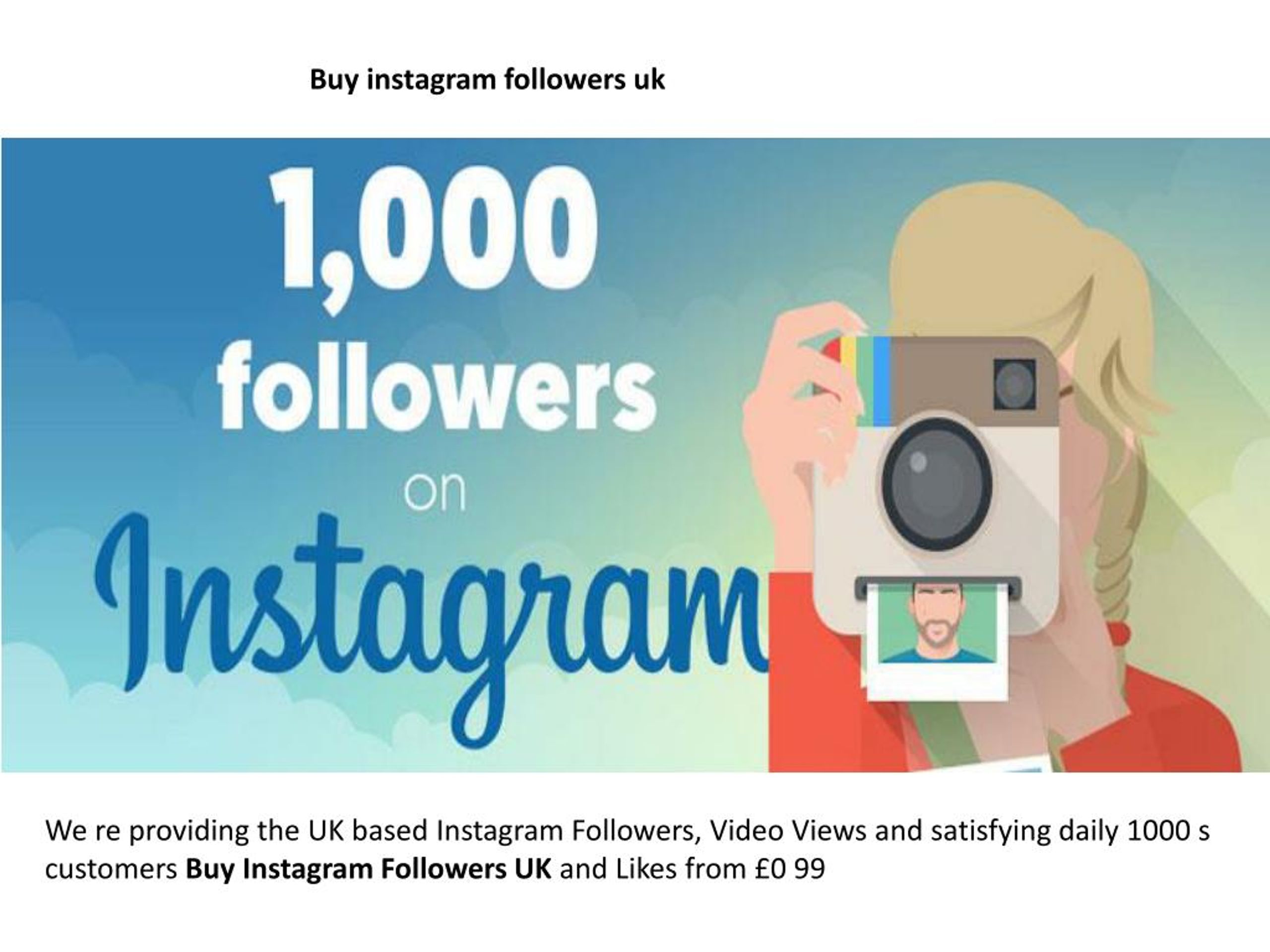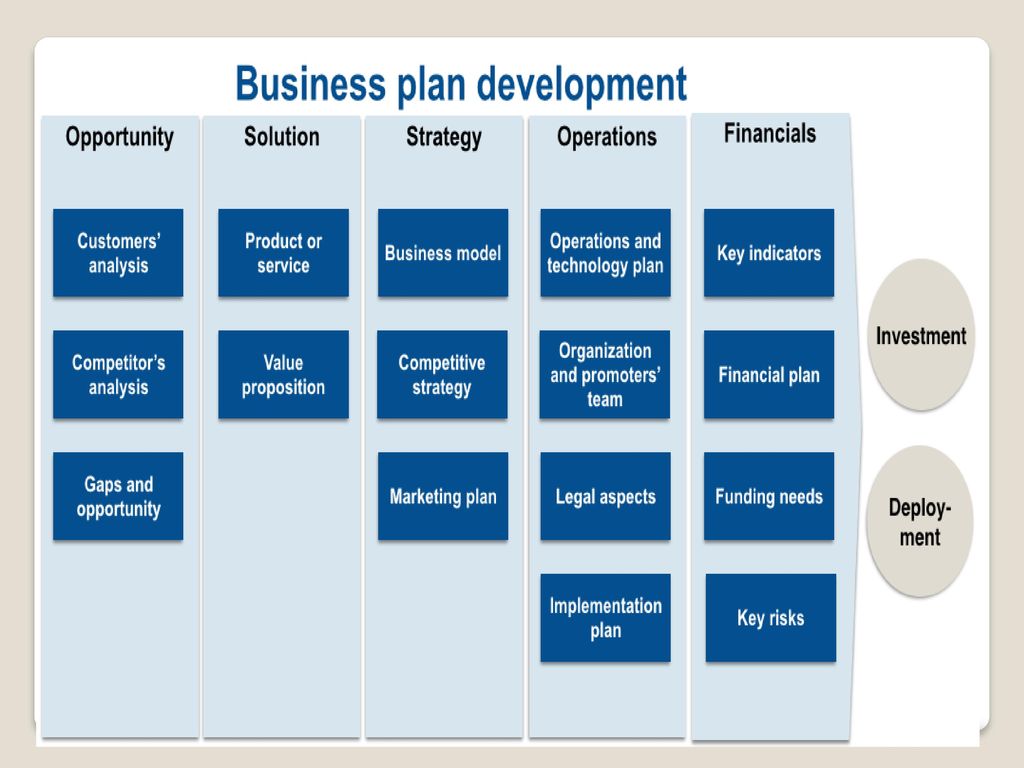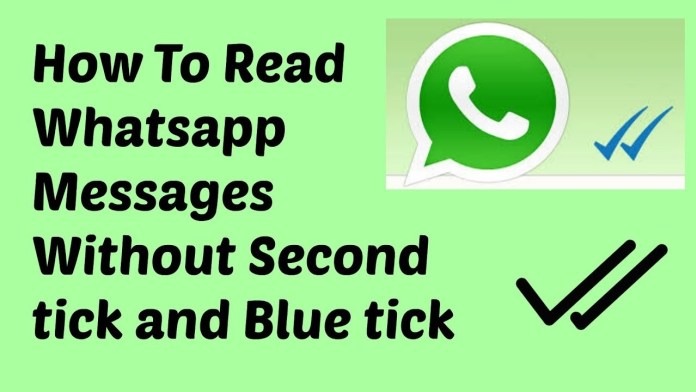How to play repost video on instagram story
How To Repost A Video On Instagram Story And Have It Play
Last Updated : Dec 6, 2022
IN - Instagram
In this article we will show you how to repost a video on Instagram story and have it play, Instagram stories are a great way to increase engagement with your followers. Stories play a critical role if you want to promote your business or if you are an influencer.
Instagram stories help you to interact with your audience on the daily basis. You can organize various Qnas, Quizzes, and polls in your stories to understand your audience.
Instagram keeps on adding new features to the app that makes it very convenient for the users. It allows users to not only post videos, pictures, and IGTV on the stories but also repost other users’ posts and stories on their stories.
Reposting helps to reshare ideas easily on your stories, we come across many interesting videos and posts that we can’t resist sharing.
Many times we repost a video on the Instagram story and the video looks like an image with a play button on the corner of the screen but Instagram has fixed this issue with the new update.
Now if you’ll repost a video on your Instagram story it will automatically play for 15 seconds or 30 seconds. We will be covering it in detail later in the article.
Step By Step Guide On How To Repost A Video On Instagram Story And Have It Play :-
It can be frustrating when you want to repost a video on your story and it is only visible as an Image. Follow the steps given in this article to know How to repost a video on the Instagram story and have it play.
- To repost a video on your story open the Instagram app.
- Now tap on the search bar and search for the user or page whose video you want to repost on your story
- Select the page or user from the search result and open their profile
- Navigate to the video you want to repost from the posts.
- Once you have found the video you want to repost tap on the Airplane icon in the bottom of the post.
- Now you will see an option to Add post to your story tap on it and you can repost the video on your story.
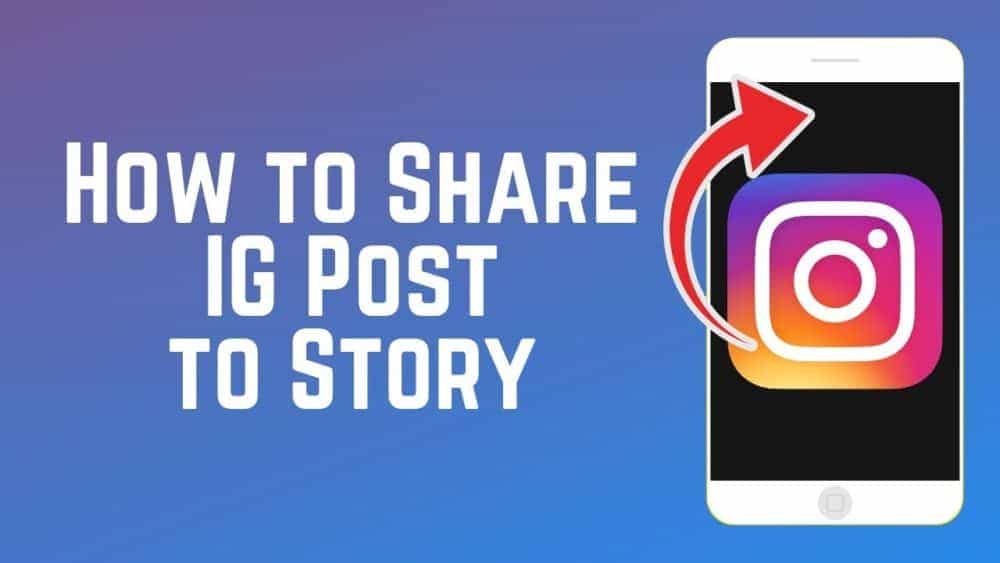
- If the account is private then you will not be able to add the video in your story directly. To add repost a video from a private account you can simply screen record the video and then add it on your story.
- If you are screen recording a private video it is advised to take permission from the user and give proper credit to them.
- You can also use third party apps such as “Repost” to repost videos on Instagram stories and have it play.
Conclusion :-
It has gotten very easy to repost videos on Instagram and have it play automatically after the update. In this article we showed you step by step process on How to repost videos on Instagram and have it play. I hope this article on how to repost a video on Instagram story and have it play helps you.
How to Repost a Video on Instagram in 3 Different Ways
- You can repost a video on Instagram from another user in several ways, using the official Instagram app, a screen recording, or a third-party app.
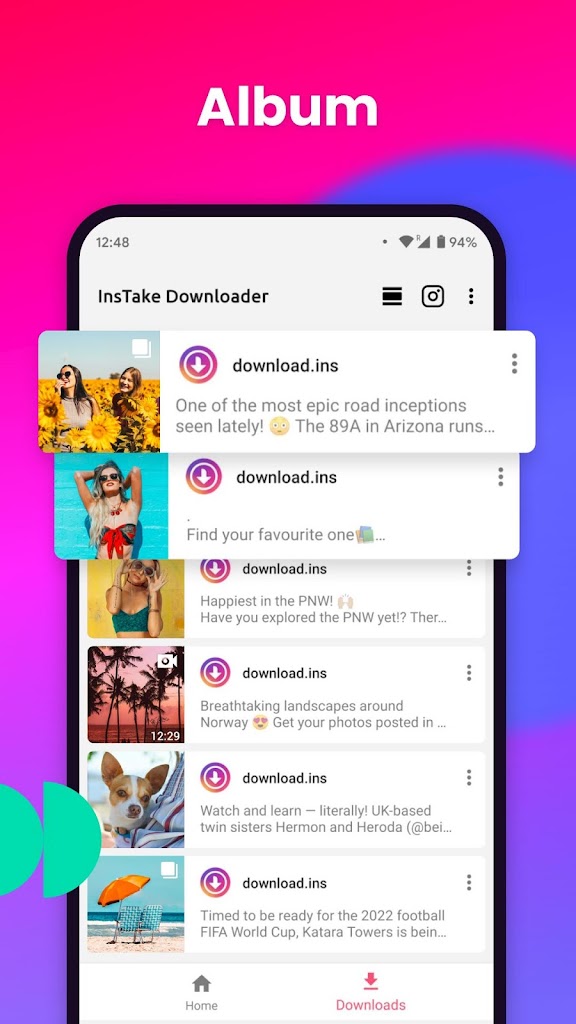
- To repost a video to your Instagram Story, tap the paper plane icon underneath the video post you want to share.
- There's no built-in way to repost Instagram videos to your profile — you'll need to make a screen recording of it, or use a third-party app like Repost.
- Make sure you get permission to repost the video from its original source — it'll help you avoid copyright strikes, and is just good manners.
Not all Instagram posts have to be 100% original — in fact, some of the biggest accounts out there are dedicated to reposting other people's work. The best ones, of course, get permission before reposting anything, and always give proper credit.
There are several ways to repost videos you find on Instagram. The easiest way involves sharing the video to your Instagram Story, which will let your followers view it for a full day.
If you prefer a more permanent repost, you can save the video using a screen recording and then post it like any other Instagram post. This will put it on your profile alongside your other photos and videos.
There are also third-party apps like Repost, which convert someone else's Instagram post into one of your own.
Here are three ways to repost an Instagram video, using an iPhone or Android phone.
How to repost a video on Instagram by sharing it to your Story1. Open the Instagram app and go to the post you want to share.
2. Directly beneath the post, tap the paper airplane icon. This will let you share it with someone via direct message, or repost it to your Story.
You can repost the video to your Instagram Story. William Antonelli/Business Insider3. In the pop-up menu, select the option to "Add post to your story," which should appear at the top of the list.
In the pop-up menu, select the option to "Add post to your story," which should appear at the top of the list.
4. On the next screen, the post will appear in a Story draft. You can add text, stickers, or other content as you would with any other Story.
5. Tap "Send To" at the bottom of the screen, and in the pop-up, select "Share" beside "Your Story."
You'll be able to share the Story just like any other. William Antonelli/Business Insider
William Antonelli/Business Insider When you share a post using this method, anyone who views your Story can tap on it to go to the original posting.
How to repost a video on Instagram by screen recording itIf you want to post another user's video to your profile without downloading an extra app, you can simply record your phone's screen while the video post is playing.
With this method, you can crop, edit, and shorten the screen recording so it appears on your profile just as you want it to. However, make sure you don't crop out the username of the original poster, and be sure to credit them in your caption.
Both iPhone and Android phones have screen recording features, usually built right into the phone. Check out our articles on the subject:
Check out our articles on the subject:
- How to record the screen on your iPhone
- How to screen record on your Android device using a third-party app
- How to record your screen on a Samsung Galaxy S10, for recording any third-party app through the Game Launcher
The Repost app, which is available for both iPhone and Android users, is a popular option for reposting photos and videos.
Once you've downloaded it, here's how to use it to repost a video to your profile:
1. Open the Instagram app on your phone and log in, if necessary.
Open the Instagram app on your phone and log in, if necessary.
2. Find the video you want to repost.
3. Tap the three dots in the top right corner and select "Copy Link."
Tap the three dots on the top right of a post and select Copy Link. Devon Delfino/Business Insider4. Open the Repost app.
5. Tap the video (Repost should automatically detect it since you just copied it to your clipboard).
Open the Repost app on your iPhone or Android. Devon Delfino/Business Insider
Devon Delfino/Business Insider 6. Make any adjustments in the bottom toolbar (for example, you can change the placement or shading of the repost acknowledgment).
Make any adjustments on the bottom of the Repost. Devon Delfino/Business Insider7. Tap "Repost" (it may take a couple of minutes for the video to load).
8. Choose to copy the caption if you wish, and select "Open Instagram. "
"
9. If it isn't squared off, you may want to crop the video by tapping the two arrows in the lower corner of the post.
10. Add any filters you desire, trim the video (if necessary), then tap "Next."
Add filters or trim the video. Devon Delfino/Business Insider11. Add your caption (or paste in the original caption, which you already saved to your clipboard), hashtags, and anything else you want to include, like location or tags.
Add your caption (or paste in the original caption, which you already saved to your clipboard), hashtags, and anything else you want to include, like location or tags.
12. Select "Share" to post the video to your Instagram account.
How to unmute posts on Instagram using the mobile app
How to disable comments on Instagram on a post-by-post basis
How to add a location on your Instagram story to share it with your followers
How to hide comments on Instagram live in 5 simple steps
How to see your message requests on Instagram, accept or ignore a message, or block a user
Devon Delfino
Devon Delfino is a Brooklyn-based freelance journalist specializing in personal finance, culture, politics, and identity.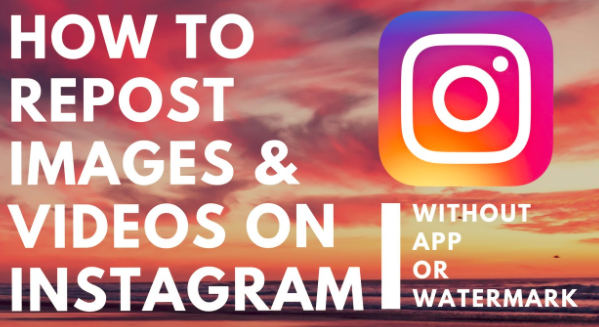 Her work has been featured in publications such as The Los Angeles Times, Teen Vogue, Business Insider, and CNBC. Follow her on Twitter at @devondelfino.
Her work has been featured in publications such as The Los Angeles Times, Teen Vogue, Business Insider, and CNBC. Follow her on Twitter at @devondelfino.
Read moreRead less
Grace Eliza Goodwin
Associate Producer, The Refresh
Grace is the Associate Producer of Insider's audio news product, The Refresh. She was previously the Asssociate Editor on Insider's Tech Reference team. She has a Master of Science from Columbia University Graduate School of Journalism with a focus on investigative journalism and audio/radio production. She has a background in arts nonprofit fundraising, event planning, and hotel management. She currently lives and works in NYC alongside her fur-child Catso Fatso. Email her at [email protected] and follow her on Twitter @gracelizgood
Email her at [email protected] and follow her on Twitter @gracelizgood
Read moreRead less
Insider Inc. receives a commission when you buy through our links.
How to repost a video on Instagram to your page or stories
18.Aug.2021
22521
Content of the article
- How to repost a video on Instagram to your page
- Video repost using apps
- Video repost via download
- How to repost a video to Instagram Stories
- How to repost a video to Instagram stories so that it plays
- Repost video from Reels
- >Repost in the standard way
- How to repost a video on a computer
- How to prevent your posts from being reposted
How to repost a video on Instagram to your page
It is still impossible to repost a video on Instagram, despite frequent updates to the mobile application and the browser version of the social network - developers are still forced to look at the pages of services for reposting and uploading content to the device, and then add videos to the story or news feed and attach links to the author below or above, that is, make a mention. nine0003
nine0003
Calling such methods of social activity convenient is very problematic, but those who are interested in promotion will find a way to get out. And the instructions below will help you not to get lost in the interface!
Video repost using applications
There are plenty of applications on the network that can cope with reposting other people's video publications on a personal page: the same Repost For Instagram is presented both in the Play Market and in the App Store and copes with all tasks in a semi-automatic mode - adds author's text and links to the original post, transfers hashtags and additional information. nine0003
The listed functionality is enough to repost a video on Instagram to your profile - you just need to follow the instructions provided by the developers.
In addition to Repost For Instagram for iOS and Android, third-party assistants have also been released: more about this in the article "A selection of programs and applications for reposting on Instagram".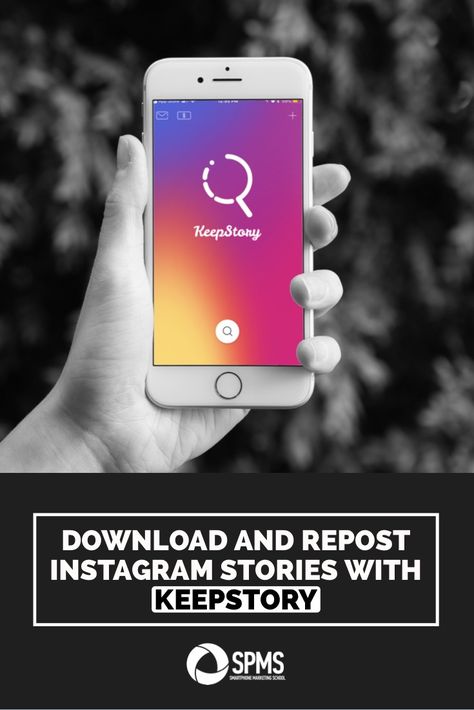
Video repost via download
The classic way to repost a video (and other content) on Instagram is to use third-party tools, special downloaders that can find and upload materials to a hard drive, internal or external memory of mobile equipment by a link added to a text field. nine0003 Service for downloading videos from Instagram Instagrabber
Downloaded videos are played without restrictions and are freely added to the news feed. The only thing to deal with is adding links to the author of the original publication - otherwise, instead of a repost, a standard video will appear that violates the rights of copyright holders.
How to repost a video on Instagram Stories
If it is impossible to repost a video on Instagram directly to the feed due to the restrictions still in force on the territory of the social network, then Stories are made many times faster, and even with links saved, leading to the author's page. nine0003
Content is uploaded to history both in an official way (through the context menu), and according to other scenarios: as an option, by uploading the materials you like to the internal memory of mobile equipment with iOS and Android.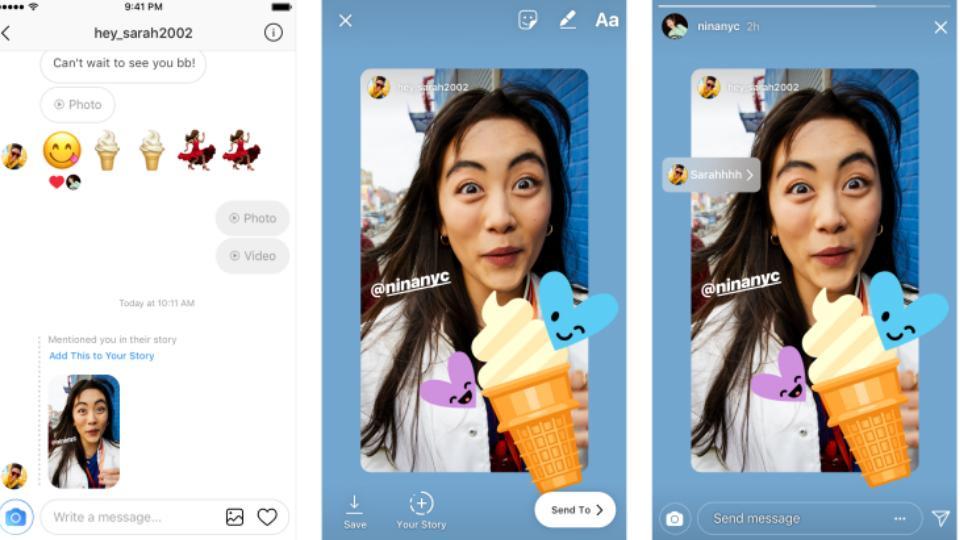
How to repost a video to Instagram stories so that it plays
Posts added as a repost to stories are not automatically played: instead of videos, only a preview (start frame) with a link to the author and tools for editing and adding widgets appearing on top and other materials. nine0003
The problem of reposting a video to Instagram stories so that it plays when opened is solved by already familiar methods - by downloading special software that can prepare a repost (like Repost for Instagram) or by uploading content through Instagrabber.
- Download video from Instagram to your phone using a service or application;
- Start the story editor in the Instagram app;
- Add the downloaded video and the author's mention to the new story; nine0012
- Publish the story.
Regardless of the choice, videos in stories will start playing automatically, and a link to the author will have to be added manually. Repost video from Reels central access; nine0012
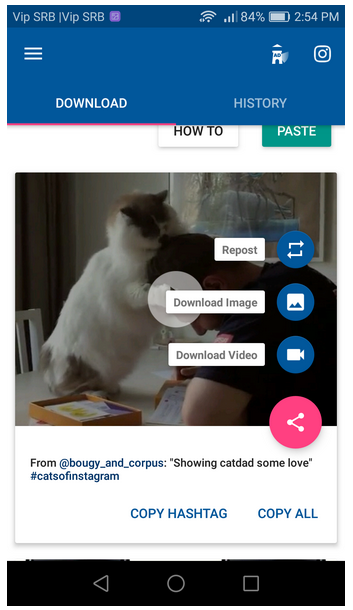
Repost in the standard way
You can repost a video on Instagram to a story using the app's built-in method, but videos will not play when creating Stories by reposting other people's posts via the "Share" button. The image will not move further than the preview. nine0003 Video repost in stories
Therefore, you will only have to rely on downloading content (through the same Instagrabber) and turning to thematic services for help. The second option is a little more practical - there will be a chance to make the link to the author more clearly and add additional visual details.
How to repost a video on a computer
The browser version of Instagram does not even allow uploading videos to the news feed, and therefore very expected problems will arise with the design of video reposts - instead of the suggestion “add a post to Stories”, only a list with recommended recipients for forwarding will appear post via Direct. nine0003
nine0003
But it is possible to get around technical limitations: you will need an Android operating system emulator (BlueStacks or similar - Nox App Player, MEmu) and a service for uploading materials from social network pages - Instagrabber. After preparing the necessary tools, it is enough to repeat the following algorithm of actions:
- Run the emulator, download the latest version of Instagram through the Play Market;
- Log in to the social network by filling in the text fields "Login" and "Password"; nine0012
- Copy video link through emulator and upload content using Instagrabber service.
- Reopen BlueStacks or Nox App Player and make a "repost" (or rather, upload the video to the feed with information about the author).
In addition to emulators, auto-posting services such as SMMPlanner, SMMbox, Livedune also handle reposting on a PC. Which of the listed assistants to choose depends on the tasks and the current budget. But it is not necessary to subscribe right away - newcomers are waiting for a 7-day trial period with full access to the auto-posting functionality.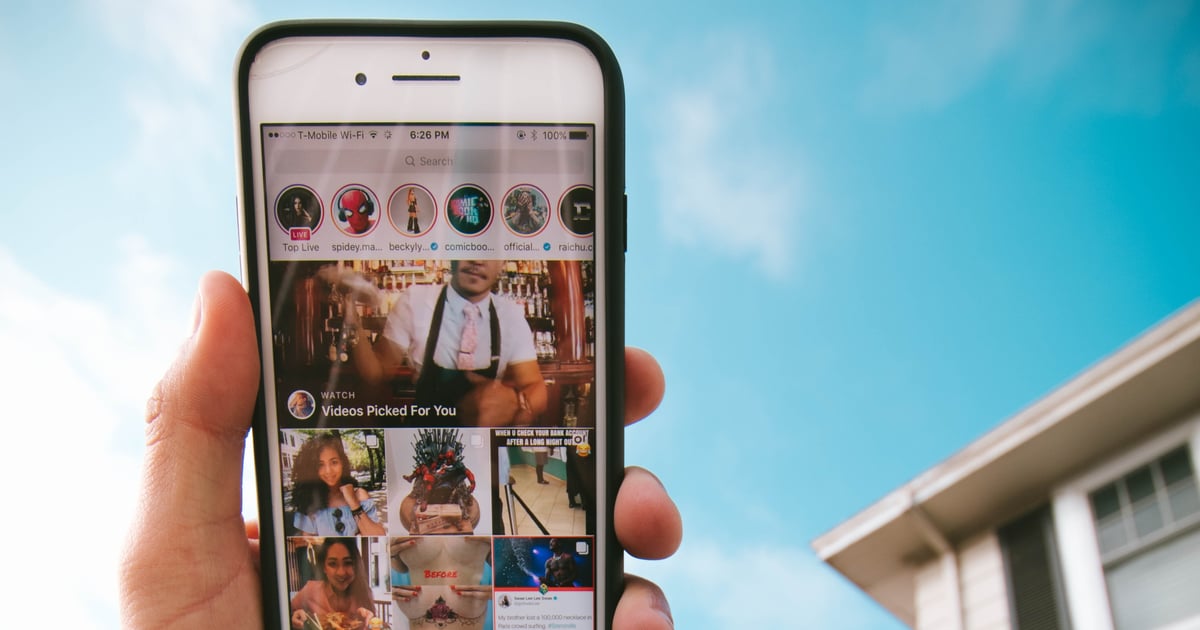 nine0003
nine0003
See a selection of TOP-5 services for autoposting
How to prevent reposts of your posts
Privacy settings on Instagram are set in "Settings", in the "Privacy" section.
After switching to the thematic menu, you need to go down to the "History" item, and after that - move the "Allow reposts in messages" slider to an inactive position. Instagram will immediately block the ability to transmit published stories and content through Direct. nine0003 How to disable reposts on Instagram
If you cannot do without additional protection of publications, then the developers recommend using the "Closed profile" option, which blocks some social functions, including reposts. The settings take effect instantly, it is not necessary to re-authorize.
Was the article helpful? Share with your friends!
Read related
How to repost a video on Instagram to your page or stories
18.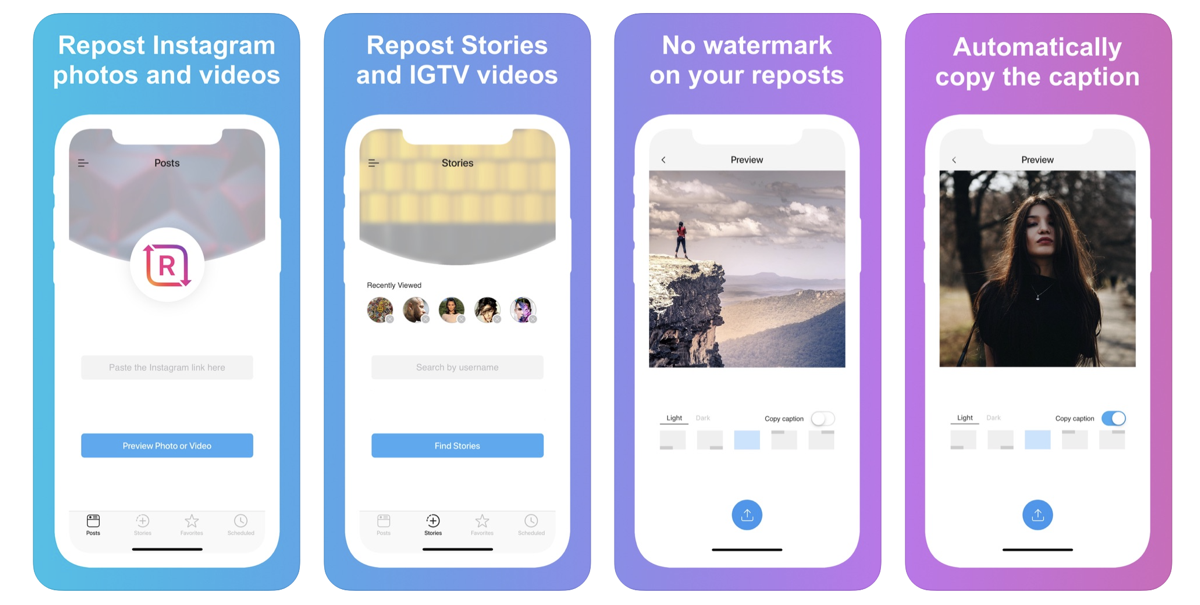 Aug.2021
Aug.2021
22522
Article content
- How to repost an Instagram video to your page
- Video repost using apps
- Video repost via download
- How to repost a video to Instagram Stories
- How to repost a video to Instagram stories so that it plays
- Repost video from Reels
- >Repost in the standard way
- How to repost a video on a computer
- How to prevent your posts from being reposted
How to repost a video on Instagram to your page
It is still impossible to repost a video on Instagram, despite frequent updates to the mobile application and the browser version of the social network - developers are still forced to look at the pages of services for reposting and uploading content to the device, and then add videos to the story or news feed and attach links to the author below or above, that is, make a mention. nine0003
nine0003
Calling such methods of social activity convenient is very problematic, but those who are interested in promotion will find a way to get out. And the instructions below will help you not to get lost in the interface!
Video repost using applications
There are plenty of applications on the network that can cope with reposting other people's video publications on a personal page: the same Repost For Instagram is presented both in the Play Market and in the App Store and copes with all tasks in a semi-automatic mode - adds author's text and links to the original post, transfers hashtags and additional information. nine0003
The listed functionality is enough to repost a video on Instagram to your profile - you just need to follow the instructions provided by the developers.
In addition to Repost For Instagram for iOS and Android, third-party assistants have also been released: more about this in the article "A selection of programs and applications for reposting on Instagram".
Video repost via download
The classic way to repost a video (and other content) on Instagram is to use third-party tools, special downloaders that can find and upload materials to a hard drive, internal or external memory of mobile equipment by a link added to a text field. nine0003 Service for downloading videos from Instagram Instagrabber
Downloaded videos are played without restrictions and are freely added to the news feed. The only thing to deal with is adding links to the author of the original publication - otherwise, instead of a repost, a standard video will appear that violates the rights of copyright holders.
How to repost a video on Instagram Stories
If it is impossible to repost a video on Instagram directly to the feed due to the restrictions still in force on the territory of the social network, then Stories are made many times faster, and even with links saved, leading to the author's page. nine0003
Content is uploaded to history both in an official way (through the context menu), and according to other scenarios: as an option, by uploading the materials you like to the internal memory of mobile equipment with iOS and Android.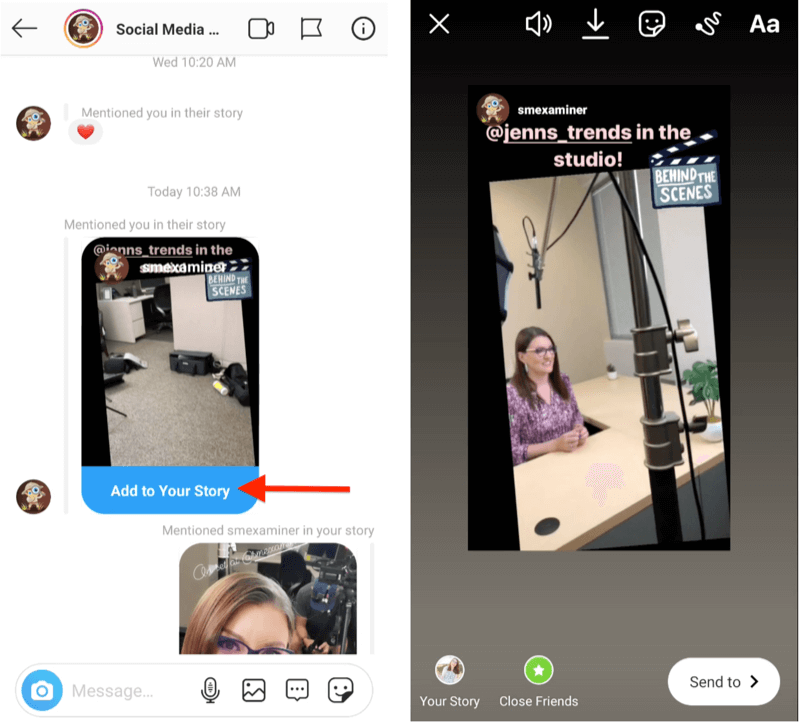
How to repost a video to Instagram stories so that it plays
Posts added as a repost to stories are not automatically played: instead of videos, only a preview (start frame) with a link to the author and tools for editing and adding widgets appearing on top and other materials. nine0003
The problem of reposting a video to Instagram stories so that it plays when opened is solved by already familiar methods - by downloading special software that can prepare a repost (like Repost for Instagram) or by uploading content through Instagrabber.
- Download video from Instagram to your phone using a service or application;
- Start the story editor in the Instagram app;
- Add the downloaded video and the author's mention to the new story; nine0012
- Publish the story.
Regardless of the choice, videos in stories will start playing automatically, and a link to the author will have to be added manually. Repost video from Reels central access; nine0012
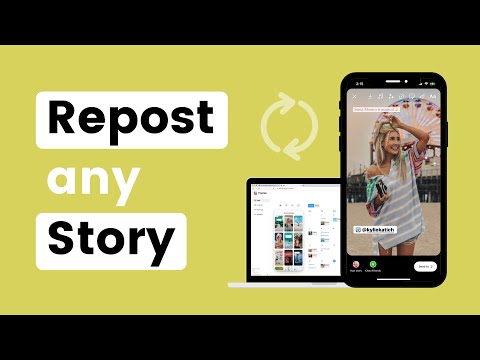
Repost in the standard way
You can repost a video on Instagram to a story using the app's built-in method, but videos will not play when creating Stories by reposting other people's posts via the "Share" button. The image will not move further than the preview. nine0003 Video repost in stories
Therefore, you will only have to rely on downloading content (through the same Instagrabber) and turning to thematic services for help. The second option is a little more practical - there will be a chance to make the link to the author more clearly and add additional visual details.
How to repost a video on a computer
The browser version of Instagram does not even allow uploading videos to the news feed, and therefore very expected problems will arise with the design of video reposts - instead of the suggestion “add a post to Stories”, only a list with recommended recipients for forwarding will appear post via Direct. nine0003
nine0003
But it is possible to get around technical limitations: you will need an Android operating system emulator (BlueStacks or similar - Nox App Player, MEmu) and a service for uploading materials from social network pages - Instagrabber. After preparing the necessary tools, it is enough to repeat the following algorithm of actions:
- Run the emulator, download the latest version of Instagram through the Play Market;
- Log in to the social network by filling in the text fields "Login" and "Password"; nine0012
- Copy video link through emulator and upload content using Instagrabber service.
- Reopen BlueStacks or Nox App Player and make a "repost" (or rather, upload the video to the feed with information about the author).
In addition to emulators, auto-posting services such as SMMPlanner, SMMbox, Livedune also handle reposting on a PC. Which of the listed assistants to choose depends on the tasks and the current budget. But it is not necessary to subscribe right away - newcomers are waiting for a 7-day trial period with full access to the auto-posting functionality.