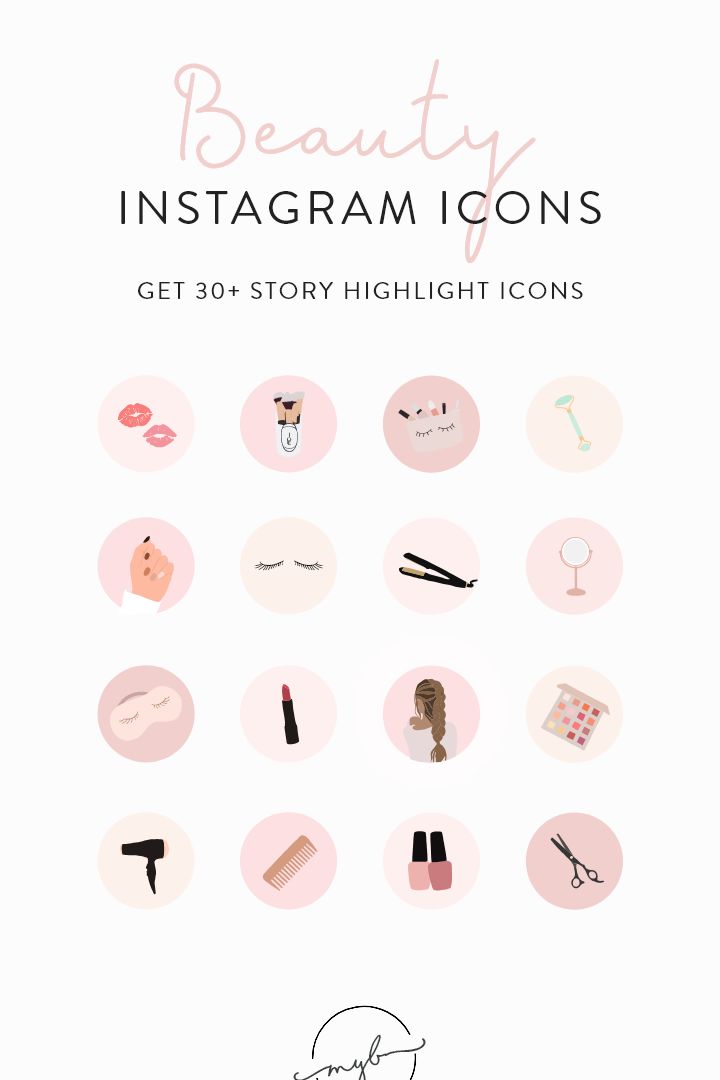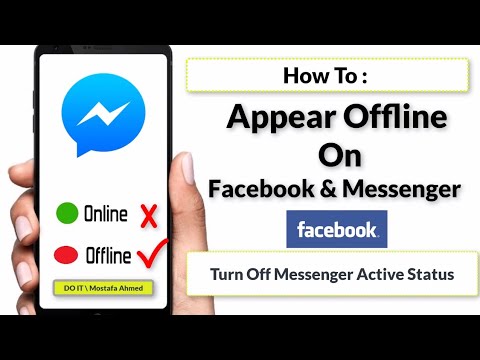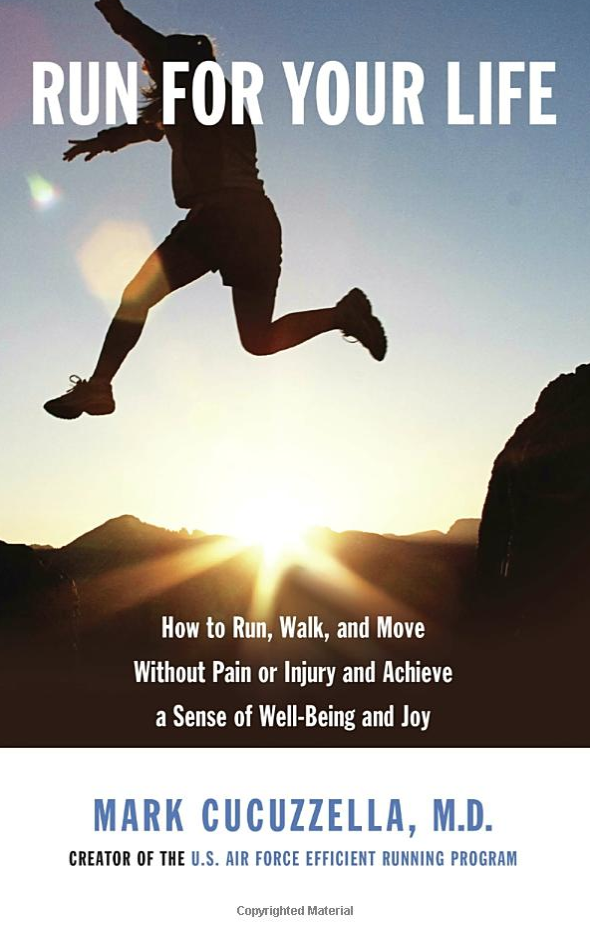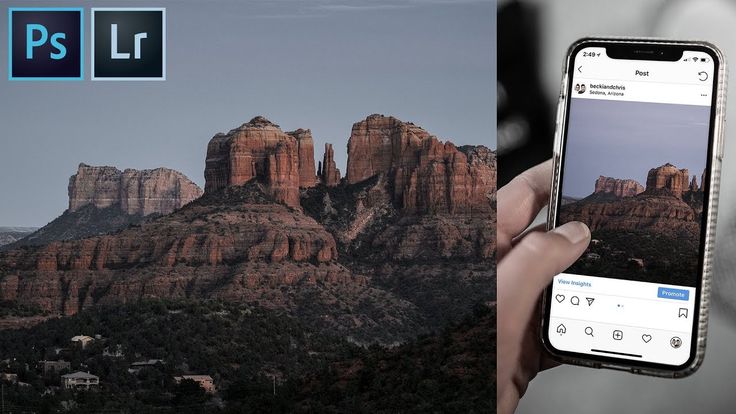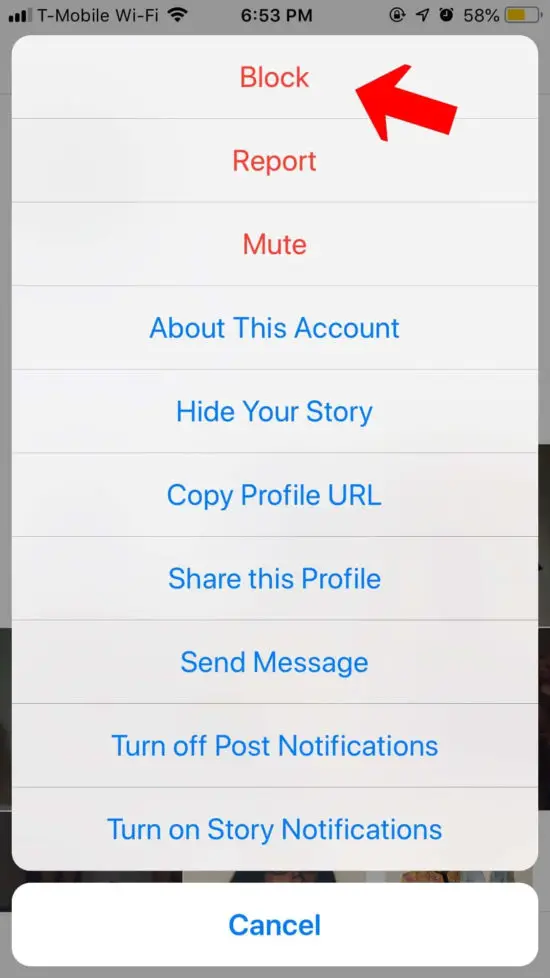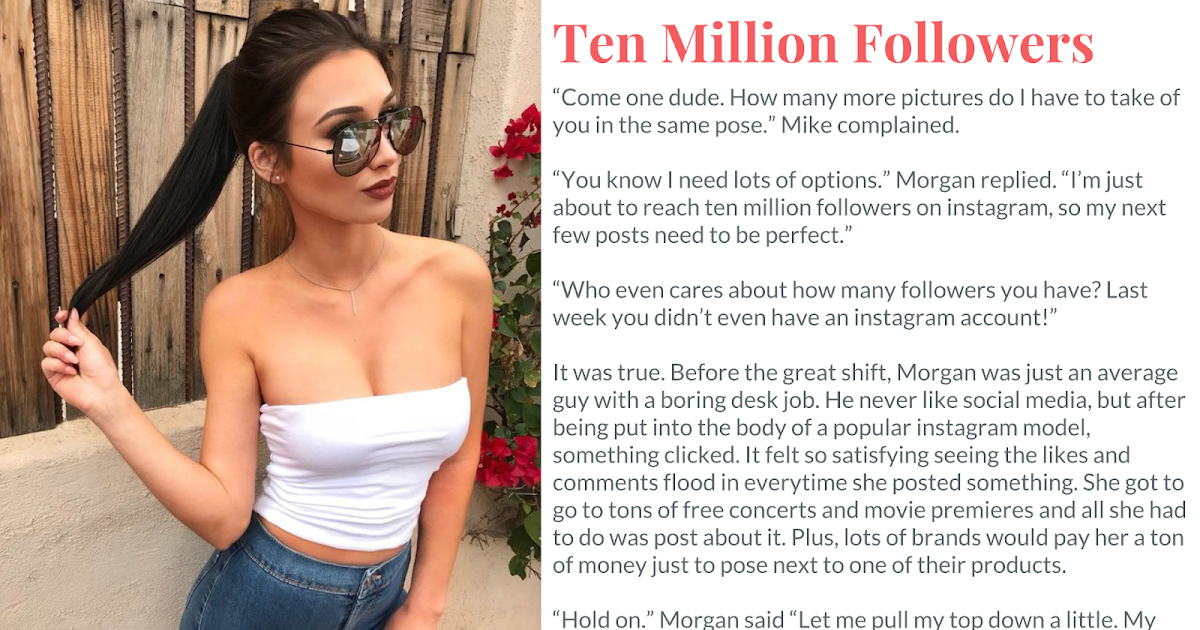How to make icon for instagram stories
How to Make Beautiful Insta Story Highlight Covers (custom icons)
Alexandra | Feb 9, 2018
Usually, I share Instagram tips to help you plan your Instagram feed like a boss (if you need help, check this). But today, let’s talk about Insta Stories for a minute.
How can you make these nice circles under your Instagram bio? Easy peas-y!
Use “Canva”. Canva is a (super easy) design tool. You can use it on your computer or on your phone. It’s going to make your life so much easier.
For this tutorial, I’m going to use the app because it has templates for Insta Stories. The computer version doesn’t have templates for Insta Stories. But you can still do it on your computer if you want to. If you are using your computer, select “Custom Dimension” and your Insta Story dimension (example: 1242 x 2208 px for iPhone 6S Plus).
Feel free to open your phone and the Canva app to follow the tutorial with me. It’s really easy.
Follow these steps:
Click here to use it
1. Open Canva and select “Your Story”
Open the Canva app. On top you will see all the designs you can make. Select “Your Story”. This will load templates for Insta Stories.
For this tutorial, I’m going to show you how to design a cover with a background color and an icon. I’m going to start with a blank template (the first one on the list).
2. Choose a background color
Your blank template is loaded.
- At the bottom of the screen you can choose a background color for your cover
- Press “+” if you want to choose your own color
- You can also type your own color code (great if you want to stick to your brand or Instagram theme colors)
3. Choose an icon or add text
Now that you have a background color, you can add an icon, emoji or text. It’s up to you.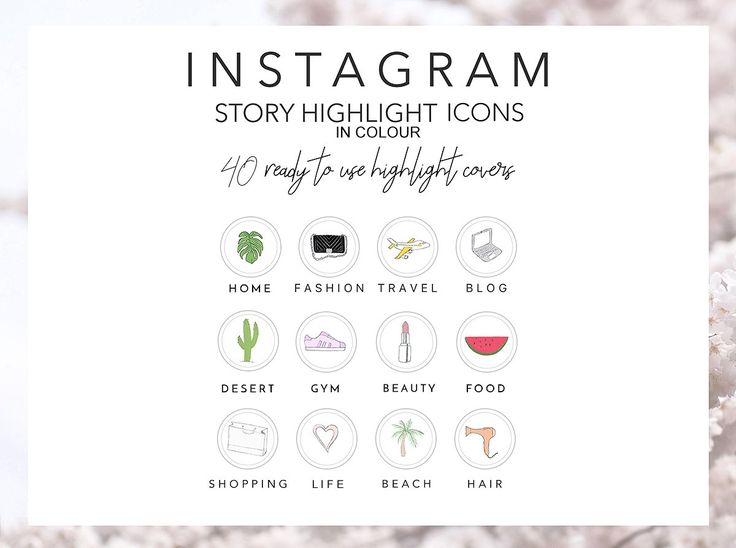
For this tutorial, I’m going to show you how to add an icon.
If you want me to show you other designs with photos and text, let me know and I’ll make another tutorial.
To add an icon to your cover:
- Select the “+” button on the bottom right corner of your screen
- Select “Graphics”
- You can scroll to discover all the graphics they have, or you can search for a specific icon (example: “heart”)
- Press on the icon you want to use for your cover
- Choose the color of your icon
4. Add pages to design more covers
You can continue to design more covers for your Insta Story Highlight.
- Press on the “+” button on the bottom right corner of your screen
- Select “Pages”
Design another cover with another icon. Repeat the process to design more covers.
5. Save the images on your phone
Once you are done, you can save your Insta Story covers on your phone.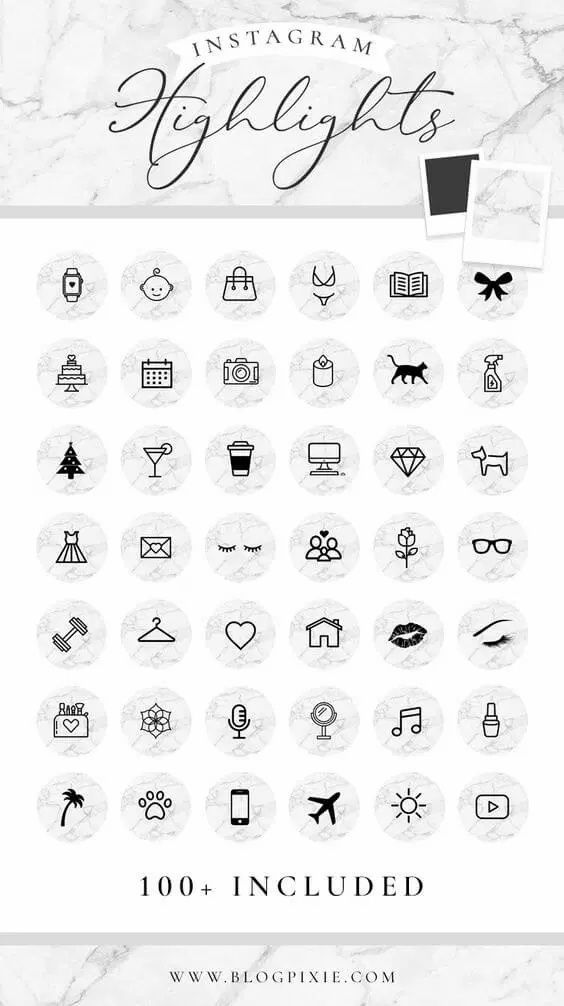
- Press “Share”
- Select “Quick Look” (iPhone) or “Upload to Photos” (Android)
- Press the export icon (bottom left corner)
- Select “Save image”
6. Make sure you turn on the Insta Story “Archive”
Before you share your covers on Instagram, make sure you turn on the “Archive” feature.
- Go in your Instagram settings
- Select “Story Settings”
- Turn on “Save to archive”
7. Post on your Insta Story
You have to do this step in order to set a cover for your Highlight. Your covers need to be added in your Insta Stories first, before you can use them as covers.
- Share your covers in your Insta Story
- Press on the “Highlight” button
Now you have 2 options:
- Create a new Highlight
- Add cover to an existing Highlight
If you already have an existing Highlight, select the one that needs the cover.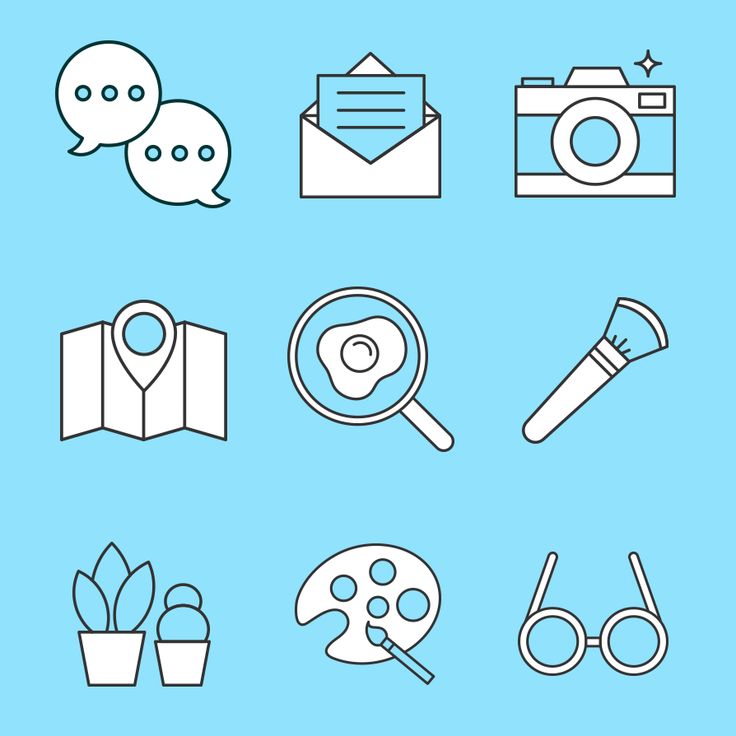
This is how you create an Insta Story Highlight:
8. Create an Insta Story Highlight
- Select the “+” button
- Give a name to your Highlight
Your new Insta Story Highlight will appear at the bottom of your Instagram bio.
9. Edit the cover
You can edit the cover:
- Hold your finger pressed on a Highlight (a circle)
- Select “Edit Highlight”
- Select “Edit Cover”
Here you can change cover images. And you can also resize your cover image. For example, if your icon is too small in the circle, zoom in with your fingers to make it bigger.
I hope you found this article useful. Have fun creating your covers! Leave me a comment below if you have any questions.
Click here to use it
How to Create Beautiful Instagram Highlight Covers (40 Free Icons)
Instagram Highlight covers make a great first impression.![]()
Located right below the bio section of your Instagram profile, they provide a polished look for your Instagram Highlights and draw attention to your best Instagram Story content.
And you don’t have to be a hip influencer to use them. Orgs of all stripes from government institutions to Fortune 500 companies use them to great effect.
Covers are an easy win for any brand that banks on aesthetics. (And on Instagram, that’s everyone.)
The good news is that even if you don’t have access to a graphic design team, they’re easy to make.
We’ll walk you through all the steps to create your own Instagram highlight covers. As a bonus, we have a free pack of icons to help you get started.
How to create an Instagram highlight
How to create a new Instagram highlight from your profile
How to create your own Instagram Highlight covers
5 tips for using Instagram highlight covers and icons
Download your free pack of 40 customizable Instagram Stories Highlights Icons now.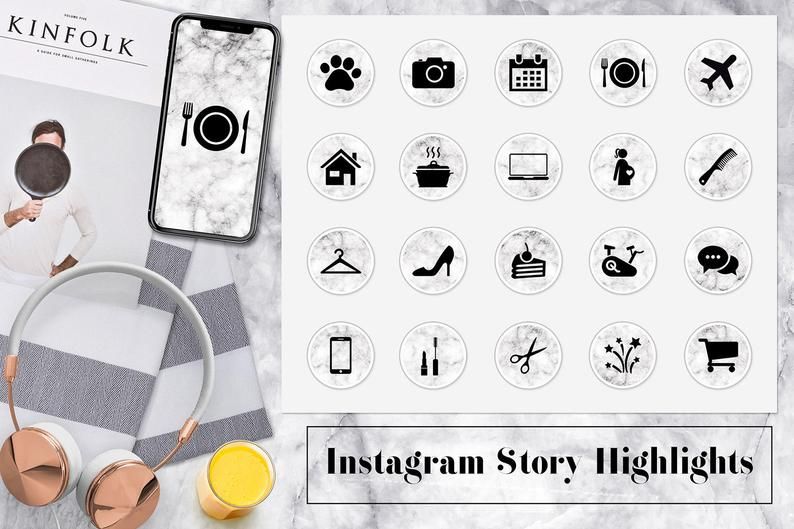 Optimize your profile and set your brand apart from the competition.
Optimize your profile and set your brand apart from the competition.
Create highlights to keep your best Story content at the top of your Instagram profile permanently.
1. In your Story, tap Highlight in the bottom right corner.
2. Choose the Highlight you want to add your Story to.
3. Or, tap New to create a new Highlight, and type out a name for it. Then click Add.
And that’s it! You just created an Instagram highlight.
Have an idea for a new highlight? Or maybe you want to add a few different Stories at once?
Follow these steps to create a new Highlight from your Instagram profile:
1. Go to your profile and tap the +New button (the big plus sign).
2. Pick the Stories you want to add to your new Highlight. Pro tip: Instagram gives you an archive of your stories going back years. So don’t be afraid to do a little digging for those Story gems.
3. Tap Next and name your new Highlight.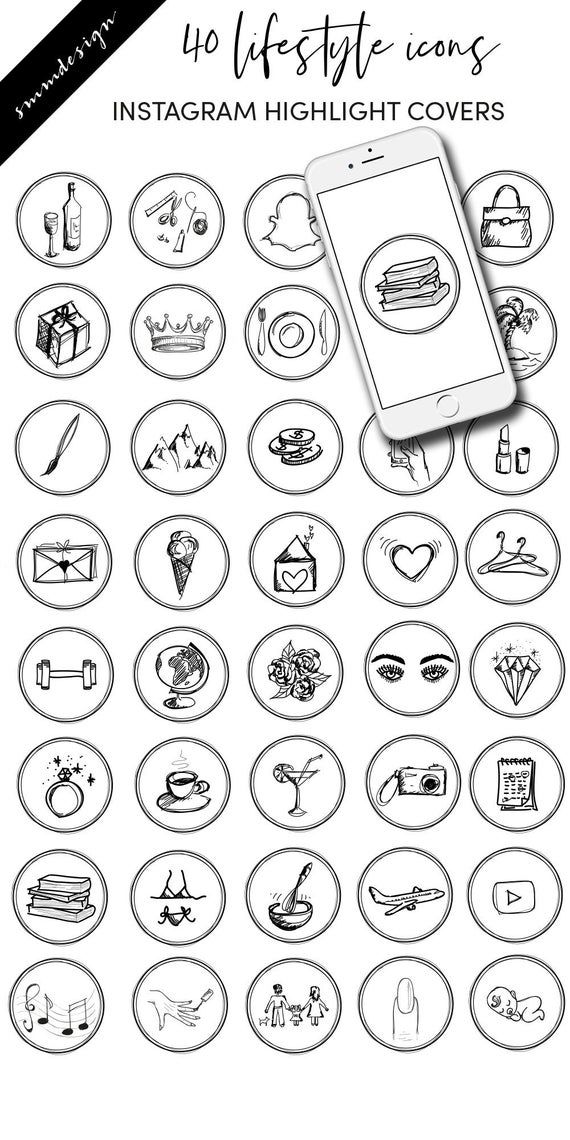
4. Choose your Highlight cover, and tap Done.
Don’t have a highlight cover yet? Read on.
Instagram will allow you to use any image you like for your highlight covers.
BUT your brand deserves better than just “any image.”
This space is prime real estate for converting lurkers to followers. You want to leave an impression.
If you’re crunched for time, Adobe Spark has pre-made covers that you can customize and use.
But if you want more control over your Instagram brand, these steps will show you how to easily build a great Instagram highlight cover from scratch (or almost-scratch).
Step 1: Log in to Visme
Log into your account on Visme or create a free account on visme.co.
Step 2: Create a new image that is sized for Stories.
From the main Visme dashboard, click Custom Size in the top right corner, then type in the Instagram Story image dimensions (1080 x 1920 pixels). Click Create!
Step 3: Get our free icon set
Download your free pack of 40 customizable Instagram Stories Highlights Icons now.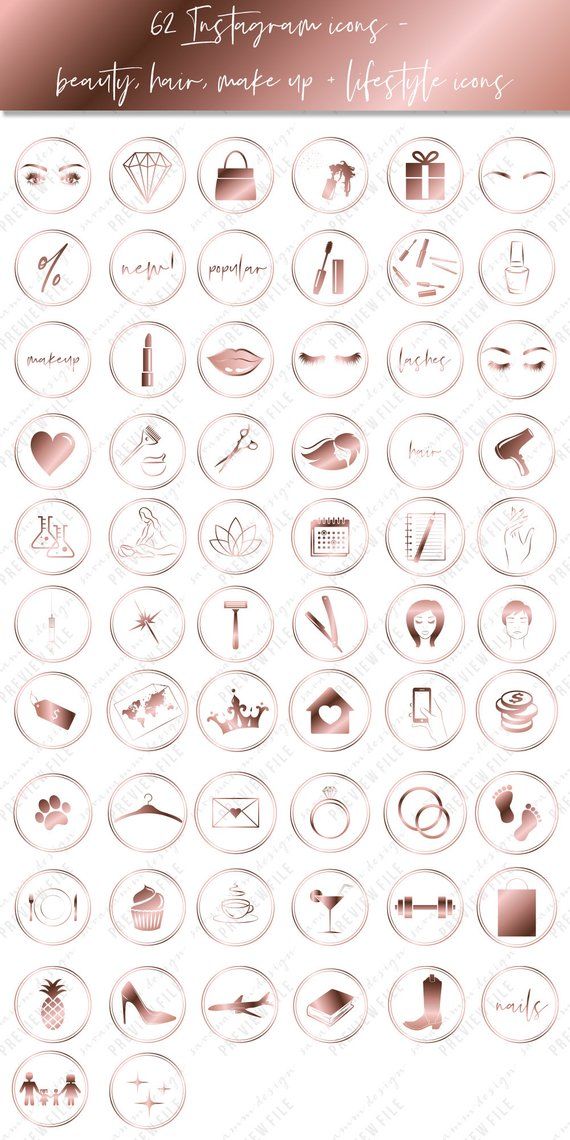 Optimize your profile and set your brand apart from the competition.
Optimize your profile and set your brand apart from the competition.
Once you’re done downloading, unzip the file and choose your favorites. (You can use them with or without our professionally designed backgrounds.)
Step 4: Upload your icons to Visme
Go to My files in the left-hand menu, click Upload, and select the icons you would like to add.
Once you upload the icon image, click on it. If you can’t see your icon on your canvas after you’ve uploaded it, don’t worry. It’s most likely because the icon is white lines on a transparent background. We’ll fix this in the next step.
Step 5: Create your background
Right-click anywhere on your image and click Background. A quick-access background bad will appear in the top left corner of your workspace. Here, you can select a background color, or add a brand color in the HEX code field.
When you change the background color (to anything other than white, your icon will appear).
Step 6: Download your highlight covers from Visme
Name your project. Then click Download in the top right corner. Choose your file type (PNG or JPG are both fine). Then click the Download button.
Download your free pack of 40 customizable Instagram Stories Highlights Icons now. Optimize your profile and set your brand apart from the competition.
Get the free icons right now!
Your cover will be downloaded to your hard drive.
Repeat this process with other cover designs.
Pro tip: Now is a great time to make sure your Instagram account has your Story archive enabled. This is important if you want to go back and see your old Stories without downloading them to your phone.
Step 7: Edit your existing highlights to add your new covers
You no longer have to add an image to your Story (where all your followers will have to swipe past it) in order to make it a highlight cover. Instead, you can just edit the highlight directly:
Instead, you can just edit the highlight directly:
- Go to your Instagram profile.
- Tap the highlight whose cover you’d like to change.
- Tap More in the bottom right corner.
- Tap Edit Highlight.
- Tap Edit Cover.
- Choose the image icon to access your phone’s photo library.
- Choose your beautiful cover.
- Tap Done (actually, tap it three times.)
Do this for each of the stories you want to add covers to.
Voila! Your on-brand Instagram highlight covers are now gracing your profile and unifying your look. Magnifique.
5 tips for using Instagram highlight covers and icons
Now that you know how easy it is to make your own unique highlight covers, we’ve got some time-saving tips to make them as effective as possible.
Show off your brand’s aesthetic
Your brand has its favourite colours, font, capitalization—and possibly even some favorite emojis. Your highlight covers are definitely the place to show these off.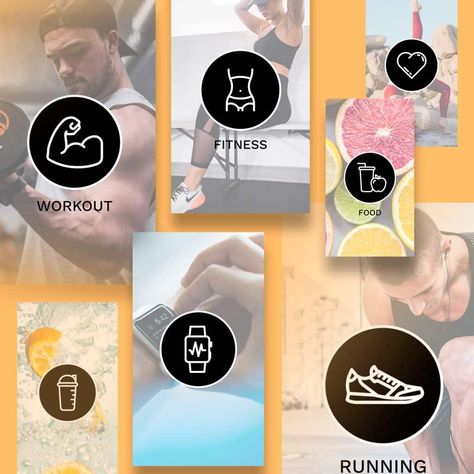
That said, keep in mind that less is more. Those little portholes are pretty small, after all. Clarity is key.
Don’t be afraid to experiment
Your Instagram highlights don’t have to do it all. They can do one thing very well.
For instance, Red Bull’s highlights used to be fairly conventional (e.g., Events, Projects, Video, etc.) But now they give each of their athletes their own highlight. All we get is a face, a name, and an emoji. Intriguing.
Meanwhile, the New York Times takes Stories literally. They populate their highlights with exhaustive yet readable primers on complicated political subjects. They also create fun, snackable Stories about appealing subjects.
Either way, their cover style is perfectly consistent, which helps make the wide reach of their topics more manageable.
Be consistent in your organization
There are absolutely no rules when it comes to organizing your Instagram highlights. (Brb, my inner librarian needs to go rail antacids.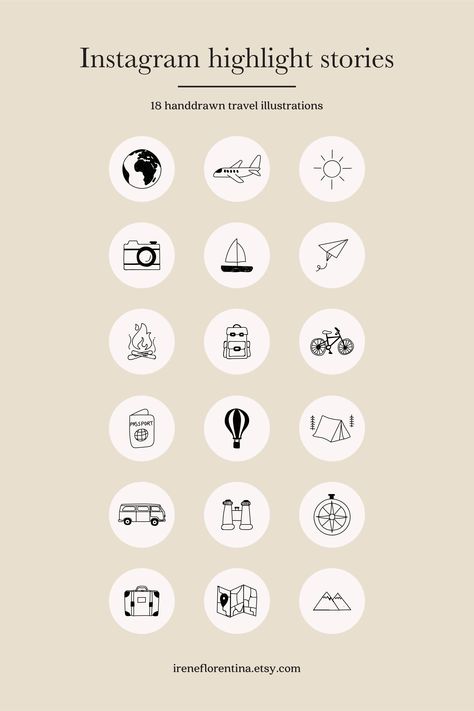 )
)
But, some brands organize their highlights like they would their website (e.g., About, Team, FAQ). Some brands organize by collection or product (e.g., Winter ‘20, New Arrivals, Makeup Line).
I’m here to tell you that however you choose to organize, remember to approach it from your audience’s perspective.
In other words: if they know what they’re going to see, they’re more likely to tap.
Highlight the Stories that matters most
Ask yourself what’s most important to your audience. What are they here to see? This season’s collection? Today’s schedule? Or something that is useful for the longer-term, like, for instance, how to pair your flagship earbuds?
The Met, for instance, prioritizes potential visitors. It keeps a helpful guide to this week’s exhibitions at the top of its highlight reel.
Convert your audience to customers
With the right covers, you can introduce new eyes to your best shoppable Stories and swipe-up content (if you have an Instagram for business profile with more than 10,000 followers).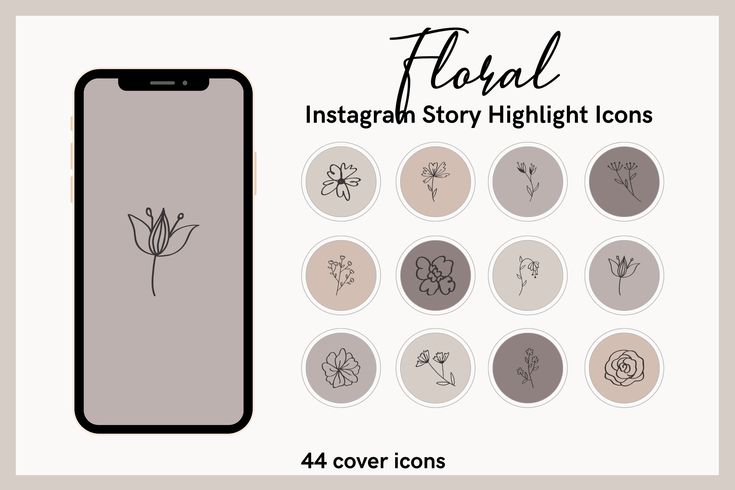 Try using our shopping bag icon, for instance.
Try using our shopping bag icon, for instance.
For more tips on selling products using your Instagram Stories, check out our complete guide to Instagram shopping.
Save time managing your Instagram presence using Hootsuite. From a single dashboard you can schedule and publish posts directly to Instagram, engage the audience, measure performance, and run all your other social media profiles. Try it free today.
Get Started
Grow on Instagram
Easily create, analyze, and schedule Instagram posts, Stories, and Reels with Hootsuite. Save time and get results.
Free 30-Day Trial
Instagram highlights: how to add stories, make covers, icons, backgrounds
Instagram highlights is a section where you can save the most important stories. They will be available to subscribers all the time until you remove them from your profile. It’s like a menu on a website – commercial profiles save information about delivery, prices, F.A.Q. in Highlights, bloggers post thematic collections of stories, experts post instructions, webinar recordings.
It’s like a menu on a website – commercial profiles save information about delivery, prices, F.A.Q. in Highlights, bloggers post thematic collections of stories, experts post instructions, webinar recordings.
We have prepared for you a complete guide on current stories - how to add a story to a section, how to make a cover, how to change it and what to place in highlights. nine0003
Advertising: 2VtzqwCpaPT
Read also : The best Instagram promotion courses
What are the advantages of Highlights
Why bother with the actual, do some covers? We explain:
- relevant on Instagram does not disappear after 24 hours, like regular stories - they hang in the profile until you delete them yourself;
- highlights can be reviewed over and over again;
- collections are in a prominent place - between the profile description and the post feed; nine0020
- Highlights can replace your website;
- collections help you avoid the same questions in Yandex.
 Direct - just post the answers in the current one.
Direct - just post the answers in the current one.
Sections from current stories
What is placed in highlights - collections of photos and videos (for example, stories from holidays, parties, family stories), photos of goods, information for customers (delivery, availability, prices), instructions and life hacks, portfolio , question-answer, excerpts from lectures.
Let's look at the example of specific accounts — what should be the highlights depending on the type of profile (bloggers, experts, company accounts, personal, portfolio). nine0003
Important : everything in the profile should be organic and highlights are no exception. Ideally, the icons should be made in the same style and not stand out from the overall picture.
It's interesting : How to design Instagram Stories beautifully
Bloggers
Olesya Makeeva — food blogger . Created unique covers with illustrations of the blogger.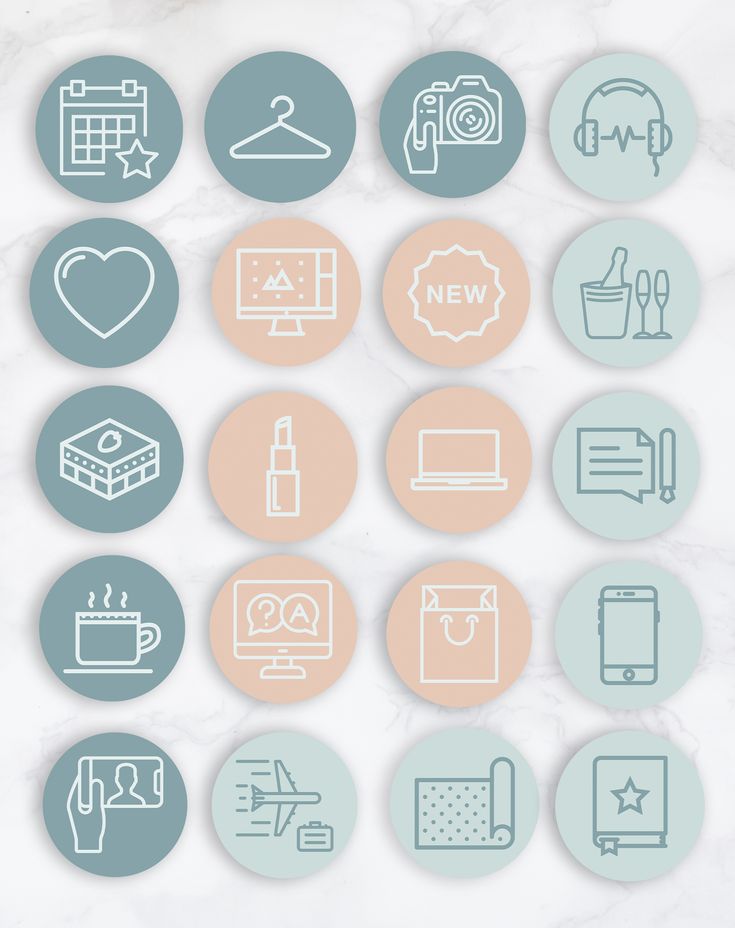 Highlights include recipes, meetings with friends, sports stories, trips.
Highlights include recipes, meetings with friends, sports stories, trips.
What collections to create for bloggers — collections in the direction of the blogger. (A food blogger can post recipes, a beauty blogger can post collections with cosmetics, a weiner can post themed collections with vines, folders with their interests (sports, hobbies, favorite movies), folders with hangouts, travel, meetings with fans.
Bloggers can be creative with names, so that you don’t immediately understand that in the highlights, for example, the blogger Ksenia has such folders - “Dovecote”, “Humor”, “Back and forth”, “Chat”. they can, unless their work is creative related.0003
Experts
Nina Ovchinnikova — business coach . As covers - a photo from stories (that is, the cover does not have to have text or an icon). What collections are posted - trainings, student reviews, personal photos, travel, folders for specific events.
Designer Daria .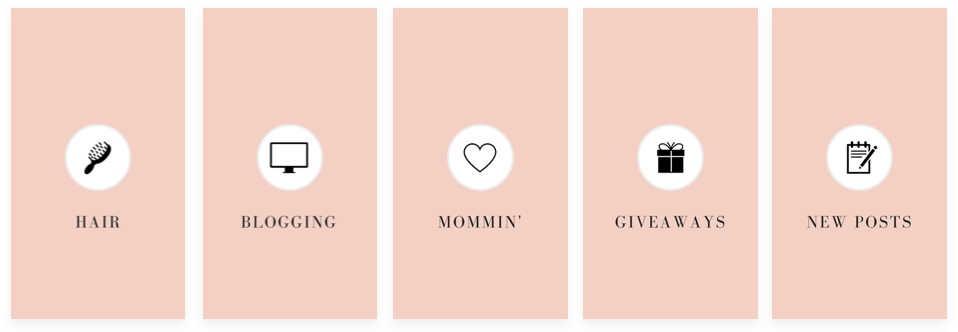 In the highlights, she has a customer review, a list of services, promotions, progress (story with the work process) and a portfolio.
In the highlights, she has a customer review, a list of services, promotions, progress (story with the work process) and a portfolio.
What collections to create for experts - collections of events, reviews, folders with information on trainings / books, folders of personal achievements, travels, a selection of your quotes, a folder with information about who you are.
Company accounts
Loft furniture store. Made highlights with categories of goods - kitchen furniture, office furniture, chairs, racks. The first selection is the cost of goods. Covers of different colors, each with an icon that defines the category, for example, on the cover of the “Chairs” category, a chair is drawn. nine0003
Paintings on canvas . All covers are black and white. We made a folder with a catalog of paintings, a video review, customer reviews, what they say about the company in the media and a highlight with prices.![]() Lack of shipping information.
Lack of shipping information.
Mosvettorg - online flower shop . Highlights include customer reviews, bouquet selections, a folder with promotions, store opening hours, "Mono-bouquets" and "Compositions" folders, a highlight with company events.
What collections to create for company accounts - product catalogs, answers to customer questions (F.A.Q.), folders with information on prices and delivery, customer reviews, work schedule, events and company news.
Personal profile
There are no special standards for a personal profile, you can peep blogger highlights for inspiration.
What collections to create for personal accounts - thematic collections of photos and videos: stories from travels, meetings, events, images in clothes, food preferences, a folder with pets, family stories. nine0003
Portfolio account
These are accounts of photographers, designers, artists, illustrators.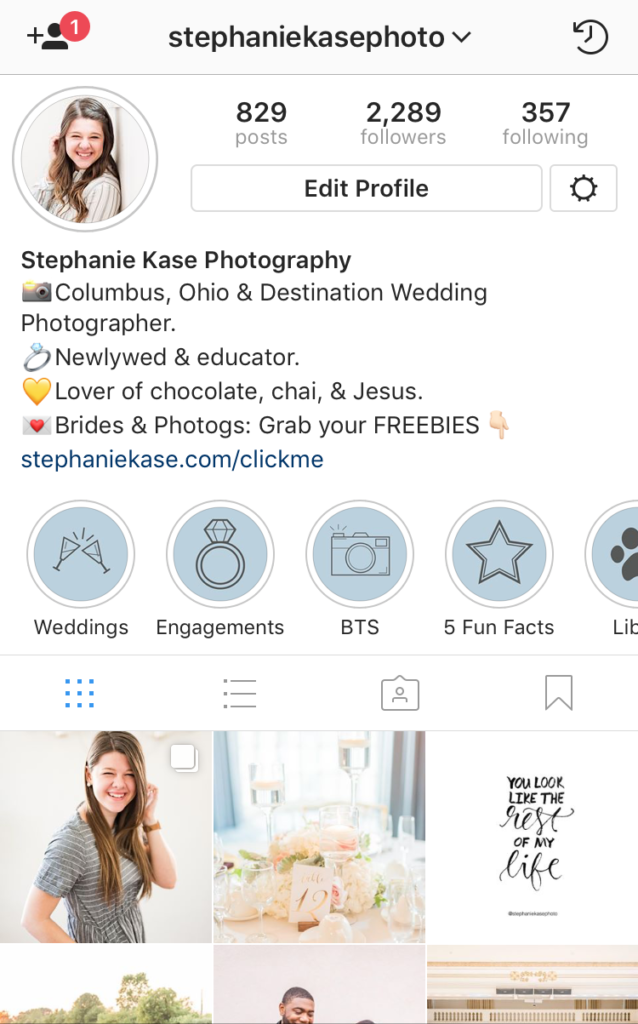 Here it is logical to create collections of works divided into categories, for example, if you are a photographer, you can make highlights "Wedding photos", "Family photo session", "Master classes". It is also worth posting at least one selection about yourself so that subscribers not only get acquainted with the work, but also get to know you more as a person.
Here it is logical to create collections of works divided into categories, for example, if you are a photographer, you can make highlights "Wedding photos", "Family photo session", "Master classes". It is also worth posting at least one selection about yourself so that subscribers not only get acquainted with the work, but also get to know you more as a person.
Photographer Natalya Makovoz — in the highlights of the folder on the topic of filming: Prague, wedding, wedding, christening, there is a folder "About me". nine0003
Photographer Inna Gulyaeva — 3 highlights with awards, photography conditions and types of shooting. In this example, the highlights contain only important information for potential clients, and the portfolio itself is a photo feed.
What collections to create for portfolio account - collections of works divided into categories, working conditions, reviews, awards, backstages + collections about you.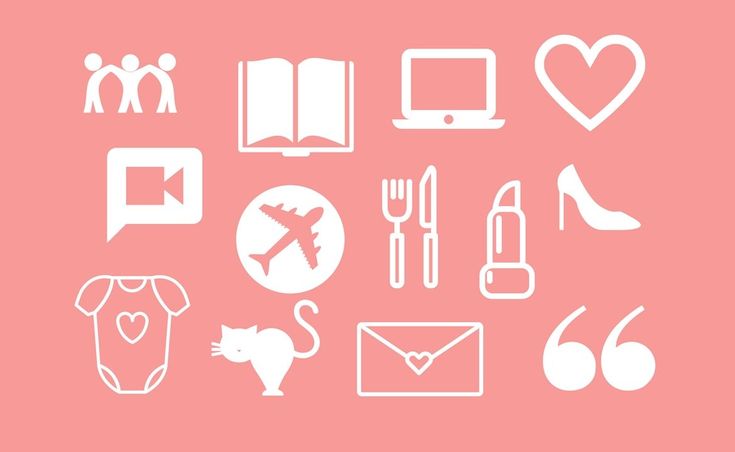
How to add a story to the current Instagram
Stories can be placed in the current using the "Add" button, which is located under the profile. But initially this button is not there, so the first time a story is added through the menu in the story itself.
So, first you need to publish a story. Then you need to open the published story and in the lower right corner between the "Share" and "More" buttons, click on "Select". The tooltip "Highlight to keep content in your profile for more than 24 hours" will appear.
We will be asked to add stories to the current one. By default, the icon will be a story fragment, and below it there will be a “Relevant” field, where you need to write your name, for example, “Important”, “F.A.Q”, “Delivery”. When the collection is named, click "Add". You can immediately view it in your profile or just click "Done".
Now we have an Add button. Even if we delete the current one, the button will remain.
Now you can use this button to create collections of relevant stories. Click "Add" and select one or more stories from the archive, then click "Next". We will see the already familiar menu where you need to write the name of the collection and add a cover. nine0003
P.S. Save stories to the archive automatically, so that later it will be easier to transfer them to the current. The setting is performed 1 time - open any story, click "More - History Settings" and in the "Save" section move the slider to the "On" position opposite the "Save to archive" item.
There is the third easiest way to add a story to the highlights - when the story is ready, click "Recipients", then next to "Your Story" click the blue "Submit" button. The item “Where else to share” - “Add to current” will appear. We select it. nine0003
Important to know :
- cover size for the current Instagram story: 1080 x 1920 pixels or 1242 x 2208;
- title is 16 characters long, but shorter titles are better;
- Instagram does not yet have the ability to change the order of current stories.
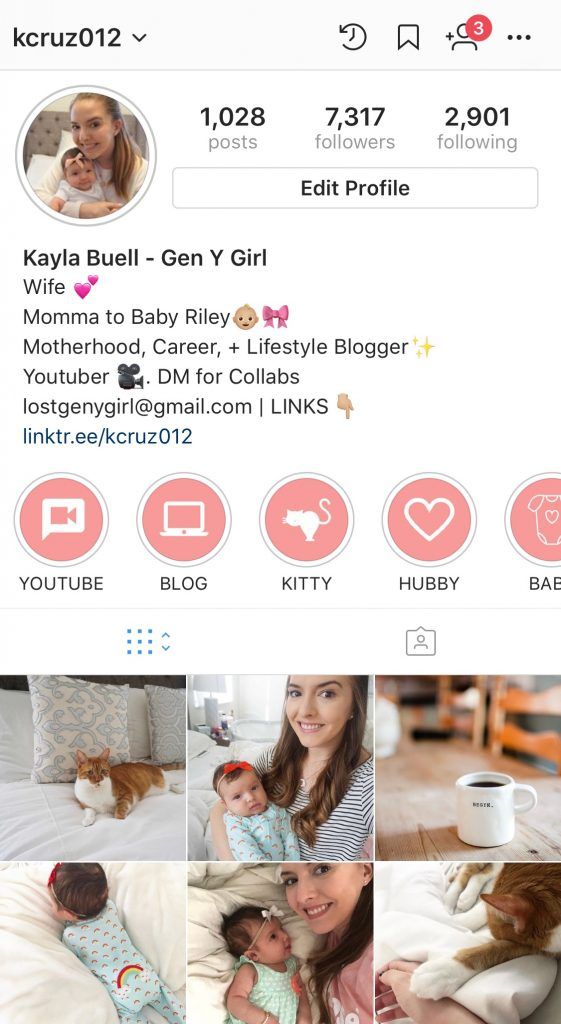
Read also0015 Introducing 4 ways to create covers of current stories in the same style. This is the easiest and fastest way to make a cover — create a static story (select the “Create” section). We make a one-color background of stories. Then go to stickers and click on the "GIF" sticker. We write the name of the icon, for example, "Shop". We choose a gif that fits the meaning and put it in the center of the story. It can be enlarged a little. The content of the cover (name or icon) should be placed in the center of the vertical image so that it eventually fits into the center of the circle. When the picture is completely ready, save the story to the gallery or publish it like a regular Instagram story. nine0003 How to put the resulting image in the Highlights cover (2 options) : To register for the service, go to the main page of the site: canva and activate a 30-day free trial. Later, you can refuse it and use the service for free! Here it is much more convenient to create covers. Showing 2 options: 1. From scratch. Create a 1080 x 1920 px blank white canvas. Fill the background with color. Or select a background image in the "Background" section. The background is ready, you can add an icon or an inscription. The inscription is added through the "Text" tool. If you need an icon, then go to "Elements" and write the name of the icon, for example "Delivery". Add. If necessary, increase and change the color. Important : choose icons for covers in the same style. 2. From template. Open the "Instagram Story" section. We find a template with a suitable background, or immediately go to the “Current history cover” subsection - this option is preferable, since all the elements in it are already located correctly, nothing will be cut off and will not go beyond. The subsection is good because here in each template there are 5 cover options in the same style - you just have to replace the text and icons. You can take one template from the set or all 5. Replace the text with your own and save the image. If we choose another template (not from the subsection with highlights), then you need to remove all unnecessary elements and replace the text / add an icon. In general, any convenient editor will do, not just Canva. It's interesting : How to write an engaging post on Instagram There are special applications for creating covers. We go to the marketplace (App Store or Google Play) and write “Instagram Covers” or “Instagram Highlights”. Let's take the StoryLight app as an example. nine0003 It has ready-made sets of icons in different styles - neon, minimalistic, boho, chalk on a blackboard. True, ready-made sets are paid, but in the application you can make covers from scratch. To create a cover, click "Create". First, set up the background - the "Background" button. You can choose a ready-made color from the proposed ones - the palette is quite wide. You can also choose the shade manually using the sliders or choose a background from ready-made selections with pictures. nine0003 When we have decided on the background, we add a frame or shape - the "Frame" button. Frame color can be changed by clicking on the music rest icon. The icon can be moved, enlarged / reduced and deleted (cross in the upper left corner). Next, you need to add an icon or text - "Sticker" or "Text". In stickers, ready-made sets of icons, as we have already said, some are paid, but there are many free ones. When everything is ready, click "Save" and voila - the picture can be sent to Facebook / Whatsapp or immediately thrown into stories, and then used for highlighting. And all the pictures are saved in a special folder created by the application. Created icons can be found in the "Saved" section. Option 1 - download . If you don’t pretend to be original, and you’re not too worried about the uniqueness of the covers, you can simply download ready-made images from the Internet - go to Google Images and write “Highlights Instagram” or “Story Covers” (try different keyword options). You can also search for covers on Pinterest. Option 2 - download/buy PSD template for Photoshop . You can find it by searching "Instagram Highlight Covers Template PSD". But mostly they sell sets with icons in jpg format. Icons for every taste and color can be found on the iconfinder website - this is such a “search engine” for icons, there are almost 5 million of them in the library. There are many free ones. Icons are divided into categories. When we first create a selection of current stories, the cover is set automatically, but then it can be changed. To do this, go to the created folder. Story opens. Until it closes, click on "More" in the lower right corner. In the pop-up window, click "Edit current". You can change the folder name and cover art here. Click on the gallery icon and select the custom-made cover you want to put. If we want to remove stories from the current , in the same menu in the pop-up window, click "Remove from current". That is, you can not only delete the entire collection, but also individual stories in it. For example, if you have a folder with products, and one is discontinued, you can remove the story with it from the current one without deleting the entire folder. Instagram can replace your website if you set up folders with relevant stories correctly: structure them, beautifully design them and constantly update them - delete irrelevant folders or outdated stories, add new ones there. nine0003 And of course, keep track of your profile statistics in order to understand what content your subscribers are interested in. Useful links : First of all, when we go to the user's page on Instagram, our eyes fall on the visual design of the profile: a single style of photos, a clear avatar and relevant stories. These icons are called differently: When you post a story, it stays in your account only for 24 hours. Then it goes into the archive. But, if your photo or video is especially dear to you, you can save it to eternal stories. To add timeless stories to Instagram, you need to click on the heart icon in the lower right corner of your story, then highlight, and your story will be added to the trending section. nine0003 In order to change the name of the section, delete saved photos and videos from there, and add new stories, you need to go to the current section and click on the three vertical dots located in the lower right corner. The corresponding menu will appear. In addition, photos and videos from eternal stories can be sent, promoted, and by copying the link to your story, send it to a friend in a private message on Instagram or another social network or messenger. Just do not upload everything to the Actual. Choose the most interesting and useful content for subscribers. nine0003 You need to select a photo that will be displayed first in the current section, that is, it will hang in a circle on the main profile page. It doesn’t look very nice if the current stories look chaotic and don’t have a single style. You have probably noticed that almost all bloggers have them tastefully done, harmonize with the feed and reflect the main idea of the account. First you need to decide what you want to place in the Current. Come up with names for sections, think about what you will publish in these sections of eternal stories. In your head, put together a rough picture of how the covers for eternal stories on Instagram will look like: color, icons, shape. nine0003 Each account has its own sections. For example, groups of eternal stories under the names “Services”, “Education”, “Clinical cases”, “Hobbies” are suitable for a doctor’s blog. For a profile that sells bouquets - "Prices", "Examples of work", "Reviews". Look at the profiles of competitors. I am not encouraging you to copy sections from their eternal stories. It’s just that when you get information from similar accounts, you will have your own ideas that you can successfully implement on your blog. nine0003 There are a large number of sites on the Internet where you can select and download ready-made icons for the current. Large selection of free covers. Sites where you can find free icons: Backgrounds for Instagram stories can be found on the following sites https://www. Of course, it is much more convenient to download a ready-made version. But then your covers won't be unique. You can find the same ones from another blogger. Ready-made icons can be found on Pinterest or in the ready-made icons section of the site instprofi.ru You are probably familiar with the canvas application. You can download it for free on your phone or computer. This application contains a huge number of templates for instagram, facebook, classmates and other social networks. We find the section "Instagram History" in the application. You can use this section to create your own unique stories using the templates provided. You can change the design, color of templates, fonts, graphic inscriptions, upload your photos. But today we are interested in covers for eternal stories. nine0003 Click on the top left “Create a design”. Open an empty template (Instagram story). Add it to the template. Once you have decided on the color, click on the elemets in the lower right corner. A variety of graphic options will open. We need to find a circle - or "circle" in English. Select and add to our background, resizing and positioning in the middle. Now let's add an icon by searching "elements" for the keyword. For example, I am looking for an icon for free templates (a gift is “gift“). I choose a free icon and place it in the center of the layout. You can also change the color at the top. nine0003 You can also add a circle - a decorative element around the icon. Save the resulting template and download it to your desktop. To open a template on your phone, you need to either add it to Google Drive (if you have the app on your phone and already have the layout open on your phone) or send it to your phone's email. It will be saved in the pictures folder on your phone. Go to the current section, in the menu, select the edit item, then edit the cover. We choose our new template. And he becomes the new cover for this section of eternal stories. You can always adjust the size of the picture so that the icon we need is displayed clearly in the center of the window. You can also find ready-made pictures in the application, but there is one caveat. When working in Canva, there will not be the required 1080 x 1920 pixels extension, so Instagram, after you upload the template to your story, will crop the sides a little to the desired size. But this can be easily corrected later on. nine0003 This is a very easy way, but the result is not as pretty as when working with Canva. Next, click "share", add to the current and edit the cover. The free version is enough to create icons. The app is available for iPhones. Step by step instructions are in the video below. A set of icons that were created in the application over, you can download from this link You can also create icons in the following applications: In the standard editor
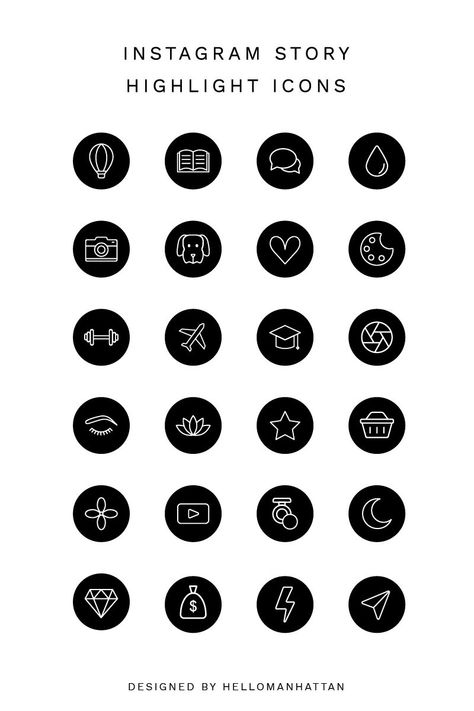
Creating icons for action stories in Canva
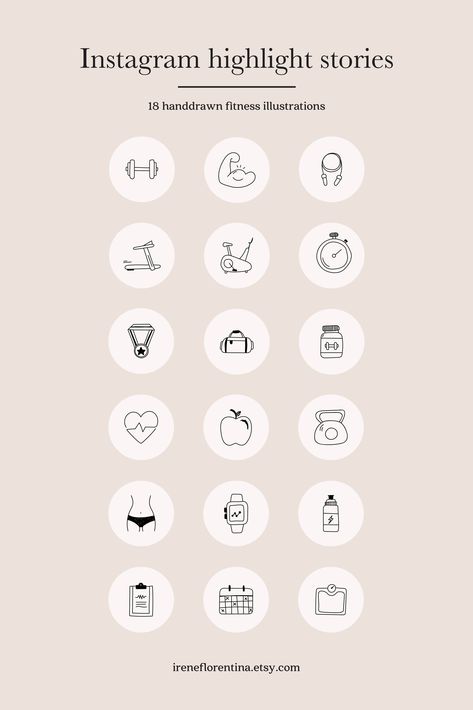 Save the image in jpg or png format. nine0003
Save the image in jpg or png format. nine0003 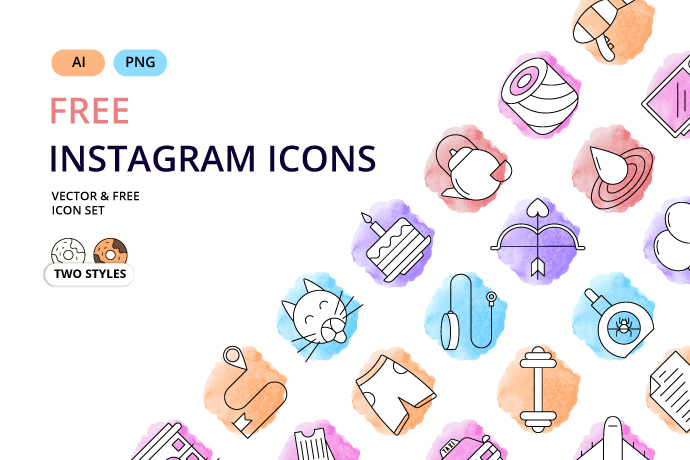
Make the design of actual stories in the application
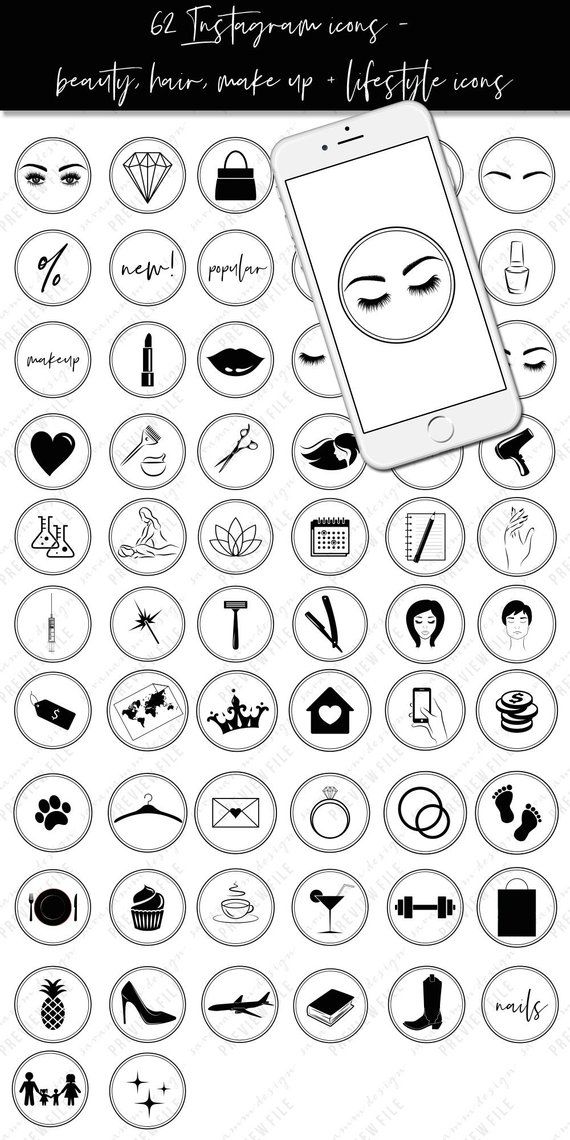 The step is optional, but it will decorate your cover. Frames in three different styles.
The step is optional, but it will decorate your cover. Frames in three different styles. Download or buy a ready-made picture / template / set with icons for the current
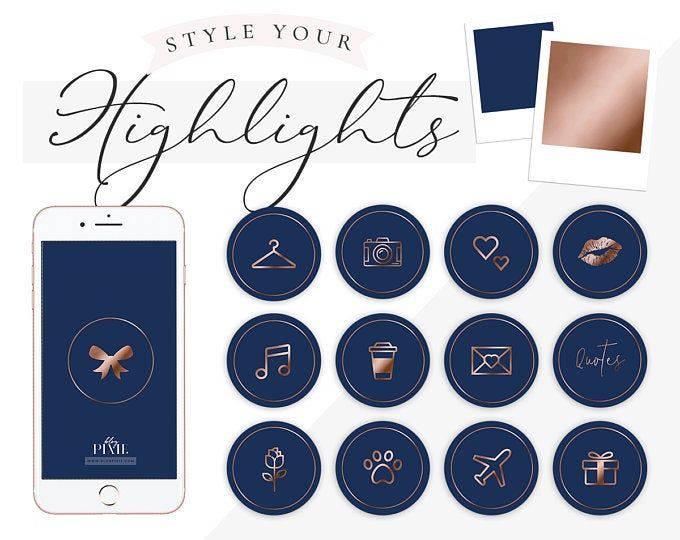 We choose the appropriate option and shamelessly download. nine0003
We choose the appropriate option and shamelessly download. nine0003 How to add/change the cover of current stories
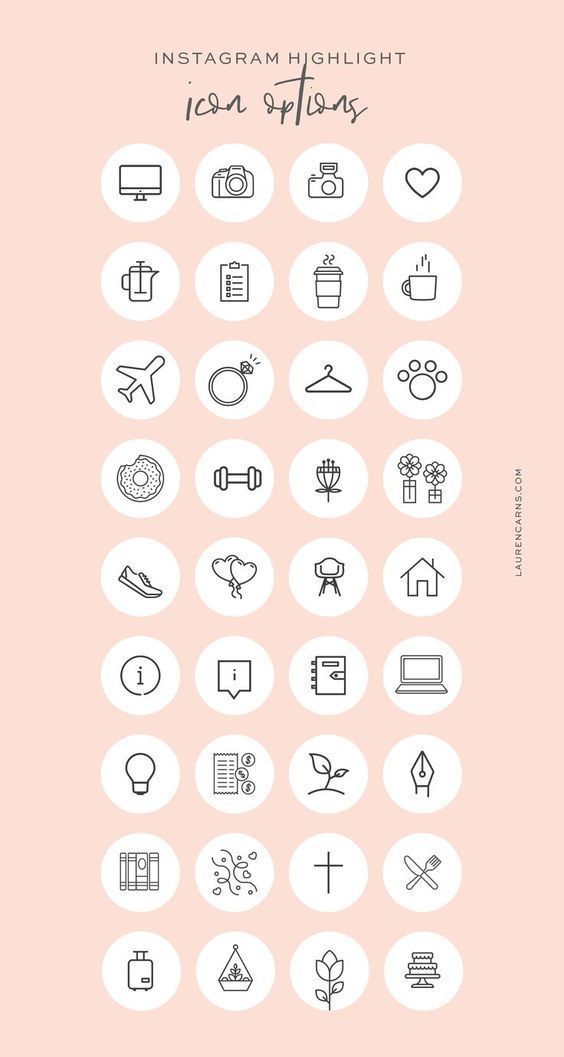 Click "Edit Cover".
Click "Edit Cover". Conclusion
How to make icons for stories on Instagram
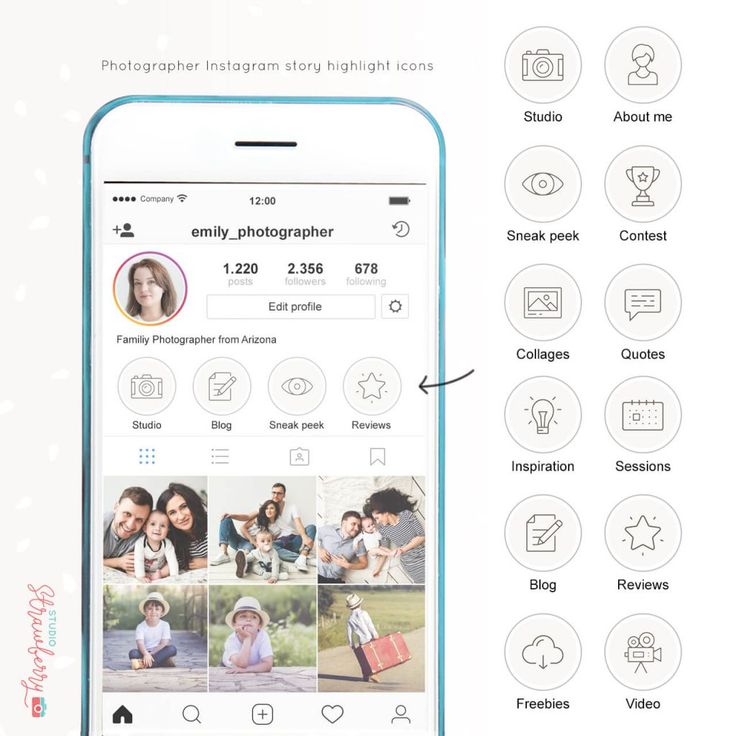 These are circles that are located between the profile cap and the ribbon. Not all of them are framed. But you must admit, when there are such icons, and especially if they are made in the same style, it catches the eye, makes you click on the icon and stay in your account for a little longer.
These are circles that are located between the profile cap and the ribbon. Not all of them are framed. But you must admit, when there are such icons, and especially if they are made in the same style, it catches the eye, makes you click on the icon and stay in your account for a little longer.
How to add history to the current and what is it for?
You can name the section. It must be no longer than sixteen characters. Now this story will be displayed on the main page of your account, between the profile header and the feed photo.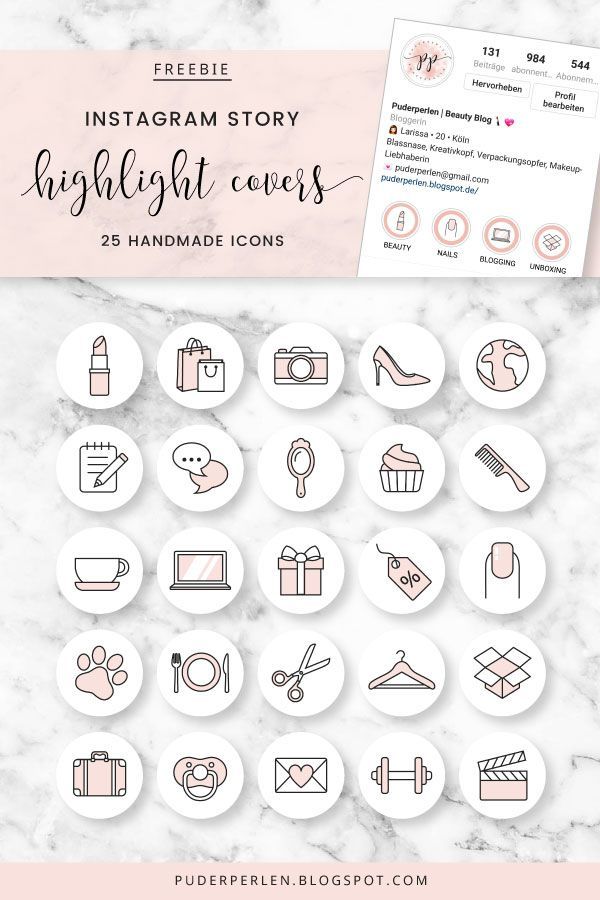 You can create several groups of relevant stories, collecting them by topic and section. You can add up to twenty posts to one section.
You can create several groups of relevant stories, collecting them by topic and section. You can add up to twenty posts to one section. 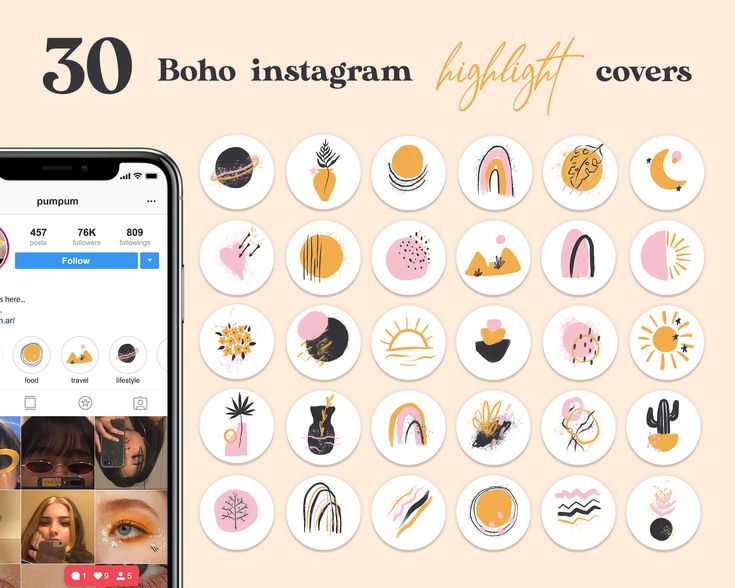
What benefits can eternal stories give you?
How to make beautiful icons for stories on Instagram?
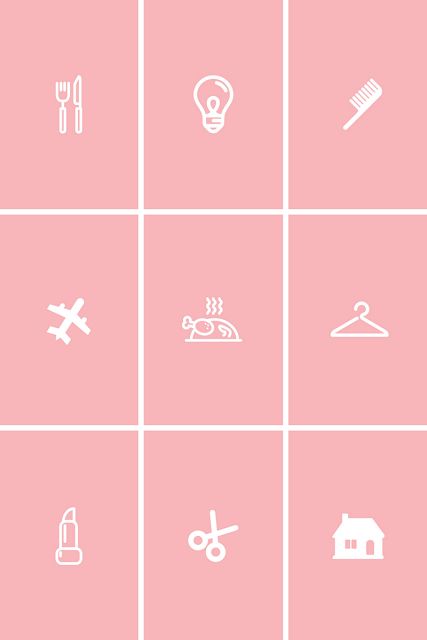
If you run a personal blog, the current sections will be formed based on your interests and what you want to convey to your subscribers.
Where can I get beautiful backgrounds and icons for my stories?
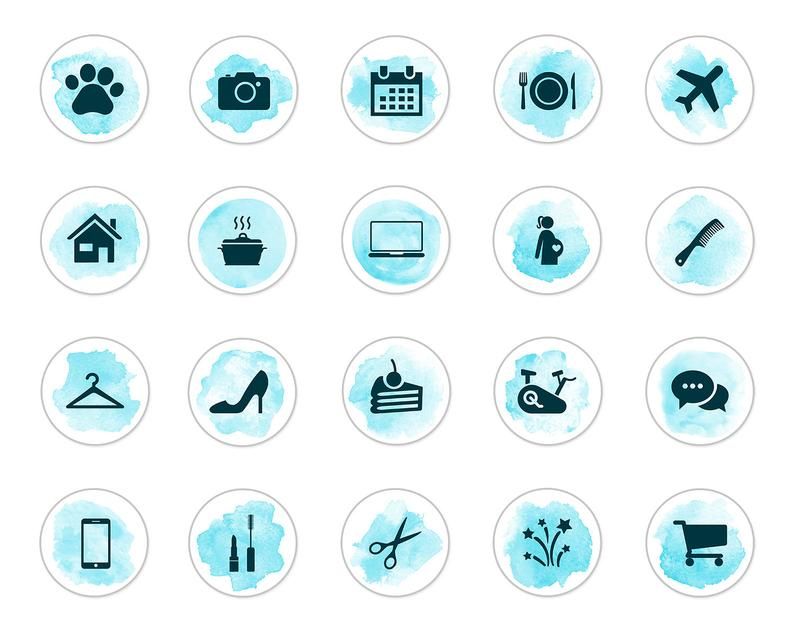 freepik.com
freepik.com How to create covers using Canva on a computer?
Choose the color that best suits your account.
 Upload the cover to your stories. And then we keep it up to date. Above I described how to do it. nine0003
Upload the cover to your stories. And then we keep it up to date. Above I described how to do it. nine0003 Covers for timeless stories through the editor on Instagram
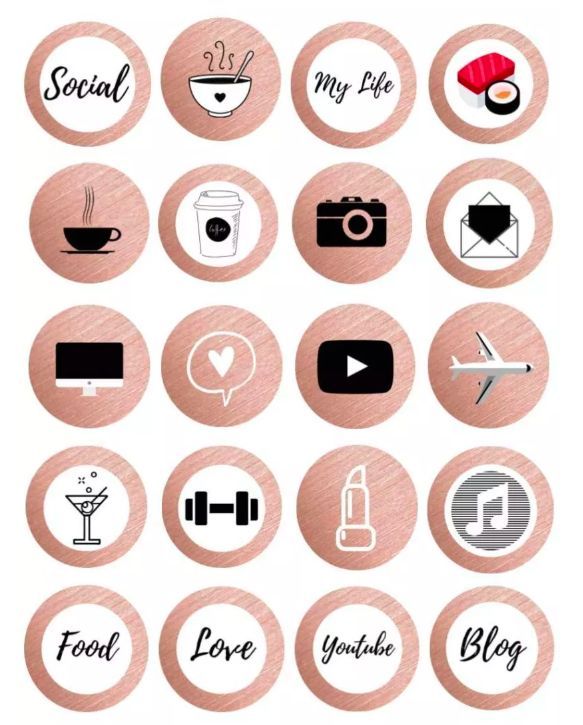 We go to the story, create a new one. Click on the text icon. We write in words what we want to display in the actual. For example, the word "prices" or "services". Your text is centered.
We go to the story, create a new one. Click on the text icon. We write in words what we want to display in the actual. For example, the word "prices" or "services". Your text is centered.
Another option. Add any picture to your story that will serve as your background. Then look for a suitable GIF image and place it in the center of your background. Add to stories, and then to the actual. And make the resulting image the cover of the section. Don't forget to just adjust your template so that the gif is centered on the circle. Free app to create icons for stories. nine0003 Over