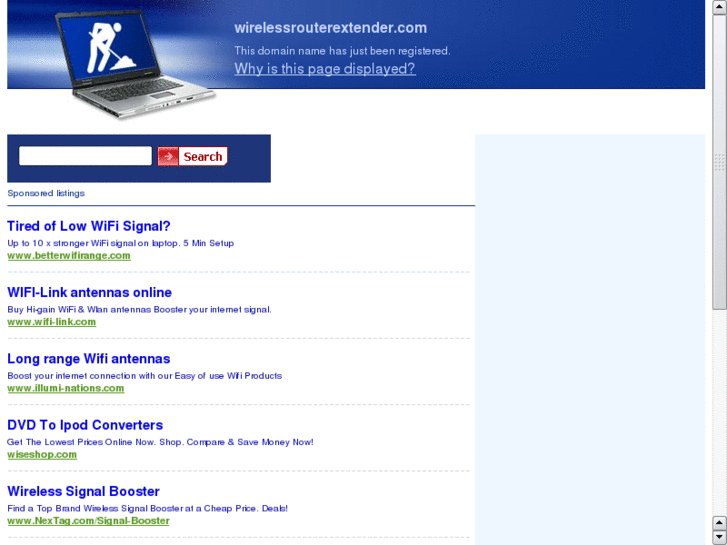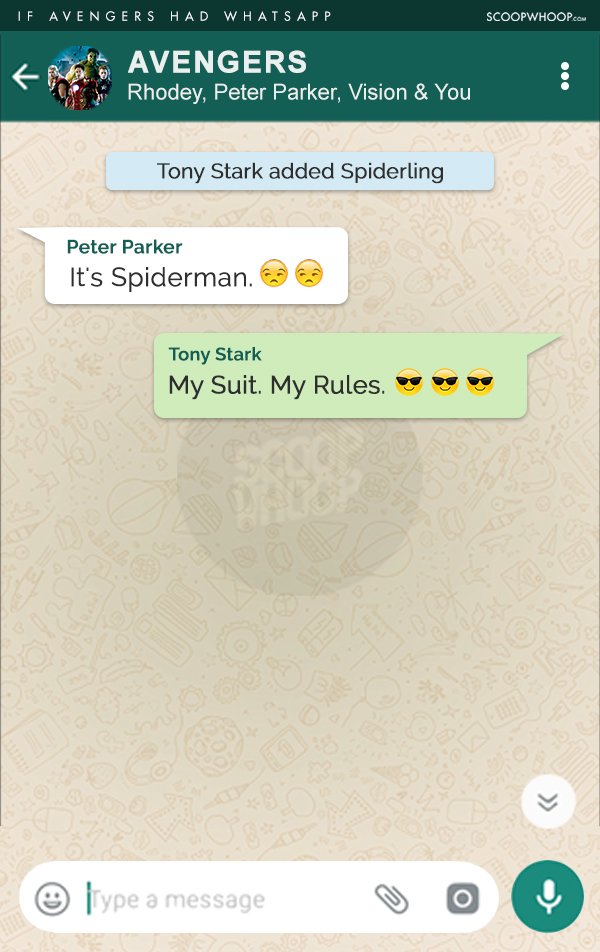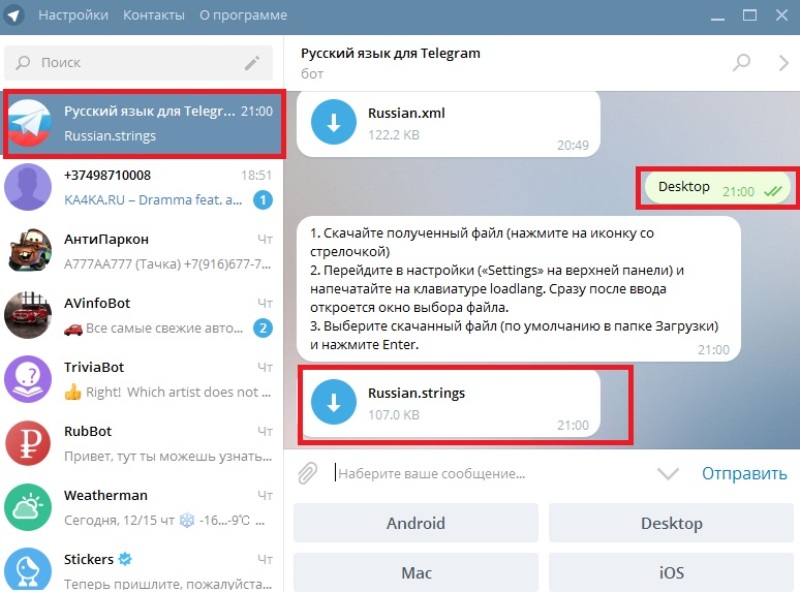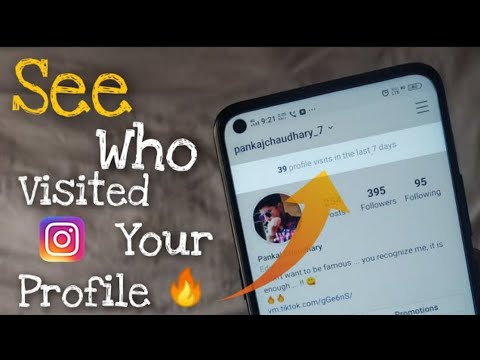How to make facebook web address
How to Get a Facebook Vanity URL (Personalized Link) for your Page
Wondering how to get a Facebook vanity url for your page?
This post shows you how to set up a personalized link & custom url for your Facebook page.
Claiming your Page's username to get a custom-branded "vanity" URL on Facebook is a no-brainer.
A branded Facebook username gives your page an easy-to-find & easy-to-share URL that looks professional & branded.
For example, which of these URLs would you rather share with potential customers. This one:
- https://www.facebook.com/pages/Post-Planner/5478569871236
Or this one:
- https://www.facebook.com/postplanner
Obviously the second one, right?.... the shorter one!
Shorter URLs are easier to share verbally and also on your printed marketing materials.
They're also easier to communicate and remember!
For example, https://anysocialnetwork. com/yourname is much easier to say and remember than a long, obscure URL with random numbers and code in it.
But ease of sharing and remembering is not the only benefit of a custom username.
Your Facebook Page's username (once you claim it) can also be used in Facebook Messenger to connect with your fans privately. It looks like this:
- m.me/yourname
Beyond these benefits, your overall brand strategy will improve when you get a Facebook Page username/URL that matches the rest of your social media accounts.
Think about it. You want your social media account URLs to look consistent, like this:
- https://www.facebook.com/postplanner
- https://www.instagram.com/postplanner/
- https://twitter.com/postplanner
- https://www.pinterest.com/postplanner/
- https://medium.com/@postplanner
This way, your audience and customers will know where to look and how to identify you on any network.
So you should always try to claim your brand name on each social network in the same way.
Then your fans can search for your branded username on any new networks that pop up too!
But don't stress if a social network adds a dash here or there, like LinkedIn did with our Company Page (because of the space between Post Planner):
- https://www.linkedin.com/company/post-planner/
You can still match your brand using your logo, cover photo, and brand messaging. Then your customers will still know it's you, even if you do have a different username and vanity URL.
So now that you know WHY you need a vanity URL for your Facebook page, here's how to get one!
How to Get a Facebook Vanity URL (Personalized Link) for your Page
To claim your Facebook Page's username and vanity URL, you need to set up a custom username by following these steps.
Step 1: Go to your Facebook Page's "About" tabIn your Facebook Page's left sidebar menu, you should see a link to your About tab.
If you don't see it, you may need to click a "See More" link.
On the About tab, you will see the field where you can create your Facebook Page username:
Step 2: Create your Facebook Page @usernameClick the "Create Page @username" link on your About tab to create your Facebook Page's username.
Your username should be a minimum of five characters and a maximum of 50 characters.
It can contain alphanumeric characters and periods only -- no spaces or other special characters.
The "Username" field is where you will enter your desired username for your Facebook Vanity URL.
Remember: the username will be the part of the URL that follows "https://facebook.com/" -- so don't use spaces, symbols, etc.
As we mentioned earlier, we recommend using something short, branded & memorable. Your personal name, business name, product name, or other branded name would be best.
Step 3: Check availabilityThis is the step where Facebook tells you whether they'll accept your username or not.
If your username is being used by another account, isn't available for another reason, violates Facebook's Terms and Conditions, or other rules for Facebook Page usernames, Facebook will let you know before you submit your name.
Until then, they will disable the "Create Username" button.
Once you enter a username that no one else is using and that doesn't violate any of Facebook's rules, you should see a green checkmark appear in the field next to your username.
The "Create Username" button will also become active when your username choice is a winner!
Step 4: Create your Facebook Page username & vanity URLOnce you see the green checkmark, double-check your username one more time for accuracy.
If you're sure it looks correct, click the Create Username button.
You will get the following confirmation message:
At this point, you're all done!
You now have easy-to-remember usernames and vanity URLs for both your Facebook Page and your Messenger account.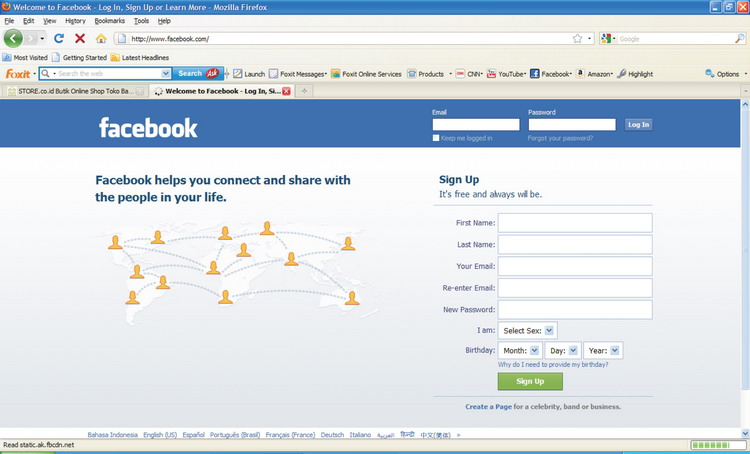
These URLs are the shortened versions of your full Facebook Page and Messenger account URLs.
They will redirect to the following:
- https://facebook.com/ourexcompany (Your Facebook Page)
- https://messenger.com/ourexcompany (Messenger, with an open chat starting with your Facebook Page)
Want to change your Facebook Page's username and vanity URL?
In the past, you could only update your Facebook Page's username once.
Now, you can update it as needed, with a few days spacing in between changes.
To do so, you can go back to your Facebook Page's "About" tab and click on the "Edit" link next to your username.
When you click on the "Edit" link, it will bring up the lightbox where you can edit your username.
Things to remember when changing your Facebook Page usernameIf you change your username, it will also change your Facebook Page's vanity URL.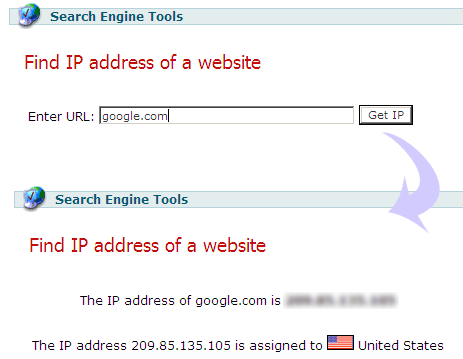
Since the URL of your Facebook Page will change, you will need to update it anywhere you have linked to your Facebook Page or Messenger account for sales support or customer service issues.
This includes your website and other social profiles that you have linked to your Facebook Page.
It may not include those profiles that are directly linked to your Facebook Page via Facebook authorization.
Note that any other websites or blog posts that linked to your old Facebook Page vanity URL may be broken unless you get them updated.
If you can think of any of your most popular business profile listings that also include a link to your Facebook Page, those are the ones to get updated first.
Also, keep in mind that while you can change your Facebook Page's username as often as you want, you may want to keep your branding consistent with your other social media profiles.
Other social networks may not let you change your username as often or may not have the same username available, so be sure to do your research before making a big switch.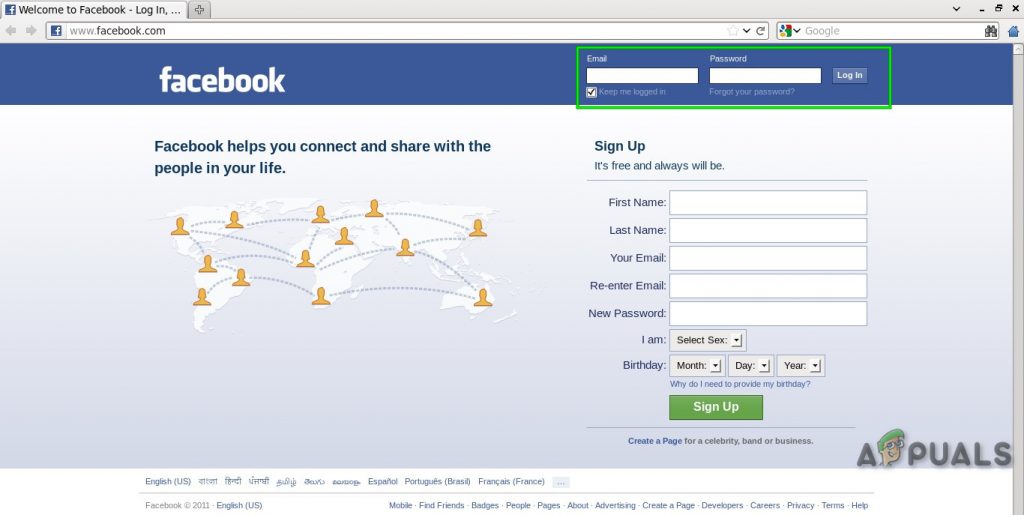
KnowEm is a username search tool you can use to quickly research whether your new desired username is available across over 500 social networks.
In addition to the top social networks, it can give you some ideas about niche social networks that you can join once you've dominated Facebook, Instagram, Twitter, Pinterest, LinkedIn, and YouTube.
KnowEm also checks domain name availability and trademarks.
It is a valuable resource for startups and anyone who wants to get their business brand started the right way.
If you claim your brand's trademark, domain name across multiple domain extensions, and username on the majority of social networks, this is a great go-to resource.
Update your fans with your new FB username and vanity URL changesChanging your Facebook Page's username and vanity URL is a great excuse to let your fans on other social networks know about your Facebook Page.
Make announcements on Twitter, LinkedIn, Instagram, etc. to let people know what your new Facebook username is so they can reach you on Facebook and other networks!
to let people know what your new Facebook username is so they can reach you on Facebook and other networks!
In this example, you can see this brand has matching usernames on Twitter, Facebook, Mixer, and Twitch.
This way, their fans can find them everywhere that counts.
Not only will this remind their current Facebook fans to check out their Facebook Page again, but it might help them gain some new fans too!
Remember to share often on other social networks so you can catch all of your fans that are online at different times of the day too!
Final thoughts on claiming a Facebook Page username
If you want to present a strong brand image online, take advantage of Facebook's custom username feature to get your Facebook Page's vanity URL.
Once you've done that, look for the option to do the same on the rest of your social networks.
This includes every personal profile and business page you own.
After you've claimed your customer usernames and vanity URLs for all of your profiles and pages on all of your social networks, update your website with your new links.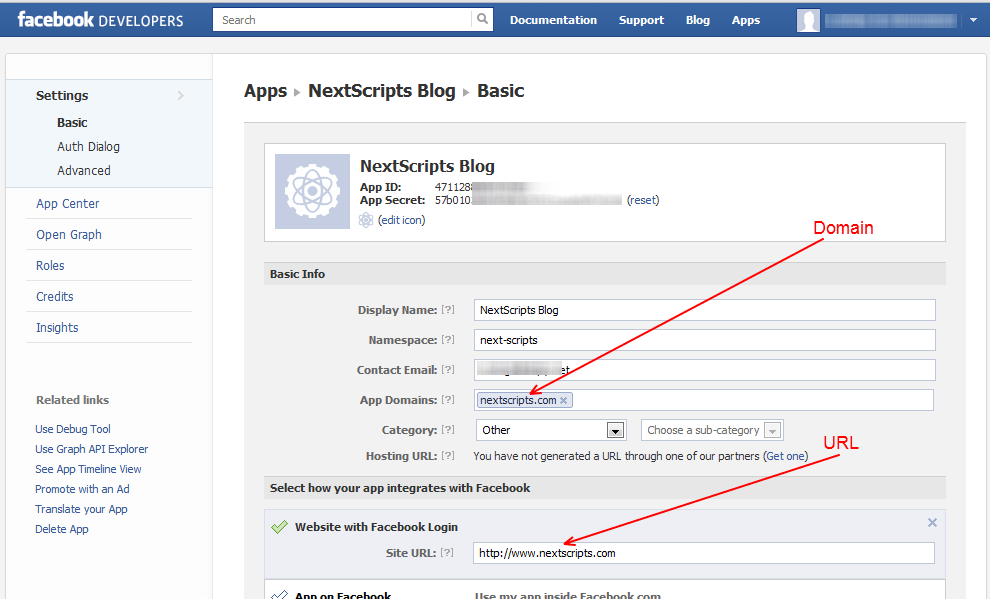
And most importantly: update your fans across every social network with your new links.
Then prepare for new fans on your Facebook Page!
How to Find the URL for Any Facebook Profile or Business Page
- You can find a Facebook URL in the address bar at the top of the browser if you are using a computer.
- To find the URL for a personal page in the mobile app, tap the three-dot menu and find the address in the Profile link section.
- The URL to a business page is easy to find on the mobile app by tapping the arrow at the top right of the page.
Whether you want to share the URL to a Facebook page or you need to find the link to a page so you can create a social media icon for email or a webpage, you can find the URL to any Facebook page — personal or business — in just a few clicks. The process is a little different depending on whether you're using a web browser on your computer or the Facebook mobile app.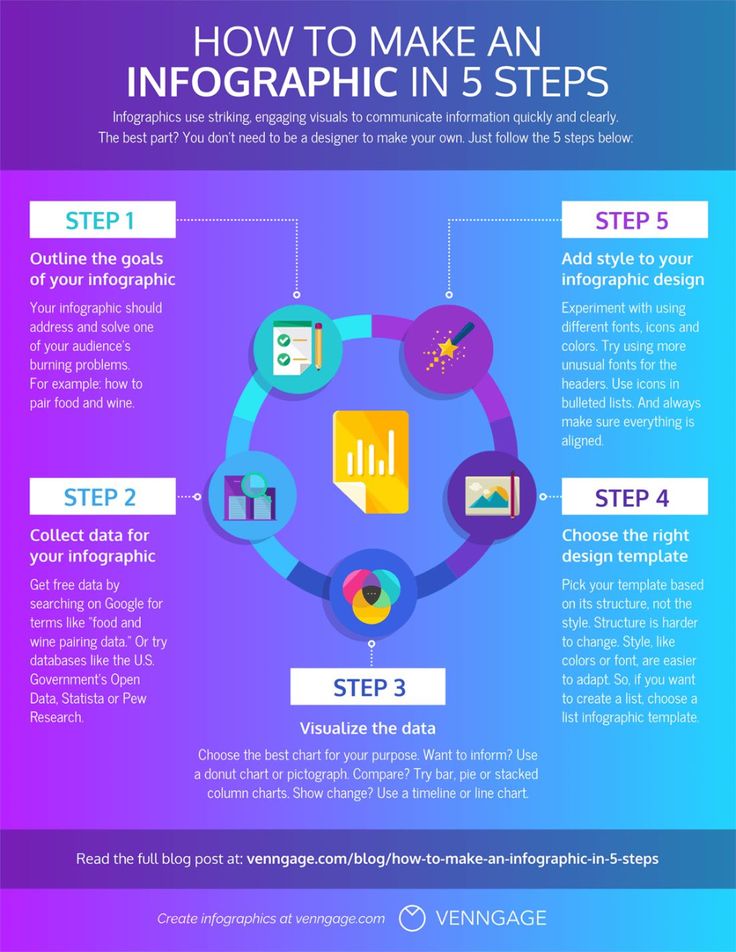
How to find a Facebook profile page URL on a mobile device
1. Start the Facebook app on your mobile device and find the Facebook profile you want to get the URL for.
2. Tap the three dots to the right of the Friends and Message buttons.
3. Scroll down to the Profile link section. You can see the URL and click Copy Link to copy it to the clipboard so you can paste it elsewhere.
The option to get the link to a profile page is hidden in the three-dot menu. Dave JohnsonHow to find a Facebook profile page URL on a computer
1.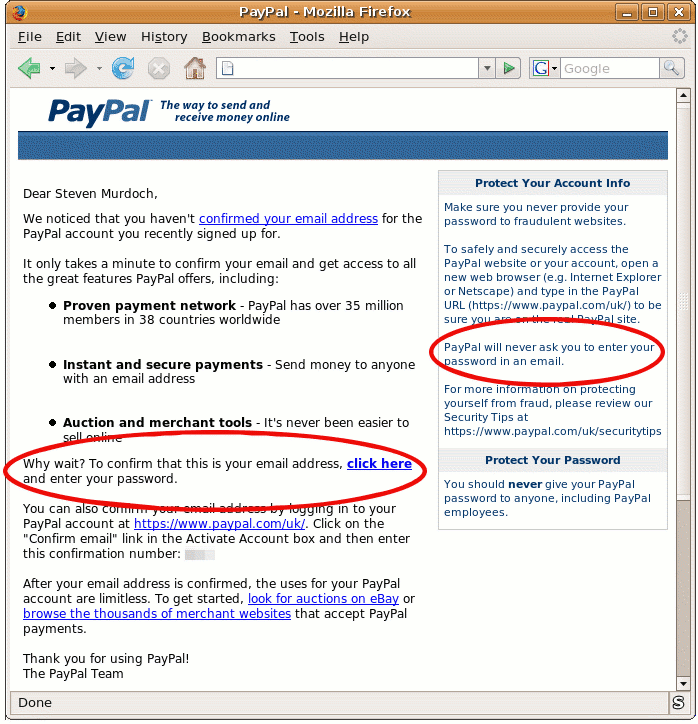 Open Facebook in a web browser and log in if needed.
Open Facebook in a web browser and log in if needed.
2. Find the Facebook profile you want to get the URL for.
3. The URL is in the browser's address bar. Click the address bar and then press CTRL + C on a PC or Command + C on a Mac to copy it.
The URL for any Facebook page is visible in the address bar of the browser. Dave JohnsonHow to find a Facebook business page URL on a mobile device
1. Start the Facebook app on your mobile device and find the Facebook business page you want to get the URL for.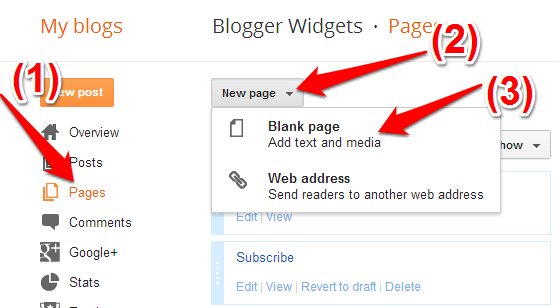
2. At the top right of the page, click the arrow.
3. In the pop-up menu, click Copy Link.
To get the URL for a business page, just tap the arrow at the top right. Dave JohnsonQuick tip: To find the URL of your own business page, tap More at the top of the page (you might need to scroll to see it) and then, in the Grow your audience section, tap Copy Page Link.
How to find a Facebook business page URL on a computer
You can find the URL for a business page in exactly the same way as you would find a personal Facebook page:
1.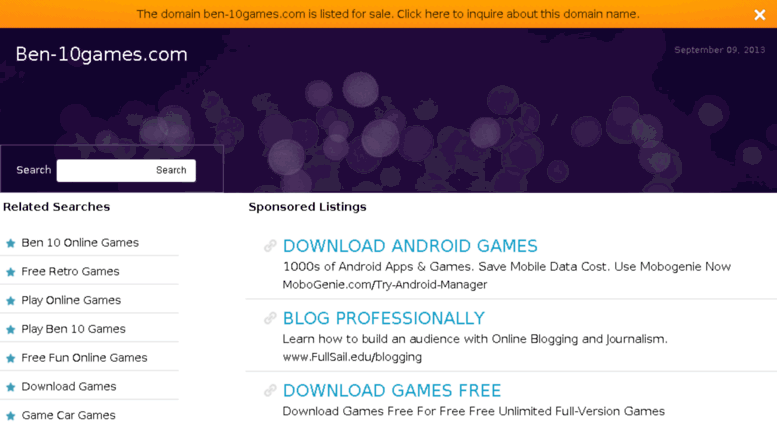 Open Facebook in a web browser.
Open Facebook in a web browser.
2. Find the Facebook profile you are interested in.
3. The URL is in the browser's address bar. Click the address bar and then press CTRL + C on a PC or Command + C on a Mac to copy it.
Dave Johnson
Freelance Writer
Dave Johnson is a technology journalist who writes about consumer tech and how the industry is transforming the speculative world of science fiction into modern-day real life. Dave grew up in New Jersey before entering the Air Force to operate satellites, teach space operations, and do space launch planning. He then spent eight years as a content lead on the Windows team at Microsoft. As a photographer, Dave has photographed wolves in their natural environment; he's also a scuba instructor and co-host of several podcasts.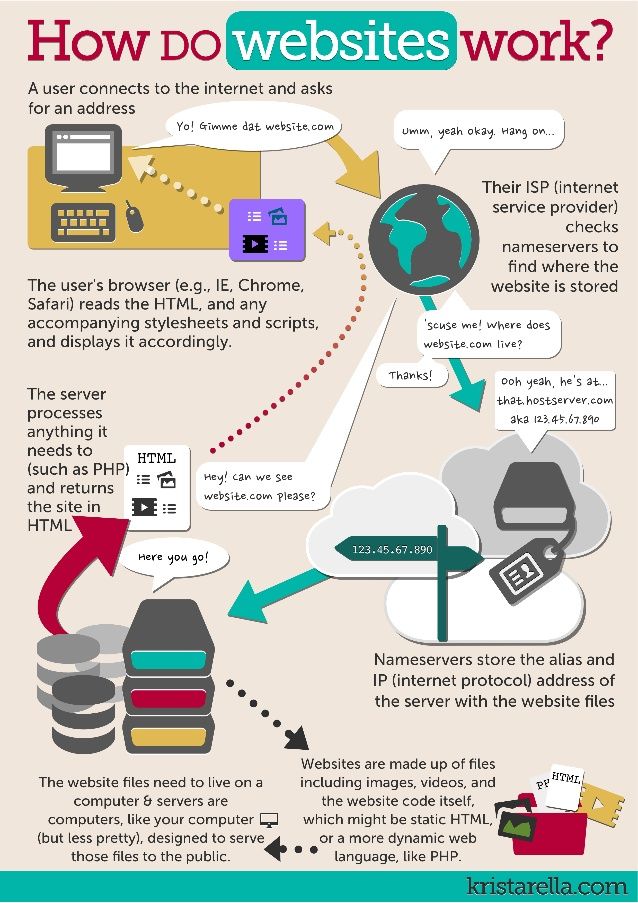 Dave is the author of more than two dozen books and has contributed to many sites and publications including CNET, Forbes, PC World, How To Geek, and Insider.
Dave is the author of more than two dozen books and has contributed to many sites and publications including CNET, Forbes, PC World, How To Geek, and Insider.
Read moreRead less
How do I add or change the address of my Facebook Page?
This article is about the physical address shown on the Page. To change the web address (URL) of a Page, change its username.
You can manage the classic or new version of Pages. The new version is not yet available for all Pages.
Classic Pages
Only admins of a Page can update its address.
To add or edit an address:
Classic version for mobile browser
Click the icon in the upper right corner of the Facebook window.
Click Pages.
Go to your Page and click More at the top of the screen. You may need to swipe left or right to see this option.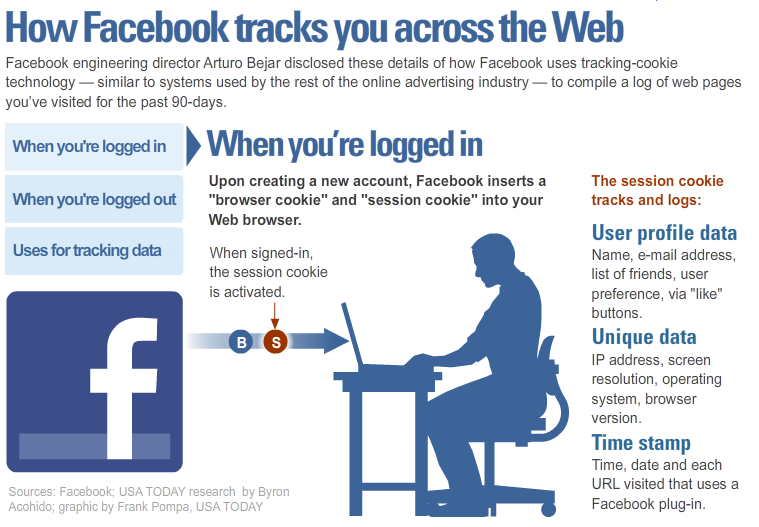
In the Page Management section, select Edit Page Information.
In the Location section, enter your company address.
Click Save Changes at the bottom of the screen. nine0003
New version for mobile browser
Click the icon in the upper right corner of the Facebook window.
Click Pages.
Go to your Page and click Edit Page.
In the Location section, enter your company address.
Click Save Changes at the bottom of the screen.
Note. You can add only one address. If you're having trouble adding an address to your Page, make sure you're assigned the admin role, or change the Page's category. nine0003
Note. If you link your Page to your Instagram profile and add or update your Page address, the location will be added to the map on Instagram.
New version of Pages
If you only have access to perform certain tasks, you will not be able to update the address of the Page. If you have access to a Page on Facebook, you can go to it and add or edit the address of the Page.
If you have access to a Page on Facebook, you can go to it and add or edit the address of the Page.
To add an address to a Page:
Log in to Facebook from a computer.
Go to your Page.
Click Info under your Page's profile photo.
Select Contact and Basic Information on the left side of the screen.
In the Contact Information section, select Add an address and enter the required information. You can drag the map to change the company's location.
Click Save.
To edit an address on a Page:
Log in to Facebook from a computer. nine0003
Go to your Page.
Click Info under your Page's profile photo.
Select Contact and Basic Information on the left side of the screen.
Click the icon next to the address, and then enter the new information. You can drag the map to change the company's location.
Note. You can add only one address. If you're having trouble adding an address to your Page, check your Page role or change the Page's category. nine0003
nine0003
Note. If you link your Page to your Instagram profile and add or update your Page address, the location will be added to the map on Instagram.
Change the URL of the Facebook page: detailed instructions
March 30 Social media instructions
Contents:
- nine0087
How to change the address of a page on Facebook
The usual address of a page on a social network is not remembered at all, and besides, it is very long and takes a long time to type. But you can change the page address to a new, short and interesting one. nine0003
It is very useful to have a short and memorable name of a page in a social network. With the help of a short name, you can quickly leave a link to your page, add an address to a business card. In addition, your friends or other people will be able to enter the address of your page in the search bar and quickly get to it.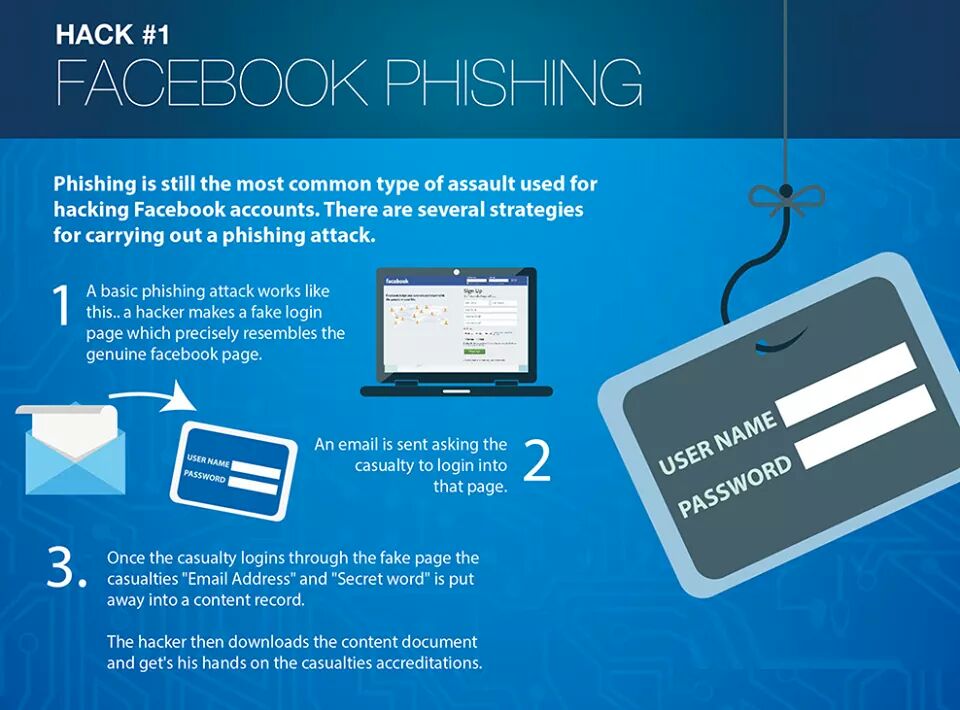
And your own short page address will give you uniqueness. You can make a beautiful combination of your first and last name, nickname, business or brand name. You can also use keywords of your subject. nine0003
On a computer
To change the short address of your Facebook page from a computer, you need to follow just a few simple steps.
Go to the Facebook website in a computer browser and log in by entering your data (login and password).
You will see the main page of Facebook (the button with the designation of the house). In the upper right corner, click on the inverted triangle icon. Next, select "Settings and Privacy" from the drop-down list. In the next list, select "Settings". nine0003
After you have completed the previous steps, you will get the general account settings. On this page, you can change the name, contact information, and settings for memorable status. We need to change the Facebook username on this page. Enter a username. If it is not busy and meets all the requirements of the site, then the username will be saved.
If it is not busy and meets all the requirements of the site, then the username will be saved.
If you want to change the short address for your Facebook group, then you need to follow these steps: go to your public, in the "Settings" category, select "enter the web address on Facebook". Next, click "Generate a web address for this page". You will have a window in which you need to enter a new username. nine0003
On the phone
Changing the name of the Facebook page on the phone is just as quick and easy. On iPhone, iPad and Android, the method is similar.
On iPhone, iPad
To change the url of your Facebook page, you need to log into your account. To do this, go to the Facebook website in the browser of your mobile phone and log in by entering your username and password from your account.
Next, in the browser search, enter Facebook.com/username. Type in a new name for your page. If it meets the requirements for choosing a short page name, then the name will be saved.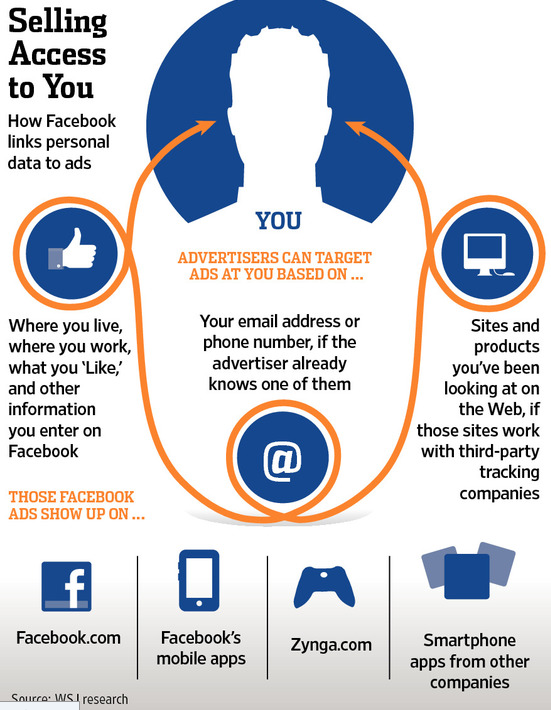 nine0003
nine0003
On Android
Log in to your account from your mobile browser.
Next, type Facebook.com/username in the search bar. In the window that opens, enter a new name for your page.
What are the requirements for the short address of the Facebook page
The most important criterion for the short address of the Facebook page is that the address must not be busy. The site will indicate to you the availability of the selected address.
The short address of a Facebook page can only contain letters of the Latin alphabet (a-z), numbers (0-9) and a dot (.), you can combine them as you like. In total, the short address can be no longer than 50 characters.
There can be only one short address per page. If you have more than one page, then for the rest you will need to collect a minimum of 25 fans in order for you to be able to change the short address of the page.
An important point: after changing the address of a page, it is possible to change it only one more time.