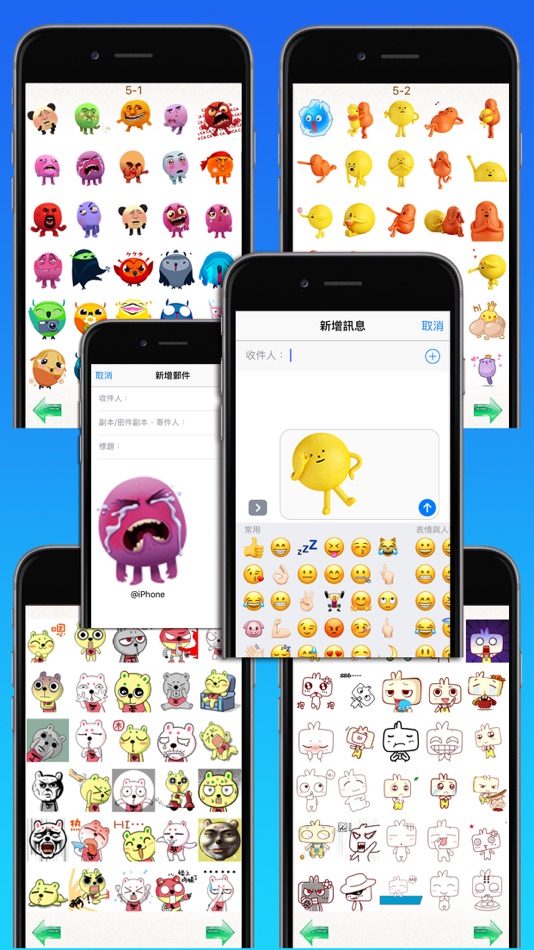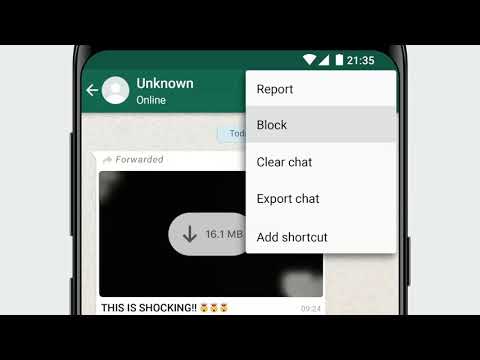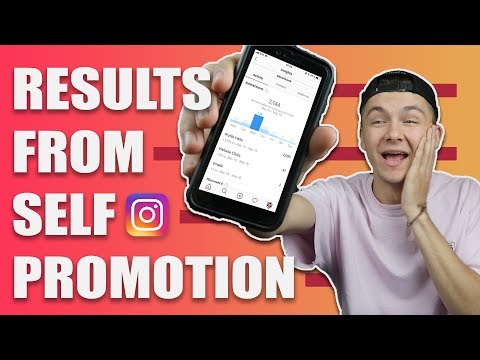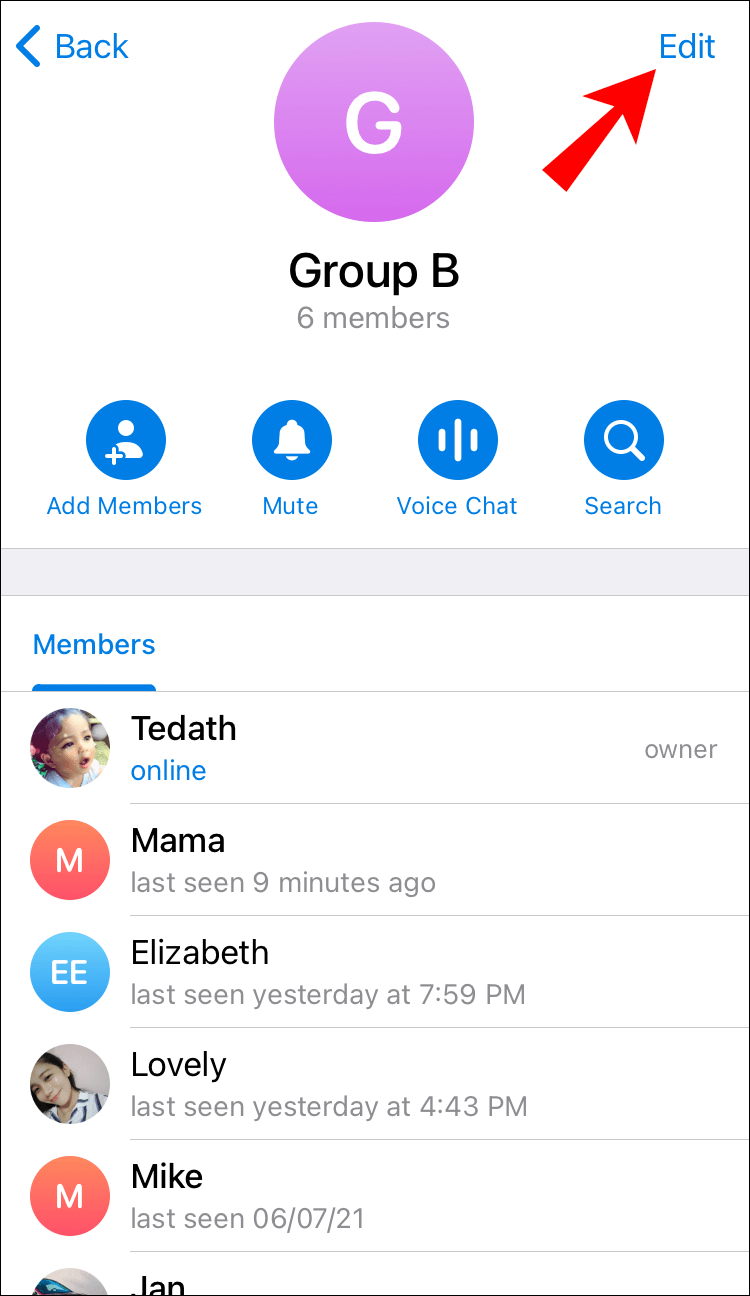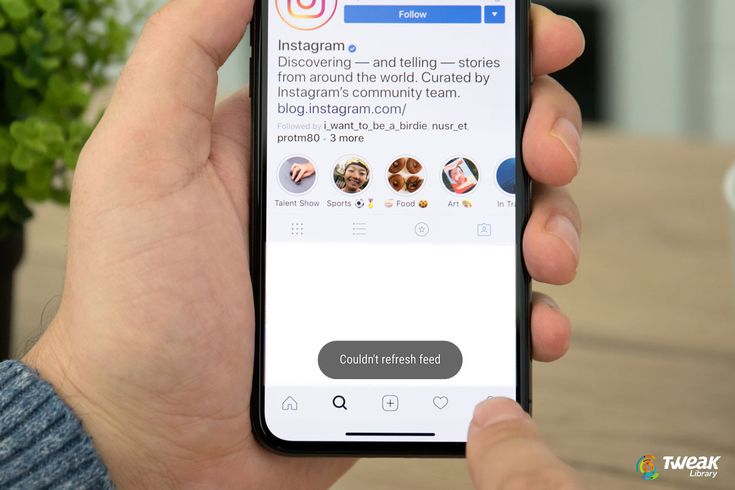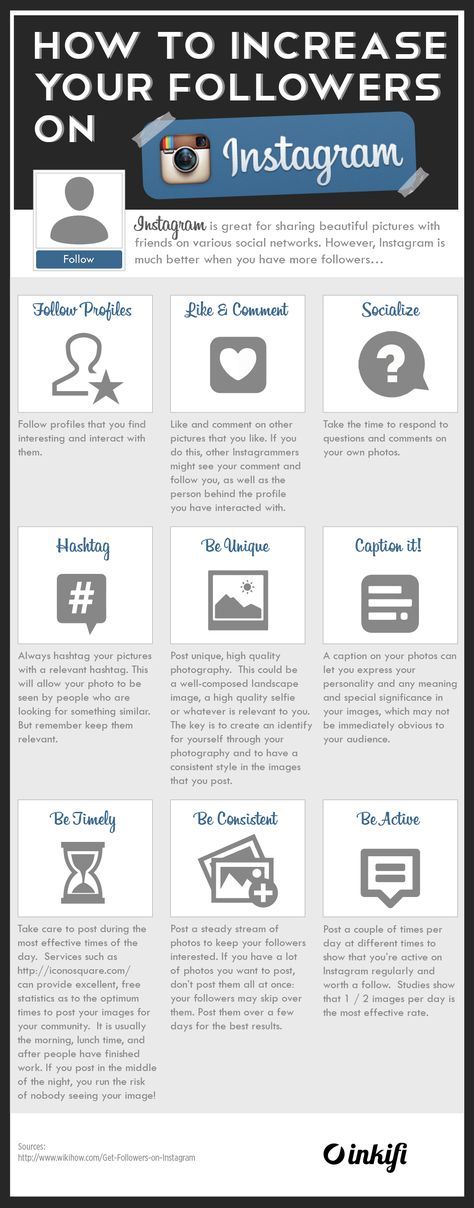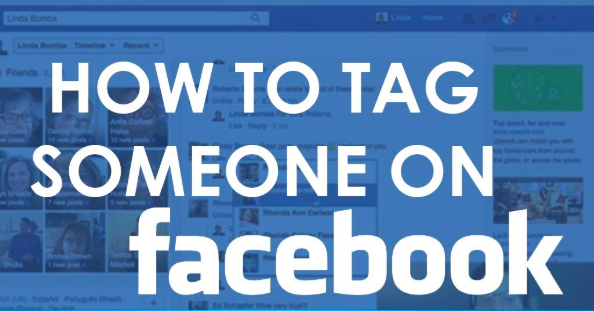How to make animated stickers for whatsapp iphone
How to Create Custom Animated WhatsApp Stickers on Android and iPhone
Last Updated:
Stickers add an extra layer of fun to our WhatsApp conversations. Although third-party stickers could be imported into WhatsApp, custom animated stickers were not possible. WhatsApp, however, now lets you import custom animated stickers into WhatsApp with the latest update. That means you can use any video or GIF to create your own animated stickers.
Let’s see how to create and import custom animated WhatsApp stickers on Android and iPhone.
Create and Import Custom Animated Stickers to WhatsApp on Android
WhatsApp does not allow you to add animated third-party stickers directly. You’ll have to rely on third-party apps to get the job done. To make animated stickers for WhatsApp, we’ll use the Sticker Maker app.
- Install the Sticker maker app on your Android phone.
- Launch the app and click on “Create a new sticker pack.
”
- Type a name for your sticker pack and enter your name. Hit the Create button.
- Tap on the sticker pack that you just created to add animated stickers to it.
- Tap on the first box and choose Select file from the menu.
- Select the video or GIF file from which you want to create a sticker. The app will automatically compress the GIF or video and create a sticker out of it.
- Similarly, tap on other boxes in step 5 to add three animated stickers to the sticker pack.
- Once you have added a minimum of 3 stickers, press the Add to WhatsApp button at the bottom.
- Launch a chat in WhatsApp and open the sticker panel. You will find the newly created animated stickers over there. Just tap on the sticker to send it.
You can later add more WhatsApp animated stickers to the same sticker pack by repeating the steps above. You can even change the sticker pack icon that will show in WhatsApp by tapping on the Tray icon while adding animated stickers.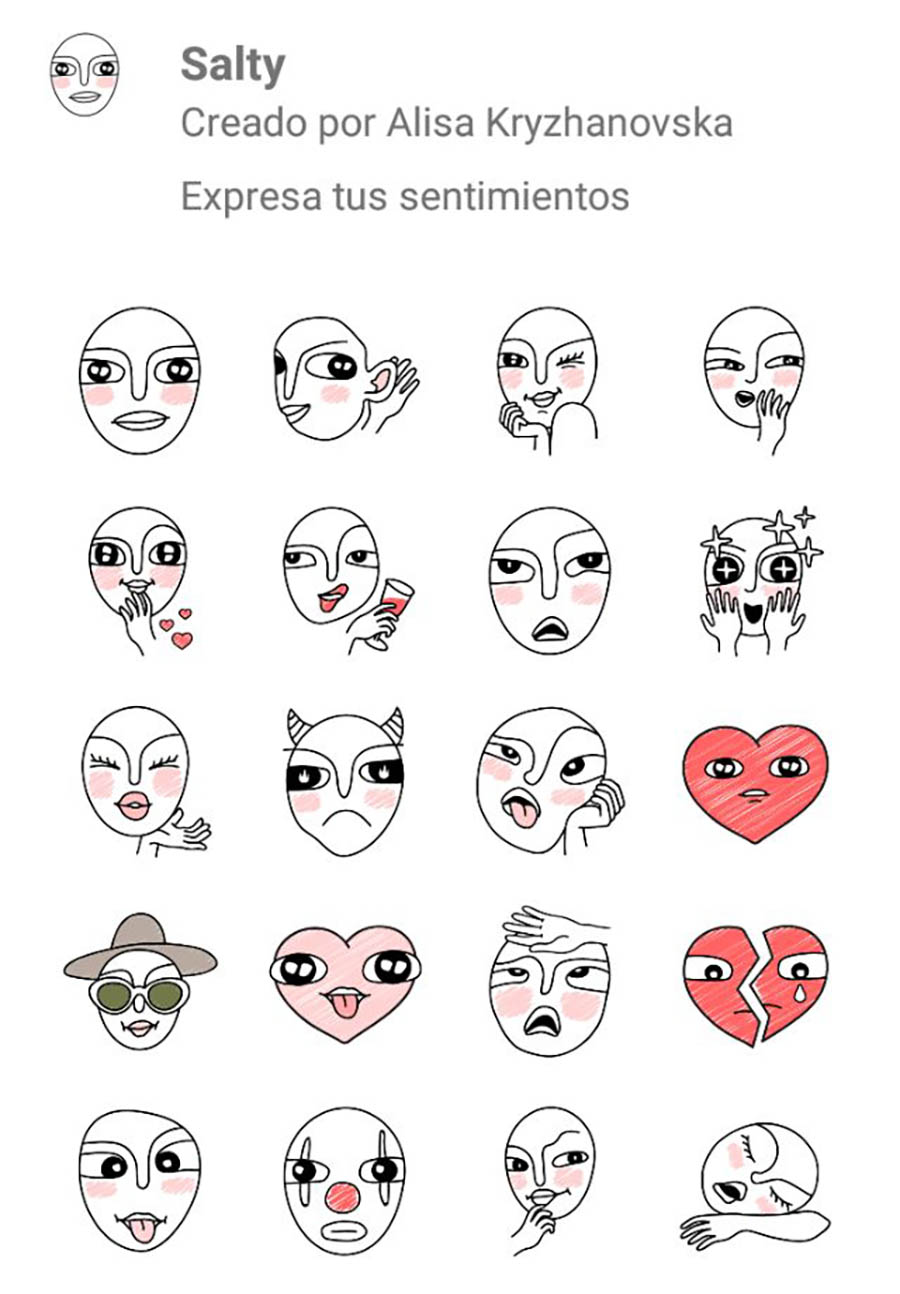
Related: How to Get Animated Stickers on WhatsApp
Create and Import Custom Animated WhatsApp Stickers on iPhone
For iPhone users, the steps are almost similar. However, you will have to use a different app to create custom animated WhatsApp stickers using your iPhone. Here we use the Sticker Maker Studio app for the same. Follow the below method to import custom animated stickers to WhatsApp on your iPhone.
Related: How to Send Animoji or Memoji As WhatsApp Stickers
- Install and open the Sticker Maker Studio app on your iPhone.
- Enter the sticker pack and author names in the given boxes. Hit the Create button to save it.
- Tap on the newly created sticker pack.
- You will see various boxes. Tap on the first box and choose Files from the menu.
- Navigate to the video or GIF file and select it.
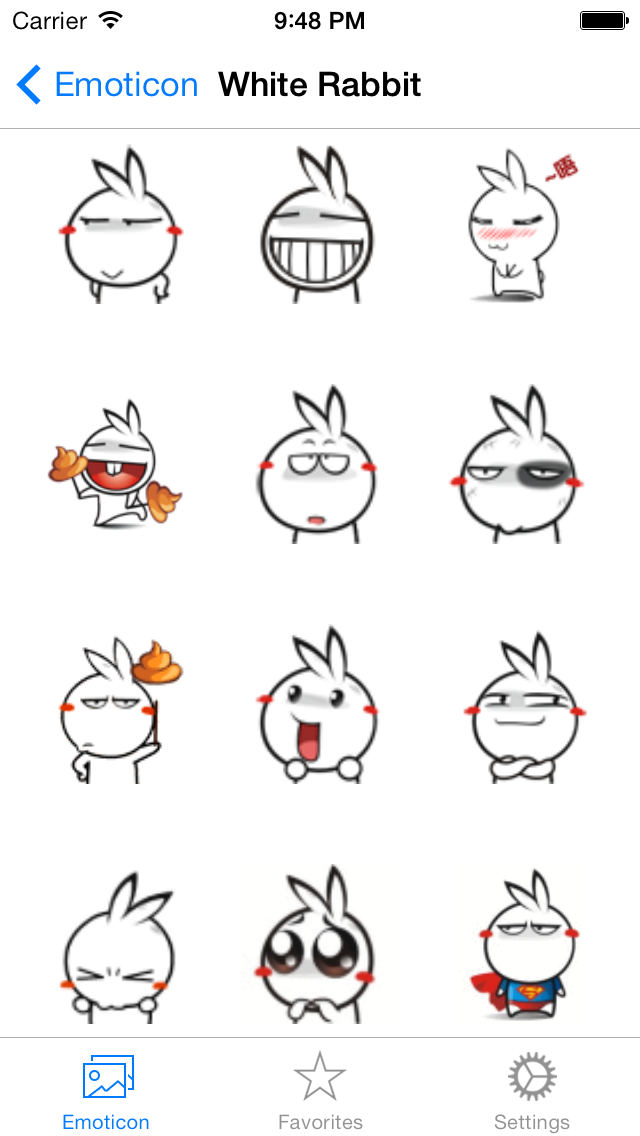 Similarly, add other stickers to the pack.
Similarly, add other stickers to the pack. - Once you have at least 3 animated stickers in the pack and an automatically generated Tray icon, tap on Add to WhatsApp.
- In case the tray icon appears blank, tap on it. Otherwise, you will face issues while adding the sticker pack to WhatsApp. Choose a tray icon from your images.
- A pop-up will appear asking WhatsApp to be opened. Tap on Okay.
- To import animated stickers to WhatsApp, tap on Save in the pop-up window. That’s it. Your custom animated stickers are ready to use in WhatsApp on your iPhone.
Related: How to Make WhatsApp Audio and Video Call on PC and Mac
How to Remove Custom Animated Stickers From WhatsApp
If you want to remove the animated sticker pack (or any other custom sticker pack) from WhatsApp on your iPhone or Android phone, follow these steps:
- Open any WhatsApp chat on your Android phone or iPhone.

- Go to the sticker screen from where you add stickers to your chat. Tap on the add (+) icon.
- Tap on My Stickers.
- On iPhone, tap on Edit at the top and hit the red Remove icon next to the pack.
- Tap on Done.
- On Android, tap on the Delete icon next to the sticker pack that you want to remove.
We hope you were able to import your favorite stickers into WhatsApp. As you must have guessed, using the same steps, you can import animated stickers from your favorite apps such as Telegram, Facebook Messenger, etc. Just download the animated stickers in the GIF or video format and import them as shown in the above steps. When it comes to GIFs, you can make them from still images present in your phone’s gallery and then export them to WhatsApp as an animated sticker.
Disclosure: Mashtips is supported by its audience. As an Amazon Associate I earn from qualifying purchases.
Ways to Create Custom WhatsApp Animated Stickers?
Wondershare Anireel
The Easy Way to Create Riveting Explainer Animations.
Smoother animated video creation to bring your imagination fast to life.
Try It Free
Back in March 2021, WhatsApp released a new update that allowed users to import their custom animated stickers to the app. The custom WhatsApp animated stickers make the conversations more fun and add a personal touch as well.
But, how to create your own custom animated stickers for WhatsApp? We'll explain the best solutions to create new animated stickers and add them to your WhatsApp account.
In this article
01 How to Add Animated Stickers to Your WhatsApp Chat?
02 How to Send Animated Stickers on Android, IOS?
03 How Do Those Best Known WhatsApp Sticker Makers Create Custom Stickers?
Part 1 How to Add Animated Stickers to Your WhatsApp Chat?
Open WhatsApp and click on the chat to whom you want to send the stickers.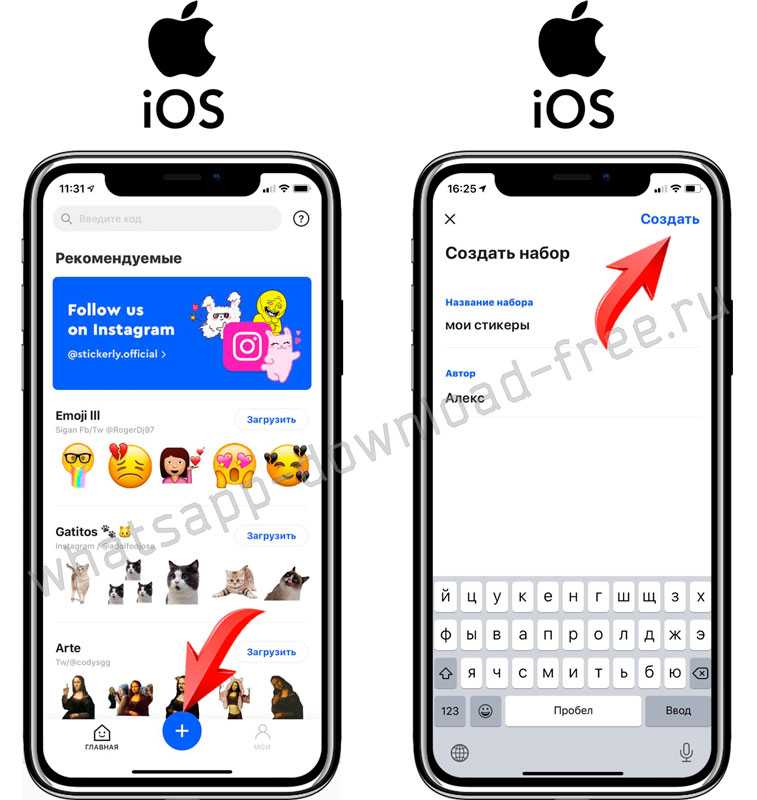 Click the "Emoji" icon at the bottom-left corner and select the stickers options.
Click the "Emoji" icon at the bottom-left corner and select the stickers options.
If you want to download additional sticker packs, simply click the "+" icon and you'll be prompted to WhatsApp's Sticker Store immediately.
Scroll through the list of all the animated stickers and tap the "Download" icon next to the Sticker pack that you want to use.
Once the downloading process completes, you'll be able to send these WhatsApp animated stickers to your contacts and make the conversations more interactive.
Part 2 How to Send Animated Stickers on Android, IOS?
So, once you've downloaded the dedicated sticker pack on your WhatsApp account, you can follow these steps to share them with your contacts.
Step1Open and Tap
Open WhatsApp and tap on the person's name with whom you want to share the stickers.
Step2Switch to the "Stickers" Tab
Tap the "Emoji" icon and switch to the "Stickers" tab.
Step3Select New Sticker Pack
In addition to the default stickers, you'll see the new sticker pack in the list. Select this pack and click on the sticker that you want to send.
Select this pack and click on the sticker that you want to send.
The sticker will be automatically shared with the person. Being an animated sticker, the other person will be able to see the animation on his screen. Keep in mind that this animation will only play once. If someone wants to play it again, he/she'll have to tap the sticker in his/her chat.
How to Send Animated Stickers on WhatsApp on Android?
How to Send Animated Stickers on WhatsApp on Android?
Note: If you have not updated your WhatsApp, First Update it by going to the Play store.
Animated Stickers
Part 1 How Those Best Known WhatsApp Sticker Makers Create Custom Stickers?
We have listed six different tools that'll allow you to create your own custom animated stickers using GIFS/pictures and share them on WhatsApp.
1. Sticker Maker
Sticker Maker is the most popular tool to create custom animated stickers for WhatsApp. You can find Sticker Maker on Google Play Store and download it directly on your Android devices.
Pros
Directly Export your Custom WhatsApp Animated Stickers to the App.
Cons
Directly Export your Custom WhatsApp Animated Stickers to the App.
2. Sticker Maker Studio
Sticker Maker Studio is another popular tool that you can use to create custom stickers for your WhatsApp account. It's a cross-platform tool that you can install on both Android and iOS and create custom animated Stickers by importing your pictures as well as GIFs.
Pros
One-click Solution to create and send animated stickers to WhatsApp.
Cut out your pictures or import GIFs to design personalized animated GIFs.
Cons
The app has too many ads that might ruin your editing experience.
Sticker Maker Studio has limited editing functionalities.
3. Wemoji
Wemoji is a sticker maker for Android that's specifically designed to create custom stickers for WhatsApp on Android devices. It's compatible with the latest Android version, which means you'll be able to create a custom sticker without any hassle.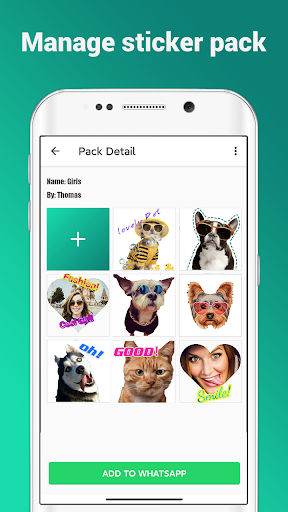
Pros
Edit your custom stickers using the dedicated editing panel.
Cons
Unexpected crashes are quite common in Wemoji.
4. DIY Sticker Maker
DIY Sticker Maker is an editing app that'll allow you to create animated stickers for WhatsApp on your iPhone/iPad as well as Android devices. As the name implies, DIY Sticker Maker will allow you to design your stickers easily.
Pros
Create custom animated stickers on iPhone as well as Android.
Cons
Creating image cut-outs is not an easy process.
5. Stickify
If you want to create conversational and character anime stickers, Stickify is the right answer. It's an editing tool that'll allow you to design WhatsApp animated stickers on your Android devices.
Pros
Complete editing panel to edit your custom WhatsApp stickers.
Available for free.
Cons
You'll find too many ads in Stickify.
The user interface may seem a bit overwhelming for first-time users.
6. Personal Sticker Maker
Personal Sticker Maker is another decent sticker maker app that you can use to create animated WhatsApp stickers on iPhone/iPad for free.
Pros
Designing stickers is extremely easy.
Create your cut-outs or edit existing stickers.
Cons
The app often crashes while exporting the sticker pack to WhatsApp.
Doesn't support Gboard exports.
Part 4 How to Animate Scripts to These Animated Stickers?
Apart from the traditional character animated stickers, many users also want to design script-based stickers to make their conversations more fun on WhatsApp. To do this, you can't use any of the above-mentioned tools, especially if you want the stickers to be visually appealing.
Wondershare Anireel is a Windows-based animation maker that'll allow you to create different types of animations easily. Thanks to its user-friendly interface, anyone can use AniReel to design custom animated stickers for WhatsApp.
Wondershare Anireel - Easy Tool for Creating Animated Explainer Videos
Try It Free
Built-in rich animation templates, including characters, actions, props, text, audio. Drag and drop to use for ease
Easy Text-to-Speech conversion through deep learning technology.
Anireel can animate built-in and imported material. It includes intro & outro animations and keyframing functions for more versatility.
Anireel will instantly match your script to rich animations, convert the text into voice-over, and generate complete and vivid Animated Explainer Videos.
Each animated character speaks in sync with accurate mouth movements according to the audio.
Here are some of the exclusive features of Wondershare AniReel that make it the best tool to create animated stickers for WhatsApp.
Features of Wondershare Anireel:
● Turn scripts into video animations with one click.
● Turn pictures/videos/GIFS into dedicated animations.
● Built-in editing panel to edit your animated stickers.
● Multitrack editing timeline for advanced editing applications.
● Use Character Lip Sync to adjust the Character's Mouth Movement to the Voiceover in the background.
Key Takeaways from This Episode
● WhatsApp animated stickers are used by almost every user while talking to a friend or family member.
● With WhatsApp's new update, it has become extremely easier for people to import their own custom animated stickers.
● All you need to do is use one of the above-mentioned editing tools and design animated stickers for WhatsApp.
How to create animated stickers for WhatsApp
Whatsapp stickers are one of the best ways to express emotions and feelings in a chat. Of course, these graphic elements are much more attractive with animation. Is it possible to create fully personalized stickers of this type? Yes, and it's very simple.
Language English
O.S. Android
License free
All you have to do is download the Sticker Maker app. Right here you have a trusted link that will help you get the APK file. Once you've installed this tool, open it and click Create New Stickerpack.
Create a new package
Give your sticker pack a name and enter the author's name. Then click Create, to continue.
Name the package
First of all press icon tray, to add the icon to your sticker pack. It is recommended to use one that identifies the content well. This will help you find your own package if you have installed a lot of them on WhatsApp.
Add badge
Select the icon source from the following pop-up menu.
Open the gallery
In our case, we used the phone gallery to find our favorite images.
Select an image for the icon
Clip the image outline or press Select All, to use all graphics.
Cut badge
Press Save sticker to confirm.
Confirm adding the icon to the package
At this point, your sticker pack already has a title, author, and even an icon to identify it. However, you don't have an animated sticker yet. Use one of the empty spaces to add the first sticker. nine0005
Add a new element to the package
Browse the gallery or file browser until you find the GIF or video file you want to use to create the animated sticker. Remember that you can get these types of files from repositories like GIPHY.
Choose GIF or Video
The application starts the process and converts the GIF or video clip into a sticker.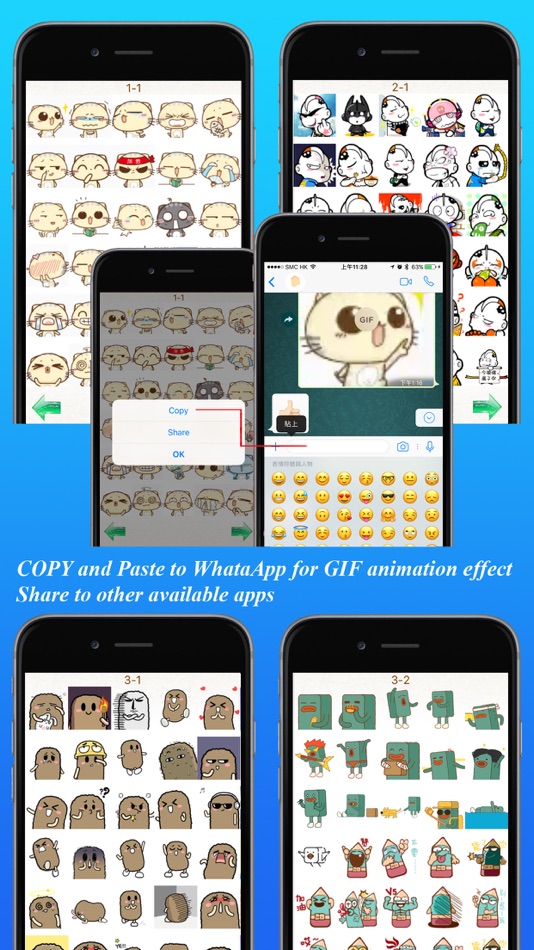
Creating a new sticker
Repeat the process to add up to 30 animated (or static) stickers to your set. When you're done press Add to WhatsApp .
Add to whatsapp
Confirm that you want to add the package using the button Add .
Confirm package export
Finally, open WhatsApp and make sure the animated sticker pack has been added to your account.
Using the package in WhatsApp
Don't forget that if you back up your messages to Google Drive, the stickers you create will also be saved. nine0005
How to make stickers for WhatsApp yourself, animated, how to add stickers from Telegram to WhatsApp for free
Messenger developers are going to improve the current functionality and enliven communication by animating stickers. For now, let's introduce you how to create simple stickers for the messenger and even about adding stickers from telegramm.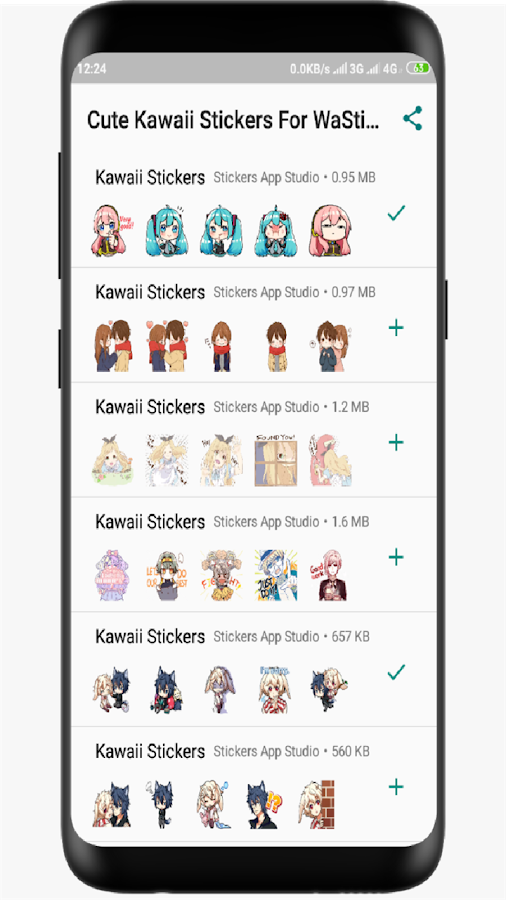
Contents
- Animated WhatsApp Stickers
- How to use stickers?
- How to make stickers for WhatsApp using Sticker Studio? nine0095
- How to create your own WhatsApp stickers
- How to create your own WhatsApp stickers
- How to add stickers for WhatsApp from Telegram
WhatsApp is one of the most popular instant messengers today, which does not stand still and constantly innovates. However, users of the application have been waiting for the appearance of stickers for a very, very long time. Last year, after all, the company added them, while anyone can easily create their own set of stickers, using at least the heroes of famous works, even photos of their dog. Below we will consider the options for their creation and the latest news about them. nine0005
Animated stickers in WhatsApp
Not so long ago, the news came out: the developers of the messenger are going to improve the current functionality and revive communication by animating stickers.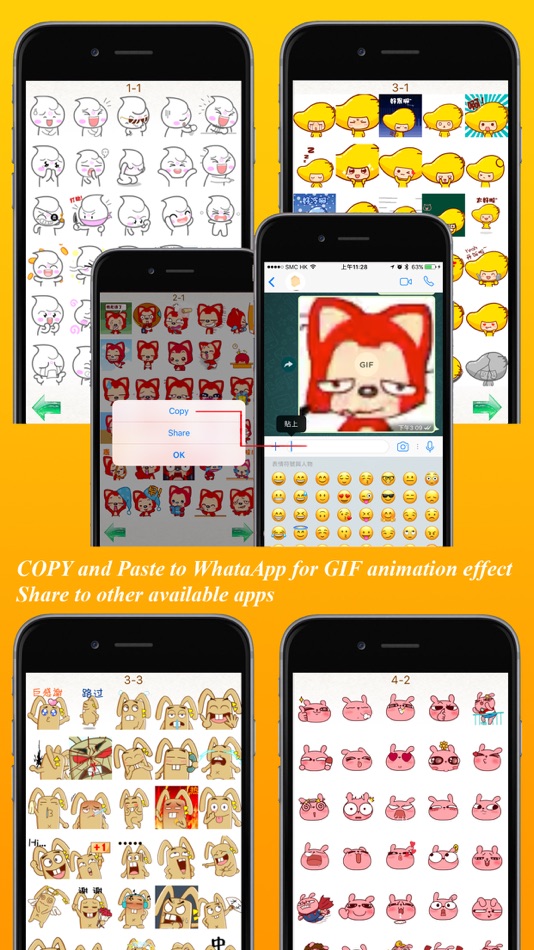
After sending, stickers will always remain animated (unlike GIFs).
The developers did not indicate the exact date of the appearance of the new feature in WhatsApp, but they provided a video showing how it will look: nine0005
It is not known when the WhatsApp developers will release animated stickers in the final version of the application. Most likely, this will happen in the next major update of the messenger.
How to use stickers?
The developers of the application made a special video that shows everything in detail, take a couple of minutes
To download stickers and use them:
- Open the chat.
- Next to the text entry field, click on the icon Smilies > Stickers. nine0095
- To add sticker packs, click Add .
- You will see the Stickers popup window. Click the download icon next to the sticker pack you want to download. If prompted, click UPLOAD • {file size}.
- When the sticker set is loaded, you will see a green checkmark .
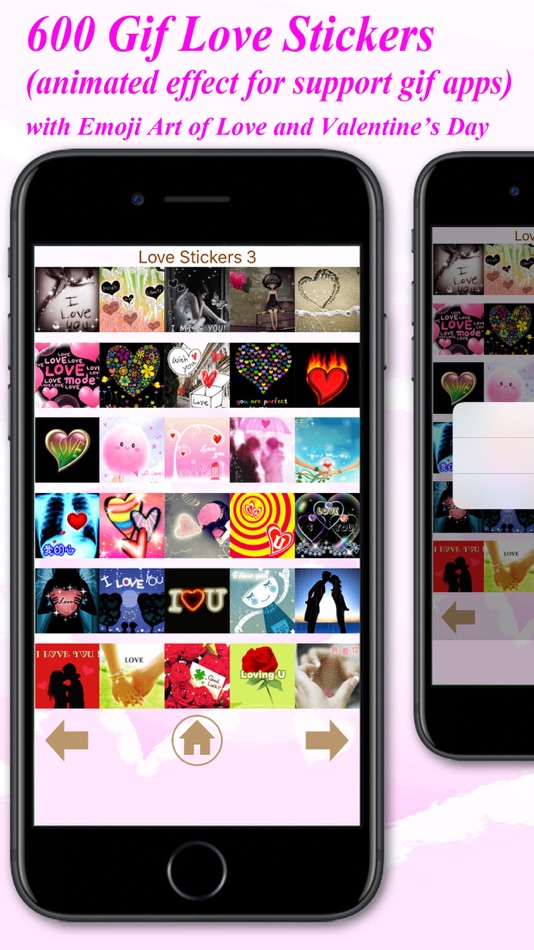
- When the sticker set is loaded, you will see a green checkmark .
- Click Back .
- To send a sticker, select one of the stickers you have downloaded and click on it.
- Please note that the sticker will automatically be sent as soon as you touch it. nine0095
More options:
- Tap Recent to view your recently sent stickers.
- Tap Favorites to view your favorite stickers.
- To add a sticker to your Favorites, lightly tap a sticker that has been sent to an individual or group chat > ADD TO FAVORITES. You can also click on the Smile icon > Stickers . Find the sticker you want to add to Favorites, press and hold it, then tap ADD. nine0095
- To remove a sticker from Favorites, lightly tap a sticker that has been sent to an individual or group chat > REMOVE FAVORITES. You can also click Emoticons > Stickers > Favorites . Find the sticker you want to remove from Favorites, press and hold it, then tap REMOVE.
- If you click on the heart icon , you will see several categories marked with specific emojis.
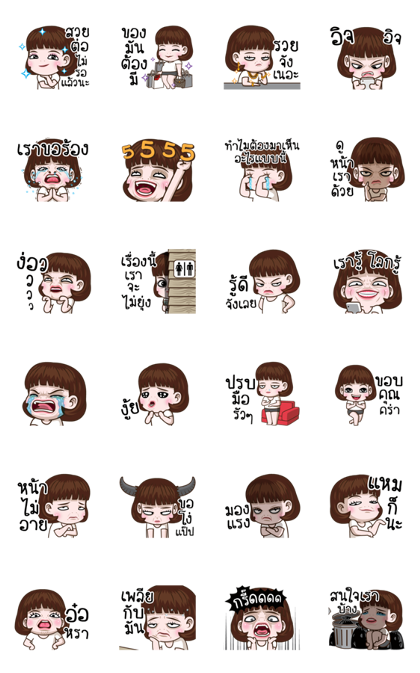 Each category contains related stickers. nine0006
Each category contains related stickers. nine0006 - Example: Under the heart icon, you will see all the stickers that fall into this category (stickers with hearts).
- When the update is complete, you will see a green check mark .
How to make your own WhatsApp stickers using Sticker Studio
There are many free sticker maker apps on Google Play and the Apple App Store, but we'll stick with Sticker Studio because it came before the rest 🙂 Sticker Studio allows you to turn any pictures or photos into stickers that you can add to your own WhatsApp set.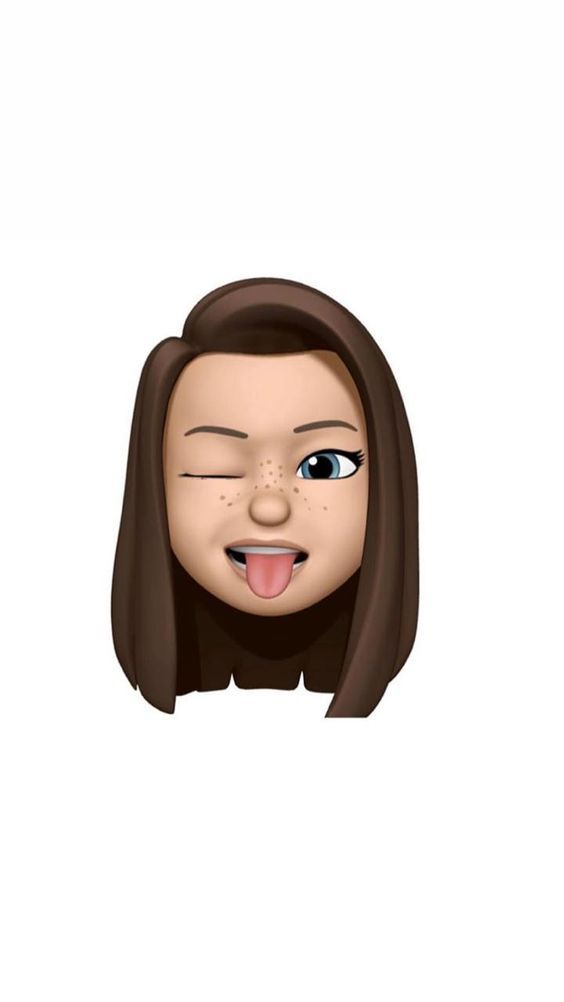 Users can upload up to 10 sticker packs with 30 images each. nine0005
Users can upload up to 10 sticker packs with 30 images each. nine0005
In order to make a sticker yourself, you need to select the area of the picture/photo loaded in Sticker Studio (contour). Sitkers can be collected in packs and packs can be easily installed in the messenger by clicking the whatsapp icon in the list of packs. The app allows you to prepare and store up to 10 packs, each containing up to 30 stickers. Sitkers are ready for use immediately after installation in the messenger.
How to create your own stickers for WhatsApp through your app
You can create your own stickers by publishing your app on app stores such as Google Play or the Apple App Store. Once your app is hosted, users will be able to upload and use your WhatsApp stickers. Stickers for WhatsApp must not break the law!
WhatsApp provides app templates and code for Android and iOS so you can create your own stickers and apps even if you have little experience in developing and coding.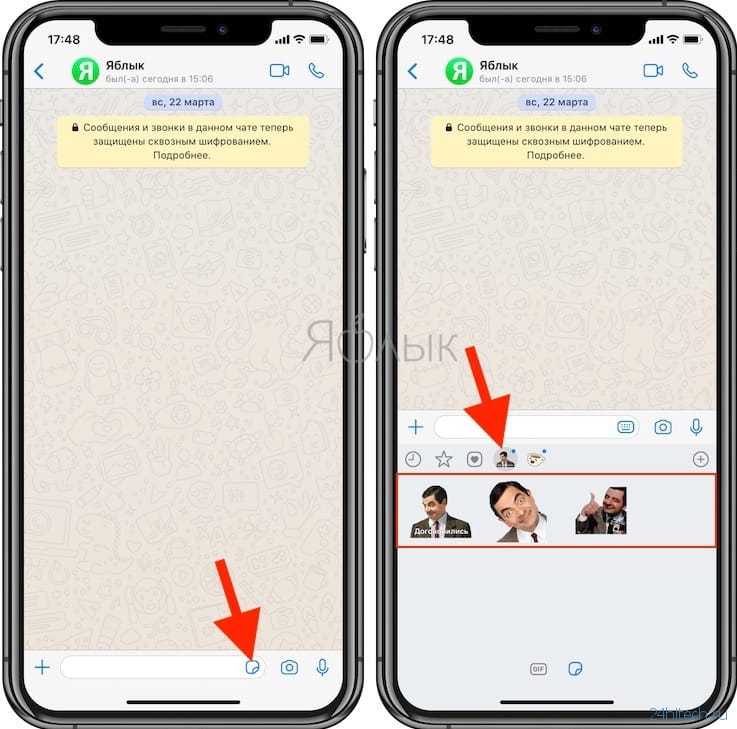 For more experienced developers, there is a set of APIs and interfaces supported by WhatsApp. nine0005
For more experienced developers, there is a set of APIs and interfaces supported by WhatsApp. nine0005
Sticker requirements are described below, but please note the README files that accompany application templates. In these files, you will find all the requirements and tips you need to create sticker apps for WhatsApp.
As per Apple App Store guidelines, when developing a sticker app for iOS, you must create a unique user interface without using our app template interface.
Your stickers must meet the following requirements:
- Each sticker must have a transparent background.
- Stickers must be exactly 512×512 pixels.
- Each sticker must not be larger than 100 KB.
You must also provide an icon to represent your set on the WhatsApp sticker panel. This image must be 96×96 pixels and no larger than 50 KB.
In addition to these requirements, we recommend that you consider the following:
- Stickers will be displayed on a variety of backgrounds, including white, black, colored, and patterned.
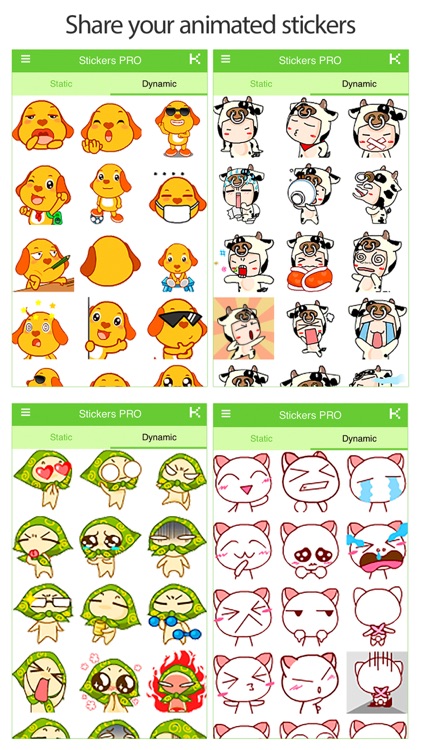 We recommend adding an 8 px wide #FFFFFF stroke around the outer edge of each sticker. See this Photoshop (PSD) file for an example.
We recommend adding an 8 px wide #FFFFFF stroke around the outer edge of each sticker. See this Photoshop (PSD) file for an example. - There must be a 16 px wide padding between the sticker and the edge of the 512×512 px field.
If you have questions or encounter an issue with creating stickers, please email WhatsApp support at [email protected]. For all other questions, you can contact WhatsApp technical support directly from the WhatsApp application by going to Settings > Help > Contact us. nine0005
Download stickers for WhatsApp: popular apps
You can download stickers for WhatsApp for free using special applications for Android and iPhone. So far this is the only way. Or use the built-in stickers.
stickers for Android
Stickerland
Download
Stickife Store
Download
Sticker.ly
27 Steaks for iPhone
STICK0151 StickerHub
Download
StickersPacks
Download
How to add stickers for WhatsApp from Telegram
First, get the stickers themselves, for this:
- Go to Telegram and open the menu.

To do this, click on the icon in the form of three horizontal stripes in the upper left corner. Select Settings, then Chat Settings. Scroll down and click "Stickers and Masks". - Click on the three dots to the right of one of the sticker sets. nine0261 In the dropdown menu, select "Copy Link". If this is the only group of stickers you want to upload to WhatsApp, then proceed to the next section of this instruction.
If you want to send multiple label sets, please follow the steps below to save time. Copy the link to each set and save it in your smartphone notes or a text editor such as Google Docs. To do this, enter the split screen mode: Telegram will be open at the top, and notes at the bottom. Thus, you do not have to return to the messenger for each new link and wander through the menu. nine0095 - Run the download bot
Go to the main Telegram page and type StickerDownloadBot in the search bar. Click the "Start" button at the bottom of the screen.
The bot will start a dialogue with you, in the first message it will greet you and offer you to choose a command to open the menu or help.Click on the /tep and command highlighted in blue in the message text, or type it in the message text and send it to the bot.
Next, the robot will ask you to select an option - click on the Settings button. Then you will need to select the sticker format - click on the Webp button. After saving your settings, paste the link copied into the notes into the message and send it to the bot. In response, you will receive a message that you will receive your zip file with stickers soon. Wait a couple of seconds and you already have it. nine0261 You can also give the bot links to stickers on a computer - through the desktop version of Telegram. But the following steps will have to be completed on an Android device. - Unzip the zip file on your smartphone
Download the archive with stickers sent by the robot. Your device will ask you where to extract the stickers. Select the shared folder of the smartphone's internal storage. - Import Stickers for WhatsApp
To upload pictures to WhatsApp, you will need an application such as Sticker Studio.