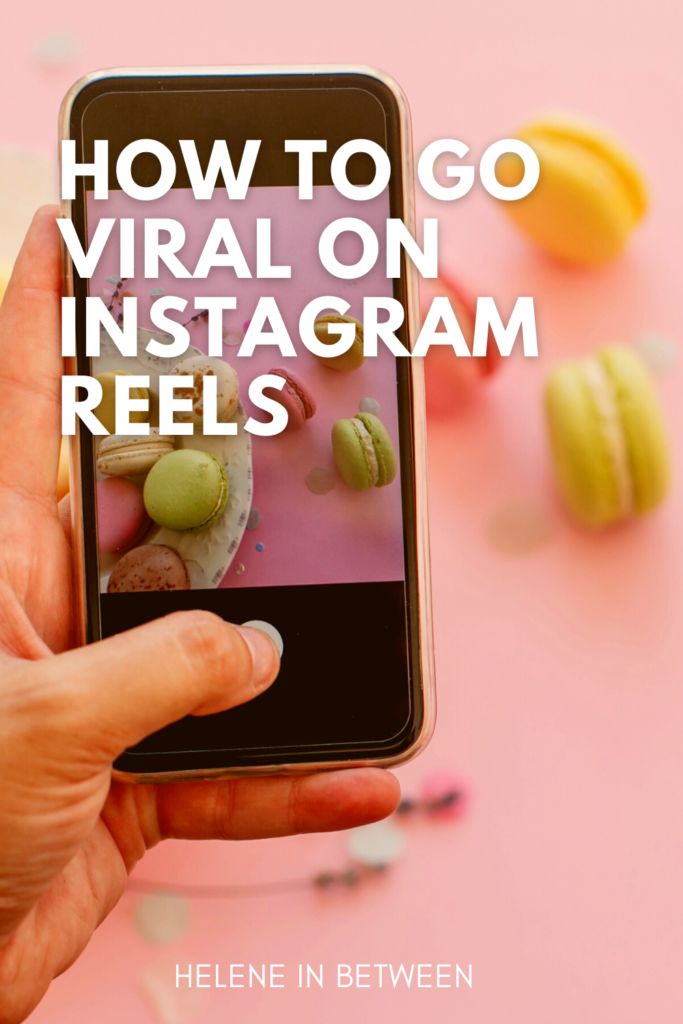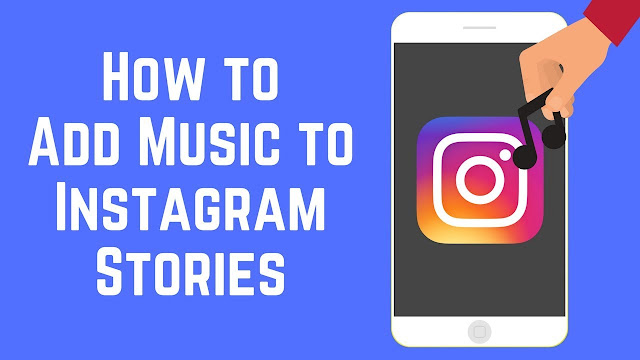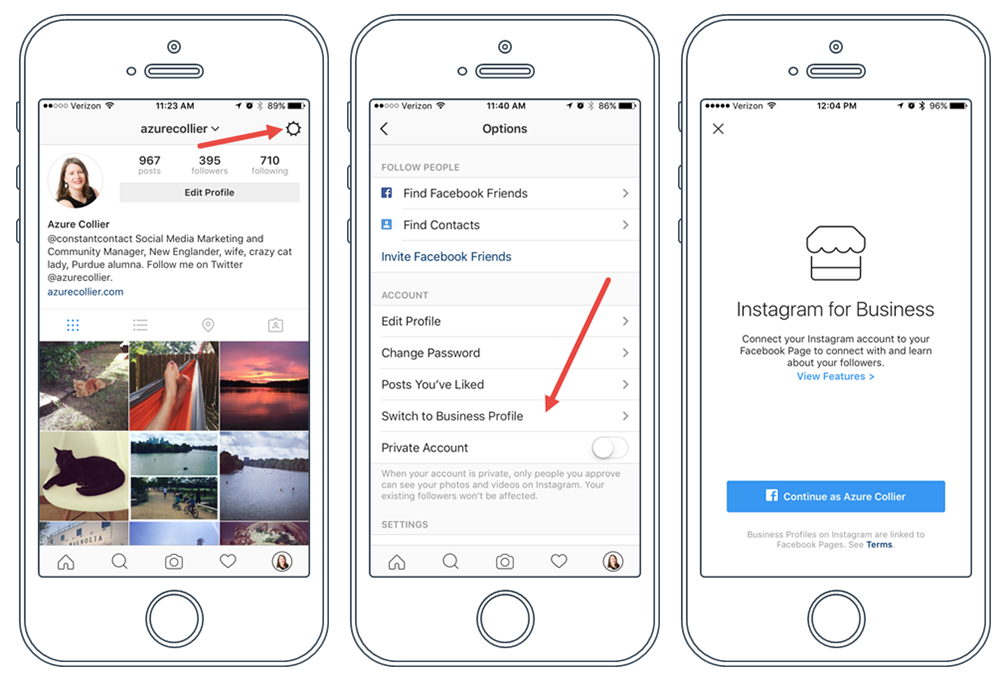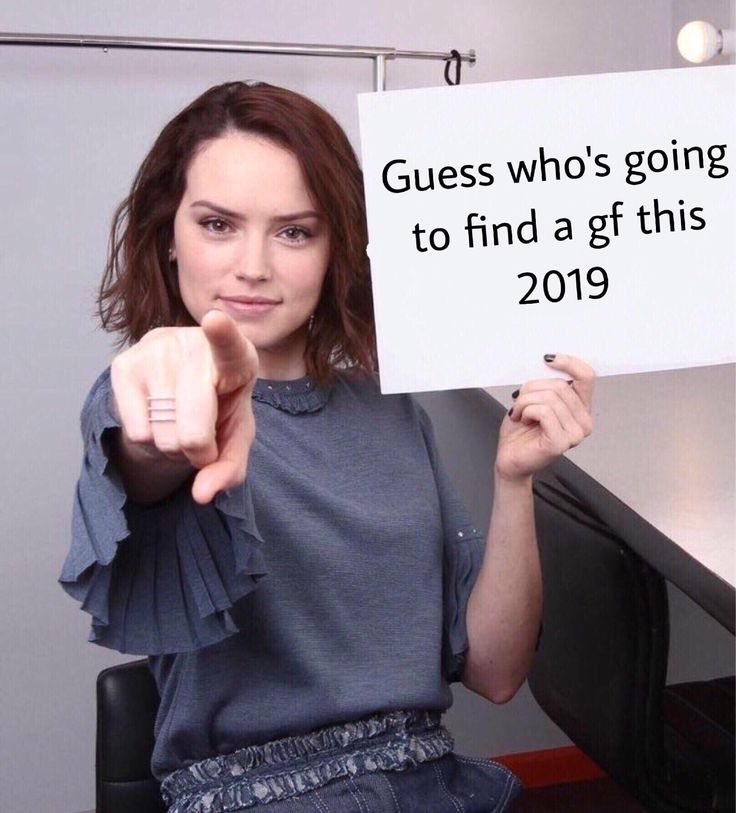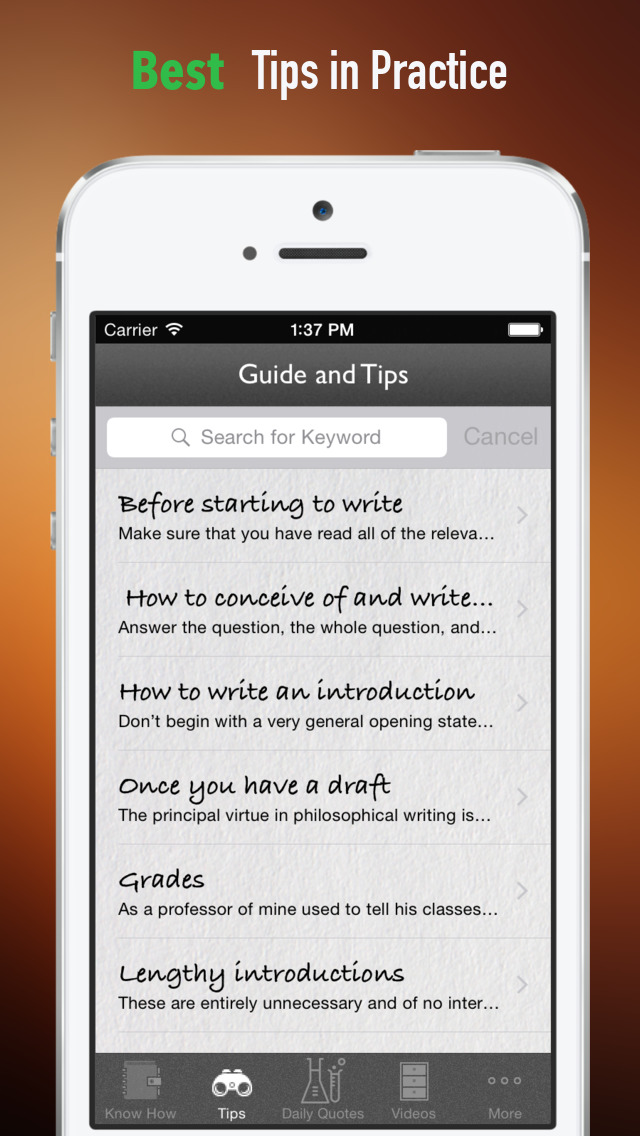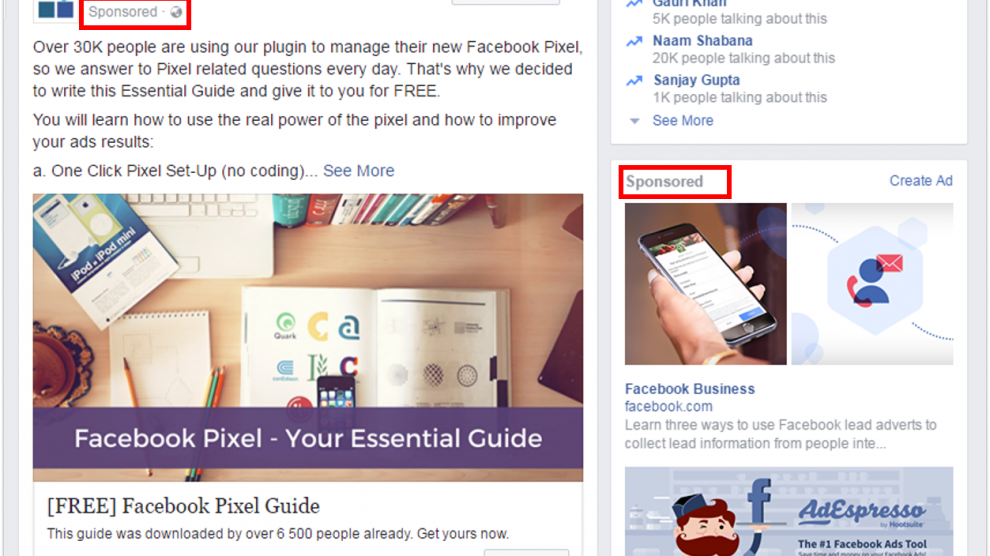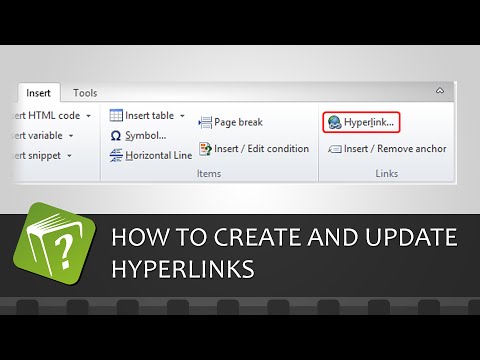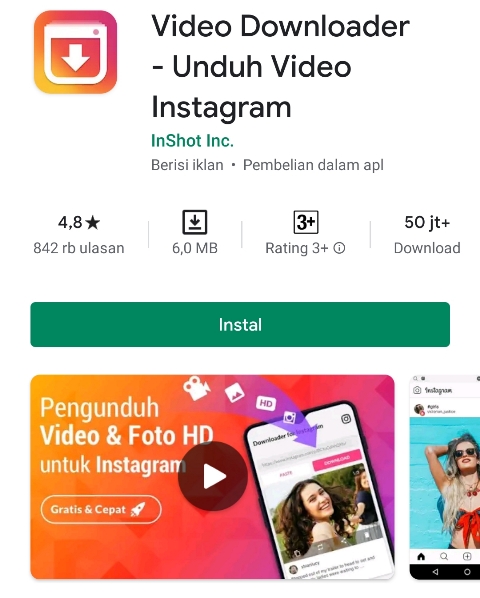How to make a reel on instagram with videos
A Simple Guide for Businesses
What are Instagram Reels?
How to make a Reel on Instagram in 5 steps
5 tips for making viral Reels as a business
Instagram Reels cheat sheet
By now, you already know that Instagram Reels are a gold mine for helping you grow your following. The short, entertaining videos have a special way of grabbing users’ attention, which can mean lots of engagement for your brand.
Since Reels debuted two years ago, they’ve become the platform’s fastest-growing feature. Creators like Justin Bieber, Lizzo, and Stanley Tucci helped transform the addictive feature from a TikTok wannabe to a full-blown competitor. And we’re not surprised.
But how do you use this tool to reach more people, get new followers, or spread the word about your products and services? In this guide, we’ll cover everything you need to know, from how to make a reel on Instagram to figuring out the best time to post it.
Bonus: Download the free 10-Day Reels Challenge, a daily workbook of creative prompts that will help you get started with Instagram Reels, track your growth, and see results across your entire Instagram profile.
What are Instagram Reels?
Instagram Reels are full-screen vertical videos that can be up to 90 seconds long. They come with many unique editing tools and an extensive library of audio tracks (featuring everything from trending songs to snippets of other users’ viral content). On top of sounds, Reels can include multiple video clips, filters, captions, interactive backgrounds, stickers, and more.
Reels are different from Instagram Stories. Unlike Stories, they don’t disappear after 24 hours. Once you post a Reel, it’s available on Instagram until you delete it.
The best part? Reels are currently favored by the Instagram algorithm, which is more likely to recommend them to people who don’t follow you than feed posts. That’s huge for social marketers.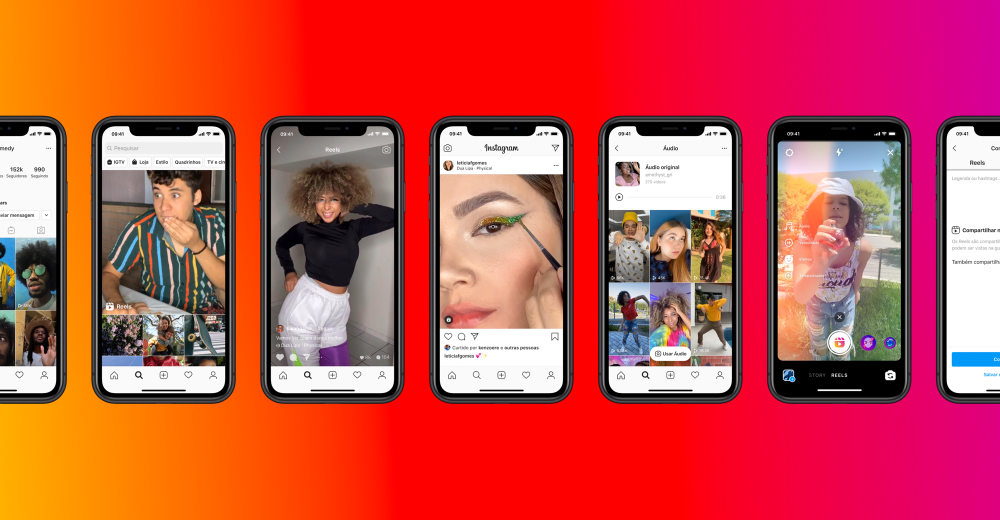
Users can also discover Reels in a dedicated section of the Instagram app. A scrollable feed full of trending Reels (a.k.a. Instagram’s version of the TikTok For You page) can be accessed through the Reels icon at the bottom of the Instagram app’s home page.
An individual user’s Reels can be viewed in a dedicated tab that can be accessed above the account’s Feed.
Reels are also heavily featured in the Explore tab. If you’d like to set your Reels up for success with this powerful discovery tool, check out our guide to getting your content on the Instagram Explore page.
How to make a Reel on Instagram in 5 steps
If you’re familiar with Instagram and/or TikTok, you’ll find making Reels quite easy.
Are you a visual learner? Check out this video and learn how to make an Instagram Reel in under 7 minutes:
Otherwise, follow these simple step-by-step instructions.
Step 1: Tap the plus icon at the top of the page and select
ReelTo access Reels, simply open the Instagram app and head to your profile page. Click the plus sign button on the top right of the screen and select Reel.
You can also access the Reels editor by swiping left to the Instagram camera and selecting Reel from the bottom options.
Step 2: Record or upload your video clip
Instagram Reels gives you two options to create a Reel:
- Press and hold the record button to capture footage.
- Upload video footage from your camera roll.
Reels can be recorded in a series of clips (one at a time), or all at once.
If you set a timer early on, there’s a countdown before the hands-free recording starts.
During the recording, you can tap the record button to end a clip, and then tap it again to start a new clip.
Then, the Align button will appear, allowing you to line up objects from the previous clip before recording your next. This allows you to create seamless transitions for moments like changing outfits, adding new music, or adding new friends to your Reel.
If you want to watch, trim, or delete the previous clip you recorded, you can tap Edit Clips. Check out our Instagram Reels tutorial for more in-depth editing tips.
Step 3: Edit your Reel
Once you’re done with recording, you can add stickers, drawings, and text to edit your Reel using the icons on the top of the editor.
The Reels editor features built-in creative tools so you can do all your editing from one interface.
Here’s what each feature does:
- Audio (1) lets you select audio from the Instagram music library or import it from your device and add it to your video.
 You can even choose to add your favorite part only.
You can even choose to add your favorite part only. - Length (2) lets you change the length of your video. You can choose to make your video 15, 30, 60, or 90 seconds.
- Speed (3) lets you change the speed of your video. Slow it down by choosing .3x or .5x or speed it up by choosing 2x, 3x, or 4x.
- Layout (4) lets you adjust the layout and add more than one recording to the frame.
- Timer (5) lets you set a timer that will go off before you start recording and set a time limit for the next clip. This is useful if you want to record hands-free.
- Dual (6) lets you record videos using your front and rear cameras at the same time.
- Align (7) appears after you record your first clip. It allows you to line up objects from the previous clip.
After you’ve aligned your clips, you can tap the music note icon to add trending sounds or music, or record a voiceover.
You can also tap the download icon to download Instagram Reels to your device to view or edit later.
Check out our Instagram Reels tutorial for more in-depth editing tips.
Step 4: Adjust your Reel’s settings
When you’re ready, tap Next in the bottom right corner of your screen. You will be able to:
- Edit your Reel cover. You can choose a frame from the video or add an image from your camera roll.
- Add a caption.
- Tag people in your Reel.
- Add a location.
- Enable Facebook recommendations. If you select this option, your Reel will be surfaced to Facebook users who are likely to enjoy your content (according to Meta’s algorithms). You don’t need a Facebook account to use this feature.
- Rename your audio. If you add your own audio (e.g. a voice recording) to your Reel, you can give it a name that will show up in other users’ Reels if they decide to use the sound.
- Enable or disable automatically generated captions.

- Decide whether you want your Reel to be posted to your Instagram Feed (and not just the Reels tab on your account).
Step 5: Post your Reel
Once you adjust your settings, tap the Share button at the bottom of the screen.
Congrats! You’ve posted your first Reel. Now, let’s move on to some tactics that will help you make this format work for your brand.
Optional: Schedule your Reel
You’ve got your Reel ready to go, but maybe 11:30 pm on a Tuesday isn’t the best time to get maximum exposure. You might want to consider scheduling your Reel to post at a more ideal time.
Until recently, this feature was only available via Meta’s Creator Studio, or with a third-party tool like, you guessed it, Hootsuite!
In-app Reel scheduling is coming to both business and creator accounts, with Meta confirming that they “are testing the ability to schedule content with a percentage of our global community.”
While only available to lucky Android users at the moment (check your App, you might have it already!) the scheduling feature is expected to be available to everyone very soon.
At this time, regular posts and Reels can be scheduled in-app, but not Stories and no scheduling feature is available for desktop users.
5 tips for making viral Reels as a business
Instagram Reels can be a great way to get your business in front of the right audience. The feature can also help you grow your following and boost engagement rates. But this doesn’t happen automatically. You’ve got to know the hacks to go viral on Instagram Reels.
1. Know how the Instagram Reels algorithm works
The magic of Reels is in Instagram’s not-so-secret sauce — the algorithm. This is the all-knowing matchmaker the platform uses to determine which Reels it shows to which users. Understanding the way the Reels algorithm works can help you get more views from the Explore page and the Reels tab.
Adding trending sounds, using the right hashtags, and making your Reels visually appealing are all great ways to tell the algorithm, “Hey! Pay attention to me!”
2. Have fun with trending audio
If you scroll through Instagram Reels or TikTok on the regular, you’ll notice that many creators use the same sounds on top of their videos. Thousands of people have used The Home Depot Beat and the typing sound audio. That’s not a coincidence.
Instagram Reels sounds are snippets of songs or audio clips from other creators’ videos. When they gain popularity, they can help you get more views if you add them to your Reels. This is because users often search by sounds and because, quite frankly, the aforementioned algorithm seems to like it.
The best way to find trending audio on Instagram is to use the platform and take note of which sounds you’re seeing pop up more than others.
When you scroll through Reels, make note of any sounds that have an arrow next to the name of the sound.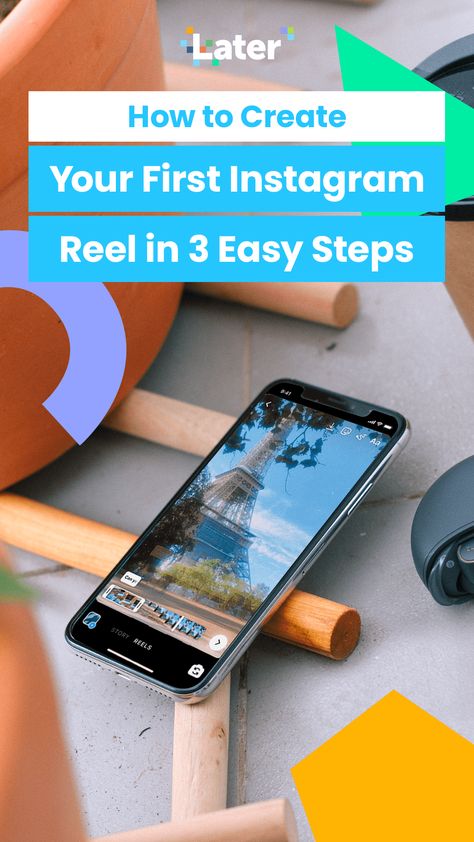 The arrow indicates that they’re trending. It can be tough to find sounds after you’ve already excited a Reel, so make sure to save them and use them later.
The arrow indicates that they’re trending. It can be tough to find sounds after you’ve already excited a Reel, so make sure to save them and use them later.
One last tip! Be sure to choose songs wisely and use them sparingly. We all know what happens when trending sounds get overused. (Oh no, oh no, oh no no no no no).
3. Don’t be too salesy
As much as you might want to sell, the reality is that users don’t open up social media apps hoping to see ads. They turn to Instagram to explore ideas, connect with others, and get a quick burst of entertainment during breaks in their day. That’s why you need to make sure your Reels help them do just that.
Be sure to create content (yup, this includes Reels) that’s actually entertaining to your target audience. Whether that means leaning into a trending dance or creating quick how-to Reels, aim to delight, inform, and entertain users rather than sell to them.
See: Away’s comedic approach to travel content, Barkbox’s clever use of trending sounds, and Delta’s brilliant attempt to gamify Reels.
That doesn’t mean you shouldn’t turn your Reels into ads, though. Boost those high-performing—but non-salesly!—Reels to get even more visibility.
4. Post consistently and don’t give up
You can use the same strategies to be successful with Reels that you used to boost content on Instagram Stories or in the original Feed. Consistently posting is one of the best things you can do to help improve your performance across the platform, including in Reels.
Bonus: Download the free 10-Day Reels Challenge, a daily workbook of creative prompts that will help you get started with Instagram Reels, track your growth, and see results across your entire Instagram profile.
Get the creative prompts now!
That’s because it helps increase your odds of going viral. Plus, the algorithm is kind of like your biggest fan—it loves when you post new stuff! In general, the Instagram gods prioritize showing recent videos over stale ones, so keep things fresh.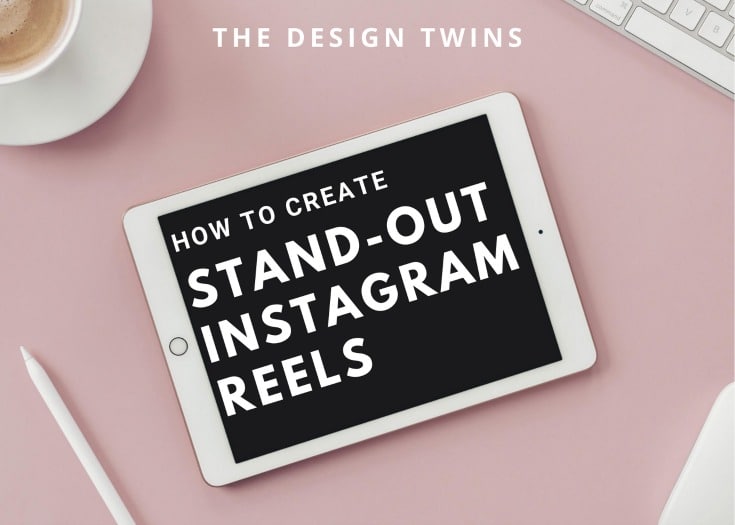
Posting often also helps you aggregate a ton of helpful insights that will guide you when you’re trying to figure out what works and why. The more you post, the more you’ll learn about your target audience—what they like, when they scroll, and more.
5. Collab with other creators
Last year, Instagram added a new feature called Collabs. This option lets you share credit with another creator and allows them to share the Reel from their page as if it was their own.
The Collab feature is a game-changer if you work with influencers, brand partners, and others. It lets you extend your reach to their entire following, which can mean tons more likes, shares, reach, and overall engagement.
Here’s how to use Collabs:
- When you’re ready to publish your Reel, select Tag people.
- Tap Invite collaborator.
- Select the user who you feature or mention in your video.
Once the user accepts your collab invitation, the Reel will show up in the Reels tab in their account.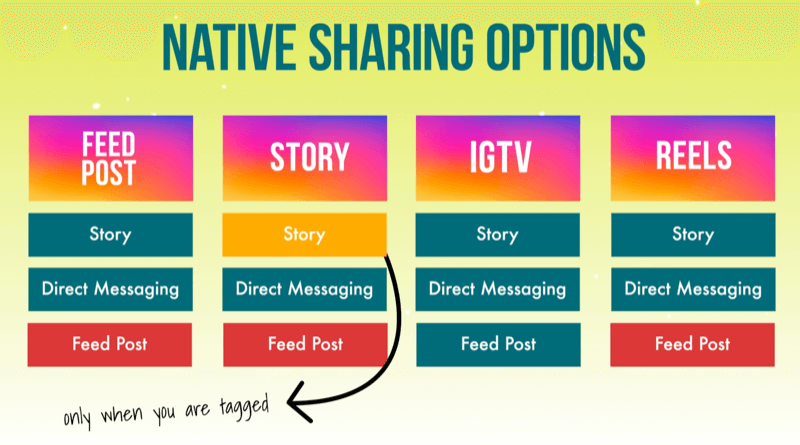
Instagram Reels cheat sheet
Need quick answers to all your burning Reels questions? Skim our cheat sheet (and bookmark it for later).
How to schedule Instagram Reels
Scheduling social media posts is a must when you want to stay on your game without having to work overtime. Luckily, there’s an easy way to schedule Instagram Reels with Hootsuite.
Using Hootsuite, you can schedule your Reels to be auto-published at any time in the future.
To create and schedule a Reel using Hootsuite, follow these steps:
- Record your video and edit it (adding sounds, filters, and AR effects) in the Instagram app.
- Save the Reel to your device.
- In Hootsuite, tap the Create icon on the very top of the left-hand menu to open the Composer.
- Select the Instagram Business account you want to publish your Reel to.
- In the Content section, select Reels.
Start your free 30-day trial.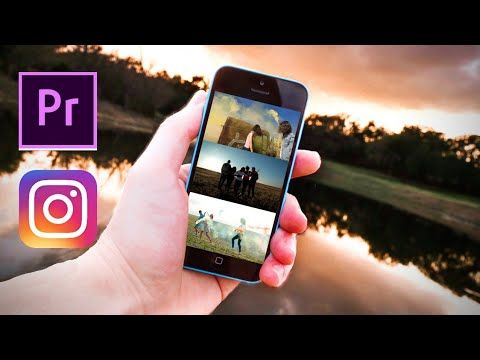 You can cancel anytime.
You can cancel anytime.
- Upload the Reel you saved to your device. Videos must be between 5 seconds and 90 seconds long and have an aspect ratio of 9:16.
- Add a caption. You can include emojis and hashtags, and tag other accounts in your caption.
- Adjust additional settings. You can enable or disable comments, Stitches and Duets for each of your individual posts.
- Preview your Reel and click Post now to publish it immediately, or…
- …click Schedule for later to post your Reel at a different time. You can manually select a publication date or pick from three recommended custom best times to post for maximum engagement.
And that’s it! Your Reel will show up in the Planner, alongside all of your other scheduled social media posts. From there, you can edit, delete or duplicate your Reel, or move it to drafts.
Start your free 30-day trial. You can cancel anytime.
Once your Reel is published, it will appear in both your feed and the Reels tab on your account.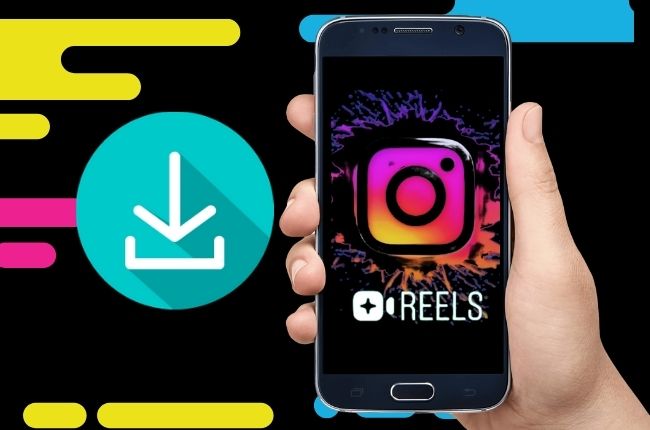
Note: You can currently only create and schedule Reels on desktop (but you will be able to see your scheduled Reels in the Planner in the Hootsuite mobile app).
In-App SchedulingNote: At the time of writing this feature is in a limited testing phase but is expected to be released to all Instagram users soon.
-
- Record your video and edit it as usual in the Instagram app.
- Go to Advanced Settings and click Schedule this post.
- Select the date and time you’d like the post or Reel to be published and click Done.
- You can adjust your posting schedule by navigating to the new Scheduled content section in Settings.
How to download Instagram Reels
Whether you’re a creator or a consumer, downloading Instagram Reels is a useful tool to have up your sleeve.
When creating, it helps you save drafts directly to your device or share them with others before they go live. You’ll also want to download Reels you’ve created if you plan to share them on another platform.
When scrolling, downloading allows you to save other creators’ videos permanently, even if the creator takes them down. It also allows you to access them when you’re offline.
There are several ways to download Instagram Reels.
If you own the Reel, you can download it using the Download option from the Reels editing page. Once it’s published, you can download it from the Reel itself. Click on the three dots in the bottom right corner of the Reel and select Save to Camera Roll.
If you want to download someone else’s Reel, you’ll have to record your screen or use a third-party app, such as InstDown or InSaver.
Learn more in our guide to downloading Instagram Reels.
The best time to post Reels on Instagram
Knowing what time to post on Instagram Reels is an easy way to target your users when they’re the most active. Catching them when they scroll means more engagement and further reach for your brand.
Catching them when they scroll means more engagement and further reach for your brand.
The thing is, everyone’s ideal post time is different. For Hootsuite, the best time to post on Instagram is between 9 a.m. and noon, Monday through Thursday. But your audience may skew later, earlier, or scroll more on the weekends.
Don’t worry. There’s a quick way to figure out when to post. In Hootsuite, you can see the best time to publish Instagram content from the Analytics feature. Click “Best Time to Publish” to see when your users are the most likely to engage with the post. The heat map is a handy way to visualize the best times.
Start your free 30-day trial. You can cancel anytime.
Another way to find the best time to post Reels is to check what worked best for you in the past. To review the performance, of your existing head to Analytics in the Hootsuite dashboard. There, you’ll find detailed stats, including:
- Reach
- Plays
- Likes
- Comments
- Shares
- Saves
- Engagement rate
Instagram Reels dimensions
Getting the sizing right is another great way to set your Reel up for success.
Using the wrong dimensions can make your post look—we won’t sugarcoat it—downright ugly. And that means an instant swipe-up from users. On top of that, the almighty algorithm doesn’t like it when your Reels look stretched or distorted. We don’t blame her.
So what’s the ideal Instagram Reel size? Make your Reel frames and cover 1080 pixels by 1920 pixels. If you choose to have your Reel show up on your regular Grid (probably a good idea, by the way), make sure your thumbnail fits the ideal size of 1080 pixels by 1080 pixels.
What about the Instagram Reels ratio? Users will have the best experience viewing Reels in full-screen mode, which features a ratio of 9:16. However, Instagram also shows Reels in the main feed, and crops them to a ratio of 4:5.
Just make sure to avoid putting any important information around the edges of the frame, because it could get cut off.
Read our full guide to Instagram Reels sizes.
How long are Instagram Reels?
Instagram Reels can be as long as 90 seconds.
When Instagram first debuted the Reels feature in 2019, users could only post Reels up to 15 seconds long. In 2022, users have a choice of four Instagram reel lengths up to 90 seconds each. That means you’ve got a full minute and a half to dazzle your audience.
But should you actually use all 90 seconds? Not always. It totally depends on the Reel itself. In general, aim for user-friendliness when you’re deciding how long to make an Instagram Reel.
Longer Instagram Reels come in handy for more time-consuming stories, how-to guides, tours, and more.
You certainly don’t want to draw things out, though. Remember that the point of Reels is to create small snippets of delightful content, so keep it short and sweet.
Bonus tip: Unless you’re looking for a quick way to enrage your audience, you should never post multi-part videos when you could do it in one. That’s what 90-second Reels are for!
How to search Reels on Instagram
One of the best things you can do as a savvy Reel creator is checking out what other people are doing on the platform. To get unique Instagram Reels ideas, you can search for content to help inspire you.
To get unique Instagram Reels ideas, you can search for content to help inspire you.
A quick way to search for Reels is to use the general search bar at the top of the app. Type in a search feature and explore content, users, and hashtags related to that term.
While Instagram’s standard search function is helpful, it doesn’t only show Reels. A good great way to search only Reels is to click on hashtags from other Reels. This will limit your results to Reels and filter out images.
For example, if you’re an avid consumer of puppy content, you can click on the #dogsofinstagram hashtag from a Reel’s caption to see more Reels of dogs being cute.
Easily schedule and manage Reels alongside all your other content from Hootsuite’s super simple dashboard. Schedule Reels to go live while you’re OOO, post at the best possible time (even if you’re fast asleep), and monitor your reach, likes, shares, and more.
Try it free
Save time and stress less with easy Reels scheduling and performance monitoring from Hootsuite. Trust us, it’s reely easy.
Trust us, it’s reely easy.
Free 30-Day Trial
Introducing Instagram Reels
Posted on August 5, 2020
Today we’re announcing Instagram Reels: a new way to create and discover short, entertaining videos on Instagram.
Reels invites you to create fun videos to share with your friends or anyone on Instagram. Record and edit 15-second multi-clip videos with audio, effects, and new creative tools. You can share reels with your followers on Feed, and, if you have a public account, make them available to the wider Instagram community through a new space in Explore. Reels in Explore offers anyone the chance to become a creator on Instagram and reach new audiences on a global stage.
How it Works
Creating Reels
Select Reels at the bottom of the Instagram camera. You’ll see a variety of creative editing tools on the left side of your screen to help create your reel, including:
- Audio: Search for a song from the Instagram music library.
 You can also use your own original audio by simply recording a reel with it. When you share a reel with original audio, your audio will be attributed to you, and if you have a public account, people can create reels with your audio by selecting “Use Audio” from your reel.
You can also use your own original audio by simply recording a reel with it. When you share a reel with original audio, your audio will be attributed to you, and if you have a public account, people can create reels with your audio by selecting “Use Audio” from your reel. - AR Effects: Select one of the many effects in our effect gallery, created both by Instagram and creators all over the world, to record multiple clips with different effects.
- Timer and Countdown: Set the timer to record any of your clips hands-free. Once you press record, you’ll see a 3-2-1 countdown, before recording begins for the amount of time you selected.
- Align: Line up objects from your previous clip before recording your next to help create seamless transitions for moments like outfit changes or adding new friends into your reel.
- Speed: Choose to speed up or slow down part of the video or audio you selected. This can help you stay on a beat or make slow motion videos.
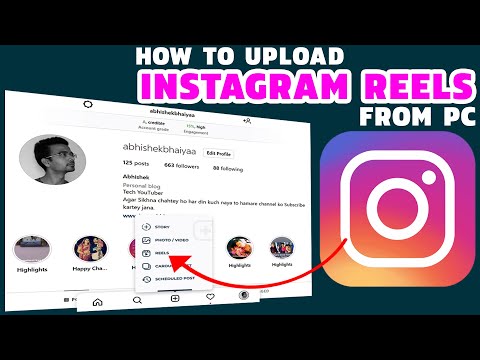
Reels can be recorded in a series of clips (one at a time), all at once, or using video uploads from your gallery. Record the first clip by pressing and holding the capture button. You’ll see a progress indicator at the top of the screen as you record. Stop recording to end each clip.
Sharing Reels
With Reels, you can share with your followers and can be discovered by the huge, diverse Instagram community on Explore.
- If you have a Public Account: You can share your reel to a dedicated space in Explore, where it has the chance to be seen and discovered by the wider Instagram community. You can also share your reel with your followers by posting it to your Feed. When you share reels featuring certain songs, hashtags, or effects, your reel may also appear on dedicated pages when someone clicks on that song, hashtag, or effect.
- If you have a Private Account: Reels follows your privacy settings on Instagram. You can share to Feed so only your followers can see your reel.
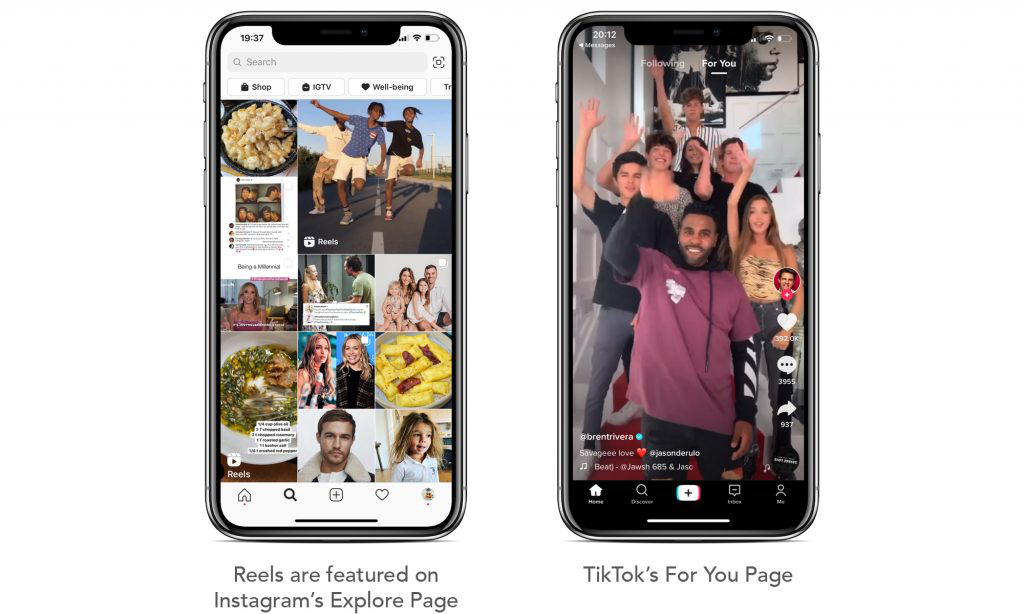 People will not be able to use original audio from your reels, and people cannot share your reels with others who don’t follow you.
People will not be able to use original audio from your reels, and people cannot share your reels with others who don’t follow you.
Once your reel is ready, move to the share screen, where you can save a draft of your reel, change the cover image, add a caption and hashtags, and tag your friends. After you share your reel, it will live on a separate Reels tab on your profile, where people can find the reels you’ve shared. If you also share to your Feed, your reel will appear on your main profile grid, though you have the option to remove it.
Whether you have a public or private account, you can share your reel to your Story, close friends, or in a direct message. If you do so, your reel will behave like a regular Story — it will not be shared to Reels in Explore, it will not appear on your profile, and it will disappear after 24 hours.
Watching Reels
Reels in Explore showcases the best of trending culture on Instagram. Discover an entertaining selection of reels made by anyone on Instagram, in a vertical feed customized for you.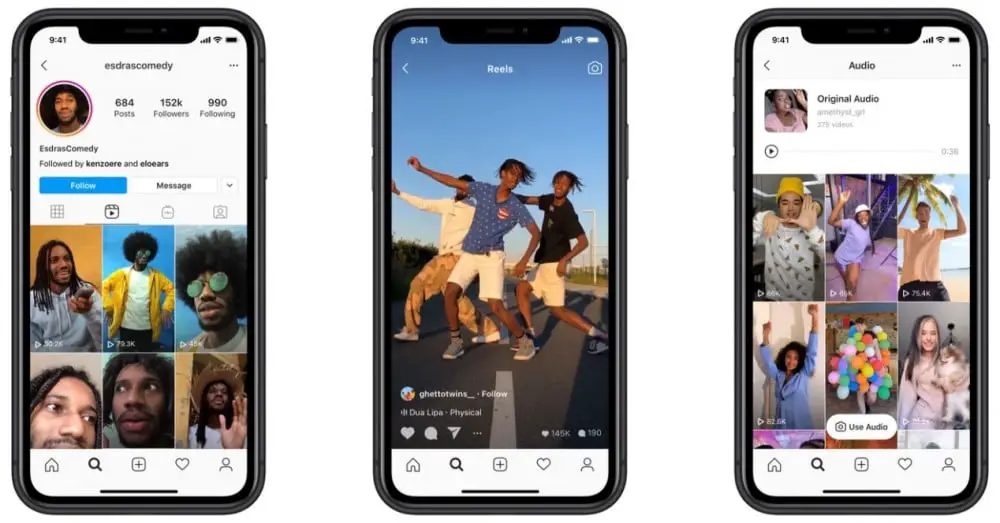 If you love a reel, you can easily like, comment or share it with your friends.
If you love a reel, you can easily like, comment or share it with your friends.
You’ll also see some reels with a “Featured” label. If your reel is featured in Explore, you’ll receive a notification. Featured reels are a selection of public reels chosen by Instagram to help you discover original content we hope will entertain and inspire you.
Reels gives people new ways to express themselves, discover more of what they love on Instagram, and help anyone with the ambition of becoming a creator take center stage.
For more information on Reels, visit our Help Center.
RELATED ARTICLES
Check out more announcements about product
#PRODUCT
#ANNOUNCEMENTS
More ways to connect on Instagram
#CREATORS
#PRODUCT
#ANNOUNCEMENTS
#BUSINESS
Bringing Digital Collectibles to More People
#PRODUCT
#ANNOUNCEMENTS
Introducing New Ways to Collaborate and Create with Reels
Create video for Instagram | Supa
How to create an Instagram video without budgets and effort SUPA
Modern marketers have no idea how it is possible to manage their marketing strategies without Instagram videos. Today, this tool is spreading at a tremendous speed. Such an increasing popularity of video as a format for delivering information is largely justified by the fact that video marketing has become very accessible. You do not need to have video editing skills, you do not need to hire a team of designers, but you can use various video editors and create a great professional video. nine0005
Today, this tool is spreading at a tremendous speed. Such an increasing popularity of video as a format for delivering information is largely justified by the fact that video marketing has become very accessible. You do not need to have video editing skills, you do not need to hire a team of designers, but you can use various video editors and create a great professional video. nine0005
With SUPA Video Maker, you can create your own unique video in minutes. All you need for this is a little time and desire. Intuitive interface and detailed video instructions will help you quickly figure out how to use our video maker. Plus, a collection of ready-made templates will help you choose a direction, navigate what suits you and your business. In SUPA, you simply choose the template you like, modify it to suit your style, add text, animated elements or stickers, emoji, choose brand colors and fonts. With this step-by-step algorithm, the perfect video for presenting your business on Instagram will be ready in 10-15 minutes.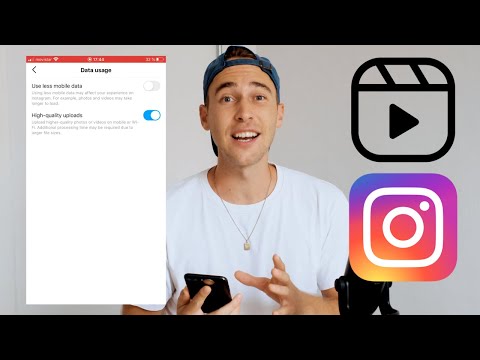 Easy fun creation process and professional result is the best solution for your brand. In addition, with SUPA you can create videos for Instagram online right in your browser without overloading your computer with heavy programs. Don't worry about the correct video size or format - we've already taken care of that. nine0005
Easy fun creation process and professional result is the best solution for your brand. In addition, with SUPA you can create videos for Instagram online right in your browser without overloading your computer with heavy programs. Don't worry about the correct video size or format - we've already taken care of that. nine0005
And all this without big budgets and with minimal time and resources. In 2020, over 85% of businesses plan to use video marketing as a marketing tool. Instagram videos are a great way for a brand or person to make themselves known, present a product, tell their story, and attract followers. Video can be both free and paid promotion method. We wrote about how to make an advertising video for Instagram here.
73% of US teens say that the best platform for brands to tell them about new products or promotions is Instagram. Only 12% of teens will respond to Facebook, and 37% to email
Source: eMarketer
Why Instagram video is the future of promotion
Video can help you build brand awareness, share your ideas, promote products, gather feedback, learn about customer preferences, or educate your audience.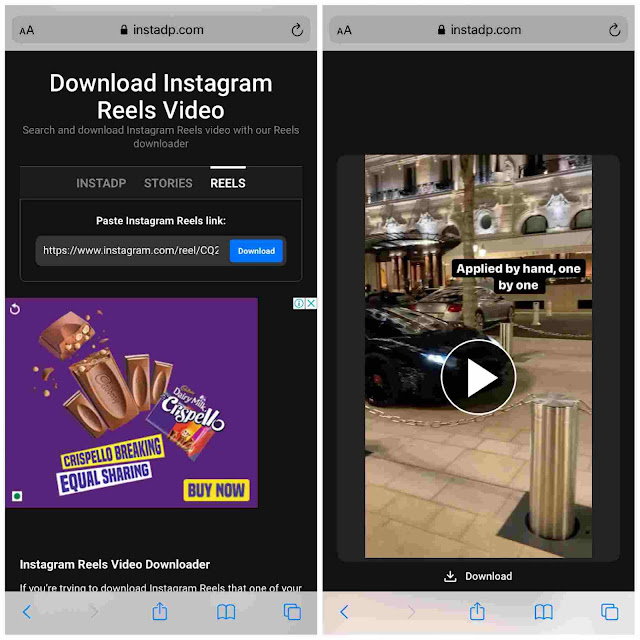
Video on Instagram can be posted in several formats - video in the feed, video Stories, IGTV (read more about IGTV updates here) and Instagram Live, which gives any business to show creativity and space for imagination and experimentation. You can run ads in any of these formats. Advertising in stories has already proven to be particularly effective. We wrote about how to create advertising stories correctly here. nine0005
More than five million businesses use Instagram to interact with their customers. It's time to join them. The most popular video is the one that engages your followers and gives them the opportunity to feel connected to your brand or your life. At SUPA, we have made sure that the video is engaging. To do this, we have created a unique database of templates, many different elements, emoji, stickers. For more dynamism, you can create an animated video or animated text. Rearrange slides, add brand colors, add text and pop-ups. You can add music to an Instagram video in our SUPA video maker. Music will help your story and plot unfold fully. nine0005
Music will help your story and plot unfold fully. nine0005
But it is important to remember that the video in the Instagram feed does not automatically play the sound, the user himself needs to click on the video for the sound to appear. Therefore, make your video as clear as possible and without sound. To do this, it is good to use titles, logically build shots and plot. The visual component plus good quality become more important than ever before. Tell a story in your video, lure the user with a scale or an unfolding plot so that he can clearly see the benefits of your product or service. nine0005
Video has already become a necessary element of any well-thought-out content strategy, so use it to the maximum. According to research, Instagram users interact with posts 20 times more often than Facebook users.
Try to keep the balance of text and video, there should not be too much text, no more than 20%. Promote your logo and brand colors: this way you will form clear associations with subscribers, and they will recognize you by your characteristic video style or storytelling style, color style. nine0005
nine0005
Another reason to create and post videos is viral content. Videos go viral much faster than photos. In addition, videos are more readily shared than photos. According to eMarketer research, user engagement with video content is growing at a faster rate. People choose stories, plots and details that cannot be fit into one picture.
11 secrets of the perfect video for Instagram
Creating a video for Instagram in our video maker is very easy. Especially if you know the main features of a successful video. nine0005
- Use titles. Even if the user is watching without sound, you will be able to convey the necessary information. Users prefer interactivity and dynamism. Therefore, use animated text and video.
- Add your logo to your video so users can easily identify you. The logo should not be too big or hang on the video for a long time.
- Remember your style and stick to it. The corporate identity of the brand should be easy to read.
 And your video should organically fit into the format and color palette of your feed. Use repetitive elements or images, corporate fonts. nine0036
And your video should organically fit into the format and color palette of your feed. Use repetitive elements or images, corporate fonts. nine0036 - You only have the first 3-5 seconds to interest the user. Start your video with an interactive, question, provocation.
- Add Call to action or product links. This always works and focuses the attention of subscribers on things that are important to you.
- Make it quick and easy to buy a product or service after watching a video. Do not complicate the customer journey with unnecessary details and time costs.
- Create a "video for Instagram" - that is, immediately imagine how it will be displayed in your feed, how it will look from the smartphone screen. Try to create video content that you yourself would be comfortable and interesting to consume. Immediately think over your video for a mobile format. nine0036
- How to shoot video on instagram? A great option for tape is to use video loops.
 A looped video creates the effect of a complete story, completeness. You can add the same elements at the end and beginning of the video, or use the same picture, music, background.
A looped video creates the effect of a complete story, completeness. You can add the same elements at the end and beginning of the video, or use the same picture, music, background. - Do not use the same video for different social networks. In SUPA, you can easily create dozens of different videos tailored for different social networks.
- If your video leads to a landing page, then optimize it, make sure it is adapted for mobile devices. Make the page beautiful, understandable and easy to use. nine0036
- Stand out from your competitors, offer them creativity, novelties. Create custom videos to keep their attention. Create a new experience for them with a video, brand or product.
How to post a video on Instagram
Posting a video on Instagram is pretty easy. Save the video created in SUPA to your mobile phone and go to the Instagram application, click on the "+" button for adding a new publication, add the finished video saved previously to the gallery, and click "next". Since the video has already been edited, all you have to do is post the video. nine0005
Since the video has already been edited, all you have to do is post the video. nine0005
Remember that you need to choose an interesting video cover. Think about it in advance so that your video has exactly the frame you need. The cover is the first impression that can both attract and repel the user. Even with the coolest video, a subscriber can simply pass by due to an unsuccessful cover.
How to add a video to Instagram in such a way that it will definitely catch the eye of the user? Study the hours of activity of your audience, choose the right video for posting. Experiment with video length and find the optimal length for your audience. Analyze statistics. Read about average Instagram performance indicators here. nine0005
Instagram video size requirements
Instagram video format is an important part of the video creation process. If you follow the given parameters, then your video will be more acceptable for viewing.
- Video format: MP4 and MOV.
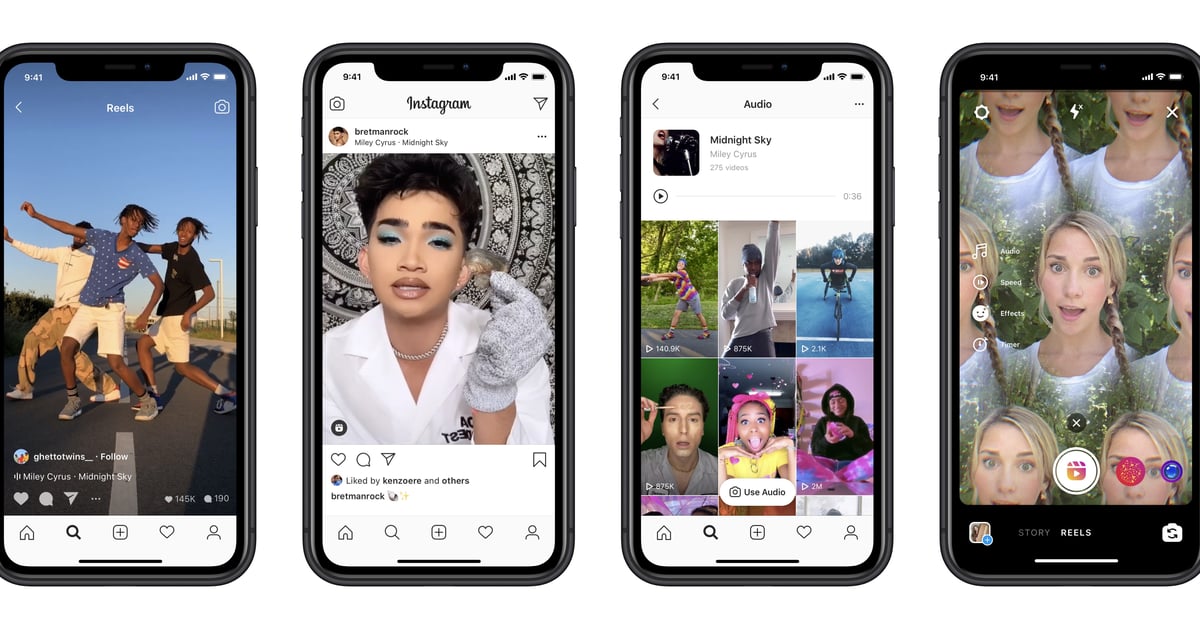
- Duration: 3 to 60 seconds.
- Size: up to 4 GB.
- Orientation: square, horizontal and vertical.
- Aspect ratio: 1.91 : 1 minimum and 4 : 5 maximum
- Maximum resolution: 1080 pixels.
What to show in Instagram videos
How-to and DIY videos
How-to videos are the most popular on Instagram. So be sure to include them in your content plan. Explaining something in a video is much easier than describing it in words. Users love simple clear instructions on how to use your product / service, how to wear this or that thing. In such a training video, you can also show your expertise in your topic, invite subscribers to follow your guide. nine0005
Promo product
Announce a new product or updates to existing products in a video. Show the product from all sides in the video so that the user has a complete impression of it. Make your subscribers look forward to this product. Run a paid promotion promo to show your product to as many people as possible.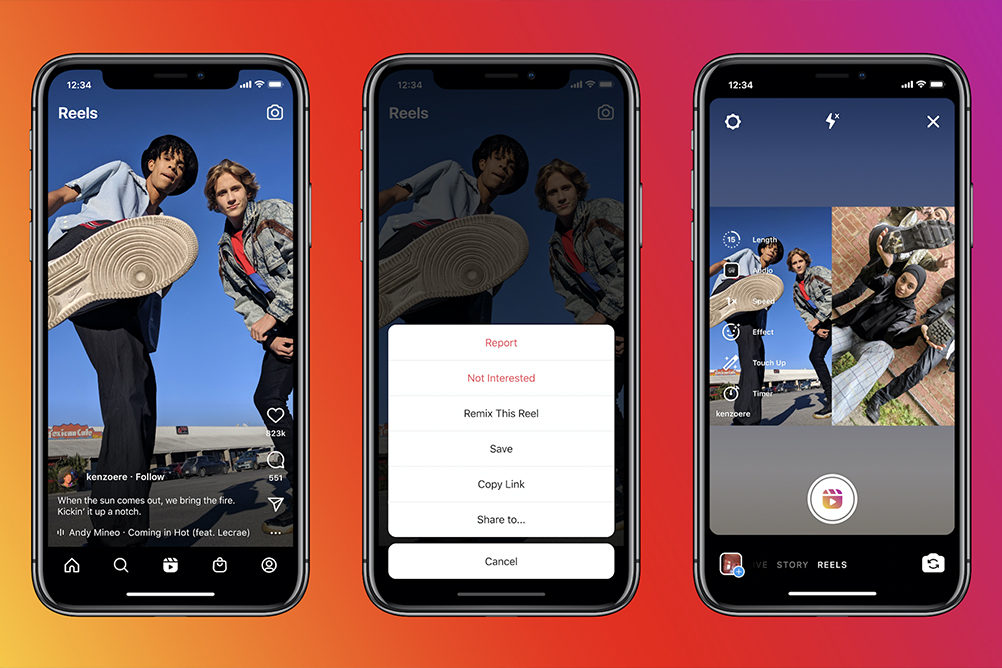 64% of users are more likely to buy a product after watching a video about it. In 2019, more than 823 thousand advertising publications were published in the Russian-language segment of Instagram. nine0005
64% of users are more likely to buy a product after watching a video about it. In 2019, more than 823 thousand advertising publications were published in the Russian-language segment of Instagram. nine0005
Brand history
Tell the story of the brand in the video, how the idea to create a business or become a blogger came about. Create a separate video clip in which you can demonstrate the brand values and convey them to the user in an accessible form.
Inner kitchen
Show how your business works from the inside. Tell about the standard day of your company, introduce subscribers in the video to those who create / sell products for them. People love to watch the underside of interesting processes. This gives the effect of involvement and presence, makes the person even more related to the brand. nine0005
Topic
Perhaps you would like to discuss a topic related directly or indirectly to your field. Select a format for this video. Do this for a variety of content and your own entertainment.
Funny video
Create a funny and funny video for your subscribers, play up your failures or mistakes in the production of goods, for example.
Testimonials
Show testimonials from existing customers in a video. You can take both text reviews and design them in the video constructor using cool emoticons or elements, or combine individual video reviews into one video. Sincere live reviews will make sales for you. nine0005
Frequently Asked Questions
- What are the most popular videos on Instagram?
According to research, the most popular videos on this social network are instructional videos. We have analyzed the algorithm for creating an educational video in detail here.
- Is the process for creating an Instagram feed video different from an Instagram Stories video?
Yes, we described how to create a video for Stories correctly here.

- What aspect ratio should the video have for the Instagram feed? nine0004 Minimum aspect ratio of 1.91:1 and maximum aspect ratio of 4:5.
- How do I set up ads for Instagram videos?
Details about how to work in the advertising account, we wrote here.
- How to edit text in SUPA?
SUPA offers a wide range of text settings. You can change the size, position, make animation, add corporate fonts - video instruction on text settings.
- What is the maximum video length for an Instagram feed? nine0004 The minimum video length for a tape starts from 3 seconds, and the maximum video length can be 60 seconds.
- How to create a video from scratch in the video maker?
We have made detailed instructional videos on how to work with SUPA.
Blog content on the topic
How to make Reels from Instagram photos: adding multiple photos
Author of the article:
Maria, Instagram setup expert
Reading time:
7 minutes
11730
You can create Reels on Instagram from photos by adding up to 10 photos.
It is not necessary to post only video format to a social network: you need to select audio and pictures.
Content
- Rils Instagram Formats: Description
- Compose Rils from Photos
- CapCut App
- Online Video Services
Instagram Upload Clip to Instagram Upload Clip to Instagram0036 - Overlay music on photos for Reels
Reels formats on Instagram: description
Reels has three types of clip lengths and four recording formats:
- standard clip creation/share from Gallery;
- make a video response to someone else's comment;
- remix. Glue your own and someone else's clip;
- make photo slideshows.
The last option is suitable for recording clips without third-party applications, but with a photo collection. nine0005
To place an entry in Reels, the extension must be MP4 or AVI. If you create through a third-party application, then this fact should be taken into account.
When uploading a photo or creating a clip on Instagram itself, the format is set automatically.
Make a selection for Reels from photos
Make a Reels video from photos, the user can, if he goes to the clip recording and selects the photo in the Gallery instead of the video format. Pictures must be prepared in advance, because the mode does not involve taking a photo. nine0005
How to make a selection:
- Go to Instagram - click on the top icon: "+".
- Select: "Video Reels" - go to the selection of files from the Gallery.
- Click on the first photo - select up to ten photos.
- An inscription will appear: "Video processing" - below the list of audio tracks.
- Select one suitable - go to the editing menu.
- Next - fill in the description and publish.
User can select up to ten pictures in total. Submissions may include short videos, but the total length must not exceed one minute (60 seconds). nine0005
nine0005
CapCut application
To work with photo collections, you can use the CapCut application, which is actively used for processing Reels. It supports not only the processing of ready-made video materials, but also the creation of new ones, based on pictures and with the addition of an audio track.
Create a slideshow using the application:
- Go to the Play Market - download and install CapCut.
- Open - select: "New project".
- At the top of the screen, select: "Photos" - specify up to ten pictures. nine0036
- They will appear on the video track - below: "Select Audio".
- Select and add musical accompaniment - click on the top: "Share" or "Download to device".
The advantage of the application is that you can connect to your TikTok account and get music from there. Or simply use the list of popular melodies.
Online video services
In Reels, you can create photos with music using the Clideo service, which supports uploading photos and sounds. nine0005
nine0005
Make a slideshow:
- Enter the Clideo service - select the function below: "Slideshow".
- Add files - select a photo from your computer.
- A window will appear with editing the order of shots - on the right, at the bottom of the menu: "Add Audio".
- Select an mp3 file on the computer - insert it into the video.
- Press the button: "Export" - get the file to the device.
Expert opinion
Maria
An expert on customization and new features on Instagram. nine0005
Ask a question
To select several photos at once on a PC, you need to hold down the CTRL button and select the required number with the mouse. Some formats may not be supported: a notification will appear at the top stating an error.
At the first stage, the user can select only photographs and, already proceeding to editing, select an audio file.
Upload a clip from Instagram photos to Reels
After a user has made a video in Reels from several photos, he can publish it on a social network. nine0005
nine0005
When adding such a video, you must comply with the following requirements:
- MP4 or AVI clip format;
- file size no more than 1 GB;
- the used audio track is either taken from Instagram or recorded as an original track.
For added tracks, you can use the additional menu and rename to the original name. So the author will avoid violations and removal of the clip due to copyright.
How to add to social network:
- Go to Instagram - click on the top: "+".
- Upload video to Reels - select the created clip from the Gallery.
- Publish.
To use the same photos that are in the profile, the author needs to download them first or use the originals that are left in the Smartphone Gallery.
Adding music to photos for Reels
There are 4 ways to add music to photos in Reels:
- use the standard collection that is proposed in the section;
- own music, if you record a clip using a third-party application;
- voice acting.