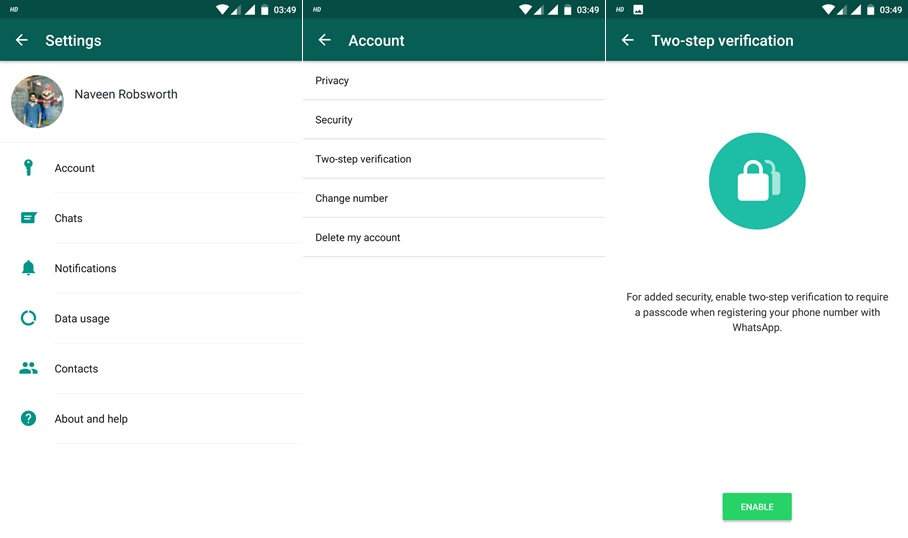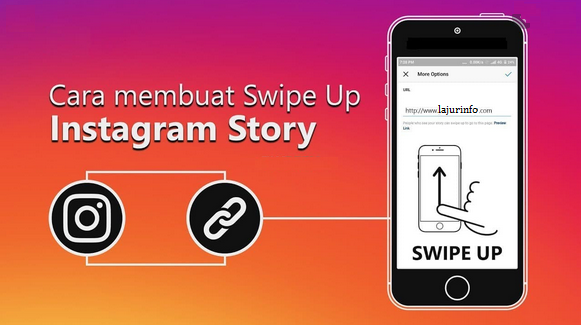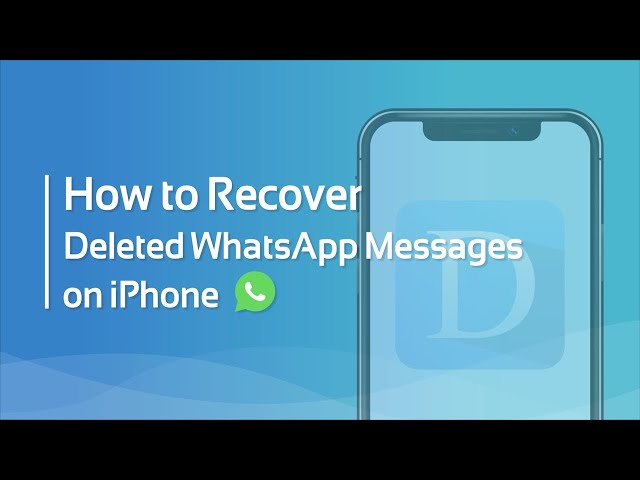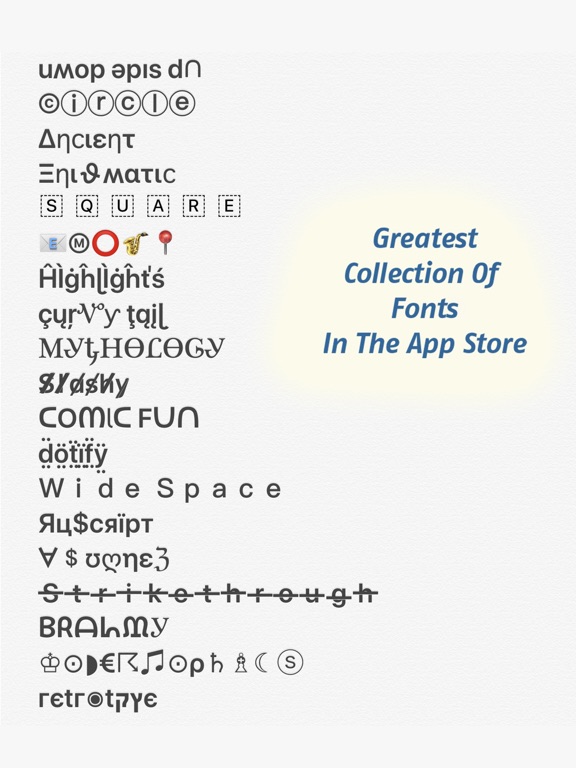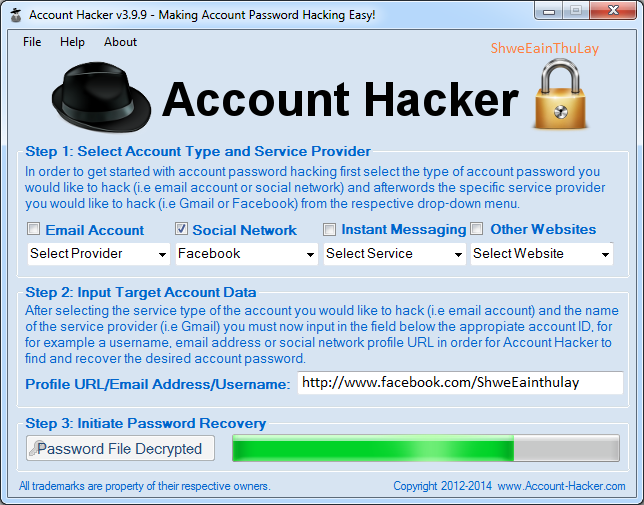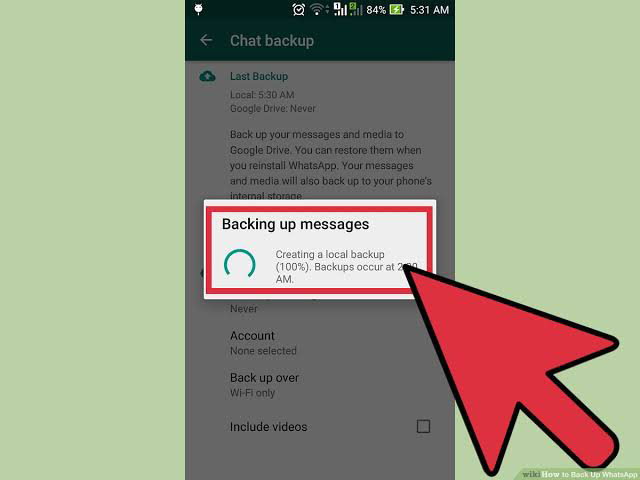How to login whatsapp on two devices
Here’s how to use one WhatsApp account on two phones
- WhatsApp allows its users to use their accounts on multiple devices.
- The users do not require any third party application to use WhatsApp on multiple devices.
- WhatsApp multi-device support is no more an opt-in feature if you have an updated version.
Advertisement
With approximately 2 billion active users per month, WhatsApp is considered one of the most used worldwide messenger applications. It has recently got an update that now allows users to use the same account on more than one device.
Android users had to download a third-party application like Whatscan Pro, which provided the convenience to use WhatsApp on multiple devices. The new scan feature eliminates the need to rely on additional applications and enables the use of WhatsApp with a single account on browser or desktop. The multi-device beta feature is currently accessible to individuals utilizing the most recent variant of WhatsApp on Android or iPhone. All you need to do is keep your system and WhatsApp version updated.
With an easy to scan QR code for WhatsApp web, you can conveniently use your account on your browser or desktop. WhatsApp claims to maintain end-to-end encryption for all the accounts set up on different devices, hence your information is kept private.
Compatible with tablets, Android phones and iPhones, WhatsApp Web can be used to multi-login your WhatsApp account.
Steps to login your WhatsApp account on Android phone users-
- Open your WhatsApp account on your mobile.
- Click on the three dots from the above right corner and select the linked devices option.
- Tap Link a Device and you are ready to scan the QR code from the browser.
- Open WhatsApp Web through ( https://web.whatsapp.com/ ) on your secondary phone.

- If you’re using Chrome browser, click on the three dots at the top right side corner and select the desktop view option.
- Scan the code from the screen and you’ll be ready to access WhatsApp of the same number on the secondary phone.
Steps to login your WhatsApp account on iPhone users-
Advertisement
- Open your WhatsApp account on your mobile.
- Go to settings and select the linked devices option.
- Tap Link a Device, enter your phone password and you are ready to scan the QR code from the browser.
- Open WhatsApp Web through ( https://web.whatsapp.com/ ) on your secondary phone.
- Click on the ‘aA font option’ at the bottom left corner and select the request desktop site option.
- Scan the code from the screen and you’ll be ready to access WhatsApp of the same number on the secondary phone.
Steps to login your WhatsApp account on laptops and PCs-
- Open your WhatsApp account on your mobile.
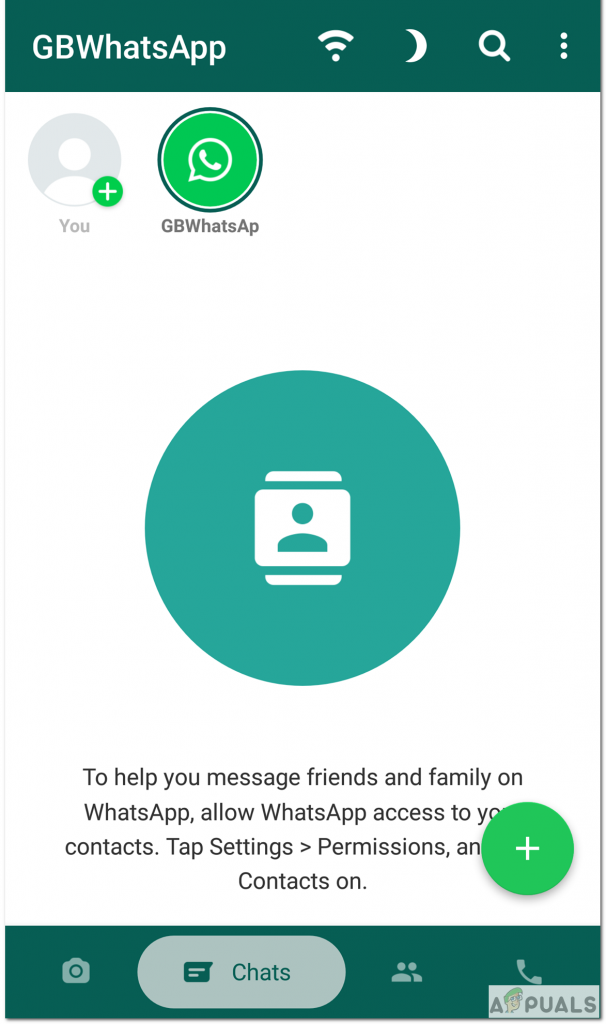
- Go to settings and select the linked devices option.
- Tap Link a Device and you are ready to scan the QR code from the browser.
- Open WhatsApp Web through ( https://web.whatsapp.com/ ) and you will get the option to scan the QR code.
- Scan the code from your mobile and you are all set to use your WhatsApp account of the same number.
Note that if you want to log out of your account from the WhatsApp Web, you just need to click on the three dots and tap log out. Also, you can only use WhatsApp on web on one device simultaneously, i.e one in the application and one in the browser.
SEE ALSO:
WhatsApp voice note just got an upgrade with six new features
WhatsApp might soon limit forwarding messages in groups to curb the spread of misinformation
How to Use the Same WhatsApp Account on Two Phones
With its mass popularity and ease of use, it’s no surprise that WhatsApp as a messenger has amassed such a massive userbase.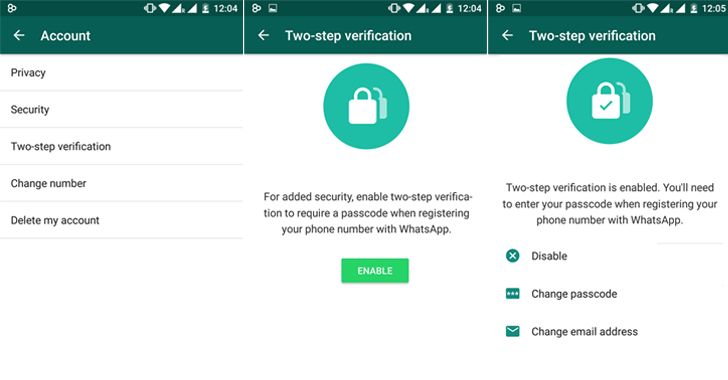 With billions using the app for daily conversations, WhatsApp is one of the most used chat messengers in the world. However, an issue that several users (including me) have with WhatsApp is the inability to use the same account on multiple phones. Since most users now dabble with multiple devices, using WhatsApp on two phones is almost essential. And though using WhatsApp on multiple devices sure has gotten easier, it still doesn’t fully support two phones simultaneously. So, if you are someone who wants to learn how to use the same WhatsApp number on two phones, we have a solution for you. So let’s not waste time and dive right in.
With billions using the app for daily conversations, WhatsApp is one of the most used chat messengers in the world. However, an issue that several users (including me) have with WhatsApp is the inability to use the same account on multiple phones. Since most users now dabble with multiple devices, using WhatsApp on two phones is almost essential. And though using WhatsApp on multiple devices sure has gotten easier, it still doesn’t fully support two phones simultaneously. So, if you are someone who wants to learn how to use the same WhatsApp number on two phones, we have a solution for you. So let’s not waste time and dive right in.
Use the Same WhatsApp Account on Two Phones in 2022 (Working Method)
Depending on what kind of phone you have (Android or iOS), we have divided this guide into two sections. So use the table below to jump to the steps for your supported platform. Also, we have included a section to highlight the multi-device feature that will enable you to use the same WhatsApp account on two phones in the future.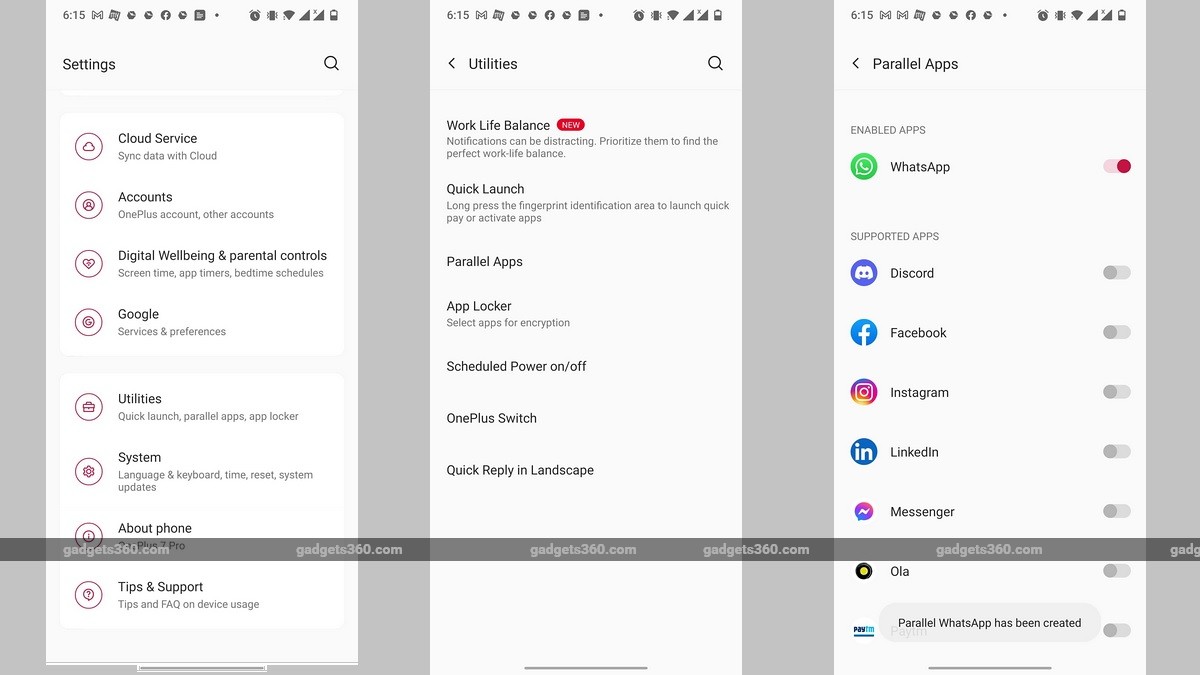
Table of Contents
How to Use the Same WhatsApp Account on Two Phones
Now, unfortunately, there is no official way to fully use the same WhatsApp account on two phones. The messaging company is still testing the waters for multi-phone support, and we will have to rely on a simple yet effective workaround.
This workaround involves you setting up WhatsApp on your primary phone (if you don’t already have one) and then logging in on the other device using the WhatsApp web client. While we realize this is not a native app, it will get you the functionality on your second smartphone. Furthermore, this will allow you to seamlessly use the same account on both phones for WhatsApp conversations.
If you don’t wish to go through this slightly tedious method, we suggest you read about the WhatsApp multi-device feature below. You will then know when and how you will officially be able to use the same WhatsApp phone number on two phones with ease.
Requirements for Setting up WhatsApp on Two Phones
Before we begin, there are certain requirements you need to fulfill to make the process work for you. Make sure you cross off the following items:
Make sure you cross off the following items:
1. WhatsApp Already Set up on Your Primary Device
To make sure your secondary WhatsApp connection works, you will need the messenger installed and set up on your primary device. If you already use WhatsApp on your main phone, then you are good to go. Otherwise, make sure to set up the app on your primary phone before proceeding further.
2. Secondary Device with Internet Connectivity
To make sure the set-up process works without problems, you also need a secondary phone with internet connectivity. However, don’t fret, as you don’t need to install the WhatsApp app on it. Simply set it up and have it charged.
3. Web Browser of Your Choice
Our workaround to use WhatsApp on two phones will revolve around using a web browser. While any web browser will work, we personally recommend Google Chrome (Free) as it was fast and error-free in our testing. When it comes to iOS, we used Safari for this demo.
How to Use the Same WhatsApp Number on Two Android Phones
With the above requirements in tow, let’s begin setting up WhatsApp on two phones at once. Make sure both devices are connected to the internet before you proceed. Follow the steps below to set up the messenger:
1. Open WhatsApp on your primary phone. Tap the Ellipsis icon (three dots) on the top right to reveal a dropdown menu.
2. In the dropdown menu, tap the “Linked Devices” option. If you are used to using WhatsApp on other devices, you will know about this feature already.
3. Now, move to your secondary phone and go to the following address – “web.whatsapp.com“. You will be met by a webpage urging you to download the mobile app. Let’s bypass that.
4. At the top right corner, tap the ellipsis icon (three dots) in Chrome to open a dropdown menu.
5. You will see an option called “Desktop Site“.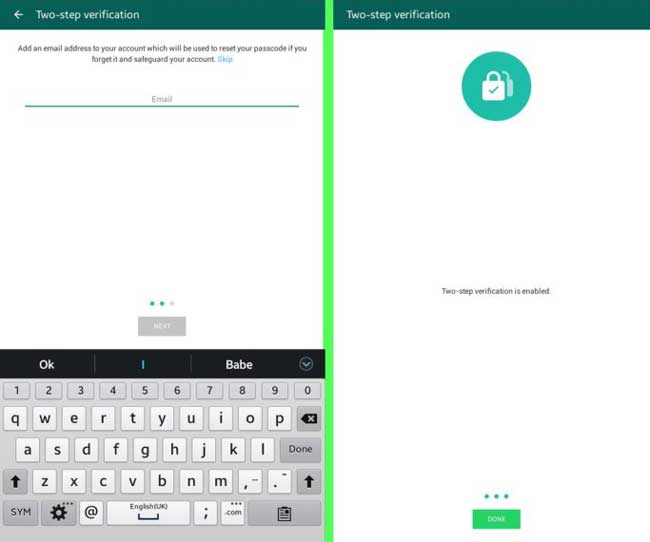 Tap that, and you will see the page reload to open the desktop version of the WhatsApp Web app.
Tap that, and you will see the page reload to open the desktop version of the WhatsApp Web app.
7. You will now be met by the good old WhatsApp Web login page, showing you a QR Code.
8. With the previous steps followed on your primary device, click the “Link a Device” button to bring up the QR code scanner.
9. Position the QR code on the second phone below the scanner, and you will see the “Logging in” dialog almost instantly.
10. And before you know it, you will see your primary WhatsApp chats 0pen on your second phone. Congratulations, you now know how to use the same WhatsApp number on two phones.
Create a WhatsApp Shortcut on Your Second Android Device
Now that you know how to use your existing WhatsApp account on your second phone, it should be easy to access at any time, right? For that, we will show you how to add a quick shortcut for WhatsApp Web on your home screen on Android. Here’s how it works:
1. With WhatsApp Web and your chats open on the secondary phone, tap the ellipsis icon (three dots) on the top right corner in Chrome.
2. Then, tap on the “Add to Home Screen” option.
3. After that, rename the WhatsApp tab to anything you fancy or leave it be. Next, tap on “Add“, and you are done. You can now click the Whatsapp icon on the home screen to quickly get back to this tab.
How to Use the Same WhatsApp Number on Two iPhones
While Apple is known for restricting a whole bunch of stuff, thankfully, the workaround is supported on iOS devices as well. We will use the Safari browser for the below steps. Follow them closely to make sure you are on track.
1. Open WhatsApp Messenger on your primary iPhone. Then, tap the “Settings” cog in the bottom navigation bar.
2. Next, select the “Linked Devices” option. If you are used to using WhatsApp on other devices, you will know how this feature works.
3. Now, on your secondary iPhone, open Safari and go to the following address – “web.whatsapp. com“. You will see a page urging you to download the app, but as you’ve already learned, we need to access the desktop version of the website.
com“. You will see a page urging you to download the app, but as you’ve already learned, we need to access the desktop version of the website.
4. So, tap the AA icon on the top left corner of the address bar in Safari. Then, select the “Request Desktop Website” option from the dropdown menu. The page will now reload and open the WhatsApp Web login UI.
Note: The page might have reloaded to the official WhatsApp website again. In that case, write the WhatsApp Web address again, and it will open the desktop version of the app.
5. You will now see the familiar WhatsApp Web layout, albeit with bad scaling. Position the QR code in the middle of the screen.
6. Now, move back to your primary iPhone and click the “Link a Device” button to bring up the QR code scanner.
7. Now, scan the QR code on the second iPhone to log into WhatsApp Web. And before you know it, you will see your primary WhatsApp and chats load up on your iOS device.
8. To make sure WhatsApp always opens up on the desktop version on your secondary iPhone, click on the AA menu again -> Website Settings and toggle on the “Request Desktop Website” option.
And that’s it. You have successfully learned how to use the same WhatsApp phone number on two iPhones. Now, you can navigate to the same tab when you want to access this account or optionally create a shortcut by following the steps in the next section.
How to Create a WhatsApp Web Shortcut on Your iPhone
Follow the steps below to quickly create a WhatsApp shortcut on your iPhone, so you can access your account from the second device right from the home screen. This is the same technique as the guide for how to set up and use WhatsApp on iPad. So let’s look at how it works:
1. With WhatsApp Web open on your secondary device, tap the “share icon” on the bottom navigation bar. A pop-up menu will open up.
2.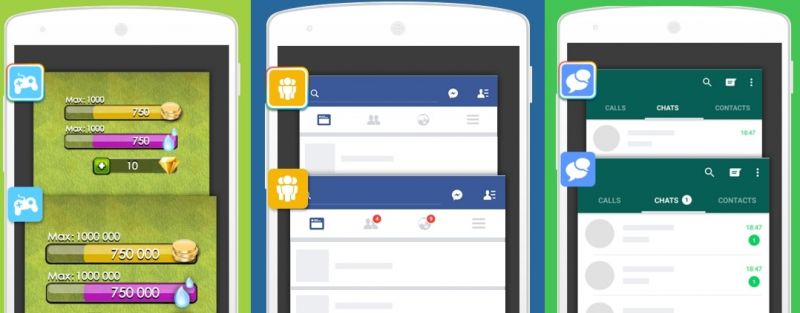 Now, scroll up and tap on the “Add to Home Screen” button. This will open another menu.
Now, scroll up and tap on the “Add to Home Screen” button. This will open another menu.
3. Here, you can rename the page to whatever you want its name to be on your home screen. Once done, tap “Add” on the top right corner, and you will see the shortcut on your iPhone’s home screen.
Use WhatsApp on Two Phones: Limitations of This Method
As you can see, this method of getting the same WhatsApp number to work on two phones is not pitch-perfect. The first and foremost thing you will notice is the scaling issue. Since the web app is not meant to be opened on a mobile device, its entire web UI appears zoomed out. To get past that, we had to manually zoom in onto chats a few times to properly read and reply to messages.
Unfortunately, there is no way to get around this, as we mentioned, the website was not designed for mobile devices. In our testing, there were also times when the page randomly refreshed, and we had to log in again. But don’t worry, as it’s normal. Nevertheless, in its current form, this is a good way to easily use the same WhatsApp account on two devices without problems.
But don’t worry, as it’s normal. Nevertheless, in its current form, this is a good way to easily use the same WhatsApp account on two devices without problems.
WhatsApp Multi-Device for Phones Coming Soon
While using this handy workaround does get you to use your WhatsApp account on two phones, there might be an easier way coming soon. If you remember back in 2021, WhatsApp launched its Multi-device beta. The beta aimed at creating a multi-device kind of experience, the feature allowed WhatsApp users to use the app on their primary phone and on four other devices simultaneously (even when their primary phone wasn’t connected to the internet).
The multi-device feature launched in beta then is now loved by users who want to extend their experience onto desktops. Furthermore, the feature has now extended to tablets, and it has been available to Anmol from our team for a couple of weeks now. So if you’re someone with a tablet and want to use the same WhatsApp account as your phone on it, you can do so if using the latest beta app.
after @WABetaInfo's tweet, installed WhatsApp on my Oppo Pad and got the option to link the tab to my phone, i.e add existing account via the multi-device feature
easy and fast login process. also, an option to log out in the account settings. pic.twitter.com/zFREQ9LRQG— Anmol Sachdeva (@_bournesach) September 23, 2022
As you can see yourself, multi-device is slowly evolving. Furthermore, it has been an open secret for some time that WhatsApp has been hard at work for the same multi-device functionality for phones too. In a recent report, WABetaInfo mentioned that the feature is under development but isn’t sure when it will be rolled out.
However, as far as releases go, once WhatsApp has cleaned up its features enough, a beta for multi-device phones should be out soon. So if you can’t be bothered to go through the workaround above, sit back and wait for the official phone linking feature to use WhatsApp on two phones at once.
Frequently Asked Questions (FAQ)
Is my secondary WhatsApp safe from snooping and hacking?
Yes, it absolutely is. WhatsApp Web connection, no matter which platform you are using, is protected by end-to-end encryption. What this means is that no third party can intercept the messages between you and the person you’re sending the messages to. However, that doesn’t cover people sneaking up on you to read your chats so be careful of them.
Can I repeat the same process with a third phone?
Yes, you can. As long as you have a free slot in your linked devices, you can go on to connect more phones without any issues.
Does this work with a mixture of Android and iOS devices?
While we have listed the steps for Android and iOS separately, you can go ahead and combine the two platforms to use them together.
How do I log out once I’m done?
If you do need to log out, it works the same way as on WhatsApp Web. Simply tap the ellipsis icon on the top right and tap “Log Out” to do so.
Simply tap the ellipsis icon on the top right and tap “Log Out” to do so.
Have Fun Using the Same WhatsApp Phone on Multiple Devices
I hope you find this guide helpful in expanding your WhatsApp network to even more devices. To add your PC to this list, head on over and check out the WhatsApp native Windows app. A lot of interesting features might be coming to WhatsApp, including the ability to chat with yourself, screenshot blocking for View Once photos, and even editing your sent messages, so having the messenger on multiple devices will be even more useful. So how’s your experience with this method? Let us know your thoughts in the comments below!
One WhatsApp on two phones - is it possible to install 1 WhatsApp account
For those who actively use WhatsApp, it is no secret that the service, for all its convenience and functionality, is still imperfect. Many of us would like to have more options for functions to work with the application, for example, the ability to use one WhatsApp account on two phones.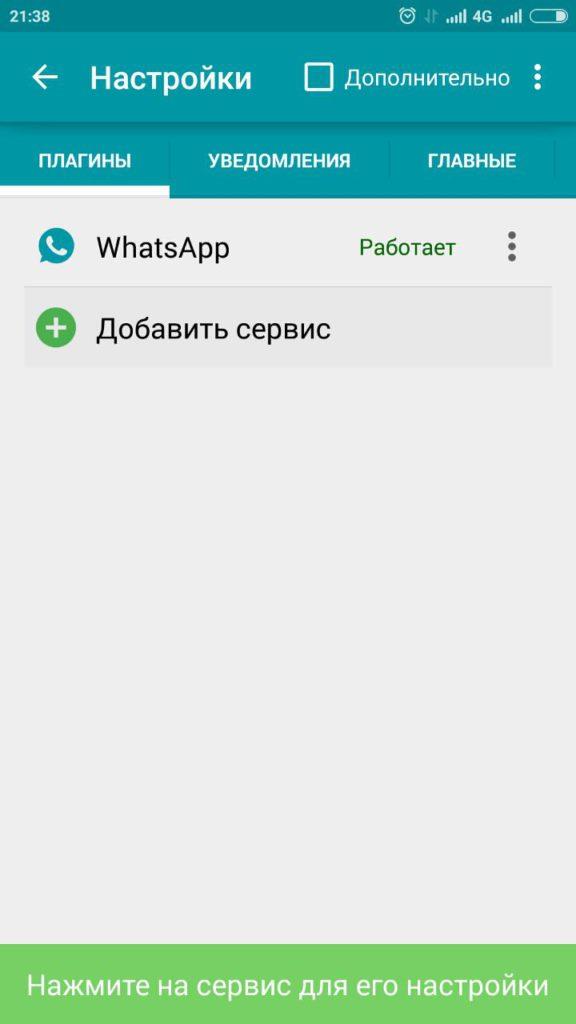
There may be several reasons for wanting to use the same WhatsApp on two devices at the same time. For example, you have two smartphones, one of them is charging, and there is nowhere to power it from. Or just in different cases you use different phones, but you want to keep in touch with your loved ones using the usual number. Be that as it may, but the developers of the application, unfortunately, did not provide us with the opportunity to sit in Votsap from 2 phones in turn or at the same time, using a single account linked to a specific SIM card.
But, as always, there are people who can find loopholes in any rules. Thanks to them, we can learn how to install WhatsApp on 2 devices with the same number.
Some people are concerned about the opposite problem - if there are two SIM cards in the smartphone, the application can be connected to only one. The article linked below will be very useful for them.
Read this article if you want to know how to download the second WhatsApp on Android and iPhone.
Is it possible to install WhatsApp on two phones with the same number?
Can a single WhatsApp account work on two phones? As it turns out, this can be done in two ways.
The first of them is the simplest and, although it opens Vatsap in the browser, and not in the application, it is not inferior in functionality to the usual one. The second one is somewhat more difficult. It requires better preparation and certain knowledge, as well as the fact that both devices are rooted.
Method one
First you need to connect WhatsApp on your smartphone to your computer. Open the WhatsApp Web site on your computer.
How to set up WhatsApp Web can be found in our other article.
On your smartphone with an active WhatsApp, enter the application and open the settings panel in the upper right corner. Select the WhatsApp Web option and use it to scan the QR code that appears on your computer screen.
For more information on how to sync whatsapp with a computer, see the link.
After synchronization is completed, you can log into your WhatsApp account using a browser on another mobile phone or tablet.
Method two
To connect WhatsApp to a second phone using this method, you will need to get Root rights on both your devices. There is no single scheme to get Root, you need to look for a method that is suitable specifically for your brand of device. If the rights are successfully obtained, you can follow the instructions below. The first in it we will call a smartphone with an active Watsap, and the second is the one to which we copy the existing account.
-
- Download the “Titanium Backup” application to both smartphones
- We transfer the WhatsApp backup from the first to the second phone and put it in the TitaniumBackup folder
- We enter the program "Titanium Backup" on the second smartphone and find the Menu there.
- We are looking for the item “Batch actions” and the sub-item “Restore missing software with data.

- In the proposed list, select WhatsApp, option “Software + data”
After the restoration is completed, the WhatsApp icon image will appear on the home screen. This will be a program identical to the one present on the first smartphone, connected to the same SIM card.
Video instruction for Android phones:
How to use one WhatsApp account on two devices?
Now you know how to make one Watsap number active on two phones. You should also be aware of some of the features of using these methods.
The first option is different synchronization of messages from all devices connected to WhatsApp. That is, if you received a message, it will be displayed in the same way on both smartphones.
When using the second option, for all its convenience, there is a problem with this aspect. The message will be displayed only on the smartphone that you first use to enter the application, and will not be displayed on the other.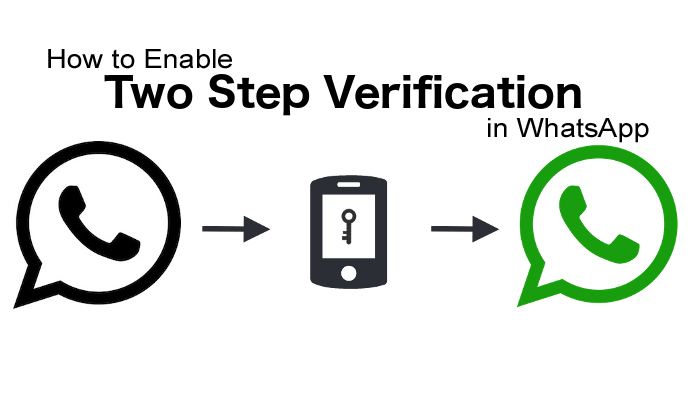 Receiving all messages on both phones is possible only if they are always online.
Receiving all messages on both phones is possible only if they are always online.
Interesting:
Secrets, tricks, tricks of WhatsApp
How to spy or how to install several applications on 1 phone
How to protect yourself from prying eyes and find snoopers
There are other ways, but they are not official and the responsibility will be only on you:
Method one
An unusual solution is the OGWhatsapp program. Thanks to this utility, you can use two WhatsApp on one smartphone (Android and DualSim), but it's better to be sure of your hacking skills before starting manipulations.
What to do?
- Looking for where to get this program and download it to your gadget
- In the chat settings you perform "Backup"
- Go to the file manager of the smartphone (if it is not there, you need to download it from the store).
- Important! Rename the folder with information from Whatsapp to Whatsappold (in one word, without quotes)
- In the application manager - "Clear cache" - The official version is deleted.

- Important! Rename Whatsappold folder to OGWhatsapp
- Now install OGWhatsapp (when registering, indicate the number with which the account of the official version is associated)
- On Google Play we find the correct Vatsap and register it for the second SIM card.
- Done! Two WhatsApp on one device.
This method has not been tested. If you succeeded or succeeded, but not so, please write in the comments. We will be very grateful.
Okay, but it's still one device, and I need one account for two! - you will object. Good! Read on.
Method two
You can use applications such as App Cloner - the application copies another application with resetting the settings.
And there is the whatsapp GB application - it allows you to use 2 Whatsapp sessions on 1 device with quick switching between them.
Advantages and disadvantages of using two phones for 1 account
Advantages:
- Don't miss a single message if one gadget sits down;
- Ability to function in several chats at once.
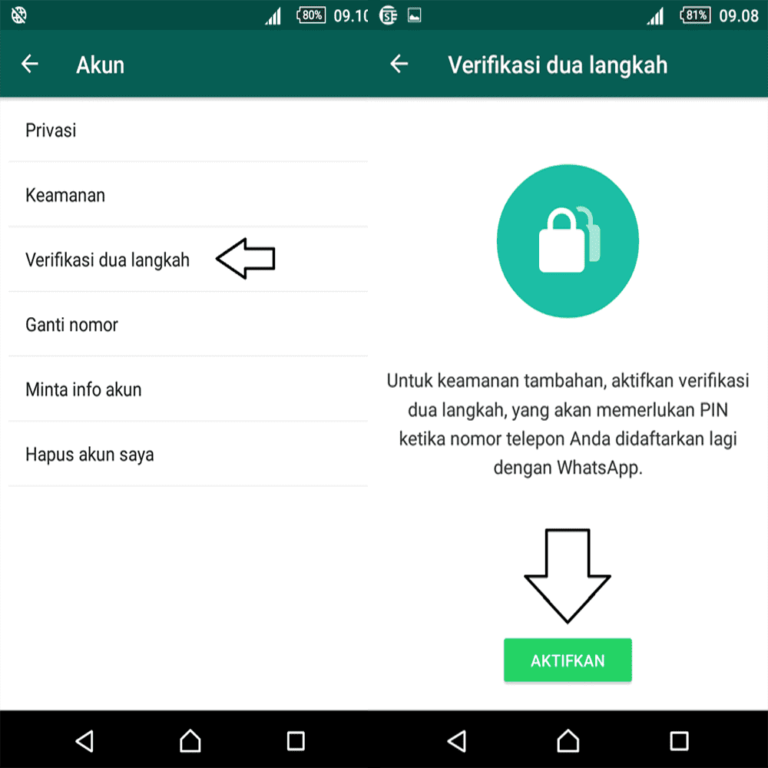
Disadvantages:
- If you use third-party programs, messages will only be sent to 1 smartphone;
- There is a risk of blocking the number, with frequent changes in devices of use;
- Work not always correct.
Phew, everything seems to be) There will be wishes, other ways, etc. write in the comments. We will be glad!
Two WhatsApp on one phone - how to install a second WhatsApp?
People who consider WhatsApp convenient and familiar experience certain difficulties when they want to register two SIM cards in the application at once. Today you will find out if it is possible to use two WhatsApp in one phone and how to do it.
WhatsApp is a popular modern information exchange application. Only among the holders of Android phones, there are about a billion people using it. With it, you can send each other photos and videos, as well as voice messages. At the same time, you pay only for the consumed traffic, and not for each message separately.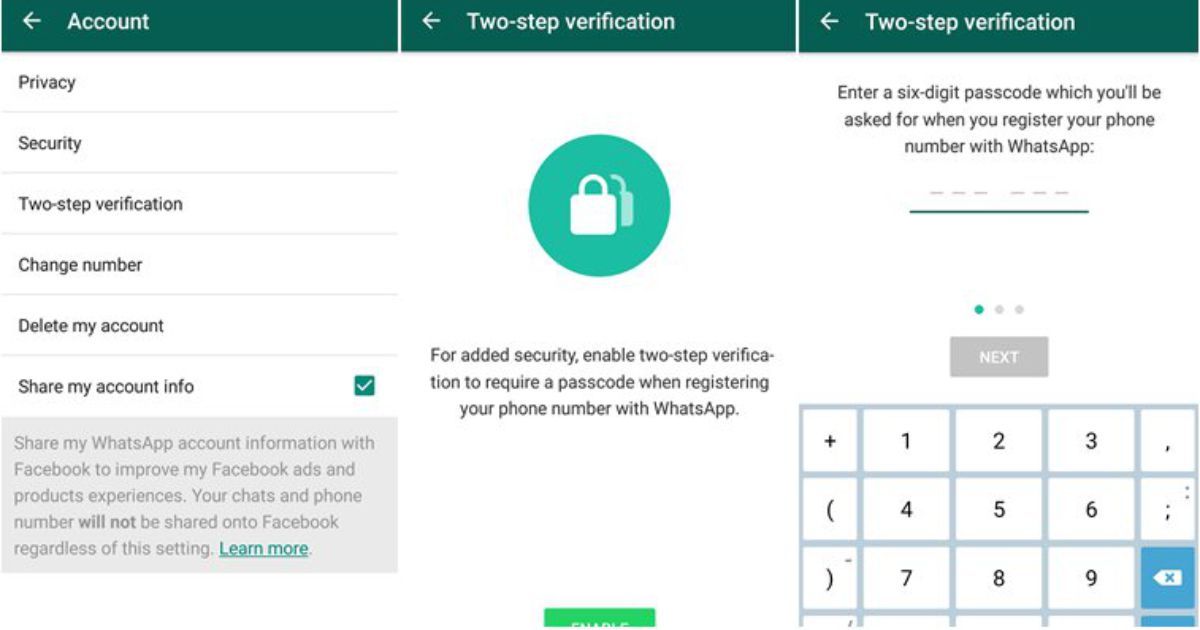 Would you like to send media files? It's not difficult, for example, how to send a video to WhatsApp, you will learn from our other article.
Would you like to send media files? It's not difficult, for example, how to send a video to WhatsApp, you will learn from our other article.
How does WhatsApp work on a dual SIM phone?
On a regular smartphone that supports the use of two SIM cards, only one number can be connected to WhatsApp. Unfortunately, the developers did not include the ability to use 2 WhatsApp accounts in 1 device in the program's functions. Therefore, in the standard version of the application, a person has to choose the number that accounts for the most calls.
But, for most people who use two SIM cards at once, this turns out to be a rather inconvenient option. Therefore, most of them are wondering - how to install two WhatsApp on a phone with two SIM cards?
Is it possible to install two WhatsApp accounts on one phone?
Although this option is not provided in the official version of the messenger, there will always be craftsmen who can get around uncomfortable rules. So, now you will also find out how you can download and install the second watsap on your phone.
So, now you will also find out how you can download and install the second watsap on your phone.
You should be aware that the methods of installing the program differ depending on the operating system of the device. Below are instructions on how to install this application on iPhone and Android.
How to install watsap for windows mobile, you can learn from our other article.
How to install two WhatsApp on one phone if it is Android?
Here we will look at three of the most popular options for using two WhatsApp on one Android phone. Naturally, for this, the first account must already be created on one of the SIM cards.
Option one
This method does not require any special permissions, because an application that will help you duplicate WhatsApp on two SIM cards can be downloaded from the Google Play Market. It's called Parallel Space and it allows you to create a second version of almost any application. It's nice that it's completely free to download.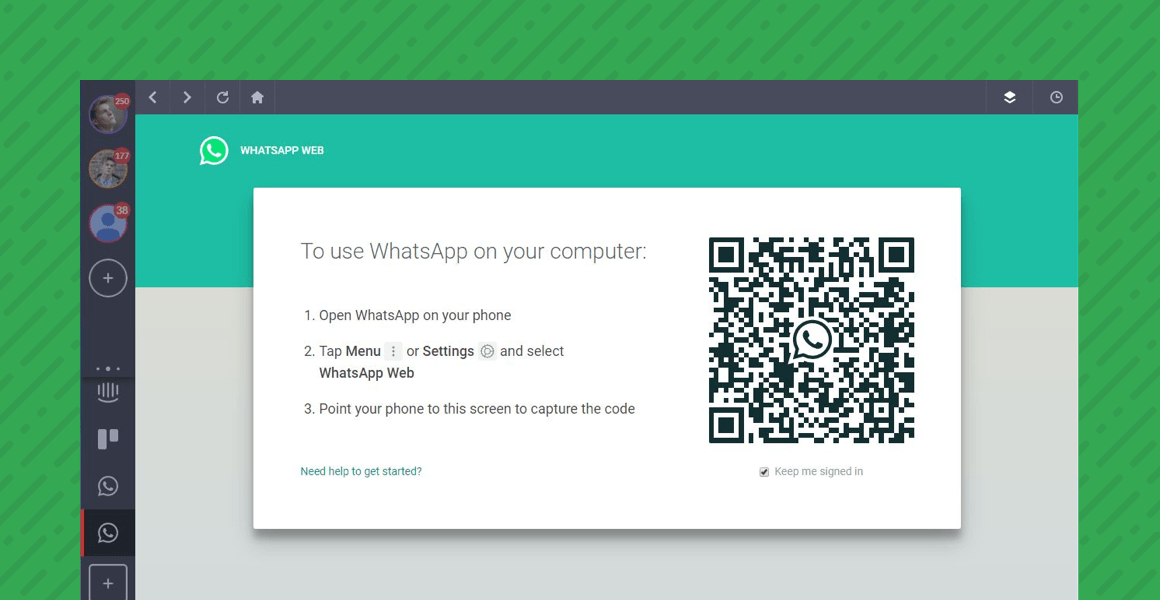
- Download Parallel Space and open it on your device.
- Choose WhatsApp from the backup software.
- After copying is complete, create a new program icon on the main screen using the application prompts.
- Enter the created program and register the second number in it in the standard way.
Second option
This and the following options may require permission to install third-party applications. You can do it like this:
- Go to device settings
- Open the line "Security"
- In the "Device Management" sub-item, look for "Unknown sources"
- Check the box "Allow installation of applications from unknown sources"
Be careful what sites you download applications from. To prevent your phone from being infected with malicious viruses, install an antivirus on your device.
The next option is to install the OGWhatsapp application. It is a little more difficult than the previous one and requires some skill.
- Using search engines (Yandex or Google), you need to find OGWhatsapp and install it on your phone.
- In the official WhatsApp, go to "Settings", open "Chat" and make a backup.
- In the device's file manager (may also be called "Explorer"), find a folder called WhatsApp and change its name to WhatsAppold.
- Through "Settings" enter "Applications", find WhatsApp there and click on "Clear cache". After that, remove this application from the device.
- Rename the desired folder again, now from WhatsAppold to OGWhatsApp.
- Perform the installation of OGWhatsApp, register in it the previous number on which the official watsap was installed before.
- Download the official version of WhatsApp again from PlayMarket and register the second number in it.

Now you have installed the required program for two SIM cards. You can start using it!
Option three
You can also make two WhatsApp on one Android using the GBWA program. This method is somewhat simpler than the previous one, but you may also need permission to install third-party applications, see the previous option.
- Download GBWA and wait for the program to install.
- Enter the number of the second SIM card and follow the prompts of the system.
If at the moment the card you want to put dual WhatsApp on is in another device, then use the voice confirmation function. Touch the virtual “Call” button in the application and a voice call will be made to the device where the desired SIM card is currently located, in which you will be called a special code. Enter it in the required field of the program and the installation will be completed. Don't forget to read how to find whatsapp and download.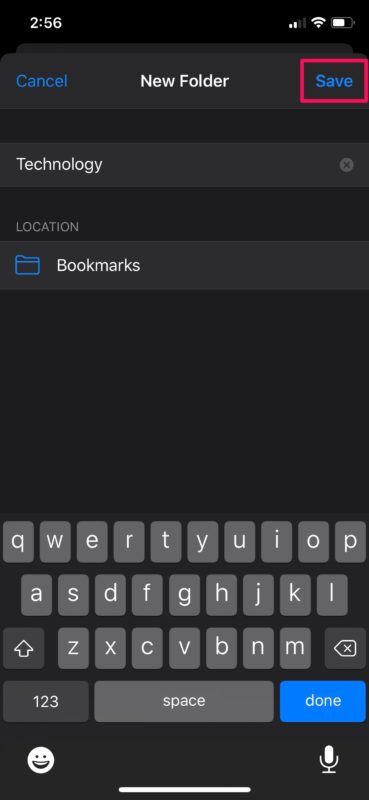
It should be borne in mind that when updating the official version of the application, all downloaded programs may cease to function.
How to install two WhatsApp on one iPhone?
As it turned out, downloading and installing two WhatsApp on an iPhone is also quite realistic. To do this, download the official WhatsApp and link it to one of the numbers, and then follow our instructions.
Many third-party applications that provide this feature are often blocked and let down user data will appear in the public domain. So we will provide the safest way.
- Check if you have downloaded the application "WhatsApp" on your phone;
- After that, go to the App Store and download WhatsApp for Business.
- Log into your account from another phone number and use it.
So you were able to put WhatsApp on the second number. It remains to click on the icon of a freshly installed application and confirm it in the same way as the first one.