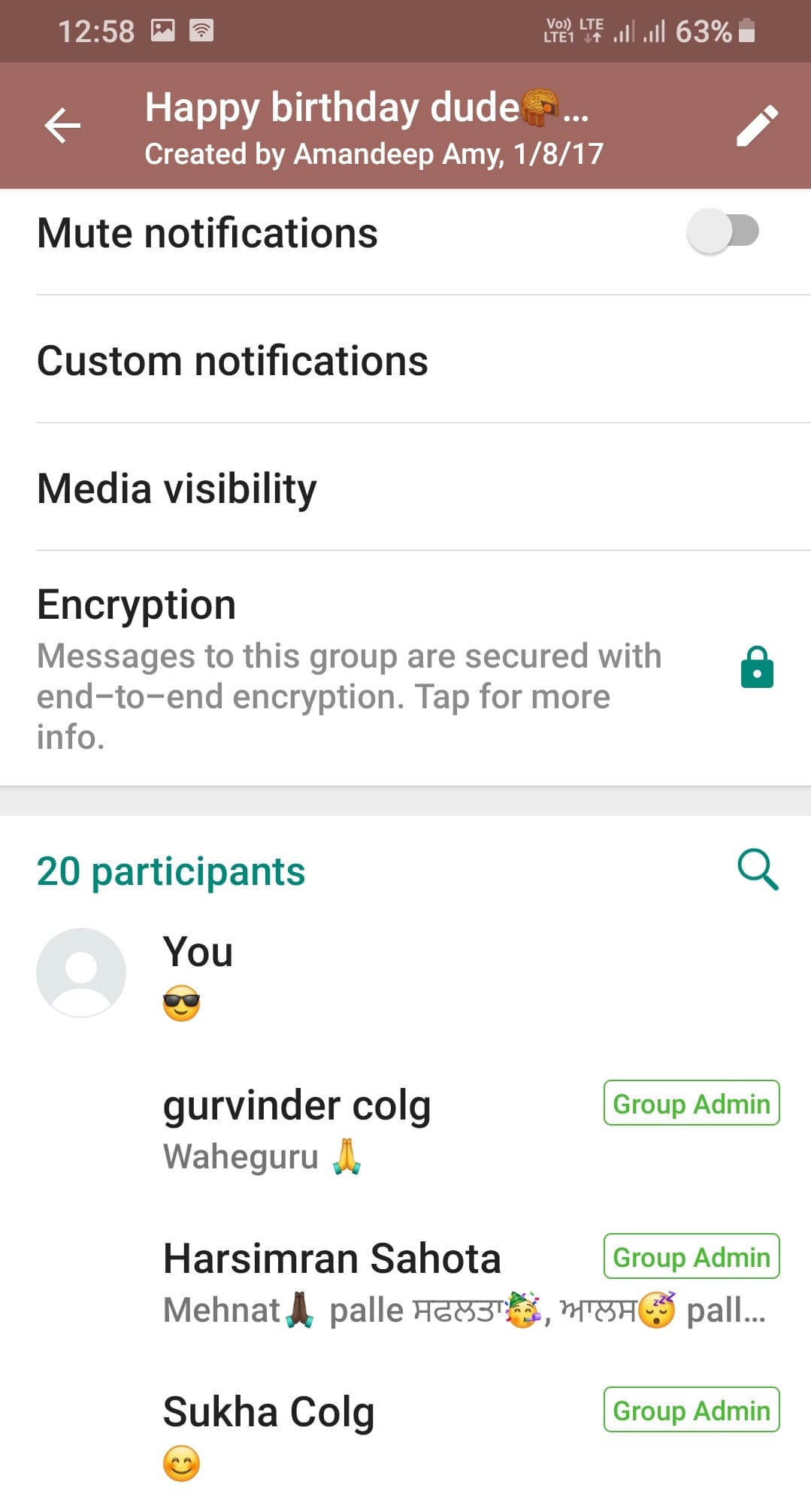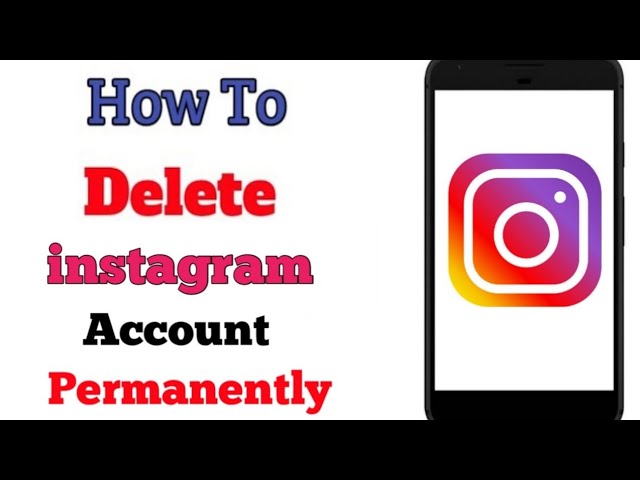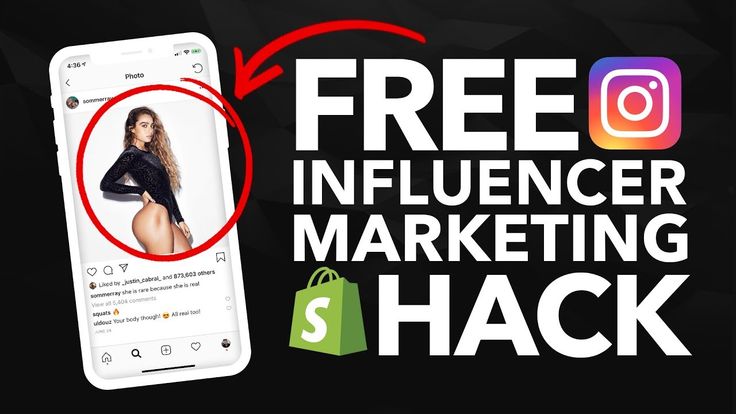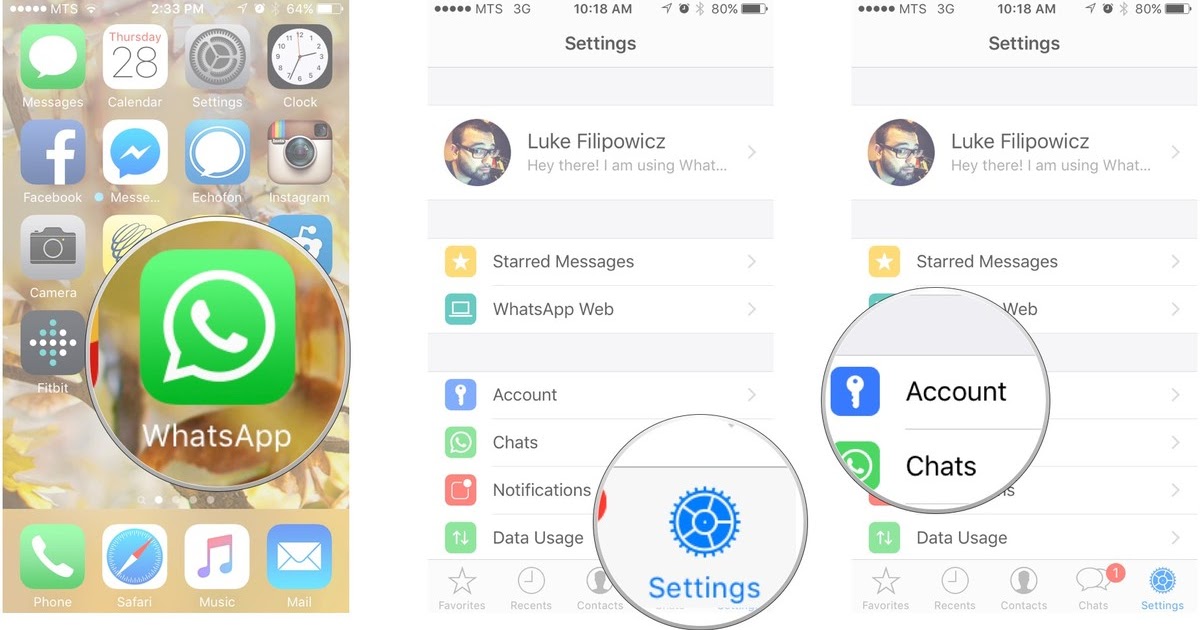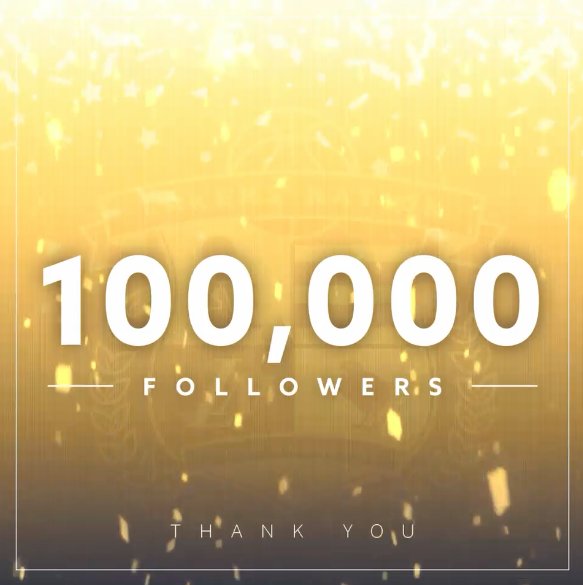How to hide a whatsapp group
How to ‘leave’ a WhatsApp group without actually leaving
by Silvia Mazzetta Date: 10-09-2020 whatsapp tips guide
If you want to leave a WhatsApp group but don't want the 'You left the group' message to be displayed, read this article.
Some people love WhatsApp groups, and some people hate them from the first moment they get into one. And with the confinement and the pandemic we're experiencing, the groups have exploded in use.
Do you want to get out of one? It's easy and it takes a couple of touches on the screen, but some people don't want others to see that little message of "left the group", so what do you do? One solution is to silence them, but we can go further.
Leaving a WhatsApp group without actually leaving
Not only are we going to silence it, but we are going to disconnect all possible notifications, and also archive it so as not to read any more. For all intents and purposes it will be as if you had left it, even though you are still part of it, but at least the snitching message that you left will not come out, which can make other users so angry -although it is basically their problem, not yours.
- Enter the WhatsApp group you're getting sick of
- Look up at the drop-down menu icon - the three dots vertically
- Open it and click on Group Info
- Click on the first option, 'Mute Notifications' - if you haven't already done so - and check that you don't want to receive notifications
- Go back to Group Info and look under the Mute option for the "Custom Notifications" option. Login and activate it if you were not already using it.
- Look for either 'Notifications and Alerts', or 'Use High Priority Notifications', and uncheck the one you have
With this you will not have any notifications again, nor will you be bothered with alerts from the WhatsApp group - but at the end of the year when the time for having the chat silenced is over, you will have to do it again.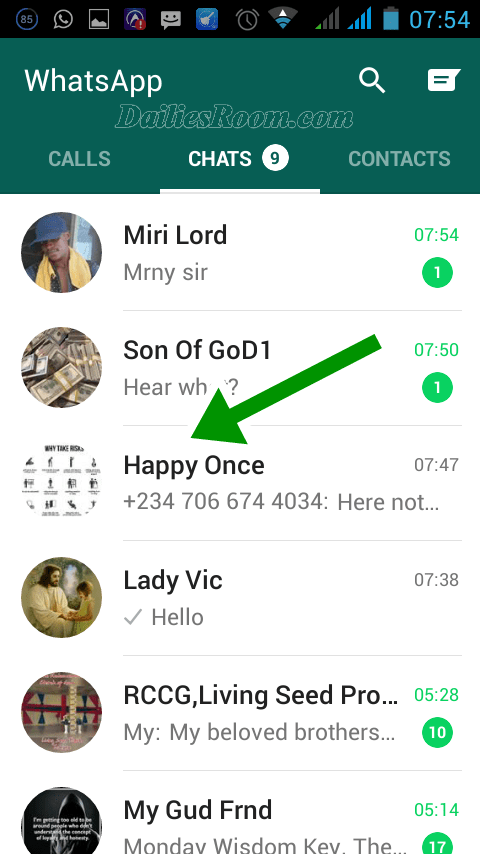 But let's add something else: you're going to archive that WhatsApp group, not to have that chat with those who use more of your list. To do this:
But let's add something else: you're going to archive that WhatsApp group, not to have that chat with those who use more of your list. To do this:
How to archive a chat
- In the Chats tab, press and hold the chat you want to archive.
- In the top menu, select the Archive Chat icon.
- Once you archive the chat you won't see it on your Chats tab.
How to unarchive a chat
- Scroll to the bottom of the Chats tab.
- Click on Archived chats.
- Click and hold on the chat you want to unarchive.
- From the top menu, select the Unarchive Chat icon.
WhatsApp Vacation Mode
The problem with archiving is that, if people keep writing, you may find yourself back there - even though with what you've done you won't see any notifications or anything.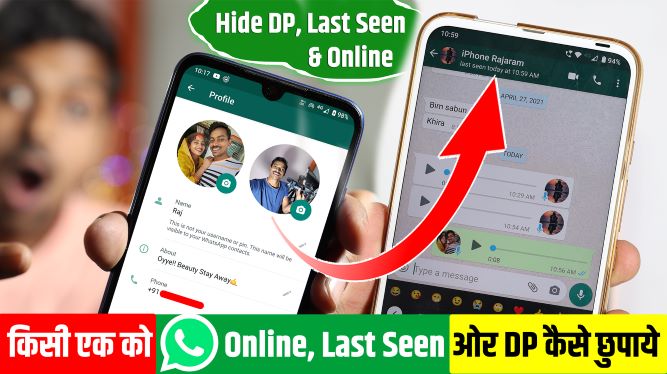 To do this, WhatsApp has a function to move you to another place, the Vacation mode we heard about in 2018 and which has returned a few days ago.
To do this, WhatsApp has a function to move you to another place, the Vacation mode we heard about in 2018 and which has returned a few days ago.
What is the Vacation mode for?
Once activated in Options -it is removed by default-, the 'Vacation Mode' prevents a chat that we have archived from going back out if it receives a new message, keeping that conversation in the archive without leaving until the user decides.
How does it work?
Once you have the feature available on your WhatsApp, you will see that the archived chats will be moved to the top of the conversation list under the same heading: 'Archived Chats'. If you tap this option you will be able to log in and see all the listed chats you decided to archive, and also another tab called 'Notifications': Here you have 2 different options:
- Notify new messages: Activated by default so you know who is writing to you even if you have archived them, if you decide to deactivate this function, you will be activating the Vacation mode, so the archived chats will still remain in the archive when new messages arrive and you won't know it.
- Automatically hide inactive chats: this is an extension of the vacation mode. When enabled, if a chat is older than 6 months, it will be automatically archived.
Sign up for WhatsApp BetaNot available at the moment for the public version of WhatsApp, if you want to try the Vacation mode to 'cement' your departure from a group, you can become a beta tester or tester of WhatsApp, something very simple in Android: just go to the Google Play store to find the test version (or directly on this link).
WhatsApp Beta is the testing ground of the app in which all the features and new features that are to come, and therefore we must be careful because since they are Beta versions, they contain errors, bugs and bugs to be outlined before they are officially available for the standard version of the app.
Therefore there are some risks regarding bugs and that they are unstable versions, but in return the tests before those who only have the normal WhatsApp.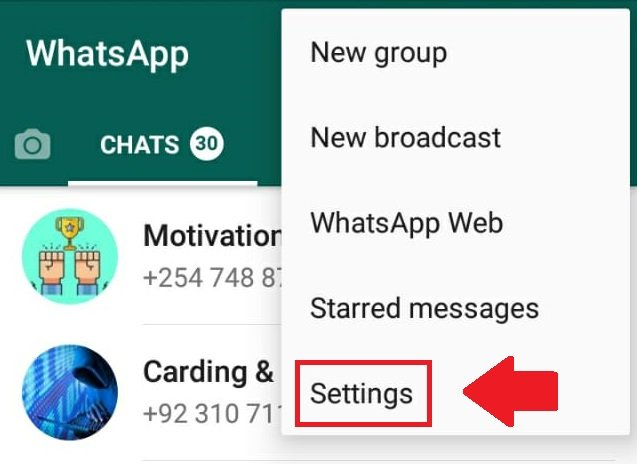 The best thing is that the process is reversible, and if you do not want to continue using WhatsApp Beta, simply uninstall it, access the Play Store and install the standard WhatsApp app. It's that easy.
The best thing is that the process is reversible, and if you do not want to continue using WhatsApp Beta, simply uninstall it, access the Play Store and install the standard WhatsApp app. It's that easy.
by Silvia Mazzetta Date: 10-09-2020 whatsapp tips guide hits : 23564
Silvia Mazzetta
Web Developer, Blogger, Creative Thinker, Social media enthusiast, Italian expat in Spain, mom of little 7 years old geek, founder of @manoweb. A strong conceptual and creative thinker who has a keen interest in all things relate to the Internet. A technically savvy web developer, who has multiple years of website design expertise behind her. She turns conceptual ideas into highly creative visual digital products.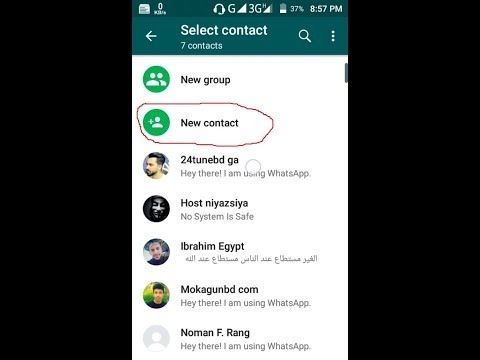
Related Posts
How to hide the you are typing text in a WhatsApp group
With WhatsApp groups there is usually no middle ground: either you like them or you hate them from the first moment you are put -sometimes 'dragged' reflects better- into one. And…
Interesting and Helpful Google Search Features You’ll Want to Start Using
Google – THE search engine for many internet users. It has been with us since its launch back in 1998 and thanks to its simplicity of use and genius algorithms,…
Top Whatsapp alternatives in 2021
From the communication platform WhatsApp leaves more and more users for different reasons. If you're one of them, there are a lot of possibilities on how to replace it with…
How to use your browser as a file browser, in Chrome or Microsoft Edge
We're going to explain how to use the Chrome browser as a file browser, both on Android and on your computer.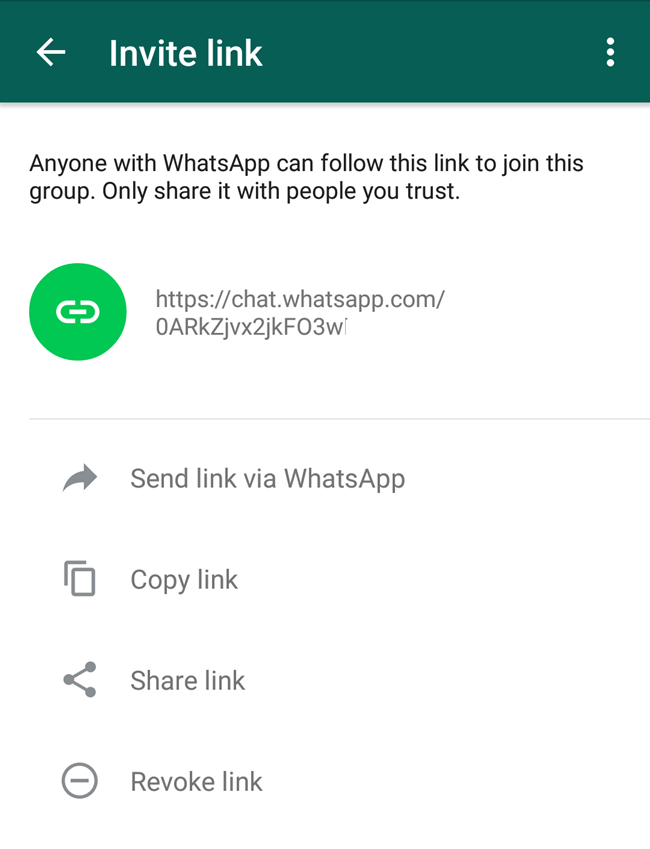 This is a hidden feature of Chromium that will…
This is a hidden feature of Chromium that will…
How to create animated stickers with sound on WhatsApp
WhatsApp recently introduced the new feature to send animated stickers and has progressively launched packages with these new stickers that move and make the conversation more dynamic. Many users already…
How to get notified when one of your WhatsApp contact is online
Privacy is one of the most important aspects among most users of the popular Facebook messaging application. So much so, that many settings have been included in WhatsApp itself to…
How to change font size and format in WhatsApp
Your WhatsApp messages can be much more original and fun by changing the font, size, or format. Here's how. WhatsApp is the leading messaging app for virtually everyone, with permission from…
WhatsApp: How to View Deleted Messages
Words are carried away by the wind, as long as they are not written on WhatsApp.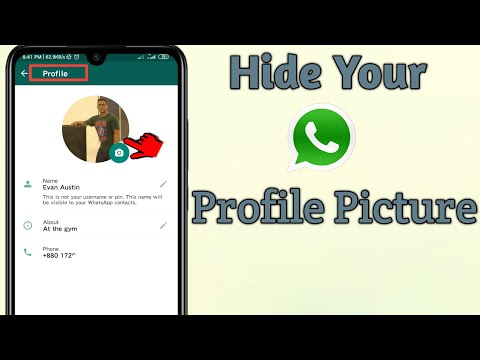 Sending it was like getting a tattoo, something you'll always like, or yet it'll…
Sending it was like getting a tattoo, something you'll always like, or yet it'll…
There are 470,000 WhatsApp groups indexed on Google and Facebook says it's not his fault
Want to find new WhatsApp groups? Google it. Reporter Jordan Wildon has discovered hundreds of thousands of private groups through the search engine thanks to public invitation links. Not all were…
10 Javascript tips and tricks you should know
Javascript is the most widely used language in fullstack development thanks to the boom in recent years in libraries and frameworks such as NodeJs (backend) and React/Angular/Vue (frontend). However, regardless…
Understanding the JavaScript language (guidelines for beginners)
What began in 1995 as a modest 10-day project is now one of the world's most commonly used programming languages. JavaScript is actually everywhere, thanks to more advanced JavaScript engines…
JavaScript Basis: Syntax & Structure
Programming languages are defined by rules.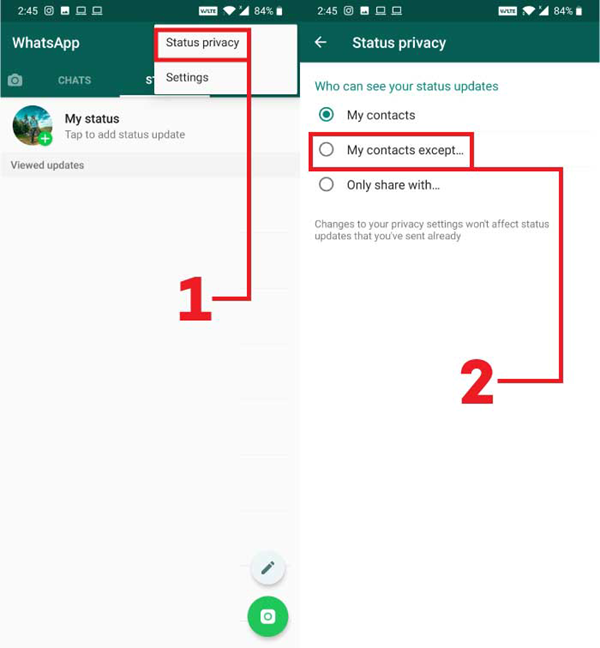 The syntax is what we follow when we write our code, which forms the logical structure of our programs.
Let's dive right into the basic…
The syntax is what we follow when we write our code, which forms the logical structure of our programs.
Let's dive right into the basic…
OPERACIÓN EJECUTADA
We use our own and third-party cookies to improve our services, compile statistical information and analyze your browsing habits. This allows us to personalize the content we offer and to show you advertisements related to your preferences. By clicking "Accept all" you agree to the storage of cookies on your device to improve website navigation, analyse traffic and assist our marketing activities. You can also select "System Cookies Only" to accept only the cookies required for the website to function, or you can select the cookies you wish to activate by clicking on "settings".
Accept All Only sistem cookies Configuration
Always active
Strictly necessary cookies
These cookies are necessary for the website to function and cannot be disabled on our systems. They are generally only set in response to your actions in requesting services, such as setting your privacy preferences, logging in or completing forms. You can set your browser to block or alert you to these cookies, but some areas of the site will not work. These cookies do not store any personally identifiable information
They are generally only set in response to your actions in requesting services, such as setting your privacy preferences, logging in or completing forms. You can set your browser to block or alert you to these cookies, but some areas of the site will not work. These cookies do not store any personally identifiable information
Performance Cookies
These cookies allow us to count visits and traffic sources so that we can assess the performance of our site and improve it. They help us know which pages are the most or least visited, and how visitors navigate the site. All information collected by these cookies is aggregated and therefore anonymous. If you do not allow these cookies to be used, we will not know when you visited our site and will not be able to assess whether it worked properly
Functional Cookies
These cookies allow the website to provide better functionality and customization. They may be set by our company or by external providers whose services we have added to our pages. If you do not allow these cookies to be used, some of these services may not function properly
If you do not allow these cookies to be used, some of these services may not function properly
Targeted Cookies
These cookies may be set through our site by our advertising partners. They may be used by those companies to profile your interests and display relevant ads on other sites. They do not directly store personal information, but are based on the unique identification of your browser and Internet device. If you do not allow these cookies to be used, you will see less targeted advertising
How to Hide WhatsApp Group Chat, Without Deleting or Leaving it?
Annoyed of getting Messages from WhatsApp Group Chat? It’s totally fine to stay relax take a deep breath and get rid of getting such annoying messages from your friends which are not funny. Your contacts can add you up in a group chat without knowing you; you come to know when you get a notification that someone has added you in group chat. It’s quite unethical to add someone in a group without having permission but some of our friends do this in our love.
Although WhatsApp Group Chat is awesome, you can have a better conversation with your friend or with your contacts. You can have fun as well as you can convey your thoughts to more than one person by creating a group chat. You don’t have to send the same messages to everyone personally create a group and share your ideas with them, sometimes it also helps you out to sort out any problem.
You can also share images, videos, and files. Nowadays, it’s common to Create a Group Chat or to add the required person from your contact list, without having permission from that person but sometimes it gets annoyed, as its back to back notification irritates you and creates a hurdle in focusing on your work.
Instead of leaving the group, as you may have a bad impression on your friends and it also comes off in a rude action. You must be confused that how you can get rid of such situations without knowing the group members? Here’s the solution below.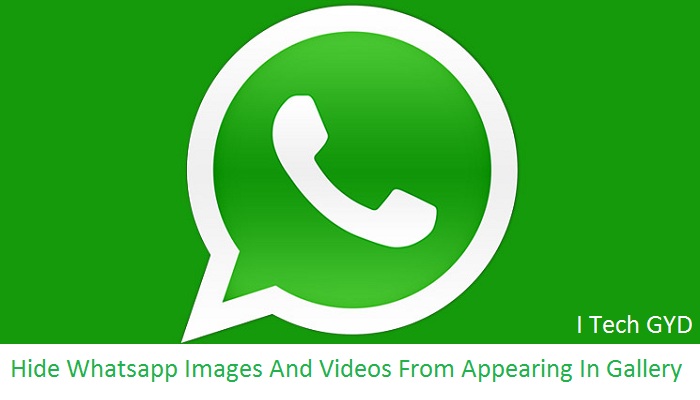 Check this out.
Check this out.
[su_highlight background=”#2cb51e” color=”#ffffff”]How you Can Leave a WhatsApp Group Chat without Anyone-Knowing?[/su_highlight]
Leaving a Group Chat without knowing anyone is impossible as the members of the group get notification that you have left the conversation and it’s quite embarrassing or comes in your negative point. but a question must be striking your mind that without leaving how you can get rid of such annoying back to back notifications.
Sometimes you are in an important meeting or at your workplace; these back to back notification will portray your bad image. You can’t keep your mobile silent, by doing that you can miss out important notifications or call. Don’t worry; the solution is here for you. Just follow up the instruction without compromising on your impression. Isn’t it exciting? Let’s have a look.
You can Leave the Group Without knowing anyone by archiving the group or by turning off notifications of Group Chat. WhatsApp has offered you with a feature to archive Group Chat through which you can easily get rid of stupid notifications.
WhatsApp has offered you with a feature to archive Group Chat through which you can easily get rid of stupid notifications.
Now, let me tell you that you how you can do this without letting it in someone’s knowledge.
[su_highlight background=”#2cb51e” color=”#ffffff”]How You Can Archive or un-archive the Group Chats?[/su_highlight]
You can archive and un-archive a chat according to your needs. As you are setting in such a gathering where you can’t reply to a group conversation and wanted to stop getting notified Whatsapp has given you an option to archive the chat. Let’s just come to the point without wasting time that how you can do that. It’s very simple and easy.
For Android users, open up the group whose notification you want to stop, long press on group chat here you will find some option where you can pin, mute it, archive it or you can have other options by clicking on three dots in the right corner. You can see in the image
For iOS users, the procedure is the same, you can mute the chat, archive the group chat. It’s all similar to android no hard and fast rule for iPhone user it’s the same as in android.
It’s all similar to android no hard and fast rule for iPhone user it’s the same as in android.
Here! I am going to tell you the secret things you don’t know about WhatsApp Group Chat. A group chat is a good thing but sometimes it’s unbearable, let’s have a look and I am sure you will surely be surprised by the tricks and tips. I will explain one-by-one so it would be easy for you to read.
[su_highlight background=”#2cb51e” color=”#ffffff”]1. Hide WhatsApp Group Photos and Videos from the Gallery[/su_highlight]
You can hide the photos and videos shared in a group chat and are unrelated or useless for you. And you don’t want them in your gallery as it can full your mobile space or can also affect the performance of your mobile phone and you want to stop automatic download of images and videos to your gallery, you can do this so easily as WhatsApp has given you the option in the settings.
- Go to WhatsApp settings
- Click on the data usage option
- In data usage, you will 3 option, where you can select what you want to auto-download
- You can select photos, audio, videos and documents also
- Click on low data usage
You can also follow the instruction given in the image; this will also help you out.
[su_highlight background=”#2cb51e” color=”#ffffff”]2. You Can Check Who has Seen Your Message[/su_highlight]
In a group chat, you can also check that who has seen your message and who has not. WhatsApp allows you to do all settings according to you, but some WhatsApp users don’t know such secrets of WhatsApp. You can check this without knowing anyone else.
- Go to the group chat window
- Long tap the message, you want to know about
- By long tap, you will get many options
- Click on info, it will provide you detail that who has seen the message and is left.
Let’s have a look at the image it would be more clear to you
[su_highlight background=”#2cb51e” color=”#ffffff”]3.
 You Can Pin Groups to Your Chat Window[/su_highlight]
You Can Pin Groups to Your Chat Window[/su_highlight]You can also pin an important group to whom you want to notify you. Whatsapp brings ease to its user’s life. As you can create a group or can be added to a group chat can share images, ideas, videos, and other documents or any file without compromising on its quality. You want that you get a notification or that group or want to stay active in the group, and want to escape from botheration of searching the group in your chat window simply pin the group at the top.
- Open the WhatsApp
- Select the group you want to pin
- Long press the group icon
- You will get options
- Select pin option
- By clicking on the pin icon, you can pin your group at the top
You can only pin three chats whether private or a group chat, you can see in the image that how you can pin the chat in your Whatsapp.
[su_highlight background=”#2cb51e” color=”#ffffff”]4. Can Manage Sounds and Notification From a Group Chat[/su_highlight]
Sometimes you don’t want to get disturbed or want to silent the notification coming back to back and make you offended. Don’t worry, no need to get offended as WhatsApp has given you the option to mute the notification for as much period as you want. For years, you indefinitely or for few hours and you can also
Don’t worry, no need to get offended as WhatsApp has given you the option to mute the notification for as much period as you want. For years, you indefinitely or for few hours and you can also
- Select the chat you want to mute, Long press the group
- You will get few option in the bar, Select the volume icon
- It will give you an option, select the required one. The chat is muted.
Or
- Open the group chat
- Click on three dots in the right corner
- Select the mute notification
- Select the period
- Chat is muted
[su_highlight background=”#2cb51e” color=”#ffffff”]5. Can Reply to WhatsApp Group Chat Message Privately[/su_highlight]
You can also reply to a specific message in a group so that it would be easy for the person to whom you want to reply otherwise it would be much difficult to understand for a person that what is going on, and who is talking about with yours. WhatsApp has allowed you to reply to a specific message from a group chat, as it makes easier to understand that on which message you are replying to.
- Go to the group chat
- Select the message you want to reply
- Swipe it up on the right
- It will come in your typing bar
Or you can also simply click on the arrow you can see in the image. Through this, you can also reply to a specific message.
[su_highlight background=”#2cb51e” color=”#ffffff”]6. Group Invites System[/su_highlight]
If anyone wants to add you in a group chat but the new WhatsApp feature makes you feel easy whether you want to accept the invite or not. for having this opportunity you need to do some settings after doing this you will be able to enjoy the new feature let’s have a look
- Go to the settings menu in WhatsApp
- Tap on account
- Go to privacy, groups
- Three option is given, everyone, nobody, my contact
- If you select no body, you will have a notification to accept the group request.
- If you select my contact, then the contact saved in your Whatsapp will be able to add you in any group
- If you select everyone, then there is no boundary, then everyone can add you to any group.

This new feature can make you feel easy and also makes you comfortable by applying privacy, you can’t get added anywhere without having your permission.
[su_highlight background=”#2cb51e” color=”#ffffff”]How Can I Permanently Archive My WhatsApp Group?[/su_highlight]
You can permanently hide your group chat from your WhatsApp by archiving your chat. By archiving chat you will no longer see the group in your chat window.
[su_highlight background=”#2cb51e” color=”#ffffff”]Can We Leave a WhatsApp Group without Group Notification?[/su_highlight]
Well, we can’t permanently leave a group without any notification. You can alternatively leave the group by archiving it or by muting the notification. It will make you feel like you have left the group.
[su_highlight background=”#2cb51e” color=”#ffffff”]Can Group Admin Delete WhatsApp Messages?[/su_highlight]
If admin deletes the message it will be deleted for them not for all group members because everyone has its WhatsApp back up. A group admin can’t delete messages for all members.
A group admin can’t delete messages for all members.
[su_highlight background=”#2cb51e” color=”#ffffff”]What Happened if You Leave a WhatsApp Group?[/su_highlight]
If you leave a WhatsApp group then a notification will be sent to all group members that you have left the group, and you will no longer be able to see the content uploaded in the group.
[su_highlight background=”#2cb51e” color=”#ffffff”]How do I Stop Receiving Messages from a Whatsapp Group?[/su_highlight]
you can stop receiving messages when you archive your chat. An archived chat can’t let you know that a message has been received or you will not be notified.
[su_highlight background=”#2cb51e” color=”#ffffff”]What is the Difference Between Deleting and Leaving a Group?[/su_highlight]
The difference between leaving a group and deleting it is a little bit different as below:
- Leaving a group means that all the members will remain in the chat and you will still find it in your chat list and can see chat-history but not be able to send messages.
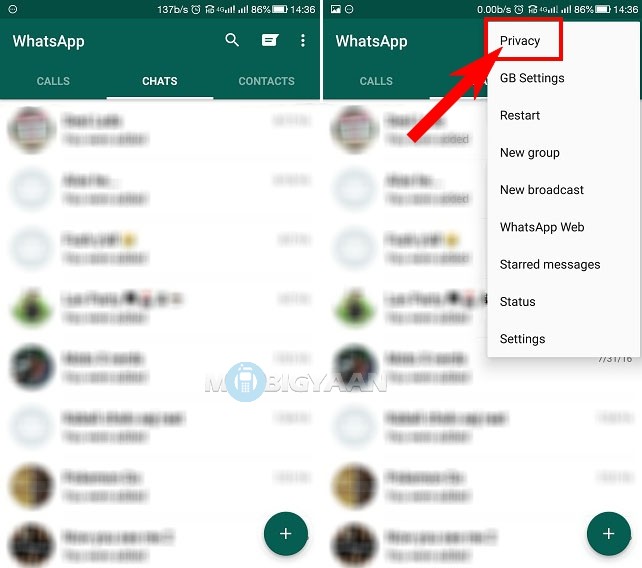
- Deleting a group means after leaving a group you will find an option of deleting the group while taping on delete you will no longer see the group in your chat list.
[su_highlight background=”#2cb51e” color=”#ffffff”]Is it Rude to Leave a Group Chat?[/su_highlight]
To some extent, yes it gives other a negative point about you as you have been by one of your contact or a friend and you left the group is a little bit awkward.
[su_highlight background=”#2cb51e” color=”#ffffff”]Does WhatsApp Automatically Remove You?[/su_highlight]
This can only happen when you have deleted your account or switch your account to another cell-phone in this situation WhatsApp automatically removes you from the group and you are no longer able to send a message to the group till someone add you in the group.
How to hide WhatsApp chats and restore them if necessary
WhatsApp is by far one of the most popular instant messengers for audio and video calls, as well as for text messaging. And many users use it exclusively for these purposes. At the same time, over the past few years, WhatsApp has received so many features that many users do not even suspect the existence of some of them. One of these is the ability to hide chats without deleting them. Moreover, at any time you can return the conversation to its place without any problems. In this article, we will explain how this feature works and how to activate it.
And many users use it exclusively for these purposes. At the same time, over the past few years, WhatsApp has received so many features that many users do not even suspect the existence of some of them. One of these is the ability to hide chats without deleting them. Moreover, at any time you can return the conversation to its place without any problems. In this article, we will explain how this feature works and how to activate it.
Whatsapp has features we didn't know existed
Why hide WhatsApp chats?
You might want to keep a WhatsApp chat for any reason, but basically the goal is to stop showing the chat on the app's home screen. If you want to create some order and keep only important conversations and subscribers with whom you interact every day, or if you want to hide your personal correspondence from prying eyes, then WhatsApp gives you this option with a built-in function available in the settings menu.
See also: WhatsApp can be hacked using video. 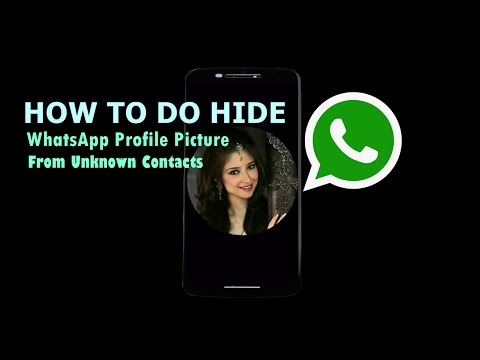 Please update the app immediately!
Please update the app immediately!
Please note: chats are not deleted, they will just be hidden. Please also note that if you receive a new message from a hidden chat, it will be displayed in the program and next to the application icon on the smartphone's home screen. You will have to check manually.
How to hide a WhatsApp chat
Open the WhatsApp application and hold your finger on the chat you want to hide for a while. A row of icons will then appear at the top of the screen. You want the one that looks like a box with an arrow pointing down. Click on it and you will see a message: "Chat archived."
Hiding WhatsApp conversations
But what if you need to hide all conversations at once? No problem. This possibility is also present. Click on the three dots in the upper right corner to enter the application settings, then select "Chat" - "Chat History" - "Archive all chats". All your conversations after that will be automatically removed from the WhatsApp home screen.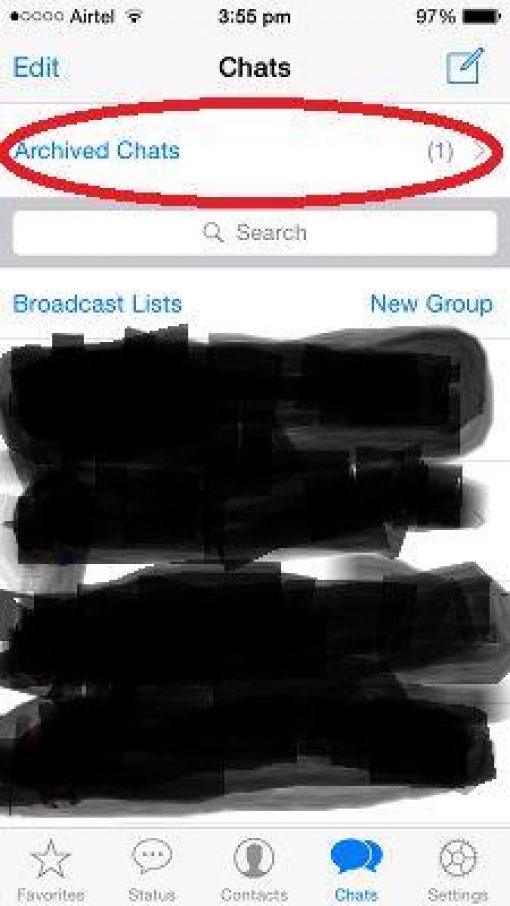 But what chat you don’t want to delete or hide somewhere is our chat in Telegram. There are regularly interesting discussions. Join and see for yourself!
But what chat you don’t want to delete or hide somewhere is our chat in Telegram. There are regularly interesting discussions. Join and see for yourself!
How to restore hidden chats on WhatsApp
Sometimes we may need to restore hidden chats for one reason or another. Luckily, this is very, very easy to do. So, to return the chat “to its place”, after launching the WhatsApp application, you need to go to the “Chats” tab and then scroll down the screen to the very end. There you will see the inscription "Archive" with a number in brackets. The figure shows how many conversations you have archived at the moment. Go to the "Archive", select the chat you want to restore there and click on the icon that looks like a box with an arrow pointing up. Ready!
- Tags
-
- beginners in Android
- Operating system Android
Longrids for you
for what to pay attention to the inexpensive phone
, most people have a budget, and it is precisely here that you should hold on and exactly here choosing the right budget phone comes into play. You want to choose a model that not only fits your budget but also lasts a long time. This is important so as not to spend more money later on buying a new phone. After all, it often turns out to be much more profitable to buy something a little more expensive right away than to save money now, but pay again in a year. Several factors can make you buy a new phone, but you have to choose wisely, so let's figure out what to look for when buying.
You want to choose a model that not only fits your budget but also lasts a long time. This is important so as not to spend more money later on buying a new phone. After all, it often turns out to be much more profitable to buy something a little more expensive right away than to save money now, but pay again in a year. Several factors can make you buy a new phone, but you have to choose wisely, so let's figure out what to look for when buying.
Read more
5 handy Android launchers for seniors
The launcher exists to change the interface of the phone: so you can make it prettier or simpler - it all depends on what you need. The launcher helps to solve an important problem - to simplify the use of a smartphone by older people. Last year, I told you that I tried to teach my grandmother how to use a smartphone: well, everything is very difficult until now. But installing a launcher with large buttons on a smartphone helped get things off the ground a bit.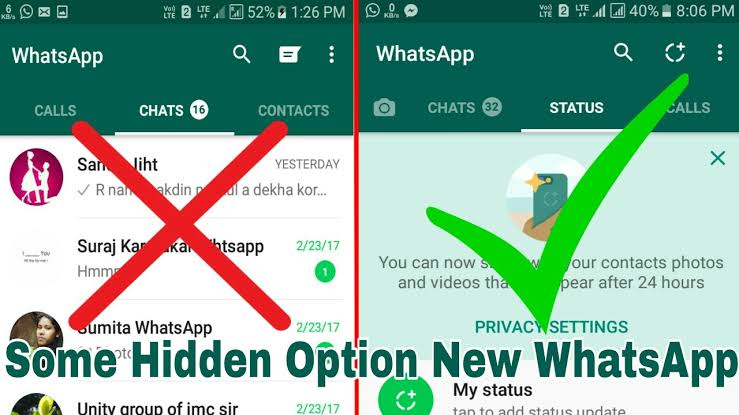 I decided to share with you applications that will simplify the interaction of older people with the phone.
I decided to share with you applications that will simplify the interaction of older people with the phone.
Read more
Why I hate POCO Launcher
Recently, I talked about the features of Xiaomi smartphones that you need to familiarize yourself with before buying, and in that text I talked about the existence of several sub-brands of the Chinese manufacturer. Among them, POCO has been the most popular lately. Unlike Redmi and Xiaomi, the sub-brand smartphones are equipped with their own launcher. It changes the appearance of the shell, making it unlike the stock MIUI. I propose to figure out how MIUI on POCO differs from the firmware installed on other devices of the company, and whether it is possible to install POCO Launcher if you have a phone of a different brand.
Read more
1 Comment
New comment
-
Future here, and it scares: Created by Steve Jobs, interviewed
9,0002 Fast, unlimited and works in Russia: which VPN is better to choose?0003 -
Fast, unlimited and works in Russia: which VPN is better to choose
- 1.
 2 Adding correspondence to the archive in WhatsApp on iPhone
2 Adding correspondence to the archive in WhatsApp on iPhone
Partners
How to hide WhatsApp chat: detailed instructions
Content Android
No one should have access to personal correspondence - this is everyone's right to data confidentiality. If you are afraid that someone might go beyond what is permitted and get into your chats, hide them from others. How to do it in WhatsApp messenger?
By archiving chats
The archived conversation disappears from the general list of conversations. But another person can still access it if they go to the Archived Chats section of the messenger. Moreover, if your contact from the conversation sends you a message, the dialogue will again appear in the general list. Therefore, the method is unreliable, but still worth knowing about it:
- In the first tab with all the dialogs, pinch the correspondence you want to hide with your finger.
- A panel will appear at the top - tap on the down arrow icon.
"Archived chats" and the number 1 will appear at the bottom of the screen, which means you have archived one conversation. If you click on this inscription, you can proceed to reading a chat that has been removed from the general list.
If you click on this inscription, you can proceed to reading a chat that has been removed from the general list.
You can add all chats to the history at once:
- Tap on the icon with three dots - click on "Settings".
Open the section with chats.
Tap on the line "Chats"Go to the history of correspondence.
Click on the last item "Chat History"Click on "Archive all chats".
Start archiving all correspondence in "Vatsap"Confirm the action in the window.
Agree to the action in the dialog boxVideo: how to archive a WhatsApp chat on Android
Adding correspondence to the archive in WhatsApp on iPhone
To remove some correspondence in the messenger on the iPhone in the history, just do the following:
- Open the section with chats on the bottom panel.
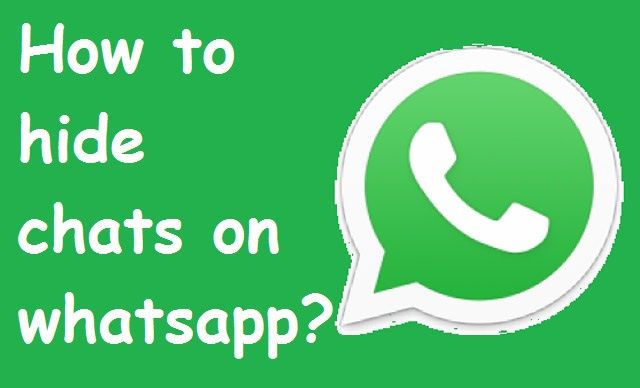 Swipe your finger across the dialogue from right to left.
Swipe your finger across the dialogue from right to left. - In the menu, click on "Archive".
If you want to archive all conversations, go to settings and click on "Archive all chats".
Click on the link "Archive all chats"With the help of third-party applications
You can put a password on the entire WhatsApp or on individual dialogs in it using third-party utilities. For example, Chat Lock For Whatsapp or Locker for Whats Chat App. These programs are available in the Play Market.
Chat Lock For Whatsapp can be downloaded to Android via the Play MarketConsider how to use the Locker for Whats Chat App utility:
- Install the program through the Play Market. You can follow the link above or manually find the utility through the search bar at the top.
Open the application - immediately start entering the security key for the conversation or the entire WhatsApp.
Confirm the combination - enter it again. Write your email address and tap on Save so that you can restore access to the messenger if you forget your password.
Enter a valid email addressClick on Enable - you will be taken to the settings of the phone itself, where you need to enable the program component.
Go to the dialog box to enable the program component in the smartphone settingsSelect Locker for Whats Chat App.
In accessibility, open the item with the name of the programTap on the switch at the top right.
Activate the program using the toggle switchConfirm activation.
Click OK to agree to enable the programSelect Settings from the program menu if you want the password to be valid for the entire messenger.
Go to SettingsEnable App Lock.
Turn on the App Lock option if you want the password to be valid for the entire messenger When you click on the "Whatsapp" icon on the "Desktop", you will be redirected to the utility to block access.