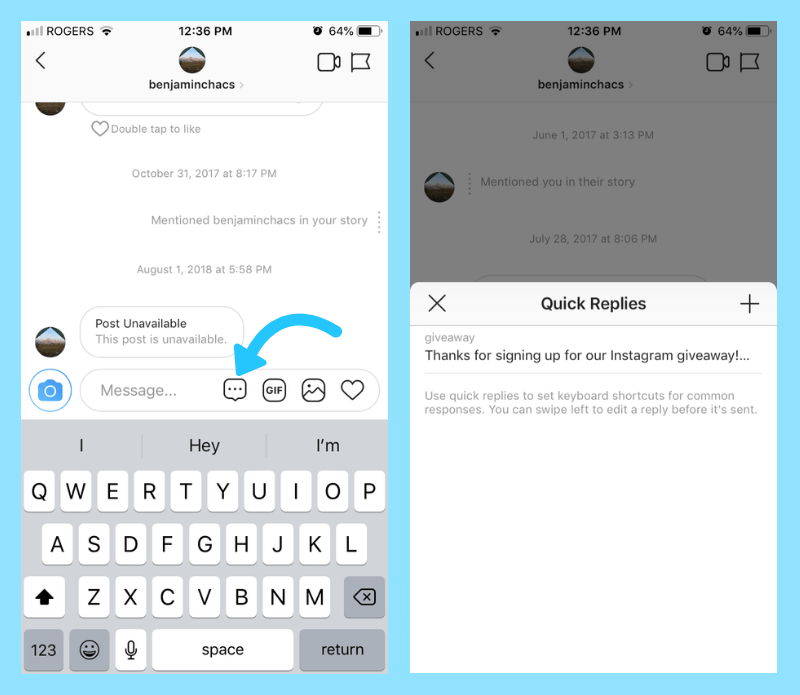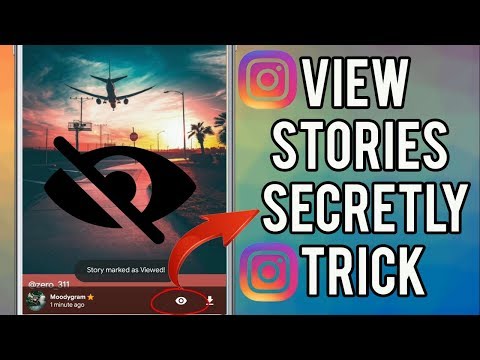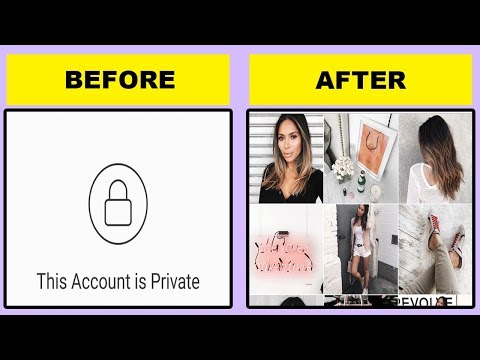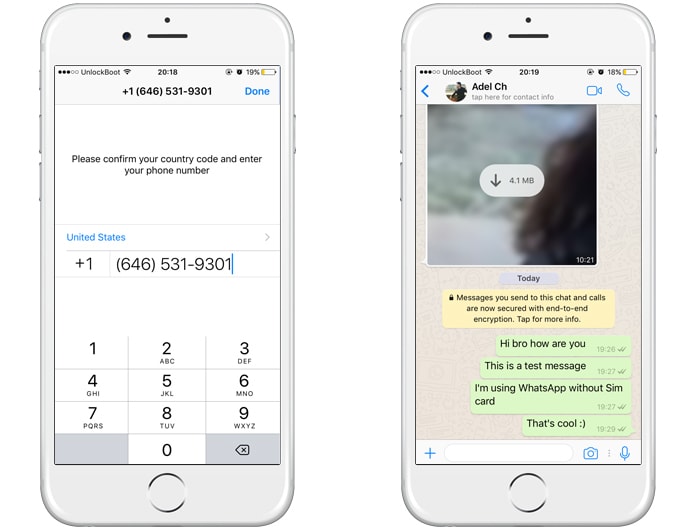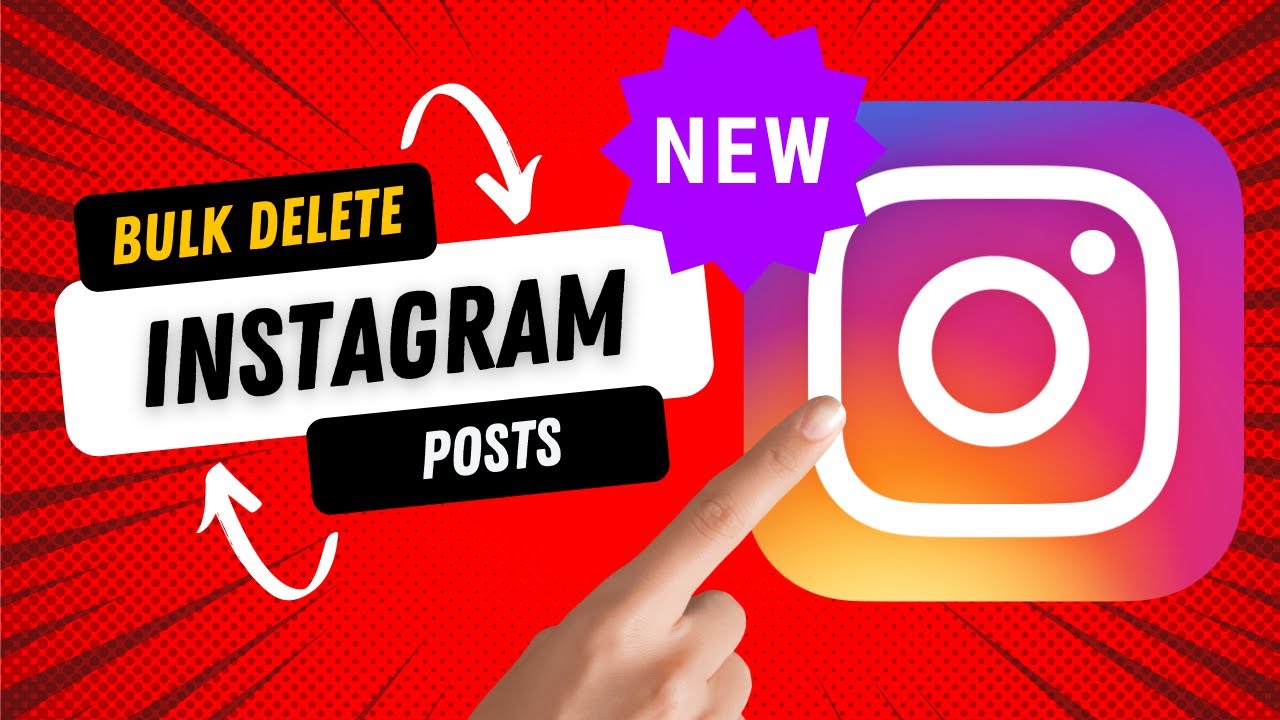How to find mentions on instagram
How To See Mentions on Instagram
Individuals and businesses have activities going on for them on Instagram, and getting notifications is an important part of the social app. These notifications, known as “mentions,” let you see tags, comments, and likes related to your account. In addition, it keeps you up-to-date with engagements on posts you make and posts you might have been tagged in on Instagram.
This article will detail the necessary information you need to check your mentions on the Instagram app.
Table of Contents
- Instagram’s Mentions, Tags, Likes, and Comments
- How To View Your Mentions on Instagram
- How Can You Adjust the Settings to Your Mentions?
- How Can You See Your Old Mentions on Instagram?
- Conclusion
Instagram’s Mentions, Tags, Likes, and Comments
Instagram dedicates a section to notifications on activities on your account. For instance, if you make a post on Instagram and people engage, you’ll get notifications on likes and comments your mutuals drop. If you’re a person who’s active on the app, you can easily tap on these notifications to jump to the posts and reply to comments and check how far your posts have gone.
These functionalities aren’t limited to your posts; you’d get them if your account is tagged to another person’s post. For example, suppose a friend tags you to a picture that you have something to do with; every comment and like people drop on the post will also be visible to you in your notifications box.
Instagram’s mentions are called mentions because the app tells you “somebody mentioned you in a comment” or “somebody mentioned you in a photo/video” when you’re tagged to it. So as people can tag you to posts or comments, so can you, and the notification will also appear in their activity tab.
How To View Your Mentions on Instagram
Your mentions include accepted follower requests, new followers, message requests, group requests, rooms, and post notifications from your favorite Instagram users.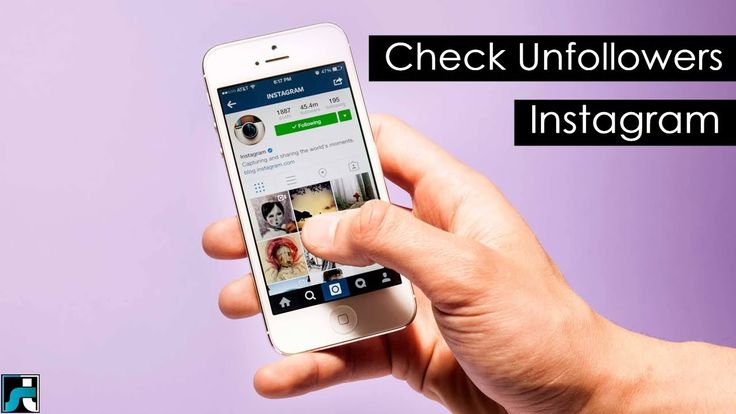 So if you want to check your mentions on Instagram, these are the following steps.
So if you want to check your mentions on Instagram, these are the following steps.
- Launch your Instagram app and log into your account.
- You’ll see a heart icon in the bottom navigation bar beside your profile. Tap on this.
- You’ll see an activity page that enlists all the notifications or “mentions” on your account.
Instagram only shows a hundred of your latest Instagram notifications on this activity page.
How Can You Adjust the Settings to Your Mentions?
Instagram lets you adjust settings to your posts by limiting who can comment and tag you to post. Especially, comments can be turned off, limiting the “mentions” you get from people engaging in your posts. Also, in your notifications settings, you can decide to pause all the notifications you get from posts, stories, and comments.
However, the notification doesn’t end there, as you can choose to switch off suggestions from Instagram, notifications on new followers, accepted requests, and bio mentions.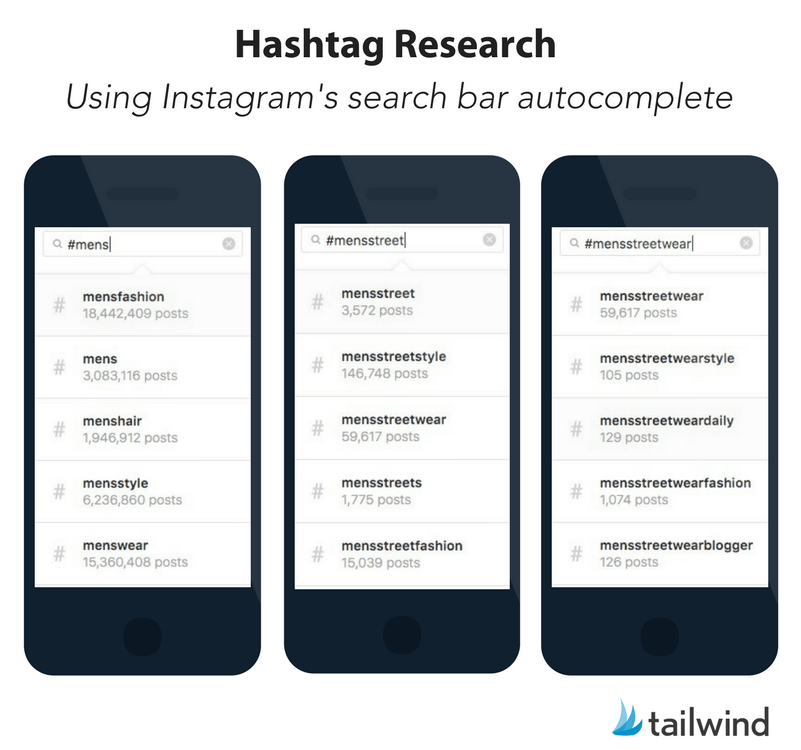 Then, it controls your notifications for message requests, group requests, rooms, and even video chats.
Then, it controls your notifications for message requests, group requests, rooms, and even video chats.
If you want to access these settings, follow these simple steps.
- Launch your Instagram application and log into your account.
- Tap on the profile icon to the far right of the bottom navigation bar.
- Click on the three-line menu to the top right of the page.
- Tap on Settings.
- Click on Notifications.
You’ll see the options available where you can tweak your notifications as you wish on Instagram.
How Can You See Your Old Mentions on Instagram?
As Instagram only displays 100 of your latest notifications, you might not get to see older notifications if you’re looking for something specific. However, Instagram keeps a record of all activities on the app and will be able to find older mentions when you request your app’s data.
Follow these steps on your Android or iOS phone to review and download your data.
- Launch your Instagram application and log into your account.
- Click on the profile icon to the far right of the bottom navigation bar.
- Click on the three-line menu to the top right of your profile page and tap on “Your Activity.”
- Tap on “Account history.”
- Filter the history using date and apply to get an older mention.
You can choose to download your activity to have a copy you can always reference. Follow these steps to do so.
- Navigate to your profile page by tapping the profile icon at the top right.
- Click on the three-line menu to the top right.
- Tap on “Your Activity.”
- Click on “Download your information.”
- Enter your email address where you want the copy to be sent and click on tap on “Request download.”
Conclusion
Your mentions are now easily accessible with these methods, and you can check on any activity you’ve ever had on Instagram. And if you want to stop getting notifications on Instagram, follow the steps mentioned above.
And if you want to stop getting notifications on Instagram, follow the steps mentioned above.
How to Find Mentions on Instagram — 4 Great Ways
Instagram is one of the go-to apps for users (you included) whenever they want to stay updated about current events.
Whether those events are from families, friends, or about world news, people want to stay on top of things and be the first ones to know about them.
Hence, the mentions feature on Instagram is such a nifty feature that allows you to be notified when someone wants to grab your attention.
And, we all know how mentions work.
But, finding mentions on Instagram is a different endeavor compared to the task of mentioning someone on a post.
Is it even possible to find those mentions on Instagram? Let’s discover in a bit.
Finding Mentions on Instagram
There is no direct way for you to find mentions on Instagram. But, you can view your notification history, or visit the “Tagged” tab on your profile page to find mentions. You can also view your DMs and message requests for IG story mentions. Third-party apps like mention.com and Iconosquare can also be used.
You can also view your DMs and message requests for IG story mentions. Third-party apps like mention.com and Iconosquare can also be used.
Workaround Method 1: Finding Instagram Mentions by Checking Notification History
The easiest way for any IG user to find any mentions is to browse through their notification history.
This is only possible if Instagram push notifications are activated.
In case you haven’t yet, you can check the “How to Find Someone’s Comment on Instagram” for the step-by-step guide to activating your push notifications.
Once you’re done activating your push notifications, all you need to do is press the heart icon on the bottom menu of the “Home” page.
But, when accessing the web version of Instagram, you’ll find this heart icon on the upper right of the menu bar.
From there, you’ll be redirected to the “Activity” page, where all the current comments, tags, and mentions will be listed chronologically.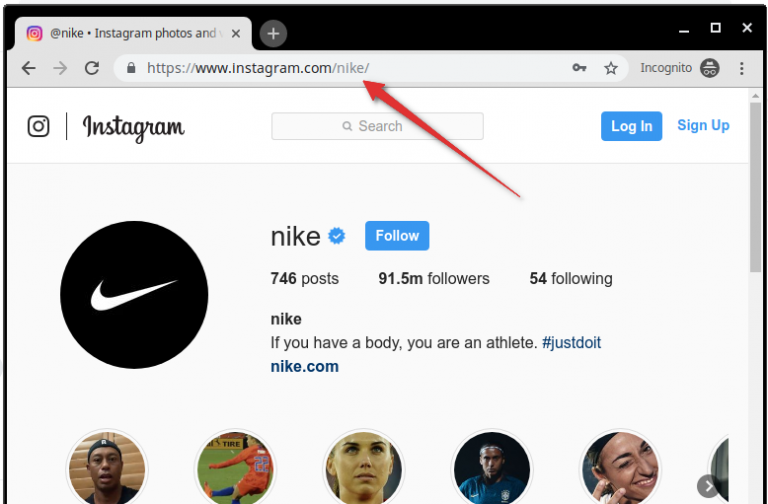
Swipe up to find any new notifications about someone mentioning you in their post.
Yet, if you’re looking for older mentions, or if there are too many mentions than what can be shown on “Activity,” better use the next method instead.
Don’t worry about switching phones for this method. The same steps are applicable whether you’re using an Android phone or an iPhone.
Workaround Method 2: Finding Instagram Mentions by Checking “Tagged” Posts
You’ll probably think this workaround method is wrong as everyone knows how mentions and tags are different.
Though these 2 work the same, you tag a person directly on the image.
On the other hand, you can mention someone in a comment or a caption (not on the photo) by typing “@username.”
But, posts with mentions don’t appear on one’s profile page, as well as not easily noticed when that person receives hoards of mentions daily.
With that, most people combine tagging and mentioning so the person will easily notice the comment you made about his post.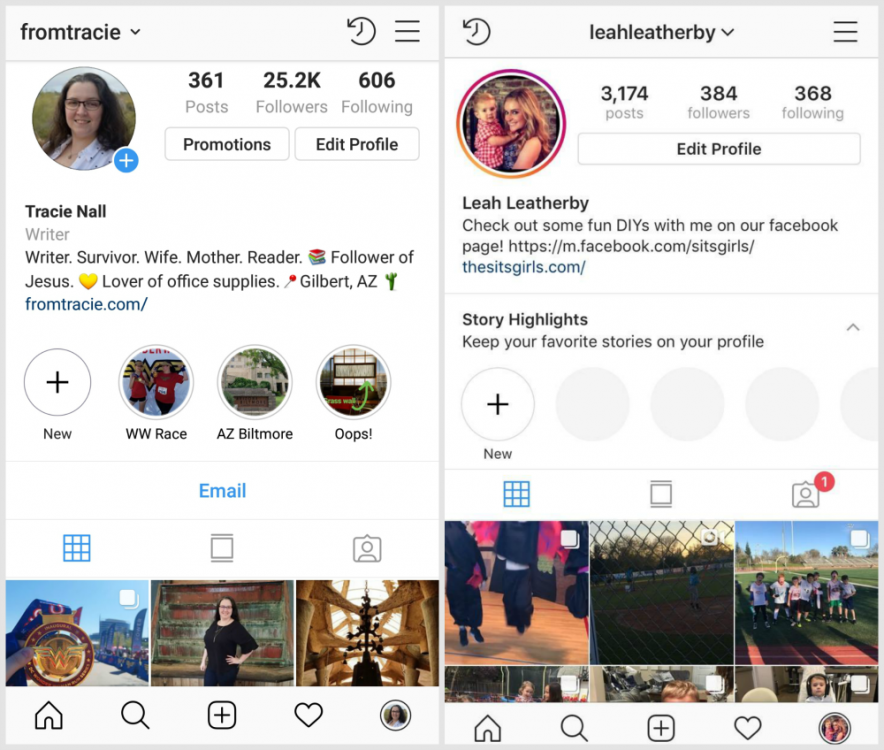
That’s where this second method comes in, and you only have to follow these steps to check your “Tagged” section.
Finding Instagram Mentions by Checking “Tagged” Posts (Mobile)
Note: These steps are applicable whether you’re using Android or iOS.
Step 1: After you launch the Instagram app, tap the profile picture icon on the bottom menu of the “Home” page.
There’s only a slight difference with the appearance of this icon though.
On Android, this icon is the profile picture you assigned on Instagram.
On an iPhone, though, this icon takes the shape of a person inside a circle.
Step 2: Your profile page will then appear on the screen.
From there, swipe up until you reach the “Posts” section. By default, the “All” posts tab is what you’ll find immediately, which appears as a table icon.
But, since we want to check out the posts that you were tagged (and possibly mentioned), press the “Tagged” icon, which takes the shape of a person inside a frame on the mobile version of the app.
Step 3: The posts that you were tagged in will then appear.
Tap on each of the posts on the said section and see if you’ve been mentioned in the comments or caption as well.
Finding Instagram Mentions by Checking “Tagged” Posts (Computer)
Step 1: After you launch Instagram’s web version on the browser you’re using, click your profile picture icon on the menu bar.
Step 2: On the dropdown menu, select “Profile.”
Step 3: You’ll then find yourself inside your “Profile” page.
From there, click the “Tagged” tab to find the posts you were tagged (and hopefully mentioned) as well.
Select each of the posts until you find the post that has mentioned you.
However, this is a more manual process of finding mentions on IG. If you find this method cumbersome, give the third method below a try.
Workaround Method 3: Finding Instagram Mentions On Direct Messages and Message Requests
Though this method’s less labor-intensive, it is only applicable for Instagram story mentions.
Yes, you can mention someone on an IG story. But, there are limits with how many you can mention (or tag) in an IG story.
Regardless, whenever someone mentions you on their IG story, you’ll receive a message notification.
But, if you’re not following the person who mentioned you, the said message notification will be sent to the “Requests” section.
Finding Instagram Mentions on Direct Messages and Message Requests (Mobile)
Note: The steps still are the same for iPhone and Android phones.
Step 1: Once you launch the Instagram app, locate the messenger icon and tap it.
You’ll find this icon on the “Home” page’s upper right.
Step 2: Once you’re on the “Messenger” page, you will find yourself in the “All” section.
Step 3: If, however, you haven’t followed the person yet on IG, and he has mentioned you in his story, the said notification will be redirected to the “Requests” section.
Just tap the “Requests” tab to have a look at the new message.![]()
Finding Instagram Mentions on Direct Messages and Message Requests (Computer)
Step 1: After logging in to your Instagram account, click the messenger icon on the menu bar.
Step 2: The “Messenger” page will then appear.
From there, you’ll see the message notification sent to you when someone mentioned you on their IG story.
Even the message requests will be listed together in the same inbox unless you’ve switched your IG account into a professional one.
Just click on the unread messages for you to reply accordingly.
Workaround Method 4: Finding Instagram Mentions by Using Third-Party Apps
As mentioned above, there’s no direct way for you to find your mentions on Instagram from the app itself.
While those 3 methods mentioned earlier are helpful, it can be quite tasking if you have hundreds of mentions to find.
This is true for influencers who have a huge follower count.
So, for these people to keep track of all the mentions on their IG posts, they subscribe to third-party apps like Iconosquare and Mention. com.
com.
These apps function like a huge dashboard, where the person can find not only mentions but comments and tags as well from their posts.
All the mentions they receive from their followers will then be listed out like how the messages on your Instagram app are arranged.
One can simply click on that particular mention, but also reply to it from the third-party app.
Whoah! Such nifty workaround methods you can choose to work with!
Though it’s unfortunate for Instagram not to have a direct way of finding mentions, you have a better chance of pinpointing those mentions with the 4 methods above.
Frequently Asked Questions about How to Find Mentions on Instagram
How will I know that someone mentioned me on Instagram?
You will know if someone mentioned you on Instagram by receiving “Activity” notifications. Aside from mentions, you’ll also receive notifs when someone likes or comments on your post, follows, sends a message request, or tags you on a photo. You only need to activate your IG push notifications.
You only need to activate your IG push notifications.
Can I still receive mention notifications from someone I recently blocked on Instagram?
You can only receive notifications from someone who mentioned you on their post if either you or he follows each other’s accounts. If you blocked his account, then you won’t be able to mention you on Instagram, and consequently, receive mention notifications from him.
How do you mention someone on Instagram?
To mention someone on Instagram, tap or click the specific Instagram post you want to comment on. Then, select the “Reply” button to add a comment. Lastly, mention the person by typing “@username” on the message field before choosing “Post.”
How does “mention” differ from “tag” on Instagram?
When you “mention” someone on Instagram, you’re including that person’s IG username on your comment or reply. You can even do the mentioning on an IG post’s caption. When you “tag” though, you’re doing it directly on the photo, not on the comment or caption section of that IG post.
Up to how many people can I mention on an Instagram post?
You can only mention up to 10 personalities (people, places, or businesses) in a caption or comment. This is Instagram’s way of stopping its users from “spamming” others with mentions that are irrelevant to them.
Marcel
Hey guys! It’s me, Marcel, aka Maschi. On MaschiTuts, it’s all about tutorials! No matter the topic of the article, the goal always remains the same: Providing you guys with the most in-depth and helpful tutorials!
How to tag a person in Instagram stories - we upgrade our stories instagram
Content
- 1 What happens if you tag a person in Instagram stories - why do they do it
- 2 How to tag people in your stories
- 2.1 Through text
- 2.2 Through the “Mention” sticker
- 2.2.1 What to do if there is no “Mention” sticker
- » other people
If you had fun with someone and made a bunch of videos, you immediately want to show all your followers on Instagram with whom exactly you shared the joyful moments of your life.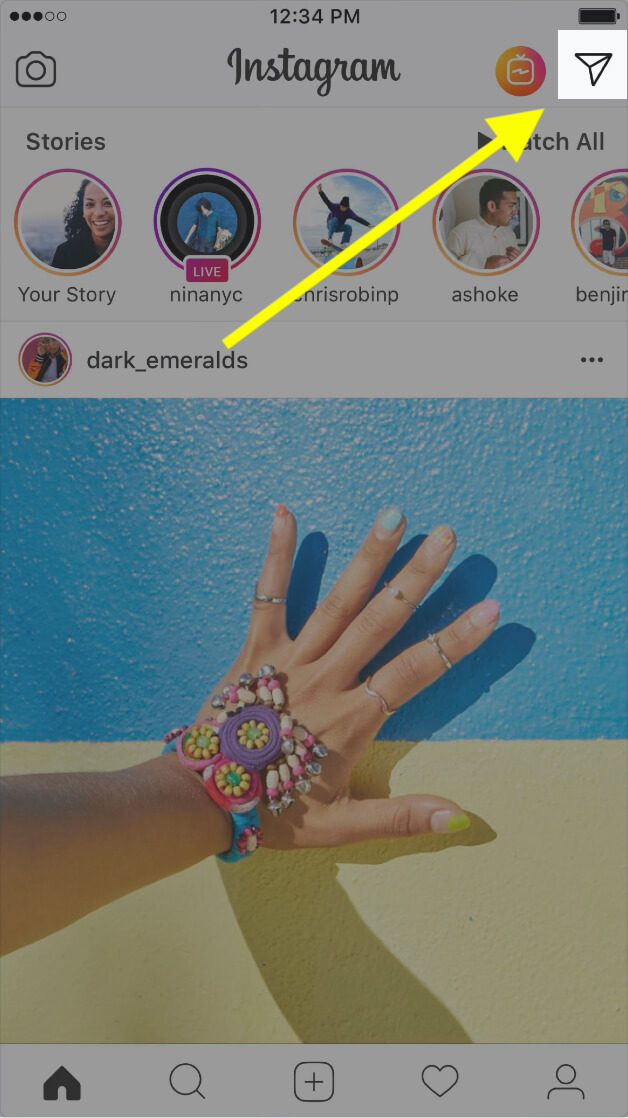 If so, tag these people (if they have Instagram profiles) in your stories. How to do this, we will tell.
If so, tag these people (if they have Instagram profiles) in your stories. How to do this, we will tell.
What happens if you tag a person in Instagram Stories — why do they do it
By tagging a person, you post the story in the usual way. As a result, in the story (it doesn’t matter if it’s a video or a photo), a clickable link to a person’s profile appears. If you click on it, a window will appear to go to this profile.
Through a link in the story, you can go directly to the profile of a person or companyBefore tagging someone, ask permission from this person - it will be more ethical.
Tag people and business profiles for various purposes: to advertise or just introduce their followers to someone. Note, by the way, you can not more than 10 people.
How to tag people in your stories
There is nothing complicated in the procedure. There are two marking tools: text and a special sticker.
Via text
How to use plain text:
- On the feed tab, click on the round "Your story" icon or on the camera in the upper left.
 You can swipe the screen to the right.
You can swipe the screen to the right. - Upload a photo or video from your gallery, or take one now.
Click on the letter "A" at the top right. Write @ and start typing your profile name in English. The system itself will gradually prompt users to you. Click on the white button at the bottom right. Opposite "Your story" click on "Publish".
Click on "Share"Through the "Mention" sticker
How to use the sticker:
- Repeat the first two steps from the previous instructions.
- Once you've uploaded a photo or video, click on the sticker emoji at the top right. Click on the word "Mention".
- Type the name of the user you want to tag.
Specify the color and size for the link text. Publish the story using the last step in the previous tutorial.
What to do if there is no Mention sticker
If you don't see the Mention sticker, you can use the Type tool. But if you really want a sticker, "get" it like this:
But if you really want a sticker, "get" it like this:
- Update the application - through the Play Market (for Androids) or the App Store (for iOS).
- Reinstall the application - delete it, then download it again. Use the same mobile software stores.
- Write to Instagram technical support if the first two methods did not help.
How to see which stories you've been tagged in
Go to Direct. There will be all mentions in the form of private messages from users who have tagged you in their stories. The message will contain the story itself, which you can immediately open and see. When the story is deleted in a day, the mention message will also disappear.
A message is immediately sent to Direct stating that you have been tagged by a userIf you have been tagged by a profile to which you are not subscribed, the message will hang in the "Requests for Correspondence" section.
How to remove the mention of your account in other people's stories
You can't turn off this option somehow in the settings.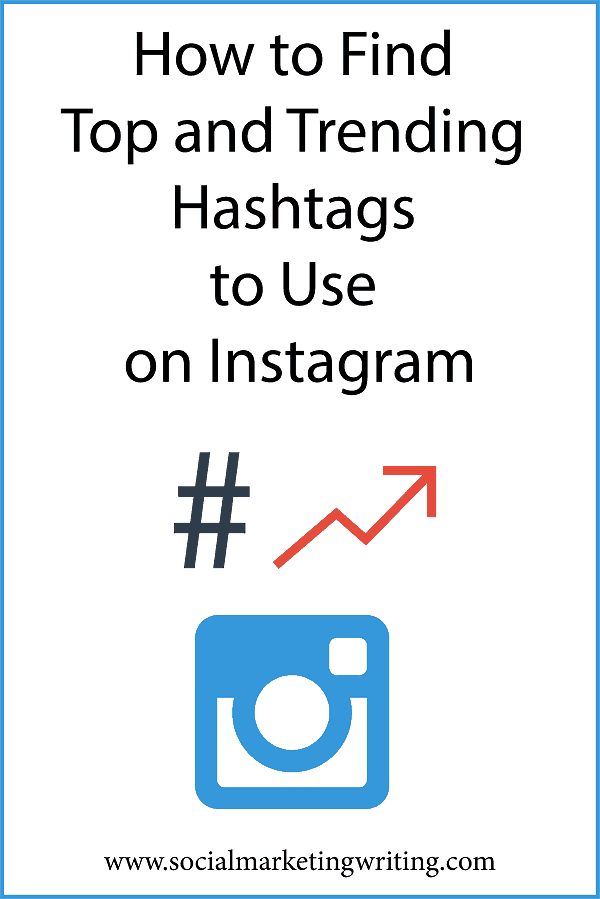 If you're tagged in a story you don't like, you can ask for it to be removed. If the request is not fulfilled, you can complain about this material:
If you're tagged in a story you don't like, you can ask for it to be removed. If the request is not fulfilled, you can complain about this material:
- Open a story with a mention.
- Click on the three dots in the "Send Message" field at the very bottom of the screen.
- An additional menu will appear, where there will be one single button - "Report", after tapping on it you need to select the option of the complaint "This is spam" or "Inappropriate materials".
You can tag a person on Instagram through text or a “Mention” sticker. When you mark a profile, he will receive a message in Direct with a mention in your story and the story itself. You cannot make it so that you are not mentioned at all in the application. If you don't like the stories you're tagged in, report the profile.
- Author: Ekaterina Vasilyeva
Rate this article:
(0 votes, average: 0 out of 5)
Share with friends!
How to tag a person on Instagram
Article content:
- How to tag a person on Instagram in comments
- Write a comment via @
- Reply to comment
- How to tag someone on Instagram in Stories
- Tag a person in Instagram story using sticker
- Mention with @
- Attach time stamp on Video Story
- How to tag someone on Instagram in a post
- New publication
- How to flag a previously published post
- How to tag someone on video and IGTV
- How to see who tagged me on Instagram
- Notices
- In the notification section, the heart button
- How to remove the mark where I was mentioned
- Untag the photo if I was tagged
- How to untag me if I was mentioned in a comment
- How to untag someone else's story
- How to view all marks of another user
- How to put marks and mentions to good use
- Mass marks in stories
- Mark the brand
- Write reviews
- Competitions and giveaways
- Advertising with bloggers
- Collaboration with another blogger and mutual PR
- Create multiple profiles and mark them
- Create a quest game
- Popular questions about tags and mentions
- How to tag some friends
- How many people can be tagged in a post
- How many people can be marked in History
- How many friends can be mentioned in comments
- When the mark in the story disappears
- How to tag yourself or a person in someone else's story
- Total
How to tag someone on Instagram in comments
Tag a post on Instagram is faster and easier than a post: Instagram developers offer to link to other people's accounts in two ways, described below.
Write a comment via @
Social networks have long allowed adding links to third-party accounts using the "@" symbol. Inst is no exception. If you start writing a new comment and then add "@", the system will immediately display information about users available for mention (some profiles cannot be linked due to privacy settings).
Mention an account in a commentNext, you just need to select a suitable account, add a message and publish. In a similar way, you can send links to accounts in direct messages.
Reply to comment
Similar in concept way of adding marks. The difference is only in the starting actions. Instead of going to the text line in the comments section, you need to find someone else's message and click on the "Reply" button: the social network will automatically display a text input field, and at the same time the recipient's nickname with a pre-filled @ symbol. It remains only to mark a friend's profile, having previously edited the message.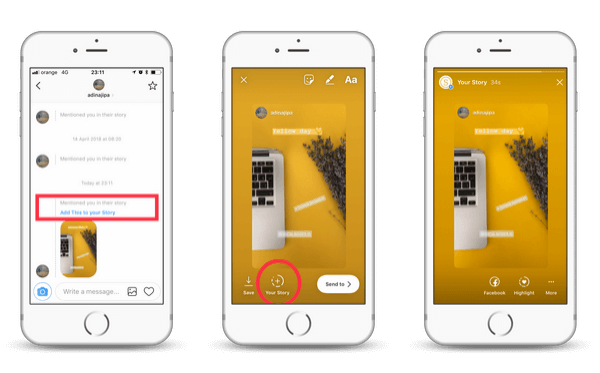
How to tag someone on Instagram in Stories
Instagram Stories disappear after 24 hours, which is why users of the social network use the section with temporary posts to showcase insignificant but interesting moments of life. Despite the unusual status, no one forbids tagging a person in the “History”, as well as in a post. You just have to figure out how to proceed.
Tag a person in an Instagram story using a sticker
Tag a friend, colleague or random user account on the social network using the "Mention" sticker called from the upper right corner of the interface when preparing a new Stories.
Mention stickerEnter the profile nickname to mark After the thematic menu is displayed, the required sticker will appear at the top of the list (due to high demand), but if "Mention" is not displayed, then you should use the search bar and enter the name manually. Then it remains only to enter the name of the profile you are looking for (or select from the proposed list) and click on the "Finish" button.
Mention with the symbol @
An alternative way to mention a person in the Story" "Instagram: use the button to add text (the icon depicting the letters "Aa" on the top right).
Tag a person in stories with @textThe displayed input field turns into a new mark with the @ symbol: as in the case of "Mention" through a sticker, you must enter the account name or scroll through those offered by the system.
For more information on how to mention people in stories, see the article "How to tag a person on Instagram in a story."
Attach a timestamp to Video Stories
Instagram posts have been transformed with the advent of stickers and an update to the built-in image editor. Users have access to powerful tools for turning standard videos and photos into works of art.
Stories has also been affected by global changes: there is an opportunity to “attach” stickers with a link to a profile mention, to objects in videos, and at the same time – to adjust the display time on the timeline.
Both options apply to text (the "Aa" icon at the top of the interface when editing the "Story") and are selected if the added sticker is held until the timeline appears. The trick with the sticker appearing at a certain time can only be done in a video story.
How to tag a person on Instagram in a post
The procedure for adding account links in posts added to the Instagram feed is slightly different from the steps for Stories and comments. The developers suggest temporarily not remembering either the @ symbol or stickers. Special buttons that appear when preparing fresh posts and editing old ones will help you tag a person in a post.
In a new post
Add a mention of friends, colleagues or acquaintances when uploading materials to the social network Instagram allows at the last stage - when a text field for entering a description appears, buttons for integrating a post with profiles on Facebook, Twitter, Tumblr, and See also a geolocation selection tool and a "Tag People" button. The last point is the most important: Instagram will immediately display the publication and offer to touch the photo in the place where you need to tag someone.
The last point is the most important: Instagram will immediately display the publication and offer to touch the photo in the place where you need to tag someone.
After clicking, a list of subscribers will appear, as well as a search string needed to sort accounts.
How to tag a previously published post
After adding content to your profile, Instagram also allows you to tag users. It is necessary to repeat only a simple algorithm of the action associated with editing a publication through the context menu, called using the ellipsis in the upper right corner of the interface.
Tag people in old post when editingIn the list of actions that appears, select the "Change" item, and then - at the bottom left - click on "Mark": the system will prompt you to select the place, in the photo or video, where the desired user is found, and then enter a nickname.
How to tag a person in a video and IGTV
Did not appear in IGTV and the ability to tag a person in a video in the description.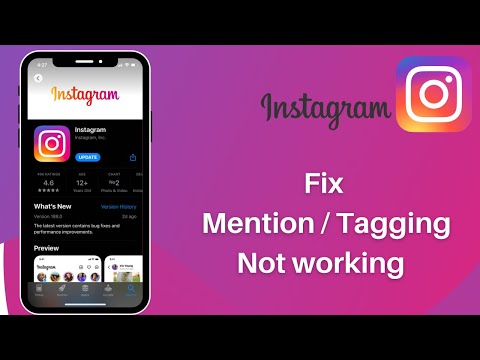 Developers are allowed to share information with friends or acquaintances only through comments.
Developers are allowed to share information with friends or acquaintances only through comments.
How to see who tagged me on Instagram
Statistics of social activity on Instagram is displayed using push notifications in the section marked with a "heart". It shows who made a new entry after a long "Internet silence", published Stories, liked the published entry and prepared a mention. It is absolutely impossible to miss an important event - the system will tell you where and when you need to look.
Notifications
Instagram's notification system is similar to how third-party social networks warn about important events. Instagram talks about likes and comments written, follow requests and new followers. And you will also receive a notification if someone put a new mark. Information about someone else's activity is displayed instantly on every smartphone or tablet (if notifications are not blocked).
Push notification settings Just in case, you should check the push notification settings in your account so as not to miss anything important. To do this, go through the following items:
To do this, go through the following items:
- Go to the profile page;
- Press three horizontal lines;
- Enter settings;
- Open the "Notifications" section;
- Include everything in all partitions.
The push notification settings section is very useful because you can customize everything you want to know and turn off unnecessary alerts.
If you see that someone has mentioned you in a photo or video in a posted post and you need to get the original post on your phone, you can download the post. How to do this, read the article "How to download photos and videos from Instagram"
In the notification section, the heart button
The "What's new" section on Instagram, in addition to recent notifications, keeps a history of those that appeared quite a long time ago. If you scroll through the available materials, then information will appear below about who tagged (an active link to the profile will appear) and when (statistics are displayed in hours, minutes and weeks).
Data is available for a long time, but if there are too many notifications, the archived statistics will be overwritten by the new one.
How to remove the tag where they mentioned me
If editing links and mentions in materials published personally is not difficult due to the tools available on Instagram for updating information in posts, Stories or comments, then it is almost impossible to influence other people's actions, and therefore have to improvise.
Untag the photo if I was tagged
The Instagram social network allows each user to hide information about the mention on their personal page (not in the "Settings"), in the section adjacent to the standard feed.
Open all posts with tags All media content with links to the profile is displayed there. And, if some photos or videos have a desire to hide from prying eyes, then you have to act as follows: open the post, call up the settings (ellipsis on the top right), then select "Publish Options", and then - "Delete me".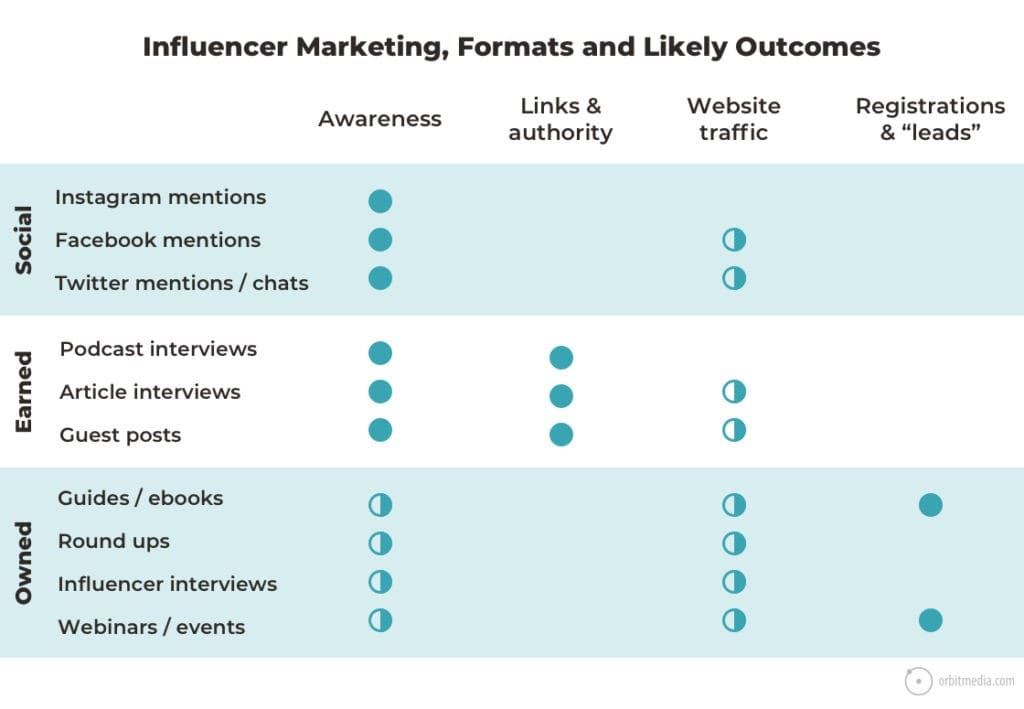
The result becomes noticeable immediately - the materials will disappear from the profile.
How to remove a tag if I was mentioned in a comment
There are few options to get rid of an unnecessary tag: the social network does not allow you to delete other people's messages or edit information published by a third-party account. And therefore, it remains only to write to Direct with a request to delete the comment or complain to the support service.
How to untag someone else's story
It is impossible to influence the materials added to the "Stories", as well as comments: bypassing the restrictions of the social network will again have to be done experimentally - by contacting the author of a photo or video with a request to delete links to accounts that are not very suitable. If it is impossible to influence the situation by talking, then all that remains is to complain about the published materials, and then set new privacy settings on Instagram.
How to view all marks of another user
Posts tagged with friends or acquaintances are displayed in each profile, in the thematic section selected under the description or in the panel with pinned Stories (depending on the account design). A special switch is available there from the page where user materials are published to the next tab - with mentions and additional activity.
All posts taggedThe toggle is available in every account, but not everyone is allowed to view their own story.
How to put tags and mentions to good use
Many people add user information to posts, stories, and comments purely for fun, to share content, or to enter a contest.
But experts involved in social promotion, at least occasionally, but still recommend turning marks and mentions on Instagram into a tool for promoting your own profile.
The idea is not new, but still relevant: you just need to figure out how to influence the audience and what tricks are hidden in the depths of the social network.
Bulk Stories in Stories
Instagram Stories can hold up to 10 mentions at a time. Not too much, but some users post up to 100 articles per day. And, if you add 10 marks to each photo or video, then there will be a chance to expand the information coverage and interest a new audience.
The only problem is excessive intrusiveness: those who do not like the marks can file a complaint and a profile that mentions everyone and everyone will be blocked.
Tag a brand
The statistic says that those who add brands or manufacturers to their posts or Stories get more traffic. But it is important to publish not short and vague notes with a minimum amount of useful information, but informative posts with high-quality photos. The post should be designed in the style of a recommendation: they say, “here is a brand that produces interesting products that are worth trying and here’s why.”
If you prepare the information correctly, then brand marketers will add the published post to their own page, and perhaps even offer a reward for the initiative, honesty and prepared advertising.
Write reviews
Similar to the method of expanding information coverage described above, but already aimed at businessmen and individual entrepreneurs promoting shops, restaurants or cafes.
The idea is to publish a post and ask customers to leave reviews tagged with the brand. For each mention - a reward (discount, free delivery, drink).
Contests and giveaways
Instagram contests are the engines of progress. Sometimes, even for the sake of an unnecessary cover for mobile equipment that has not been produced for a long time, users line up, leave comments and likes. Such a serious hype cannot be ignored. On the contrary, it is necessary to direct demand in the right direction.
And contests are a good way. The scheme works like this: information about the competition is displayed, and the rules indicate that participants need to go to the profile of partners and subscribe. How many marks to put on friends depends on the scale of the ongoing event.
Advertising with bloggers
Direct method of social promotion. Helps business owners to use marks in blogger posts at a predetermined price list without mutual PR and other agreements. It is advisable to choose profiles of related topics or immediately turn to bloggers with a serious audience for help.
Collaboration with another blogger and mutual PR
Promoting partners, colleagues or friends Instagram allows a whole collection of ways, from advertising integrations to adding links to accounts. The latter method is common among bloggers who periodically promote on social networks those with whom they recently had to work on a project, a new video or clip.
An alternative to collaboration is mutual PR, used as a free method of social promotion. There is an exchange of mutual sympathy by prior arrangement (special exchanges, thematic communities in social networks and the hashtag “# mutual PR” in the Instagram search will help find interested users) and according to a previously known formula.
Each user puts a link to someone else's profile and waits for the opposite action from a kind of partner. The method is popular both “at the start” of promotion, and after that, when it is necessary to grab an additional audience from competitors.
Create multiple profiles and tag them
Cross-linking from a commercial profile to a personal one and vice versa is a common Instagram promotion scheme. It is used both by accounts with a multi-million audience, and by novice bloggers who are groping for the features of a potential audience. Mentions are exchanged between individual entrepreneurs promoting restaurants and cafes, and photographers advertising their own work, and masters from beauty salons agitating new clients.
Create a quest game
A rare social promotion method that can greatly increase subscriber engagement. The implementation of the quest game is not an easy task and will require a lot of free time, but if you need to even out the profile statistics, hiding traces of cheating or insufficient subscriber activity, then it’s worth trying the method.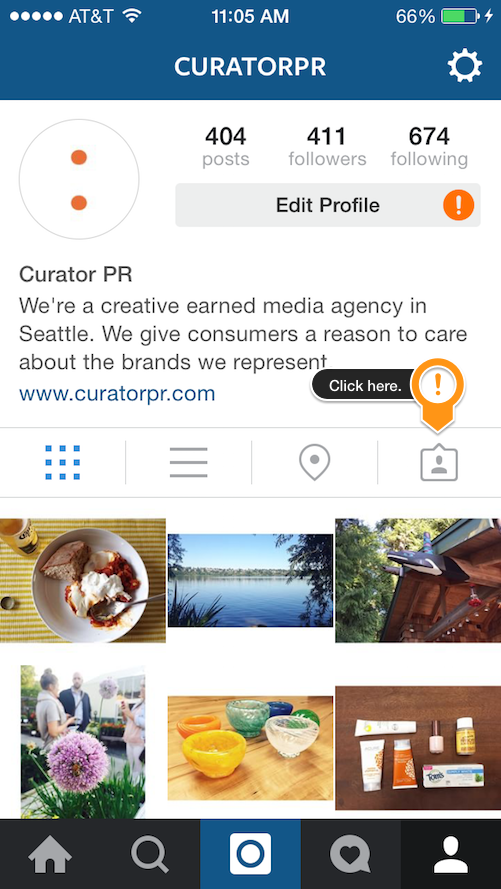 The quest is drawn up in three stages
The quest is drawn up in three stages
- First, the theme and idea are worked out. Previously, bloggers conducted a kind of detective investigation, recording a video with the rules and the history of the crime, and then offering to go to profiles using marks in comments or posts to select the next action (interrogation, search for evidence, surveillance).
- Subscribers navigate profiles, learn more details, and then move on.
- At the end - the final choice and the opportunity to catch the criminal, if the tangle of investigation is unraveled correctly.
In addition to detective stories, the audience is also involved in tasks to find new outfits for the blogger, also assembled in parts - first, a jacket is selected according to the marks, then boots, and finally trousers with accessories.
Popular questions about marks and mentions
In addition to the practical instructions above on how to set up privacy settings and apply mentions on Instagram, there is also some theoretical background.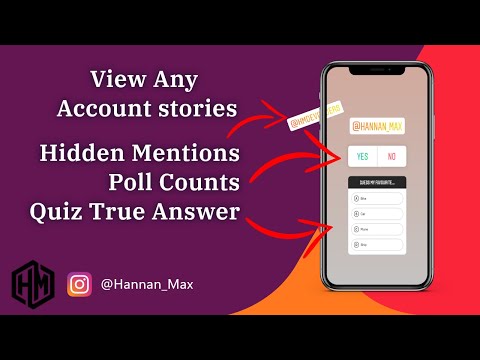 It's useful to know how many tags fit in comments, when information disappears from Stories, and why social media rules don't recommend linking to too many people under posts.
It's useful to know how many tags fit in comments, when information disappears from Stories, and why social media rules don't recommend linking to too many people under posts.
How to tag multiple friends
Instagram friends are tagged primarily with the @ symbol. The method is relevant for posts, Stories and comments and involves the ability to add at least 10 users at a time: you just need to separate the profile names with a space and remember the capacity of the text field.
How many people can be tagged in a post
There are no restrictions for photos and videos posted in the feed. But it’s not recommended to highlight everyone who comes to hand too zealously - an attempt to fit everyone in the image can theoretically lead to complaints from users (and even some friends!), And it’s sometimes difficult to find free space for preparation on the materials added to the feed mentions - the space in the photo is very limited.
How many people can be tagged in Stories
Stories can hold up to 10 tagging.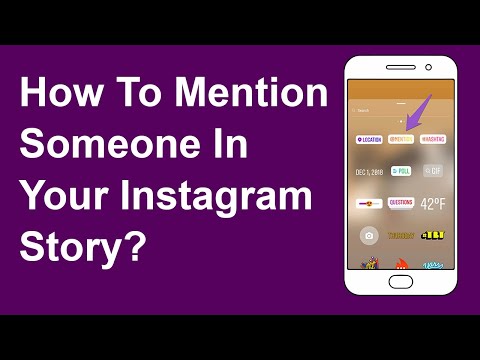 Links to third-party accounts are added, including through the "Mention" widget, but it's much easier to use the button to add text (top right), and then start preparing a new message with the "@" symbol. The social network will immediately display a special context menu for selecting the profile that needs to be highlighted. After the publication of the "Stories", each marked user will receive a corresponding message in Direct.
Links to third-party accounts are added, including through the "Mention" widget, but it's much easier to use the button to add text (top right), and then start preparing a new message with the "@" symbol. The social network will immediately display a special context menu for selecting the profile that needs to be highlighted. After the publication of the "Stories", each marked user will receive a corresponding message in Direct.
How many friends can be mentioned in comments
The usual limit of 5 friends has been reworked: after the update, Instagram does not count the sum of accounts added with @, but the number of characters used in the text field. If the place is over when entering a message, then links to the entire set of friends or acquaintances will not work, even with a strong desire.
When the Stories tag disappears
Neither the notification about the mention in Stories, which Instagram sends to Direct, nor the publication can be influenced: and therefore it remains only to wait until 24 hours have passed, and at the same time, the “Story” will also disappear.