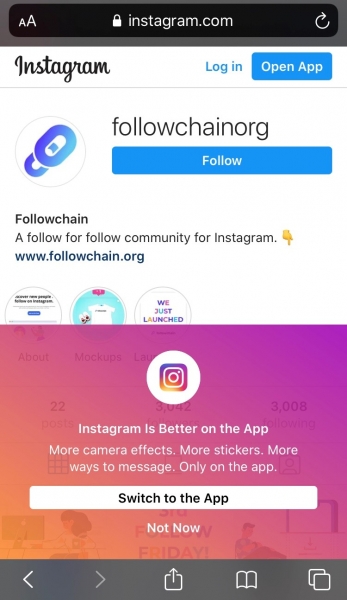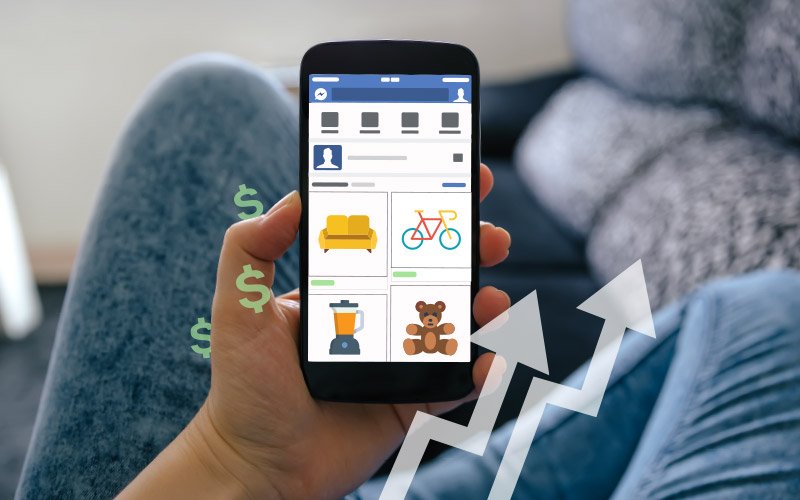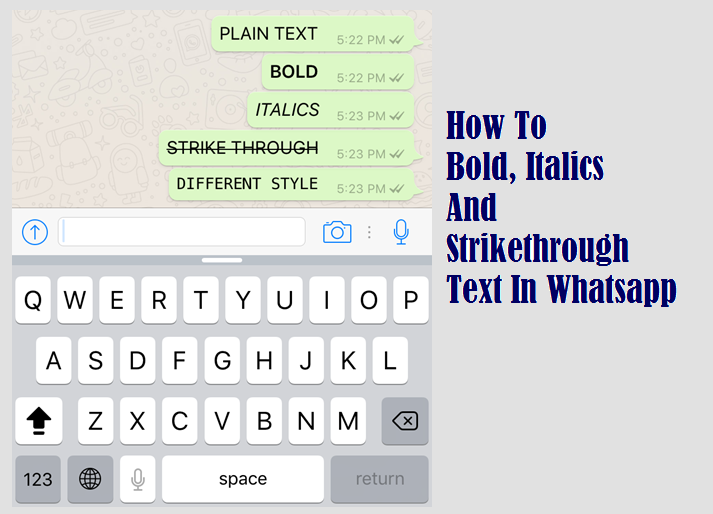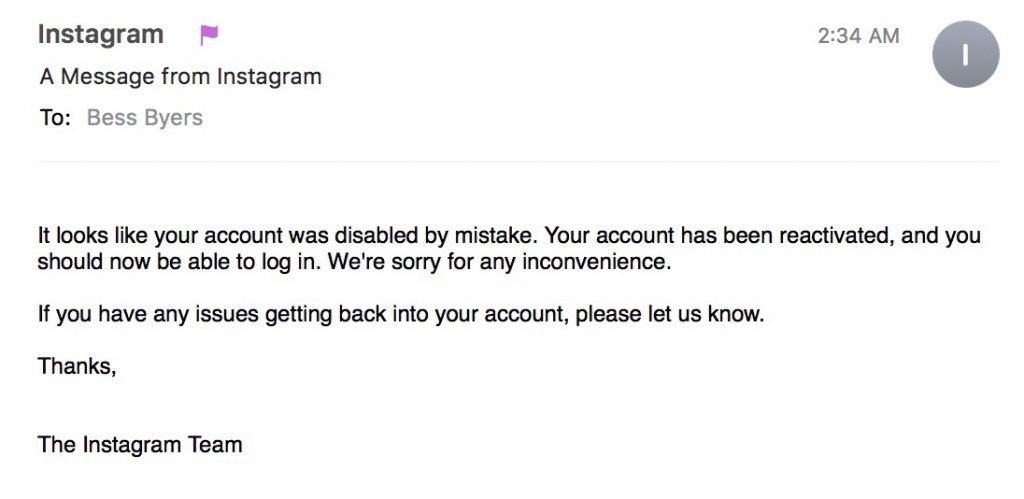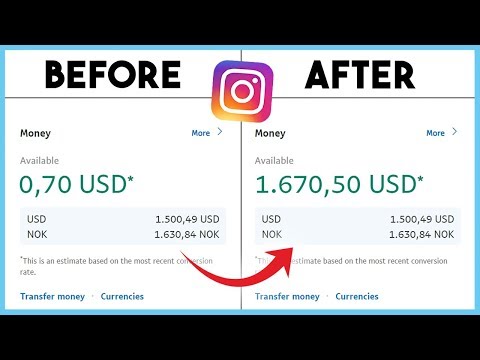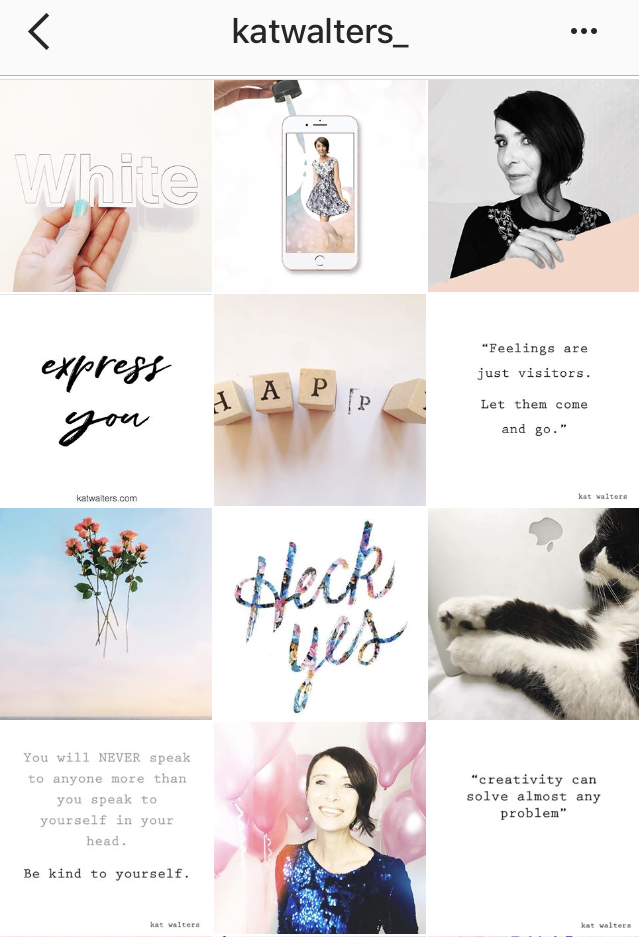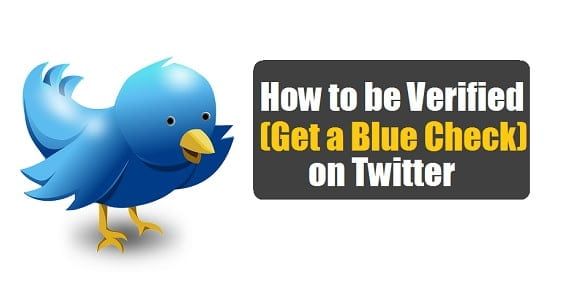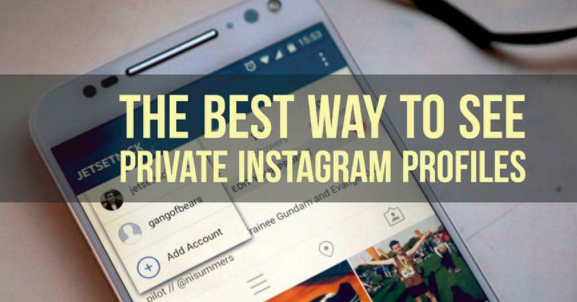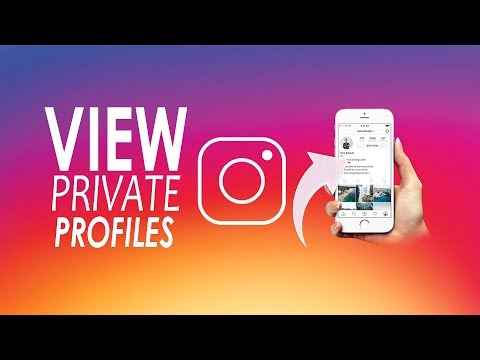How to feature someone on instagram
How to get your Instagram photos featured on large accounts
This is a chapter from my Photographer’s Guide to Marketing.
Alright, getting featured on large Instagram accounts. This is one of my favorite Instagram Marketing tactics because it’s a free and an organic way to grow your followers on Instagram.
By the way, this will take a while to do properly. But it’s more or less a one-time thing. Once you know which Instagram Accounts you should target and you know how to tag them, you can keep using that – if your content has a consistent theme of course. If your content is changing a lot, then it’s a different story.
What does it mean to get featured on another account?
It’s basically when a large Instagram account reposts one of your photos and tags you in the photo.
This brings new followers and engagement to your accounts.
There are a lot of large feature-accounts on Instagram that promote other people’s work. Here are a couple of examples of my recent features on other people’s Instagram accounts, with a link back to my account. This has helped my account grow a lot – but there are some things you need to know before you start pitching your photos.
Three examples
Because my Instagram account is strictly street photography photos, I can keep tagging the same large street photography pages and it’s not crazy time-consuming. See the examples here: 1, 2 and 3.
So how do you make other large Instagram accounts feature you?
First, you need to find accounts that will feature your type of photos
If your Instagram is about photography, you are in luck, since there are a lot of crazy big accounts featuring photography. Click here to scroll down to see a list of feature-accounts.
To find feature accounts specific to your topic, do this search on Google and replace “travel” with your topic.
When you have found your feature accounts, you should ask yourself:
Why would they feature your photo? What is in it for them?
And this is tough because we sometimes think our content is great and then we look at the feature-account and see that our photos are not even near the quality of the average post.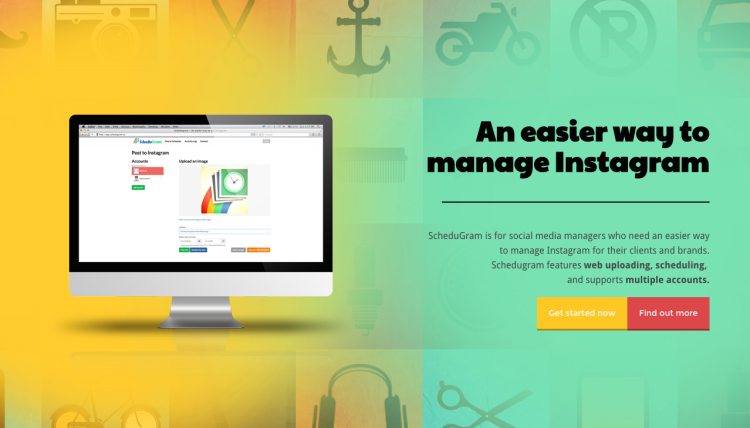
And here it’s important to be real with yourself.
If an account has 100.000 followers, you will need some really good content. And if the profile you target has 1M+ then it’s very unlikely they will repost your photo, because of the competition (other people tagging them, wanting to get featured) and they therefore also have a crazy level of quality.
Find out how to get featured on each account
After that, you need to browse every single account that you have listed and find out how they pick which photos they repost. Every account tells you how to get featured in their bio or in their individual posts.
- Some accounts want you to use their hashtag.
- Some accounts want you to tag them in your photo.
- Some might even ask you to follow them first (I don’t like this).
Another more sneaky tip is to see who manages the account you want to get featured on. You will either find this information in the bio or in the posts they upload.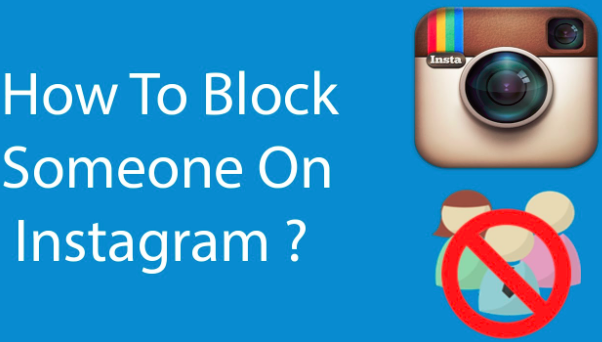 When you know who manages their account you can follow them and message them to build a relationship with the admins.
When you know who manages their account you can follow them and message them to build a relationship with the admins.
By the way, I just finished reading this e-book about Instagram Marketing. By now, I’ve spent about$1000 on Instagram Marketing Guides, and this was easily the guide that givesthe me most value. It’s only $37, which is way cheaper than it should be, and the author is a guy who manages a lot of Instagram accounts with +1M followers. Check it out here.
Feature Accounts on popular categories
To find feature accounts specific to your topic, do this search on Google and replace “travel” with your topic.
Black & White Photography.
@bnw_greatshots @bnw_planet @pocket_bnw @s0mbrebw @bnwsouls @bnw_rose.
Street photography
@storyofthestreets @streetphotographyinternational @streetfeat @urbanandstreet
Food photos
@foodprnshare @foodporn_xox @ohmygodfoodporn @the_daily_bite_
Travel photos
@stayandwander @worldplaces @earthfocus @fantastic_earth @theglobewanderer @discoverearth @passionpassport @awesome_earthpix @awesome. earth @bestvacations @world_shotz @beautifuldestinations @ourplanetdaily @earthofficial
earth @bestvacations @world_shotz @beautifuldestinations @ourplanetdaily @earthofficial
Fashion Photos
@wearethepeople.magazine @human.edge @sticks_and_stones_agency @tcl_theclassylifestyle @waitingontheworld @hypebeast @fashiongoalsz
Photography Photos
@illgrammers @way2ill_ @heatercentral @theimaged @moodygrams @createcommune @thevisualcollective @livefolk @globalcapture @artofvisuals @ig_color @instagood @VSCO @mobilemag @fatal.frames @thecoolmagazine @weekly_feature @igpodium @igshotz @thebest_capture @gallery_legit @bravogreatphoto @visualambassadors @folkgood @feedbacknation
Geographic-based feature accounts
Every country has Instagram pages showing the city. Say, you live in Denmark and you have a great photo showing what Denmark is like, then it’s obvious for you to tag @visitdenmark and if you also live in Copenhagen @visitcopenhagen.
The less obvious one is the niche accounts.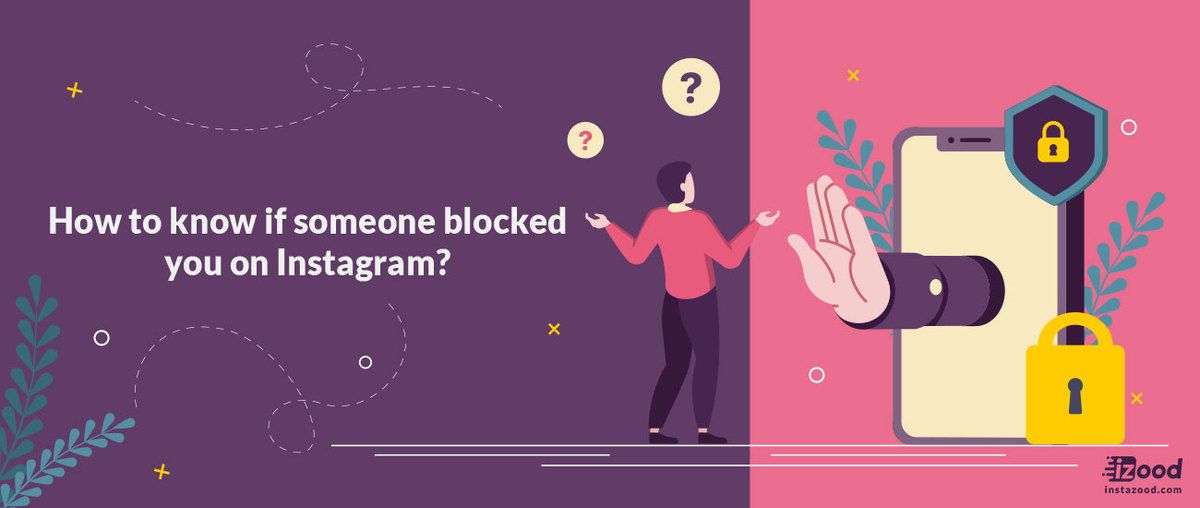 In Mexico for example, we have an Instagram account called “ChilangoMetro”. It’s metro shots from Mexico City.
In Mexico for example, we have an Instagram account called “ChilangoMetro”. It’s metro shots from Mexico City.
If I lived in New York, I’d do a Google Search like this to find feature pages.
Managing expectations
If I were to take a guess, 5% of my photos are getting featured. It’s not something that happens a lot, but when it does it pays off. So when you have found your targets, keep tagging them and be patient. If your content is great, it will come.
If your photo gets featured on a page and gets, let’s say, 1500-2000 likes, you can expect to get around 40-80 followers. It’s not anything crazy, but it adds up if it happens regularly.
This post is from my Photographer’s Guide to Social Media & Marketing.
4 Ways to Reshare Content From Other Users
Instagram is undoubtedly one of the most powerful social media platforms to increase brand reach and drive new business — but it can be time-consuming and expensive to consistently create the type of high-quality content you need to see long-term results.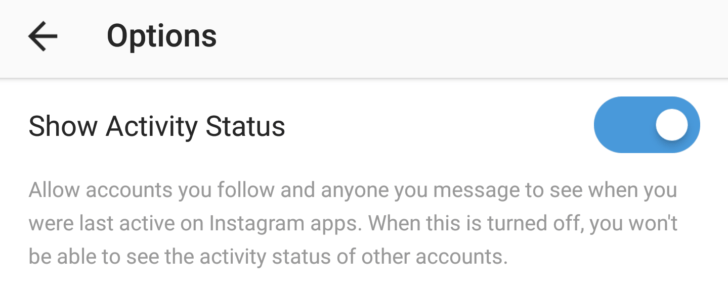
Which is why reposting on Instagram is a powerful option for brands.
But, unlike other social platforms, Instagram doesn't offer a native tool to repost. Fortunately, we've got you covered. Here, we'll show you four different free ways to repost on Instagram in a few simple steps. Let's dive in. (Interested in why brands should repost on Instagram? Skip ahead to that section.)
(Note: While these reposting apps are all free, some require you to download the app from the iOS App Store or Google Play.)
Free Templates
22 Instagram Templates
Tell us a little about yourself below to gain access today:
How to Repost on Instagram Using a Screenshot
- Take a screenshot of the Instagram post you want to use.
- Tap the new post button located on the top right corner, select post.
- Resize the photo in the app.
- Edit and add filters of your choice.

- Add a citation.
- Add a caption.
- Click share on the top right corner.
To repost someone else's Instagram post, it’s best to obtain permission first to ensure you are not infringing on someone else’s copyright or license.
Additionally, giving the creator credit for their work is recommended. Once permissions are squared away, repost using one of the methods below.
The screenshot method doesn't require other websites to repost on Instagram. It's worth nothing that this method only works for reposting photos, not videos.
Here's how to do it.
1. Find a photo on Instagram you'd like to repost, and take a screenshot with your phone.
- For iOS: Press down on the home and lock buttons simultaneously until your screen flashes.

- For Android: Press down on the sleep/wake and volume down buttons simultaneously until your screen flashes.
2. Tap the new post button.
Once you've got your screenshot, return to your Instagram account. Tap the "new post button" in the top right of your Instagram screen (the plus sign inside a square).
Then select "Post" (other options include "Story" "Reels" or "Live").
3. Resize the photo in the app.
Keep in mind that your phone will take a screenshot of everything on your screen, not just the photo you want to repost. So, be prepared to crop the sides of the screenshot to capture just the image you want to share with your followers.
After you've cropped or resized the photo to your liking (by pinching the image and then widening your fingers apart), click "Next" in the top-right of your screen.
4. Edit and add filters of your choice.
Edit and filter the post like you would any other Instagram post.
5. Add a citation.
The repost won't include a citation, so we suggest adding one by typing "@ + [username]" to credit the original poster with the photo you're reposting.
6. Add a caption.
At the top you'll see a preview of your post along with space for a caption. You can choose to tag people or organizations, and add a location.
7. Click share.
Once you've finished customizing the post with the options above, click share at the top right corner. The post will be live.
Here's how the finished product looks:
Instagram Reposting Apps
In addition to using the screenshot method, you can also use a third-party app. The options below are our favorite apps for reposting on Instagram.
Repost: For Instagram
1. Download Repost: For Instagram.
Download Repost: For Instagram for iOS or Android. The app integrates directly with Instagram so you can share content from other Instagram users from your mobile device.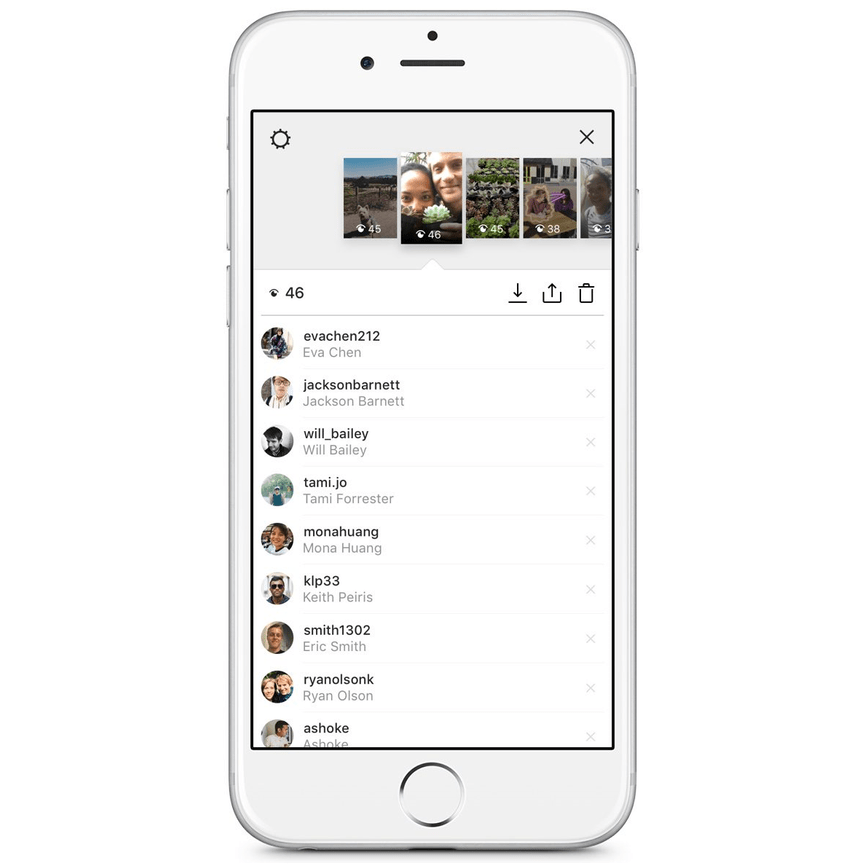
2. Identify a photo or video to repost.
Open your Instagram app and find a photo or video you'd like to repost from your own Instagram account. Tap your chosen photo from the original poster's photo gallery to see its full view, as shown below.
(Psst — do you follow HubSpot on Instagram?)
3. Copy the post's share URL to your clipboard.
Once you're on the photo's or video's landing page, tap the "..." icon in the upper-righthand corner of the post. Then, tap "Copy Link."
4. Open Repost: For Instagram.Once the photo is copied to your phone's clipboard, open Repost: For Instagram. The post you copied will automatically be on the app's inbox, as shown below.
Tap the arrow on the right hand side of the post. There, you can edit how you want the repost icon to appear on Instagram. The app also allows you to add an Attribution mark directly on the image.
You can choose to copy the original caption to your post or add a new one later.
Next, tap "Share."
5. Select whether you want to post to your feed, your Story, or in a message.
For our purposes, we'll click "Post".
6. Edit the post's caption and share your repost.
Write a caption and click "OK" when finished.
When you're ready to share the post, tap "Share" as you would a regular Instagram post.
Reposta
1. Download Reposta.
Download Reposta for Android or Apple devices to get started.
2. In Instagram, copy a URL of an image you'd like to repost.
Open your Instagram and copy-and-paste the URL like you did for the instructions for Repost: For Instagram (Step #3, above).
3. Open Reposta to find your image.
Reposta automatically opens a URL once you've copied it. Now, in Reposta, you can edit the attribution (including the color and positioning), as well as the caption itself.
4. Click "Post to Instagram".
You'll see a few options below your image. For our purposes, choose "Post to Instagram". (Alternatively, you can save the image to use on a different date.)
For our purposes, choose "Post to Instagram". (Alternatively, you can save the image to use on a different date.)
5. Select whether you want to post to your feed or Instagram Story.
You have two options here: Story or Feed. Click "Feed".
6. Next, crop your image like you normally would.
Feel free to adjust the size or cropping of your image in this step. When you're ready, click "Next".
7. Edit your image and apply filters from within the Instagram app.
Here, you'll choose a filter and edit the image like you would any other Instagram image. When you're ready, click "Next".
8. Change the caption and re-post.
Feel free to give credit to the image owner in your caption — but remember you've also given them credit in the image itself. Add a location and tag people if you'd like, and then click "Share" when you're ready.
Here's how the post appears on your Instagram profile:
Using DownloadGram
DownloadGram lets Instagram users download high-resolution copies of Instagram photos and videos to repost from their own accounts. Luckily, there isn't an app you need to download to repost using this process. Here's how to do it:
1. Open Instagram and find a photo or video to repost.
Open your Instagram app and find the post you want to repost. Tap the "..." icon in the upper righthand corner of the post and click "Copy Share URL" (this button will be the same for both iOS and Android mobile devices).
2. Paste the post's share URL into DownloadGram.
Open your mobile internet browser and navigate to DownloadGram — or simply, downloadgram.org. Paste the URL into the text box that appears on the website's homepage. Then, tap "Download."
Tap the "Download Image" button that appears further down DownloadGram's homepage.
3. Download the post.
You'll be directed to a new webpage with the content ready to download. Tap the download icon — the box with an upward-facing arrow, as shown below — then tap "save image."
4. Open Instagram and find the photo or video in your camera roll.
Return to your Instagram app. The image will be saved to your phone's native camera roll, so edit it as you would any other Instagram post.
5. Add a caption and share your repost.
The repost won't include a citation, so we suggest adding one by typing "@ + [username]" to credit the original poster with the photo or video. Then, press "Share." Here's how the post appears on your Instagram profile:
1. Open the instagram app and find the photo or video you'd like to add to your story.
2. Click the paper plane icon at the bottom of the post.
3.
 Click "Add post to your story."
Click "Add post to your story."4. Personalize the draft post with stickers or text.
You should see a draft of your story. Use the icons at the top to modify text, color, stickers and other animations.
5. Click "Your story" in the bottom left corner.
You also have the option to click "close friends" on the right, bottom corner (shown above) if you only want a select group to view your story.
Once you click "Your story" you'll see the option to click "Share" to repost your image to your Instagram Story.
With stories, the same best practices should be followed as for sharing a post. If you don’t know the person and suspect the content you’d like to re-share might be licensed material, ask for permission first. Give credit to the original posters whenever possible.
Why should your brand repost on Instagram?
First of all, it's important to understand the benefits of reposting images and videos.
Simply put, it takes a lot of time, effort, and resources to consistently create high-quality social content. And since most marketers post between 3-4 times per week, it's vital you have a backlog of content to keep up with demand.
And since most marketers post between 3-4 times per week, it's vital you have a backlog of content to keep up with demand.
Additionally, user-generated content (UGC) performs exceptionally well. In fact, 90% of consumers say UGC holds more influence over their buying decisions than promotional emails and even search engine results.
Reposting to Instagram can help you highlight brand endorsements from your customers, brand loyalists, and employees. UGC is typically considered more trustworthy, since a consumer isn't gaining anything by promoting your product or service (unless it's an advertisement) — they're just doing it to tell their audiences that they like your product.
For instance, consider the power of Warby Parker reposting this funny image from one of its customers, @cjronson:
View this post on Instagram
A post shared by Warby Parker (@warbyparker)
Not only does the image likely appeal to Warby Parker customers, but it ultimately makes Warby Parker marketers' jobs easier — now they don't need to create all their own content in-house.
Share Your Favorite Instagram Posts
Now that you've learned how to repost on Instagram, you can diversify your profile with content sourced from friends, family, and brands. Use the methods above — being sure to cite the source of the original post — to quickly and easily reshare your favorite content.
This article was originally published November 18, 2020 and has been updated for comprehensiveness.
Topics: Instagram Marketing
Don't forget to share this post!
How to tag people in your Instagram posts?
Help Center
Instagram features
Posting photos and videos
There are two ways to tag a person in your Instagram post. You can only tag people in your own posts.
How do I tag people before posting?
To tag a person before sharing a Reels photo, video, or carousel:
Instagram app for Android
Tap Tag people before posting.
Click on the person in the photo.
Enter the person's name or username, and then select it from the menu.
Click the icon in the upper right corner of the screen.
Instagram App for iPhone
Before posting, tap Tag people.
Click on the person in the photo.
Enter the person's name or username, and then select it from the menu.
Click Done in the upper right corner of the screen.
instagram.com in browser on mobile
instagram.com in browser on desktop
Instagram Lite app for Android
How do I tag people after posting?
To tag people in a photo or video you've already shared:
Instagram app for Android
Click the or icon on your profile picture in the lower right corner of the screen to go to your profile.
Go to the publication, and then click the icon in the upper right corner of the screen.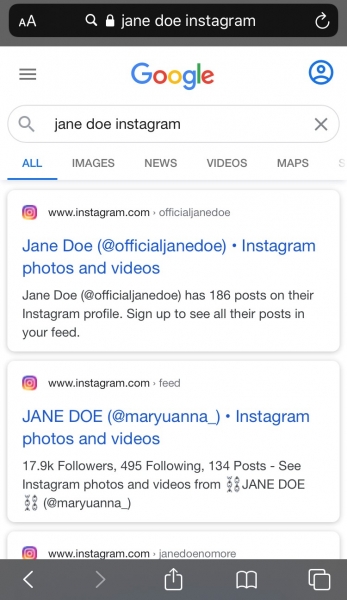
Select Edit.
Select Tag people and click on a person in the post.
Enter the person's name or username, and then select it from the menu.
Tap in the upper right corner of the screen and then again to confirm the action.
Instagram app for iPhone
Tap the or icon on your profile picture in the lower right corner of the screen to go to your profile.
Go to the publication, and then click the icon in the upper right corner of the screen.
Select Edit.
Select Tag people and click on a person in the post.
Enter the person's name or username, and then select it from the menu.
Click Done in the upper right corner of the screen and confirm the action.
instagram.com in a browser on a computer
Instagram Lite app for Android
If you're tagging an author or business account, you can also specify a category for their profile. To do this, click Mark a category under the profile name.
To do this, click Mark a category under the profile name.
If you can't tag a person, they may have disabled it in their privacy settings.
Was the article helpful?
Similar articles
Jobs
Terms of use
Privacy
✅ How to tag people in Instagram Stories, comments and photos - LiveDune Blog
Tag people on Instagram can be useful not only to participate in the contest, but also to promote your account.
Content
1. How to tag a person in a photo on Instagram
2. How to tag a person in a comment on Instagram
3. How to tag a person in a story on Instagram
Our products help to optimize the work on social networks
Learn more than
and improve accounts
using deep analytics
Accounts using deep analytics
How to mark a person in the photo
to immediately answer the same The most popular question is that you can’t tag people in other people’s photos.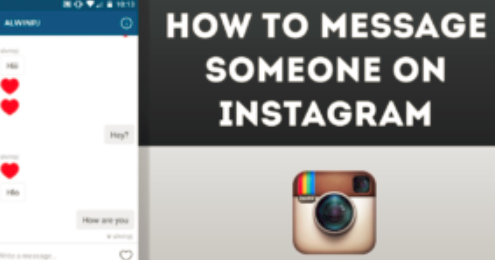 On their posts, they most often tag either friends who are present in the photo, or brands whose products are also present in the photo. In both cases, your post will appear in the tagged account in the "Tagged" section. If the account that you mark as closed, then your photo will be seen only by those users who are subscribed to the marked account.
On their posts, they most often tag either friends who are present in the photo, or brands whose products are also present in the photo. In both cases, your post will appear in the tagged account in the "Tagged" section. If the account that you mark as closed, then your photo will be seen only by those users who are subscribed to the marked account.
Thus, any user who logs into your friend's account, for example, can see your joint photo and go to your account. The reach is also given by the marks of friends and brands, but in the second case it is many times more. Even better, if you not only take a photo with the brand's products, but also write a review or rank the top products that you like. Then it is more likely that the brand will publish your post in their account and tag you.
Content that users create for other users is called UGC. You can read more about how UGC content works, what it is and why brands need it in the article “How UGC content works on social networks”.
To tag an account while posting, click "Tag users", select the area on the photo where you want to tag. For example, if you want to tag a brand of glasses in a photo, click on the glasses. After a new window will open with a search bar, find the desired account and select it.
If you want to tag an account in a post that has already been published, open the post, click the three dots in the upper right corner, and select "Edit" to edit the post. In the lower left corner, click on the little man. Then you know what to do.
If your post did not appear in the account that was tagged, it means that the account owner has enabled pre-moderation and manually adds tagging. Either he didn't approve of your mark, or he simply forgets to check for new marks. The switch to manual tagging was provoked by spammers who randomly tag accounts on contest and other posts.
How to tag a person on Instagram in the comments
Since it is impossible to tag a friend in a photo in other people's posts on Instagram, it is important to tag him in the comments. Thus, you can draw the attention of a friend to some kind of post, most often humorous. Or fulfill the condition of the contest - tag friends in the comments to the post.
Thus, you can draw the attention of a friend to some kind of post, most often humorous. Or fulfill the condition of the contest - tag friends in the comments to the post.
To tag a friend in an Instagram comment, open the desired post and type the account name followed by @, for example, @livedune. You can tag up to 5 accounts per comment. Users you tag will receive tag notifications.
Track mentions of your account to respond to user content in time.
| See mentions |
How to tag a person in your story on Instagram
The traffic in the Stories section is not inferior to the feed views, so many promotion mechanics have spread here as well.
For example, holding contests in which the user must screenshot something, post it in their Stories and tag the account of the contest organizer. Mutual PR with another account or the same UGC. There are two ways to tag in Instagram stories.
Method 1. Upload/take a photo/video to stories, click on "Aa" in the upper right corner. Type the name of the desired account through @ and select the desired account.
If an underline does not appear under the name, then the account name most likely made a mistake, and the mark will not be clickable.
Method 2. Almost the same as the first, only a separate “Mention” sticker is used for marking. You can change the background of the sticker, otherwise there are no differences.
10 accounts can be marked in one story. The tag is clickable and anyone viewing the stories can go to the account you tag. The account that you tagged will receive a notification in Direct about the tagging and the opportunity to add this stories to yourself.
Instagram tags can be used to increase the organic reach of your account. For example, by marking accounts of brands whose products are present in the photo.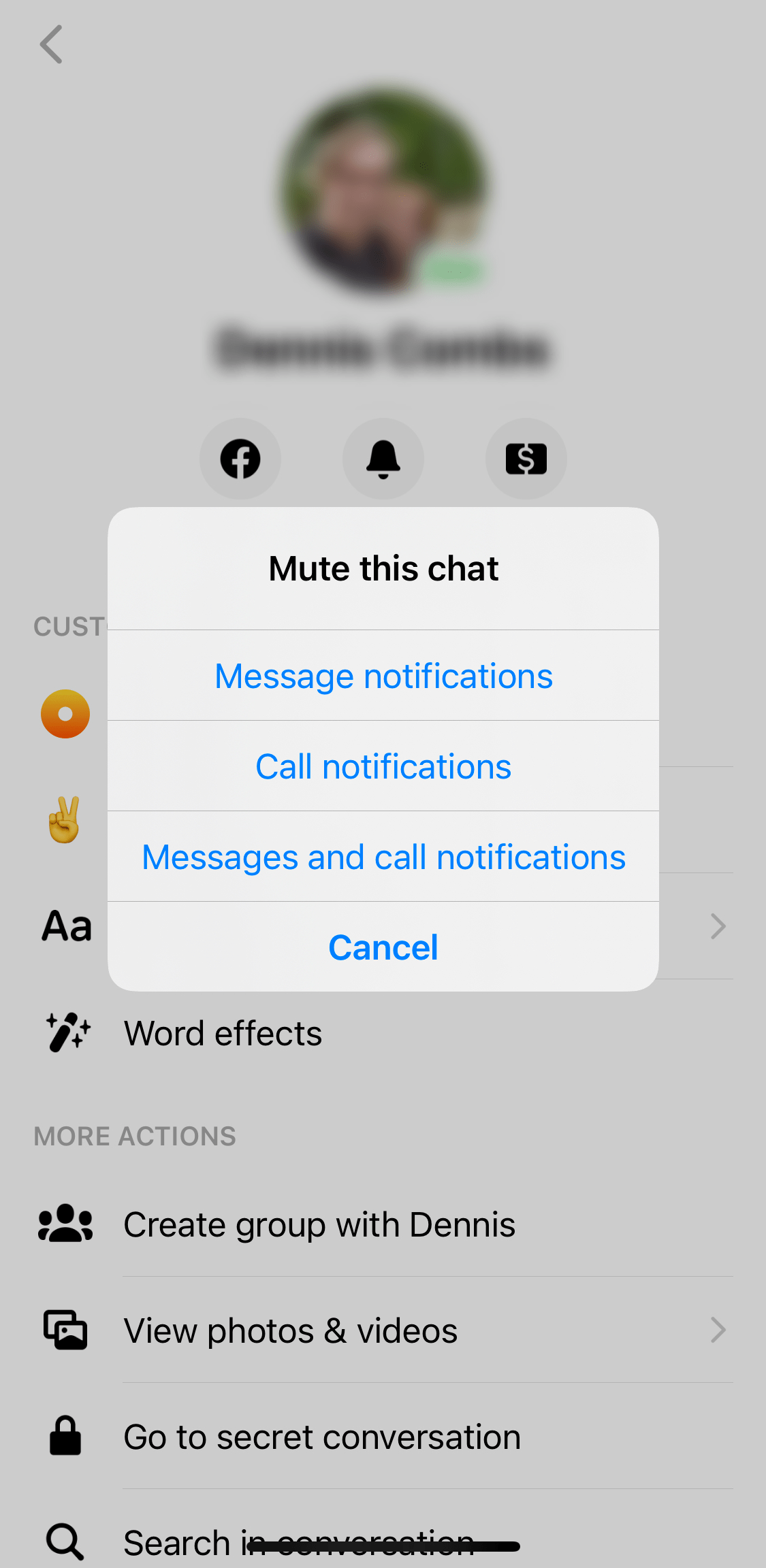
Or you can create several Instagram accounts for each product/service (if you don't have a website and a small number of products, otherwise you'll be tormented) and tag them in the main account. By the same principle, you can create a quest game, for example, as @gla_build_your_own did. This is a prime example of how you can use seemingly primitive functions on Instagram in a non-standard way.
Only important news in the monthly newsletter
By clicking on the button, you agree to the processing of personal data.
What's new in SMM?
Subscribe now and get 9 ways to promote on Instagram for free
Popular articles
≈ 10 min to read
≈ 10 min to read 09/15/2020
A selection of photo editing apps for your phone
16 photo editing apps for your phone for iOS and Android. Examples of editing from retouching and color correction to 3D animation and special effects.
≈ 12 min to read 25.02.2020
How to unblock Instagram account?
If you once logged into your Instagram and found that it was blocked, don't panic! We will show you simple solutions on how to recover a deleted, blocked or stolen Instagram account without third-party services and recourse to hackers.