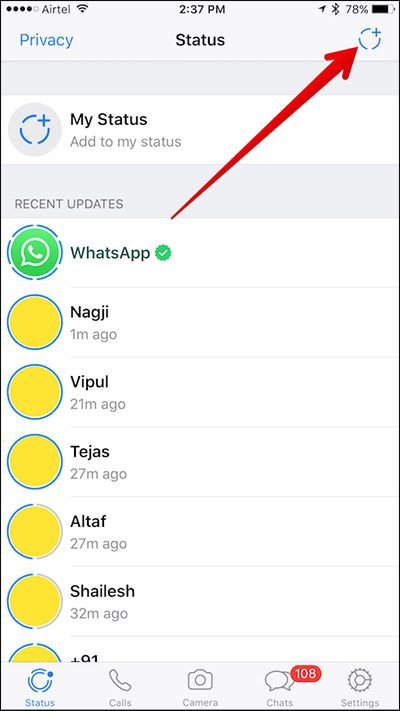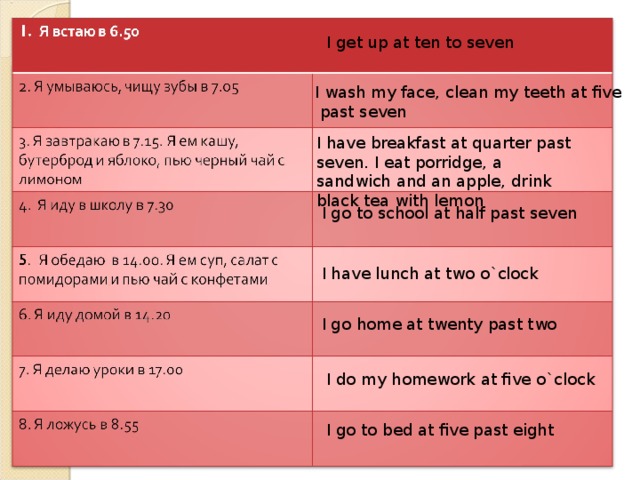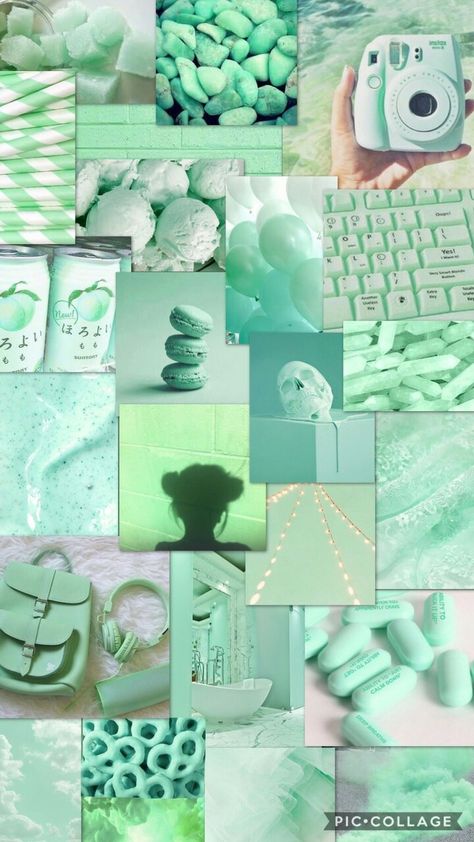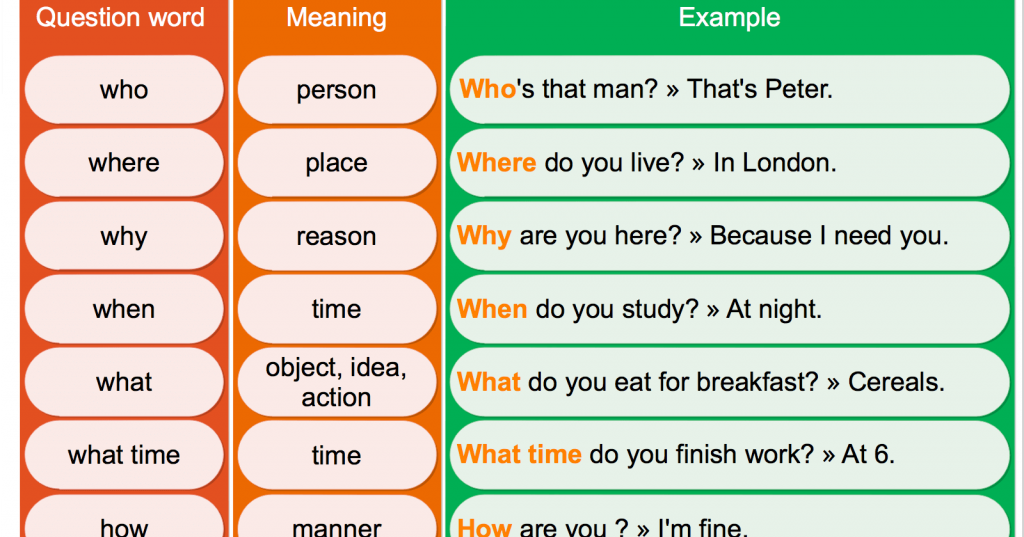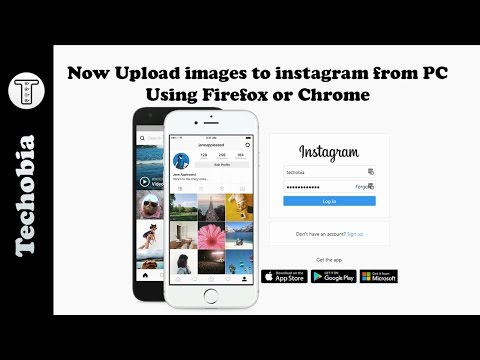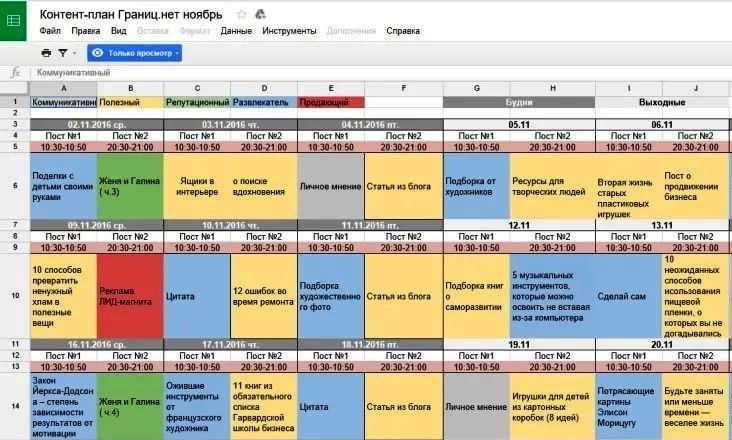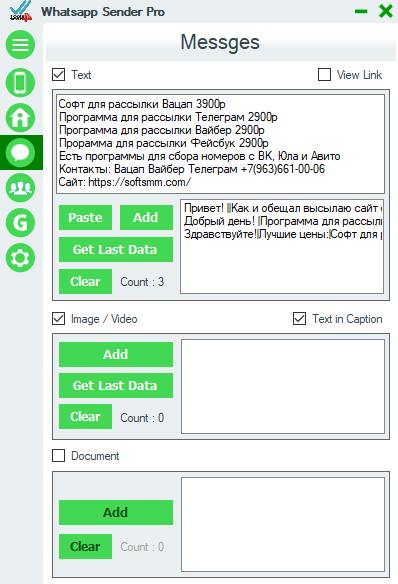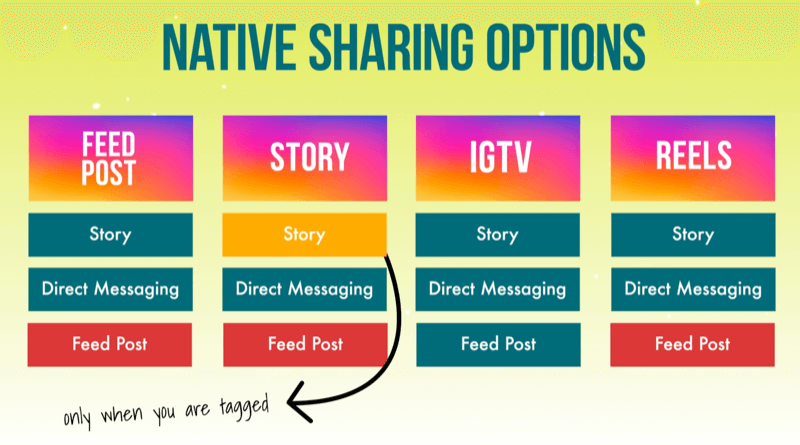How to do instagram edits
15 Best Instagram Video Editing Tools Compared (Free and Paid)
Are you looking for the best Instagram video editing tools for your business?
Instagram is one of the most popular social media platforms around. And as a result, it’s one of the most competitive when it comes to growing a following.
As the social channel has matured, so have user expectations. That means you need cutting-edge videos that are unique, engaging, and (of course) look professional.
But how do you regularly create high-quality videos for Instagram if you’re not a professional video editor?
This is exactly what we’ll be covering today.
Because, in this post, we’ll share 15 of the best Instagram video editing tools on the market.
Before we do, though, let’s get clear on why you’d want to create Instagram videos in the first place.
Why Create Instagram Videos for Your Business?
When Instagram first emerged, it was all about photos.
And while it’s still largely focused on photos today, Instagram has added many ways to share videos to your feed, like Instagram stories and IGTV (Instagram TV).
More recently, Instagram has been heavily promoting Reels which are short, 15-second edited videos that make the platform even more addicting.
But when it comes to posting high-quality and professional videos to your Instagram account, there are 3 major benefits:
- Grow Your Brand’s Image: Connect with your following in a way that puts your brand in the best light.
- Engage Leads: Get your followers in the habit of checking your Instagram for video content. Then use that content to drive more leads back to your website.
- Drive More Sales: As new leads come to your website, you can convert those visitors into loyal and happy customers.
That last point is probably the one that interests you most.
Which means you might be wondering, “How do I convert visitors from Instagram once they land on my site?”
We’ll answer this question in more detail at the end of this post.
Feel free to jump straight to our section on how to convert Instagram followers into paying customers.
Otherwise, let’s dive into our list of the 15 best Instagram video editing tools on the market.
Best Instagram Video Editing Tools
Here are 15 Instagram video editing tools that you can use to get more engagement from your target audience:
- VideoShow
- InShot
- Quik
- Magisto
- Horizon
- Adobe Premiere Rush
- Animoto
- Boomerang
- iMovie
- WeVideo
- BeeCut
- Apple Clips
- VSCO
- FilmoraGO
- Clipomatic
Let’s get started with the first on the list.
1. VideoShow
VideoShow is an all-in-one video editor and makes a great solution for editing your Instagram videos.
This tool lets you create stunning and engaging videos FAST. You can add stickers, emojis, text, and more to hook your audience and increase watch times.
It also comes with ready-made templates that you can use to create videos more quickly. Plus, you have other useful features to repurpose content like an audio extractor, 4k video exports, video splicing, and more.
That means you can easily take your Instagram videos and turn the same content into podcasts, a YouTube channel, and other video or audio-based platforms.
This will allow you to get more marketing mileage from your Instagram videos with VideoShow.
Key Features
- Audio extractor
- Pre-made templates
- 4k video exports
- Low learning-curve
- Voice-overs
- And more…
Who Is VideoShow Best Suited For?
This tool would be best for people who want a quick way to make stunning videos for a variety of channels. If you’re simply making Instagram reels, then this tool might be overkill.
But if you create lots of video-based content for your audience, then VideoShow is an absolute no-brainer.
2. InShot
The InShot video editing app is made for iPhone and Android users to be able to edit videos quickly on the go. However, the “edit on the go” feature means the app will be limited in what it can do, but it’s simple and easy for anyone to use. On top of video editing, you can make picture collages and add filters to images.
On top of video editing, you can make picture collages and add filters to images.
Key Features:
- Lets you easily set frame size for IGTV, stories, or Instagram feed
- Includes necessary basic features such as trimming, cutting, and splitting
- Blurs the background for unused areas
- Lets you add filters, including colors and a variety of cool effects like ghost, glitch, TV, and more
- Includes slow-motion and fast-motion controls
- Lets you add stickers to your videos
- Allows you to easily add text to your videos
- Includes volume control, video rotation and flipping, and music
InShot offers so many features that we could write an entire blog post about it.
Related Content: 103 Blog Post Ideas That Your Readers Will LOVE [Updated]
The only downside to InShot is that if you use the free version, your videos will come with InShot brand logos and a small ad space. You can eliminate this by paying $2.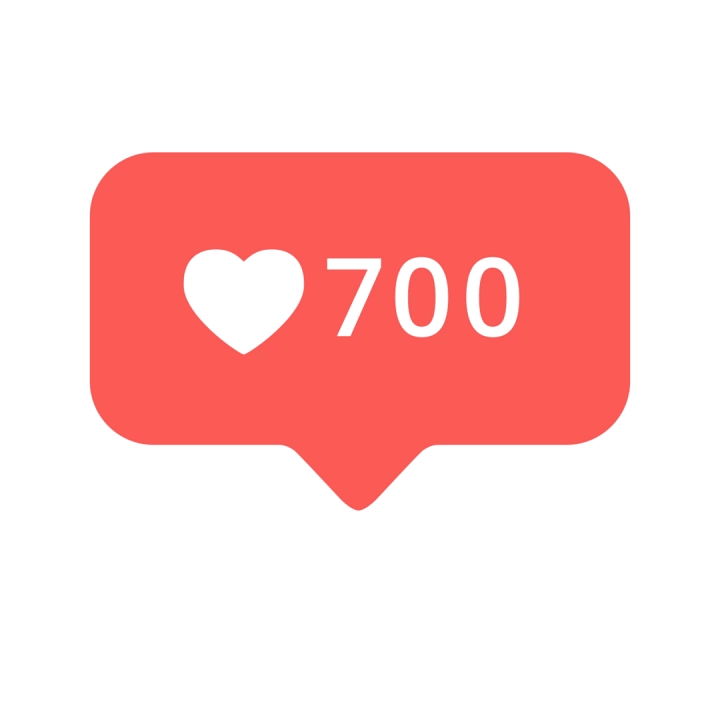 99/month. Paying will also open all of the features, although you can still get by pretty well with what’s offered in the free version.
99/month. Paying will also open all of the features, although you can still get by pretty well with what’s offered in the free version.
Who Is InShot Best Suited for?
InShot obviously can’t replace the technicality of software like Adobe Premiere Pro. But if you just want some fun, quick videos for your Instagram that aren’t meant to be extremely professional, InShot is an excellent place to start.
3. Quik
Quik is a video editing app created by GoPro. If you have a GoPro, you should be familiar with Quik as it’s the app where you go to see your GoPro images and videos. But to make a video on Quik, you can also import footage from anywhere, including your camera roll.
You can decide to custom make videos, or let the app make videos for you by gathering moments and putting them together. It looks professional, there’s music, and the cuts and transitions are smooth.
Key Features:
- Imports up to 500 items at a time
- Imports the most common formats such as MOV, MP4, and h364
- Lets you add text and music
- Plays footage in fast or slow-motion
- Allows you to add text overlays, emojis, and title slides
- Chooses video duration based on which social media platform you’re posting it to
- Lets you choose from (almost) endless filters
- Includes size formatting for Instagram
The features offered by Quik are impressive, and there isn’t much you can’t do to create your dream video. It’s nice that you have the option to edit yourself or let the app do it for you.
It’s nice that you have the option to edit yourself or let the app do it for you.
Quik costs $4.99/month, but you’re invited to a 30-day free trial to try it out first. You also won’t have any ads or brand logos shown on your videos.
Who Is Quik Best Suited for?
Quick can import up to 500 videos at once. If you’re trying to make an IGTV or Instagram video with multiple scenes, this Instagram video editing tool is for you. You don’t need any video editing experience as Quik is easy to piece a bunch of clips together.
4. Magisto
Magisto is an Instagram video editing tool that is powered by artificial intelligence. Magisto’s AI will create your videos based on sound and facial recognition, landscapes, and action sequences. Their goal is to create a sequence that will trigger emotional responses from viewers.
Unlike the tools mentioned above, Magisto has the capability of providing you with more customization, almost automatically through AI.
Key Features:
- Allows you to access your media library so you can upload from your videos
- Gives you the option to include animation
- Lets you edit easily with a drag and drop builder
- Adjusts speed for slow and fast-motion
- Lets you use custom branding
- Supports HD resolution with ease
- Gives you the choice of a large variety of filters
- Gives you access to analytics and privacy options
Magisto is one of the most feature-rich tools available for Instagram video creators. The only thing that’s missing is the ability to upload items in bulk.
In terms of pricing, Magisto has 3 separate plans, all with different features included. The plan you choose will depend on your business needs and how serious you are with video marketing. Here are the plans:
- Premium: $4.99/month
- Professional: $9.99/month
- Business: $34.99/month
Who Is Magisto Best Suited for?
Magisto is for people who want to produce more than just a basic video.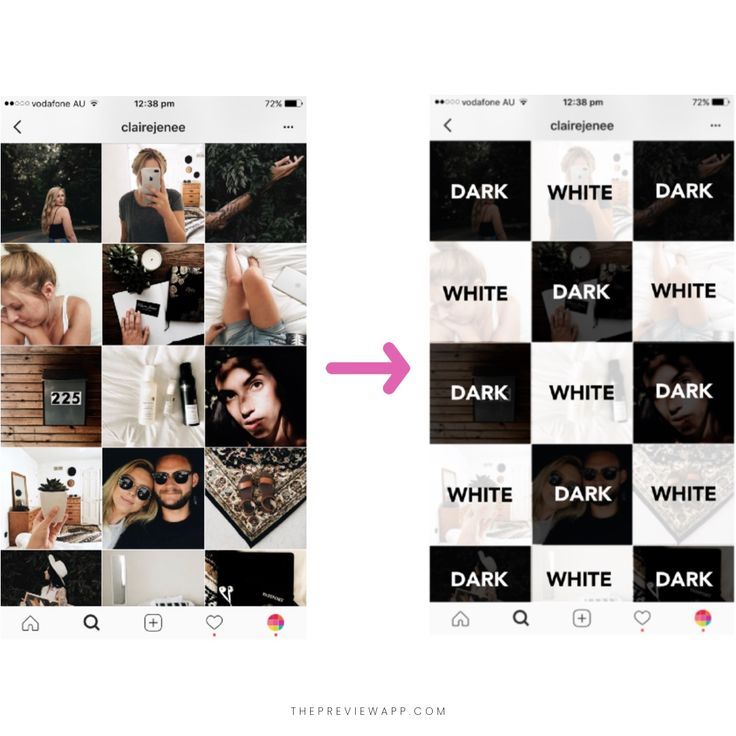 It’s best suited for small to medium businesses looking for the most features and customization options to turn their videos into scroll stoppers.
It’s best suited for small to medium businesses looking for the most features and customization options to turn their videos into scroll stoppers.
5. Horizon
Most Instagram users record their videos in portrait mode since it’s best-suited for Instagram, and you’re able to fill the entire screen of a user’s phone. However, almost every other platform supports videos shot in horizontal. If you want your Instagram videos to match your YouTube or Twitter videos, Horizon will avoid shooting in portrait mode no matter how you hold the camera.
You can tilt the camera up, down, back and forth, and the captured video will always be in horizontal. This helps tremendously in ensuring your horizontal videos look clean and professional.
Key Features:
- Lets you use a horizontal viewfinder
- Adds feeling to your creations with real-time filters
- Gives you options to upload items or record footage directly on the app
- Shoots in slow or fast-motion
- Shoots in 2k resolution
- Gives you an in-app tutorial on how to capture and edit your first videos
Horizon offers a free version for Android users.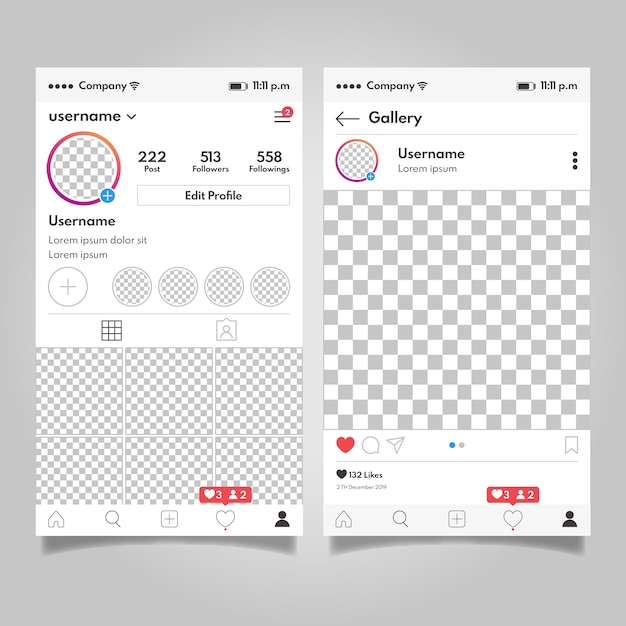 However, the features are limited, and you can only record video clips up to 15 seconds. They also have a watermark in the bottom corner, and each video ends with a Horizon brand advertisement. Having said that, investing $1 to unlock all features and have no advertisements might be worth it.
However, the features are limited, and you can only record video clips up to 15 seconds. They also have a watermark in the bottom corner, and each video ends with a Horizon brand advertisement. Having said that, investing $1 to unlock all features and have no advertisements might be worth it.
iOS users still don’t have access to a free version and will pay a one-time payment of $1.99. When you pay for the iOS version, you’ll unlock all features right away.
Who Is Horizon Best Suited for?
Horizon will best benefit Instagram users who prefer a horizontal view on their videos.
6. Animoto
Animoto is a free editor that allows you to easily make your own Instagram videos.
This tool doesn’t require any video editing experience or “tech skills” to get started. That’s because it comes with a drag and drop video maker that anyone can use.
Plus, Animoto comes with pre-made templates to help you make videos more quickly. And if you run out of images or music in your video, you’ll have thousands of stock-free options to choose from.
If you need a quick and easy solution to make your videos, then Animoto might be the right tool for the job.
Key Features
- Easy customization tools
- Stock images and music
- Unlimited video creation (with various layouts)
- Well-reviewed and reliable
- And more…
Who Is Animoto Best Suited For?
This is a great tool for busy business owners without any video editing experience.
It’s also a free tool (though you might want to upgrade). And that means it’s one of the best solutions for getting started with video editing for your Instagram channel.
7. Adobe Premiere Rush
Previously referred to as Adobe Premiere Clip, Adobe Premiere Rush is a free video editing app that’s connected with Adobe Premiere Pro.
They offer 2 forms of editing to cater to your needs: freeform and automatic. Freeform mode will let you take control and do all of the editing yourself while automatic mode will create the video for you with smooth transitions and selected footage clipping.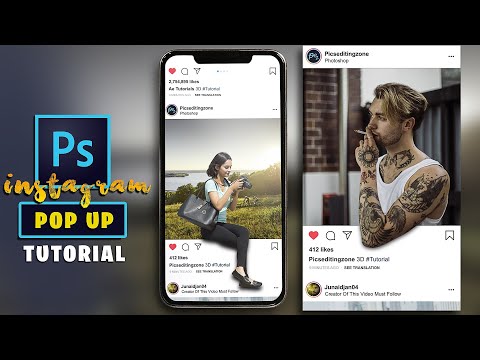
Key Features:
- Lets you sync everything to the cloud
- Transfers your work into Adobe Premiere Pro and edit further
- Downloads on any device
- Exports optimized for all social platforms, including Instagram
- Includes some features found in Adobe Premiere Pro like built-in transitions, filters, and text are available
- Allows you to make your own videos or let the app make it for you
Like Magisto, AI powers Adobe Premiere Rush, which they call Adobe Sensei. This AI will capture all of the best moments of your clips and mash them together automatically. However, it can also make the footage a bit rocky by cutting to different clips at random moments, resulting in the video making no sense at all.
The app is free to download and use, but only comes with 2GB of storage. If you need more than that, you can pay $9.99/month for the Premiere Rush Single App.
Who Is Adobe Premiere Rush Best Suited for?
If you already have other Adobe products downloaded, this app will feel familiar to you in terms of editing.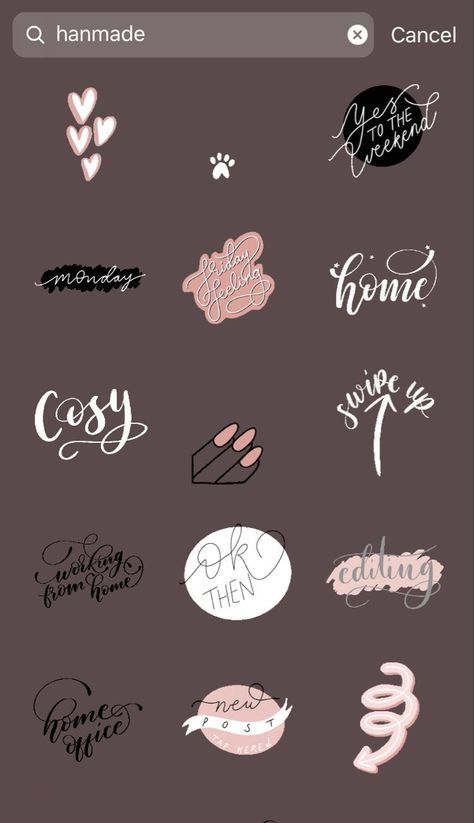 Their freeform mode is one of the most versatile tools for creating high quality, customized videos.
Their freeform mode is one of the most versatile tools for creating high quality, customized videos.
8. Boomerang
If you’re looking to bring some real fun into your Instagram video editing, look no further. Boomerang is different than the Instagram video editing tools mentioned above.
Instead of making a formal video, you can make your own GIFS and short videos using a sequence of 10 pictures. All you need to do is select 10 photos, and the app will loop them automatically into a mini video. This allows you to get creative and make engaging videos quickly.
Key Features:
- Allows you to post your video directly to Instagram from the app
- Lets you create short, engaging videos
- Allows access easily with no separate sign-up or creating an account required
- Saves videos to your camera roll and upload them later
The Boomerang app is free and easy to use and set up. You’ll be limited to Instagram’s features, so you won’t have very many customization options other than adding filters, music, text, and stickers.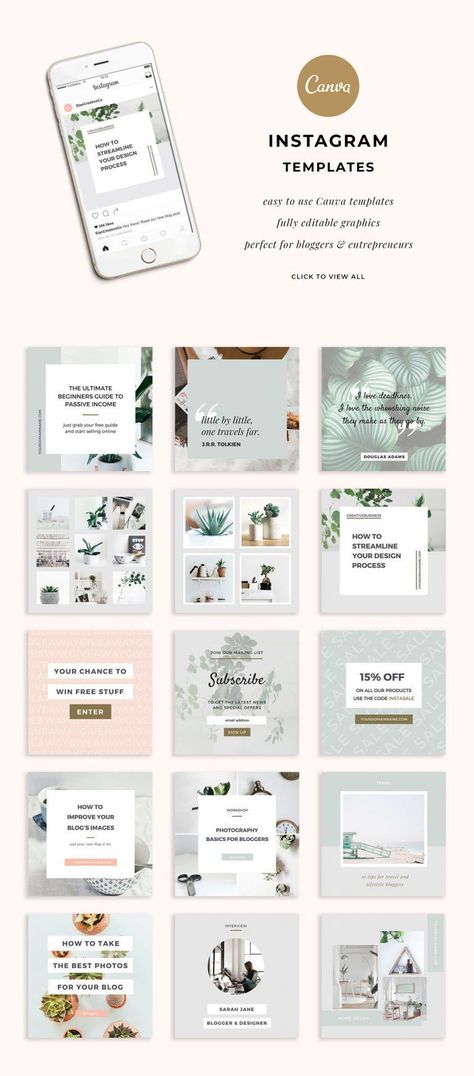 However, Boomerang isn’t for editing professional videos, so the features that come with it are pretty much all you’ll need.
However, Boomerang isn’t for editing professional videos, so the features that come with it are pretty much all you’ll need.
Who Is Boomerang Best Suited for?
Anyone can and should use Boomerang. Whether you have a huge company or you’re just starting out, it’s a great way to engage with your audience and show people that you’re playful.
9. iMovie
Designed for iOS users, iMovie may be the easiest to use Instagram video editing tool for you. It’s a well organized, user-friendly interface that helps you create good quality videos with many great editing features. You can take control and edit on your own with the movie option, or let iMovie edit for you with the trailer option.
Key Features:
- Allows you to stay organized by putting all your content in different media libraries
- Includes access to 30 video filters and 20 audio filters
- Matches color to make your video look more consistent and tweak the white balance
- Supports HD and 4K
- Includes a stability feature, which most Instagram editing tools don’t have
- Lets you share easily with social media platforms
All of these features come at no cost as iMovie is free.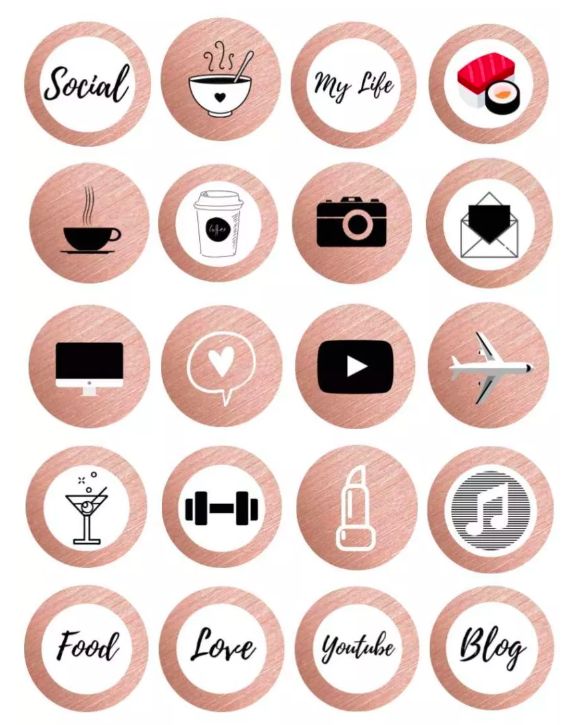
Who is iMovie Best Suited for?
iMovie is great for beginners who are looking for something simple that still gives you good video quality. Unfortunately, it’s only available to iOS users.
10. BeeCut
BeeCut is a video editing software that promises to make your stores come alive.
It allows you to quickly trim and cut your videos, so your audience will focus their attention where you want them to. You can also split and splice videos together for smoother (and seamless) transitions.
Everything can be matched to your brand’s style, too. This allows you to embed videos on your Instagram channel that fully represents your brand’s voice, style, and look.
Finally, BeeCut offers plenty of advanced features like filters, overlays, visual effects, music, and much more.
Key Features
- Low learning curve
- 100% customizable
- Video optimization features
- Quick sharing to Instagram
- And more…
Who Is BeeCut Best Suited For?
BeeCut is best for intermediate users who may not have a lot of time but have a good understanding of video editing.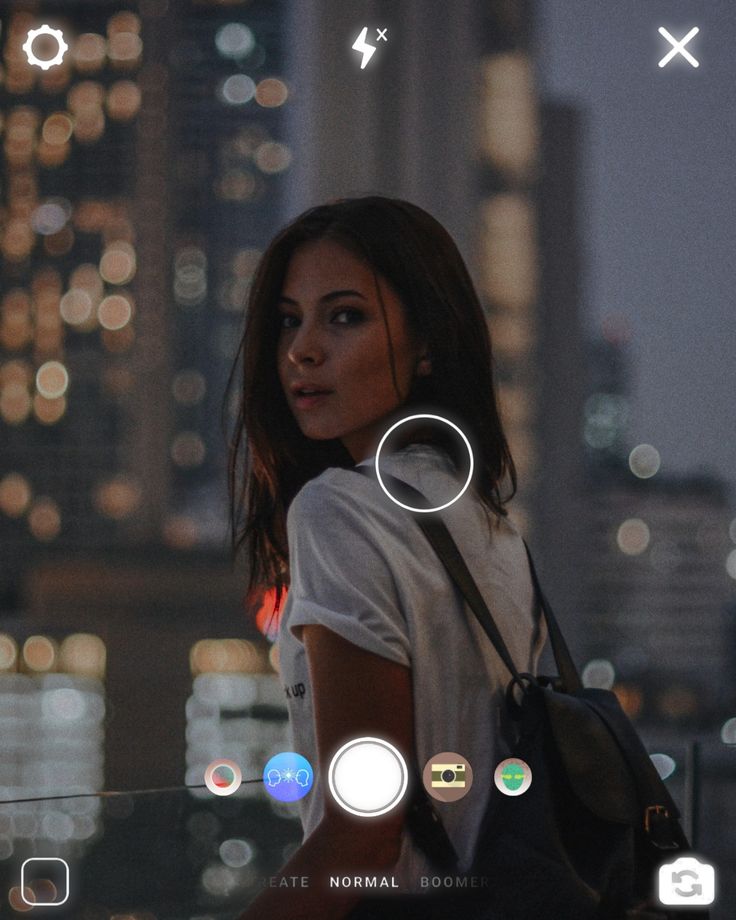
While beginners can definitely still use BeeCut for their Instagram videos, the advanced features would likely be wasted. But intermediate and advanced video editors will love the variety of tools they can use to make professional and stunning videos FAST.
11. WeVideo
WeVideo is a great video editing tool that’s cloud-based, making it accessible by anyone, anywhere in the world, at any time. Because of this handy feature, there are over 30 million existing accounts. And, if you’re looking for more than just a quick and simple editor, WeVideo has plans that include features to take your videos to the next level.
Key Features:
- Allows different people to get in there and make edits on the same footage with its cloud-based feature
- Includes compatible on almost any device including Windows, Mac, IOS, Android, and Chromebook
- Creates square, vertical, and horizontal videos
- Includes features like green screen, screen recording, speed effects, and licensed music
WeVideo offers 5 plans.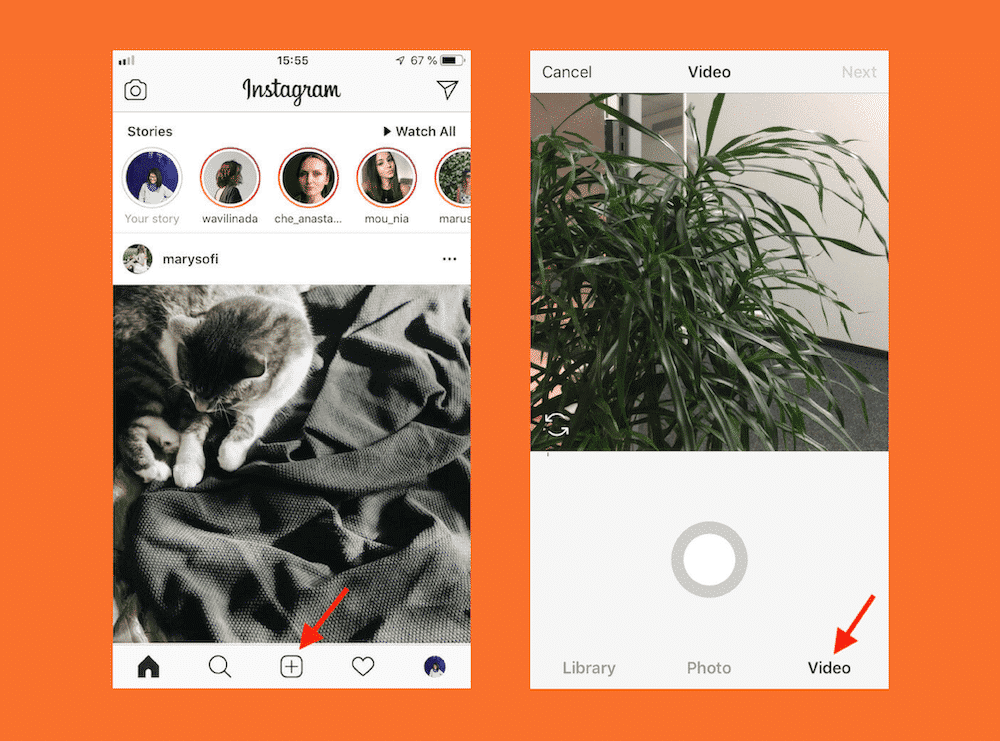 The most basic plan is free, but as you can imagine, it doesn’t provide many features. You’ll get 1GB of cloud storage, and only be allowed 5 minutes of publish time per month. If your business is planning on getting serious about uploading videos on Instagram, it would be beneficial to invest in a paid plan.
The most basic plan is free, but as you can imagine, it doesn’t provide many features. You’ll get 1GB of cloud storage, and only be allowed 5 minutes of publish time per month. If your business is planning on getting serious about uploading videos on Instagram, it would be beneficial to invest in a paid plan.
Here is a look at the paid plans:
- Power: $4.99/month
- Unlimited: $7.99/month
- Professional: $17.99/month
- Business: $29.99/month
The power plan only gives you 30 minutes of publish time per month. But publish time is unlimited with all of the other plans. All of the plans offer a single-seat license except the business plan, which offers a team license with 3 seats.
Who Is WeVideo Best Suited for?
WeVideo is an excellent option for small to medium businesses looking to create high-quality videos for Instagram. Its simple interface and iCloud sharing makes it an enjoyable video editing tool all around.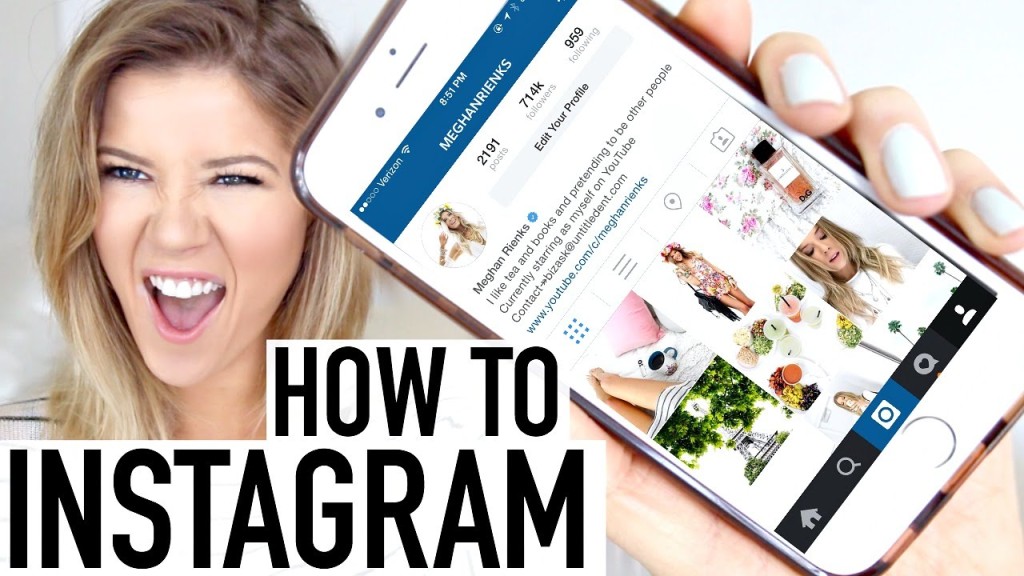 The iCloud feature also makes it easier for remote companies to share and edit projects.
The iCloud feature also makes it easier for remote companies to share and edit projects.
12. Apple Clips
Apple Clips was created by Apple as a dead-simple, “what you see is what you get” video editing app. It’s feature-rich but doesn’t offer many advanced options for those looking to take their editing beyond the starting line. However, the simple functionality of Apple Clips is precisely the reason why people prefer to use it.
Key Features:
- Lets you edit videos with straightforward controls
- Allows for creativity with fun stickers, emojis, and posters
- Adds music from your library, or choose from Apple Clips tracks
- Records in-app and drag and pinch to zoom in or out
- Shares directly to Instagram or any other social platforms
As is the case with most of Apple’s products, you must have an iOS device to download it. Apple Clips supports any iOS device. However, to be able to use all the features, you must have an iPhone 7 or later, iPad (6th generation), or the 2017 iPad Pro or later.
And the best part is that Apple Clips is 100% free!
Who Is Apple Clips Best Suited for?
Apple Clips best suits iOS users who are looking for an easy Instagram video editing tool that allows for plenty of creativity but doesn’t overwhelm the user with complicated features.
13. VSCO
If you’re interested in photography, you probably already have a VSCO account or at least have heard about it. In 2017, VSCO upped its game by creating a video editor. It’s relatively new, but it’s a great tool to use for your Instagram videos.
Having a VSCO account also gives you access to their VSCO community, where you can get access to a huge network of other creative users.
Key Features:
- Includes a library with 200+ presets
- Offers advanced editing tools like HSL (high-speed link) and borders
- Shares your work for a chance to be curated on the VSCO community
- Gives you access to tutorials with tips and tricks to help you develop your skills further
- Lets you upload anything with no size or length limitations
- Uploads 4K videos up to 30 frames per second, and 60 frames per second up to 1080
VSCO offers a 7-day free trial so you can decide if it’s worth it for you. After your free trial, you’ll pay a low price of $19.99 per year with access to the video and image editor.
After your free trial, you’ll pay a low price of $19.99 per year with access to the video and image editor.
Who Is VSCO Best Suited for?
If you’re already familiar with VSCO, this could be the easiest Instagram video editing tool for you. VSCO doesn’t cost much, and you also get access to an active community of users. VSCO also offers the most presets out of any other tool.
14. FilmoraGo
FilmoraGo is a free video editing app to spice up your Instagram videos. This app was worth the mention because it’s free, and it doesn’t add any branded watermarks or advertising to your videos. There’s also no limit on the length of video you can record, edit, or share.
Key Features:
- Imports videos from camera roll or social networks like Instagram and Facebook
- Offers many stylish features that look professional
- Includes a library of licensed songs that you can choose from, or you can import your own
- Exports to the 1:1 Instagram ratio
- Allows you to reverse, speed up or slow down your video
- Lets you choose built-in transitions, add text, and add still and motion features
FilmoraGo has all the ingredients to make an entertaining, visually appealing Instagram video.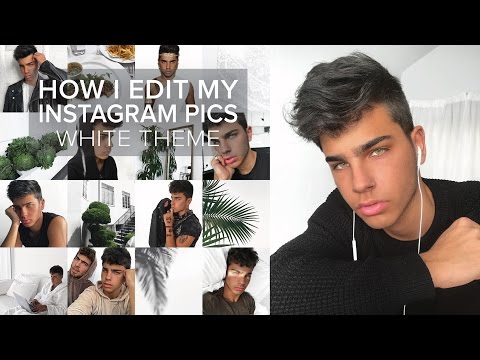 Plus, the fact that you won’t get watermarks, ads, or a time limit on your video is everything.
Plus, the fact that you won’t get watermarks, ads, or a time limit on your video is everything.
FilmoraGo is entirely free, and you’ll only pay extra if you want additional unique features like holiday and retro effects.
Who Is FilmoraGo Best Suited for?
FilmoraGo is for anyone looking for a cheap, simple way to make fun Instagram videos. However, it’s not the most developed app out there. If you’re a company looking to create super polished videos through heavy editing, it would be more beneficial to go with something like Adobe Premiere Rush. That way, you can connect to Adobe Premiere Pro, which could support heavier edits.
15. Clipomatic
Clipomatic is a smart video editor that will turn the words you say into captions over your videos.
All you need to do is hit the Record button and speak clearly into your phone while recording. Then, the words you’re saying will be transformed into a caption for live subtitles.
You can also customize your videos and change the style of the caption, the filter of the video, and more to keep your Instagram videos on brand.
This tool supports over 30 languages and allows you to completely personalize any captions that aren’t 100% accurate.
Key Features
- Record in “square” or “full” mode
- Customize the style of your captions
- 30+ languages supported
- Create various types of Instagram content (blogs, courses, vlogs, etc.)
- And much more
Who Is Clipomatic Best Suited For?
People who use Instagram to teach their audience would get the biggest benefit from this. Many people who watch your videos might not be able to use audio as they listen.
Or your followers might prefer taking notes from a written source.
Either way, Clipomatic can be a great solution for people looking to use Instagram to educate their audience about a particular niche.
And now that we’ve seen 15 of the best Instagram video editing tools, let’s look at what you’re really curious about: converting your Instagram followers into loyal, happy, and paying customers.![]()
How to Convert Instagram Followers
Earlier in this post, we mentioned that one of the biggest advantages of upgrading your Instagram videos is that you can drive more sales from your online store.
The only question that remains is, “How?”
Now, we’re going to answer that question with the following 3 tools:
- OptinMonster: Capture leads and drive more sales with campaigns targeted exclusively to your Instagram audience.
- SeedProd: Create stunning landing pages to get your Instagram audience focused on your call to action (CTA).
- Smash Balloon: Boost engagement with your site and get more followers by displaying your Instagram feed on your website.
Let’s take a look at each of these tools in more detail to learn how they can help you convert traffic from your Instagram account.
1. OptinMonster
OptinMonster is the best lead generation software on the market. So you might be wondering how it will help you convert your Instagram followers into customers.
So you might be wondering how it will help you convert your Instagram followers into customers.
This happens in a few easy steps.
First, OptinMonster gives you all the tools you need to create stunning optin campaigns in a matter of minutes.
By “optin campaigns,” we’re referring to things like popups, floating bars, fullscreen welcome mats, and more.
The goal of these campaigns is to get users to “opt-into” your offers. This could be for:
- Signing up for a newsletter
- Joining a webinar
- Downloading a coupon
- Making a purchase
- And much more…
But the best part is that you don’t need to be a professional coder or designer to build high-converting campaigns.
That’s because OptinMonster gives you 50+ pre-made templates to choose from:
These templates are fully-response and look great across devices.
Plus, they’re easy to modify. Once you’ve selected the template you want, everything can be customized to your brand’s style and offer with just a few clicks.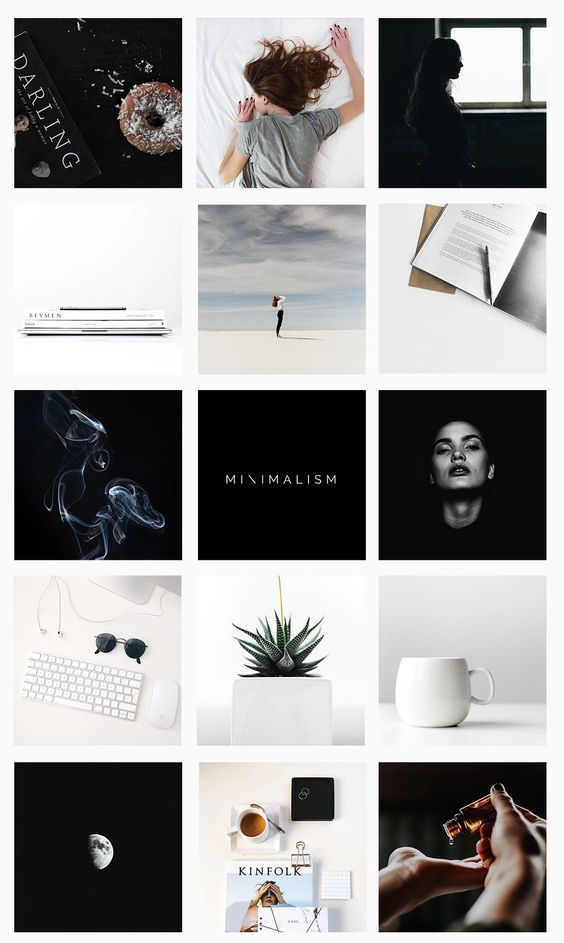
That’s because OptinMonster uses a codeless drag and drop visual editor:
At this point, though, you might be wondering:
“How will any of this help convert my followers from Instagram?”
One of the best reasons for using OptinMonster are the powerful targeting rules. While you’ve likely heard of OptinMonster’s Exit-Intent® Technology or Geolocation targeting, there’s an even better rule for targeting your Instagram followers:
Referrer Detection.
This allows you to show campaigns to your site’s traffic who came from a specific 3rd-party site.
In this case, that would mean targeting people who came from your Instagram account:
Notice how the message is totally tailored to someone coming from their Instagram account.
By personalizing the user experience (UX) in this way, you’ll be more likely to see HUGE increases in signups and conversions across your site.
Want to see it in action for yourself? Click below to start your 100% risk-free OptinMonster account today:
BONUS: Done-For-You Campaign Setup ($297 value)Our conversion experts will design 1 free campaign for you to get maximum results – absolutely FREE! Click here to get started →
2) SeedProd
If you’re using WordPress, then SeedProd is hands down the landing page builder you need to convert your traffic from Instagram.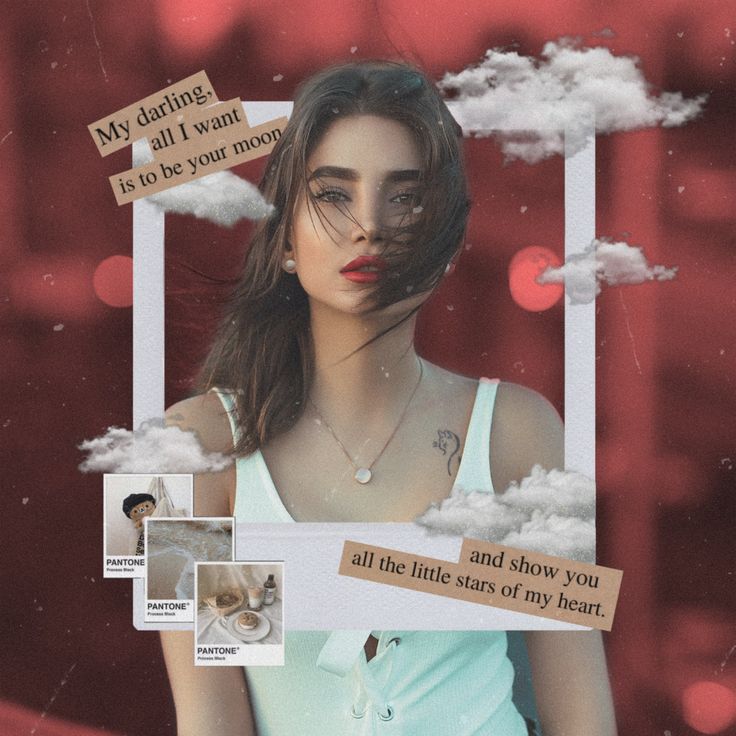
This tool allows you to create stunning landing pages in just minutes, even if you don’t consider yourself “technically savvy.”
That’s because SeedProd has 100+ templates for all kinds of pages, including:
- Sales
- Coming Soon
- Optin
- Maintentace
- Webinar
- And more…
Plus, SeedProd has a drag and drop builder that makes it easy to customize your pages:
But, again, how does this help you convert your Instagram followers into paying customers?
The reason landing pages are so effective is that they focus your user’s attention on a single call to action (CTA).
That means you can load your page with reviews, testimonials, and other forms of social proof to persuade more visitors to opt in.
And when you design the page with your Instagram audience in mind, you can personalize the user experience (UX) for even MORE conversions.
Key Features
- No coding required
- Drag and drop builder
- Live previews
- Revision history
- 3rd-party integrations
- And much more…
Get started with SeedProd today!
3.
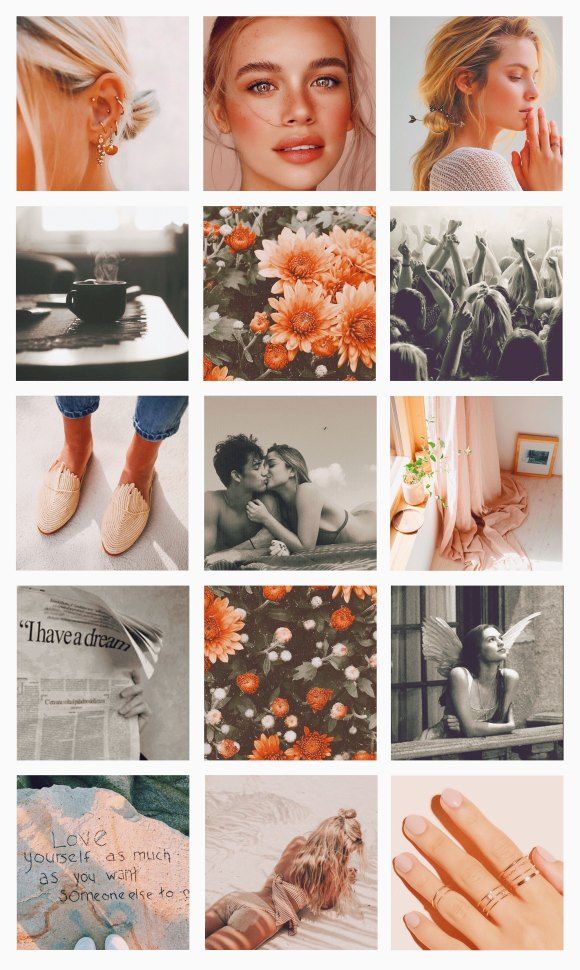 Smash Balloon
Smash BalloonSmash Balloon is the world’s leading social media feed plugin and the best way to grow your Instagram followers.
This plugin allows you to leverage your site’s traffic to connect with more people on Instagram. From there, you can use the other tools on this list to engage those new followers and transform them into loyal customers.
How does this work?
Smash Balloon can add your Instagram feed to your website in just a few clicks.
Plus, you can tailor the feed to match your site’s look and style. That means you’ll display your Instagram videos without distracting or harming your visitor’s UX.
These feeds can be displayed in a variety of layouts, and you don’t need any coding experience to embed feeds on your site in seconds.
So when your site’s traffic arrives from other marketing channels, they’ll get a glimpse of your Instagram content.
As a result, you’ll see more people switching over to your Instagram account and following you. Over time, you can nurture these new followers and guide them down your sales funnels.
Over time, you can nurture these new followers and guide them down your sales funnels.
At the end of the day, this means more followers AND more sales for you.
Key Features
- Fast setup
- No coding required
- Customizable feeds
- Lightweight for optimized page performance
- And much more…
Get started with Smash Balloon today!
And that’s all for today! These have been 15 of the best Instagram video editing tools on the market.
Plus, we shared 3 expert tools that you can use to convert your Instagram followers into happy (and paying) customers.
BONUS: Done-For-You Campaign Setup ($297 value)Our conversion experts will design 1 free campaign for you to get maximum results – absolutely FREE! Click here to get started →
We hope you enjoyed this post. If you did, you’ll definitely want to check out the following resources:
- Best Instagram Plugins for 2021 (Compared)
- How to Add an Instagram Feed to WordPress
- How to Make Money on Instagram (Without 10k Followers)
These articles will have even more information on how you can take your Instagram marketing strategy to the next level.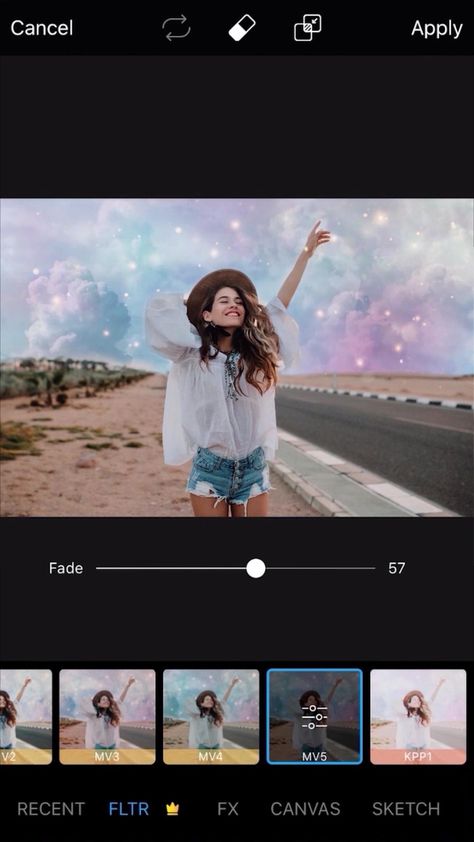
How to Edit Instagram Photos Like a Pro
Instagram is a visual platform — so having great photos is key to a successful Instagram strategy. In other words: quality images result in quality engagement.
Thankfully, you don’t need to be a pro photographer to post beautiful content to your Instagram accounts.
All you need is your smartphone camera, a few editing tools and tricks… and a little practice.
Watch this video if you want to learn how to edit your photos for Instagram using Adobe Lightroom:
Or, read on to learn how to edit Instagram photos to grow your audience and establish a compelling brand aesthetic. You’ll also get a breakdown of some of the best photo-editing apps that can take your images (and engagement) to new heights.
You’ll also get a breakdown of some of the best photo-editing apps that can take your images (and engagement) to new heights.
Save time editing photos and download your free pack of 10 customizable Instagram presets now.
How to edit Instagram photos the basic way
Instagram has built-in editing tools and filters, so this is a great place to start if you’re just starting to dabble in the world of image manipulation.
1. Begin with a quality photo
Even the best filter can’t disguise a bad picture, so make sure you’re starting with a quality photo.
Natural light is always the best option but use the HDR mode on your smartphone camera when shooting in dim light, close up, or outdoor portraits for best results.
Another pro tip? Snap a bunch of shots to make sure you’ve got options when posting time rolls around.
If you’re strapped for time or inspiration, try customizing stock photography. There’s a whole wide world of free, quality stock photography out there to choose from.
There’s a whole wide world of free, quality stock photography out there to choose from.
Pro tip: Start with a photo that’s sized for Instagram. If your photo or video is too small, it may appear blurry or grainy, no matter how much you edit it. And you can’t edit your photo after posting. Photos that are at least 1080 pixels wide will look best. Instagram will crop your photo as a square by default, but you can adjust it to its full width or height if you prefer.
2. Upload your photo to Instagram
Open up the Instagram app and select the plus-sign icon in the top right.
This will open up a menu of posting options. Select post and then pick your photo from your image gallery. Tap next.
3. Pick a filter
Here, you’ll find a variety of filters, which will adjust the lighting, colors, contrast, and sharpness of the image in different ways.
“Gingham” for instance, creates a flat and muted look, while “Inkwell” turns your photo black and white. Tap each filter to preview how it will look on your particular photo.
Tap each filter to preview how it will look on your particular photo.
“Claredon” is the most popular filter in the world, according to Lifewire, for a cooler look that pumps up the contrast in a natural way.
Pro tip: You can adjust the intensity of any filter by tapping it a second time and adjusting the sliding scale from 0 (no effect) to 100 (full effect).
But in 2021, most pro Instagram users tend to skip the filter step all together in favor of customizing their own visual balance. Which brings us to the “edit” function in the Instagram app…
4. Customize your photo with the Instagram editing tool
At the bottom of the screen, you’ll see an “Edit” tab on the right. Tap that to access a menu of editing options:
- Adjust: Use this to straighten your photo or alter the horizontal or vertical perspective.
- Brightness: A slider to brighten or darken your image.
- Contrast: A slider to make the distinction between the dark and bright parts of the images more or less intense.

- Structure: Enhance the detailing in the photos.
- Warmth: Slide to the right to warm things up with orange tones, or to the left to cool them down with blue tones.
- Saturation: Adjust the intensity of the colors.
- Color: Layer on a color to either the shadows or highlights of the photo.
- Fade: Use this tool to make your photo look washed out — like it’s been faded by the sun.
- Highlights: Brighten or darken the brightest areas of the image.
- Shadows: Brighten or darken the darkest areas of the image.
- Vignette: Use the slider to darken the edges of the photo, making the image at the center look brighter by contrast.
- Tilt Shift: Choose either a “radial” or “linear” focal point, and blur everything else.
- Sharpen: Make the details a little crisper.
 (What’s the difference between this and structure? Unclear.)
(What’s the difference between this and structure? Unclear.)
Pro tip: At the top of the screen, you’ll see a magic wand icon. Tap that to open the Lux tool, which allows you to tweak the exposure and brightness on a sliding scale.
When you’re done making your edits, tap Next in the top right corner.
5.
Tweak individual photos in a multi-image postIf you’re sharing multiple photos in a single post (also called a carousel), you can edit each one separately. Tap the Venn diagram icon in the bottom-right corner of the photo to bring up individual editing options.
If you don’t do this, Instagram will apply your edits to every photo the same way. If your photos were taken in different conditions, or feature different subjects, editing them individually is worthwhile.
6. Post your photo (or save it for later)Write your caption and tag any people or locations, then tap share to get your masterpiece out into the world.
You did it! You edited an Instagram photo! And now everyone will see!
… or if you’re feeling shy and want to wait, just tap the back arrow twice and you’ll be prompted to save your image and edits as a draft.
Instagram photo editing tips: beyond the basicsIf you want to take your Instagram photos to the next level, though, you’ll need to spend a little time working on your images before you even open them in the app.
Here are a few ways to go beyond the bare minimum to make those pics pop.
Straighten up and focusYou’ve done your best in the shooting stage to create a great composition, but in case your camera wasn’t perfectly level, or if a stray piece of litter has crept into the shot at the edges, the straighten and crop tool is here to help.
This tool is the easiest way to improve your composition when it’s too late to retake the shot. A good rule of thumb? If the horizon in your photo is straight, you’re golden.
Use the spot-removing tool in your favorite editing app to clean up your images before you get to the color correction stage.
Whether that’s removing stray crumbs from the table of your food shot or discretely erasing a zit from your model’s face, cleaning up those distracting details will ultimately make your shot look more polished.
Consider the gridWant to create a grid with a consistent, on-brand vibe? Keep your tones uniform, whether that’s warm and vintage-y, vibrant and neon or pretty in pastel.
Find some grid-spiration here, with our countdown of 7 creative ways to design an Instagram grid layout.
Mix and match editing toolsThis is one of our top tips.
There’s no rule saying you need to stick with one editing app. If you love the smoothing effects of one program, and the cool filters in another, use ‘em both and get your photo just right before you upload it to Instagram
How Instagram influencers edit their photosWondering how to edit Instagram photos like the pros? We watched Instagram influencers’ how-to videos so you don’t have to!
You’re welcome.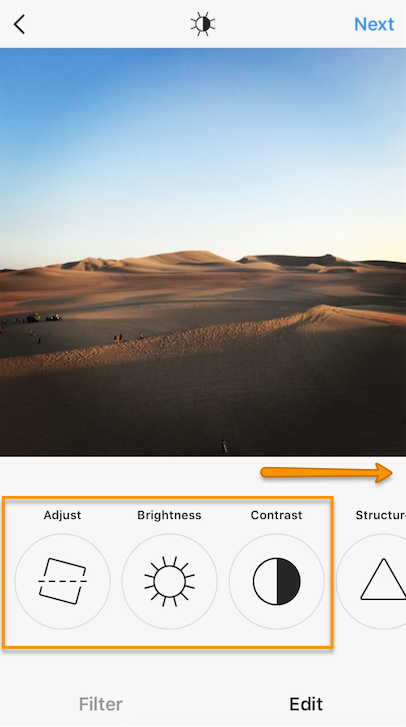
TLDR: Most professional Instagram posters use multiple editing apps to get the look they want — Facetune and Lightroom are particularly popular.
For instance, Instagram influencer Mia Randria smoothes out her skin with Facetune, zooming in to even out the area under her eyebrows or rough skin. She uses the patch tool for bigger bits, and the push tool to adjust details like her lip line.
Once that’s done, she uses presets in Lightform to adjust the lighting, contrast and color. (If you want to experiment with presets, we’ve got 10 free Instagram presets to download right here!)
10 of the best Instagram photo editing apps
While there are tons of great apps out there to help you make your posts for Instagram the best they can be, these are some of our favorite photo-editing tools.
1. Hootsuite Photo Editor
If you want to edit your photos in the same platform you’re scheduling posts and planning your content calendar, look no further than Hootsuite.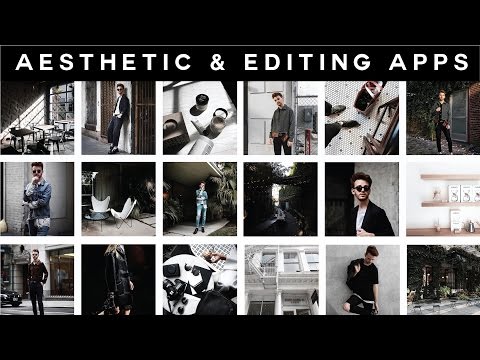
With Hootsuite image editor, you can resize your photos according to preset social media network requirements, including Instagram. You can also adjust lighting and saturation, apply filters and focus points, apply text, and more.
Here’s a full list of all the image editing features available in Hootsuite for Professional users and above.
Try it for Free
2. VSCOThe app comes with 10 free preset filters (pay to upgrade your account and you’ll access 200-plus others), and features sophisticated editing tools that help adjust contrast, saturation, grain, and fade. The “recipes” tool allows you to save your favorite combo of edits.
Source: VSCO
3. A Color StoryFilters galore (choose bright whites or moody hues to suit your style), 120-plus effects and high-level editing tools that go into photography-nerd detail (in case you wanted to tweak your “functioning curves and HSL”).
For those of us with more “big picture” brains, A Color Story also features a preview of your grid so you can workshop a cohesive look.
Souce: A Color Story
4. Avatan Photo EditorWhile there’s a robust library of effects, stickers, textures, and frames in the Avatan photo editor, the retouching tools might be most useful. Smooth out skin, brighten dark spots, and patch distracting details easily.
Source: Avatan
Developed by Google, Snapseed is a robust toolkit for photo editing that lives conveniently on your phone. The brush tool allows you to easily retouch saturation, brightness and warmth; the details tool enhances surface structure to layer in texture.
Source: Snapseed
6. Adobe LightroomWondering how to edit Instagram photos fast? Presets are the answer.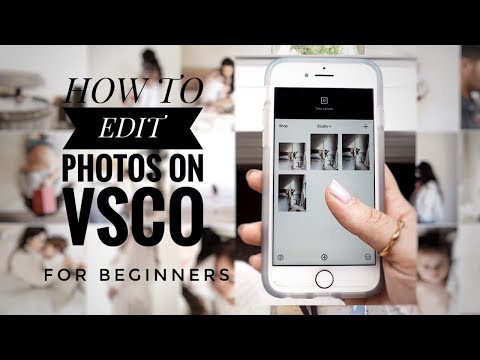
And this cloud-based photo tool not only makes it easy to edit your pics on your phone or your desktop, but it’s also the editing app of choice for people using presets as filters.
The intelligent highlight tool makes it easy to edit just the photo subject or just the backdrop with a single click or tap… but the downside is that to access the most robust tools, it’s a paid subscription.
Source: Adobe
PS: Interested in trying presets? Most influencers will sell you theirs for a small fee, but we’re offering a pack of 10, created by our amazing designer Hillary, for free.
Save time editing photos and download your free pack of 10 customizable Instagram presets now.
7. AfterlightThe filter library is populated by custom filters by photographers, so you know you’ve got a ton of great options to sift through. Advanced tools and interesting overlays (dust texture, anyone?) give photos a real film-like quality.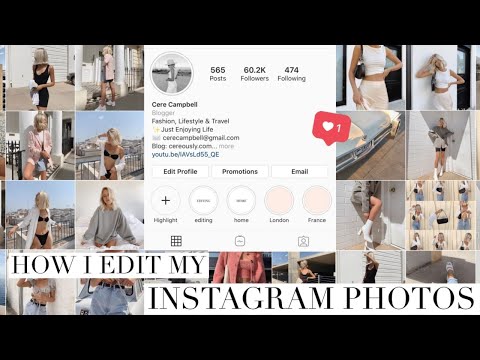
Source: Afterlight
8. Adobe Photoshop Express
This is the quick and dirty mobile edition of Photoshop, and takes advantage of AI technology to intelligently handle noise reduction, retouching, cutouts and more to clean things up with a few taps.
Source: Adobe
9. TouchRetouchTouchRetouch is sort of a magic wand to fix any awkward moments in your photo: a few taps and — abracadabra! — that distracting powerline or photobomber in the background disappears. It costs $2.79, but once you’ve got this bad boy in your arsenal, blemishes will have nowhere to hide.
Source: The App Store
10. FacetuneThis spooky-realistic face editing tool has been downloaded by over 100 million users. Smooth out rough patches subtly, amp up your best features, and generally ignore the true meaning of #IWokeUpLikeThis.
But don’t go overboard with the editing features. Many Instagram users are savvy enough to recognize when their favorite influencers are tuning their faces too much and may be turned off by your lack of authenticity.
Many Instagram users are savvy enough to recognize when their favorite influencers are tuning their faces too much and may be turned off by your lack of authenticity.
Source: Facetune
These are just a few of the Instagram photo editing tools out there. There are plenty more Instagram apps—for editing or otherwise—to discover.
Now that you know how to edit Instagram photos, the key is to find a few apps that work for you and use them regularly to refine and enhance your posts.
From there, you can build an inspiring and engaging Instagram presence, one stunning photo at a time. Trust us—your followers will notice.
Save time and manage your entire Instagram marketing strategy in one place using Hootsuite. Edit photos and compose captions, schedule posts for the best time, respond to comments and DMs, and analyze your performance with easy-to-understand data. Try it free today.
Start Editing
Grow on Instagram
Easily create, analyze, and schedule Instagram posts, Stories, and Reels with Hootsuite.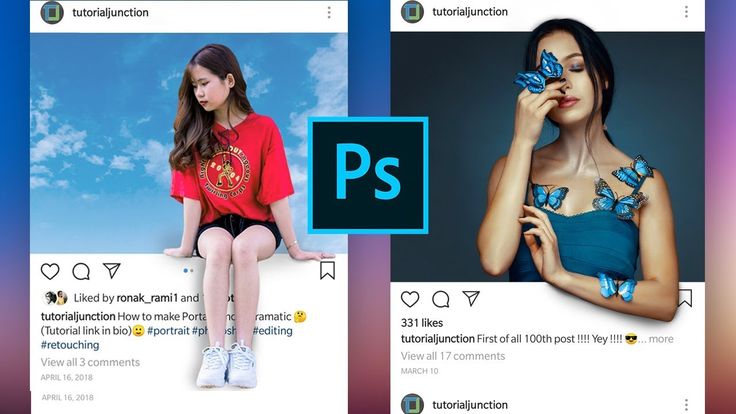 Save time and get results.
Save time and get results.
Free 30-Day Trial
How to create an Instagram profile*
An Instagram* page will be an excellent presentation of your services or products if you approach this issue responsibly. Whatever one may say, on the Internet they are also met by clothes. An untidy or empty profile will not attract followers. A carefully designed one, on the contrary, will say more about the company than any advertisement. In this article, we will tell you what elements the design of a business page consists of. We will show you how to work with them so that your Instagram* profile attracts followers and new customers.
How to edit a page on Instagram*?
We recommend working through the Instagram* mobile application, and not on a computer - the full functionality of the social network is available in it. Create a profile or log in if you already have one and click "Edit".
You will be taken to the Instagram* section, where you can correct your information and edit your contact details. Below we will describe in detail how to work with this section correctly.
Below we will describe in detail how to work with this section correctly.
Username (nickname)
Best of all, when the name of the account includes the name of the company and the main word that characterizes its activities. The first works for recognition and allows you to find a page by brand name. The second paves the way to the search results for the desired query, and also leaves users in no doubt about what exactly you offer. For example, if you are creating a magazine account, add the word "magazine" to the title of your publication.
Is the desired name already taken? Try playing around with the wording of the nickname by adding an underscore or period to it. Just remember: you only have 30 characters.
Profile name
Enter your company name as the name. There is already more freedom here - spaces, Russian letters, punctuation marks and more symbols are allowed. As in the case of a nickname, it is worth adding search words related to the subject of your business here.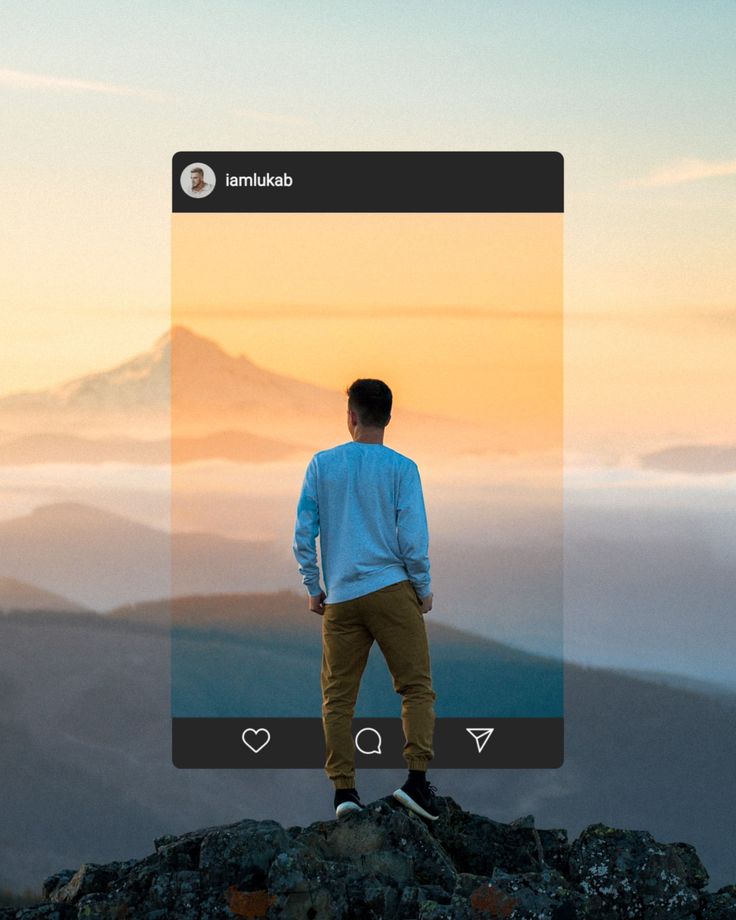 In addition, if the name of the company does not quite reflect the scope of its activities, this will be a hint for your potential followers.
In addition, if the name of the company does not quite reflect the scope of its activities, this will be a hint for your potential followers.
Profile picture
The logo is perfect as an avatar for your profile. It will make your account recognizable and hint to users that you are a serious company and can be trusted.
Description of the company
In the "About Me" field, briefly describe the most important things about your company, products and services. Write the description in a language that your audience can understand. Do not write in English if the audience is Russian-speaking. Do not write abstruse and specialized words if users do not understand their meaning. Even if they understand - still do not write when you can do without them.
Instagram* provides 180 characters with spaces for a company description. If this is not enough, then here are some tips:
- Where you can replace text with emoji - replace.
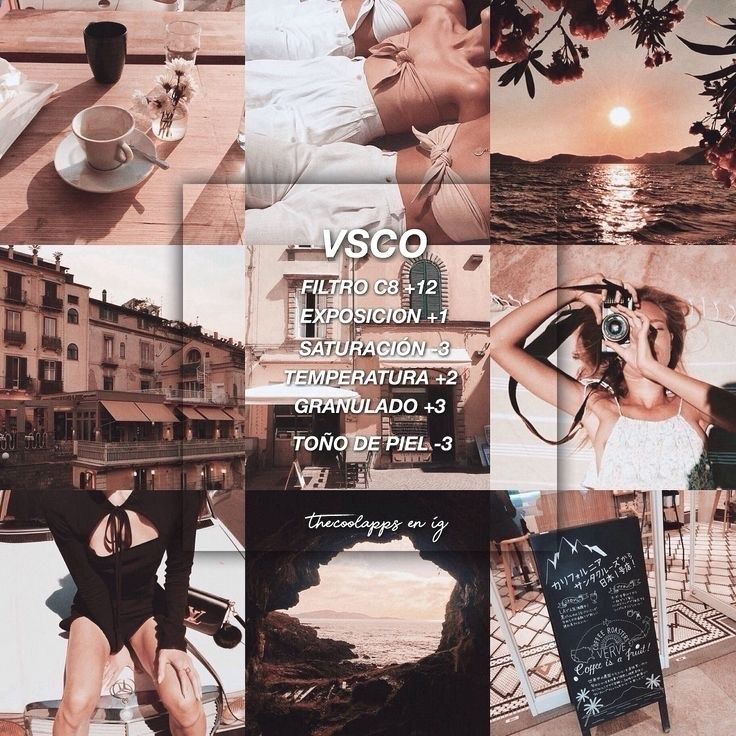 For example, a phone icon would perfectly replace the word “phone”. In addition, emoji give the text liveliness. The main thing is not to overdo it.
For example, a phone icon would perfectly replace the word “phone”. In addition, emoji give the text liveliness. The main thing is not to overdo it. - Fill out the information with the list . So it is easier to perceive. The same emojis are perfect for making a bulleted list.
What other information should be added to the account description?
- Additional profiles. If your business has multiple linked Instagram accounts*, link to them in the description using the @ sign.
- Corporate hashtag. By clicking on it, users will see all Instagram posts* that contain this hashtag. It can be reviews about your company, a certain topic, or other material that you consider important to users.
- A link to your site. This will drive traffic from Instagram* to your website.
 And users will be given more information about you, which means - reasons to become your customers.
And users will be given more information about you, which means - reasons to become your customers. - Geotag . Indicate the city and address of your company. Then your profile will receive a geotag, by clicking on which an online map will open with your location.
- Multilink . This is a service for creating an online business card, where you can place several contacts at once: for example, all social networks and the website address. This is especially true for Instagram*, where you can't add multiple links at the same time. Multilink will help solve this problem. If you want the client to get from your account not only to your website, but also to look at your other social networks, then insert such a link in the description.
Filled out your page with information? Then the time has come to tell and show how to design Highlights.
What are Highlights and why are they needed?
Highlights or Highlights are Instagram*-Stories saved on a profile for permanent display.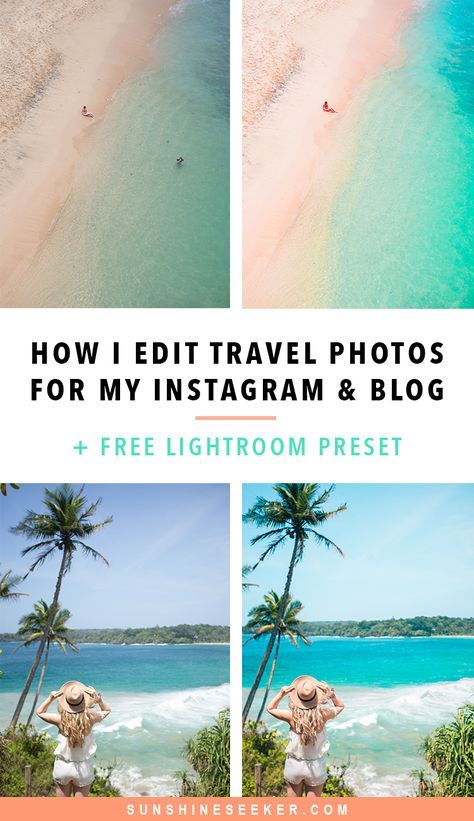 As a reminder, normal stories are deleted after 24 hours. Highlights are usually displayed below the profile picture and description, just before the rest of the publications.
As a reminder, normal stories are deleted after 24 hours. Highlights are usually displayed below the profile picture and description, just before the rest of the publications.
In Highlights, you can add relevant information for your company, for example:
- Information about you and your activities. Here you can tell in more detail what did not fit into the description of the account.
- Answers to frequently asked questions. Let's take an example: is finding your office a problem for customers? Capture a story about how to find you and keep it up to date. This way customers won't get lost. Here you can place the terms of the order, delivery, payment, and many other information that each of your customers needs.
- Hashtags by which you sort posts thematically. Such navigation will make it easier for users to search through posts, since search for a specific page on Instagram* has not yet been implemented.

- Events. Tell your followers about your promotions and special offers.
When filling out the "Actual", follow the measure. You should not post everything in a row, otherwise it will be difficult for customers to find the information they really need.
How do I add Highlights to my profile?
Start by creating any story. How to do it: click on the plus sign under your profile picture on the account page or from the news feed:
You will be taken to the editing window. Take a photo or video in real time and upload it, or add content from your archive. You can upload multiple photos at once.
After selecting a photo, start editing it. Add filters, signature or stickers. Next, we will analyze in more detail how to do this and why it is needed.
Effects and pictures in stories
To add a filter, click on the round smiley icon at the top of the screen. A panel with effects will appear below - scroll it to find the right one.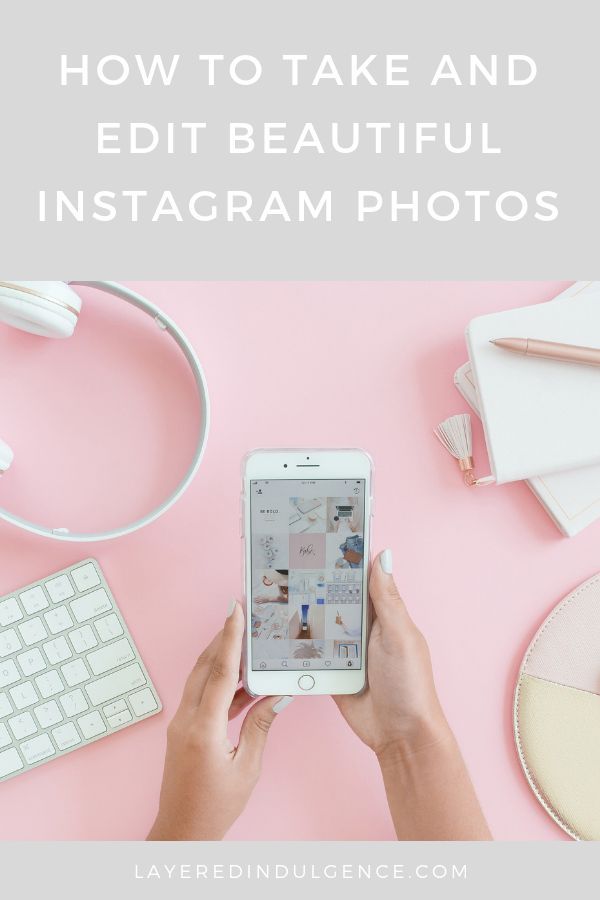 Can you draw? Click on the brush icon in the upper right corner and paint! With built-in tools, you can change the thickness of lines, their color and appearance.
Can you draw? Click on the brush icon in the upper right corner and paint! With built-in tools, you can change the thickness of lines, their color and appearance.
Stickers in stories
Stickers help you communicate with your audience. Here you can add a countdown form, feedback, a multiple choice test, a hashtag, tag another account, and other useful things. These elements are editable. Change the color to match the rest of your post. You can also add emojis and stickers to your post. They will make the story more provocative or brighter.
Text in stories
Click on the letter icon in the upper right corner of the screen. You can change the color and font style.
When your story is ready, click on the "Recipients" button. Post your story to your best friends only, or to all Instagram users*. Select the desired item and click "Share".
Your story is now displayed above the news feed. And if you want to add a new story before the old one disappears, click on the icon. Then click on your avatar in the upper left corner and follow the instructions above.
Then click on your avatar in the upper left corner and follow the instructions above.
How do I add a story to Highlights?
To add a story to the current, while preparing it for publication, click add to the current» and select the appropriate folder.
If you realize that you want to add a story to the current one after it has been deleted, then it's okay. Instagram* keeps all the Stories you create in its archive. And here's how to find them. Go to your page, click on the plus sign that says "New".
There you will find all your Stories. Select the one you want, click "Next". You will be taken to the window to create a new section in the "actual". Edit the cover and name of the Stories folder.
If you find that you don't like existing Highlights, you can edit them. Go to the folder of interest, click on the three dots in the lower right corner of the screen and select "edit current".
If you want to remove a Highlight, click on it, press the three dots and select "delete highlight".
Now you know how to set up a business profile on Instagram*. In one of the following publications, we will share ways to make the appearance of your corporate page more attractive to users.
**Meta, the parent company of Facebook and Instagram, is classified as extremist in Russia.
How to edit your Instagram profile: from phone and PC (and its social networks Instagram, Facebook) is recognized as an extremist organization, its activities are prohibited in Russia.
In this article, you will learn how to edit your Instagram profile. We'll show you how to change your account information from your phone and computer.
How to edit your Instagram profile: 2 ways
Let's start with the practical part - edit your Instagram profile. First from the phone, then from the computer.
From the phone
To edit the Instagram page through the mobile application, open your personal profile. On the main page of the account there is a button "Edit profile" - click on it.
The Instagram account editor opens.
The following data can be edited here:
- Avatar (main profile photo).
- Name.
- Username (nickname).
- Website. For example, you can insert a link to a personal blog or an online store.
- About myself. This is the main header section. Add detailed information about yourself or your company, such as what you do, work hours, delivery and payment methods.
- Public information about the company. If you have a business account connected, you can: connect a Facebook page, change the profile category, choose a method for quick communication (e-mail or phone), add action buttons, set up the display of information in the profile.
At the bottom of the section there is a blue button "Personal Information Settings". Here you can change or add: email address, phone number, gender, birthday.
The information in this section does not appear in the public profile.
This is important: Do you dream of becoming popular on Instagram and start making money? Do you want to attract new subscribers and customers for your business? The Zengram service, a tool for professional and safe promotion, will help with this.
![]()
The tool attracts only live subscribers - your target audience. There is a free trial period (3 days).
The first results of the promotion (new subscribers and clients) are already 2-3 hours after the start.
Start promoting your account for free >>>
From a computer
You can edit your Instagram profile through a PC. To do this, launch the web version of the social network and go to your personal page.
To the right of the nickname there is a button "Edit profile" - click on it.
A section will open where you can edit the following information:
- Profile photo (avatar).
- Name. You can change your name no more than 2 times within 14 days.
- Username (nickname).
- Website. For example, you can insert a link to your landing page.
- About myself. Here you can enter important information about yourself.
Also in the profile editing section there is a subsection "Personal Information".