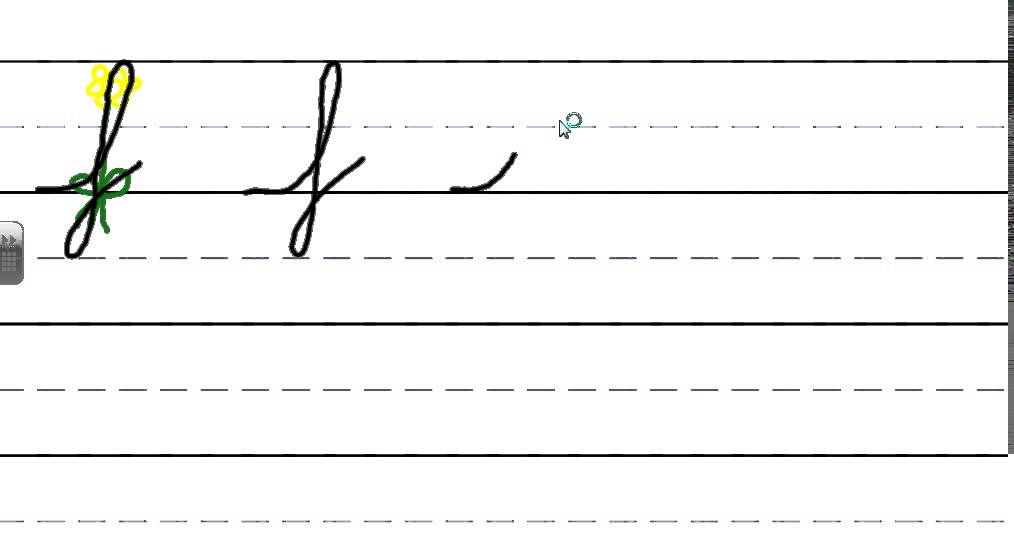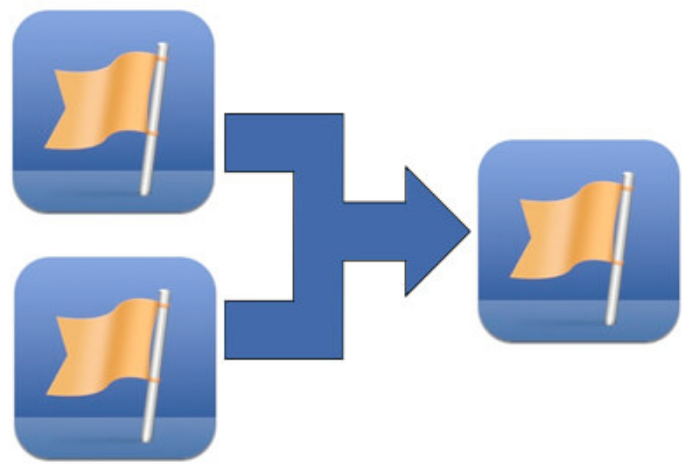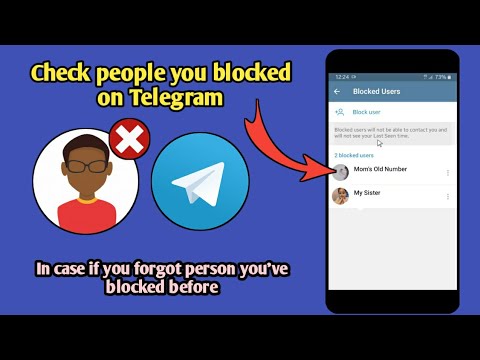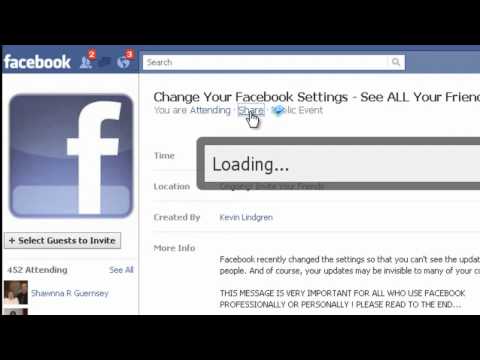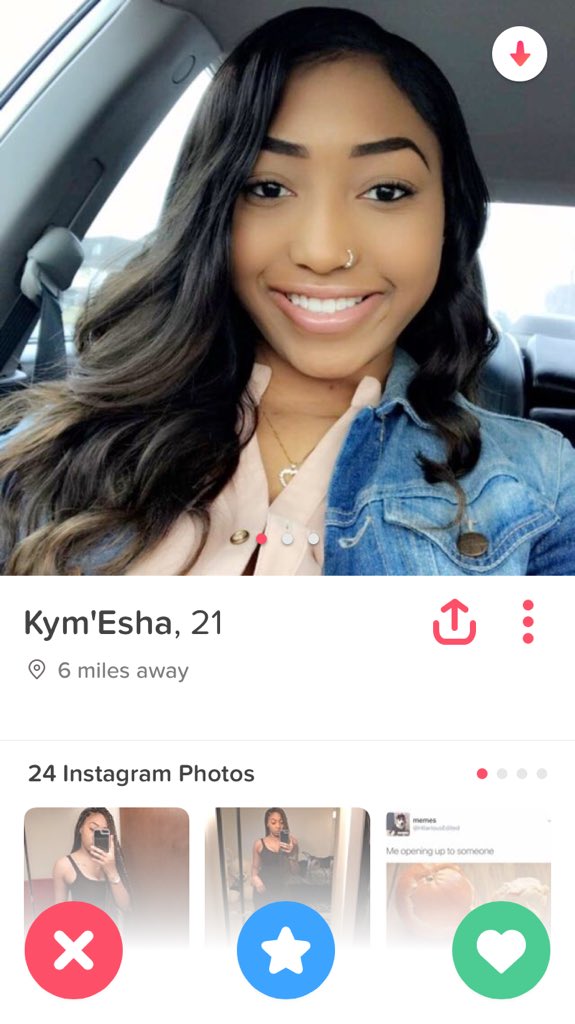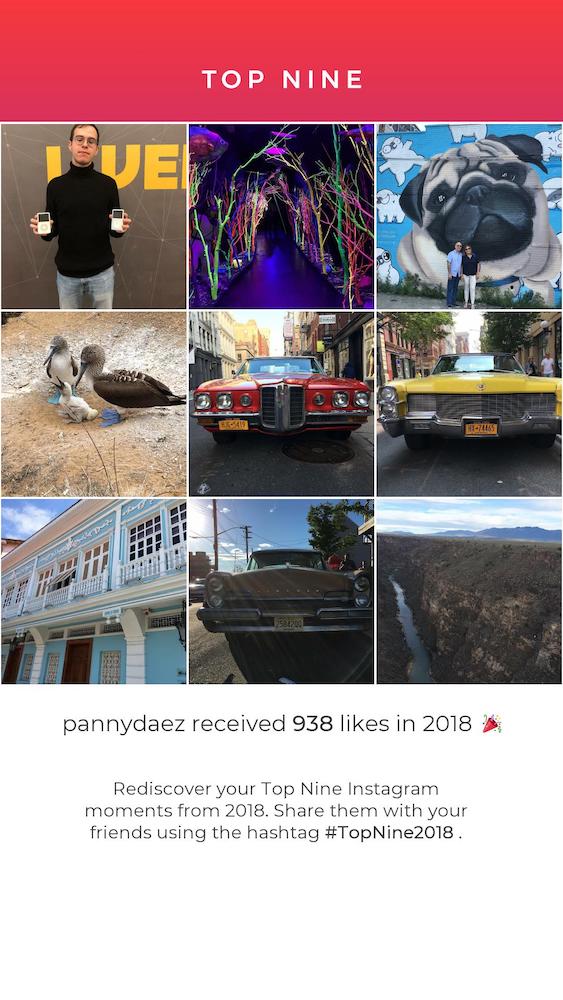How to deactivate facebook ads
How To Delete Facebook Ad Account
FacebookSocial Media
By Richard Hebert September 19, 2022September 19, 2022
When opening a Facebook ad account, you are providing sensitive information, such as your card details and details about your business, that anyone with malicious intent can hack and use without your consent. This is why you should delete an ad account when you are not using it anymore.
When you deactivate an ad account on Facebook, you will be able to make it active again if you want to use that for your ads sometime in the future. You can do that in Ads Manager, too. It’s not possible to permanently delete a Facebook ad account, but it will be permanently deleted if Facebook itself disables it because it violates its policies.
Let’s dive deep and discuss how to delete a Facebook ad account in more detail.
Table of Contents
- How To Delete a Facebook Ad Account
- Step #1: Navigate To Ads Manager Settings
- Step #2: Click “Deactivate Ad Account” in the Business Payments Section
- Step #3: State the Reason Why You Want to Deactivate the Ad Account
- Step #4: Click “Deactivate Ad Account”
- Conclusion
You should deactivate the Facebook Ad account only if you don’t plan to run any ad campaign for a while. If you want to stop a specific ad from running because you want to run a different ad campaign, you don’t have to deactivate the ad account altogether. Just pause the ad and create a new one.
Even though “deleting” isn’t synonymous with “deactivating” or “closing,” people often refer to ad account deactivation as ad account deletion. Here’s what to do.
Step #1: Navigate To Ads Manager SettingsNavigate to the Ads Manager Settings. However, knowing how to go there from your Facebook page will be helpful.
- On your Facebook page, you will find Ad Center on the left panel. It’s under Insights. Click that. You will be taken to the Ad Center page.
- Still on the left panel, under Ad Center, click All ads.
- You will see this text on the page: Show more details in Ads Manager. “Ads Manager” is clickable and will direct you to the Ads Manager page.

- When you are already in Ads Manager, click the settings icon in the lower-left corner of the screen.
On the Ads Manager Settings page, which is also the Ads Manager Setup page, you will see two sections: Business payments and Ad account roles.
The option to deactivate an ad account is in the Business payments section. At the bottom of the section, you will see the Deactivate Ad Account link.
To delete a Facebook ad account, click the Deactivate Ad Account link.
Step #3: State the Reason Why You Want to Deactivate the Ad AccountYou’re not required to provide any reason you are deactivating the ad account, but you may want to tell them why to help Facebook understand your case. You could choose from the list of possible reasons they provided, or you could also state your reason in Other.
This is the time when you will be asked if you’re sure you want to deactivate the ad account. Deactivating an ad account will not permanently delete it, but your payment methods will be removed, and you won’t be able to run any ads. If your decision is final, click the Deactivate Ad Account button.
Step #4: Click “Deactivate Ad Account”
Once you click Deactivate Ad Account, you need to wait up to two business days before it takes effect. If you have an outstanding balance, Facebook will charge you for that before they remove your payment method.
ConclusionApart from privacy concerns, it’s better to delete a Facebook ad account if you don’t use it often, you are not getting anything huge from the ad campaign you run, or Facebook advertising is too expensive for you. You can reactivate the ad account anytime, so you can still return if you change your mind.
Note that a Facebook page can only have one ad account owned by one user and managed by up to 25 users. That said, if you want to deactivate your ad account to create a new one to start over, that’s impossible.
That said, if you want to deactivate your ad account to create a new one to start over, that’s impossible.
As mentioned earlier, deactivating doesn’t permanently delete the ad account, so your ad account will be connected to your Facebook page forever. It will be deleted only once Facebook finds out that your activities are against their advertising policies, which you can find here.
If your ad account has been disabled, you need to request a review from Facebook through the Account Quality page if you think it was done by mistake.
How to Deactivate or Delete a Facebook Ads Account in 2022
*We strive to help you make decisions with confidence. This post and site may contain affiliate links, which means we may receive commissions if you purchase through links provided (at No extra cost to you). Our opinions are our own.
If you want to know how to close, deactivate or delete a Facebook ads account in 2022, this post is for you. A disabled FB ad account is NOT the same account as a closed or deleted one. An account that is disabled can’t be activated unless you appeal for reactivation, but a closed account can be.
An account that is disabled can’t be activated unless you appeal for reactivation, but a closed account can be.
Let’s talk about how to close, deactivate/disable or delete a Facebook ad account.
How to Close, Deactivate, Disable or Delete a Facebook Ad Account in 2022
1. How to close a FB ad account in Facebook Ads Manager
2. How to Deactivate a Facebook Ad Account
2.1. Before you deactivate
2.2. How to Deactivate or Disable your Facebook ad account
2.3. How can you Reactivate your deactivated Facebook Ad Account?
3. How to Delete a Facebook Ad Account
3.1. What if You Cannot delete your Business Manager
4. How to Contact Facebook Ad Support if Issues Persist
Video Summary of the Steps to take to Close/Deactivate your FB Ad Account
Conclusion
1. How to close a FB ad account in Facebook Ads Manager
Facebook recommends that you close any ad accounts that you do not intend to use.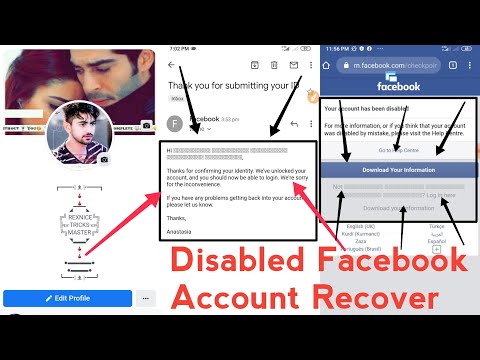 To close a Facebook ad account:
To close a Facebook ad account:
1. click here to access the Business settings page.
2. Select your business account if you have multiple business accounts.
3. Select your Facebook ad account and click on “Close account”
4. Confirm with “Close account”.
Your ad account has been closed. You can still reactivate this account easily in the future without having to appeal.
Your primary payment method will be removed when you close your ad accounts. This will turn off your ads and prevent the account from publishing new ads. You must make this account active in order to create new ads.
2. How to Deactivate a Facebook Ad Account
You can’t deactivate an ad account to make way for new ones.
2.1. Before you deactivate
- To deactivate or disable a FB Ad Account, you must either be an admin of an ad or business account.

- To find out your role, Click Here to access the Settings page.
- On the left menu go to “Users -> People” and see if you are an admin (example in the screenshot below).
- Your credit card will be charged for any outstanding balance. After your outstanding balance is paid, your credit card will be removed. This may take up to 2 business days.
- You will need to be on a computer/desktop with a keyboard and mouse.
2.2. How to Deactivate or Disable your Facebook ad account
In order to deactivate a FB ad account, here is what you need to do.
1. Click Here to access the Settings page. It is possible that you will be asked to enter your password again.
2. Below the Ad Account Setup, click on “Deactivate the Ad Account” to deactivate
3. Optional: You will be asked to confirm deactivation and give a reason (optional).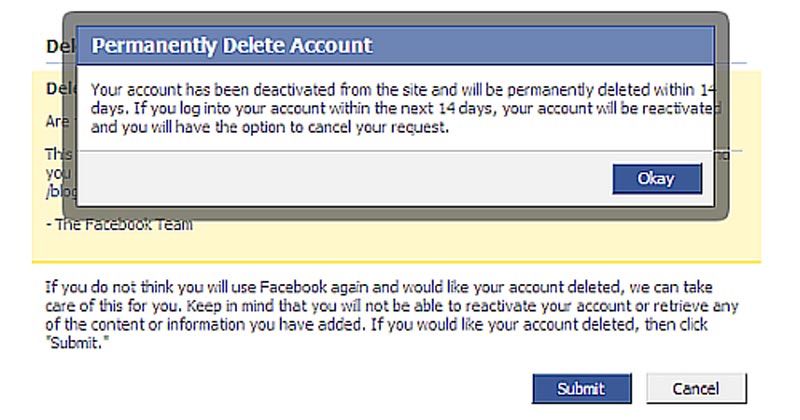
4. Click To deactivate your Ad Account.
Your ad account will be deactivated
2.3. How can you Reactivate your deactivated Facebook Ad Account?
1. Click Here to access the Settings page.
2. Select your deactivated ad account
3. Click on “Reactivate ad account”
You will be asked to add a payment method again in order to get charged.
Simply add your debit or credit card, and your appeal will be reviewed.
3. How to Delete a Facebook Ad Account
To delete a Facebook ad account, you MUST delete your business account because you can NOT just delete an ad account. Watch this video to learn how to completely DELETE a Facebook account by deleting a Facebook business account.
[embedyt] https://www.youtube.com/watch?v=SbB_Wi9C-Lw[/embedyt]
You must be an administrator of the Business Manager that you wish to delete.
To delete your Business Manager:
1.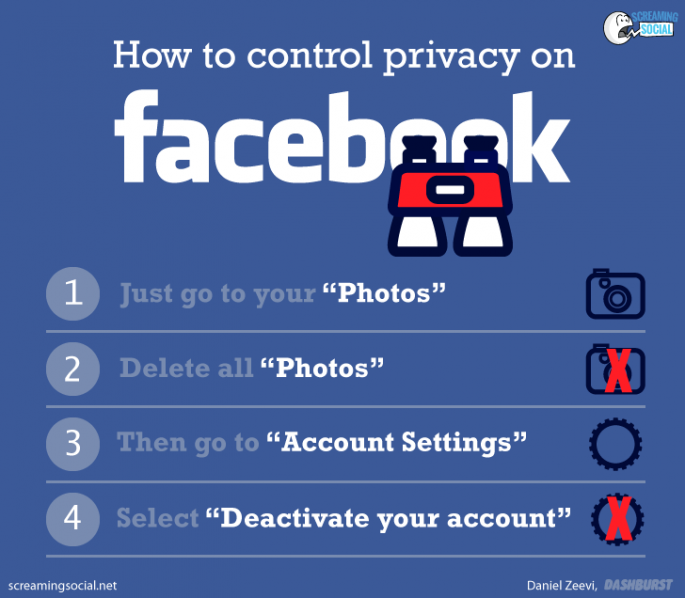 Open the Business Settings page
Open the Business Settings page
2. Click on Business Info as shown below.
3. Click on “Permanently Delete Business”
This action cannot be reversed once you have deleted your Business Manager, you CANNOT recover it. You can’t reverse the deletion of a business if you don’t delete all content created, shared, managed, and used.
By deleting a Business Manager:
- Asset library
- Projects
- Event source groups
- This removes all access to your business pages, ads accounts, and Facebook pixels that you may have.
- All permissions that you have shared with another company will be deleted.
- Pages: Adding Pages to your Business Manager allows you to move them to another Business Manager, or to the personal profile page of the Page owner. If you share access to a Page with someone else, the Page is reverted back to that person’s personal profile. The Page you create yourself will be reverted to the personal profile.
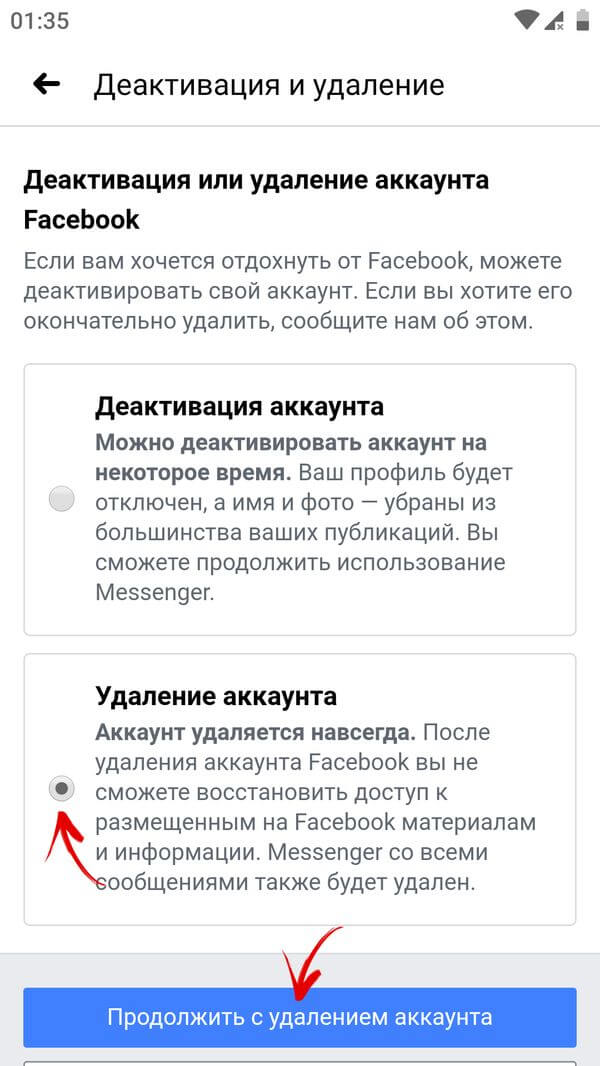
- Ad accounts: When you delete your business manager, all ad accounts that were associated with it are permanently deleted unless you choose to transfer them to another Business Manager.
3.1. What if You Cannot delete your Business Manager
If you attempt to delete your Business manager without following the necessary steps, you may get an error message that your “business is ineligible for deletion“. You cannot delete businesses that have multiple ad accounts, Pages, or people unless you first remove those connections.
Important!!! Not all Business Managers can be deleted.
Some reasons may make it difficult to remove your Business Manager:
- Ad Accounts: Confirm that there are no outstanding ad accounts balances. It can take up to 2 weeks for balances to be paid. Ad accounts must adhere to their Ad Policy (read more to understand).
- Payment methods – Remove all payment methods that have been added to your company.
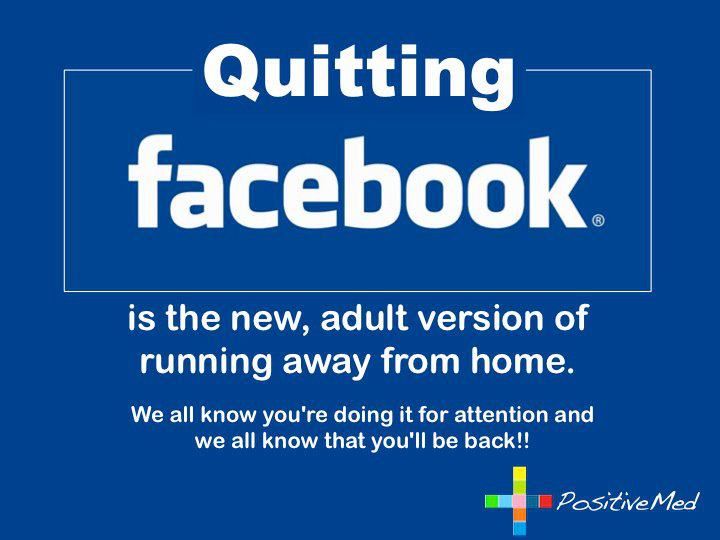
- Apps – Remove all apps that have been added to your company.
- Pages and people Reduce the number of pages or people that are connected to your company. Make sure each Page has at most one administrator when you delete Pages from your Business Manager. If not, all users will be denied access to the Page.
- System users: If your Business manager has users, it can’t be deleted. Learn more about system users in Business Manager.
- Instagram Professional account: If you have an Instagram business account (or Creator Account) in your business manager, you cannot delete it. If you have an Instagram Professional account, you must have at least one business manager.
- Lead Ads: If you have turned on custom lead access for a page in your business manager, you cannot delete your Business Manager. The default lead access can be restored by your business administrator in the Integrations section.
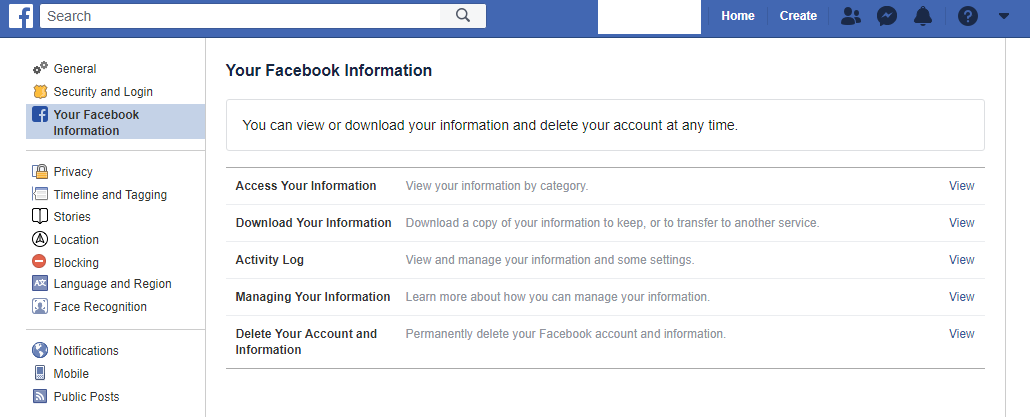 Select Lead Access from Integrations. Select a page with custom lead access, and then click Restore default access. Administrators of businesses will need to restore default access to all Pages that have custom access.
Select Lead Access from Integrations. Select a page with custom lead access, and then click Restore default access. Administrators of businesses will need to restore default access to all Pages that have custom access. - Advertisements about politics, elections, or social issues (U.S.).: You can’t delete a Business Manager that you used to create a disclaimer. You can’t delete your Business Manager even if you remove the disclaimer from all Pages.
If you don’t want to delete your Business Manager permanently, you can deactivate your ad accounts.
4. How to Contact Facebook Ad Support if Issues Persist
What if you paid everything and your account is still not closed? If it’s been more than 2 business days since you paid your balance and you still can’t close your ad account:
1. you can click here to get additional support. Select the ad account you have issues with.
2. Select the issue.
3.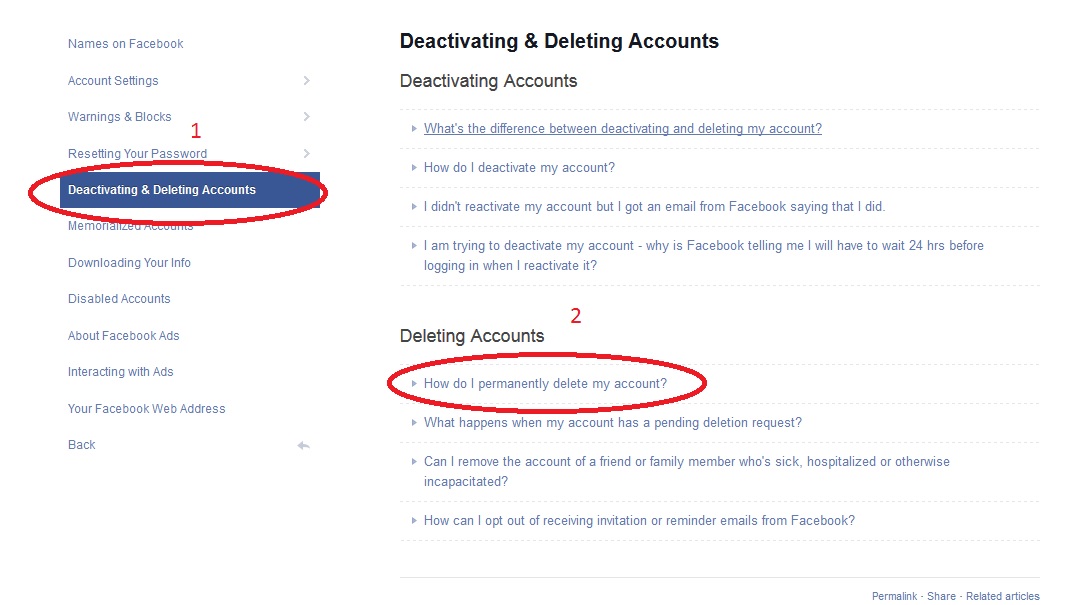 Scroll down and Click on “Contact Support” in the blue button.
Scroll down and Click on “Contact Support” in the blue button.
4. Fill out the form and click on “Send Email”. An agent will write back to you.
Video Summary of the Steps to take to Close/Deactivate your FB Ad Account
Here is a video summarizing all the steps mentioned in this post.
[embedyt] https://www.youtube.com/watch?v=ofLXsz1QBdc[/embedyt]
Conclusion
There are different ways to close or deactivate or delete a Facebook ad account. If issues still persist, contact the support using the method shown. I hope this article showed you all the ways possible.
Bookmark this page or share it with others so that it can help others.
Also Read:
Audiencer Full Review: Best Tool for FB Ads Targeting (Find hundreds of hidden interest in FB Ads manager)
100 forms to Contact Facebook & Instagram for Support & Get Help [Ultimate Guide]
Facebook Ad Account Disabled : Here is How to Recover or Restore it
The #1 Facebook Ads tool for Profitable Marketing campaigns
Facebook Ads Complete Beginners Guide: How to Run Profitable Facebook Ads
The Best Tools, Platforms, and Services to Start Your Online Business
Best High paying Affiliate Programs
How to disable ads on Facebook?
By Milena Anderson Reading 5 min. Views 125
Views 125
Short answer
- To disable Facebook ads, click the “x” in the top right corner of the ad and select “Hide Ads”.
- You can also click "Settings" in the upper left corner of your Facebook page and select "Advertising" to change your advertising settings.
How to block u0026 Remove ads from Facebook and Messenger app
How to block/remove ads from Facebook app(News Feed)-Stop Pop-up Ads On Messenger-2022
How to advertise on Facebook for free?
There are several ways to advertise on Facebook for free.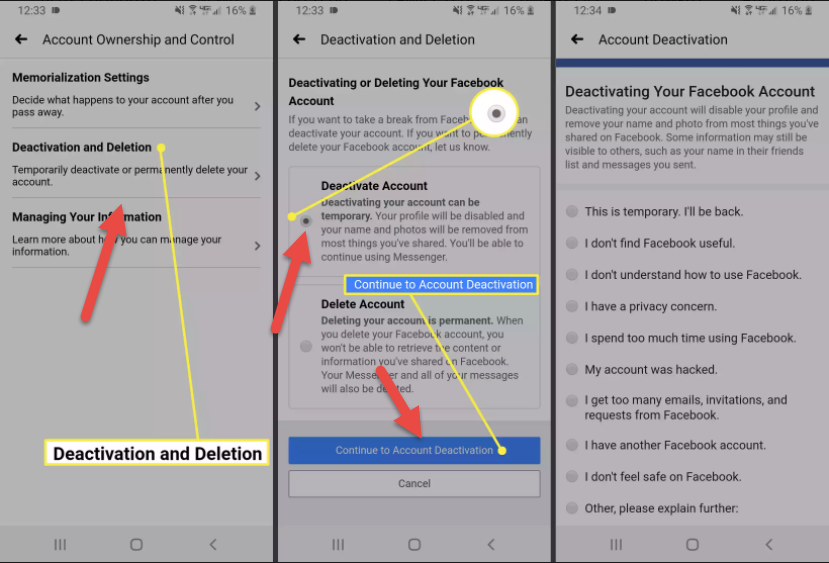 One way is to create a Facebook ad campaign and use the Budget option to set the amount of money you want to spend on the campaign to $0.00. Another way is to use Facebook's targeting options to create a custom audience of people that match your criteria and then advertise your content or website to that audience for free.
One way is to create a Facebook ad campaign and use the Budget option to set the amount of money you want to spend on the campaign to $0.00. Another way is to use Facebook's targeting options to create a custom audience of people that match your criteria and then advertise your content or website to that audience for free.
How much does Facebook advertising cost per month?
There are several ways to advertise on Facebook for free. One way is to create a Facebook ad campaign and use the Budget option to set the amount of money you want to spend on the campaign to $0.00. Another way is to use Facebook's targeting options to create a custom audience of people that match your criteria and then advertise your content or website to that audience for free.
What is Facebook Advertising Cost?
There is no fixed price for Facebook ads as it depends on a number of factors such as the audience you target, the length and location of your ad, and the level of competition for ad space.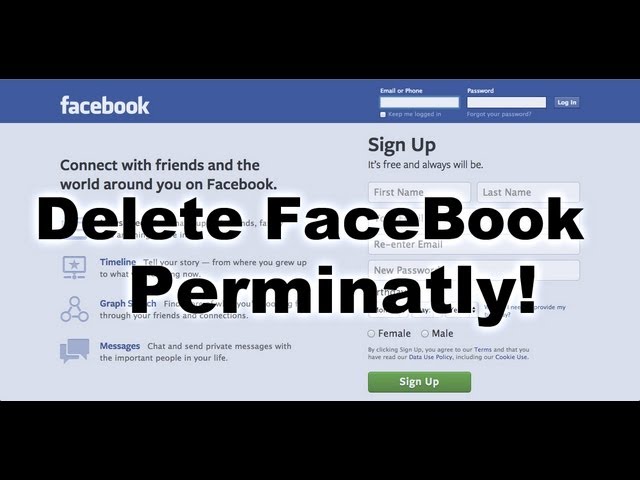 . However, on average, you can expect to pay around $1 per click, or $5-10 per 1,000 impressions.
. However, on average, you can expect to pay around $1 per click, or $5-10 per 1,000 impressions.
Should I advertise on Facebook?
There is no one-size-fits-all answer to this question, as the effectiveness of Facebook ads depends on your business goals and target audience. However, in general, Facebook ads can be a very effective way to generate leads and grow your business.
What is the best way to advertise on Facebook?
There are several ways to advertise on Facebook. The most effective way to advertise on Facebook depends on your goals and the audience you want to reach. Some of the most common ways to advertise on Facebook include creating Facebook ads, using Facebook targeting options, and using the Facebook Custom Audiences tool.
How long should I run ads on Facebook?
There is no one-size-fits-all answer to this question, as Facebook ad duration depends on your specific goals and target audience. However, it's a good rule of thumb to test ads of different lengths and see which gives you the best results. You may find that shorter ads are better for your purposes, or that longer ads are more effective. Ultimately, it's up to you to experiment and find what works best for your business.
However, it's a good rule of thumb to test ads of different lengths and see which gives you the best results. You may find that shorter ads are better for your purposes, or that longer ads are more effective. Ultimately, it's up to you to experiment and find what works best for your business.
How does FB advertising work?
FB ads work by targeting a specific audience with a specific message. Advertisers can target their ads by location, age, gender, interests, and more. When someone clicks on an ad, they are taken to the advertiser's website or Facebook page.
How much do you need to spend on Facebook ads to see results?
It depends on your goals. If you want to generate leads, you will need to invest more than if you just want to build brand awareness. Generally speaking, you will need to spend at least $1/day on Facebook ads to see results.
How to find a sponsor on Facebook?
There is no one-size-fits-all answer to this question, as the best way to get sponsored on Facebook depends on your business and its goals.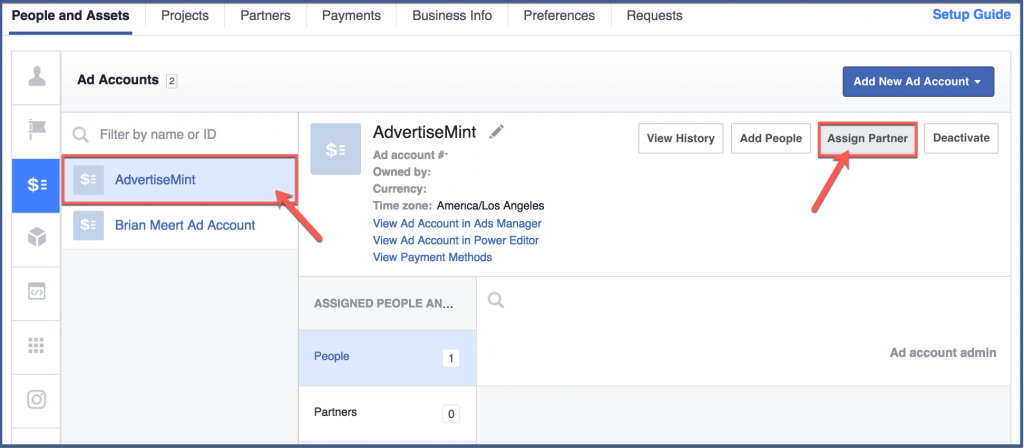 However, some tips on how to find a sponsor on Facebook include creating a targeted advertising campaign, reaching out to potential sponsors directly, and using social media influencers to promote your brand.
However, some tips on how to find a sponsor on Facebook include creating a targeted advertising campaign, reaching out to potential sponsors directly, and using social media influencers to promote your brand.
Is there a cost per click on Facebook?
No, Facebook does not pay per click. CPC is an advertising model where advertisers pay a certain amount every time someone clicks on their ad. On Facebook, advertisers pay for ads based on how many people see them and how many times they click on them.
What type of Facebook advertising is most effective?
There is no one-size-fits-all answer to this question, as the most effective type of Facebook ad depends on the specific objectives of the campaign. However, some of the most common types of Facebook ads include boosted posts, carousel ads, and lead generation ads.
How does advertising on Facebook make money?
Facebook advertising makes money by charging companies to show their ads to Facebook users.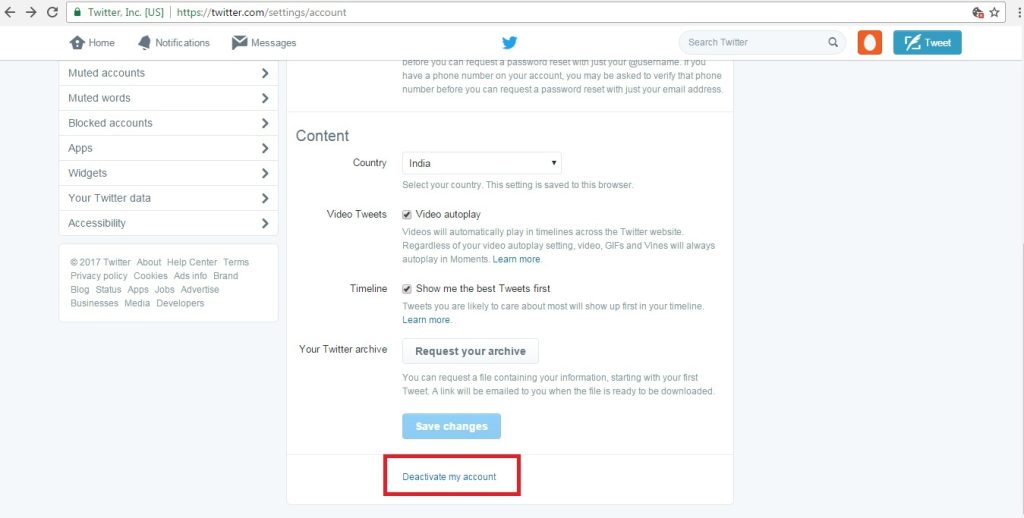 Companies can target their ads to specific demographics, interests, and even locations.
Companies can target their ads to specific demographics, interests, and even locations.
How does Facebook advertising get to customers?
A Facebook ad is placed in a user's News Feed after it is targeted to that user. Advertisers can target their ads by location, age, gender, interests, and more.
How do I get more likes on my Facebook page?
There are several things you can do to get more likes on your Facebook page. First, make sure your page is complete and up to date. Include a cover photo and profile photo, and fill out the About Us section with information about your business or organization..
Second, post interesting and engaging content regularly. Try mixing your posts with photos, videos, and articles. And be sure to ask your fans to like your page!
How often should you advertise on Facebook?
There is no one-size-fits-all answer to this question, because the frequency with which you should show ads on Facebook depends on many factors, including your budget, your target audience, and your goals. However, a good rule of thumb is to run Facebook ads at least once a week, or more often if you can afford it.
However, a good rule of thumb is to run Facebook ads at least once a week, or more often if you can afford it.
How to block ads on Facebook or disable blocking
Users who have installed Ad Block or other extensions that affect the operation of the social network can turn off ad blocking in the browser for Facebook.
Table of contents
- Facebook ads: how to turn off
- Personal offers: change or remove
- AdBlock: how it works on Facebook
- Why ads reappeared on Facebook
- How to remove the ad blocker
Facebook ads: how to turn off
On mobile devices, ads are constantly available: you can notice them when scrolling through the news feed, visiting someone else's profile or in groups.
How to reduce the number of Facebook ads:
- go to Facebook ad settings;
- install browser blocker;
- Specify privacy settings by removing the profile from search engines.
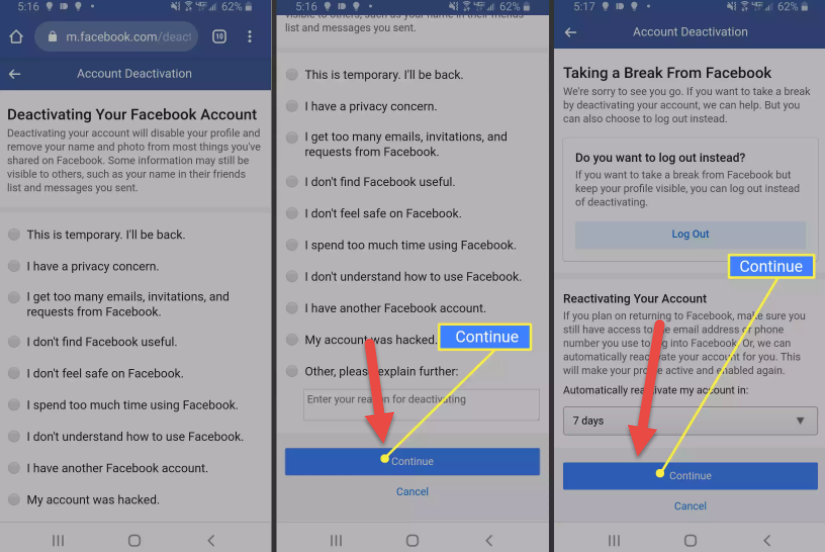
The account owner can limit the display of his page in Google or Yandex. Then it will be more difficult to track the actions and preferences of the user, as well as personalize offers.
The second option is to limit ads by going to the appropriate settings section. In the same place, the owner will be able to indicate their interests so that the ads are less annoying.
Personal offers: change or remove
To edit personal offers, the profile owner needs to go to the settings. Perhaps, both from mobile and computer versions.
How to view "Preferences" and edit:
- Log into Facebook from a computer version.
- Log in - My profile.
- Settings - Advertising.
- Based on partner data - Prohibit.
- Outside of Facebook products and Including social actions - disable.
- Hide classified ads - indicate which content is not interesting.
- Save settings.
Next, you need to refresh the tab for the changes to take effect. General promotional offers will continue to appear until the user installs the blocker.
General promotional offers will continue to appear until the user installs the blocker.
AdBlock: how it works on Facebook
Ad blocking tools aim to remove widgets embedded in social networks. Allowed or “whitelisted” offers are often missed. This list includes ads created by other users within the site.
Install AdBlock in Google Chrome:
- Go to the browser - click: "Settings".
- Additional Tools - Extensions.
- Open the Chrome store - enter in the search: "Ad Block".
- Install extension - refresh Facebook tab.
Do the same for other browsers. For example, you don't need to install extensions in Opera - ad blocking is already built into the web browser:
- Go to Opera - click on the side: "Settings".
- Scroll down - Block ads.
- Enable and update open pages.
If necessary, the profile owner can install additional plug-ins that affect the display of advertising on the social network.
Why ads reappeared on Facebook
Most of the ads on Facebook are offers from other users. That is, publications with a set bid per click and impressions in the Feed. They cannot be removed as they are part of the page.
Other reasons why the ad reappeared:
- the user disabled the blocker;
- categories are incorrectly set in settings;
- Your mobile device may have a virus or other applications that run when connected to the Internet.
The same applies to the computer version: if the user has any viruses, banners or other advertisements from programs, they will also appear in the browser. The way out of this situation is to use anti-virus utilities like Dr.Web Cureit.
Also check blocker activity: go to installed extensions and make sure the software is connected.
How to remove ad blocking
But if the user needs to turn off Facebook ad blocking, disable installed extensions or go to browser settings.