How to copy and paste instagram comments
How to Copy Comments on Instagram (3 Steps)
Copying Instagram comments are necessary for certain situations.
For instance, if there’s an Instagram comment in another language, you might not understand it.
As a result, you’ll have to translate it into English.
To do that, you need to copy the comment and paste it on Google Translate.
However, you won’t be able to copy comments on the Instagram mobile app.
When you tap and hold a comment on Instagram, you’ll notice that there isn’t a “Copy” function.
Due to this, copying text on Instagram can be a challenge.
Hence, in this guide, you’ll learn how to copy comments on Instagram in 3 easy steps.
- How to copy comments on Instagram
- Why can’t I copy Instagram comments?
- Can you copy and paste text from Instagram stories?
How to copy comments on Instagram
To copy comments on Instagram, you need to copy the link to the post and paste it on a browser.
Then, you’ll be able to copy a comment by tapping, holding, and copying it.
Unlike Instagram, you can easily copy comments on a Twitter post because the mobile app allows it.
However, the Instagram mobile app does not have a function that allows you to copy comments.
This is because they are yet to release a function for it.
If you try to tap and hold a comment on the Instagram mobile app, you won’t be able to copy it.
Hence, instead of trying to copy comments on the Instagram mobile app, you need to use a browser for it.
In other words, you need to navigate to the Instagram post on a browser.
You can use any browser for this including Safari and Chrome.
You can also use either a desktop or a mobile browser.
Below is a 3-step guide on how you can copy Instagram comments (using a browser).
1. Copy the link to the post
Navigate to the post > tap on the three dots > tap on “Copy link”.
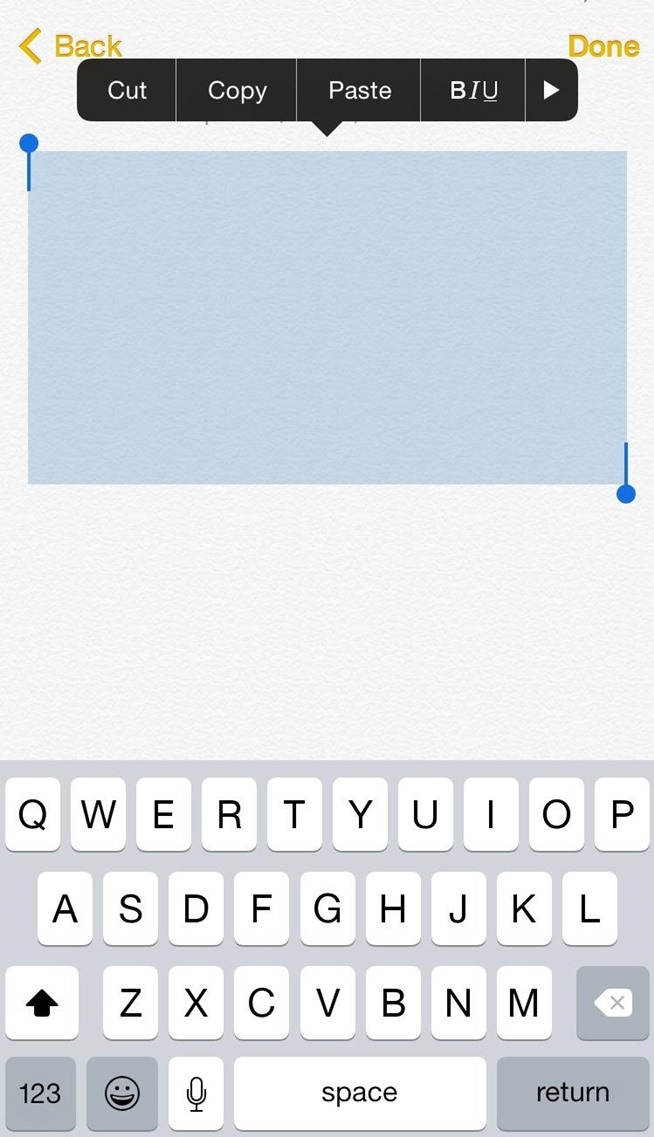
As you can’t copy comments on the Instagram mobile app, you need to use Instagram on a browser.
Firstly, open the Instagram mobile app and navigate to the post with the comment that you want to copy.
Don’t use Instagram on a browser yet, as you’re not required to in this step.
Once you’re on the post, you need to copy the post’s link so that you can paste it later on a browser.
To do that, tap on the three dots at the top right corner of the post.
After you’ve tapped on the three dots, a navigation drawer will open.
On the navigation drawer, you’ll see multiple options including “Report”, “Copy link”, “Share to…”, and more.
If the post is posted by you, then you’ll see different options like “Delete”, and “Archive”.
Tap on “Copy link” to copy the link to the post.
Proceed to the next step to learn how to navigate to the post on a browser.
2. Paste the link on a browser & log in to Instagram
Paste the post’s link on a browser (e.
g., Safari, Chrome) > log in to your Instagram account.
After you’ve copied the link to the post, you need to navigate to it on a browser.
Firstly, open a browser on your mobile device or your desktop.
You can use any browser for this such as Safari, Chrome, and others.
Then, paste the link of the post on the URL field and hit enter to go to it.
If successful, you’ll land on the Instagram post with the comment that you’re looking to copy.
As you’re using Instagram on a browser, Instagram will keep prompting you to use the app instead.
To mitigate the prompts, you need to log in to your Instagram account.
Tap on the “Log in” link on the top navigation bar.
Then, log in to your Instagram account by entering your login details.
If you don’t log in, you won’t be able to use Instagram on the browser as Instagram will continuously prompt you to use the app instead.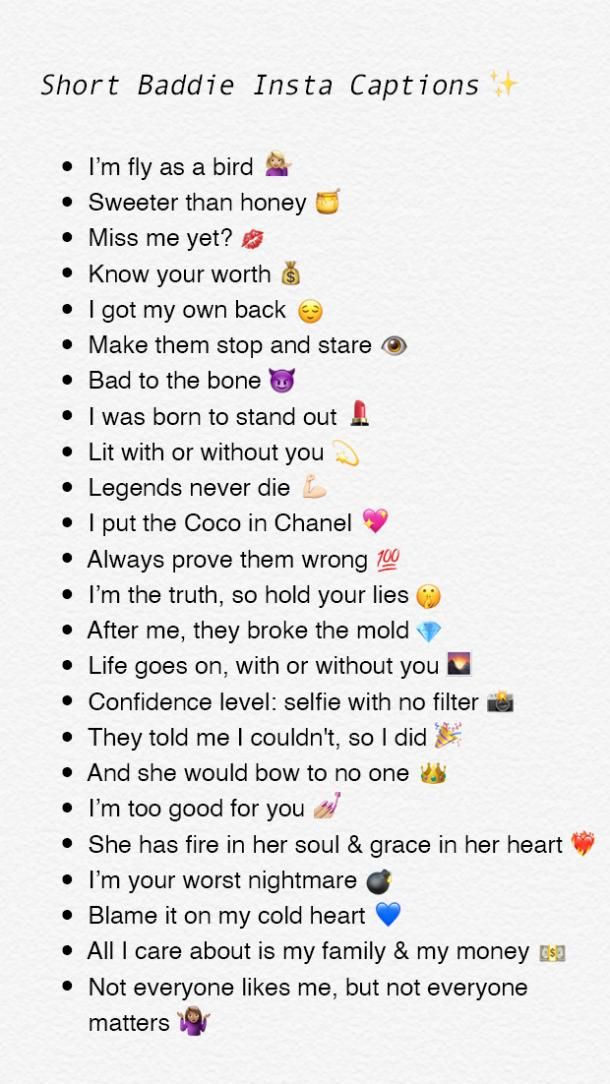
Move on to the last step to learn how to copy the comments on the post.
3. Tap, hold, & copy the comment
Navigate to the comment that you want to copy > tap, hold and tap on “Copy” to copy the comment.
After you’ve logged in, you will stop receiving prompts to use the Instagram app.
You’ll also have full access to your account.
On the post, scroll down until you see the comments.
Instagram will only show a couple of comments on the post.
If you want to see all of the comments, you need to tap on “View all x comments”.
Then, navigate to the comment that you want to copy.
Once you’ve found the comment that you want to copy, tap, hold and tap on “Copy” to copy it.
The comment will now be copied to your clipboard.
You can paste the comment by tapping on a field, then tapping on “Paste” to paste it.
For instance, if you’re looking to translate the comment, go to Google Translate and paste the comment there.
You’ve successfully learned how to copy Instagram comments!
Why can’t I copy Instagram comments?
You can’t copy Instagram comments because there is no such function on the Instagram mobile app.
Moreover, Instagram hopes to prevent copy-pasting spam.
On social media platforms like Twitter, you’ll be able to copy texts on the mobile app.
However, you won’t be able to copy texts on the Instagram mobile app as Instagram does not allow it.
Can you copy and paste text from Instagram stories?
No, you cannot copy and paste text from Instagram stories.
Text on Instagram stories is like the text on YouTube videos—you won’t be able to copy them.
You can only copy text from Instagram stories while you’re creating them.
Once you’ve posted the story, you won’t be able to copy the text on it.
Conclusion
At times, you might need to copy a comment on an Instagram post.
However, the Instagram app does not show a “Copy” function when you tap and hold a comment.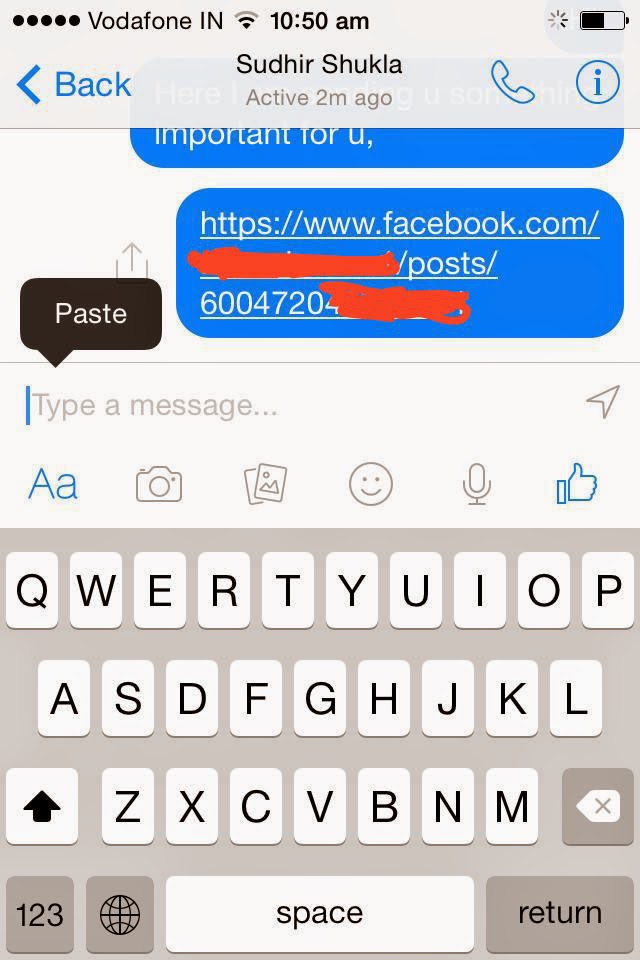
Fortunately, copying comments is easy by following the steps mentioned in this guide.
Currently, it’s not known when Instagram will allow its users to copy texts on the mobile app.
Until then, you’ll have to follow the method in this guide to do so.
Further Reading
How to Recover Deleted Instagram Stories
How to Fix “Your Account Has Been Temporarily Locked” on Instagram
Instagram DM not Working? Here’s How to Fix It
TagsInstagram
FacebookTwitterLinkedIn
3 Ways to Copy Instagram Comments or Caption on Android, iPhone
Do you still take screenshots or save Instagram posts to keep captions or comments for later? Won’t it be better if you could copy and share them directly wherever you want to? Well, while the Instagram app does not allow copy-paste for texts in post captions or comments, you can do so using some simple hacks. Here are some quick ways to copy Instagram comments or captions or an iPhone or Android phone.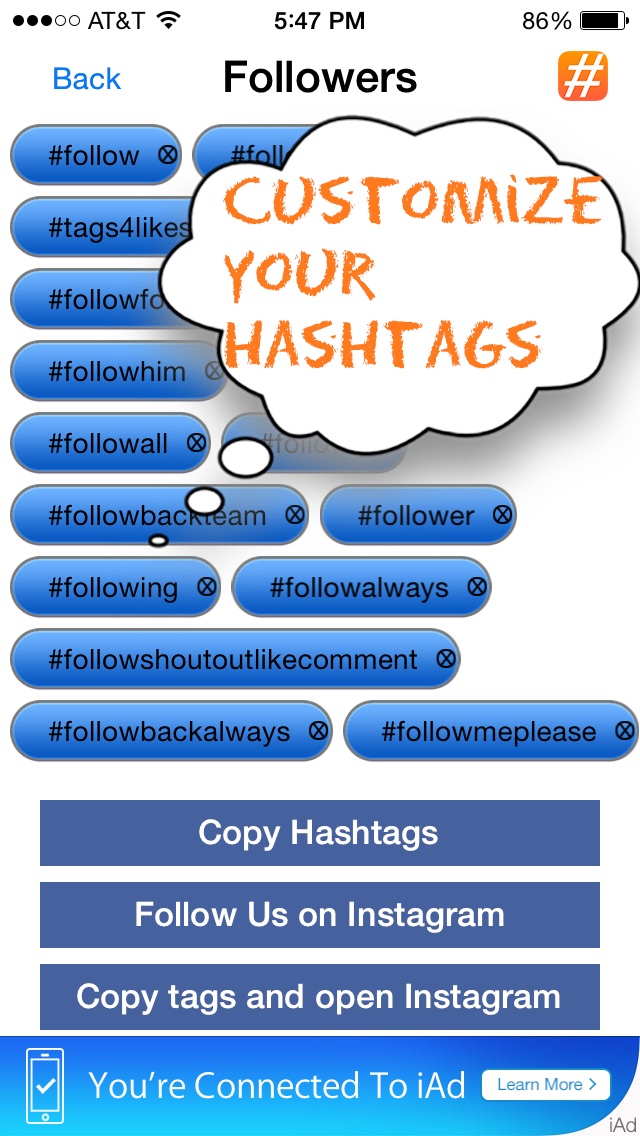
Related | 7 Best Instagram Tips and Tricks For Pros in 2021
Copy Instagram Comments or Caption On Android and iPhone
Table of Contents
On Facebook, you can copy the text in posts or comments without any hassles. However, the same does not hold for the Instagram app- you cannot select or highlight the text in caption or comments as you’d normally do in other apps.
Nevertheless, we still have several means to copy and paste captions or comments from Instagram posts. Read on.
1. Using Instagram Desktop Site in Browser
The easiest way to copy an Instagram caption or comment is through the Instagram website. You can either do it directly on your PC or request the desktop site on your Android or iPhone, as shown below.
On Android- Open the Instagram post from which you want to copy the caption or comments.
- Tap the three-dot menu and then Copy Link.

- Now, open Google Chrome (or any other browser).
- Paste the link in the address bar. Once Instagram loads, log in with your account.
- Now, tap the three-dot menu at the top right corner.
- Click on Desktop Site.
- Once the desktop version loads, find the comment or caption you want to copy.
- Long-press the caption or comment on the Instagram post and drag to select.
- Tap Copy to save it to your clipboard.
You can now paste the copied caption or comment anywhere you want to. Note that captions can also be copied on Instagram mobile site. You don’t need to toggle the desktop site if your purpose is to copy caption only.
On iPhone- Head to the Instagram post from which you want to copy the caption or comments.
- Tap the three-dot menu and select Copy Link.
- Then, open the Safari browser on your iPhone.

- Paste and enter the copied link in the address bar. Login to your account if asked.
- Tap the Aa button at the bottom left corner.
- Click on Request Desktop Website.
- Once the desktop site loads, rotate your iPhone into the landscape. Else, the comments won’t be visible.
- Select and drag to highlight the text.
- Then, tap Copy to save it to paste it wherever you want to.
2. Copy Instagram Comments With Google Photos or Apple Photos
Google Photos comes integrated with Google Lens, allowing you to scan and copy text from your photos. Similarly, Apple has also introduced Live Text with iOS 15, which intelligently recognizes the text in photos.
Are you wondering how it’ll help in copying Instagram comments or captions? Well, all you need to do is take a screenshot of the post or comments section and use Google Photos or Apple Photos to pull out the text. Check the steps below.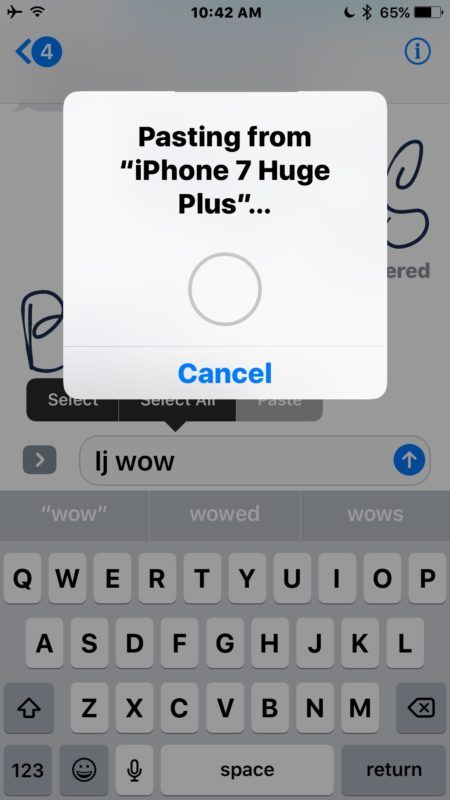
- To begin with, take a screenshot of the caption or comments on the Instagram post.
- Now, open the Google Photos app on your phone.
- Head to the screenshot you captured.
- Now, click the Lens icon at the bottom.
- It will automatically detect the text in the image.
- Select the comment or caption you want to copy. Tap on Copy.
- Take a screenshot of the Instagram post’s caption or comments that you want to copy.
- Then, open the Photos app on your iPhone.
- Head to the screenshot you just captured. Open it.
- Tap the Live Text icon at the bottom right.
- It will automatically highlight all the text in the screenshot.
- Tap the text you want to copy and select Copy.
You can also copy the Instagram captions or comments using Google Keep or an online image-to-text converter.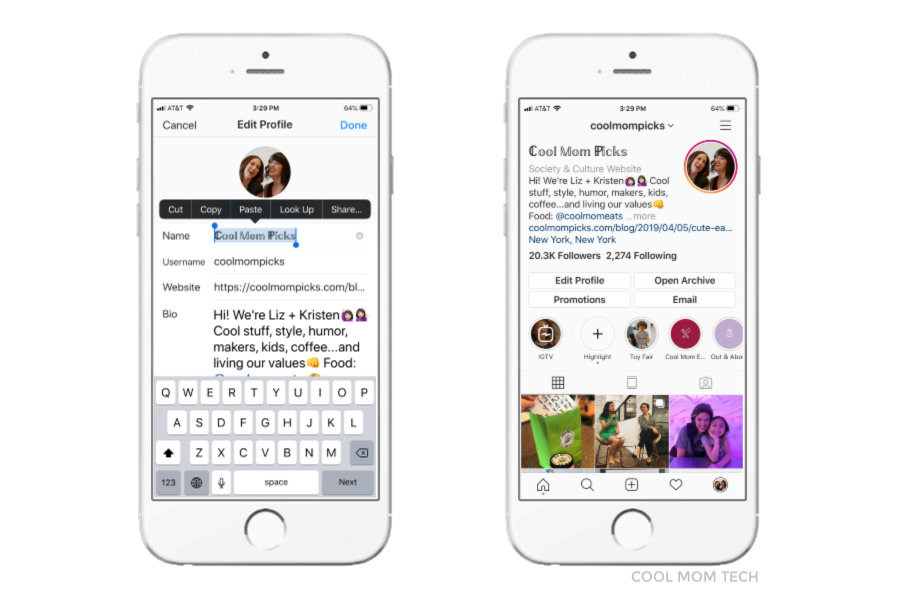 Here are more such ways to copy text from images on Android, iPhone, and PC.
Here are more such ways to copy text from images on Android, iPhone, and PC.
3. Using Universal Copy App (Android)
The Universal Copy app lets you text from an app or image where you cannot use the default Android or iOS long-press option to highlight the text. This means you can use it to copy text from literally any app on your screen, including Instagram. To use it:
- Download and install the Universal Copy app from Google Play Store.
- Open and enable the service. Allow the accessibility permission when prompted.
- Now, open Instagram and head to the post you want to copy comments or captions from.
- Open the notification panel and tap Activate Universal Copy mode.
- The app will now detect all the text on your screen.
- Select the comment you want to copy and tap the Copy button.
- That’s it. You can now paste it anywhere you want to.
Bonus- Copy Instagram Comments in Bulk Using Third-Party Services
Some several third-party websites and bots let you scrap all comments from any public Instagram post.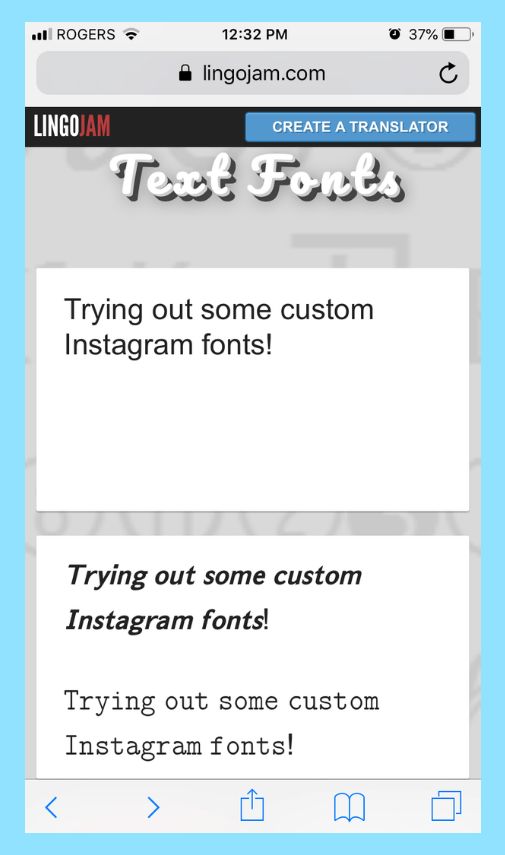 You can use these services when you want to copy comments in bulk.
You can use these services when you want to copy comments in bulk.
Exportgram.net is one such service where you can paste the Instagram post link and get all comments (up to 100 in free account) exported in CSV or Excel format. Alternatively, you can also use Spatulah, ExportComments, and more.
Wrapping Up- Copy Instagram Comments With Ease
These were some working ways to copy and paste comments or captions from Instagram posts. I hope this helps people who have a habit of saving interesting comments or captions they come across on the platform. We hope Instagram allows users to copy texts on the mobile app in the future. Anyways, do let me know if you’ve anything else to add in the comments below. Stay tuned for more such tips and tricks.
You can also follow us for instant tech news at Google News or for tips and tricks, smartphones & gadgets reviews, join GadgetsToUse Telegram Group or for the latest review videos subscribe GadgetsToUse Youtube Channel.

How to copy text to Instagram from a phone (android, iPhone)
Instagram periodically comes across interesting posts that you want to share - for example, send a message in instant messengers or social networks, post on the site. But copying the text of a message or comment on this social network is not so easy. Instagram does its best to prevent copying content, so in the application you can only copy the link to the post, and comments have to be saved using screenshots.
Even if you share content with friends on Messenger or WhatsApp, the person will see the link to the post, not the text.But copying text from Instagram is still possible. In this article, you will learn how to “pull out” the texts of interesting posts and comments from this social network.
Start placing official ads in Telegram Ads. Get ahead of your competitors!
Register and sell goods or services in Telegram Ads using a turnkey solution from Click.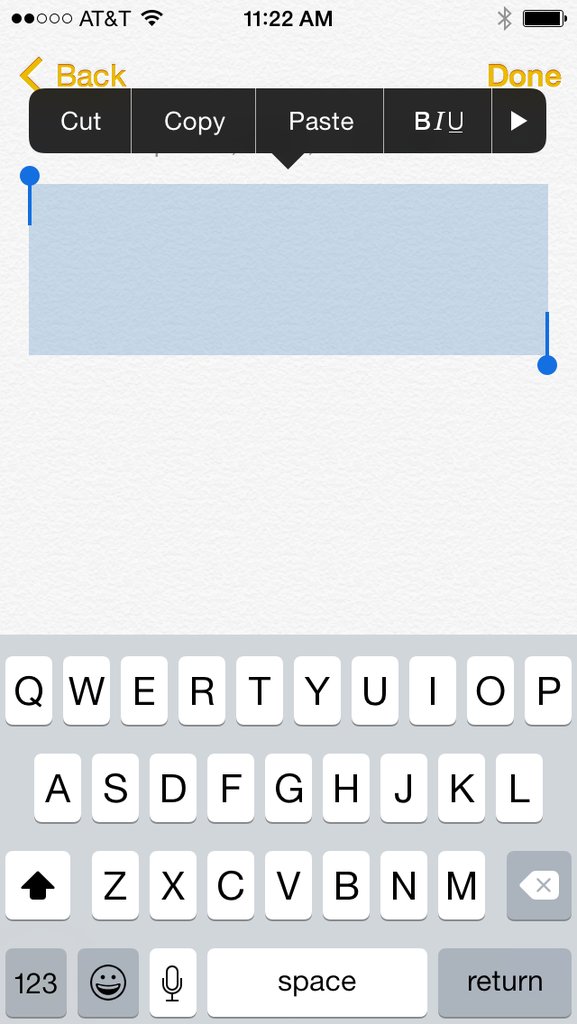 ru .
ru .
- Budget from 3000 euros is much cheaper than working directly.
- For legal entities and individuals - legal entities can receive closing documents, refund VAT. Individuals can run ads without communicating with managers.
- 3 payment methods - pay for advertising with a card of an individual, from the organization's current account, with electronic money.
Read more>> Advertising
Read also: How to make a post on Instagram
There are several ways to copy text from Instagram. Take on board the most convenient for you.
Through the desktop version
The easiest way to copy text from a post or comment on Instagram, log in to the social network from a PC, select a piece of text with the left mouse button and copy it to the clipboard.
The copied text can be pasted into a message or text documents by clicking Paste in the pop-up menu.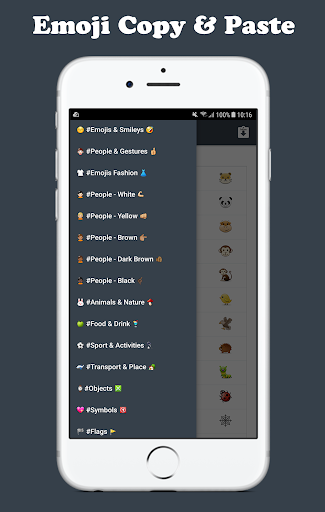
Through the browser on the phone
Another way to copy text from Instagram is through the link of the post in the browser on the smartphone. To do this, click on the three dots in the top right corner of the post. Click on "Copy Link" in the pop-up menu.
Paste the link into your browser's search bar and open the post.
While holding your finger on the screen, highlight the desired piece of text and click on "Copy" in the pop-up menu.
Send the copied text in a message or save it as a text file using paste.
In the same way, you can copy interesting comments to your favorite post. Open the post itself in the browser, go to the comments, select the text and copy it. Everything is simple. Find it on Google Play Store or App Store.
Install it on your smartphone by clicking on the "Install" button. After downloading, launch the application.
The Universal Copy menu opens with settings. At the top of the interface, find the item of the same name and tap on it. A window will open. Click on "Open Settings".
A window will open. Click on "Open Settings".
In the application list, click Universal Copy. Click on it to turn it on.
In the window that opens, move the slider to the “Enabled” position and click “OK” so that the application can track your actions and copy texts from social networks and instant messengers.
Go to Instagram and click on the post you want to copy. Pull down the taskbar on your phone and enable Universal Copy mode.
Click on the desired comment and the application will highlight its text for copying.
Click on the right pink button to share the text in social networks, messengers or SMS. Click on the left button to copy the text to the clipboard.
Related article: Scheduled posting services for Instagram
Via Webstagram
You can copy text from Instagram using the Webstagram site. Go to the site and find a post by the author's username or tag./ipad-copy-paste-56a5334a5f9b58b7d0db72b7-582e33e95f9b58d5b1dfdfba.png) Enter this information in the form field.
Enter this information in the form field.
It's easier to search by username, since it takes a very long time to find posts by hashtags. Especially if they are high frequency. Check out the search results - look at the user's page with account statistics, published posts. In the list of posts, select the one from which you want to copy the text. Just click on it.
Hold your finger on the screen for a few seconds, and then select the piece of text to copy.
Click on "Copy" and paste the text from the clipboard into a text file or message.
Through the OCR service
The most difficult way. An option for those who did not like the previous methods of copying text from Instagram.
Take a screenshot of the post whose text you want to copy and go to the site of the OCR service. You can choose imgonline. Scroll the page a little and find the button to download the file.
Attach the file, set the text language in the settings and click on the "OK" button.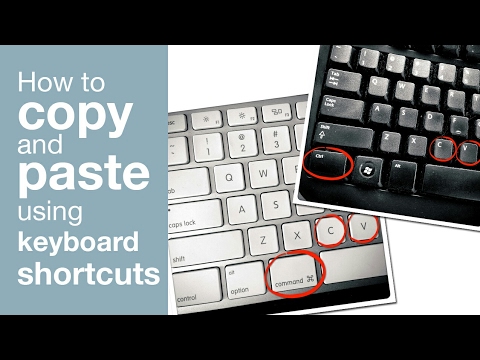 The service will take about a minute to recognize the image, depending on the amount of text in the screenshot.
The service will take about a minute to recognize the image, depending on the amount of text in the screenshot.
When the service recognizes the text, a new window will open with the results. Click on "Open text file" to read the text and copy it.
You will have to check the result, as there may be inaccuracies.
Sharing texts of posts and comments from Instagram is easy. Choose the easiest and most convenient copying method for you to throw off an interesting thought, quote, recipe and life hack at any time. No links or extra hassle.
Don't miss the update! Stay up to date with new features of social networks and advertising platforms — subscribe to our Telegram channel. With us the most relevant news, with you - a subscription: See what channel Advertising
More related articles:
RECOMMENDED:
Advertising
NEWS
90945 REVIEWS
0145 ARTICLES
Advertising
How to copy comments on Instagram (3 easy steps)
Content:
Copying Instagram comments is necessary in certain situations. For example, if there is an Instagram comment in another language, you may not understand it. As a result, you will have to translate it into Russian. To do this, you need to copy the comment and paste it into Google Translate.
For example, if there is an Instagram comment in another language, you may not understand it. As a result, you will have to translate it into Russian. To do this, you need to copy the comment and paste it into Google Translate.
However, you will not be able to copy comments in the Instagram mobile app.
When you press and hold on an Instagram comment, you will notice that there is no "Copy" feature.
Copying text on Instagram can be a problem because of this.
Therefore, in this guide, you will learn how to copy comments on Instagram in 3 easy steps.
How to copy comments on Instagram
To copy Instagram comments, you need to copy the link to the post and paste it in your browser.
You can then copy the comment by pressing, holding and copying it.
Unlike Instagram, you can easily copy comments on a Twitter post because the mobile app allows it.
However, the Instagram mobile app does not have a feature that allows you to copy comments.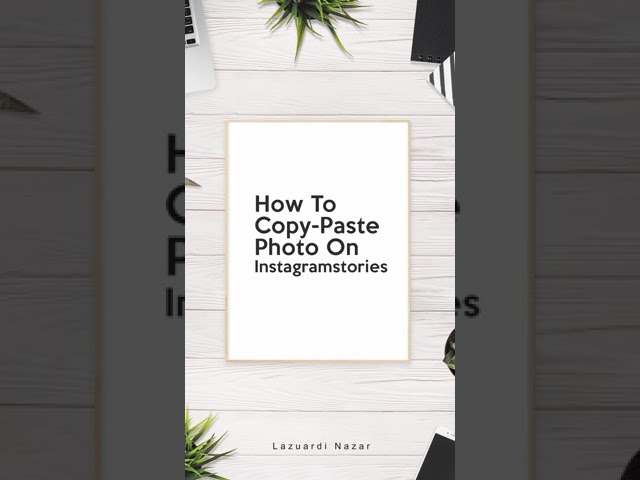
This is because they haven't released a feature for it yet.
If you try to tap and hold on a comment in the Instagram mobile app, you won't be able to copy it.
Therefore, instead of trying to copy comments on the Instagram mobile app, you need to use a browser to do this.
In other words, you need to navigate to an Instagram post in the browser.
You can use any browser for this, including Safari and Chrome.
You can also use a desktop or mobile browser.
Below is a 3-step guide for copying Instagram comments (using a browser).
1. Copy the link to the message.
Go to the post > click on the three dots > click "Copy Link".
Because you can't copy comments in the Instagram mobile app, you need to use Instagram in a browser.
First, open the Instagram mobile app and navigate to the post with the comment you want to copy.
Do not use Instagram in a browser yet, as it is not required at this stage.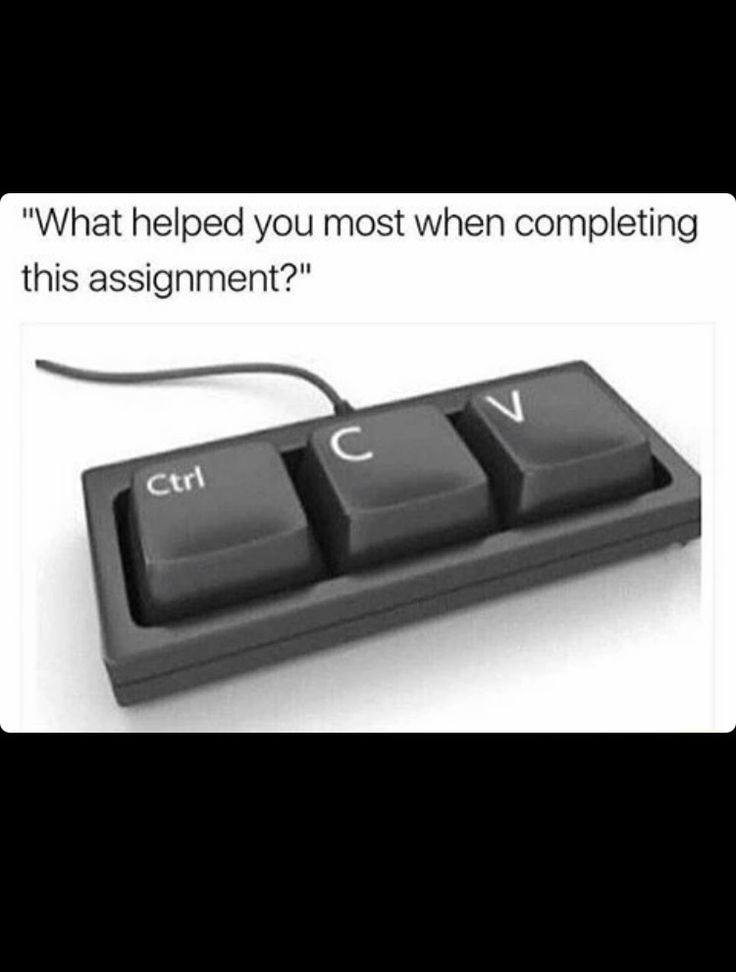
Once you're in the post, you need to copy the link to the post so you can paste it later in your browser.
To do this, click on the three dots in the upper right corner of the message.
After you click on the three dots, the navigation bar will open.
In the navigation bar, you will see several options, including "Report", "Copy Link", "Share..." and others.
If the post is posted by you, you will see various options such as "Delete" and "Archive".
Click "Copy Link" to copy the link to the message.
Continue to the next step to learn how to switch to publishing in a browser.
2. Paste the link into your browser and sign in to Instagram.
Paste the post link in a browser (e.g. Safari, Chrome) > sign in to your Instagram account.
After you have copied the link to the message, you need to navigate to it in your browser.
First, open a browser on your mobile device or desktop.
You can use any browser for this, such as Safari, Chrome and others.
Then paste the link to the message in the URL field and press Enter to go to it.
If successful, you will be taken to an Instagram post with the comment you want to copy.
When you use Instagram in a browser, Instagram will constantly prompt you to use the app.
You need to be logged into your Instagram account to reduce the number of requests.
Click on the Sign in link on the top navigation bar.
Then sign in to your Instagram account with your login details.
If you don't sign in, you won't be able to use Instagram in the browser because Instagram will keep prompting you to use the app.
Skip to the last step to learn how to copy comments to a post.
3. Press, hold and copy the comment.
Navigate to the comment you want to copy > long press and press Copy to copy the comment.
After logging in, you will no longer receive requests to use the Instagram app.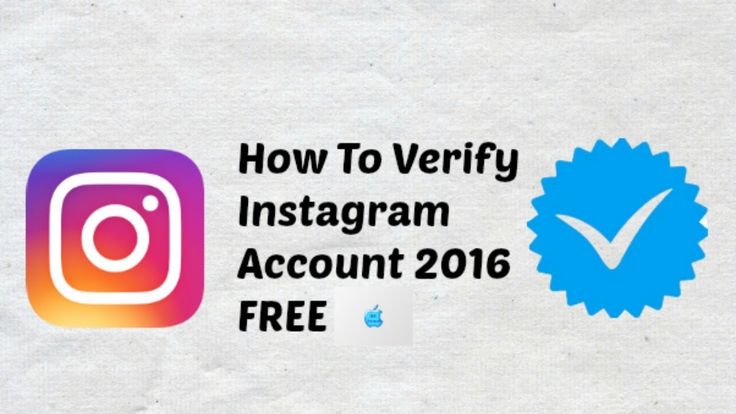
You will also have full access to your account.
Scroll down the message until you see the comments.
Instagram will only show a couple of comments on a post.
If you want to see all comments, you need to click "View all x comments".
Then go to the comment you want to copy.
Once you find the comment you want to copy, press, hold and press Copy to copy it.
The comment will be copied to the clipboard.
You can insert a comment by clicking on the field and then clicking "Paste" to insert it.
For example, if you want to translate a comment, go to Google Translate and paste the comment there.
You have successfully learned how to copy comments on Instagram!
Why can't I copy comments on Instagram?
You cannot copy Instagram comments because there is no such feature in the Instagram mobile app.
What's more, Instagram hopes to prevent spam copying.
On social media platforms such as Twitter, you will be able to copy texts to the mobile application.
