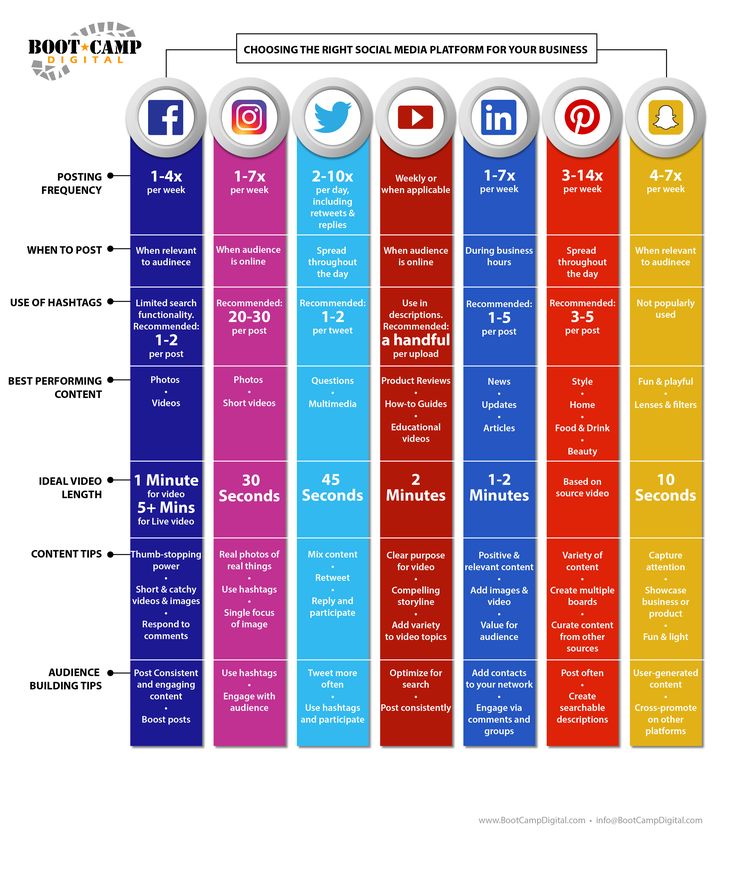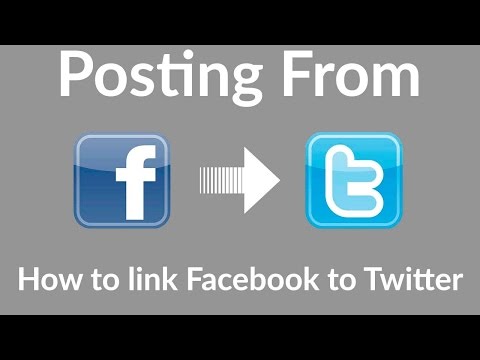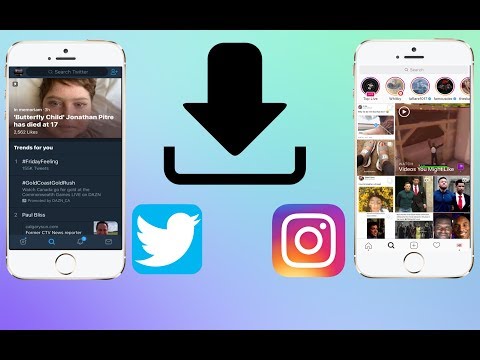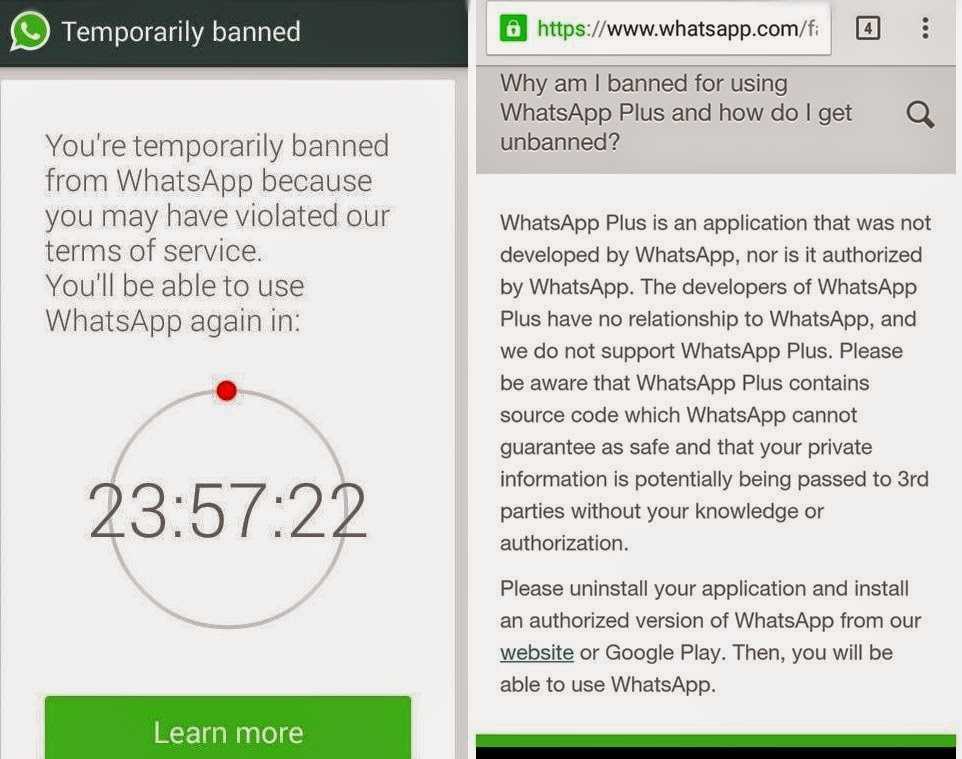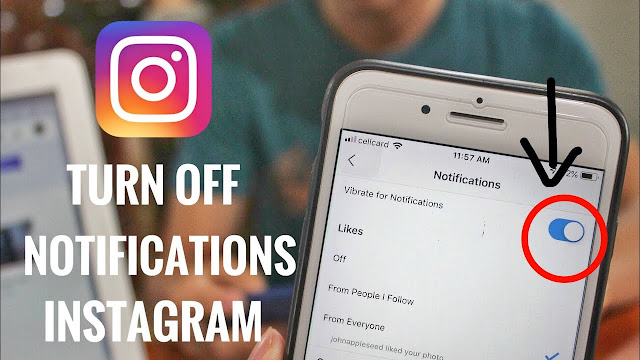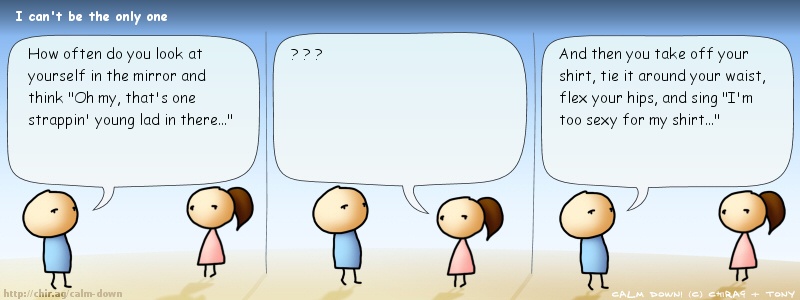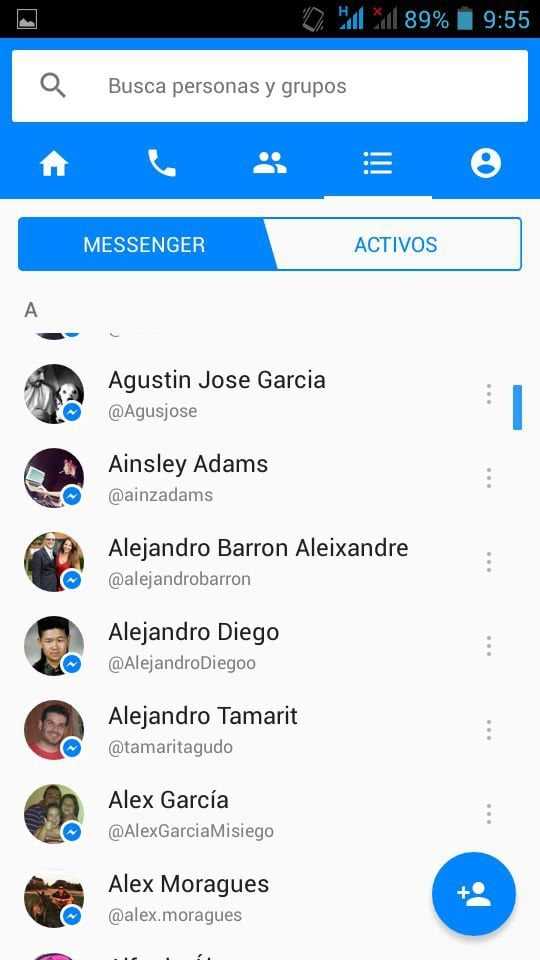How to clear user search history on instagram
How to Delete/Clear Your Instagram Search History Plus Other Privacy Actions You Can Take
Social media companies regard privacy as an annoyance rather than a human right. Users have to take matters into their own hands if they are to retain some degree of privacy. Even with the inclusion of the European Union (EU) General Data Protection Regulation (GDPR), UK GDPR, UK Data Protection Act 2018 (DPA ACT), California Consumer Privacy Act (CCPA), and many others, the user still has to approve, correct, or opt out in writing or online. The options vary based on location, and the US currently has no laws that compare to the GDPR or UK’s DPA ACT.
For residents in the United States, internet privacy control requires more effort than it does for people in EU, including the UK. Regardless, many companies offer privacy control in the US just as they do in the EU, making it easier to manage your privacy information. Deleting/clearing Instagram search history is just one of many steps you have to do yourself.
What is Instagram Search History?
Instagram search history is a collection of all the searches you perform, whether you search for real names, profile names, topics, or specific subjects, such as Star Wars, Nascar, etc. Instagram search history is not available to view by other users, but the company harvests the information to suggest new people/profiles you can follow. The data may also get used for other purposes (unspecified), but you can control what Instagram stores by deleting your search history manually from an android, iOS, or PC browser.
Like many social networks, the more you use Instagram, the more complete their dossier on you becomes, and it’s legal. Perhaps it’s time to take some of that back, which is also legal in the US and EU regions. You can start by deleting your search history, then move on to other Instagram privacy options. Here’s how to do it.
You can start by deleting your search history, then move on to other Instagram privacy options. Here’s how to do it.
How to Clear Your Instagram Search History
Clearing your Instagram search history is essential if you don’t want the company to use the information to fine-tune your follow suggestions. This is especially needed when you performed numerous searches over time with many entries that create misguided suggestions or lists you have no interest in. Cluttered data can mislead IT bots or technology, which then delivers mistargeted suggestions. Use the steps below to maintain some privacy by removing your search history.
Clear Instagram Search History on Android and iOS Devices
Both Android and iOS have the same process, locations, and appearance for each step, except that some icons are line art on iOS, and Android has a few more options in the menus. However, the extra menu items are not relevant to this procedure. Here’s how to clear Instagram search history on Android and iOS.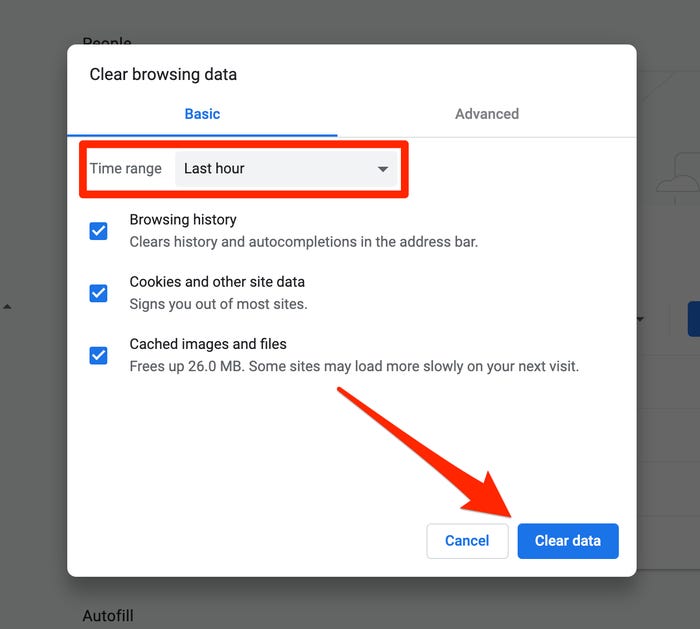
- Launch Instagram and tap on your profile icon in the bottom right section of the screen. On iOS, the profile icon appears as line art that inverts after selecting it.
- Select the hamburger icon (triple lined-icon) in the top-right section.
- Choose Your activity from the list of options.
- Tap on Recent searches.
- In the Recent Searches page, tap on Clear All to bulk-delete all Instagram history or tap on the X next to entries you want deleted.
- In the confirmation window that appears, select Clear All.
Your search history is now cleared and nothing appears when you open the search bar unless you only deleted specific searches. Your suggested people is also reset.
How to Delete Your Instagram Search History using a Browser (Chrome, Firefox, Opera, Safari, etc.
 )
)Deleting Instagram searches using a browser is similar to the processes used for Android/iPhone, but navigation is a little different. Given the slight change to using Instagram on a computer back around April 2022, here is how you can currently clear all Instagram search history using your browser of choice.
- Launch Instagram in your browser and click on Explore in the left-side menu.
- Now, click on Search at the top.
- From here, you can click X to delete them one at a time or click on Clear all in the top right.
Download Your Instagram Profile
As mentioned, the more you use a social network, the more complete a profile they build on you. If you want to know exactly what Instagram knows about you, you can find out. You can request a data dump from Instagram that will be delivered within 48 hours via a .zip file within an email.
- Log into Instagram and select your account.
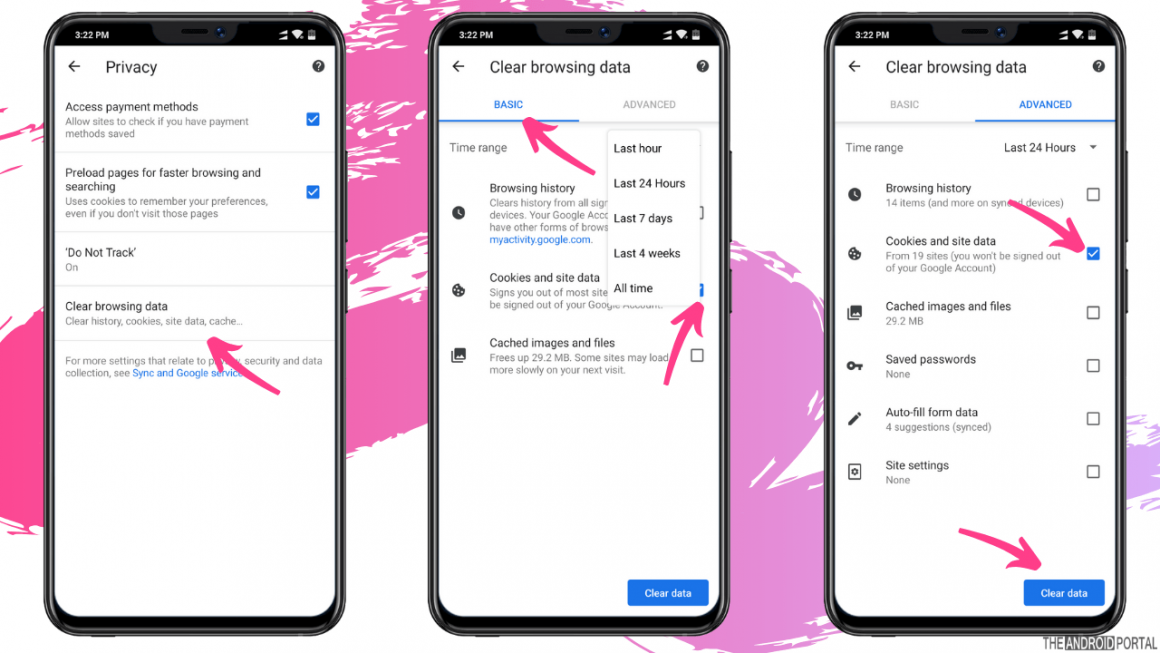
- Select the Hamburger menu at the top right of the page to access Options.
- Tap on Settings followed by Security.
- Under Data and History, select Download Data.
- Enter the email address you want your data sent to.
- Tap on Request Download at the bottom of the screen and enter your Instagram password when prompted.
Once the email arrive, it will contain a ZIP archive file. You will need to decompress this somewhere on your computer to be able to read it. You can then open it with a text editor to see just how much data the network has compiled about you.
Ways to Be More Private on Instagram
Hide Your Online Status on Instagram
If you want some time to browse without being disturbed or want to keep your Instagram activity under the radar, you can hide your online status. This is essentially an incognito mode for the social network that keeps your presence hidden while you do what you need to do.
This is essentially an incognito mode for the social network that keeps your presence hidden while you do what you need to do.
- Log into Instagram and select your account.
- Select the Hamburger menu icon then tap on Settings.
- Tap on Privacy and select Activity Status.
- Toggle off Show Activity Status.
Now you should not show up as online when you’re using the app. You can turn it back on again when you’re ready by repeating the above and toggling Activity Status back to on again.
Make Your Instagram Account Private
There is a clue in the name social network. They are designed to be social and encourage sharing and interaction. If you want to keep yourself to yourself or want to stop people following you, you can make your Instagram account private. This keeps your posts private and forces users to request to follow you.
- Log into Instagram and select your account.

- Select the Hamburger menu icon then tap on Settings.
- Tap on Privacy.
- Select Private Account and toggle it to on.
Stop Specific People from Viewing Your Stories
If you’re having issues with people viewing Stories that you don’t want them seeing, you can filter them out. You don’t have to stop following them or stop them following you, there is a setting within Stories that allows you to filter out certain users. Here’s how to do it.
- Log into Instagram and select your account.
- Select the Hamburger menu icon then tap on Settings.
- Tap Privacy.
- Under Interactions, select Story.
- Look for Hide Story From and tap on People
- Select the person’s account.
From that moment on, the users you add into that final section will not be able to see your Stories.
Stop Individuals from Commenting on Your Posts
You can exercise an element of control over comments too. If you’re suffering from a troll infestation or an individual who says dumb things, you can stop them commenting.
- Select your profile from within Instagram.
- Select the menu icon then tap on Settings.
- Tap on Privacy then select Comments.
- Select Block Comments From and select People.
- Select the username of the person you want to block and select Block.
Block Users on Instagram
If all else fails and you’re still having issues with individuals on Instagram, you can block them. This is a measure of last resort as it can lead to awkward social interactions with them if you see them in the real world but sometimes there is no other choice.
- Select their username from within Instagram.

- Select the menu icon to access Settings.
- Select Block.
Once blocked, you may have to manually remove any comments they made on your posts but they will no longer be able to comment on future posts.
The vast majority of Instagram users are fine, but every village has its idiot and most of them use Instagram. At least now you know how to handle them!
Instagram and Privacy
Clearing your Instagram search history is an easy process, but keeping your personal data away from unwanted eyes isn’t. Using social media can be a fun way to meet and interact with new and interesting people, but it’s nice to know how to block and limit your online presence to some.
How to clear your Instagram search history
I think I speak for many people with Instagram accounts when I say there are few feelings that gut your more than when someone unexpectedly sees your Instagram search history.
My stomach drops and my mind starts to race as I attempt to remember the last few people I snooped on while lurking on the app.
Whether it's someone leaning over your shoulder to watch you look up an Instagram account you were both just talking about or they borrow your phone to quickly search for a profile themselves — those first few Instagram handles that appear in the search bar are basically always embarrassing.
While I don't have the answer as to why we're (probably) all like this, I do have the answer on how you can hide that you are like this. All you have to do is destroy the evidence with a couple clicks.
Here's how to clear your Instagram search history with a few simple steps, on both the app and desktop:
1. Head to your Instagram profileYour main profile area is where you want to head. Credit: Screenshot: Instagram
The first step is to click on your profile icon. Then, tap on the three clustered dashes in the right-hand corner of your Instagram account.
The button is sort of hidden under the Settings menu. Credit: Screenshot: Instagram
You're almost there. Credit: Screenshot: Instagram
When the pop-up menu appears, tap on Settings. Then, find and tap on the Security tab.
3. Clear your Instagram search historyThe one button that solves all your snooping, errr search, problems. Credit: Screenshot: Instagram
You didn't think I'd show my real search history, did you? Credit: Screenshot: Instagram
Ah, the step you've been waiting for to keep your lurking quiet.
Once you're in the Security section, tap on "Clear Search History" all the way at the bottom.
This brings you to all of your recent searches, at which point you can tap on "Clear All" in the right-hand corner.
It's important to note that clearing your entire search history can seem a bit suspicious.
Thankfully, you also have the option to delete specific parts of your browsing history, aka the most embarrassing searches, individually (your ex, your ex's new partner, your ex's partner's coworkers, etc. ) by tapping on the "x" next to their Instagram handles instead.
) by tapping on the "x" next to their Instagram handles instead.
If you only want to delete specific handles, tap on the 'x.' Credit: Screenshot: Instagram
You can also do this by simply going into the Search tool on the app to avoid having to go through the aforementioned steps. At the bottom of the search tool, you will see a section called "Recent," where all your searches live. You can hit the "x" next to each search you'd like to obliterate.
But, depending how long your search history is, tapping on the "Clear All" button might be quicker. Especially when you only have a few seconds before someone may spot the evidence of your mortifying search history.
4. Don't forget to clear your search data on the Instagram web browser tooOf course, your Instagram search history is different if you're using the app on a web browser.
To delete it on the desktop version, go to Settings and click on your profile photo in the upper right-hand corner.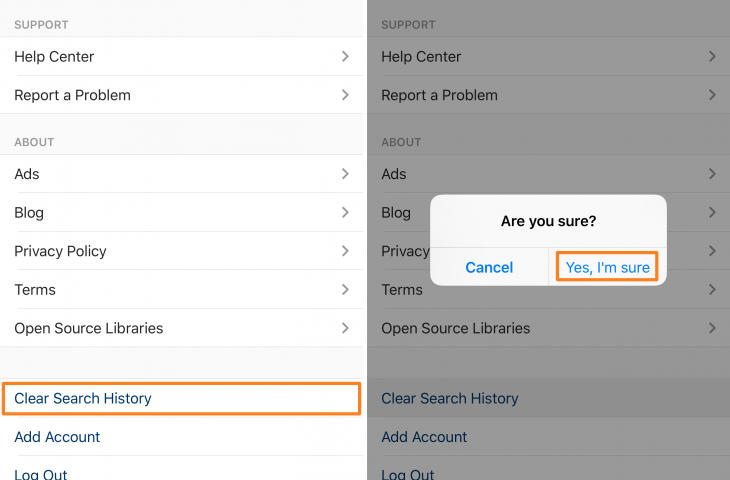
Then, tap on the Settings icon and the "Privacy and Security" tab, over on the left menu. Scroll down and click on Account data and then "View Account Data."
Under the "Account Activity" tab, you'll see "Search History" and the option to "View All." Then, click "Clear Search History" and "Yes, I'm Sure" to delete the list of Instagram handles. (You might also just want to delete your browser history while you're at it.)
While all these steps might sound confusing at first, I promise you (from experience) you'll have them all down and memorized quicker than a friend or family member can say: "Hey, l'm gonna use your phone to look someone up on Instagram."
Breathe a sigh of relief. They won't find a thing.
This story was published in May 2020 and updated in December 2021.
3 ways to clear your Instagram search history?
menu
Content
- 1 How to clear the search history on Instagram
- 2 How to hide individual accounts on Instagram
- 3 What if the history of Instagram does not disappear
- 4 How to delete the search for Instagram
social networks retain everything what you post in your account.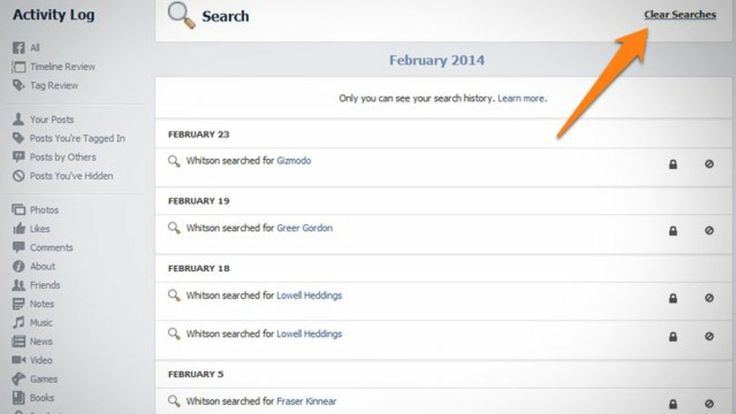 The same applies to Instagram search history.
The same applies to Instagram search history.
In this article, you will learn how to delete your Instagram search history and how to prevent individual accounts from showing up. After that, you will no longer be able to view the history directly. But on the other hand, you can easily find your favorite subscriptions and hashtags again. nine0003
How to clear your Instagram search history
The app saves your search results in the Overview tab to make it easier to find your favorite accounts and content. If you have previously used certain hashtags for posts, these hashtags will immediately pop up again when you search for similar ones.
Clearing your Instagram search history is an important part of your right to privacy. Saving your search history helps improve your experience, but it can compromise personal privacy and security on Instagram. nine0003
In addition, due to saving, pages of unwanted users often come across in the recommended ones. But, in any case, most often this feature makes it easier to follow the activity of a friend, acquaintance or celebrity.
Fortunately, the removal will take less than 5 minutes. This happens through the Instagram app, which is available for iOS, Android, and Windows.
- Open the application.
- Log in to your profile using your username and password or via Facebook. nine0008
- Go to the profile page. To do this, click on the little man icon in the lower right corner of the screen.
- Next, click on the button with three horizontal lines in the upper right corner.
- Then go to "Settings" - it's the gear icon at the bottom of the screen.
- Open the Security tab.
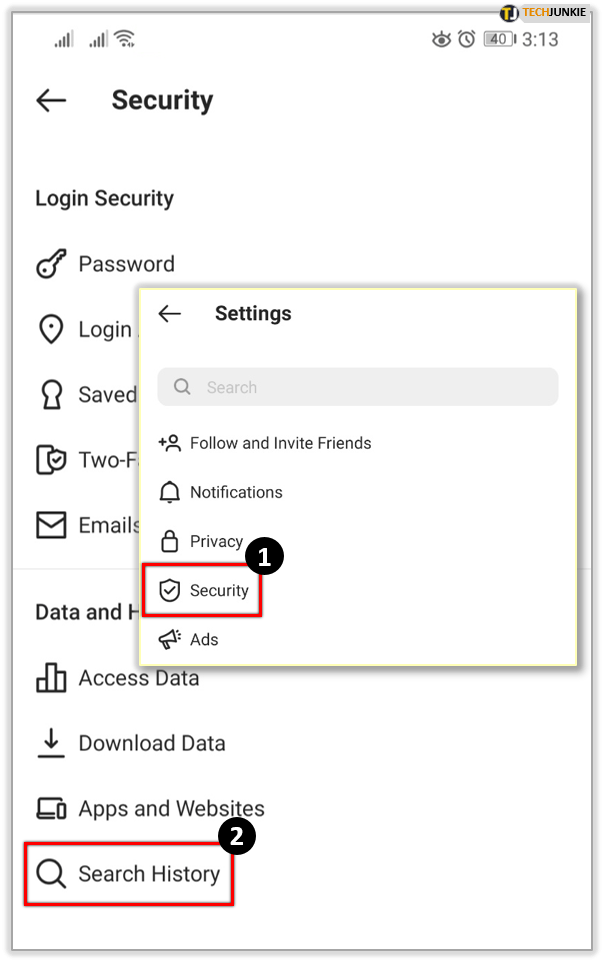
- At the very bottom of the page, click on "Search History". Choose "Clear All".
If you have an iPhone, you can also easily delete history right from the Overview panel. In the line you will see your history (a list of accounts or hashtags that you have recently viewed). nine0003
In the upper right corner, click on the "All" button and then "Clear All", also located in the upper right corner. This will instantly erase results for accounts, locations, and hashtags in the Explore tab.
After this action, the feed will change because it is now based on:
- the current posts you liked;
- what did you like in the past;
- what subscribers liked.
Click this tab and it will no longer display the latest results. This is how easy and simple you can erase your search history. Now let's move on to how to hide individual accounts on Instagram. nine0003
How to hide individual accounts on Instagram
You may notice that you often meet the same users in the recommended.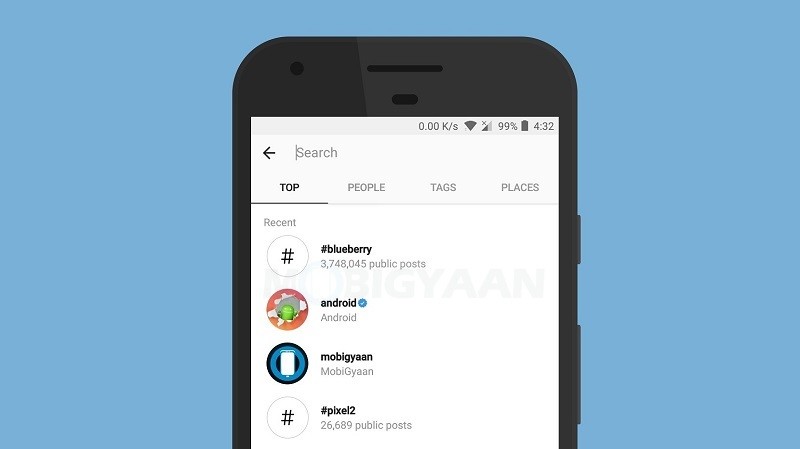 If you don't like it, there is a way to hide accounts from your Instagram search history. Follow these simple steps:
If you don't like it, there is a way to hide accounts from your Instagram search history. Follow these simple steps:
- Open the app and sign in to your profile.
- Click on the magnifying glass icon at the bottom of the screen. Then go to the "Search Bar" located at the top of the screen.
- There are four options: best, accounts, tags and places. Select "Best" or "Accounts". nine0008
- Click on the cross next to the user you want to hide. After this action, you will no longer see these users unless you manually search for them.
What to do if your Instagram search history doesn't disappear
If you still see your history even after clearing it, stay calm: there are other solutions to this problem.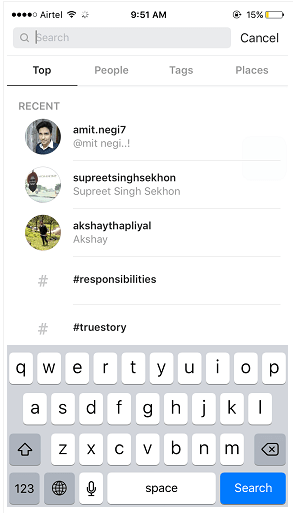
- Restart Instagram.
Once you've erased your Instagram search history, reboot. Sometimes all it takes to fix a technical problem on your phone is to simply restart your smartphone and update Instagram. nine0003
- Sign out of your Instagram account.
Another way to solve this problem is to log out.
- Go to your profile page and tap on the icon with three horizontal lines in the top right corner.
- Then go to "Settings" and scroll down to the bottom of the screen where you will see "Sign Out". Click on the button.
- Then restart your phone. After that, sign in to Instagram again.
- Clear your Instagram cache and history. nine0008
Are you an Android user? Then use another solution: try clearing Instagram cache and history.
- Open Settings on your device and navigate to app management. Depending on what device you have, the name may differ.
- Select the Instagram app and search for storage.
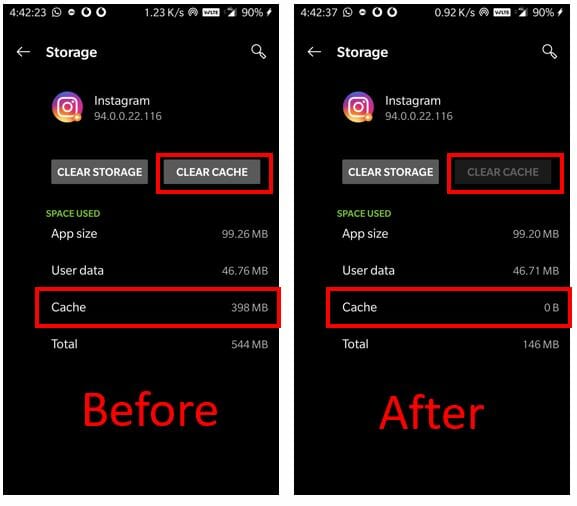
- The application's storage page has two options: "Clear Data" or "Clear Storage" and "Clear Cache". Choose "Clear Cache". nine0040
- Reboot. If the problem persists, go to step 5.
- Repeat steps 1 and 2. This time, click Clear Data or Clear Storage.
When you clear the cache, only the application's temporary storage is cleared, where temporary images or data from the Internet reside.
But when you clear application data, you basically delete all data like username, password, etc. When this happens, the app returns to the state it was in when it was first installed. Therefore, read in our blog what to do if you forgot your profile password. nine0003
How to delete Instagram search
The worst thing is if all the solutions didn't work. In this case, another option worth trying is to remove Instagram from your device.
Follow these steps to remove Instagram from Android.
- Find "Settings" on your phone and go to "Manage apps".
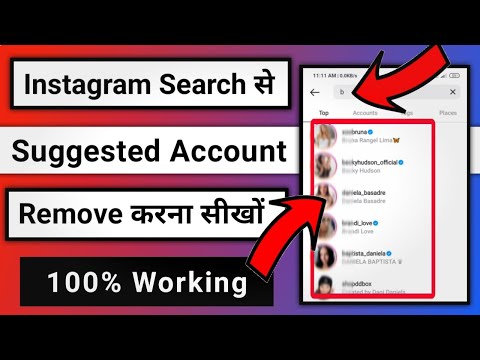 Then click on Instagram.
Then click on Instagram. - Click "Delete" as shown on some devices. This will instantly remove the app from your device. nine0008
You can also:
- Remove the app from the Google Play store.
- Press and hold the Instagram app. Then click on the "X" button at the top (for iPhone).
- Do what is easiest for you. After deleting, restart your device. Then reinstall the app.
But if the removal is not enough to achieve the desired result, at least there are 4 more solutions to help deal with the problem. nine0003
Share with friends:
Twiste
Share
share
Send
Grade
ADBLOCK
DETECTOR
How to clean the history of the Instagram - step -by -step instruction
* METAA PLATRMS. (and its social networks Instagram, Facebook) is recognized as an extremist organization, its activities are prohibited in Russia.
Want to delete the list of accounts, places, and tags you've recently visited? In this article, we will show you how to clear your Instagram search history. We will also talk about how to hide individual profiles and where you can see search queries. nine0003
We will also talk about how to hide individual profiles and where you can see search queries. nine0003
All the described methods work in 2023.
Contents (expand ↴)
Why you need to delete your search history
The main reason is privacy. We don't want anyone to see the list of people we searched on Instagram. It can be stars, old acquaintances, athletes, bloggers.
Looking at the search history, you can find out the interests of a person.
Common Scenario: you are looking for a wristwatch for your significant other. To do this, enter the search query "watch" to find an online store. nine0003
After placing an order, delete the search history so that the other half does not guess about the upcoming surprise.
Also clearing history will help increase the speed of Instagram. The list of requests is stored in the memory of the mobile application. For this reason, errors appear when uploading videos; photos are loaded not in 0. 5 seconds, but in 1-2 seconds.
5 seconds, but in 1-2 seconds.
Search history determines the ads that appear in the feed. If you search for accounts of confectionery factories and photos using the hashtags #cakes, #confectioner, etc., then advertising posts in the feed will be dedicated to this topic. nine0003
Removing search queries will help you get rid of intrusive thematic advertising.
This is important: dream of becoming popular on Instagram and start earning more than 50,000 per month? Do you want to attract new customers for your business? The Zengram service will help with this.
This is a completely safe tool for professional promotion on Instagram. The tool works automatically - it interacts with your target audience. The results of the promotion will be in 2-3 hours after the start. nine0003
Try it, the first 3 days of work are free.
Start promoting your Instagram account for free >>>
Where to see the search list
To view your Instagram search history, open the app. Go to the "Search" section - the magnifying glass icon at the bottom of the interface.
Go to the "Search" section - the magnifying glass icon at the bottom of the interface.
Here is the "Recent" section - a list of accounts, places and hashtags that you have recently visited.
How Instagram displays search historyYou can sort the list by category. For example, go to the "Tags" section. The search history of #hashtags will now be displayed.
List of #hashtagsThe "Places" section displays a list of geolocations: cities, countries, places of interest.
Geopoints displayed hereNear current location will determine your location. After that, a list of all tags nearby will open: the name of the settlement, shops, cafes, stadiums.
How to clear your Instagram search history on your phone
Open the app on your smartphone and go to Settings.
Open account settings Next, go to "Security". Here are the security settings: password, authorization, two-factor authentication.
Go to the "Clear search history" section.
Delete the entire history of search queries on InstagramThis method works on smartphones running Android and iOS.
After you clear your history, the accounts you searched for may appear in the Featured section. They must be removed separately.
Hiding individual search queries
The functionality of the mobile application makes it possible to hide individual accounts of people.
Click on the magnifying glass icon at the bottom of the interface. A list of Instagram profiles will be displayed:
- Featured is a list of users who may be of interest to you. It is based on subscriptions. nine0008
- Recent - Shows accounts, tags, and places you've visited for certain queries.
Click the cross icon to hide a profile, hashtag or location.
Hide profiles of people, brands, tags, places individuallyConclusion
Now you know how to quickly clear your Instagram search history.