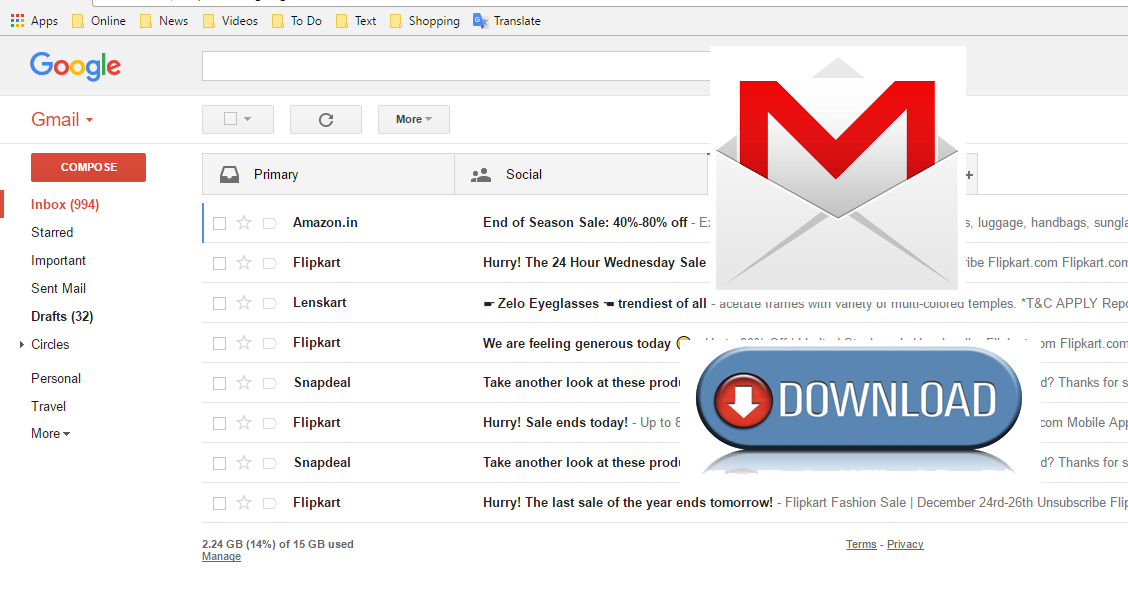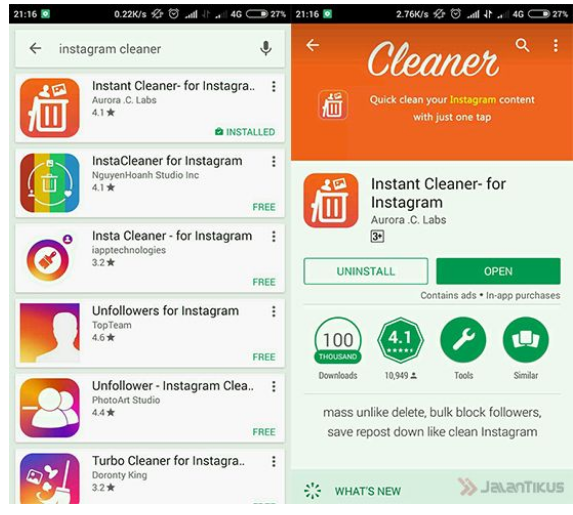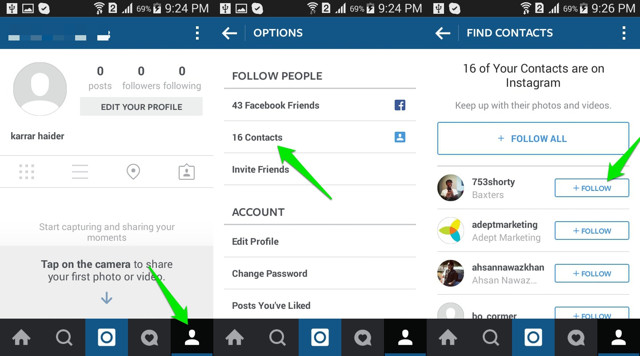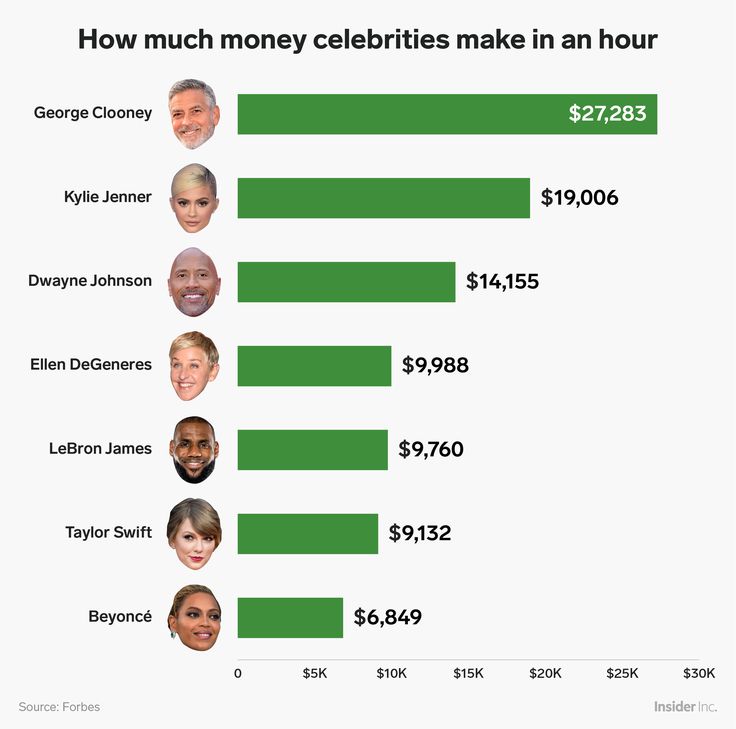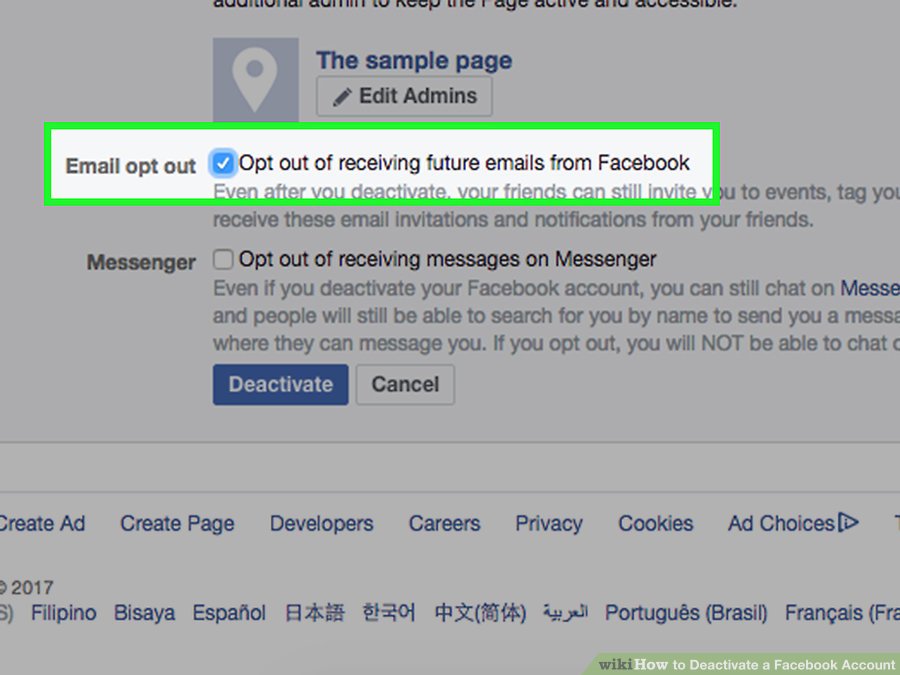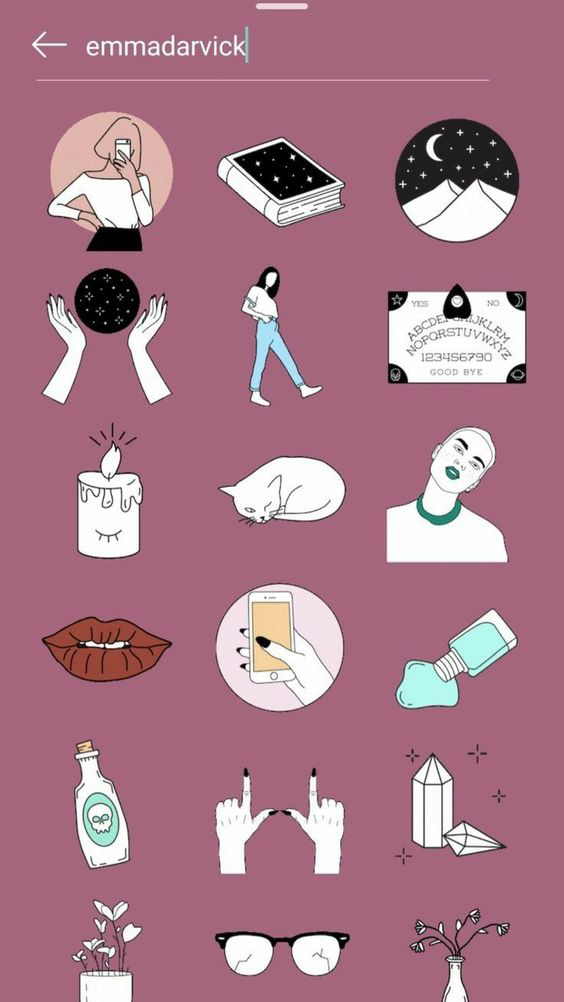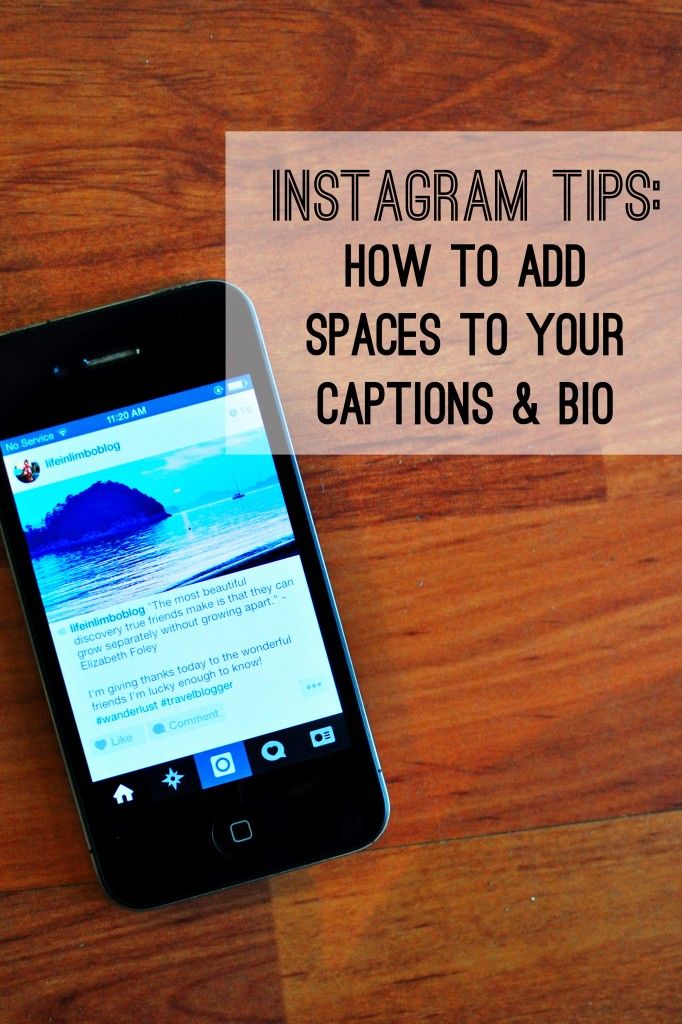How to check instagram inbox on pc
How To Check Instagram Messages On Your PC
How to Check and Send Instagram DMs on Your Computer!
Watch this video on YouTube
Currently, Instagram’s website has some significant limitations. Compared to the app, Instagram on a desktop is very bare-bones. The biggest limitation is that, on the web version, you can’t create or even read your direct messages — they don’t even appear on the interface. It’s as if the direct message feature, doesn’t even exist. Kind of surprising for such an important feature.
However, there’s no need to panic. While the web version of Instagram doesn’t allow you access to your DMs, there are three different routes to take that will let you use Instagram’s DM features in a desktop environment.
In this article, I will show you a few different approaches and walk you through the process of getting set up with each one.
Plan A: Download the Instagram Windows 10 App
Quick Links
- Plan A: Download the Instagram Windows 10 App
- Step 1
- Step 2
- Step 3
- Sending Messages
- Step 1
- Step 2
- Step 3
- Sending Images and Videos
- Can’t Enable Microphone Access
- Plan B: Emulating a Smartphone
- BlueStacks
- Nox
- Installing Instagram on an Emulator
- Step 1
- Step 2
- Step 3
- Step 4
- Plan C: Using Vysor to Mirror Your Smartphone
- Step 1
- Step 2
- Step 3
- Step 4
- Final Thoughts
If you have Windows 10, one simple way to get access to your DMs is to download the Instagram app for Windows 10. The app is a way better alternative to the website if you’re using a PC.
This app lets you manage your profile, message your friends and take photos and videos on the fly with your computer’s webcam and microphone.
Getting this app is as easy as going to the Microsoft App Store and downloading it. Here are all the steps:
Step 1
Click Get, and wait for the download to complete.
Step 2
Start Instagram from your start menu. Allow the app to access your Instagram contacts.
Click Sign In at the very bottom. Look closely, because it’s easy to miss.
Seriously, it’s like they’re hiding it from the police or something.Step 3
Log in using your Instagram credentials.
Now you’re looking at your Instagram feed, which will look more like the smartphone app than the desktop website.
…your feed is probably more exciting than my feed.The important difference? Look in the upper right-hand corner of the Instagram window. There it is — that paper airplane icon.
There it is — that paper airplane icon.
Tap (well, click – you’re on a Windows desktop now) that icon and you’ll be able to see your direct messages.
Sending Messages
Sending messages in the app is very simple. From the DM section of the app:
Step 1
Click on Send Message.
Step 2
In the search field, type the name or username of the person you want to message, and click the circle by the correct person.
Step 3
Click Next when the message window pops up and type your message and click Send.
It’s just as easy as sending the message from your phone.
Sending Images and Videos
If a regular message is just too passé for you, you feel a selfie coming on, or you have a cat, then check out the image taking, editing, and sending feature of this handy desktop app.
First, however, you’ll need to give the app permission to communicate with your camera and microphone.
1. Click on the camera icon. This is located on the bottom left of your message window or at the top of your main feed.
2. Click Enable Camera Access.
3. Click Yes to confirm.
4. Click Enable Microphone Access.
5. Click Yes to confirm.
Now, (assuming you have a webcam on your PC) you should be looking at yourself as if you were about to take a selfie from your smartphone. Click the button to take a photo or click and hold it to start a video. Once you’ve taken the picture, you can add stickers, captions, and more — just like the mobile Instagram app.
When you’re ready to send it, click Send To. You’ll be redirected to a list of your followers. Select all of the followers that you want to share your new creation with, and then click Send.
Can’t Enable Microphone Access
If you’re anything like me when I first tried to do this, then you’ll keep clicking the Enable Microphone Access button fruitlessly.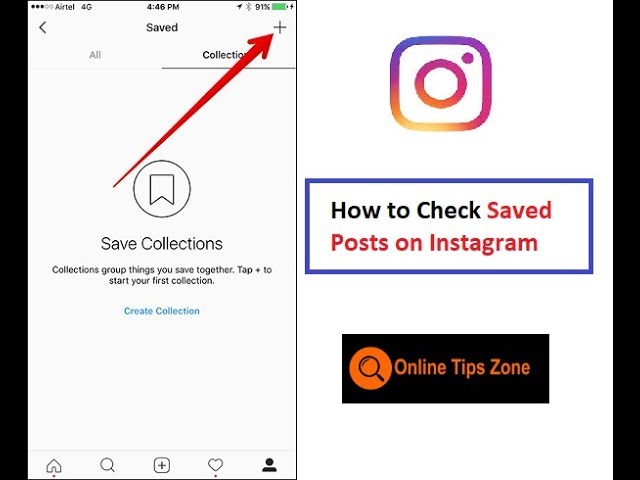
For a lot of people, Instagram’s microphone permissions are turned off by default. Thankfully, turning them on is a piece of cake.
1. Hit the Windows key and ‘I’ at the same time. This will bring up your settings.
2. Click Privacy.
3. Click Microphone from the list on the left-hand side.
4. Scroll down to Instagram and make sure the microphone permissions are toggled on. The bar should be blue when it’s on.
After doing this, go back and try enabling microphone access again.
Also, keep in mind that, while it’s more powerful than the website, the desktop app still doesn’t live up to the mobile version.
Rather than simply sharing whatever strikes your fancy, you can take photos and videos on the fly and share them via direct messaging only. You can’t share anything saved to your computer, nor can you take photos and videos on the fly and share them in general.
Plan B: Emulating a Smartphone
Maybe you don’t have Windows 10, or maybe you don’t like the Windows 10 version of the Instagram app.
Not to worry – if you have any modern computer at all, there is another simple way to access your Instagram DMs (and the other great Instagram features as well) on your desktop: by emulating a smartphone.
One of the great things about the Android operating system, which pretty much every non-Apple smartphone uses, is that it is simple to emulate. In fact, there are a number of excellent Android emulators out there, in both free and premium versions.
By installing one of these emulators on your computer, you can download the Instagram app (or most other apps for that matter) and run it on your computer just as if it were a great big smartphone.
(A lot of people do this for Android games, actually, because playing Android games on a 36″ LCD monitor using a mouse and keyboard is often a lot more fun than trying to scrunch everything into a 5-inch screen.)
There are two fantastic Android emulators out right now, and I’ll discuss setting up each of them in turn.
BlueStacks
The BlueStacks App Player uses a modified variant of the Android OS designed to work well with emulation. It’s perfect for running apps like Instagram.
Here’s how you can easily set it up:
- Download and install the BlueStacks App Player.
- Log in using your Google account and set up a profile.
- Load the Instagram app through the Play Store.
When you run BlueStacks, it opens up a window that looks like any Android tablet screen. It has the usual Android interface, but you control it with a mouse or touch if you have a touchscreen. As of April 2019, Bluestacks emulates Android N (7.1.2).
From there, you can download and use Instagram seamlessly.
Nox
Nox is aimed more at the serious Android gamer who would like to play Android games on a big screen, but it will run Instagram without a hitch. (There are some great Android games that are simply amazing once translated off that 6″ display.) Like BlueStacks, Nox is not a perfect emulation of Android, but it runs apps very very well.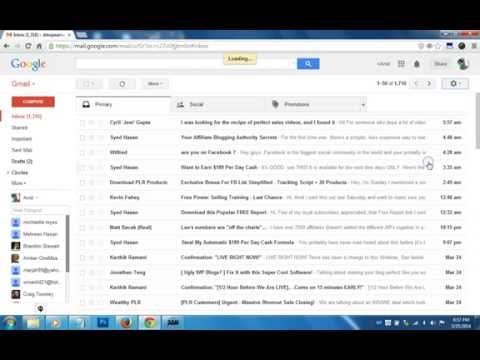
- Download the Nox player.
- Set up the player with your preferences and defaults.
- Load Instagram through the Play store.
Nox runs Android Kit Kat.
Bluestacks has both free and premium support levels, while Nox only has a free service. At the free level, both show occasional ads; it isn’t intrusive or overly disruptive. Bluestacks does offer a premium membership with no ads, better tech support, and custom desktops for $2/month.
Installing Instagram on an Emulator
Let’s walk through the process of installing Instagram on an emulated Android on your PC. For purposes of this walkthrough, I’ll be using Nox but the steps are identical for both emulators.
Step 1
Start your emulator program.
Step 2
Click or tap the Google Play store icon or type “Instagram” in the search bar.
Step 3
Click or tap on Instagram. Click or tap on Install and allow the app access to your hardware.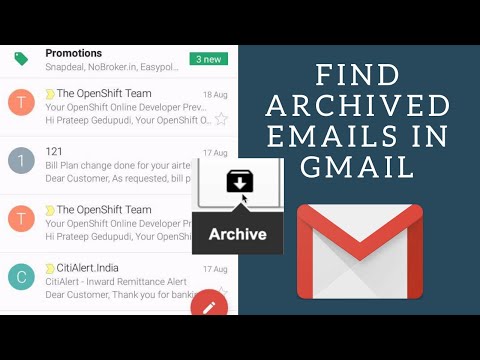 Let your emulator download the app and install it.
Let your emulator download the app and install it.
Step 4
Launch Instagram normally from your emulator’s home screen and use it as you would on a smartphone.
Just like that, you should be able to use Instagram on your PC just as you would on your smartphone.
Plan C: Using Vysor to Mirror Your Smartphone
Vysor is a handy utility program that lets you connect your Android smartphone (not available for iOS – sorry) to your Windows 10 PC, Mac, or Linux box via a USB cable or wireless network.
You run a utility on your phone to launch the connection and another utility on the PC side to receive the connection, and then your smartphone display is mirrored perfectly to your desktop.
You use your mouse and keyboard to navigate, which makes handling big workflows in Instagram effortless. Best of all, it’s your actual phone, just easier to use — so any changes you make to the local environment and to your file library are made right where they need to be.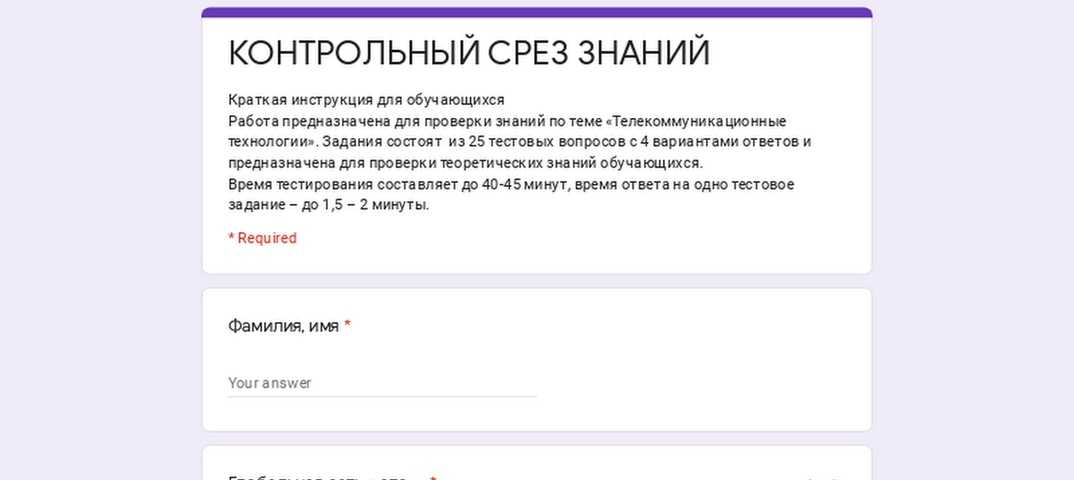 It’s an extremely elegant solution.
It’s an extremely elegant solution.
Vysor comes in two versions, free and paid. The free version works well but limits the screen resolution so that your desktop picture is not quite as high-resolution as your smartphone’s screen. In addition, in the free version you have to use a USB cable to tether your device; you cannot connect wirelessly.
The premium version has some other advantages, such as a fullscreen mode, drag, and drop file functionality, and the ability to share your Vysor session with people on other computers. The paid version of Vysor costs $2.50 per month, $10 per year, or $40 for a lifetime subscription.
For anyone who uses their smartphone and a desktop PC, it is one of the best investments you can make, and the free version is quite adequate to test the functionality and see if Vysor will work for you.
Getting Vysor set up is relatively straightforward.
Step 1
On your Android smartphone, download and install the Vysor app from the Google Play store. On your Windows, Mac, or Linux desktop, download and install the Vysor app for desktop.
On your Windows, Mac, or Linux desktop, download and install the Vysor app for desktop.
Step 2
Connect your Android smartphone to your desktop computer with a USB cable. Run the Vysor app on your smartphone.
Step 3
Run the Vysor app on your desktop.
Step 4
Click “View” in the Vysor desktop app to connect the two machines.
There are a variety of settings you can play with to adjust the display, etc., but the defaults will work just fine.
Final Thoughts
Sometimes, using Instagram on your PC is just more convenient than having to use it on your phone. Unfortunately, though, the Instagram website simply isn’t as powerful as the mobile app.
As a result, you’ll have to resort to other methods if you want to use Instagram on your PC. Fortunately, it’s easier than you might think.
Now you can run Instagram on your phone, but mirror it to your desktop machine, and work far more efficiently and effectively.
How to check Instagram Direct Messages on your PC
Let’s admit it—we all loved it when Instagram finally brought its Direct Messages (DMs) feature to desktop computers and web browsers for all users worldwide.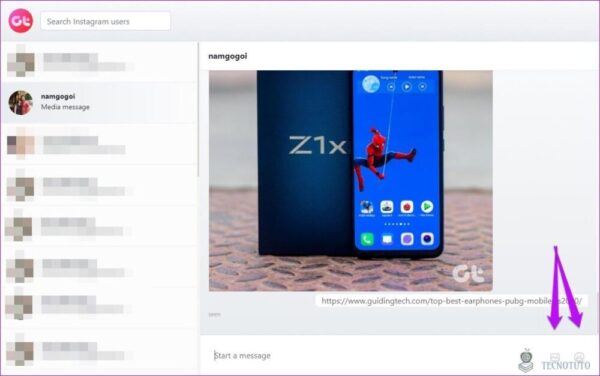 It had been quite annoying to have to use our phone to check, view, and respond to DMs; but now, not only can we access our DMs on our PC, but we can even start group chats, share photos, and double-tap to react to responses!
It had been quite annoying to have to use our phone to check, view, and respond to DMs; but now, not only can we access our DMs on our PC, but we can even start group chats, share photos, and double-tap to react to responses!
We cannot yet start a video call or an audio call through a DM on a PC, but we’re sure that will happen pretty soon as well because Instagram’s parent company, Meta, prioritizes private messaging across all its platforms. Also, we can now export Instagram messages. Learn more about that here.
Social Media News in a NutshellGet the latest social media news, insights, and marketing tips in your inbox once a week.
Without further ado, here’s how to check and view Instagram messages on your PC:
- On any web browser on your PC or laptop, go to instagram.com and log into your account.
- On the upper-right side, find the messenger icon.
- Click on the Messenger icon to bring up your DMs. You can now view and respond to them.
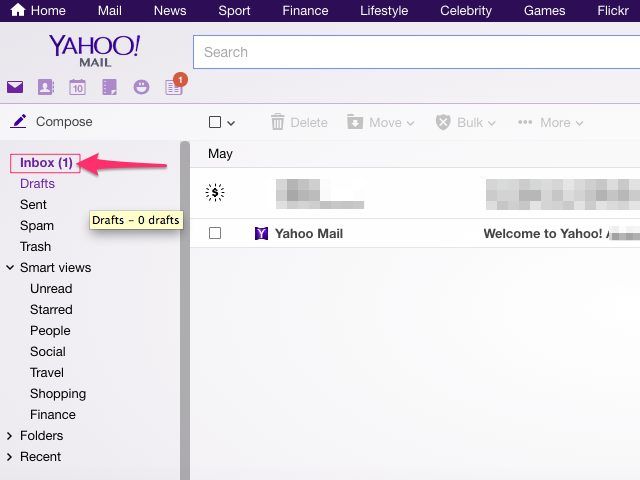
- Once you click on a message that you want to view, your private conversation appears on the right side. From there, you can simply respond to a message or else like, copy, or report it.
- If you want to start a new conversation, simply click on the notebook icon next to your profile name on the left side of the screen. Then type in whom you’d like to address. If you’d like to start a new group chat, just keep typing in the names and you’re all set to go.
- In past years, Instagram heavily invested in improving the Instagram DM user experience besides making it easy for businesses to sell through the platform. In this article, we describe all newly released Instagram DM features.
Although the Instagram desktop version can save a lot of time, unfortunately, it is non-collaborative and allows you to manage only one account at a time.
If you want to manage multiple Instagram accounts, explore Sociality.io and our mobile apps.
Download the Sociality. io app for both iOS and Android to get access to our desktop-level social media management dashboard.
io app for both iOS and Android to get access to our desktop-level social media management dashboard.
Not only will it allow you to curate, approve, preview, and schedule your content calendars across all your social media platforms on the go, but it will also let you communicate with your clients through DMs.
Through the Sociality.io Instagram Messaging feature, you can send and receive your DMs as text, photos, videos, and stickers from only one team inbox, just as you would if you logged into Instagram.com via a desktop PC.
On top of that, the Sociality.io Engage module brings the CRM experience into social media engagement and allows social media teams to track performance metrics, collaborate, and assign conversation owners.
How to find out which mail Instagram is linked to and relink the account to another e-mail
Author of the article:
Maria, an expert in setting up Instagram
Reading time:
6 minutes
3518
Find out which mail Instagram is linked to possible through the section: "Personal Information". Or look among the latest messages: was there a registration letter there. E-mail connection is necessary not only for owners of personal accounts, but also for those who manage a business page. nine0003
Or look among the latest messages: was there a registration letter there. E-mail connection is necessary not only for owners of personal accounts, but also for those who manage a business page. nine0003
Content
- How to find out the mail to which Instagram is connected
- How to link a page to a new email
- If the mail is deleted or unavailable
- I don’t receive a message from Instagram
- How to specify17 email address 90 email for business profiles
How to find out the mail to which Instagram is connected
Expert opinion
Maria
An expert on setting up and new features on Instagram. nine0003
Ask a question
When registering, users are encouraged to add not only a phone number, but also an e-mail address. Such measures were introduced to further protect the account and the owner always had the option of how to restore in case of loss of the phone.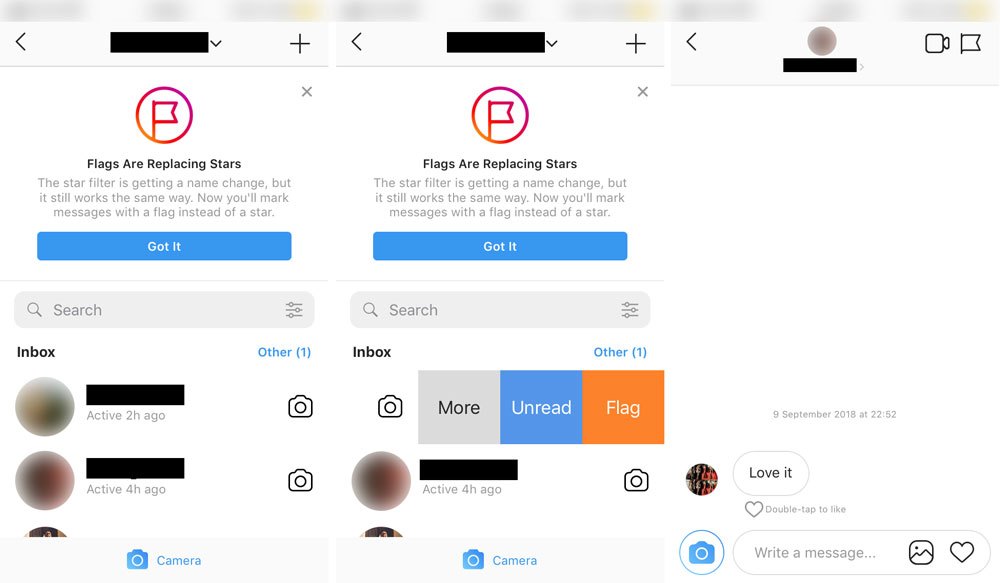
If the owner has forgotten what email he specified when registering an account, just go to the settings:
- Go to Instagram - Settings.
- Account - Personal information. nine0018
- Email address.
Through this tab, you can see which email was connected earlier and edit it.
The second option is how to see your email address:
- Log in to Instagram from the computer version.
- Go to the section: "My profile" - Edit.
- Email.
Further, the user can copy or, as with mobile, change to another. But in order to change your address, you need the old email to be active and available. nine0003
How to link a page to a new email
If you need to change your email address, this is available through the sections for editing personal information.
How to use:
- Go to Instagram - My profile.
- Change - Email.
- Click on a previously connected email - specify a new email.

- Wait for the old one to receive a confirmation email.
- Save the entered data.
To connect a new one, you need to check the correct spelling of the old one and its relevance. For example, if the mail service that provides mailboxes is already inactive or deleted, it is possible to change the data by contacting technical support.
If the mail is deleted or unavailable
There is a way to get the code by phone number. Linking Instagram to another mail is possible if the owner has all account protection tools enabled. Or, if you replace the email address through the section: "Personal information" - confirmation from the old mailbox will not come in handy. nine0003
How to edit account information:
- Go to Settings - Account.
- Personal information - Email.
- Enter new - Next.
- Receive a confirmation combination to a new mail.
- Enter in the free field - confirm.
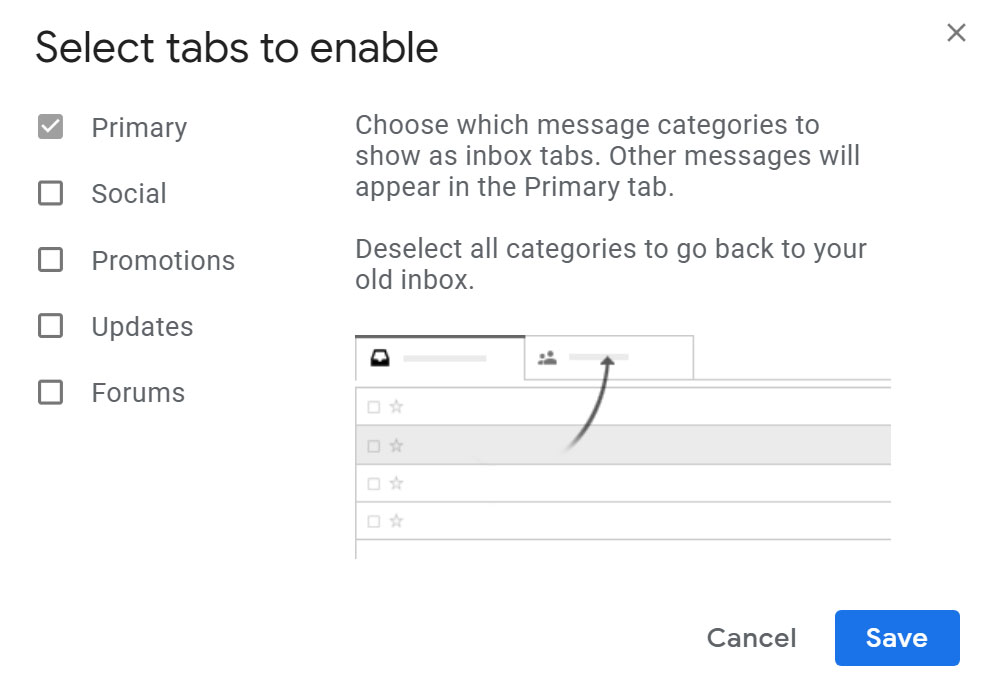
Further, all news and mailing will be redirected to a new mailbox. The only drawback of this method is that if third parties have control over the page, they will also be able to change the registration data. nine0003
Therefore, connecting several protection methods will secure photos, correspondence and other information about the owner.
I don't receive a message from Instagram
If the user sent a request to change the email, but the email never appeared.
There may be several reasons why this happened:
- the previous email address is inactive;
- technical glitches: VPN works on smartphone/computer, Instagram has internal problems; nine0018
- new email is incorrect;
- is not a suitable service to use on Instagram.
Another possibility why the message may not appear is that it ended up in the Spam folder. Therefore, in order to confirm a new email on Instagram, the user needs to go to the new attached email service and see all the folders.
Why do you need an email address
By linking Instagram to another mail, the user will additionally secure his page. For example, if the phone number is lost or it is no longer valid, it is possible to restore the account via email. nine0003
Other reasons why you need to connect mail:
- send and receive messages from the administration;
- connect the page to Facebook.
If the account owner wants to pass verification, then you need to send a message with the application through the attached email.
The same if you want to create a page with the status "Business" or "Author". The owner simply confirms that he wants to use this particular address to connect to Facebook. nine0003
How and where to specify email for business profiles
For commercial profiles, adding personal information and contact methods is an opportunity to promote your services faster and get more customers. If it is inconvenient for the contact to use the phone number, he can go to email and use it.
The first way to specify email:
- Go to Personal page settings - select: "Account".
- Switch to professional - fill in basic information. nine0018
- Add an email address so that customers can contact the owner.
The second option is to specify in an already existing business profile:
- Log in to your account - click: "Edit".
- Communication methods - Company email address.
- Enter and save.
By providing contact details, the page owner can get new customers or receive messages in this way. But it is not recommended to indicate your personal email in the section, as it will be available to all visitors to the page. nine0003
Did the article help? Rate
How to get your email
January 14 Likbez Technologies
Six proven ways for all occasions.
E-mail, or email, looks like a combination of a login, that is, a username, and a domain, the name of the mail service, which are separated by a special character (dog, @).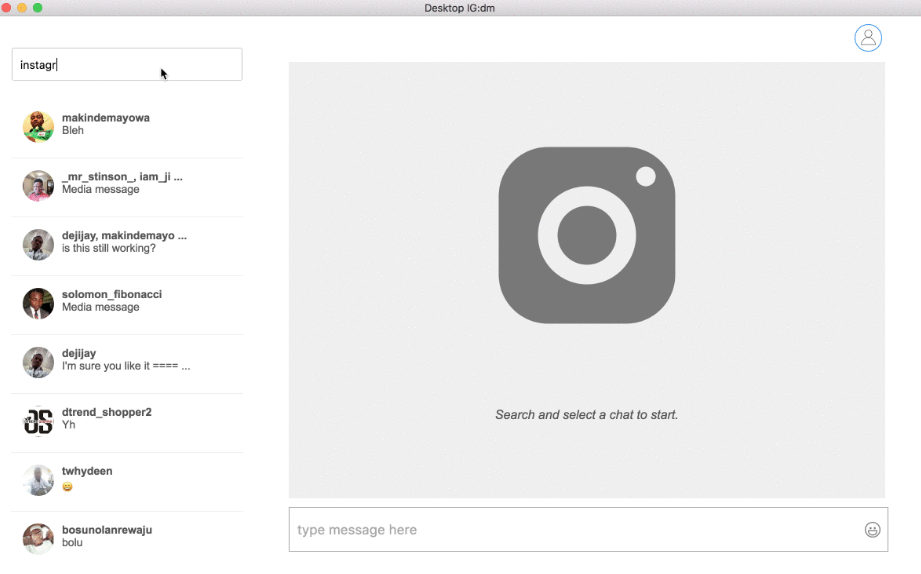 For example, [email protected] You create a name for yourself during registration, while the domain depends on the chosen service. It can be, let's say, yandex.ru, gmail.com, mail.ru, icloud.com. nine0003
For example, [email protected] You create a name for yourself during registration, while the domain depends on the chosen service. It can be, let's say, yandex.ru, gmail.com, mail.ru, icloud.com. nine0003
There are many ways to get mail. If one doesn't work, try another.
1. How to check your email on an Android device
If you use an Android smartphone or tablet, the easiest way to remember your email is to view your account information in settings.
To do this, open the gadget settings and go to "Accounts". All your accounts will be collected here, including social networks, instant messengers and email. nine0003
2. How to find out your email on iPhone or iPad
Open the system settings on your smartphone or tablet and click on the line "Apple ID, iCloud, media content and purchases."
The main email will be displayed under your avatar and name. Go to the "Name, phone numbers ..." item, and in the "Contact details" section you will see the rest of the boxes, if they are added.
3. How to find out your email on any device through the service website
If you entered your mailbox through the web version in the browser and turned on the “Remember me” option, then the address has been saved and can be easily found out.
If you don't remember which email service you used, follow all the links below and look at each one.
If the account has not been logged in, then when you open the page using the link, you will see a suggestion to log in using your login and password. If you have ever done this on this device and in a specific browser, then in the "Login" field there will be a hint - your email address. nine0003
Gmail
Open the link. Look at the name of the tab with mail - in some browsers, the address is displayed directly on it. Or go to your profile by clicking on your photo or, if you haven't added it, on the letter in the colored circle.
If there are multiple boxes, they will be shown here.
Yandex
Go to Yandex.Mail using this link and click on your profile icon.
Just below your name, you will see your email address. nine0003
Mail.ru
Follow the link and click on the arrow next to the avatar or the letter in the circle.
An e-mail address will be displayed on the right just below the name.
iCloud
Open the link and click on the "Mail" or Mail icon.
Click on the gear icon and select Settings.
All added boxes will be displayed in the "Accounts" section.
4. How to find out your email in a browser on a PC
For convenience, Chrome, Opera, Firefox and other browsers store login credentials for the sites you visit. Almost always, an email is used as a login, so you can spy it there. Here's how to do it in popular browsers.
Chrome
Open the menu by pressing the three dots button and select Settings.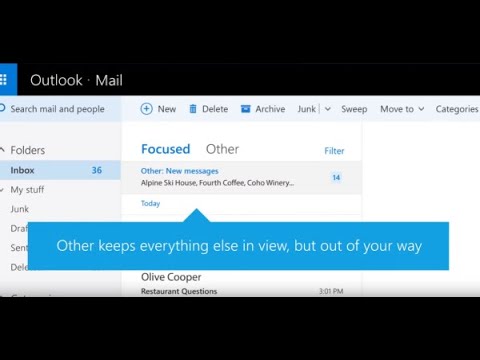
Go to Autofill → Passwords. nine0003
Scroll through the list of saved passwords and examine the Username column. Most likely, it will contain your email address or even several.
Yandex Browser
Click the key icon on the toolbar.
If you don't see this icon, open the menu and select "Passwords and cards".
In the Logins column, look for your email address.
Firefox
Open the menu and go to the "Passwords" item.
View saved logins in the sidebar. One of the usernames will be your email.
Edge
Click the three dots icon and go to Settings.
Select Profiles → Passwords.
Scroll down the list and look for your mail.
Opera
Open a new tab and right click on Settings. nine0003
Scroll down the screen, expand the "Advanced" section and select "Passwords".
In the Username column, find your email address.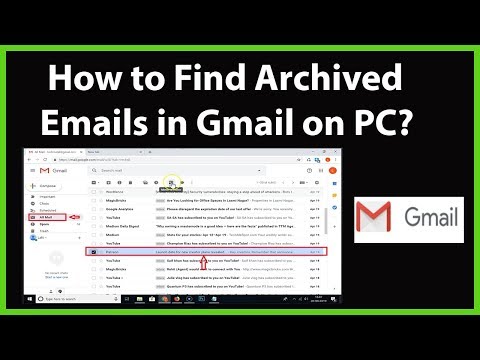
Safari
Go to the Safari menu → Preferences.
Switch to the "Passwords" tab and enter the administrator's cipher.
The side menu will display a list of sites with saved passwords, among which should be your mailbox.
5. How to find out your email on any device through accounts in social networks
Signing up for social networks also usually requires an email, so your Facebook*, Instagram*, and Odnoklassniki login will most likely be your email. And to find out, just look into the profile settings.
Facebook*
Expand the menu and select Settings & Privacy.
Go to Settings.
Your email will be shown in the contact line.
Instagram*
Launch the application, go to the profile tab and open the menu.
Select Settings → Account.
Go to "Personal Information". The email will be displayed in the "Email address" line.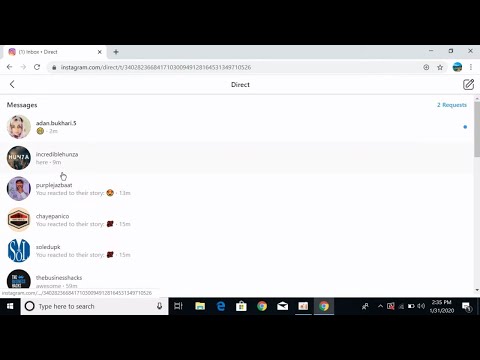
Odnoklassniki
Open your page, click on the profile icon in the upper right corner and select "Change settings".
In the "Basic" section, in the line "E-mail address. mail", your email will be displayed. nine0003
6. How to find out your email on any device by phone number
If you have previously linked a phone number to the mailbox, you can find out the address by running the recovery procedure, which is used when the password is forgotten. In this case, the system will reset the cipher and ask you to come up with a new one, but at the same time it will remind you of your email address.
To reset, open the mail service page. If you don’t remember which one you used, go through the different ones in turn: Gmail, Yandex, Mail.ru, iCloud. nine0003
The interface for different services may vary, but under the input field there will always be a link "Forgot your email address?" or "Forgot your password?". Click on it.