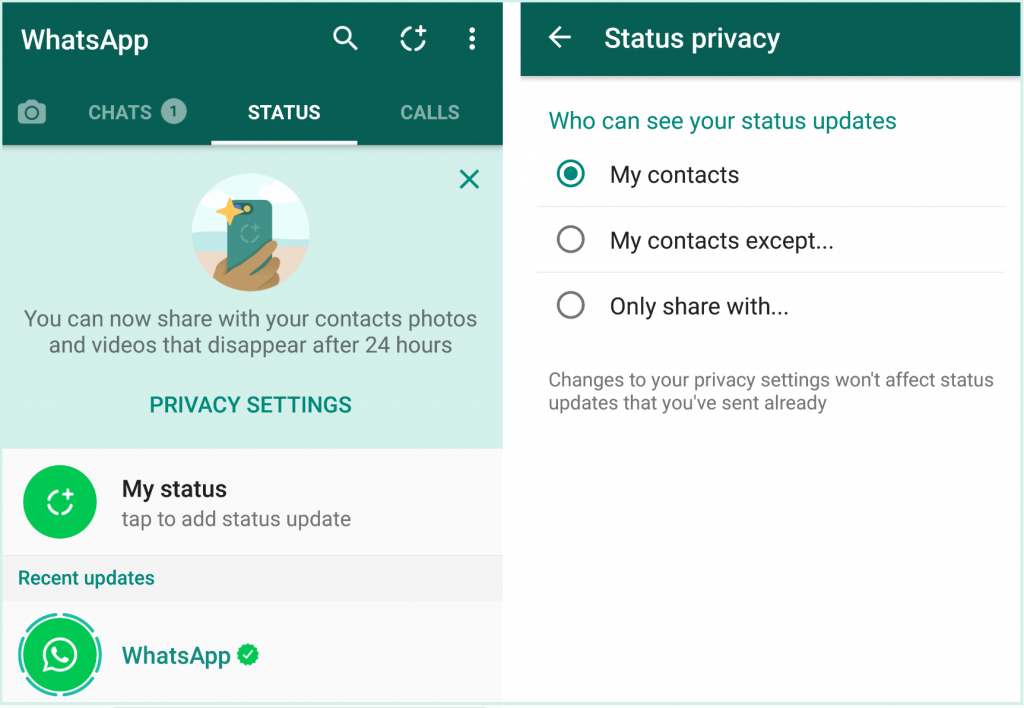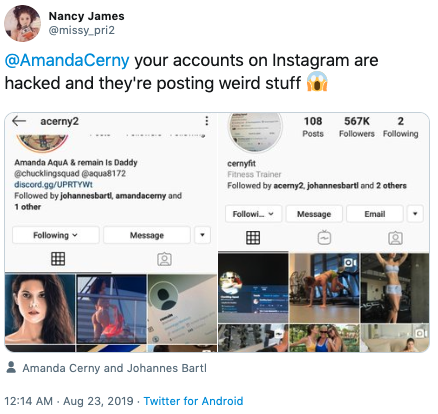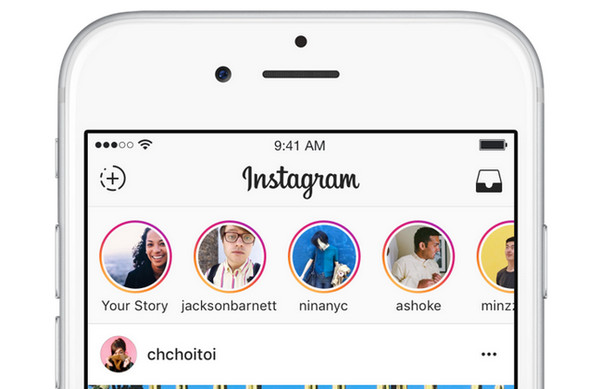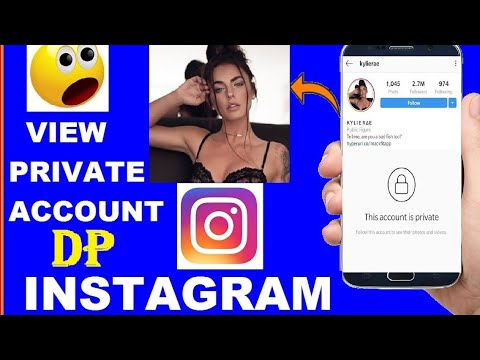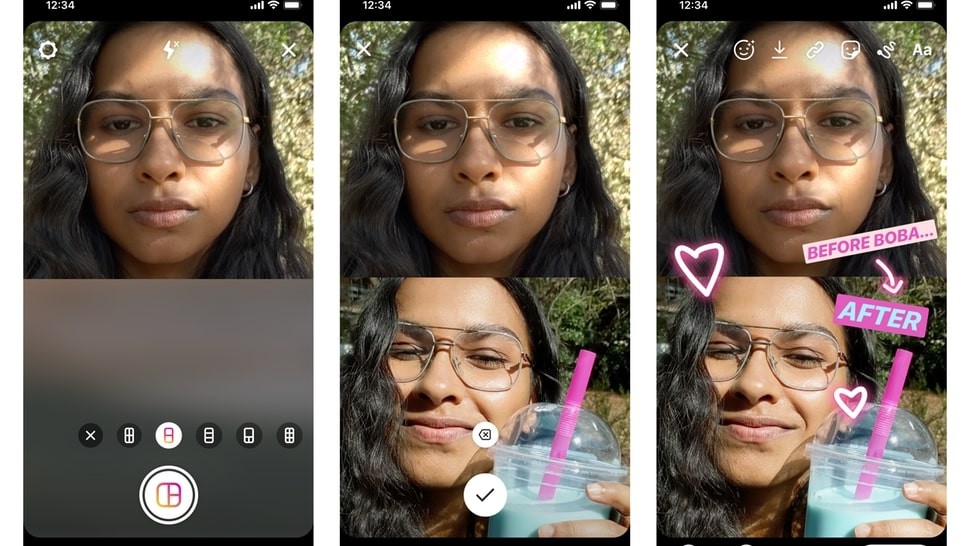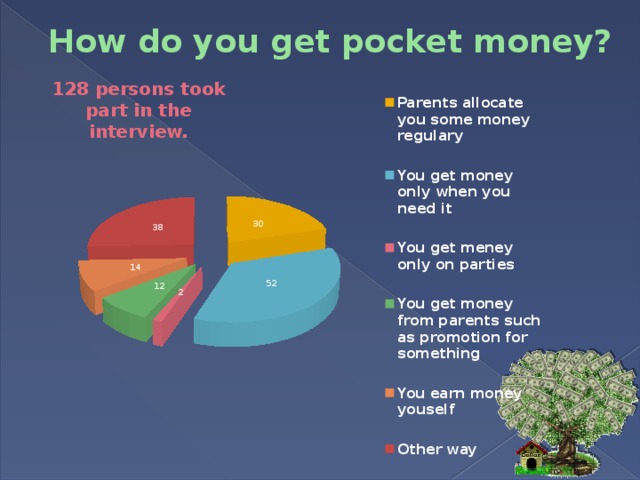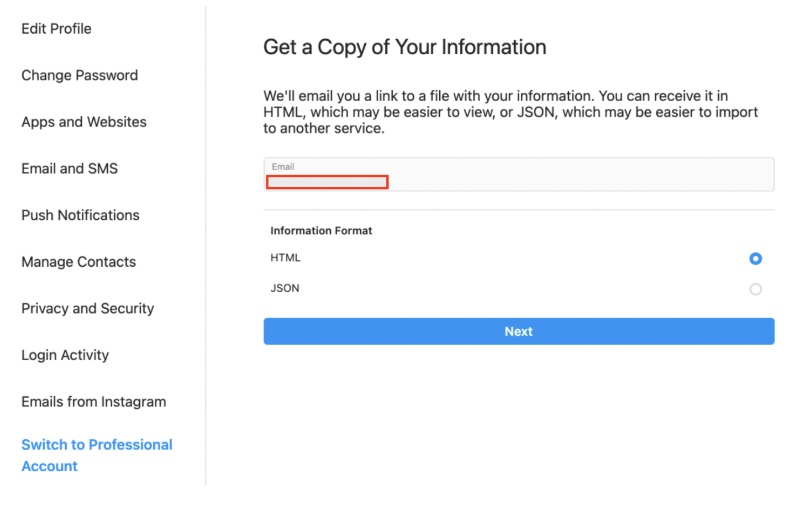How does whatsapp status work
10 Things You Need to Know
When WhatsApp was first released in 2009, Status was one of the most intriguing features. Instead of just saying Available or Busy, users could put any text in the field that showed up next to their name. WhatsApp Status quickly became the preferred way to let people know what was going on in your life.
In 2017, WhatsApp revamped the Status feature. Now it’s similar to Snapchat and Instagram Stories, while the old feature is simply WhatsApp's About section. While WhatsApp Status may seem like a Snapchat clone at first, there’s a twist that makes it useful for its audience.
Here's everything you need to know about WhatsApp Status and how to use it.
WhatsApp Status is a feature that allows you to post status updates that disappear after 24 hours of you uploading them. You can share photos, videos, text, links, and GIFs. If you know how to use Instagram Stories, you'll feel right at home. You'll quickly pick up how to check a friend's WhatsApp status and update your own.
By default, WhatsApp Status is only activated between two users who have each other’s contact details saved in their respective address books. If you don’t have someone’s number saved in your contacts, they can’t see your Status message.
So what are some of the things you need to know about using the feature?
2 Images
On Android, tap on the Status tab on the top to open the WhatsApp Status update section. On your iPhone, you’ll find the Status tab at the bottom of the app.
Here, you’ll see a list of available Status updates from your contacts automatically under the Recent Updates heading. Tap on a contact’s name to play their WhatsApp status update.
The photo or video will play automatically. If it’s a photo, it will remain on the screen for a couple of seconds before the app presents the next status from the same contact (if they've posted more than one update).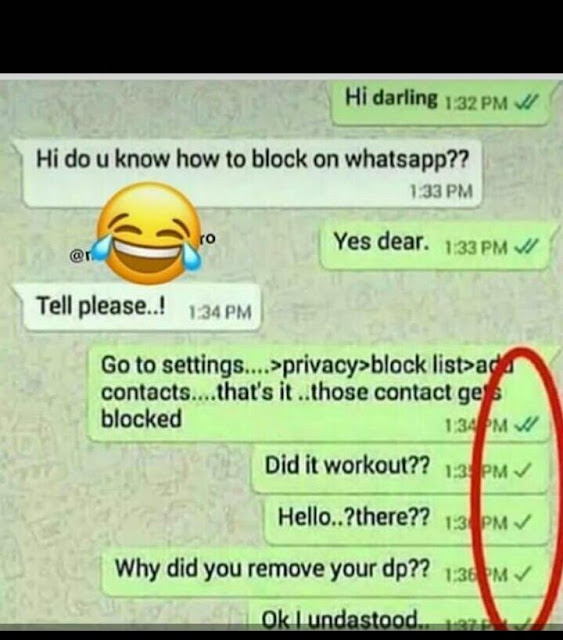
After you’ve seen all the updates from the contact, you’ll be automatically taken to the next status update from the next contact who has posted.
If you feel like a photo disappears too quickly, you can go back to the Status screen and view the update again—or you can tap and hold on to the screen to pause the status. This will also make the user’s name disappear.
Alternatively, tap the three-dot menu in the top-right to pause the status. This gives you ample time to take a screenshot on an iPhone or Android device.
Tap on the right-hand side of the screen to switch to the next Status. If you want to jump to the next contact’s status, swipe to the left on your screen.
When you come across a WhatsApp Status that intrigues you, just swipe up to reply. You can send a text message as a reply or use the attachment icon to reply with a picture, document, audio file, video, location, or contact.
3. How to Post Photos and Videos
3 Images
Open the Status section and tap on My status.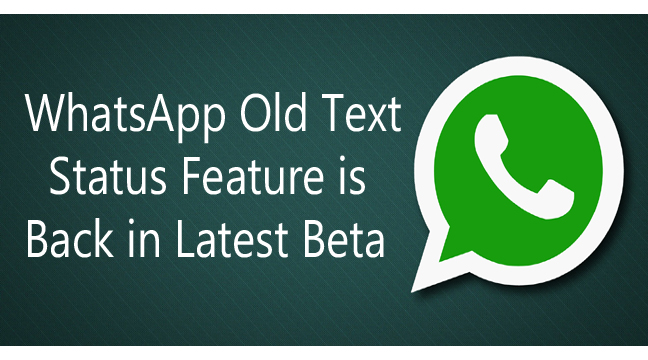 This will open the camera view. If you want to take a picture, tap on the shutter button.
This will open the camera view. If you want to take a picture, tap on the shutter button.
To capture a video, tap and hold on to the same button. Double-tap in the middle to switch between the cameras. Alternatively, tap the camera icon on the bottom-left.
To upload a photo or video from your gallery, swipe up from the bottom on Android. On iPhone, tap the gallery icon at the bottom left. Next, tap on a photo or video you want to post. Enter a caption if you want to and hit Send to add it to your Status.
You can only post videos of up to 30 seconds on a WhatsApp status. If you select a longer video, you’ll be asked to trim it before posting.
3 Images
Now it's time to add some fun to your WhatsApp Status. The best way to do it is with emojis! After you've selected the photo but before you’ve hit the send button, you’ll see a selection of editing options.
Tap on the pencil icon to doodle on the image in any color.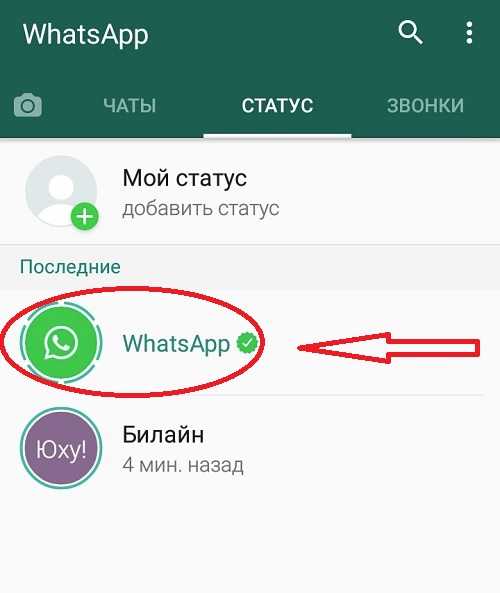 The Emoji tab will let you add an emoji or sticker to the status. The Text option will let you enter floating text over the photo or video.
The Emoji tab will let you add an emoji or sticker to the status. The Text option will let you enter floating text over the photo or video.
The best way to add text to a status is by using the caption feature. Tap on the Add a caption text box to enter the text. Once you’re satisfied with your status, choose the Send button.
5. How to Post Text and Links
3 Images
When you’re in the Status section, you’ll see two icons: one camera icon and one pencil icon. Tap on the pencil icon to share a text update. You can directly start typing a status update or you can paste in selected text.
Tap on the T icon at the top to change the font. Select the paint palette icon to change the background color. You can paste in a link here as well, and it will show up as a target that you can tap.
2 Images
A lot of people you know, from your family and friends to work colleagues, will be on WhatsApp.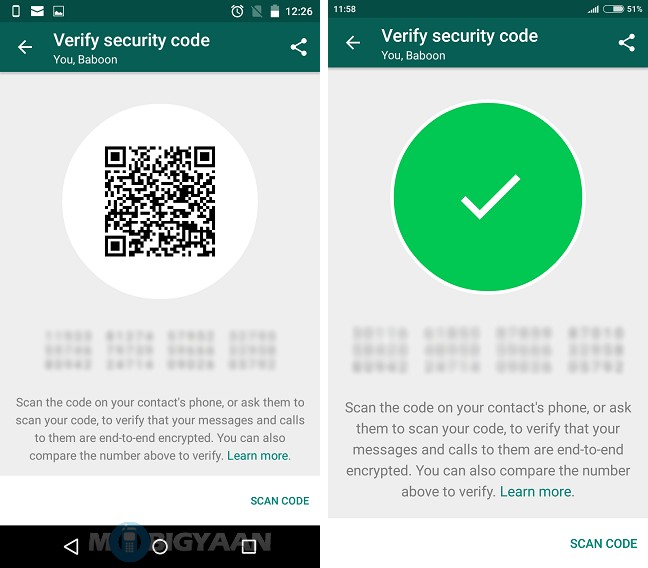 And you might not want to show your WhatsApp Status to everyone that is in your address book.
And you might not want to show your WhatsApp Status to everyone that is in your address book.
While you could go as far as completely hiding your online status on WhatsApp, there are, fortunately, simpler options. You can either hide your Status from certain contacts or only share your updates with certain contacts.
On Android, tap on the three-dot menu button on the top right under the Status tab, and select Status privacy. On iPhone, tap on the Privacy button from the top-right of the Status screen.
If you want to exclude a couple of contacts from viewing your status, tap on the My contacts except... option and select the contacts. To only share your status with a couple of friends, tap on the Only share with... option and add the selected contacts.
Click Done on iPhone and Android to save the changes. Ultimately, you have full control over who sees your updates, while making sure that the right people appreciate a WhatsApp Status' meaning.
3 Images
You probably don’t want to see what some people are posting on their WhatsApp Status. The mute feature lets you hide a contact’s status update from the feed.
On Android, tap and hold on to a contact’s status update. Then, select Mute. On an iPhone, swipe right on the contact’s name and tap on Mute. Follow the same process again to unmute them.
8. How to Post Multiple Photos on Your WhatsApp Status
3 Images
You can post up to 30 photos and videos to WhatsApp Status feature simultaneously. On Android, tap the camera icon at the bottom in the Status tab, tap and hold an image or video to select, tap additional media files, and hit Send.
On iPhone, after selecting one photo or video, tap on the + button from the bottom-left corner and select more photos or videos.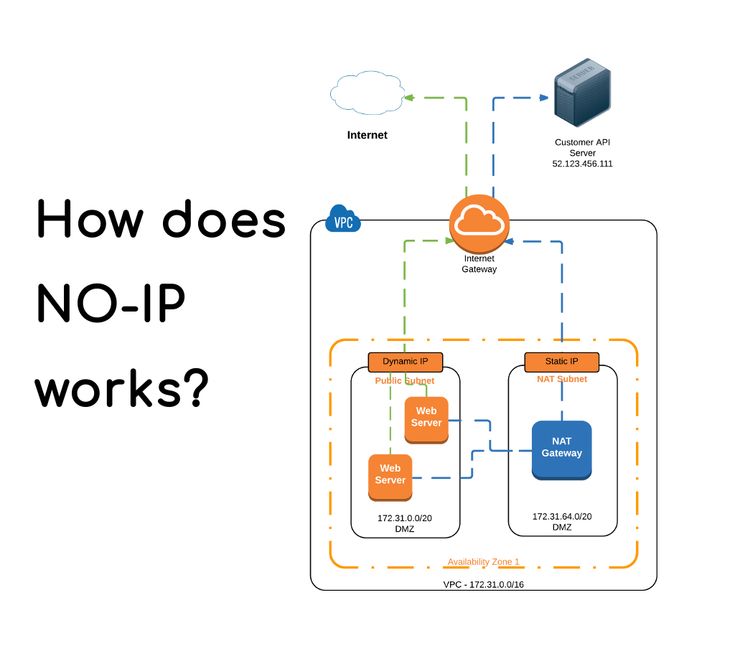 Once done, tap Done then select the Send button.
Once done, tap Done then select the Send button.
3 Images
If you don’t like what you’ve posted, you can delete it. On Android, go to the Status section, tap the three-dot menu adjacent to My Status, select the same button adjacent to the status you want to delete, and select Delete. Tap Delete again to confirm.
On iPhone, tap on My Status and swipe left on a status to reveal the Delete button. Next, tap Delete from the pop-up.
This is one of the ways that WhatsApp Status differs from Snapchat Stories. You can take a screenshot of any WhatsApp Status without alerting the user. So don't worry about being caught for taking screenshots. And if you've never actually screenshotted anything, here's how to take screenshots on Android.
Now that you know what WhatsApp Status is and how it works, you can use it to share highlights of your day.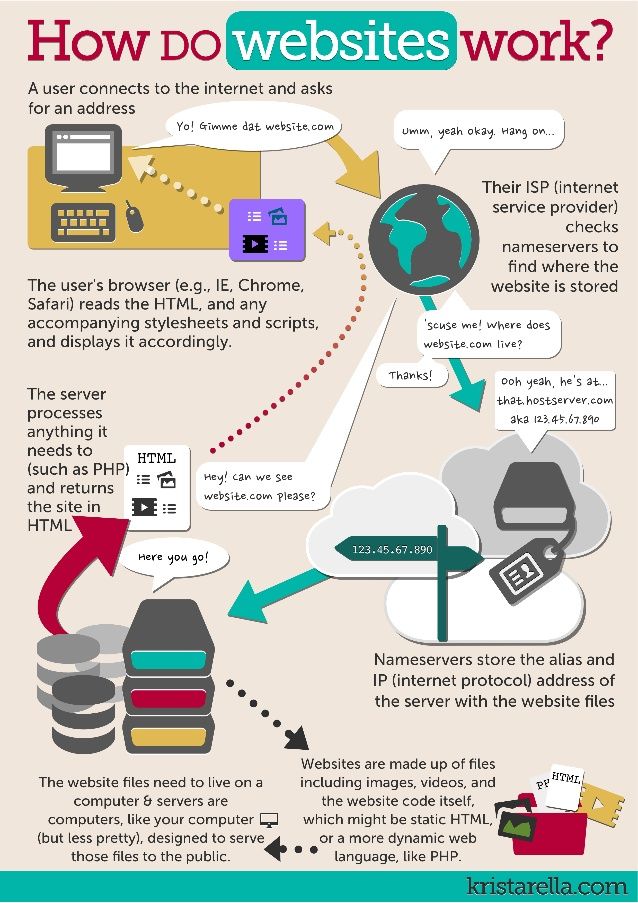
We recommend that you first go to the privacy section and only allow access to your close friends and family. This way, you'll be more confident sharing updates and avoiding moments of "I hope my boss doesn't see my WhatsApp Status". At the very least, if you frequently find yourself sending the same photos to multiple groups, that's a perfect use case for WhatsApp Status.
WhatsApp status: what it is and how to use it
Social media has created an obsession with everyone’s “status” — what are you doing right now? Since Facebook owns WhatsApp, it stands to reason that it wouldn’t take long for the status feature to also make its way to WhatsApp eventually. So what does the WhatsApp status feature look like, and how do you get your breakfast onto it?
First, though, we should explain what a status is. On WhatsApp, it can be a picture or video of what you’re doing, what you’re thinking, or something you’ve seen. It differs slightly from Facebook Stories and Instagram Stories in that the latter two are more feature-rich, including being able to “like” the status/story and leave comments.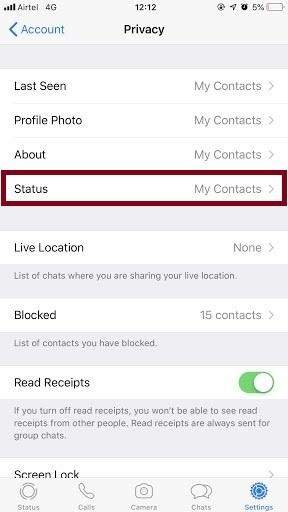
Read more: How to use WhatsApp — a step-by-step beginner’s guide
QUICK ANSWER
To see and view someone's WhatsApp status, go to the WhatsApp mobile app and tap on Status at the bottom. If any of your contacts have made a recent status update, it will appear here. Just tap on it to view it. On the desktop and web browser versions of WhatsApp, click the broken circle logo next to your profile picture at the top-left to view someone's status.
JUMP TO KEY SECTIONS
- How to find and view your contact's WhatsApp status
- How to create a WhatsApp status
- How to delete a WhatsApp status
How to find and view your contact’s WhatsApp status
Open WhatsApp on your phone, desktop app, or web browser. On the mobile app, tap Status at the bottom.
If you’re using the desktop and web browser versions, click the broken circle icon next to your user profile picture in the top left.
On the Status page, you will now see if anyone has left a status. This is shown under RECENT UPDATES. Just tap the circle to start the status.
A progress bar will move from left to right along the top as the status plays. You’ll be taken back to the WhatsApp status page when it gets to the end. Also, remember that if the status is a video, it’ll be played with muted sound by default. To enable the sound, tap once on the screen.
How to create a WhatsApp status
To create your status, tap on Status at the bottom of the screen. You will now see your WhatsApp profile picture at the top, with the message Add to my status. Tap the camera icon on the right for an image or video-based status. Or the pencil icon for a purely text-based one.
I decided to go for an image-based status, so I pointed it at a picture on my office wall and tapped the camera button. Alternatively, if you want to use an image on your camera roll, they appear at the bottom of the screen. Just tap the one you want to use.
Just tap the one you want to use.
A third option is to take a short video. Under the circular button at the bottom of the screen, you’ll see Hold for video, tap for photo.
Once the photo has been taken, you’ll see options in the top-right corner to personalize the status. The first one is to flip the picture around.
Mark O'Neill / Android Authority
The smiley face icon is to insert stickers and emojis. Tap on the one you want.
I selected a sticker, and it appeared on the screen. You can drag it around with your finger to where you want it to go. If you want to reverse anything, or delete the sticker completely, tap the Undo arrow on the far left.
The last two options on the top-right concern what text you’re going to add (if any). Select your color and then start typing. Again, you can drag the text to whatever part of the screen you want.
When you’re finished with the status, tap Status (Contacts) at the bottom to post it.
Your WhatsApp profile picture is now replaced by a circular thumbnail of the status you just created. To watch it, tap on the thumbnail. This circular thumbnail will also appear on the status page of your WhatsApp contacts so that they can watch it too.
How to delete a WhatsApp status
To delete a WhatsApp status, tap on it on the Status page (but not the thumbnail). On the following page, tap the three horizontal dots to the right and select Delete from the dropdown menu.
FAQs
Twenty-four hours, then it disappears (unless you delete it sooner, obviously).
No, once it’s gone, it’s gone.
There doesn’t seem to be an iPhone solution, but on Android :
- Download Google Files.
- Tap on the menu icon at the top left corner of the app.
- Tap on Settings and toggle on Show hidden files.
- Go to the File Manager of your device. Then navigate to Internal storage>WhatsApp>Media>Statuses.

- All the statuses you have viewed will show in this folder. Tap on the desired image or video. Long press on the selected item and save it to your desired location on the device.
Alternatively, see if the contact has synced the status to their Facebook account. You may be able to download it there.
You need to change your privacy settings in advance so your last seen status is not viewable. You can also go offline on the mobile app and watch it, but your contact will be notified once you go online again. A third option is to use WhatsApp Web and view the status update offline in Incognito Mode. But be sure to close the window before reconnecting to the Internet.
WhatsApp says on its Help pages that the maximum length of a status video is 30 seconds.
what is it and how do they work?
Statuses is one of the communication tools that WhatsApp gives you in addition to text messages, photos and voice memos. In this article, we will tell you all about this feature.
What are WhatsApp statuses?
WhatsApp Status is a communication format designed to exchange photos, videos, text or GIFs. Unlike conversations between two users or groups, their purpose is to share updates and news with more users at the same time. WhatsApp statuses support images and videos in landscape format, although the display will be optimal when using vertical media. nine0003 This tool included in the messaging application has two features. On the one hand, the statuses are displayed as a presentation. Each uploaded image, text, or video is embedded in a slide. When there is more than one item in the status, the user can move forward or backward by tapping on the sides of the screen. On the other hand, each status item is displayed for 24 hours . After this period, the status will disappear and the contact will not be able to see it. Working with WhatsApp statuses is very easy. Status section Here you will see updates to your contacts. Click on everyone's name to see the news they've shared. Open contact status During the presentation, you will see the number of items in the contact status. They are displayed within a few seconds. To prevent WhatsApp from jumping to the next slide, press and hold the screen. nine0003 Slides inside status If you want to send a reply, swipe up from the bottom of the screen. Answers are linked to a specific slide, not to all status items. Reply to status Navigating between slides is very easy. As we noted in the following image, you must touch the right side of the screen to go forward and the left side to go back. Transition from slide to slide WhatsApp will notify you of new updates to your contacts using the dot next to tab Status . Disable contact status Everything we have mentioned so far refers to visualizing the statuses of other users. Of course, you can also create your own. You must do this by pressing the camera or pencil button. Create new status By pressing the pencil button, you share the text. Write your message and customize it with the controls below. Create status with text Similarly, you have the option to add emoticons or GIFs. Add GIF to status When you're done, click the submit button to post the status. On the contrary, if you press the camera button, you will be able to take a photo or select a photo from the gallery. Holding down the shutter button will start recording. Create status with images In the same way, use the submit button to post a photo or video. Finally, we deal with an important issue: confidentiality of statuses. Under Status , click on the three vertical dots and open Status Privacy. Privacy setting Here you can specify which contacts can see your status updates. nine0003 Share status with favorite contacts It is important that you configure these privacy settings before posting statuses. This way you will avoid sharing content with unwanted users. To make it easier to navigate what status in whatsapp, how it works and what it is for, I will give 5 tips to make the most of this new feature , then everything will look different than what you are used to. Now WhatsApp has released the status feature for both iOS and Android phones worldwide (previously only for a few countries). However, the status part of this function is completely new and contains many new features. Whatsapp status is also similar to Instagram Stories. What is it for? This is communication through pictures, inscriptions, stickers, videos ... How does the new WhatsApp feature work? It's very simple and best if you start working on it yourself. All you have to do is click the Status icon in the menu bar to go to the section. Here, click the icon in the lower right corner of the screen. If you prefer to select an existing photo as your WhatsApp status, then click on the photo icon. Once you have selected a photo or video, you can still edit it. This works just like the other editing options in WhatsApp. Before you publish your status (put it on display), you can, for example, add text, create a picture or insert an emoticon above your creation. Simply click the arrow in the menu bar to take you back one step and start entering your data from scratch. If you use whatsapp status, it will be automatically visible to all your contacts, but you can also hide it. To hide the status in WhatsApp go to the status screen and click "Privacy" make a choice of three options: If you've created a WhatsApp status, you obviously want to know who watched it. You can easily check this by clicking the three dots. On the screen you can see how many views it has. Click the arrow above to send your creation directly to your WhatsApp conversations. This works in both private and group conversations. If you are not satisfied with your WhatsApp status after you have created it, you can delete it manually. You can do this by going to the Status screen, tapping My Status, and scrolling down the screen. nine0003 Select the trash can to delete it. Here you can see at a glance how many views. By the way, some users have already become wary that the WhatsApp search function has given way to the Status icon. If you navigate to your overview via chats, you can bring up the search bar by scrolling down from top to bottom.
How do WhatsApp statuses work? _505_010819040534.jpg) To get started, go to section Status .
To get started, go to section Status . 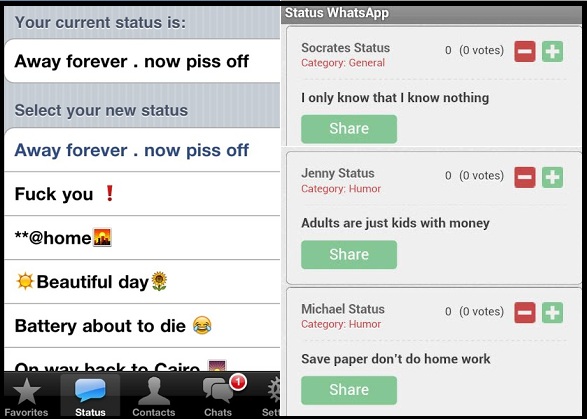 To get notifications about statuses you really care about, turn off the contacts you don't want to see updates for. Press and hold their name, then press Turn off .
To get notifications about statuses you really care about, turn off the contacts you don't want to see updates for. Press and hold their name, then press Turn off .  nine0003
nine0003 Tricks to get the most out of WhatsApp statuses

What is status in whatsapp and how it works
Status feature - works like Snapchat - you can send photos, videos and gifs that are automatically deleted after 24 hours. 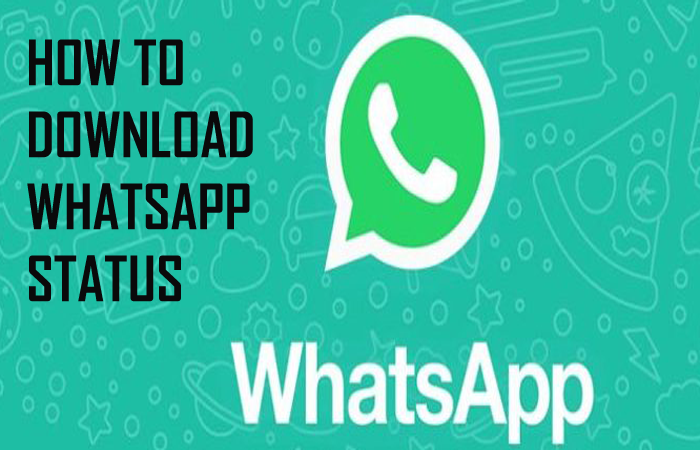 Therefore, I have provided the most important ones in a handy list.
Therefore, I have provided the most important ones in a handy list. Create a WhatsApp status yourself
Your camera will start automatically. With a short press of the button, you will take a picture, and if you hold the button, you will record a video. Edit your photo and video with text and drawings
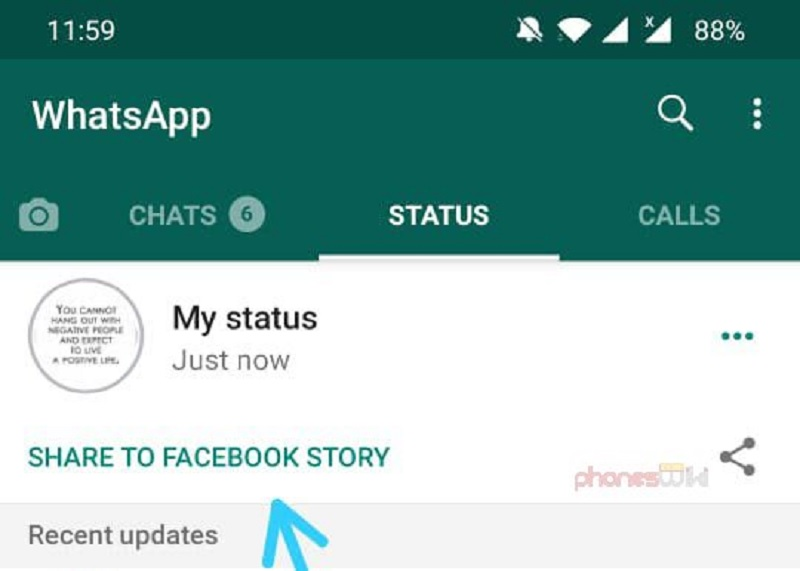 nine0003
nine0003
You can also write a signature in the lower text field. What to do if you make a mistake while editing? Who can view your whatsapp status
 nine0091
nine0091 Delete your status
Fortunately, the ability to search your address book hasn't completely disappeared. Instead, WhatsApp placed it in the Chats section.