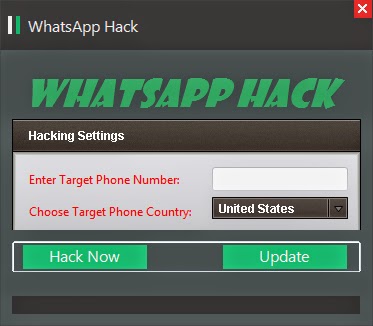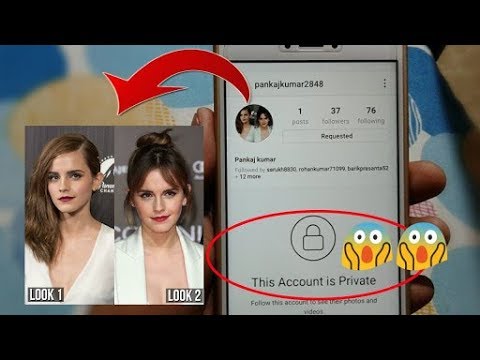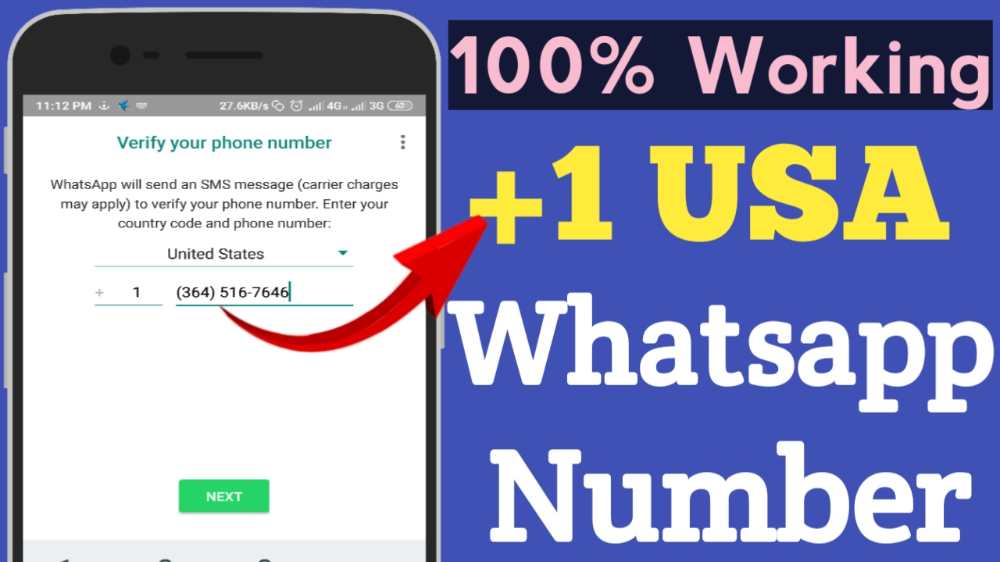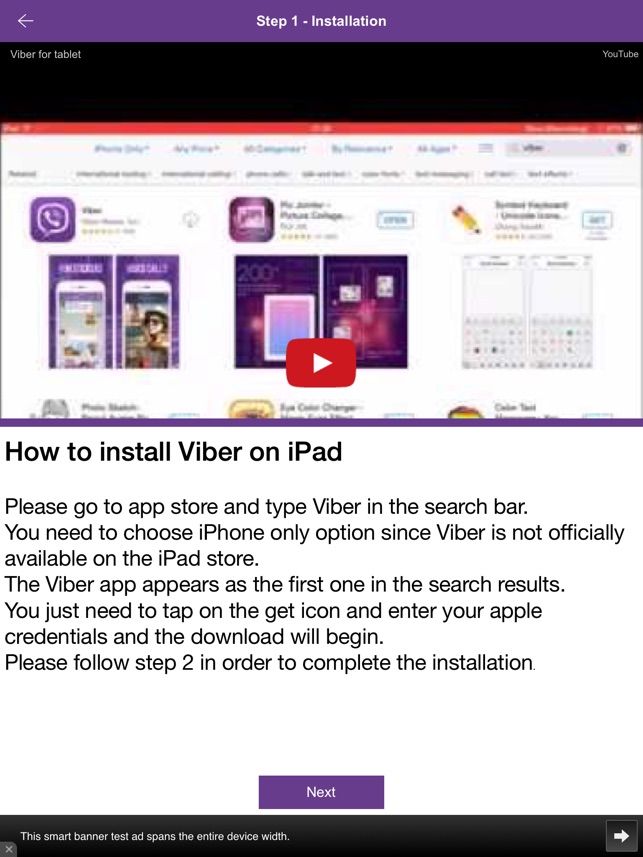How do you add multiple photos to instagram
How to post multiple photos on Instagram 2022
As one of the most popular social media apps, Instagram constantly keeps coming up with new ways to share snippets of your life with others. One of the major breakthroughs over the years has been the release of Stories, adopted from Snapchat.
The core of Instagram Stories is the ability to share photos or videos that can only be viewed for 24 hours, after which they disappear forever. This eases the burden of having to create permanent content of the highest quality and incentivizes people to share more.
Furthermore, instead of forcing users to choose the best photo for their Story or regular feed post, Instagram has also allowed them to share a post with multiple photos, so they can tell their story in the best way possible.
Let’s review how you can share multiple photos in one Instagram post or Story as well as how to add images or video to an existing Instagram Story and a few other tips and tricks.
How to add multiple photos to Instagram
When you upload multiple images to Instagram, you not only tell a better story but also save time, increase engagement, and maintain clear theme separation in your overall narrative.
There are a few ways to add multiple photos or upload multiple videos to Instagram. You can do so from your phone or Mac, both using the official Instagram app or leveraging the extra functionality of third-party alternatives.
How to add more than one photo to Instagram Story
When you want to add multiple photos in one Instagram Story, your instructions might differ based on what version of Instagram you’re using and whether you’re trying to do that on iPhone or Mac.
Historically, the way to upload multiple images to Instagram Stories has been the following:
- Launch your Instagram app
- Tap the camera icon in the top-left corner of the screen
- Open your camera roll by tapping on your recent photos
- Use the Select Multiple button to select more than one photo for posting
- Choose Next to modify any images
- Select Next again to share your post
Instagram has recently removed the Select Multiple option on the iPhone (still there on Android).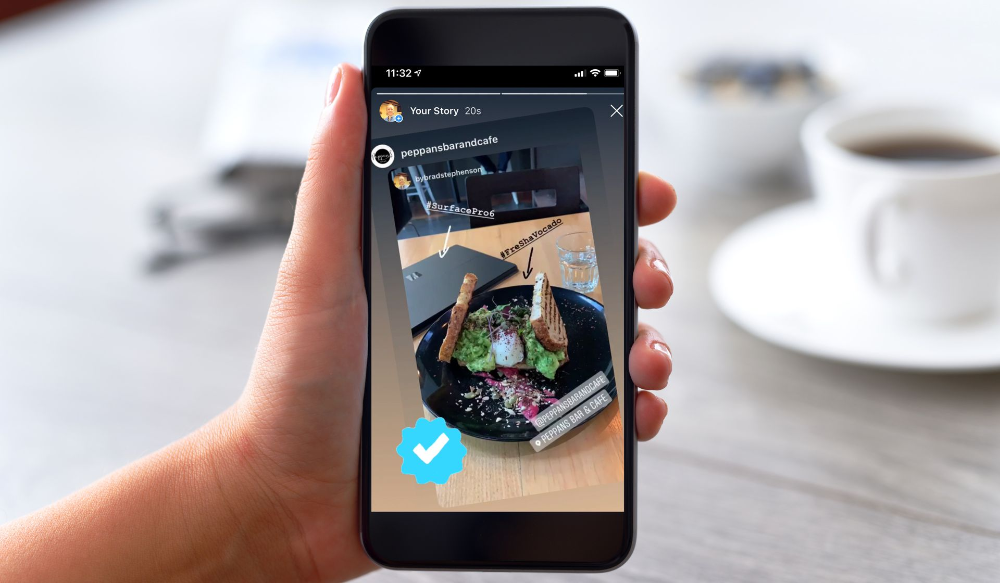 However, the functionality still exists — you just need to tap and hold any of your images for it to appear.
However, the functionality still exists — you just need to tap and hold any of your images for it to appear.
There also are a variety of situations where posting Stories from your Mac would be much more preferable, especially if you tend to edit your photos with macOS software. As you might know, there’s no official Instagram client for Mac. But there’s Grids, and it’s just as good.
Grids is a fully-functional Instagram experience for Mac that lets you like, comment, follow, search, explore and, most importantly, post just like you would do with your phone. You can post single or multiple photos or videos to your regular feed and even post Stories. Besides, Grids features a beautiful customizable design, which lets you send direct messages and use separate accounts at once.
How to add multiple photos in one Instagram Story
Using a carousel in your Instagram feed opens a ton of possibilities for a new kind of storytelling. But posting multiple photos to your Stories can bring your creativity to a whole new level.
Luckily, it’s very easy to learn how to add images or video to an existing Instagram Story:
- Launch your Instagram app
- Long-press your existing Story
- Tap on Add to Your Story
- Choose additional media you’d like to add
- Pick Send To when you’re done
How to lay out your Instagram Stories
Instagram is changing the functionality of its app so frequently that it’s sometimes difficult to catch up. One of the newer Instagram features that you might not have tried yet is called Instagram Layout.
Basically, you can use the Instagram Layout tool to create custom collages of your favorite photos and post them as Stories.
Here’s how to use it:
- Go into Instagram Stories via the camera icon in the top-left corner
- Find the Layout icon on the left
- Browse through various layout options
- Use the photo icon to select your collage photos
- Add any extra flourishes to your Story
- Select Your Stories to share your photo collage
Alternatively, you can use the sticker functionality instead:
- Open your Stories
- Add the first photo to your story
- Select the sticker icon
- Choose the photo sticker
- Repeat the process until you have enough photos in your Story
- Drag the photos and transform them as you see fit
- Add anything extra (e.
 g. text or music)
g. text or music) - Tap Your Stories to post
How to share multiple photos in one Instagram post
Sometimes, instead of adding multiple photographs to Stories, you want to create a carousel in your feed instead. How do you do that? It turns out, it’s even easier to do:
- Launch Instagram
- Tap the plus (+) icon to create a new post
- Select the multiple photo icon at the top
- Pick the photos you want to feature in the right sequence
- Tap Next
- Add filters, if needed. Tap Next.
- Include a caption or any other extra information
- Select Share
This process works in the official Instagram iPhone app, but what if you want to share on Mac instead? Here, once again, the Instagram Mac client, Grids, will help you.
Grids integrates the whole posting process, from choosing high-quality photos and videos to editing how they look and adding captions. You can post multiple photos and videos too, as well as add emojis and hashtags.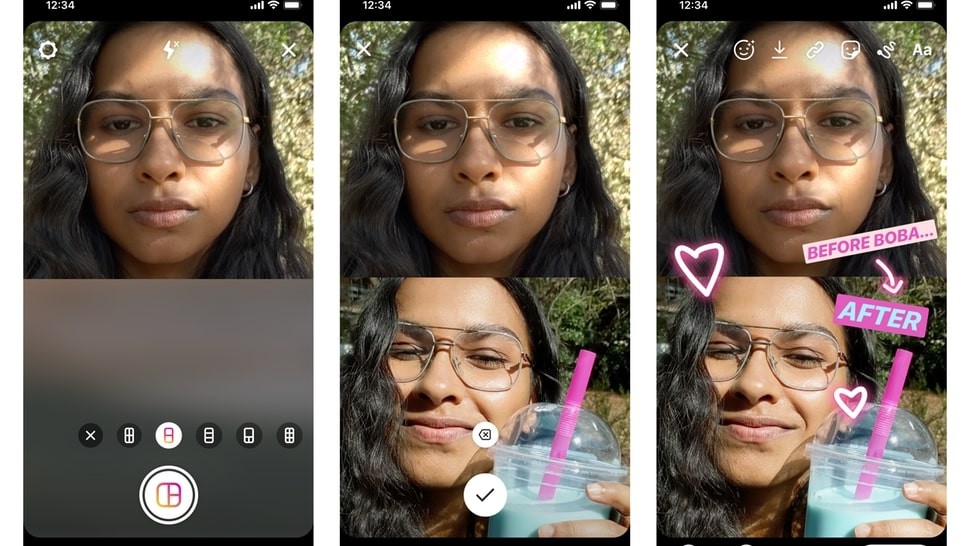 What’s more, Grids is the only app that allows you to post Stories from Mac.
What’s more, Grids is the only app that allows you to post Stories from Mac.
How to share uncropped photos on Instagram
Long time ago, when Instagram used to be all squares, every photo was automatically cropped to fit the default ratio. Today, there are no longer ratio restrictions. However, if you try to upload multiple images to Instagram, all the photos in the batch will be cropped to the ratio of the first one, which might not necessarily be what you want.
Luckily, it’s easy to change:
- Launch Instagram and start creating a new post
- Select your first photo by which all others would be measured
- Individually drag out the borders of the cropped photos to get them to the ratio you like
- Choose Next to add all the extra information
- Tap Share to post
Frequent questions about posting on Instagram
In addition to all the information shared above, there are a few questions that tend to come up over and over again, and which we should clarify.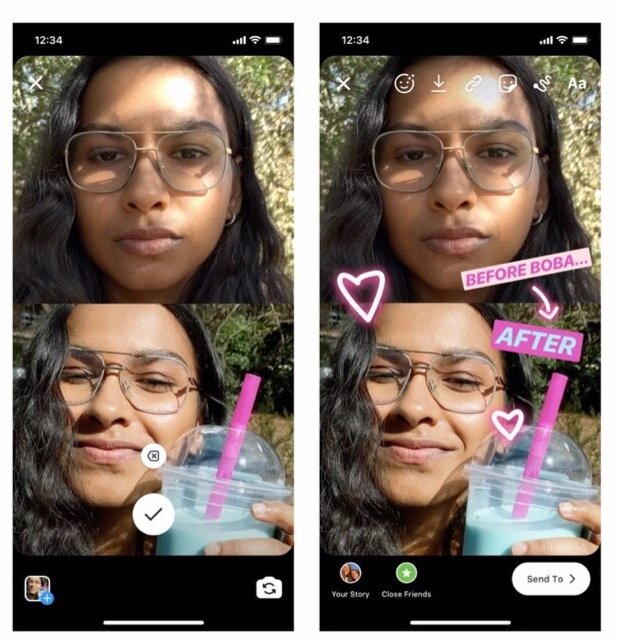
HQ: How many photos can you post on Instagram at once?
A: The current limit for an Instagram carousel is 10 photos.
Q: Can you add photos to an existing post?
A: Although you can add extra photos to an Instagram Story, you can’t do so with posts, since they are meant to be more permanent. Your only way out here is to delete the post and resubmit it again with the correct number of images.
Q: Can I add several photos to Stories?
A: The multiple photo workflow described above might not yet be available everywhere in the world. So, depending on where you live, you might get it at a later date. Try keeping your Instagram app updated to the latest version and watch out for it.
As you can see, there are indeed many ways to post multiple pictures on Instagram, both from your iPhone, in the official Instagram app, and from your Mac using a full-featured app like Grids.
Best of all, Grids is available to you absolutely free for seven days through the trial of Setapp, a platform with more than 220 outstanding Mac and iPhone apps for everything from creating beautiful color palettes (Aquarelo) to turning images into icons (Image2icon).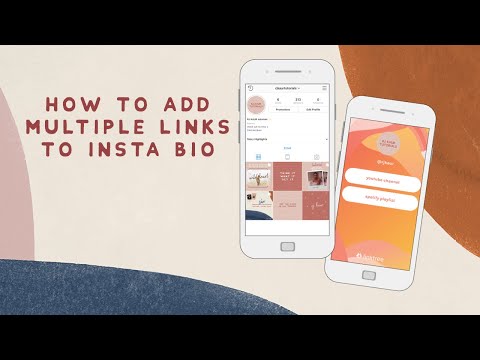 Try every Setapp app at no cost today and expand your collection of favorites!
Try every Setapp app at no cost today and expand your collection of favorites!
How to Add Multiple Photos to Your Instagram Story
- You can add multiple photos to an Instagram Story or post.
- Selecting multiple photos from your camera roll will upload each as its own slide in your story.
- Instagram has a built-in collage feature that allows you to drop several photos into the same slide.
There are several different ways to add multiple photos to an Instagram Story at once.
The first method allows you to select up to 10 photos and videos from your camera roll, which get uploaded to your Story as 10 separate slides.
The second method is layering several photos on the same slide as stickers, and the last method is creating a collage using Instagram's built in feature called Layout.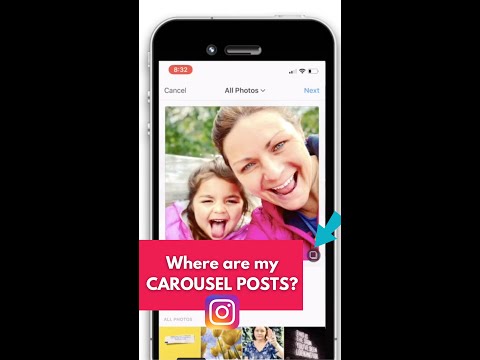
Here's how to do it all.
How to add multiple photos to an Instagram Story
1. Open the Instagram app. Tap the plus (+) button over Your Story or swipe right on the home screen to open Stories.
If you don't currently have any live posts in your Instagram Story, the plus button will appear at the top of the screen. Abigail Abesamis Demarest/Insider2. Tap the photo icon on the bottom-left of the screen to open your Camera Roll.
A preview of the last photo you took will appear at the bottom-left. Abigail Abesamis Demarest/Insider
Abigail Abesamis Demarest/Insider 3. Tap Select, then select up to 10 photos and videos. Then, tap the arrow at the bottom-right of the screen to continue.
Tap "Select" to upload more than one photo at a time. Abigail Abesamis Demarest/InsiderQuick tip: Like an Instagram post, the order that you select the photos will be the order that they appear in your Story.
4. On this screen, customize each photo or video with text, stickers, or drawn lines. When you're finished, tap the arrow at the bottom-right of the screen.
5. Tap the circle next to your intended audience (Your Story or Close Friends), then tap Share.
Close Friends will share your Stories with a smaller audience of your choosing. Abigail Abesamis Demarest/InsiderQuick tip: Adding multiple photos to the same Story at once isn't available everywhere in the world just yet, so if you don't see this option you'll have to upload photos to your Story one at a time.
How to layer multiple photos on the same screen of an Instagram Story
1. Open the Instagram app. Tap the plus (+) button over Your Story or swipe right on the home screen to open Stories.
2. Tap the photo icon on the bottom-left of the screen to open your Camera Roll. Select a photo.
3. Tap the sticker icon at the top of the screen. Scroll down and tap the photo sticker.
Instagram sticker icon highlighted in a hot pink box with an arrow pointing at it. Abigail Abesamis Demarest/Insider4. Select the photo you want to insert. Repeat this process until you have all the photos you want to include.
Select the photo you want to insert. Repeat this process until you have all the photos you want to include.
5. Tap each photo to change the shape, drag them to change the position, or pinch them to change the size.
6. Once you're finished, tap Your Story or Close Friends to share the post.
Share your post once you're finished editing. Abigail Abesamis Demarest/InsiderHow to post a photo collage on an Instagram Story
1. Open the Instagram app. Tap the plus (+) button over Your Story or swipe right on the home screen to open Stories.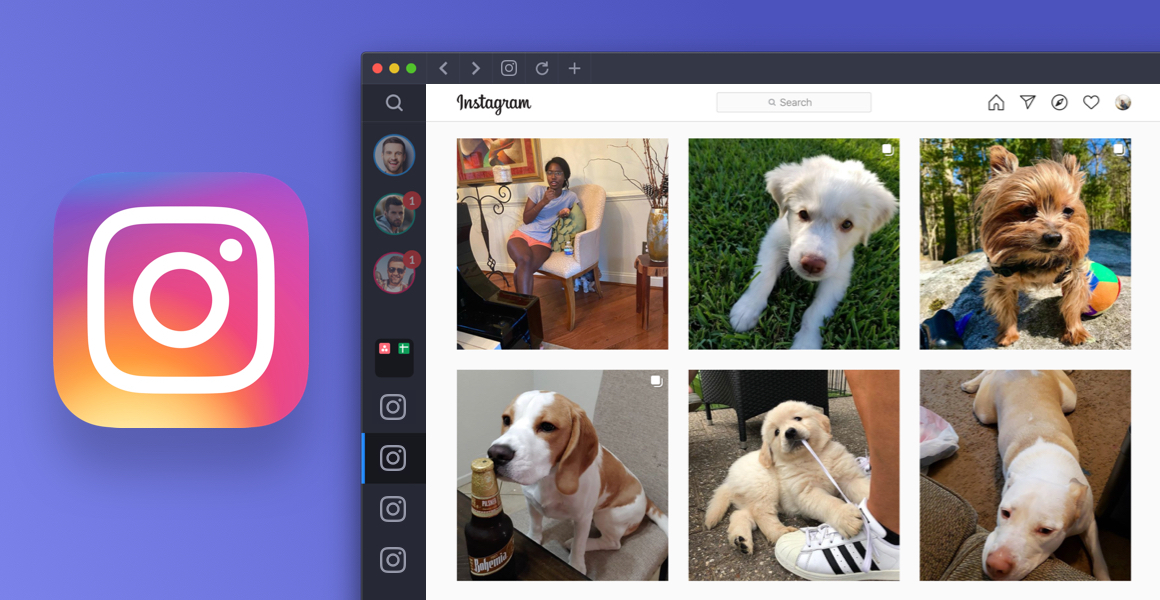
2. Tap the Layout icon on the left side of the screen. Tap the Change Grid icon to select the option you want.
Layout is a collage creator built into Instagram. Abigail Abesamis Demarest/Insider3. Tap the photo icon on the bottom-left of the screen to open your Camera Roll. Select a photo to add it to your collage.
4. Once you're finished creating your collage, tap the check button at the bottom of the screen.
5. Add any additional elements as desired (text, stickers, etc. ), then tap Your Story or Close Friends to share the post.
), then tap Your Story or Close Friends to share the post.
How to add multiple photos to an Instagram post
In addition to posting multiple photos on your Instagram Story, you can also do it on a regular post. Here's how:
1. Tap the New post icon.
2. Tap on the photos icon, which is located in the middle right of the screen.
3. Tap the multi-photo select icon and select the photos that you want to have appear in the post.
Quick tip: The order that you tap on and select the photos is the order that they will show in your finished story. You can tell the order based on the number in the corner of the photo's icon. You can include up to 10 photos.
4. Tap the Next icon and, if desired, add any filters you wish to apply and tap Next again.
5. Write a post caption and fill in the optional settings if desired.
6. Tap Share.
Write a caption and share your Instagram post.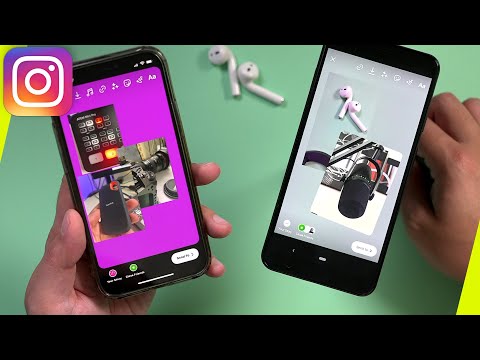 Kyle Wilson/Insider
Kyle Wilson/Insider Abigail Abesamis Demarest
Abigail Abesamis Demarest is a contributing writer for Insider based in New York. She loves a good glazed donut and nerdy deep dives into the science of food and how it's made.
Read moreRead less
Kyle Wilson
Kyle Wilson is an editor for the Reference team, based in British Columbia, Canada.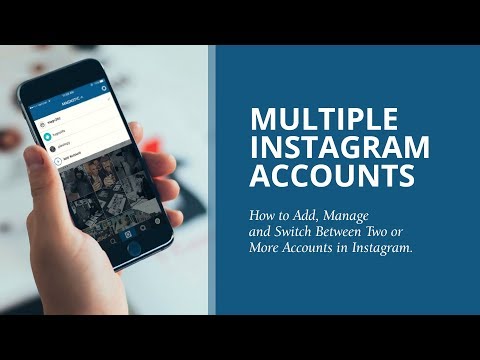 Outside of Insider, his work has also appeared in publications like The Verge, VICE, Kotaku, and more. He periodically guest co-hosts the Saturday tech show "Tech Talk" on the iHeartRadio station C-FAX 1070. Feel free to reach out to him on Twitter, where he can be found most of the time, @KWilsonMG.
Outside of Insider, his work has also appeared in publications like The Verge, VICE, Kotaku, and more. He periodically guest co-hosts the Saturday tech show "Tech Talk" on the iHeartRadio station C-FAX 1070. Feel free to reach out to him on Twitter, where he can be found most of the time, @KWilsonMG.
Read moreRead less
How to add, upload and share several photos on Instagram at the same time
Make your page interesting and encourage subscribers to look at your page or website more often for shopping
Fresh publications regularly
Get our book "Content marketing in social networks: How to get into the head of subscribers and fall in love with your brand.
Subscribe to the newsletter and get a book as a gift!
Instagram is an actively developing social network that never ceases to please with new functionality and user-friendly interface. Relatively recently, the function of adding more than 1 image has become available to users. This has greatly simplified the lives of many people, as the rather boring collages have faded into the background. The advantages over them are obvious: posts are larger, which allows you to take a good look at everything, and full-fledged pictures look much more attractive than their small copies or parts. To understand all the benefits, let's look at how to put, make and add a lot and upload several photos at once to Instagram, how to send and upload them to Instagram, post, insert, publish, merge, expose, launch, and publish 2 (second) photo in one Instagram post. nine0003
Relatively recently, the function of adding more than 1 image has become available to users. This has greatly simplified the lives of many people, as the rather boring collages have faded into the background. The advantages over them are obvious: posts are larger, which allows you to take a good look at everything, and full-fledged pictures look much more attractive than their small copies or parts. To understand all the benefits, let's look at how to put, make and add a lot and upload several photos at once to Instagram, how to send and upload them to Instagram, post, insert, publish, merge, expose, launch, and publish 2 (second) photo in one Instagram post. nine0003
- How to post everything
- If it is not possible to add multiple photos at the same time
- How to upload multiple photos to Instagram stories
- How to add a photo from the gallery
- How to delete
- How to save a post from an Instagram page nine0019
How to put everything in a post
Surely you have already noticed that some people have dots displayed. If you swipe the entry, other images will become available to you.
If you swipe the entry, other images will become available to you.
The main steps for adding more than two or three pictures:
- Go to your main profile and click on the "plus", which is located at the very bottom of the screen.
- If you look to the right side, then there you will notice the inscription "Select several". Click on it. nine0019
- The first frame in your gallery is automatically selected, but you can cancel this action by unchecking it.
- Select the photos you want to include in one post. Follow the order carefully, as the "start" will be the publication that was marked first, and then the pictures will be added according to the serial number.
You can then change the size and format. Click next. - You can choose a separate filter for each photo. Tip: if you want them to look organic within the post, choose one filter for all pictures. nine0019
- To remove an image from a shared collage, long-press it and then drag it to the Urn icon.
 After completing the procedure, select "Next".
After completing the procedure, select "Next". - Add a hashtag, tag users, or indicate the location to which the post belongs or where it was made.
- Click the share button.
The instruction is detailed, so there should be no problems with further use of the innovation. In any case, Instagram developers help their users adapt to the new conditions for maintaining their pages. nine0003
If it is not possible to add multiple photos at once
If the function is not available on your device, just go to the Play Market or Apple Store (depending on which platform you are using) and click the "update" button.
If even after this manipulation nothing happened, restart the phone or close the application, and after 15 minutes go back to it.
Throws you out? This is a version 10.13 issue. In this case, you will just have to wait for the update on your device. nine0003
How to upload multiple photos to Instagram stories
Many users are already familiar with the concept of "story".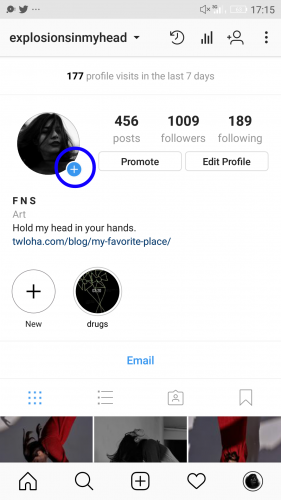 The function provides for posting a photo or video lasting 24 hours. After the time expires, the publication will no longer be available to subscribers.
The function provides for posting a photo or video lasting 24 hours. After the time expires, the publication will no longer be available to subscribers.
They are gaining popularity as the main advantage is the ability to view users who have clicked on the glowing halo around the profile picture.
Now the question is: “How to upload more than one photo to a story?” Unfortunately, this is not possible, as the story is designed to publish only one moment at a time. You can post a new photo or video in the next. Timing - 15 seconds. nine0003
If you add 2+ pictures within a day, they will automatically merge into one photo stream. Your subscribers will be able to block view stories.
How to add a photo from the gallery
Experienced users know that to insert a photo from Explorer, you just need to swipe up from the bottom of the screen. In this case, the storage will open in a reduced version. The main rule: you can upload a frame that was taken in the last 24 hours.
But there is a little secret: if you want to show an old photo, just screen the screen. nine0003
How to delete
Unfortunately, Instagram does not allow you to delete more than two or three pictures at a time. You won't be able to do this even if you download the mobile app on your computer. You can get rid of several images at once only if they are all within the same post.
How to save a post from a page on Instagram
Now there are many services that provide such an opportunity.
- Everyone knows Instagram. nine0053 Enter the desired name in Insta, you will see the required profile with a photo in good quality. A nice bonus: to download it, just click the right mouse button and in the drop-down menu "Save as ...", and the file will be on your computer. Everything is simple and effortless.
- Desk Gram application.
Has similar functionality. After you save the pictures to your computer, you can transfer them to your mobile phone or any other gadget.
Instagram is an ideal platform for creative endeavors, so knowing the main tools and innovations is a top priority for those who want to develop their profile based on the rules of the service. Simultaneous posting of more than two photos contributes to pleasant and comfortable work. nine0003
Worked on the material by:
Pavel Bavykin
Project Manager
How to make a post from several photos and videos on Instagram
.
Post-gallery can be posted on Instagram: several photos and/or videos at once in one post. In such a gallery, there can be up to 10 photos and videos in total. First, we will tell you how to make a post from several photos, and then how to use it to promote on Instagram.
How to post a gallery: multiple photos and videos in one Instagram post
.
- Click the plus sign to add a new post (as you usually add a photo/video).
 Choose one photo for the gallery. Frame it (stretch with your fingers). This is the format that all photos / videos in the gallery will have.
Choose one photo for the gallery. Frame it (stretch with your fingers). This is the format that all photos / videos in the gallery will have. - Click the gallery icon as in the screenshot.
- Select the desired photos/videos. You can select a maximum of 10 photos/videos (you can both photos and videos at the same time, the main thing is not more than 10 in total).
- Next, the usual filter processing. You can touch any filter and all photos will be with it. Or click on the photo, process it with a filter, then go to the next photo, etc. That is, each photo will be with a different filter. nine0019
- To change the order of photos and videos in the gallery, touch the desired one and drag it forward or backward. Want to delete completely? Touch and drag to the trash icon.
- Post text and geotag will be common for all photos. But on each individual photo you can mark different people. To do this, click "Tag someone", and then scroll to the desired photo where you want to tag a person.
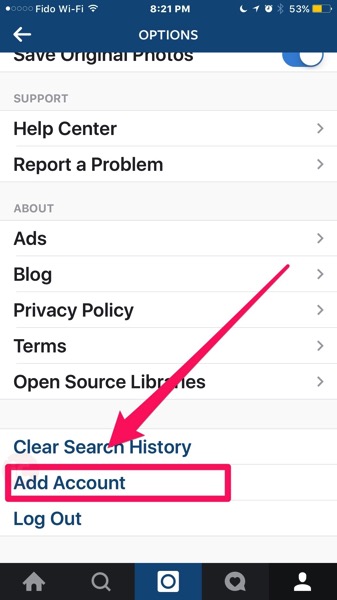
- Done! Click "Share"
When the first gallery post appears on your blog, there will be a few dots under the photo. These points mean that there are several photos in this publication. In your mosaic account, gallery posts will have a gallery icon in the upper right corner. To view the gallery, swipe from right to left. nine0003
You can comment and like a post with multiple photos and videos as usual. But these comments and likes will not be for each individual photo, but for the entire gallery.
How to edit a post from multiple photos
Edit like a regular post. Photos and videos, their order and tagged people cannot be changed. But you can geolocation and signature.
How to use a post of several photos and videos0015
Beauty bloggers
- all swatches of shades of lipstick/nail polish/tone, etc.
 nine0019
nine0019 - makeup step by step
- ready-made make-up at different angles, with closed/open eyes, with different light
- before/after
- "what's in my makeup bag"
- etc.
Travelers
- how to get there
- hotel options
- local cuisine
- "one day"
- all photos from one city
- photos of the same place from different angles
Business accounts
Sale of goods (shops, needlewomen, etc.)
- photo of one product from different angles
- photo of the assortment of one product line
- the process of creating a product (especially relevant if you do it yourself)
- ways to use the product (e.g. how to wear an item of clothing, pair it with other clothing, etc.)
- promotions and discounts
- order process
Sale of services
- instead of one, you can make several videos in a row (this will turn out instead of one minute - ten in one post)
- various cooperation options
- customer reviews
- several illustrations for one informative post to interest readers
Posts with several photos and videos are a logical continuation of stories.