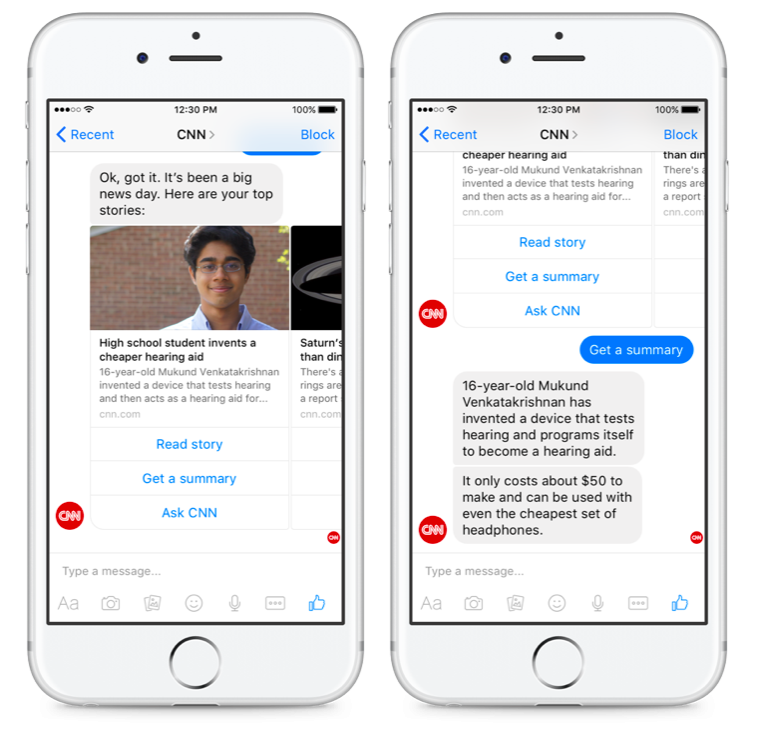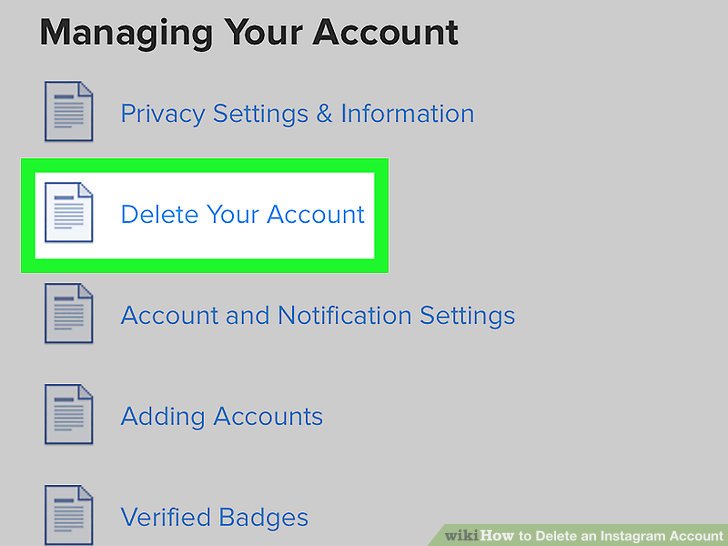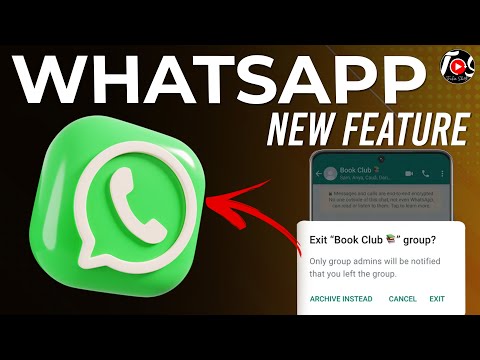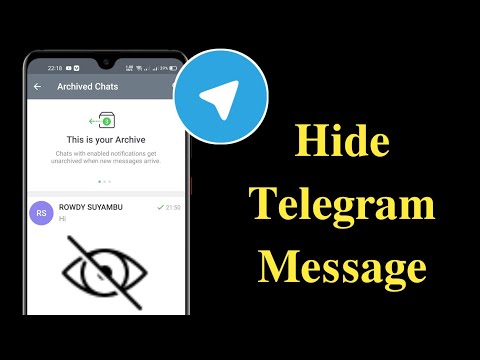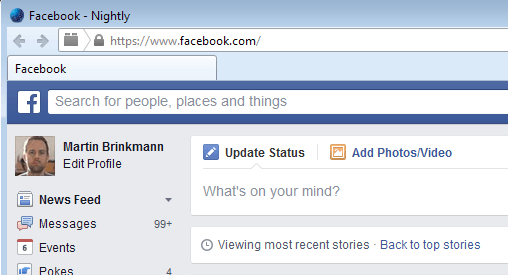How to read facebook chat history
How to find your Facebook Messenger history on iPhone, iPad, or desktop
Facebook Messenger is a convenient way to keep in touch with people across the world. Sometimes, you might need to scroll through your Messenger chat to find an old message. Maybe you want to retrieve the name of a great movie your friend recommended once or find the details of an event you discussed over chat. Thanks to Messenger’s search functionality, this is super easy to do.
Let’s learn more and discover how to find your Messenger chat history on iPhone and desktop.
- How to see your Messenger chat history
- On iPhone and iPad
- On desktop
- How to find your Messenger history in a browser
- On iPhone and iPad
- On desktop
- How to view message requests on Facebook Messenger
- On your iPhone or iPad
- On your desktop
- How to download your Messenger chat history
- On iPhone and iPad
- On Desktop
The Messenger app makes it convenient to find and view old Facebook messages. This app is available on iOS and your desktop. Here’s how to view your chat history in the Messenger app:
Open the app and type what you’re looking for in the search field at the top. Messenger will display all the conversations containing the search term. Tap a conversation to open it and see more details.
On desktopOpen the app, and in the search field on the left, type in what you’re looking for. Messenger will display all the conversations containing the search term. Tap a conversation to open it and see more details.
How to find your Messenger history in a browserEven if you don’t use the Messenger app, you can see your Facebook message history on a browser like Safari or Google Chrome. This is also possible on mobile devices. Here’s how:
On iPhone and iPad- Open a browser like Safari or Chrome and go to www.
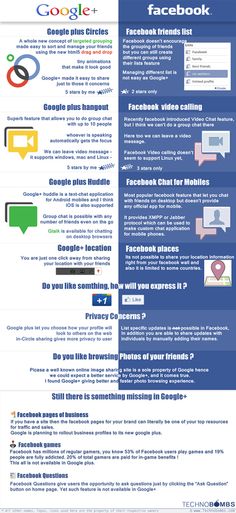 facebook.com.
facebook.com. - Log in with your credentials and tap the Messenger icon at the screen’s top.
- You will then see your messages and a search field to type in what you’re looking for. You can tap a chat to open it.
Note: I found that this search does not work as efficiently as the Messenger app’s search functionality. Further, if you have the Messenger app installed on your device, it will automatically open when you tap the icon.
On desktopYou have two options:
- Go to www.facebook.com on your browser and click the Messenger icon at the top right → click the search field and type in what you’re looking for. Messenger will show you any chats containing the keyword you entered, as well as suggestions for businesses or pages you could contact that match the keyword.
- Go to www.messenger.com and click the search field to find what you’re looking for.

In case you cannot find the message you’re looking for using the method above, the chats might be in your Message Requests. This is a section of conversations from people who may not be on your friend list. Here’s how to access the list in the Facebook Messenger app:
On your iPhone or iPad- Tap your profile picture in the top left.
- Select Message Requests to see who has messaged you. Tap an individual chat for more details.
Click your profile picture at the top left and select Message Requests.
How to download your Messenger chat historyIt’s possible to check what Facebook knows about you and download a complete history of your Messenger conversations through the Download Your Information tool in the mobile app and the Facebook website.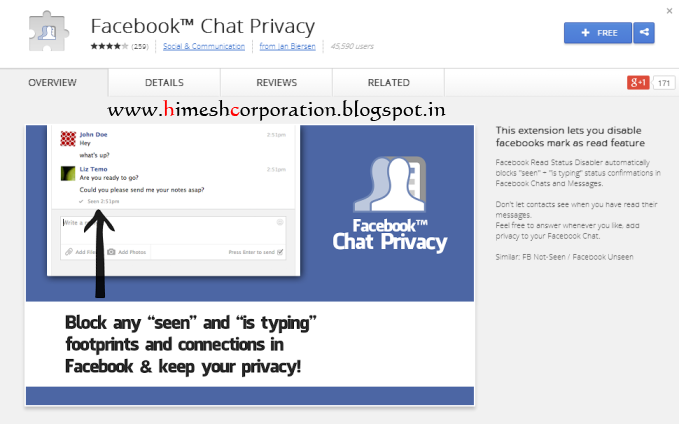 Here’s how:
Here’s how:
- Tap your profile picture at the top left. Scroll down and select Account Settings.
- Tap Download Your Information.
- Now, select Messages from the list, then scroll down and tap Create File.
Note: You can also tweak additional settings like the date range, file format, and media quality. - Messenger will notify you when the file is ready. Then, go to the Download Your Information page and select Available Copies to download your Facebook message history.
- Click the Account icon, represented by a down arrow, in the upper-right corner of the screen.
- Select Settings & Privacy and then Settings.
- On the left panel, click Your Facebook Information.
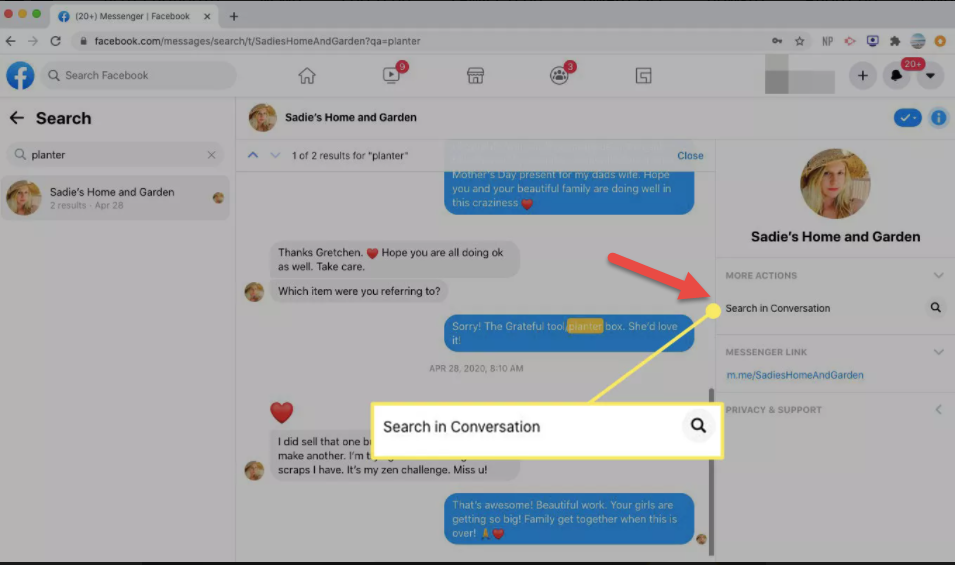
- In the Download Your Information section, click View.
- To download your Messenger history, select the Messages check box.
- Scroll up and select Create File.
Note: You can also select criteria such as a date range, file format, and media quality.
Facebook notifies you when your files are available. Then, go to the Download Your Information page and select Available Copies. Next, download your Messenger history.
FAQ: Q. Does Messenger delete old messages?No, unless you manually go and delete messages, Messenger keeps all your chats intact without any time limit.
Q. Are Facebook messages stored forever?Yes, unless you manually delete them. You can tap and hold a conversation in the Messages app to Delete it. Even though you won’t see deleted messages, there’s no way of knowing if the messages are deleted from Facebook’s servers.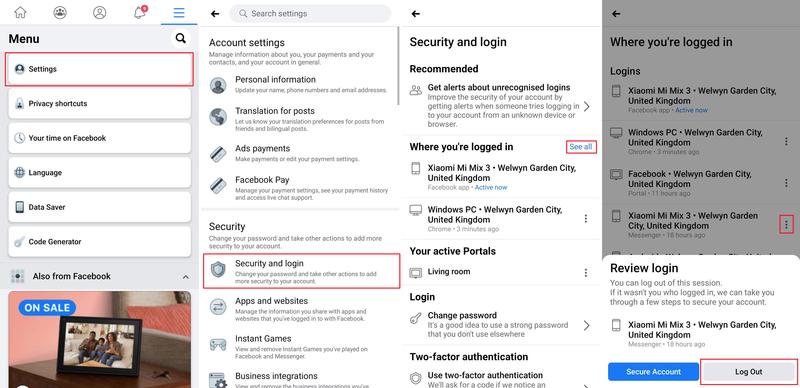
No, once you delete a message or chat, it is removed from your account permanently. There’s no way of tracing or recovering it.
Q. Are messenger conversations private?Well, not really. Conversations in Messenger are not encrypted by default. To use end-to-end encryption, you have to use the Secret Conversations feature. Open Messenger → tap the pencil icon for a new chat → select Secret at the top right → choose the contact with whom you want to start a secret chat.
These chats are end-to-end encrypted, similar to those on apps like Signal. So, secret chat cannot be read by Facebook. But when you’re not in secret chat mode, your messages may be seen by Facebook or third parties.
Now you know how to find and download Facebook Messenger history?Did you obtain your Facebook Messenger chat history? Let me know in the comments below if you have any more questions, and I’ll try my best to answer.
Read more:
- How do I log out of Facebook Messenger on iPhone and iPad
- Turn off annoying Facebook sounds on iPhone or iPad
- How to change your name on Facebook
- How to send Soundmojis on Facebook Messenger
- Facebook Messenger
iGeeksBlog has affiliate and sponsored partnerships. We may earn commissions on purchases made using our links. However, this doesn’t affect the recommendations our writers make. You can read more about our review and editorial process here.
Author
Mehak has a master’s degree in communication and over ten years of writing experience. Her passion for technology and Apple products led her to iGeeksBlog, where she specializes in writing product roundups and app recommendations for fellow Apple users. When not typing away on her MacBook Pro, she loves being lost in a book or out exploring the world.
[2022 Guide] How To See Old Messages On Facebook Messenger
The application of Facebook Messenger is now known to be as the most popular messaging application there is.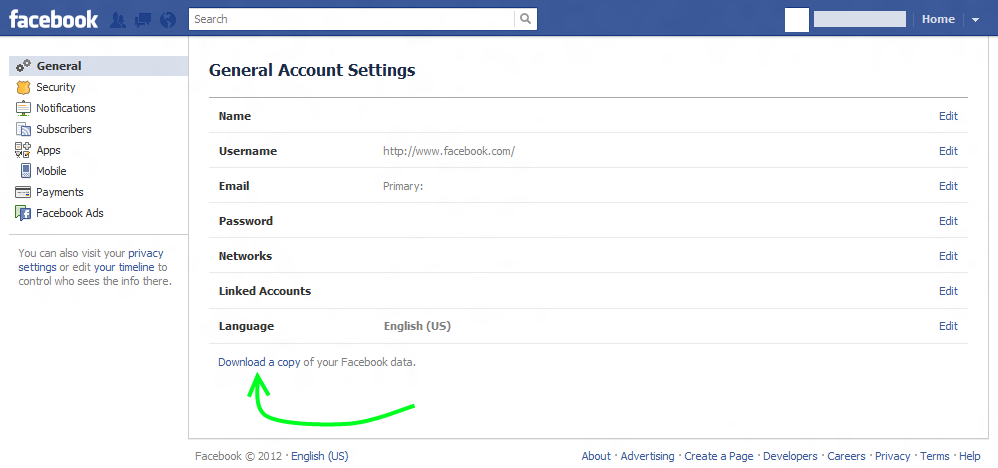 And since most people have the Facebook app on their Android or iOS devices, they automatically have Facebook Messenger as well to allow them to send and receive messages from their friends.
And since most people have the Facebook app on their Android or iOS devices, they automatically have Facebook Messenger as well to allow them to send and receive messages from their friends.
Facebook is now one of the biggest social media platforms there is nowadays. It lets us stay connected with the people even if they are far from us. It also helps us to communicate with other people as well using its messaging platform which is the Messenger.
Through the years, Facebook messaging is one of the best ways for users to reminisce their old memories. Through this, you will be able to read those old conversations that you have that had made you emotional. That is why some people would tend to go through their old messages.
But, as days go by, those old messages that you have on your Facebook Messenger gets piled up with the new messages that you have. That is why in this post, we are going to show you how to see old messages on Facebook Messenger and as well as how you can retrieve those that you might have lost.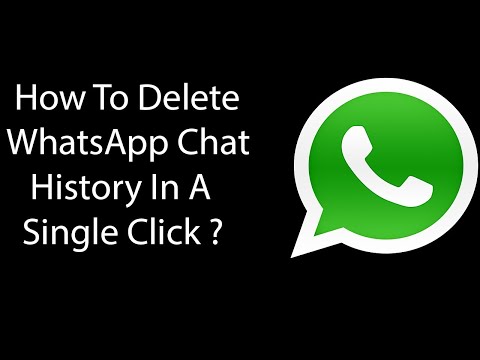
Before We Find Old Messages on Facebook Messenger:
After several years of coding and writing applications for iOS devices, we have developed a simple-to-use but effective tool that suitable for everyone.
Here is a tip: Download FoneDog iOS Data Recovery to retrieve any data from your iOS device. But if you want to try some other ways, we have collected some common solutions below.
iOS Data Recovery Recover photos, videos, contacts, messages, call logs, WhatsApp data, and more. Recover data from iPhone, iTunes and iCloud. Compatible with latest iPhone and iOS. Free Download Free Download
Part 1: How to See Old Messages on Facebook Messenger Through Mobile AppPart 2: How to See Old Messages on Facebook Messenger Using Its WebsitePart 3: BONUS TIP – Recovering Lost or Deleted Facebook Messages on Facebook Messenger for iOS DevicePart 4: Conclusion
People Also ReadEffective Ways to Recover Deleted Facebook Messages on iPhone DevicesHow to Find Hidden Conversations on Facebook2022 Guide On Facebook Archived And Unarchived Messages
Part 1: How to See Old Messages on Facebook Messenger Through Mobile App
Nowadays, many users have the Facebook Messenger app on their Android or with their iOS devices.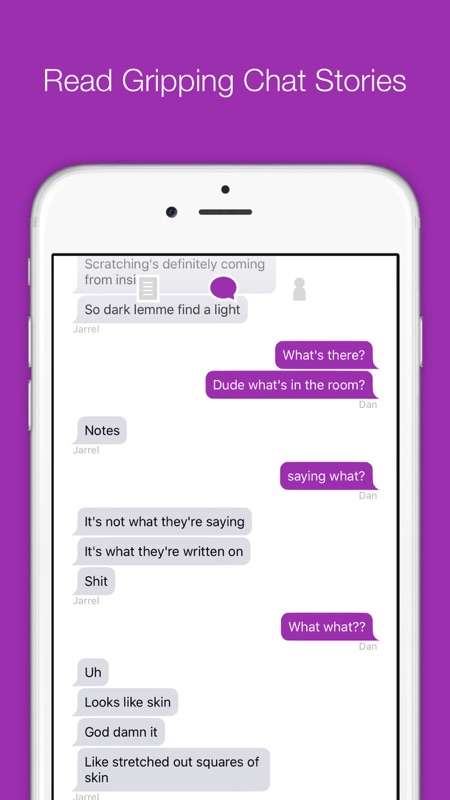 This goes once that you have the Facebook app installed on your mobile device. Through this app, you will be able to send, receive, and read your Facebook messages. So with that, here are the steps for you on how to see old messages on Facebook Messenger using its application.
This goes once that you have the Facebook app installed on your mobile device. Through this app, you will be able to send, receive, and read your Facebook messages. So with that, here are the steps for you on how to see old messages on Facebook Messenger using its application.
- On your mobile device, go ahead and launch the Facebook Messenger application. If you have not yet signed in your account, go ahead and do so. With that, you can use your mobile number or email that you use on your Facebook application.
- After signing in, go ahead and tap on the Continue button.
- Then on the main page of the Facebook Messenger app, go ahead and tap on the Home icon located at the bottom left corner of your screen.
- From there, simply go ahead and tap on a certain conversation that you want to see your old messages.
- Then from there, simply scroll upwards through your messages for you to see your old conversation.
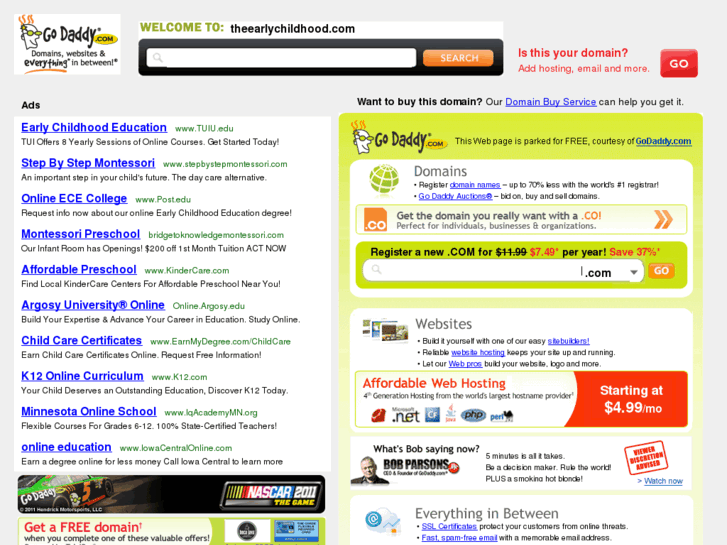 You can scroll up until the very start of the conversation if you wish to.
You can scroll up until the very start of the conversation if you wish to.
Part 2: How to See Old Messages on Facebook Messenger Using Its Website
Another way for you to see your old messages on your Facebook Messenger is by using your computer and accessing your Facebook account. And with that, we have here two easier ways on how to see old messages on Facebook Messenger without even trying to go through all of your conversations. This might be more convenient for you because it will save you more time on looking up through you old messages on Facebook Messenger.
Method #1: Making Use of Keywords
From the Facebook website, here's how to see your previous messages by searching a certain keyword.
- Log in on the Facebook website.
- Click on your Messages > See All in Messenger.
- Select a certain conversation.
- Click on the magnifying glass icon and a search bar will show up.
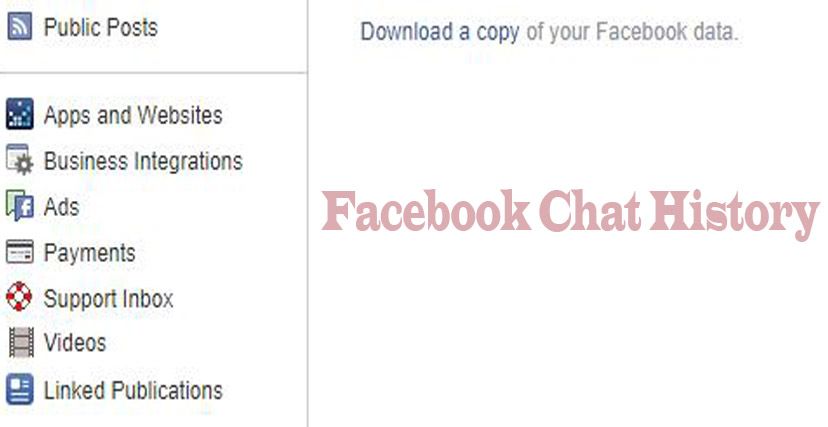
- Type in a keyword to search your message's history on Facebook.
Method #2: Have the URL Adjusted
- Go ahead and open up the Facebook website and log in to your Facebook account.
- After that, go ahead and adjust the URL of the website to www.facebook.com/messages/.
- Then on the next page, all you have to do is to choose a certain conversation that you like.
- After choosing a conversation, simply right click on the option “See older messages” and then a pop-up menu will show up on your screen. From that pop-up menu, simply go ahead and choose the “Open in New Tab” option. And this will open up a new tab on your web browser.
- If you are going to take a look at the URL on the new tab, it will look something like this: https://m.facebook.com/messages/read/?tid=id.???&start=10&pagination_direction=1&refid=12
- From there, you have to look for the part wherein it says “start=10”.
 This indicates the number of messages that are shown on your screen. You can have this changed to another number if you wish to. An example of which is by changing it to “start=875” if you think that you have over a thousand messages on that conversation.
This indicates the number of messages that are shown on your screen. You can have this changed to another number if you wish to. An example of which is by changing it to “start=875” if you think that you have over a thousand messages on that conversation. - Then, Facebook Messenger will then take you over to the history of your conversation. This will take you to the older messages that you have. And if you feel like you are beyond the old messages that you want to see, all you need to do is to scroll down.
So there you have it! From here, you will be able to know on how to see old messages on Facebook Messenger and that you will be able to see the conversation that you would like to reminisce or you think is important to you.
Though aside from seeing older messages on Facebook Messenger, there is also one more thing that every user is having trouble with. And that is when they accidentally lose those conversations that they have on their Facebook Messenger.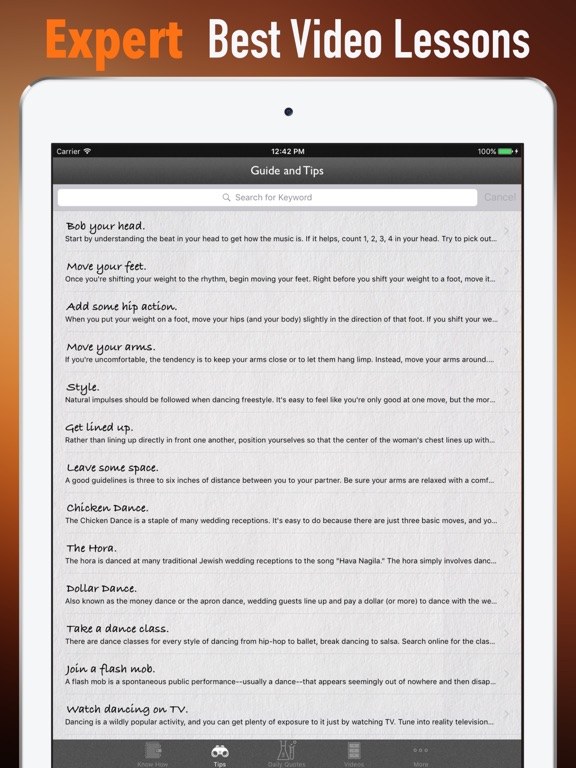 Now this situation will freak you out if this happens to you.
Now this situation will freak you out if this happens to you.
Part 3: BONUS TIP – Recovering Lost or Deleted Facebook Messages on Facebook Messenger for iOS Device
As we have said earlier, one thing that we do not want to happen is losing our Facebook messages on our mobile device. Especially if they contain important information or something that had made us happy that we would like to cherish in the longest time.
And losing those messages from Facebook can do upset us and wonder if there could be a possible way that we can recover them. Well actually, there is!
So if you are currently using an iOS device and you lost or accidentally deleted your Facebook messages on your iOS device, we have the perfect solution for you – The FoneDog iOS Data Recovery.
The FoneDog iOS Data Recovery is known to be as the most effective way for you to recover any deleted data from your iPhone device, iPad, and as well as on your iPod. And the great news is that it does not only handle those old models of the iOS device, but as well as those new models like the iPhone 12, iPhone 11, iPhone X, and the latest version which is the iOS 14.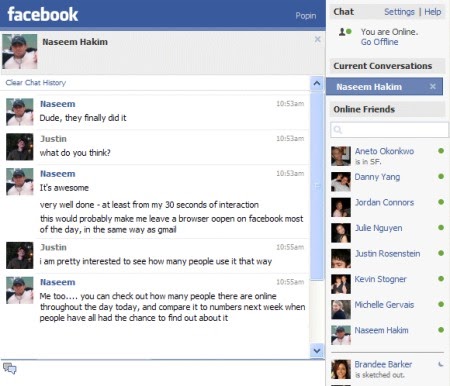
Free Download Free Download
We have also updated our software and because of that, the FoneDog iOS Data Recovery has the power to recover any data from your WhatsApp, Viber, Kik, Facebook Messenger, WeChat, Line, and QQ. And because of this, you will be able to recover any lost messages from your Facebook Messenger.
Here is what you need to do.
Step 1: Open Up the Program and Connect Your iOS Device to Computer
On your computer, simply download the FoneDog iOS Toolkit and install it. Then, start the program and have your iOS device connected to your PC.
Step 2: Choose a Tool
Then on the main page, simply choose iOS Data Recovery.
Step 3: Select a Recovery Mode
Then on the next page of the program, you will be able to see three different ways on how you can recover your data from your iOS device. Those are “Recover from iOS Device”, “Recover from iTunes Backup File”, and “Recover from iCloud Backup File”.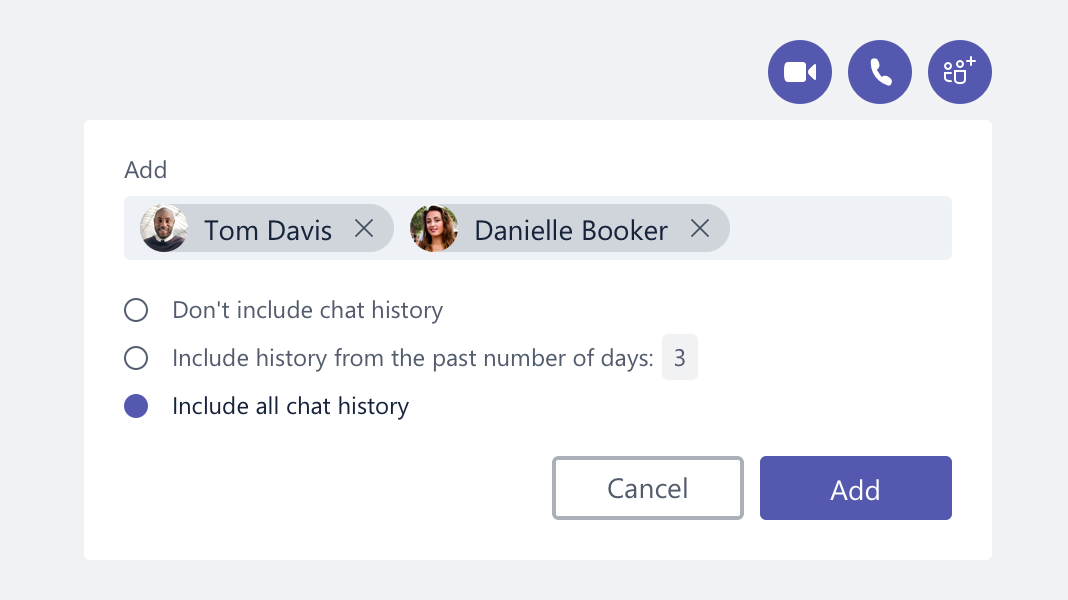
From those three, simply go ahead and select on Recover from iOS Device and the mode of recovery.
Step 4: Scan Your iOS Device
After choosing the mode of recover, simply go ahead and click on the Scan button. This will then start the process of scanning your iOS device so that the FoneDog iOS Data Recovery tool will be able to find all of the data that you have including those deleted data from your device.
Step 5: Select Data to Recover
When the scanning process completes, all of the file types that the FoneDog iOS Data Recovery tool supports will then show up on your screen. From all of the file types that are on your screen, simply go ahead and choose on “Messenger” for you to recover your Facebook messages that were lost on your iOS device.
NOTE: You can also choose on Messenger Attachments if you want to recover any attachments that you lost from your conversations on your Messenger.
Step 6: Select All Messages Deleted from Facebook Messenger
Then after that, all of the conversations that you have on your Facebook Messenger will be shown on your screen. This includes even those deleted Facebook messages from your iOS device.
Step 7: Select All Messages to Recover
Then on that page where you see all the conversations that you have on your Facebook Messenger, you can simply mark down all of the lost messages that you want to recover.
NOTE: You can also mark down your Messenger attachments if you wish to recover them as well.
Step 8: Recover Chosen Messages from Facebook
After choosing all of the messages that you would like to recover from your Facebook and you are satisfied with it, you can now go ahead and get them back. All you have to do now is to click on the Recover button which is located at the bottom right corner of your window screen.
The FoneDog iOS Data Recovery will then start to restore your chosen data and save it on your computer is a safe and quick way.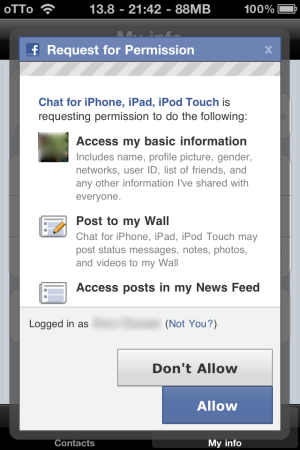 No worries because this process will not overwrite any data that you have on your iOS device.
No worries because this process will not overwrite any data that you have on your iOS device.
And aside from the fact that you can recover any lost data from your social media platform that you use on your iOS device, you can also recover any lost data from your iOS device itself such as your SMS, contacts, call history, photos, videos, documents, and so much more.
And with that, you can also make use of your iTunes backup file and as well as your iCloud backup file via the FoneDog iOS Data Recovery.
Part 4: Conclusion
You see, it is really simple on how to see old messages on Facebook Messenger whether you are using an Android device, and iOS device, or even your computer and be on desktop mode. Just simply follow all of the steps provided above and we assure you that you will never go wrong.
Also, one bonus tip when in case that you have lost any messages on your Facebook Messenger, be sure that you use the FoneDog iOS Data Recovery tool. Through this tool, you will be able to recover any lost data that you have on your iOS device which includes your messages from your Facebook Messenger.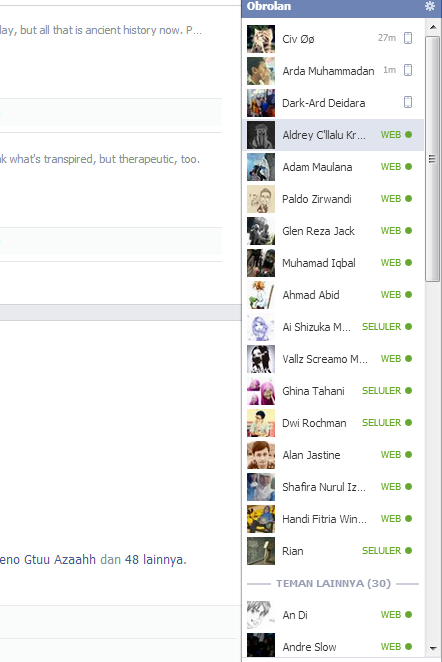 With the use of the FoneDog iOS Data Recovery tool, you will be able to recover any data that is lost from your iOS device safely and in a quick way as well.
With the use of the FoneDog iOS Data Recovery tool, you will be able to recover any data that is lost from your iOS device safely and in a quick way as well.
Find your Facebook chat history
Most of the activities you undertake online are saved for posterity somewhere . Communication within Facebook is no exception. It's actually very easy to find chat history on Facebook.
Although the social network does not have an official history section that stores all of your messages, there is a fairly easy way to find and search history logs for specific messages.
You can also view your archived Facebook posts through a similar process, but these posts are hidden in a different menu. If you need to view spam messages, you must recover them from another hidden area of your account.
These instructions should work from a computer and on Android and iOS mobile devices.
How to access your Facebook chat history
The history of all your Facebook instant messages is stored in each thread or conversation, but how you find it differs depending on whether you're using a computer or a mobile device.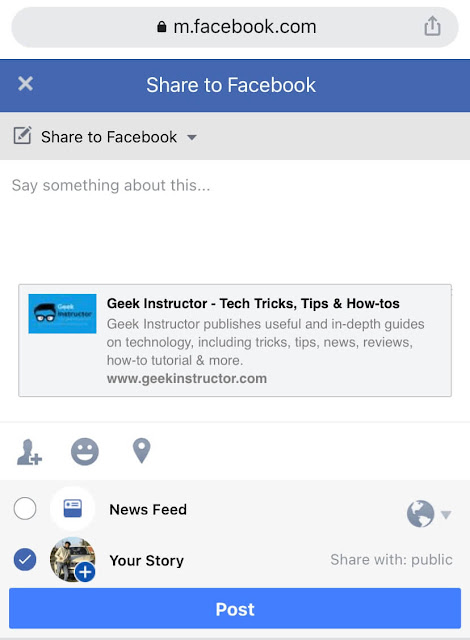
Search your computer chat history on Facebook.com
On your computer, you can search your Facebook chat history on the Facebook website as well as the Messenger website. You can also find messages from people you're not friends with by running message requests.
-
On Facebook, click or tap Posts at the top of the page, next to your profile and home link .
Screenshot
-
Select the topic for which you want a story.
Screenshot
-
This particular thread will open at the bottom of Facebook where you can scroll up and down past posts.
Screenshot
-
You can see what you reported here.
-
For more options, click or tap the small gear icon next to the Exit button in this conversation to add other friends to it, delete the entire conversation, or block the user.
Search Chat History from Computer on Messenger.
In the first step above, you can also click " View All in Messenger" at the bottom of the menu. This pulls up all your conversations so you can search through old Facebook posts.
The View All in Messenger screen available here is identical to the view in Messenger.com . Instead of going to Facebook.com, you can jump straight into Messenger.com to do the same.
Messenger also allows you to search for old messages on Facebook:
-
Open the conversation you want to search for.
-
Select Search conversation on the right side. If you don't see the sidebar, select icon (i), to open it.
Screenshot
-
Type something into the search bar that appears at the top of the conversation and then press Enter on the keyboard or press/tap Search on the screen.
Screenshot
-
Use the up and down arrows in the upper left corner of the conversation to find each instance of the word.
Search chat history from tablet or phone
If you're using a phone or tablet, the process for viewing your Facebook chat history is very similar, but it requires the Messenger app.
Use the search bar at the top of the Messenger home page (which lists all your conversations) to search for a specific keyword in any message. Like this:
-
Click on the search bar .
-
Enter the search text. The messenger will search your contacts for the term.
-
Press Search messages, to search for a term in the message history.
-
Select the conversation you want to view.
-
From there, select the word instance for which you want to read more context.
-
Messenger will open at that location in the message. If it's not entirely accurate and you don't see the word you were looking for, scroll up or down a bit to find it.
Screenshot
How to access messages on Facebook
If you think someone you're not friends with on Facebook has sent you a private message, it won't show up in your normal conversation. Instead, it is only available from the Query Messages screen.
-
Click the Messages icon at the top of Facebook to open the conversation dropdown menu.
-
Select Message Requests at the top of this screen, next to Recent (which is selected by default).
Screenshot
-
Another way to get hidden Facebook messages from non-friends or spam accounts is to open the page directly, which you can do in Facebook or Messenger.
How to download the entire chat history on Facebook
Sometimes just viewing chat logs on the Internet is not enough. If you want a valid copy of your Facebook history logs that you can create yourself, send to someone, or just have on hand, follow these steps on a computer:0005
-
Open the Facebook information page.
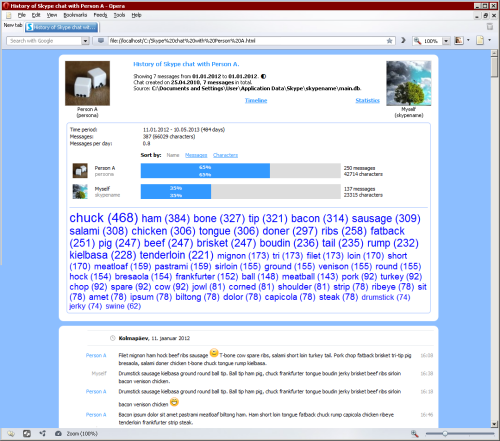 Either click on this link or open the menu at the top right of Facebook, select Settings , and then select Your Facebook Information on the left.
Either click on this link or open the menu at the top right of Facebook, select Settings , and then select Your Facebook Information on the left. -
Next to Load your information , click View .
Screenshot
-
On this page, select Deselect above all checked items.
-
Scroll down to Messages and check the box. You can optionally leave all selected to download all of this information.
Screenshot
-
Scroll up and click the Create File button.
-
Please wait for the collection process to complete and Facebook sends you an email. They will also send you a notification on Facebook.
-
Open the link that was sent to you, or click on the notification, and then click the Download button on the Available Files tab on the Download Information screen .
 You may need to enter your Facebook password again for security reasons. All your message history from Facebook and Messenger will be downloaded as a ZIP file.
You may need to enter your Facebook password again for security reasons. All your message history from Facebook and Messenger will be downloaded as a ZIP file.
If you are requesting all and not just messages, the whole process will probably take quite a while as it actually gives you tons of information about your past Facebook activities, including not only chat conversations but also all your shared posts, photos and videos.
Easy Ways to Read and Search Facebook Messages
If you want to remember a shared experience with you and another person, one of the most important parts is reading old Facebook Messenger messages. You can search Facebook posts by date, keywords, attachments, and more. Besides, it is also a good way to find a specific Facebook chat history. For example, you can search your Facebook messenger history for a keyword to find a specific conversion in seconds.
Therefore, this article teaches people how to search for Facebook messages on iPhone.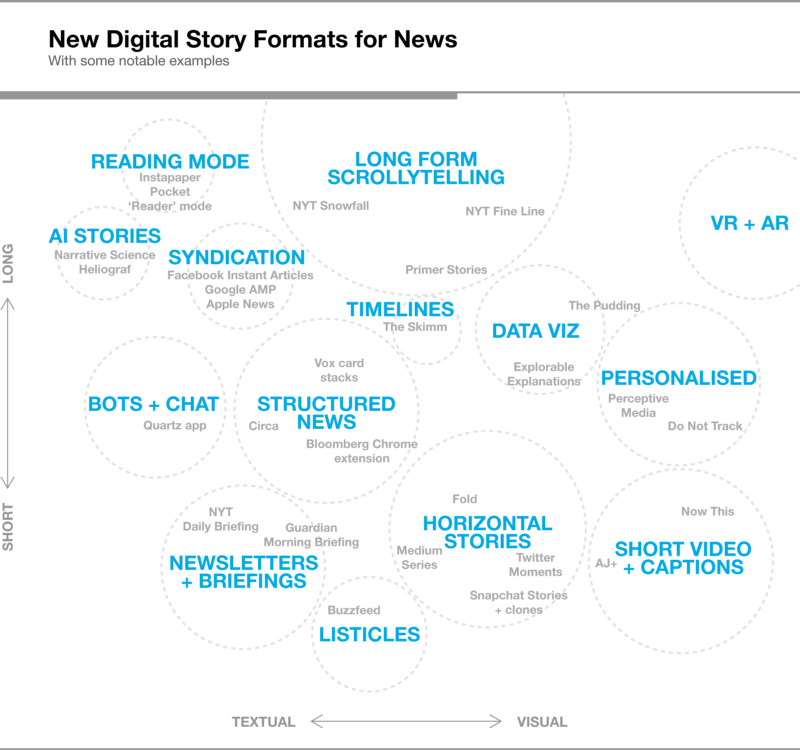 And you will learn how to backup important Facebook messages from iPhone to PC easily and safely. Just read and follow the following paragraphs to easily manage your Facebook messages.
And you will learn how to backup important Facebook messages from iPhone to PC easily and safely. Just read and follow the following paragraphs to easily manage your Facebook messages.
- Part 1: How to Find and Read Old Facebook Messenger Messages
- Part 2: How to Search Facebook Messages in All or Specific Conversions
- Part 3: Backup All Your Facebook Messages for Better Management
Part 1: How to Find and Read Old Facebook Messenger Messages
Everything will be easier if you have archived Facebook messages before. You can check your archived Facebook posts to read old Facebook posts directly. Otherwise, you can try the following solution to get all Facebook chat history.
Step 1, Access all Facebook chat history
Open the Facebook page in your browser. Click "Messages" with the lightning bolt icon in the toolbar. Then select the topic in which you want to receive old Facebook messages.
Step 2, Find and read old Facebook posts
You can see the specific topic will open at the bottom of the Facebook page.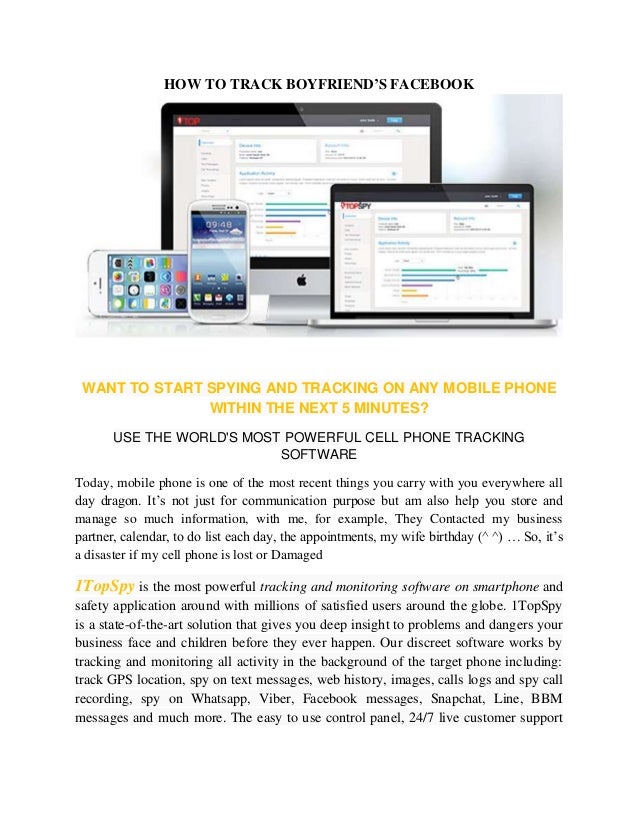 So you can scroll up and down to see old Facebook posts.
So you can scroll up and down to see old Facebook posts.
Step 3, Open Facebook Messages in Messenger (Optional)
Click the gear icon next to the Sign Out option for more options. You can easily remove the entire Facebook conversion or block any user. Select "Open in Messenger" if you want to view Facebook messages on the Messenger page. During this time, you can search for old messages on Messenger.
To make it easier to find messages on Facebook, you can use pinned group chats or pin favorite chats at the top. As a result, you can view those posts on Facebook more easily than before.
Part 2: How to search for Facebook messages in all or specific conversions
Maybe you want to find all conversions containing certain keywords, spend time reading and copying those text messages one by one. You can search Facebook posts to find all conversions with a specific word. This method works on your computer, so you can try it to search Android and iPhone Facebook messages without limitation.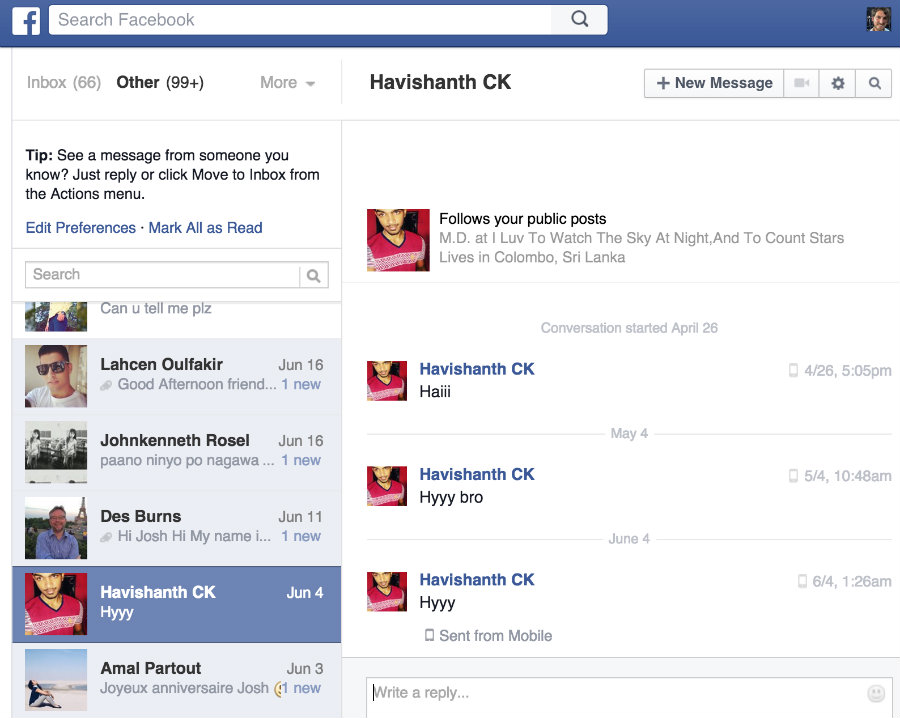
Step 1, Open the Facebook web page
Visit the official Facebook page in your browser, such as Chrome, Firefox, Safari and others. Log into your Facebook account to access its main interface. Select the "Messenger" option on the left panel. Later, you will be able to see all your previous Facebook conversions.
Step 2, Search for Facebook messages in all conversions
There is a search field above these Facebook messages. So you can enter a phrase to search Facebook posts by keywords. Click the "Search Posts For..." button at the top to see all Facebook posts containing that keyword. You can click the little up or down arrow in the top left corner of the conversion to view the Facebook posts.
Step 3, Find Facebook posts in specific conversions
Select this conversion on the Messenger thread screen. Click "Search in Conversion" in the right Options panel. Type in your desired keyword and press the "Enter" key on your keyboard to search Facebook Messenger messages by the word.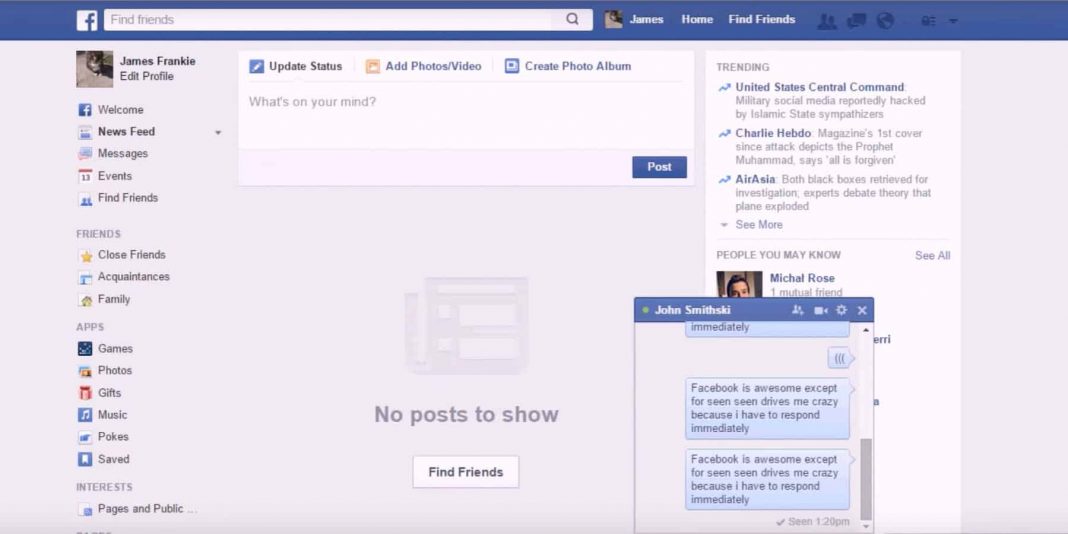 Well, you can also press the Search button instead of the Enter key. After that, you can see the selected Facebook post history with that person.
Well, you can also press the Search button instead of the Enter key. After that, you can see the selected Facebook post history with that person.
If you are not near a computer, you can open the Facebook page on your smartphone browser to search for Facebook messages on iPhone.
Part 3: Backup all your Facebook posts for better management
For people who have many important Facebook posts with previous memories, you'd better back up those valuable Facebook conversions. Apeaksoft iPhone Data Recovery can help you save all Facebook messages to your computer without data loss. Well, you can also choose which conversation to back up manually instead of the entire group. In a word, you can display Facebook messages and other application data on Windows PC or Mac for more convenient and selective management.
iPhone Data Recovery
- Back up any data from iPhone, iPad or iPad to computer through 20 file types.
- Recover deleted or lost data from iOS devices, iTunes and iCloud backup without erasing.
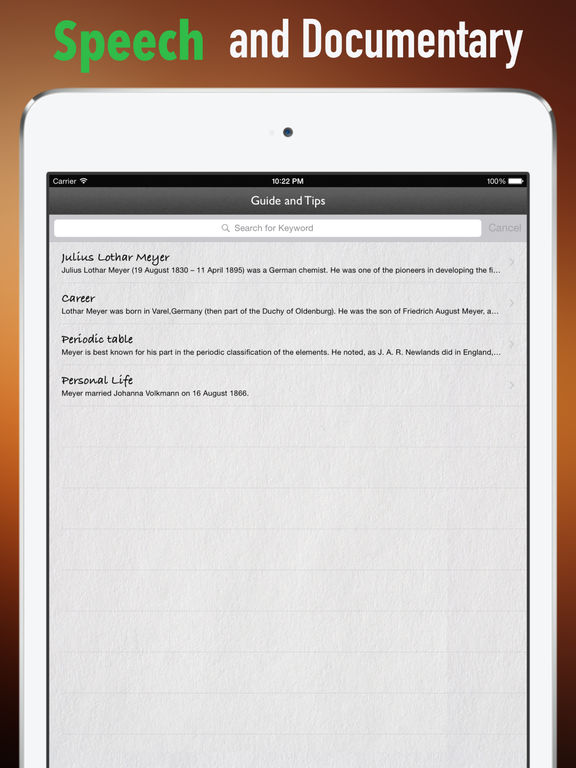
- Scan and preview all files before backing up and restoring.
- Supports iOS 11 and the latest iPhone X / 8 Plus / 8 / 7 Plus / 7 / SE / 6s Plus / 6s / 6 Plus / 6 / 5s / 5c / 5 / 4S, iPad and iPod.
- Safe, clean and easy to use.
Download for Win Download for Mac
Step 1, Launch iPhone Data Recovery
Free download and install this Facebook message backup software. Launch it and select "iPhone Data Recovery" to backup Facebook messages from iPhone to PC.
Step 2, Connect iPhone to Windows or Mac computer
Click "Recover from iOS Device" in left pane mode. Then, use a lightning USB cable to connect your iPhone to your computer.
Step 3, Scan the connected iPhone
Click the "Start Scan" button at the bottom. Later, iPhone Data Recovery can fully detect and analyze your iOS device.
Step 4, Backup All Facebook Messages
After the iPhone scanning process is completed, you will see that all available file types are displayed in categories.