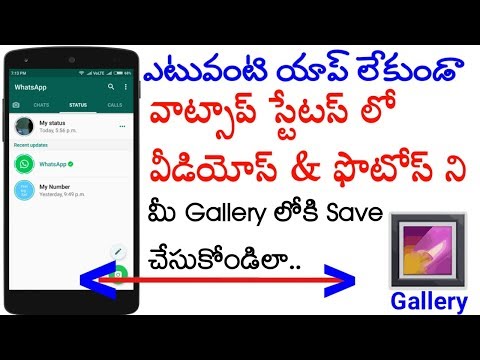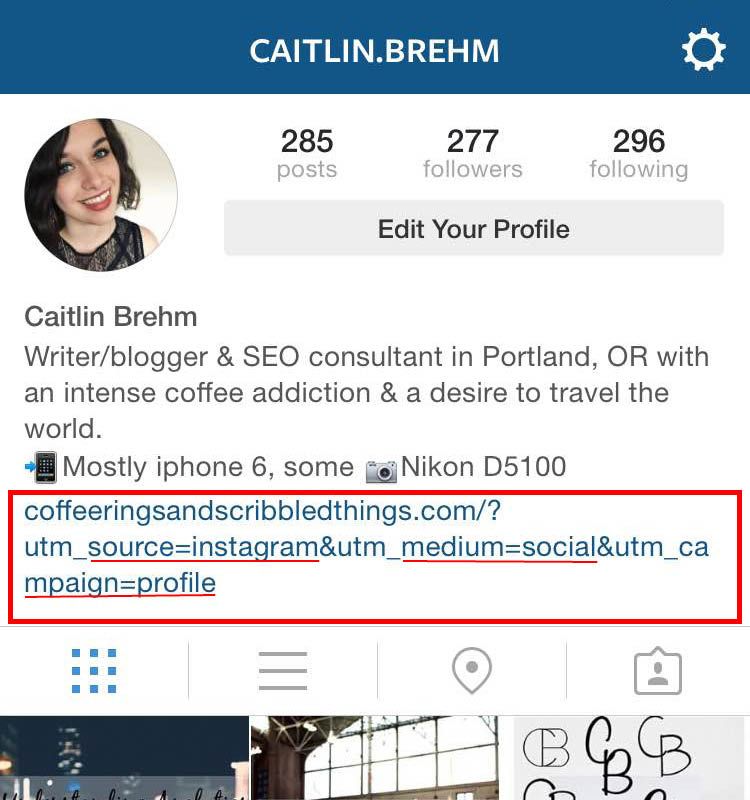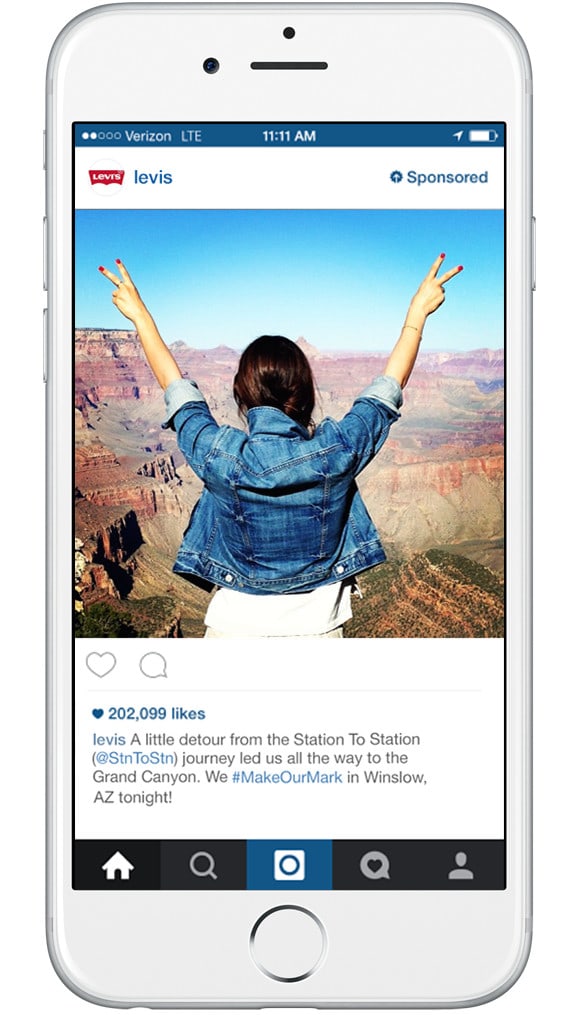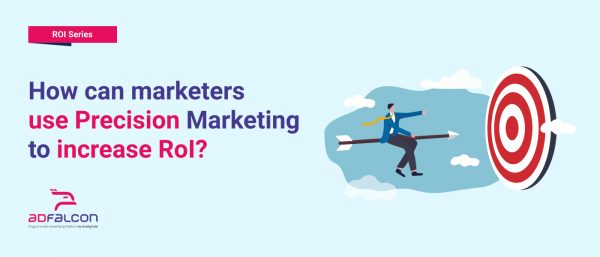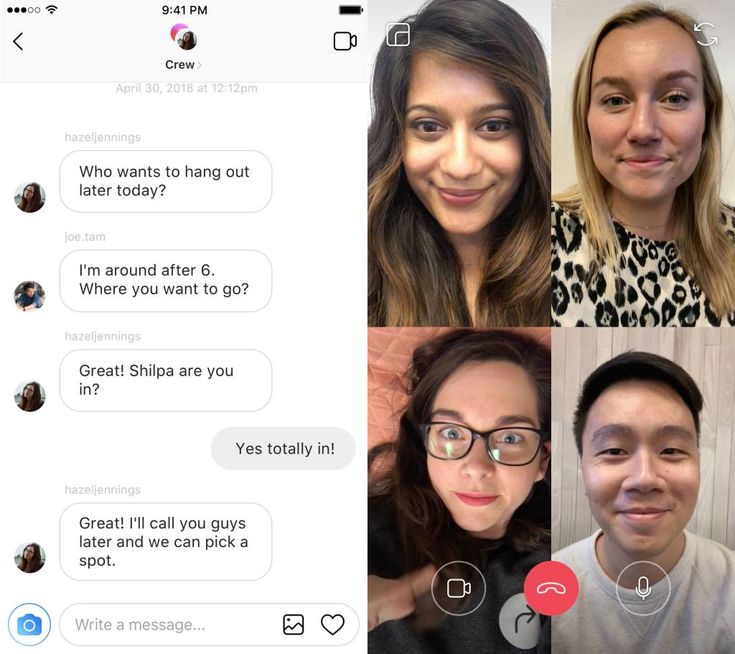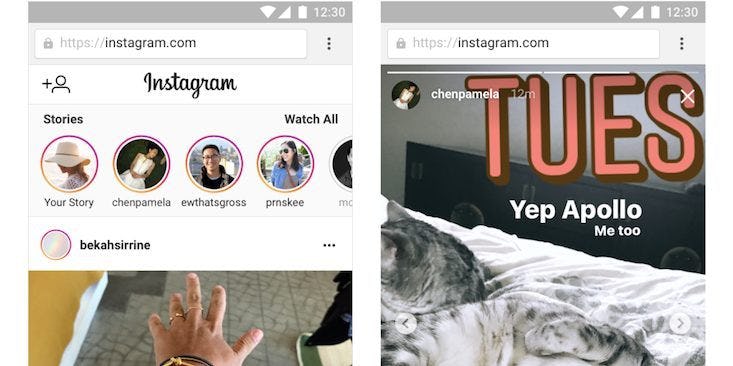How to make a grid pic on instagram
How to Split Photos for Instagram (the EASIEST Grid Maker APP)
Alexandra | May 11, 2021
Splitting a photo can make your Instagram feed look more unique, very quickly.
And it doesn’t have to be complicated. It can be as simple as splitting a photo in 2 pieces. Your grid will look more aesthetic instantly.
You can use Preview app to split images. It’s super easy and fast to do. And you have a lot of different grid options.
I’m going to show you:
- How to split photos for Instagram
- How to post your split photo on Instagram
- Creative Instagram grid ideas
Let’s start!
How to split photos into grid for Instagram using Preview app
Preview has an Image Splitter tool within the app.
Here is how to split a photo with Preview:
- Press on “+”
- “Split image”
- Choose a grid option
- Adjust the image within the grid if you want to (zoom in and out, move the image)
- Done.
Your picture will be split into pieces.
Each individual post will appear into your Preview grid.
Click here to use it
How to post your grid on Instagram
You can auto-post to Instagram, or you can post manually.
To post manually:
- Press on the post
- Press on the “Share” button
- “Post to Instagram”
Done.
Tip: Post individual images in the right order. Start posting from the bottom right corner of your screen and move your way left, and up.
Here are 3 useful features in Preview.
1. Change the order of your posts.
If your posts are not in the right order, you can move them.
You have 2 options:
- Drag and drop (hold a finger on one post and drag it somewhere else), or
- Swap (select the 2 images you want to swap, and press on the “arrows” button)
2.
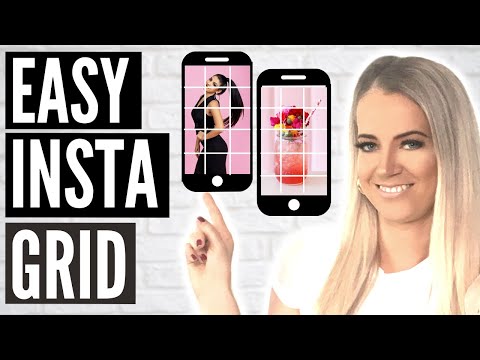 Prepare the captions for your posts.
Prepare the captions for your posts.Want to write a caption?
- Press on the post
- Press on the “Notes” button
- Write your caption
Press on “Find Captions” if you want caption ideas.
Press on “Find Hashtags” to find hashtags.
Caption tip: Want your followers to know that the post is part of a bigger picture? Annotate the image. For example, if you split your big picture into 3 images, you can write “1/3” or “1 out of 3” in the caption of the first image you share.
3. Schedule.
Want to post later?
Press on “Schedule Post”.
You can choose to:
- Set yourself a reminder to post, or
- Auto-post later (tag people and location in advance too if you need)
Now that you know how to use the Instagram Grid Splitter, let’s look at creative Instagram grid ideas.
Creative Instagram grid ideas with split photos
Let’s look at 5 grid ideas.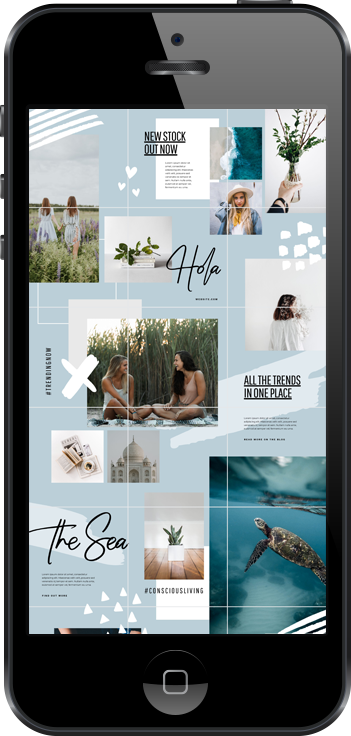
Square grid
Split a photo in 9 parts, to create a square.
Ideal to create a suspense, photo reveal, product reveal, new campaign launch, or the launch a new Instagram page.
Columns
Want to split photos vertically? You can split the photo in 2 or 3 posts.
Recommended for a simple and unique feed.
- Outfit pictures
- Selfies
- Close-ups
- Landscape photos
Row
Split a photo into 3 pictures in a row (horizontal). You can also choose to split in 2 pictures in a row.
Mix
Mix different grids to create your own unique feed. For example, I used 3 different grid splits for the feed below: “Square“, “1 column” and “2 Columns“
Puzzle feed
And now, my personal favorite way to use the image splitter tool: to create a Puzzle Feed.
Use the last two grid options in Preview to split your image into 12 or 15 smaller posts.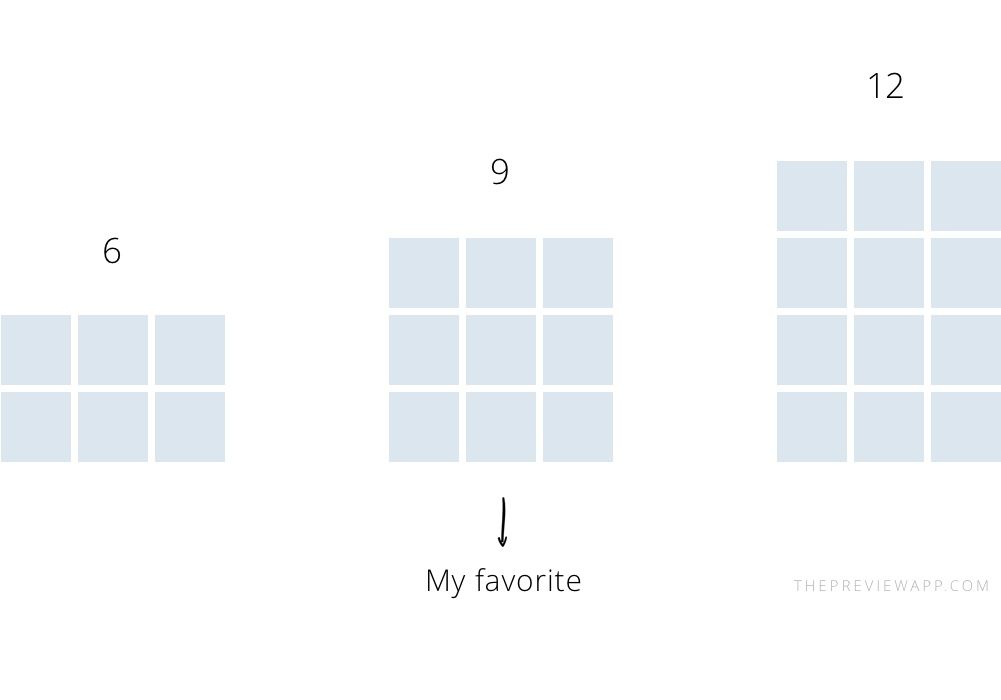
Why 12 or 15 posts? Because it’s the perfect number of posts to create a full screen seamless feed effect.
In seconds, Preview will split your images into smaller posts.
Here are Puzzle Feed ideas with 5 rows:
Tip: Make your big image the perfect size. This way each individual image will be high quality.
- 4 rows = 12 posts = 3240×4320px (that’s 3,240px width and 4,320 height)
- 5 rows = 15 posts = 3240×5400px (that’s 3,240px width and 5,400 height)
Have fun!
There are more image splitting options in Preview.
So have fun splitting your photos to create your own unique feed!
Let me know if you have any questions about this feature!
More tips:
- How to create a Puzzle Instagram Feed
- How to create a cohesive Instagram feed
- The Perfect Fonts for your Instagram Captions
- The Best Instagram Strategies to Grow your Account Organically
Click here to use it
7 Ways to Design Your Instagram Grid Layout Like a Pro
Sometimes it’s nice to take a break from endlessly scrolling through your feed — and endlessly scroll through someone’s individual Instagram page instead.
Welcome to The Grid.
Lined up neat rows of three, each Instagram post suddenly is part of a bigger picture. A peek into a user’s soul… or at least their content strategy.
And Instagram power users know just how to work this viewpoint to their advantage, with artfully planned posts that, together, create a gorgeous Instagram grid layout.
If you haven’t thought about what your own rows of squares add up to, it’s about time. Here’s all you need to know about building an attention-grabbing Instagram grid to grow your following and engagement.
Why your Instagram grid layout matters
7 creative ways to design an Instagram grid layout
5 tips for planning a gorgeous Instagram grid layout
Bonus: Get 5 free, customizable Instagram carousel templates and start creating beautifully designed content for your feed now.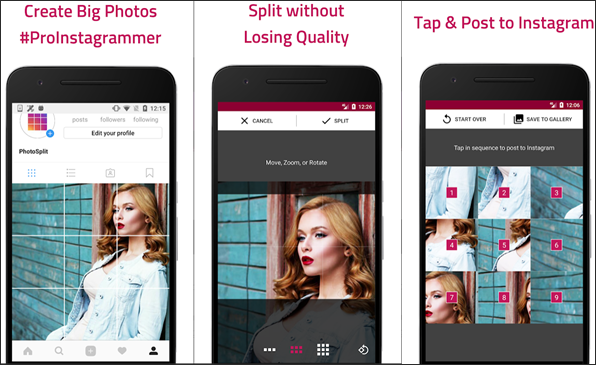
Why your Instagram grid layout matters
When someone follows you for the first time, or navigates to your profile to check out your content, your grid is an opportunity to showcase your vibe or brand.
The grid gives you a birds-eye view of a user’s posting history. This is your first impression of their, uh, body of work: an introduction at a glance to their personal or professional brand at a glance.
For individual users, creating a beautiful grid may not matter — sure, color coding your posts could be a fun personal challenge, but if you’re just on the ‘gram to connect with friends, not amass an audience, branding likely isn’t too important.
But for brands, creatives or influencers, consistency and style are critical… particularly if your account is focused on aesthetics or lifestyle.
After all, your grid is a quick and easy way to get your message across. Plus, anyone viewing your profile is thinking about following you. This is your chance to show exactly what you offer.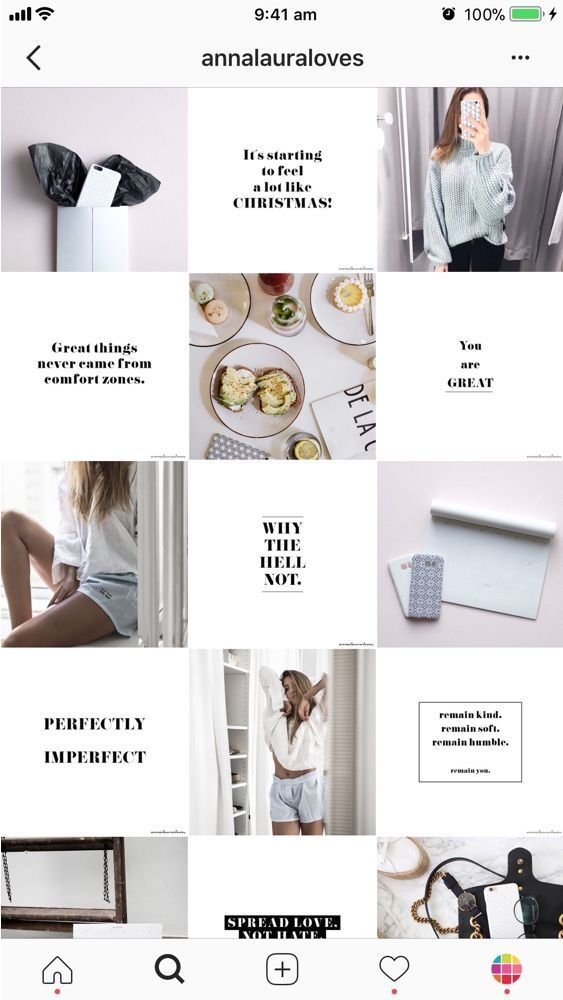
Are you avant-garde, or on trend? Will your content soothe, or bring the drama? Is your brand consistent, or chaotic? One look at a grid, and they’ll get the (sorry not sorry) picture.
7
creative ways to design an Instagram grid layoutGreat grids start with a vision, so we’ve scoured the depths of Instagram to dig up some of the slickest styles to inspire your own look.
Commit to a color comboThis is probably the most common grid style going — not that I’m calling anyone lazy (don’t @ me!), but it really doesn’t get much easier.
Pick a color palette (pinks and greys?) or a certain tone (high contrast neons?) to feature in every photo. Viewed together, your gallery will look like a matching set, even if the content of your pics vary. Home and lifestyle influencer
@the.orange.home exclusively features photos with bright, white backgrounds with earth-tone accents. It’s a vibe.
In case your home or office isn’t decorated like an Insta-ready backdrop, one easy way to make sure your photos all speak the same visual language is simply to use the same filter for every photo to help create a consistent tone.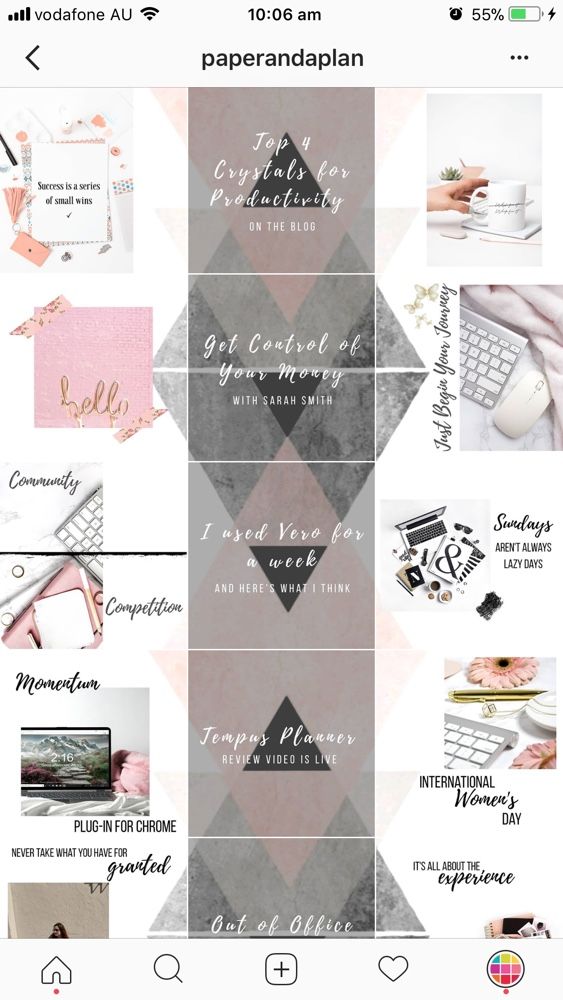
A variation on this theme? Using a standard filter or color palette, but also working in an “accent” color or filter every few posts, too. Maybe your feed is mostly dreamy, sepia-toned boho fantasy, but every few rows, we see a vibrant pop of forest green. Woo! You’re playing with fire!
Create a checkerboard effectBy alternating the style of photo you post, you’ll easily create a checkerboard look on your grid. Try alternating text quotes with photography, or mixing close-up shots with landscape photos. Going back and forth with two distinct colors can work, too.
Some adorable inspo for you: here, parenting resource @solidstarts alternates between photos of snacking babies and how-to graphics.
Hot tip: if you’re using text-based posts, keep the background color or fonts consistent to really make the pattern clear. Check and mate.
(Need a little help on the graphic design front? There are tons of great tools and templates out there to create visuals that pop.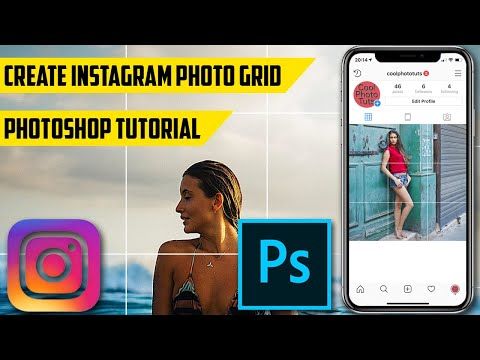 )
)
Think outside the box… and inside the, um, row. Uniting the images on each row by theme or color can create a powerful impact.
PR firm @ninepointagency, for example, goes with a different background color for each palette on their grid.
The trick for this one, of course, is that you have to post three images at a time, or the alignment will be off.
If you’re bold enough to experiment with panoramic images for one of your rows — a trio of photos that add up to one long, horizontal image, you daredevil, you, — many users post the same caption for each one to make it clear they’re three parts of a whole, like photographer @gregorygiepel did with his architectural shots.
Create a vertical columnBreaking up the grid with squares that create a vertical, central image is a great way to mix graphic branding elements and photography together on your profile.
Vancouver’s @communitybreathwork uses both a vertical and a horizontal connected image in this part of their grid — but the images can technically all still stand alone. (Or… lay down alone?)
(Or… lay down alone?)
You need both patience and a great color sense to pull this look off. The goal is to post regularly in one saturated color… and then slowly transition to the next shade in the rainbow with your next rows of posts.
To truly get the full effect of drag queen @ilonaverley’s rainbow ‘gram grid, you’ll need to scroll for yourself, but here’s a screenshot of her transition from green to yellow.
Embrace the borderCreating a consistent look can be as simple as applying a border to all of your images.
Stylist @her.styling uses white square borders on all of her images, but you could create a signature look with any range of colors. The free Whitagram app is one option to quickly apply this edit, with borders and backdrops in all sorts of different shades.
Turn your posts into a puzzleThis layout is a tricky one to pull off on a day-to-day basis, but for a big announcement or campaign, or to launch a new account, a puzzle grid certainly packs a punch.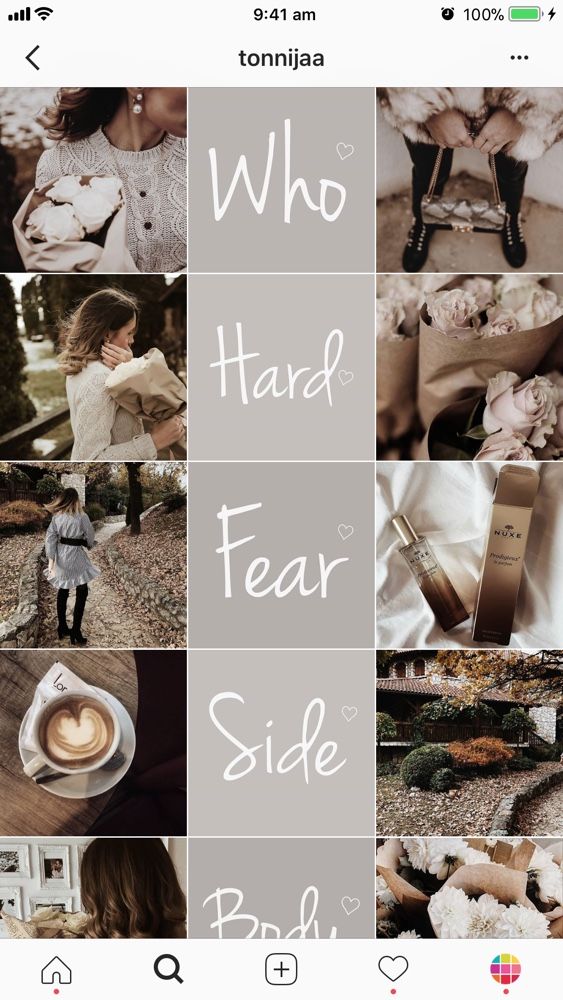
A puzzle grid creates one big, interconnected image out of all the squares. Individually, these posts probably look like nonsense. But viewed together, it’s a work of art.
Give commercial photographer @nelsonmouellic a round of applause for this visual feat, will ya?
5
tips for planning a gorgeous Instagram grid layoutOf course, none of these sleek grids happen by accident. You gotta grind for that grid! Here are some things to keep in mind as you’re planning out the big picture.
1. Preview firstBefore you post it: map it.
You could mock it up in photo-editing software, or use Hootsuite’s app integration that lets you preview your layout before it goes live. Right now, it’s for personal accounts only, but business account functionality is coming soon.
Create an Instagram grid layout of up to nine images, and then schedule them to go up in the exact right order via the Hootsuite dashboard.
2.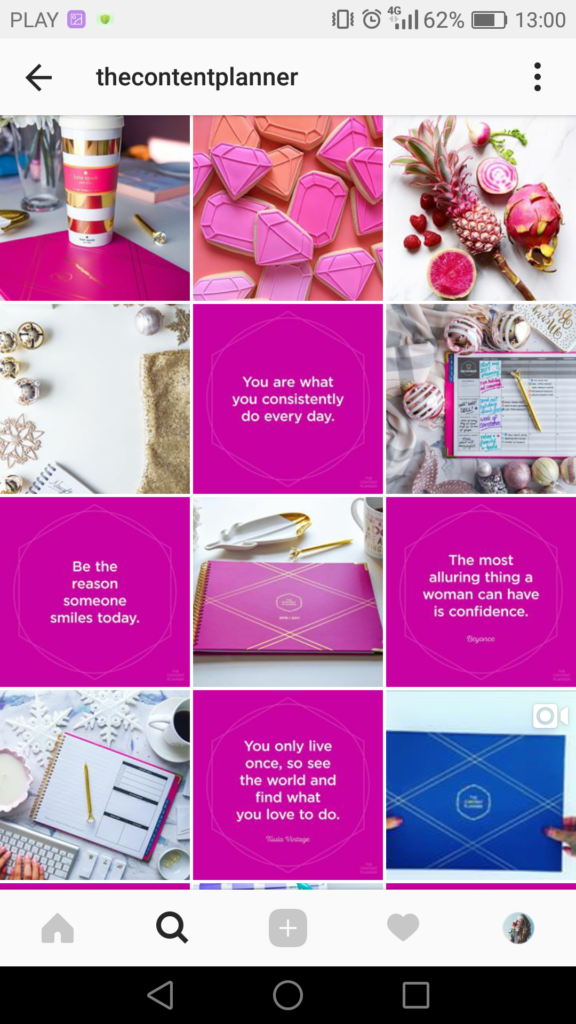 Keep it consistent
Keep it consistentCreating a great Instagram grid means sticking to a plan. One off-beat photo in the wrong color, the wrong filter, or in the wrong order can throw your whole look out of whack.
Just imagine if luxury goods company @shopcadine tossed in a picture of a #kitchenfail to their muted, earth-tone, carefully curated collection of photos. Instant chaos!
3. Make sure it matches your brandUltimately, the goal of a grid isn’t just to impress your friends with your dedication to using a particular Lightroom preset filter. It’s to build a unified look for your brand.
So, if you’re a recruiting firm for high-level executives, like @mrinetwork for instance, having a playful rainbow grid might not quite fit the professional and serious tone you’re going for. A monochromatic, text-based series of posts, on the other hand…
4. Take advantage of image editing toolsIn case you haven’t figured it out yet: Instagram is a visual medium… and it’s hard to put together a great grid unless the individual pictures also are great.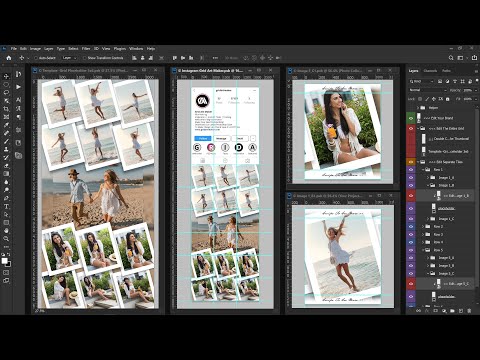
Luckily, there are tons of great photo editing tools out there, as well as expert advice around every corner… for example, our guides to taking great Instagram photos and staying on top of the hottest Instagram trends.
5. Schedule your posts in advanceKeep your gorgeous grid active and updated with the help of a scheduling tool that allows you to drop just the right filtered pic (or three) at just the right time. Hootsuite’s dashboard, for example, makes it easy to prep your best photos at your convenience. Get that grid going!
Of course, creating a great grid is just one way to capture attention on the ‘gram. For more marketing tips and tricks to take your account to the next level, check out our ultimate guide to Instagram marketing here.
Grow your Instagram presence using Hootsuite. From a single dashboard you can schedule and publish posts and Stories directly to Instagram, engage your audience, measure performance, and run all your other social media profiles.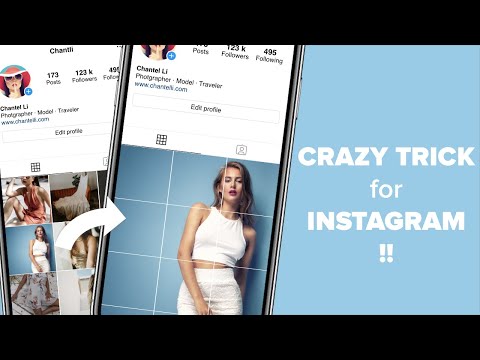 Try it free today.
Try it free today.
Get Started
Grow on Instagram
Easily create, analyze, and schedule Instagram posts, Stories, and Reels with Hootsuite. Save time and get results.
Free 30-Day Trial
How to Create an Instagram Grid Layout Like a Pro
16 302 views
The best Instagrammers know how to properly schedule posts that create a great Instagram grid on their profile.
Why your Instagram grid is so important
When someone first follows you or goes to your profile to check out your content, your grid is an opportunity to showcase your vibe or brand. nine0003
The grid gives you a bird's eye view of the user's post history. This is your first impression of their ... work: a brief introduction to their personal or professional brand at a glance.
So:
Stick to the color combination
This is probably the most common grid style.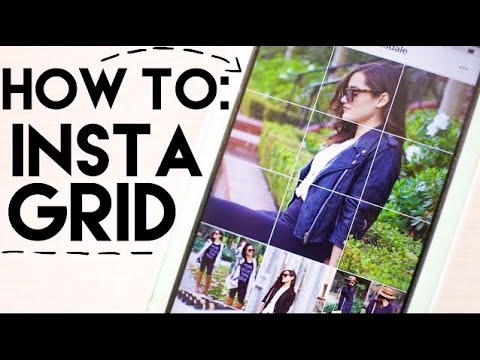 Choose a color palette (pink and grey?) or a specific tone (high contrast neon?) for each photo. When viewed together, your gallery will appear as a matching set, even if the content of your photos differs. nine0003
Choose a color palette (pink and grey?) or a specific tone (high contrast neon?) for each photo. When viewed together, your gallery will appear as a matching set, even if the content of your photos differs. nine0003
Create a checkerboard effect
By changing the style of your published photo, you can easily create a checkerboard look on your grid. Try interlacing text quotes with a photo, or mixing close-up shots with landscape photos. You can also switch between two different colors.
Line by line design
Combining images in each row by theme or color can have a big impact. For example, use a different background color for each palette in your grid. nine0003
Create a vertical column
Dividing the grid into squares to form a vertical center image is a great way to combine graphic branding and photos on your profile.
Turn your grid into a rainbow
You'll need patience and great color sense to create this look.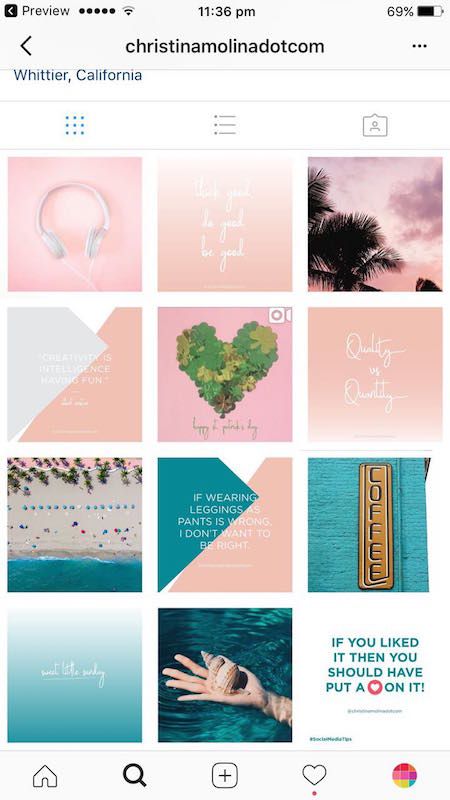 The goal is to post one saturated color regularly... and then gradually move on to the next shade of the rainbow with your next rows of posts. nine0003
The goal is to post one saturated color regularly... and then gradually move on to the next shade of the rainbow with your next rows of posts. nine0003
Embrace the border
Creating a consistent look is as easy as applying a border to all your images. The free Whitagram app is one option to quickly apply this edit, with borders and backgrounds in a wide variety of hues.
Turn your messages into a puzzle
This layout is difficult to implement on a day to day basis, but for a large ad or campaign, or for launching a new account, the puzzle grid certainly makes a big difference. nine0003
Puzzle grid creates one large interconnected image from all the squares. Individually, these messages probably look like nonsense. But taken together, this is a work of art.
Tips for planning a great Instagram grid layout
1. Preview
Before posting:
You can mock it up in photo editing software or use the Hootsuite app integration, which lets you preview the layout before it runs.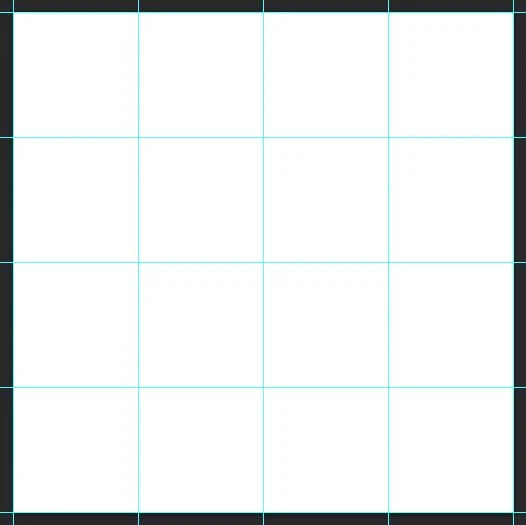 Right now it's only for personal accounts, but soon there will be a business account function. (The program is in English but with a very simple interface)
Right now it's only for personal accounts, but soon there will be a business account function. (The program is in English but with a very simple interface)
2. Be consistent
Building a great Instagram grid means sticking to a plan. One custom photo of the wrong color, the wrong filter, or the wrong order can ruin your whole look.
3. Make sure it matches your brand.
App Store Grid Plan for Instagram
Screenshots (iPhone)
Description
Visually plan Instagram posts with a grid. nine0003
We all know how important it is to have a cohesive, consistent Instagram feed. The grid is a strategic tool that can help you achieve the best Instagram feed for you or your business.
Use simple, easy-to-use controls to:
• Schedule your Instagram posts ahead of time
• Write captions for each post ahead of time
• Achieve the perfect timeline with intuitive drag and drop controls
• Post scheduled content to Instagram
Includes support for:
• Post original quality photos and videos
• Visualize how future posts fit into your past posts by syncing your Instagram feed with your grid
• Scheduling and managing content across multiple accounts Instagram (professional feature)
Most of the features are free for everyone. If you plan to use multiple Instagram accounts, you can make a one-time in-app purchase. nine0003
If you plan to use multiple Instagram accounts, you can make a one-time in-app purchase. nine0003
Version 2.4.1
Added a link to the privacy policy in the settings.
Ratings and reviews
ratings: 598
Add the visibility of the reels
Please add the visibility function of reels in the grid, otherwise the whole composed tape will get confused
nine0128normic
is a convenient scheduler, simple as I needed it. only a pity you can create only 1 grid, others for money)
Does not work
nine0002 The developer of The Good App Company, Limited Liability Company has indicated that, in accordance with the application's privacy policy, data may be processed as described below. Detailed information is available in the developer's privacy policy.I understand that everything is fine with someone, but someone has a glitch with the application.
I’m in the second group😅 I don’t have the function to add a photo anywhere, it’s just that my feed is loaded 9 photos and that’s it, nothing more can be done🤷🏻♀️
Related with user data
The following data may be collected that are related to the user's identity:
- Purchases nine0149
- Geoposition
- Identifiers
- Usage Data nine0149
- Diagnostics
Sensitive data may be used differently depending on your age, features involved, or other factors.