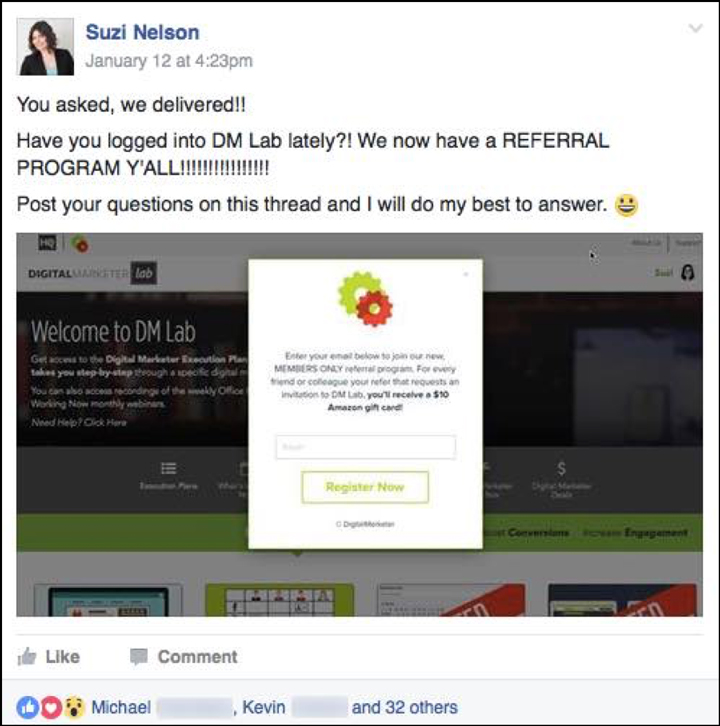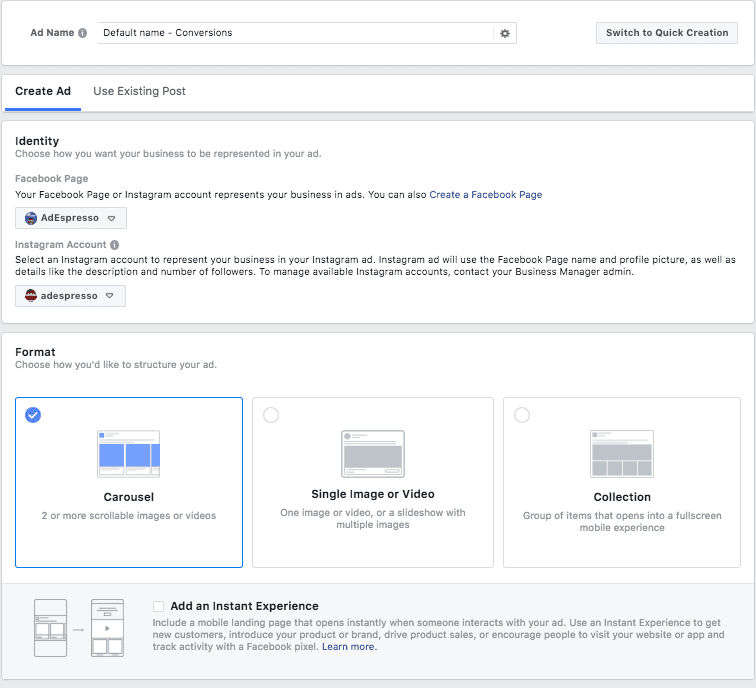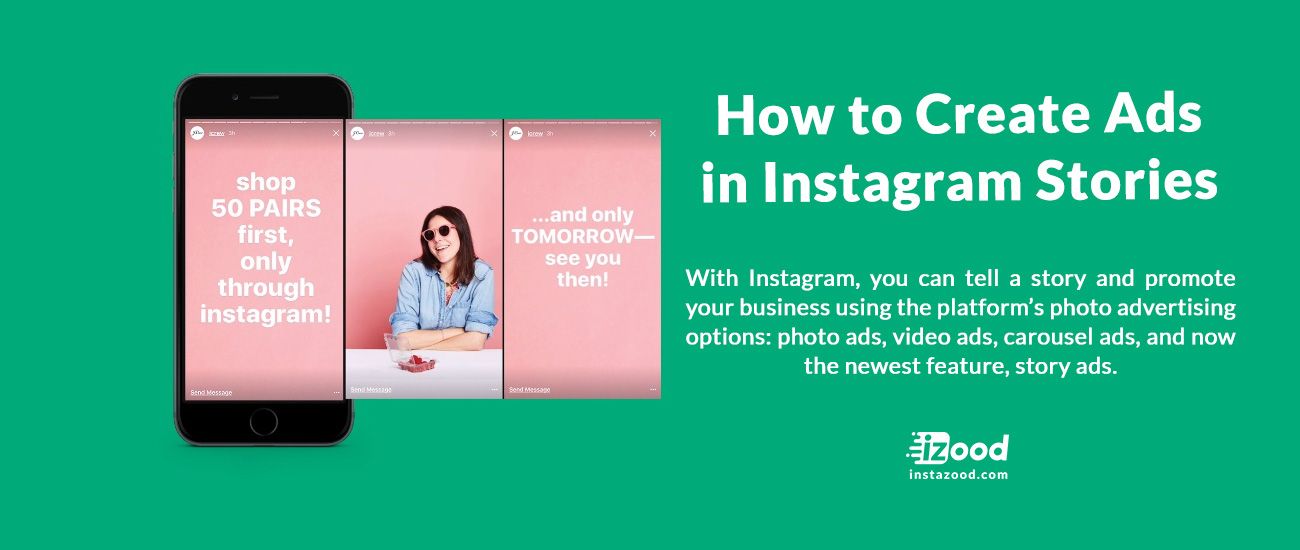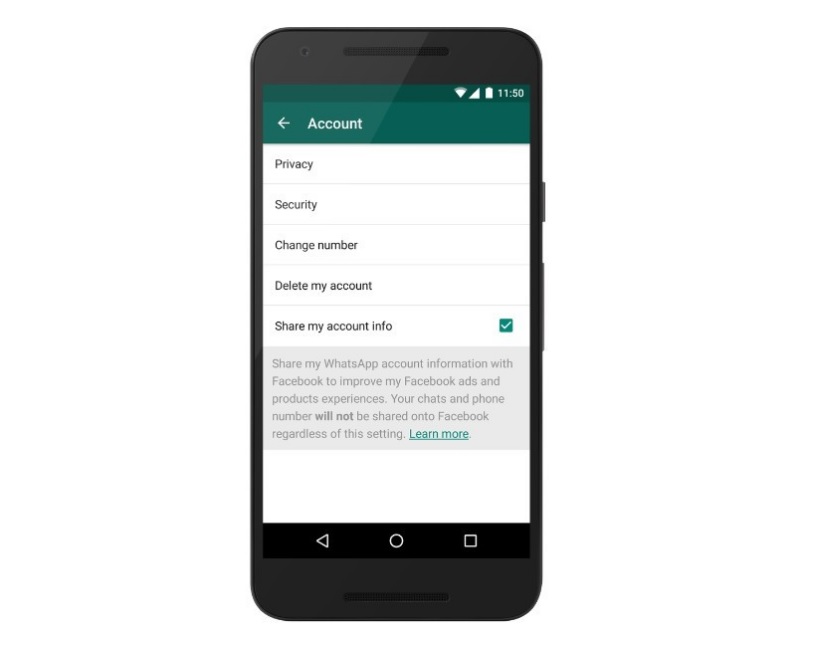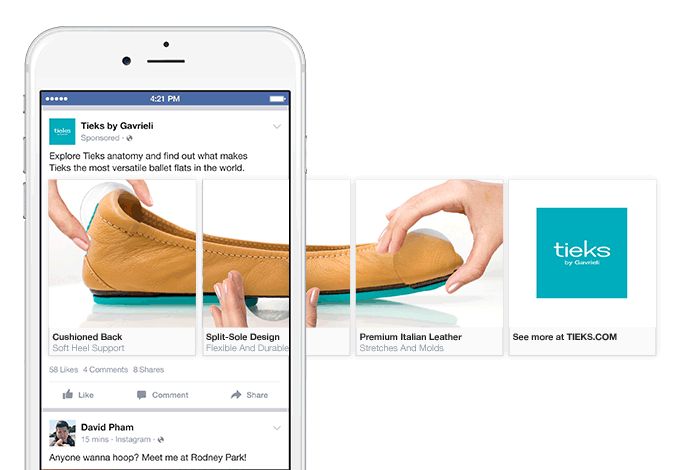How to download archived instagram stories
How to download an Instagram Story and save it to your iPhone
When Instagram first hit the App Store in 2010, it garnered a great deal of attention and soon became one of the world’s leading social media networks. But the best was yet to come. Instagram’s popularity skyrocketed with the introduction of features like video posts, GIF stickers, and, of course, Stories.
Instagram Stories are one of the app’s most-used tools. Not only do they make sharing the behind-the-scenes details of your life easy and fun, but businesses and creators have found unique ways to use Stories to showcase their work. Since the Stories feature has a built-in camera, many users simply shoot their content directly before posting. The only caveat is that you need to take extra steps to ensure that your Stories are saved to your iPhone before they disappear after the 24-hour mark.
In this guide, we’ll show you everything you need to know about how to download Instagram Story to your phone.
Save your own Story on Instagram
If you choose to use the built-in Instagram camera — instead of uploading photos from your Camera Roll — you’ll want to know how to save your Instagram Stories before you start posting. You have two options: download the Stories to your Camera Roll, or save them to your Instagram Archive.
In addition to letting you view your Stories beyond the 24-hour limit, the Archive also allows you to do the following:
- Share your old Stories and posts as memories on your current Story
- Create Highlights on your profile
- Share old Stories as Instagram posts
How to download your Instagram Story to the Archive
If you never want to lose your Instagram Stories again, the Archive is your new best friend. Basically, this is the home of all of your Stories within the Instagram app once they’ve been live for 24 hours and disappear from the Stories feature on your profile and homepage. Think of it as your personal library of Stories.
Only you have access to your Archive. None of your followers can see it — unless they have the login information for your account.
By now, you’re probably wondering where the Instagram Archive is located. First, we’ll show you how to find the Archive within the app:
- Open your Instagram app.
- Press the icon of your profile picture at the bottom-right of the screen.
- Press the three horizontal lines at the top-right of the screen.
- Select Archive.
- Press the downward arrow next to the word Archive at the top-center of the screen.
- Select Stories.
Now that you know where to find your Archive, let’s go over how to save your Instagram Stories to the Archive:
- Open the Instagram app.
- Press the icon of your profile picture at the bottom-right of the screen.
- Press the three horizontal lines at the top-right of the screen.
- Navigate to Settings > Privacy > Story.
- Scroll down to the Saving section.

- Toggle on the Save to Archive option.
Following these steps will ensure that all of your posted Instagram Stories will be automatically saved to your Stories Archive after the 24-hour mark has passed. You can access them there at any time.
How to download saved Stories from the Archive
Having your Instagram Stories saved to your Archive is great, but how do you download them directly to your Camera Roll? Luckily, once your photos and videos are saved in the Archive, saving them to your iPhone is just as easy.
Here’s how to save your Stories from your Archive onto your iPhone Camera Roll:
- Open your Instagram app.
- Press the icon of your profile picture at the bottom-right of the screen.
- Press the three horizontal lines at the top-right of the screen.
- Select Archive.
- Press the downward arrow next to the word Archive at the top-center of the screen.
- Select Stories.
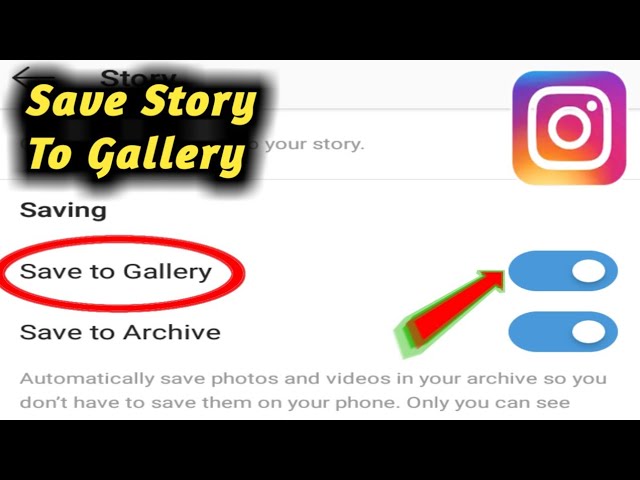
- Navigate to the photo or video you want to save.
- Press the More button at the bottom-right of the screen.
- Select Save…
Following those simple instructions will save your Stories from your Archive directly to your Camera Roll.
How to download a current Instagram Story
Downloading a current Instagram Story — as in, one that is still visible at the top-left of your home screen and on your profile — is just as easy as downloading Stories from the past. Here’s how to do it:
- Open your Instagram app.
- Press the icon of your profile at the top-left of the homepage screen to access your current Stories.
- Press the More button at the bottom-right of the screen.
- Select Save…
- Select Save Story.
Doing this will save your entire Instagram Story as a photo or video to your Camera Roll.
How to automatically download your Stories on Instagram
If the idea of having to manually download your Instagram Story every time you post one sounds tedious, we have good news: You can set your Instagram Stories to be automatically saved to your Camera Roll.
Here’s how to automatically download your Instagram Stories:
- Open the Instagram app.
- Press the icon of your profile picture at the bottom-right of the screen.
- Press the three horizontal lines at the top-right of the screen.
- Navigate to Settings > Privacy > Story.
- Scroll down to the Saving section.
- Toggle on the Save to Camera Roll option.
How to download someone else’s Story on Instagram
Now that you’ve learned all the tips and tricks for saving your own Instagram Story, you’re probably wondering if it’s possible to save someone else’s Instagram Story. Unfortunately, there are no in-app ways to download another user’s Stories. There are, however, a few workarounds that people use that make it possible to save almost any Instagram Story.
Is it OK to save Stories posted by other people?
First of all, you’ll only be able to save someone’s Stories through the following workarounds if the person’s account is public or if you’re one of their approved followers.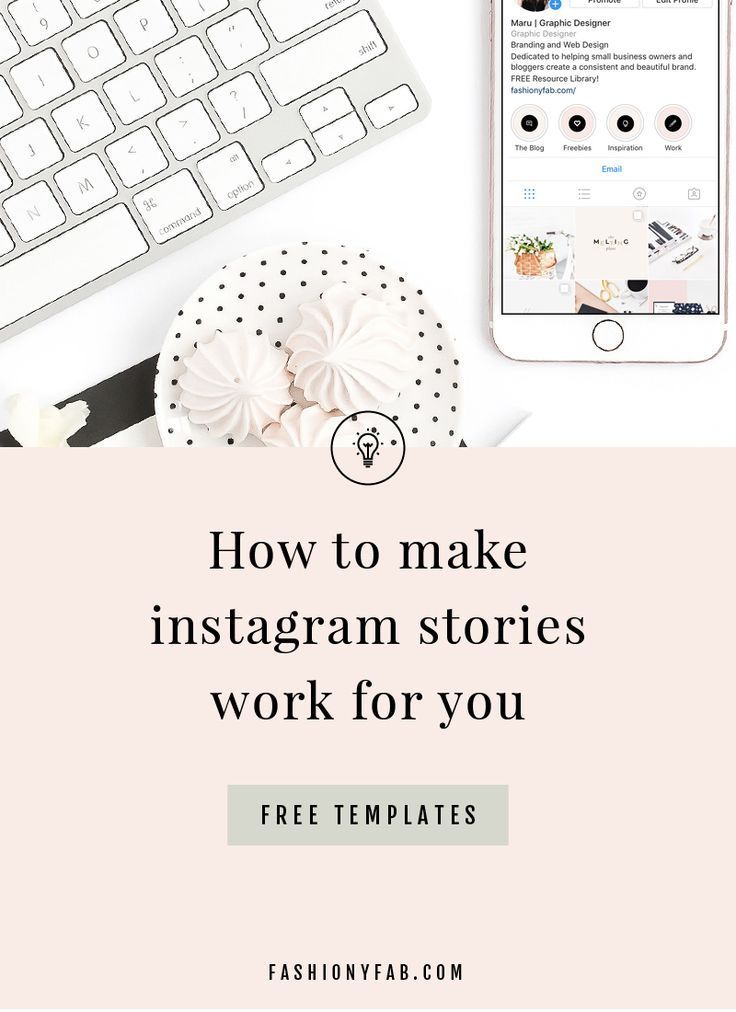 These tools won’t work on private accounts whose content you cannot see.
These tools won’t work on private accounts whose content you cannot see.
That said, just because you can save someone’s Instagram Story doesn’t mean you should. Instagram’s Terms of Use state that you should only “post authentic content,” and should not “post anything you’ve copied or collected from the Internet that you don’t have the right to post,” as it could violate intellectual property rights.
So while you may see no harm in saving a video of you and your friends that was posted on someone else’s Stories, keep in mind that reposting content without the owner’s permission is illegal. Be safe, and be sure to get written consent before you press Publish.
How to download an Instagram Story using StorySaver.net
Now that we’ve addressed the legality of saving someone else’s Instagram Stories, let’s go over the tools needed to do so. There are tons of third-party services that will help you save a Story, but for the purposes of this guide, we’ll show you how to use the free tool StorySaver. net.
net.
In order to use this feature, you’ll have to have access to a desktop computer. Here’s how to save Instagram Stories using StorySaver.net:
- Open your desktop browser.
- Go to Instagram.
- Log in to your account.
- Navigate to the Story you wish to download (at the top of the page).
- Select and copy the URL at the top of your browser.
- Go to StorySaver.
- Paste the copied URL in the download bar.
- Press Download.
- Navigate to the photo or video you wish to download.
- Press Save.
After you follow those instructions, the photo or video you selected will be downloaded directly to your desktop. You can save or download as many Stories as you want.
How to save someone’s Instagram Story as a screenshot or screencast
If you’d rather download someone’s Stories directly to your Camera Roll, the simplest way to do that is by taking a screenshot or a screencast of the Story.
Here’s how to download Instagram Stories by taking a screenshot:
- Open the Instagram app.
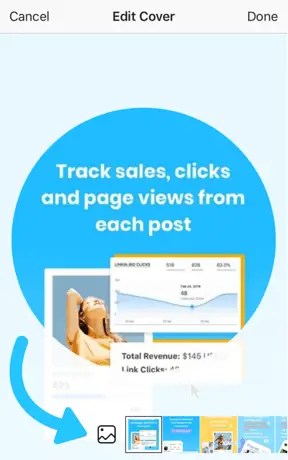
- Navigate to the Story you wish to download by swiping through the Stories on your home screen or going to the person’s profile page.
- Simultaneously press your iPhone’s volume up button and side button.
Following these instructions will result in a screenshot of the Story, which will automatically be saved to your Camera Roll. It’s also worth noting that Instagram does not notify the user if you take a screenshot of their post.
But what if the Story you want to save is a video? In that case, you can take a screencast. First, you need to make sure your screencast control is easily accessible. Here’s how to add it to your Control Center:
- Go to your Settings app.
- Navigate to Control Center > Customize Controls.
- Scroll until you find Screen Recording.
- Press the green plus sign to add it.
Now that it’s in your Control Center, here’s how to use this built-in tool to save another user’s Instagram Story:
- Open your Instagram app.

- Navigate to the Story you wish to download by swiping through the Stories on your home screen or going to the person’s profile page.
- Open your Control Center by swiping down from the upper-right corner of the screen if you have an iPhone X or later, or by swiping up from the bottom edge of any screen if you have an iPhone SE (2nd generation) or iPhone 8 or earlier.
- Let the video play.
- Press the red box located over the clock at the top-left of your screen.
- Select Stop to stop the screencast.
Following these instructions will result in a recording of the user’s Story, saved directly to your Camera Roll.
Instagram Stories are an amazing tool, whether you’re on the app to grow your business or just have fun. If you love posting to your Stories, we hope this guide made it easier to save those memories. And if you’re also interested in how to save Snapchat videos, we’ve covered that in details.
This was about:
- Stories
Emily Blackwood
Writer and editor, driven by curiosity and black coffee.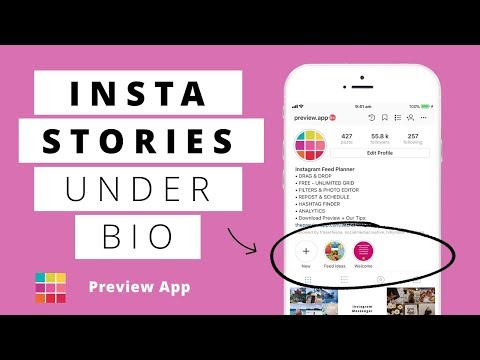
How to View, Share, Highlight & Download Your Archived Instagram Stories « Smartphones :: Gadget Hacks
- By Nelson Aguilar
- Social Media
- Instagram 101
In late-2017, Instagram rolled out a feature that automatically saves your ephemeral Stories to a private archive. Before that, Stories disappeared into the ether after 24 hours, but not everyone was comfortable losing these precious photos and videos. If you post to Instagram Stories quite often, you can now easily access your history from your account — and you might not even know it.
Before that, Stories disappeared into the ether after 24 hours, but not everyone was comfortable losing these precious photos and videos. If you post to Instagram Stories quite often, you can now easily access your history from your account — and you might not even know it.
In your Instagram Stories Archive, you can view previous content, as well as share and download them. Even better, you can create a Highlight directly from the archive, and these archival features work no matter if you're using an iPhone or Android phone.
- Don't Miss: How to Add Your Favorite Songs to Your Instagram Stories
Tip 1: View Your Archived Stories
Tap on the profile tab on the bottom right, then tap on the Archive icon (the reverse-clock button) at the top of your profile to access your archived content.
If you see your archived Stories elements or a screen with an "Add To Your Story" or "Automatically Save Your Stories" explanation, you're already in the right place.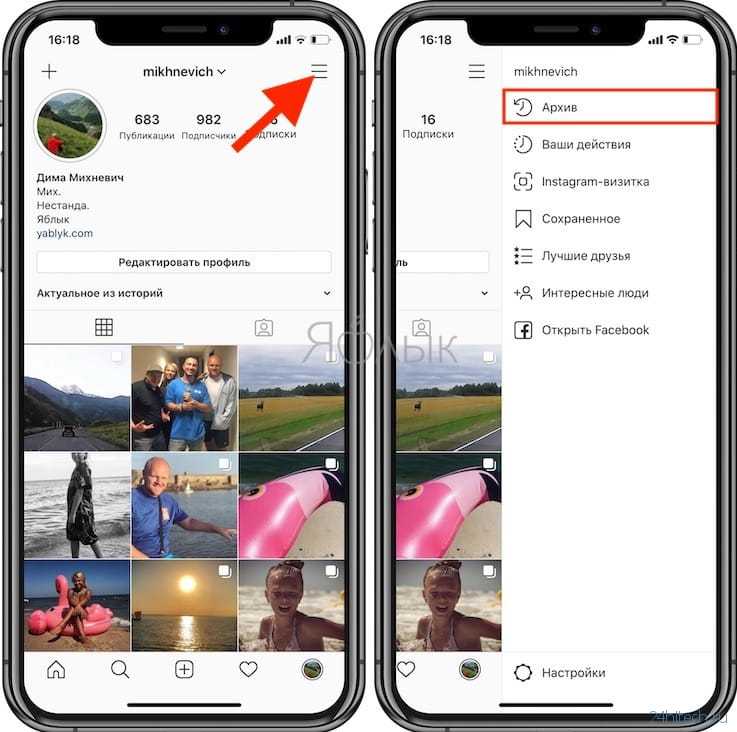 If you see archived posts instead, tap on the down arrow for either "Archive" (iOS) or "Posts Archive" (Android) up top, then select either "Stories" or "Stories Archive," respectively.
If you see archived posts instead, tap on the down arrow for either "Archive" (iOS) or "Posts Archive" (Android) up top, then select either "Stories" or "Stories Archive," respectively.
Your Stories will only go back up until roughly Dec. 5, 2017, which is when Instagram started the archiving feature for Stories. However, if you don't see any Stories content, and just see the "Automatically Save Your Stories" message, you have disabled the "Save to Archive" option.
- Don't Miss: How to Archive Your Instagram Stories for Easy Access Later
If one of your photos or videos has a date tag, it's the beginning of a Story; tap on it and the entire Story will play. However, you can still tap on the un-dated elements to view each photo or video separately.
Tip 2: Share Your Archived Stories
At the bottom of the archive, there's a section titled Memories, which shows you both posts and stories that were posted exactly one year ago.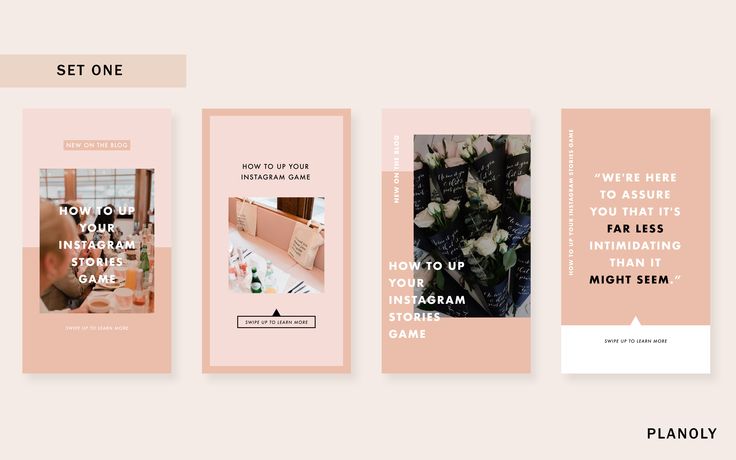 Obviously, if you have no content from the same day in a previous year archived, then this will not show up.
Obviously, if you have no content from the same day in a previous year archived, then this will not show up.
Instagram makes it easy to share On This Day photos and videos: tap on the blue "Share" icon next to the preview and add it to your Story, share it with "Close Friends," or send it to a single person.
- Don't Miss: How to Send Private Instagram Stories to 'Close Friends' Only
If you want to share another archived Story element (you can't share a full Story unless that full Story only had one image or video), tap on the picture or video you wish to share. The image will have a "Memories" or "On This Day" date on it which you can't remove, but you can add all the bells and whistles you can with any other Story element. At the bottom of the photo or video, tap on the share icon to post it on your Story or share it with your friends or family.
Additionally, you can share an archived Story element as a regular Instagram post.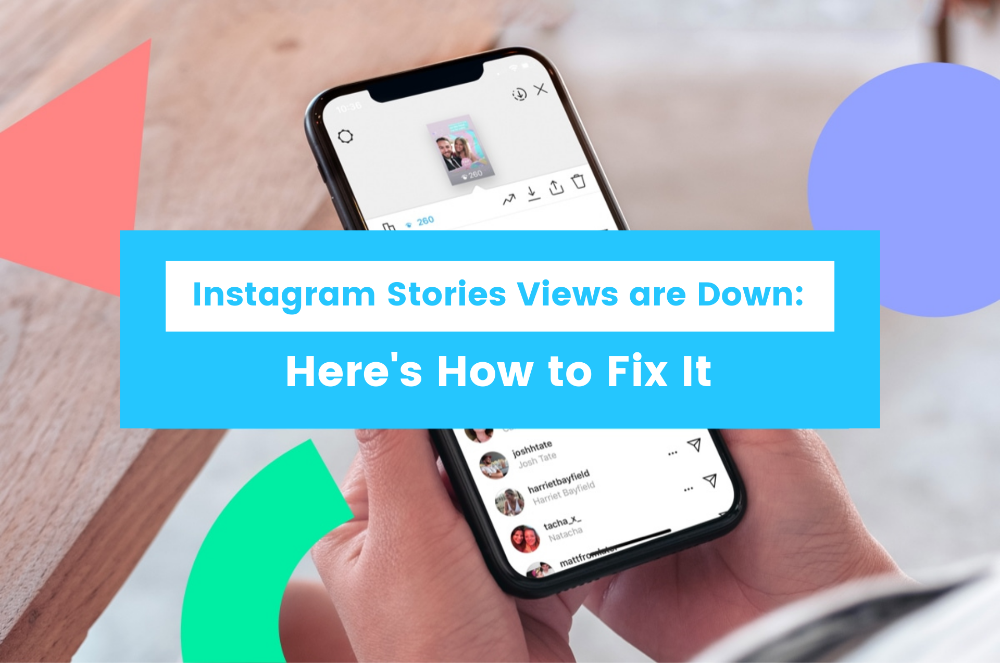 On the picture or video, tap on the horizontal or vertical ellipsis (•••) icon that says "More," and then hit "Share as Post." You can then crop it, slap on a filter, and share it to your regular Instagram feed.
On the picture or video, tap on the horizontal or vertical ellipsis (•••) icon that says "More," and then hit "Share as Post." You can then crop it, slap on a filter, and share it to your regular Instagram feed.
You also can copy the link to an entire Story in the Archive on iOS only, but only you can view the photos and videos — no one else.
Tip 3: Create Highlights from Archived Stories
If you want to create a Highlight from your archived Stories, you can tap on the "Highlight" button when viewing the particular image or video.
You can also do it straight from the archive view; Tap on the horizontal or vertical ellipsis (•••) icon in the top right of the archive, then tap on "Create Highlight." Although you can select your images and videos, at the bottom, you'll see Suggested Highlights which you can easily add to your profile — if you have enough in your archive to receive suggestions.
- More Info: How to Add Instagram Story Highlights to Your Profile
Once everything is selected, tap "Next" to give it a name and edit the cover image for the Highlight, and tap on "Add.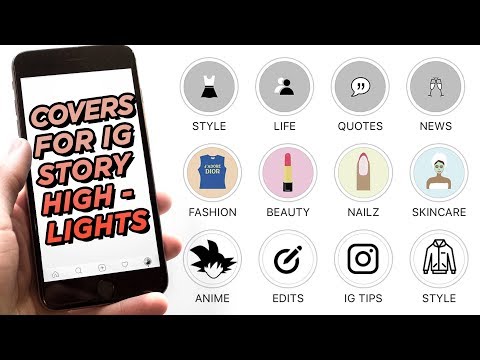 " If you chose a suggested Highlight, you can select "Edit Highlight" to adjust a few things, then "Add to Profile" to finish up.
" If you chose a suggested Highlight, you can select "Edit Highlight" to adjust a few things, then "Add to Profile" to finish up.
Your new Highlight will appear underneath your name and bio on your profile. If you ever want to delete it from your account, long-press on its icon, select "Delete Highlight," then confirm with "Delete." To delete only particular images or videos from it, tap on the Highlight icon instead, then tap on "More" icon when viewing the image or video, and select "Remove from Highlight," then "Remove."
Tip 4: Download Your Archived Stories
If you didn't get the chance to save your Stories to your phone the first time around, you can do so in the archive. Just tap on a photo or video, hit "More," and tap on "Save Photo" or "Save Video." Your Story will now be accessible from your default photo library on your phone.
This article was produced during Gadget Hacks' special coverage on becoming a social media expert on your phone. Check out the whole Social Media series.
Don't Miss: How to Prevent Friends from Sharing Your Instagram Stories as Direct Messages
Keep Your Connection Secure Without a Monthly Bill. Get a lifetime subscription to VPN Unlimited for all your devices with a one-time purchase from the new Gadget Hacks Shop, and watch Hulu or Netflix without regional restrictions, increase security when browsing on public networks, and more.
Buy Now (80% off) >
Other worthwhile deals to check out:
- 41% off a home Wi-Fi analyzer
- 98% off a learn to code bundle
- 98% off an accounting bootcamp
- 59% off the XSplit VCam video background editor
1 Comment
- Hot
- Latest
Archive on Instagram: where did it go, how to view the archive of stories and photos
After the next Instagram update, some users lost the archive from the settings.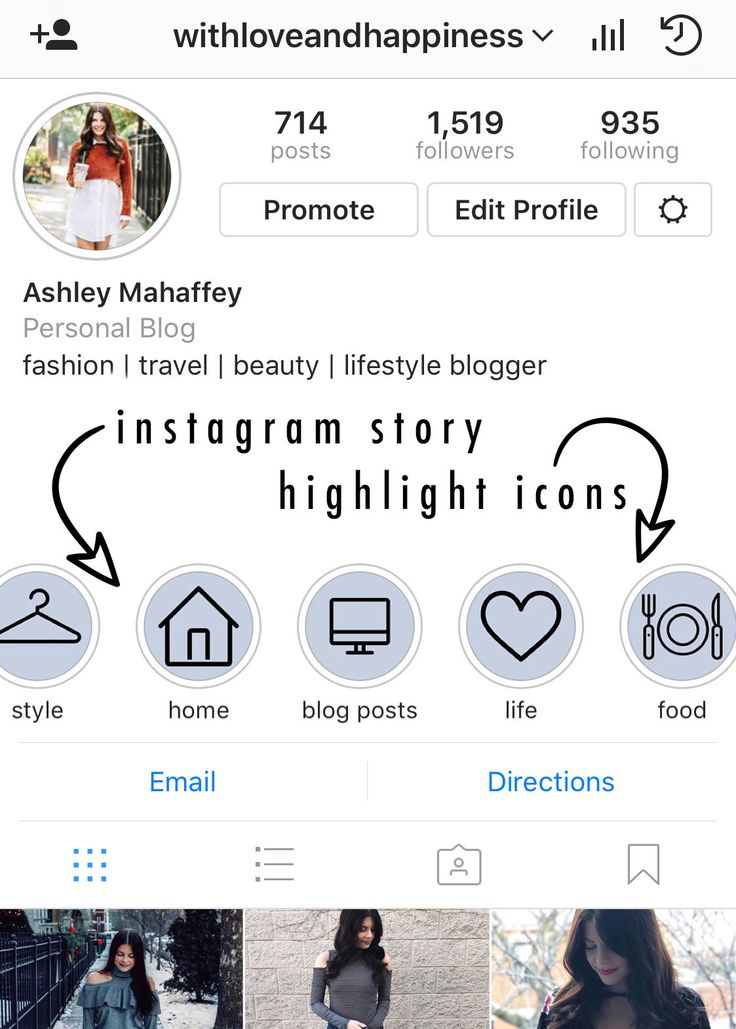 If this is the first time you hear about the archive, a small note is a place where you can transfer posts, stories and live broadcasts so that they are visible only to you.
If this is the first time you hear about the archive, a small note is a place where you can transfer posts, stories and live broadcasts so that they are visible only to you.
This article will tell you how to find an archive and how to restore a publication from an archive.
Advertising: 2VtzqwCpaPT
See also: The 25 most common mistakes on Instagram
The archive is located in the profile menu. Click on the 3 horizontal lines, the menu opens. Between the settings and statistics there should be an item "Archive".
If not present, solutions:
1. Update the application. Usually this is enough for the "Archive" item to return to the menu.
2. For some users, the archive has moved to the "Your Activity" item. Open the profile menu, go to the activity, scroll down - there should be an item "Archive". It can also be displayed simultaneously in the profile menu and in the "Your activity" menu. nine0003
nine0003
3. If none of the methods helped, we make it easier. We go to the profile menu, then to "Settings". In the search bar, write the word "Archive".
Interesting: 33 Instagram post ideas
How to return a post or story from the archive
There are 3 types of archive in the Archive section. By default, archived stories are displayed. If you click on the checkbox, all views will be displayed.
How to return stories. nine0012 Stories cannot be returned from the archive, because stories are only stored for 24 hours. To keep them longer and be visible to other users, they can be placed in the actual. But a story from the archive can be shared with contacts in Direct, and it can also be posted as a new story memory.
To share a story, find it in the archive, open it, then click "More" to bring up the menu. To send to Direct, click "Send" and select a contact.
To place it as a story-memories, select the “Share” item in the menu. Instagram automatically puts down the date of the memory, that is, when the story was posted for the first time. nine0003
Instagram automatically puts down the date of the memory, that is, when the story was posted for the first time. nine0003
How to return a post from the archive. Open the archive of publications, click on the post. Then 3 dots in the upper right corner, select "Show in profile" in the menu.
*You may find that the post never appeared in the profile, although it disappeared from the archive. What to do in this case is to exit Instagram, remove it from the background (that is, close it completely). Then re-enter the application. The post will appear on the account page.
Live recording can be downloaded from the archive to the device or uploaded to the profile.
Conclusion
The temporary disappearance of the archive on Instagram from the menu is due to the update of the application and the fact that for some users this item has moved to another section (Your Activity). Perhaps the social network is testing where it is better to place the archive.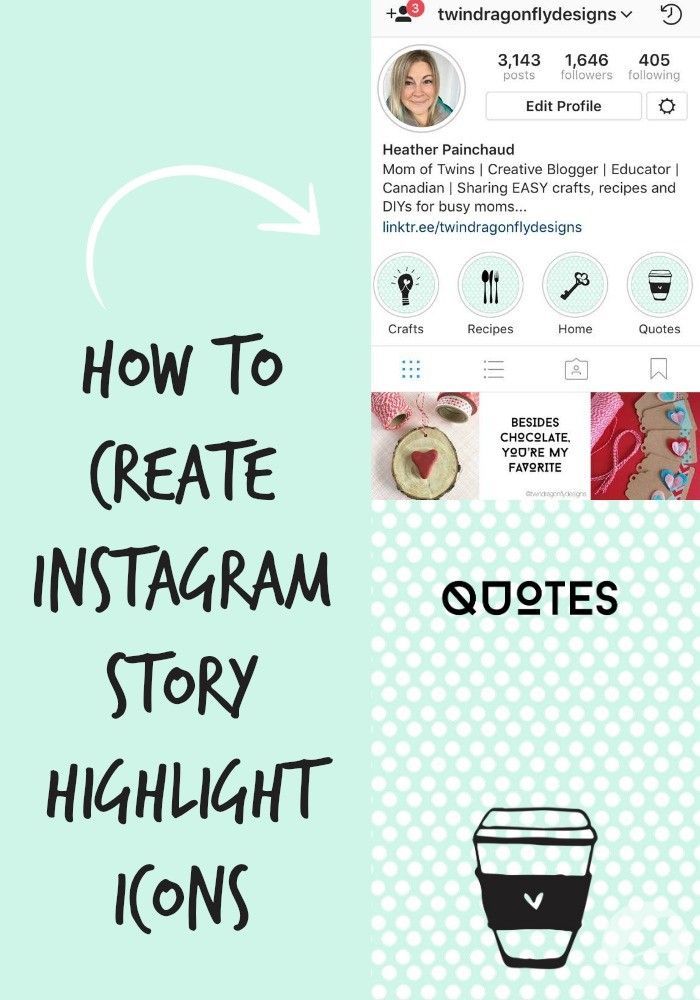 Please note that this item may appear differently for users of iOS and Android devices.
Please note that this item may appear differently for users of iOS and Android devices.
Useful articles:
- How to make a background for Instagram stories: 12 life hacks
- How to quickly get a lot of followers on Instagram
- 30+ Ways to Increase Instagram Reach and Impressions
Comparison of online courses
Before you buy any course, compare conditions from different schools - tuition fees, discounts, duration, whether there is an employment program. Find an online course >>
Advertising
nine0002 More articles on the topic:
We recommend:
Advertising
News
Reviews
Article
How to browse pounded messages on Instagram
After doing a little research on the internet, he found that in Instagram can archive your profile posts and Stories. Without thinking twice, you apply the acquired knowledge in practice by archiving a previously published photo. However, now you would like to repeat your steps and show the picture in question again on your profile, but all your attempts to see archival publications they did not give the desired result. Is that right, am I right? So let me tell you that you have come to the right place at the right time.
Without thinking twice, you apply the acquired knowledge in practice by archiving a previously published photo. However, now you would like to repeat your steps and show the picture in question again on your profile, but all your attempts to see archival publications they did not give the desired result. Is that right, am I right? So let me tell you that you have come to the right place at the right time.
With this guide, I will basically explain how to view archived messages on instagram from mobile phones, tablets and PCs. In addition to showing you the detailed procedure for accessing the archived content section of a well-known photographic social network, I will explain how to show an archived post again and how to use the archive feature for Instagram posts as well. In addition, in case of problems, I will provide you with the necessary information to report the problem found and get support. nine0003
If you agree and can't wait to delve into the topic, let's not waste any more time talking and take action immediately.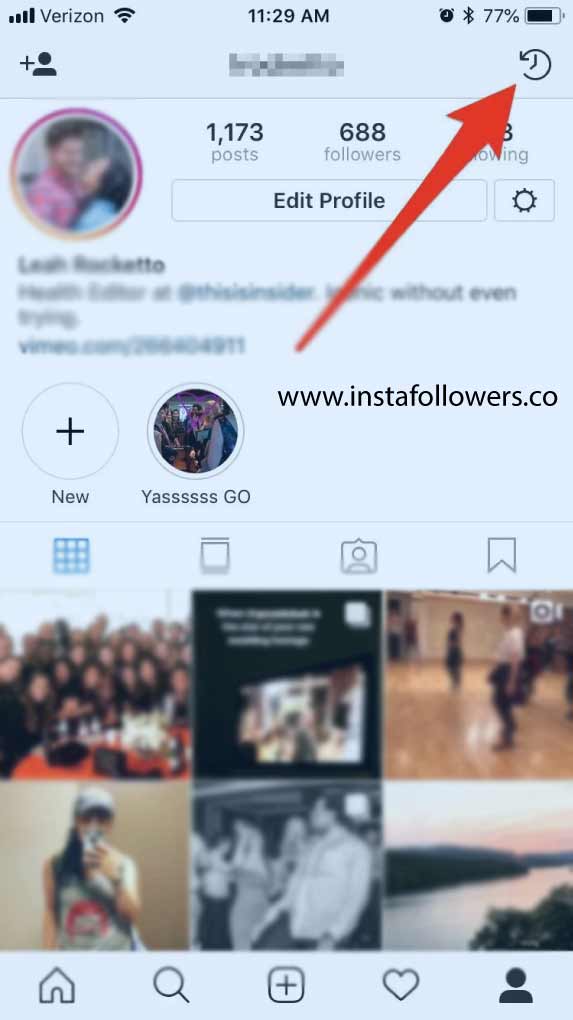 Sit back, take as much time as you need, and dedicate yourself to reading the following paragraphs. I assure you that by carefully following the instructions I am about to give you and trying to put them into practice on the device you are interested in, you will be able to see posts archived on Instagram in a very short time. Let it be? nine0003
Sit back, take as much time as you need, and dedicate yourself to reading the following paragraphs. I assure you that by carefully following the instructions I am about to give you and trying to put them into practice on the device you are interested in, you will be able to see posts archived on Instagram in a very short time. Let it be? nine0003
- How to find archived messages on Instagram
- Android
- iPhone
- PC
- How to view archived posts on Instagram
- In case of doubt or problems
Before explaining to you in detail how to view archived messages on instagram , it may be useful to know how content storage works in a well-known social network and from which devices it can be done. nine0003
First of all, you should know that you can archive Instagram posts and stories from mobile phones and tablets through the social network application, to Android e iOS devices, and on PC, only the function of archiving photos and videos posted on your profile is available.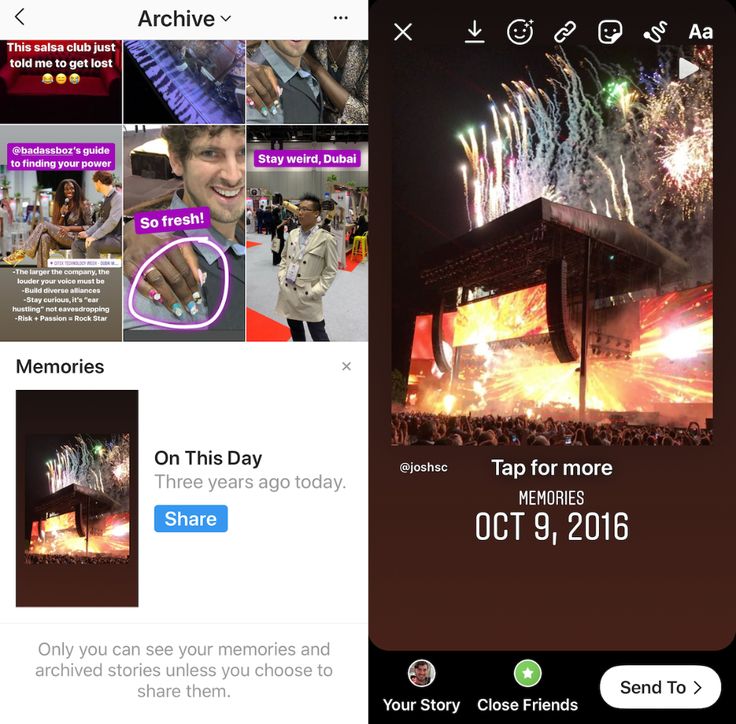 in the Instagram app to Windows 10.
in the Instagram app to Windows 10.
However, you can manually archive uploaded photos and videos to your profile (and show them again if you change your mind) and choose whether or not to automatically archive your stories 24 hours after they're created. It's also helpful to know that once you've archived content, it's only visible to you (that is, the person who created the post or story). nine0003
Index
- 1 How to find piled messages on Instagram
- 1.1 Android
- 1.2 iPhone
- 1.3 PC
-
How to find archived messages on Instagram
The procedure for is to search the archive of Instagram posts - including "expired" stories - quickly and easily. All you have to do is log in to your profile and select item Archive. How to do? I'll explain to you now!
Android
to view archived posts on Instagram en Android , pick up your device, launch the application of a well-known social network and, if you have not set up automatic access to your account, enter the details of the latter in the fields Phone number, email address or name User es Password then press the button Login , log in.
 nine0003
nine0003 Now touch little man located in the bottom menu, press the button in the upper right corner and select the option archive in the menu that appears. In the new screen that appears, you can see all the content you posted to your stories that was automatically archived after 24 hours.
What do you say? The archive is completely empty, despite the fact that you wrote Instagram stories in the past? If so, it means that automatic archiving of content posted to your stories is disabled. To activate the function in question, click the item Change the file settings in settings or tap the icon three points (top right) and select the Configurations option.
On the new screen that appears, toggle the switch next to the option save to archive de OFF a EN so that photos and videos posted to your stories are automatically saved to your account archive 24 hours after they were posted.
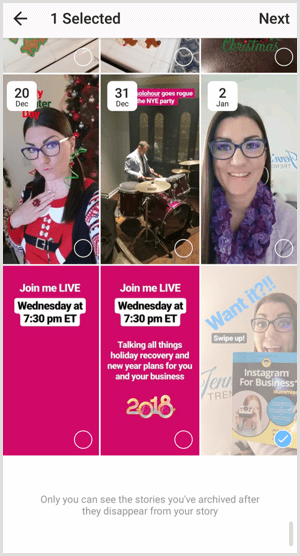
To view posts posted to your profile and manually archived instead, go to Section archive from your Instagram account, click on the item Archive of stories and select the option Archive of posts in the menu that appears.
To retrieve previously archived content and make it visible again on your profile, click on the desired post, click on the icon three points and select the option Show on profile. You can read the detailed procedure in my guide on how to recover photos stored in Instagram. nine0003
iPhone
To search for archived Instagram posts from iPhone , launch the famous social network app and, if you haven't already, sign in to your account. Then touch little person located in the lower right corner to access your profile, press the ☰ button and select the Archive option.
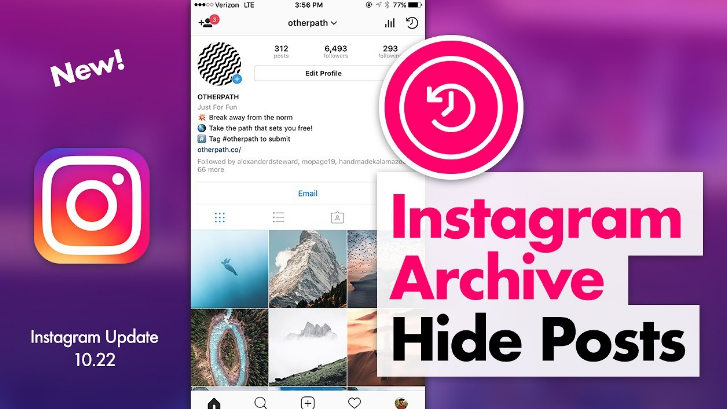
A new screen that appears lists the messages that you have archived manually: by clicking on content If you are interested, you can view the data of the publication in question, such as the publication date, description, and data related to views and comments received.
It will be useful to know that at any time you can make previously archived content public again: to do this, click Enviar of your interest, touch the icon three points at the top right and select the option Show on profile. Automatically considered content will be "transferred" from section archive to the list of publications published in your profile.
If, on the other hand, you want to view archived stories, go to section archive from your account, tap the archive item displayed at the top and select the option of stories to see all automatically archived stories 24 hours after they were published.
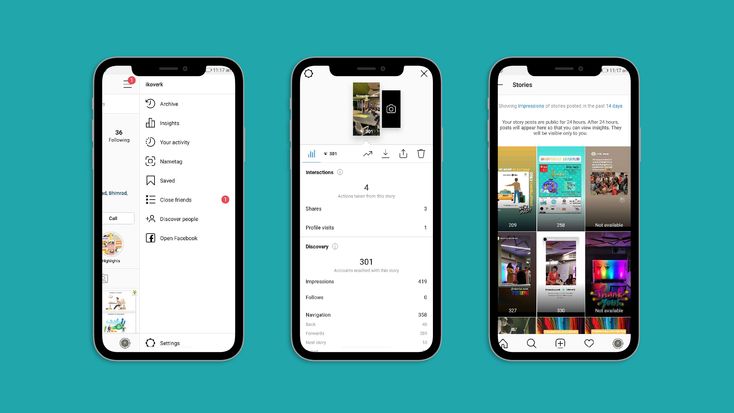
If you usually create stories on Instagram, but despite this, in section archive content is unavailable, it means that you have disabled automatic archiving of stories. In this case, go to section archive in your account, tap the icon i three points , top right and select item configuration in the menu below.
On the screen History options , move the lever next to Save to archive de OFF a EN It is. Would you also like to automate the archive of posts posted on your Instagram profile? If so, I regret to inform you that this is not possible. nine0003
The only solution for archiving a publication is to continue manually by clicking the icon little man located in the menu below, clicking on the content of you are interested in, clicking on the corresponding icon three points and choosing the option Archive.
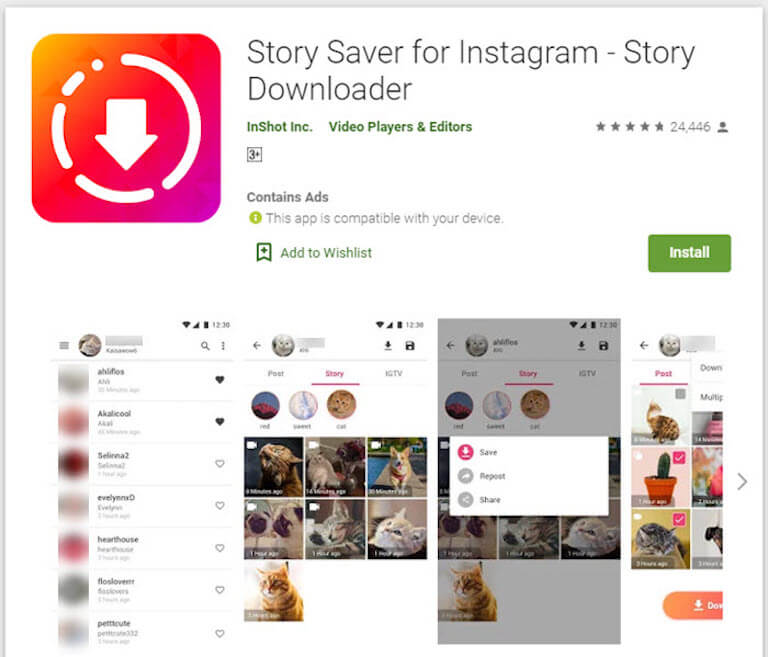 For more information, you can refer to my guide on how to archive all Instagram photos.
For more information, you can refer to my guide on how to archive all Instagram photos. PC
As mentioned in the introductory lines of this guide, it is not possible to access the "Archive" section of your account through the web version of Instagram. However, if you have a PC with Windows 10 , you can do it with the official social network app.
If this is your case, launch the Instagram app, tap small person is displayed in the menu located at the bottom, and on your profile screen, tap the icon clock , in the upper right corner.
In section Submission , you can find all photos and videos that you have archived manually by clicking content of of interest, you can also view data such as publication date and description. Also touching icon three points and by choosing the option Show on profile , you can "get" the message in question and make it visible on your Instagram profile again.
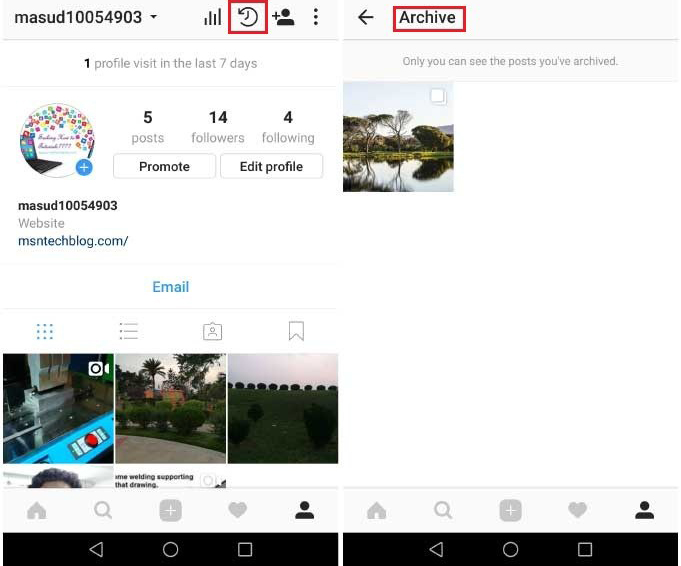 Instead, by clicking on the element delete , you can permanently delete the selected content.
Instead, by clicking on the element delete , you can permanently delete the selected content. If, on the other hand, you want to see a list of automatically archived stories, I regret to inform you that this cannot be done even with the Instagram app on Windows 10.
How to view archived posts on Instagram
If you're wondering if it's possible view archived Instagram posts I'm sorry to report that the answer is no. In fact, the well-known social network does not support the function of archiving private messages. However, you can create and download an archive of your account information, including all sent and received messages.
If you're interested in downloading your Instagram account file, launch the social network app, tap little person To access your profile screen, press the and button and select the configuration option from the menu that appears.
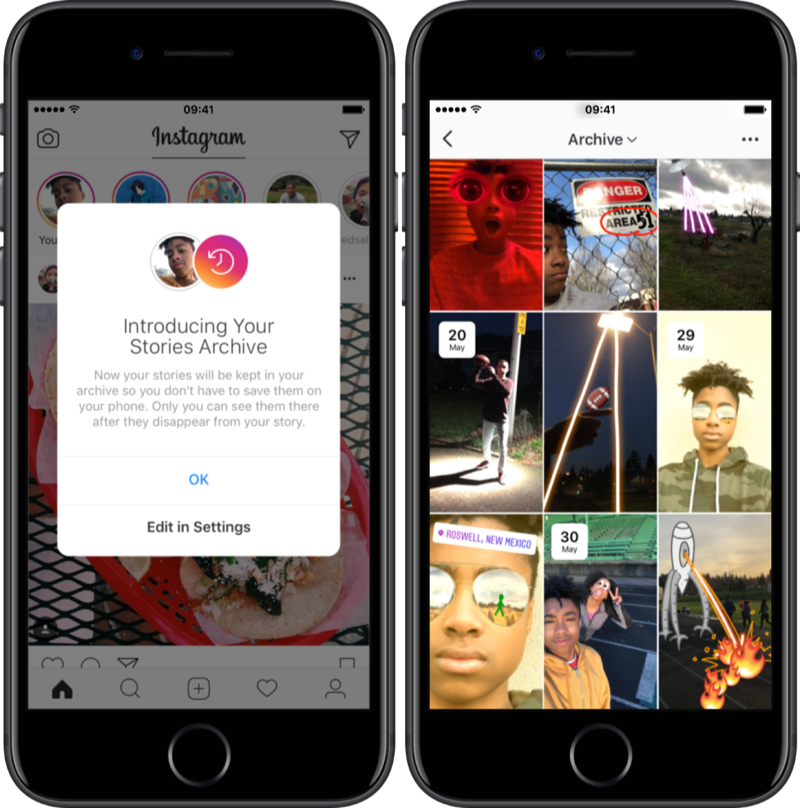
Now touch the items security es Download data , make sure email address is displayed correctly on the screen (or enter the desired email address in the field Email address ) and click the button Request download. Enter 9 to confirm your intention0011 account password in the corresponding field and press the buttons Venga es final to start creating the data file associated with your account and receive it by email to the email address provided above.
Once this is done, within 48 hours of your request, you will receive an email with a link to download the file in question. Then press the button Download data content in the email sent by Instagram, re-enter password from your account and click the button Download data to start downloading.
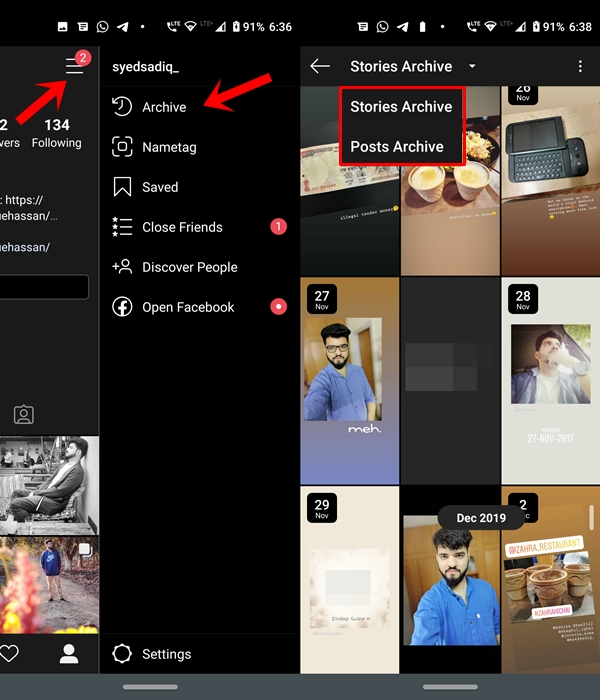
Once the download is complete, open the zip file of the resulting file and locate the Messages.json file associated with the message sent and received on Instagram. To learn more, I leave my guide to archiving Instagram chats.
In case of doubt or problems
If you have followed the instructions I have given you in the previous paragraphs, and despite this, you still have doubts about the procedure for viewing messages archived on Instagram, I suggest that you access service center famous social network to try to find the answers you are looking for with complete autonomy.
To continue, launch the Instagram application on your device, tap little person In the menu at the bottom, press the ☰ button and select the option Configuration. On the new screen that appears, touch the items Apoyo es Centro de servicio enter your question in the field How can we help you? nine0012 and press the icon arrow (on the button Come on If you have an iPhone) to see the available answers.