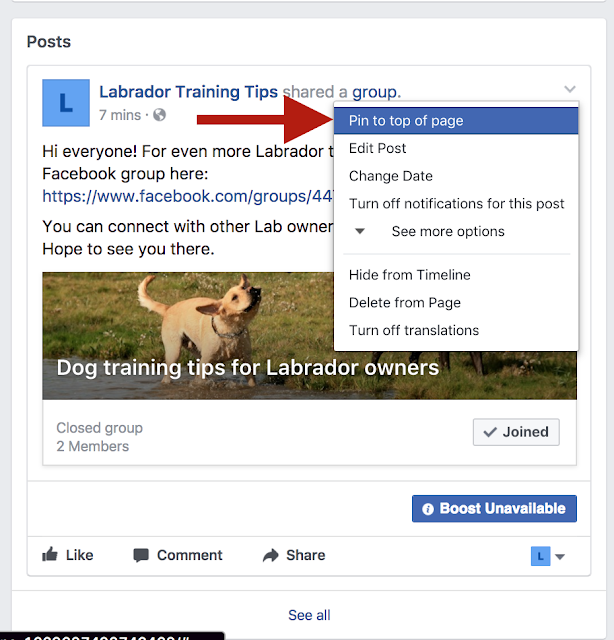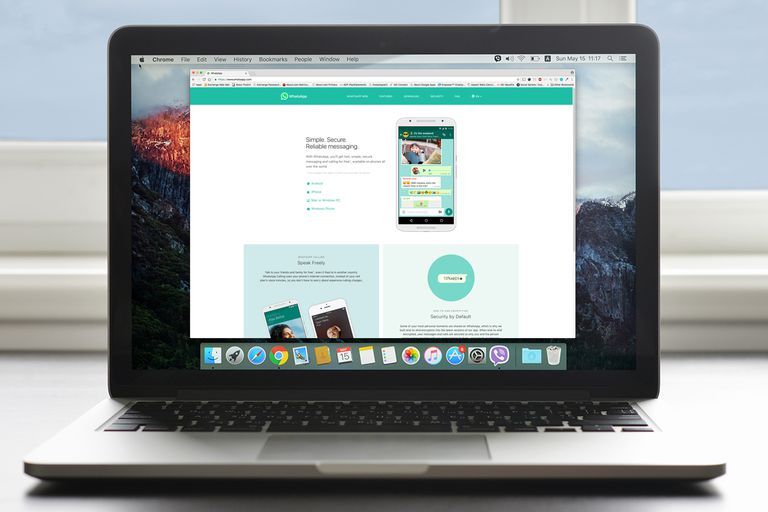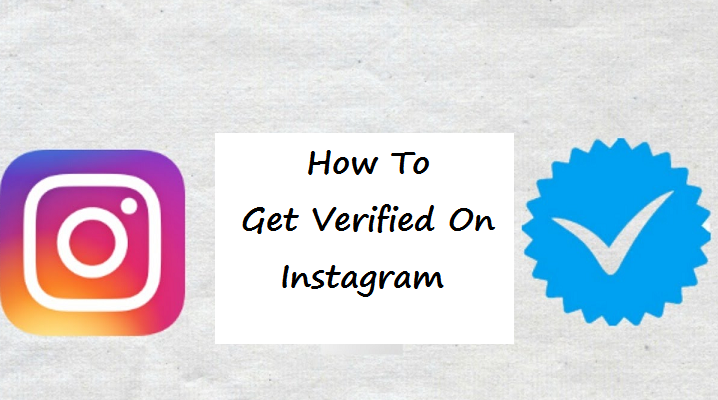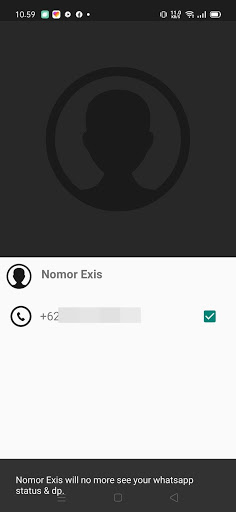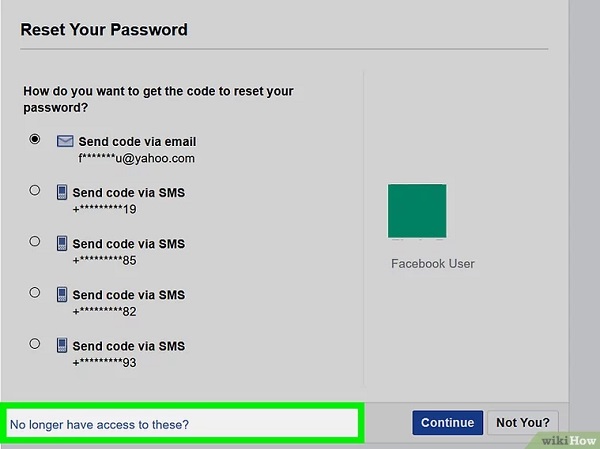How do i find old pictures on facebook
How to Search Your Photos of Facebook by Year / Date
Today, I wanted to look at some photos that I had posted on Facebook back in 2014. I knew the year, not the exact date, but I spent up to an hour trying to find out how to search through my Facebook photos by date or year. And I am here to tell you exactly what to do if you have the same problem.
Unfortunately, there doesn’t seem to be an option to only look at your photos on Facebook and sort them by year or search them by year or date. This is something everybody wants, yet for some reason there still isn’t an easy way to do it.
However, you still have an option to reduce the amount of scrolling needed and that is achieved by controlling your timeline – and I will share with you everything you need to do in order to quickly find a photo you published on Facebook in the past.
As long as you know the year when the photos were published, you’ll have an option to narrow down your search and make your life a lot easier.
The entire process is relatively simple once you know it and I will tell you how to do this, which is the only way right now to search your photos on Facebook by year or date.
1. Note that this only works on a PC or Laptop (so not on the mobile phone app). It might work if you log in to your Facebook account using a browser on your mobile – but it’s a lot easier on PC / Laptop.
2. Log in to your Facebook account and go to your Timeline by clicking your name in the upper left corner.
3. Right under your name, there is a bar with various tabs. Hover your mouse over the “Timeline” tab and select “Grid” view:
4. Now look at the left sidebar: a new menu will be there somewhere, with a button you can click under the “Date posted” category. Click that, like seen below:
5. Now all you have to do is select the year you know that you have published the photo in and scroll down through your timeline until you find that particular post. It’s really easy to navigate through those thanks to the thumbnails you can see.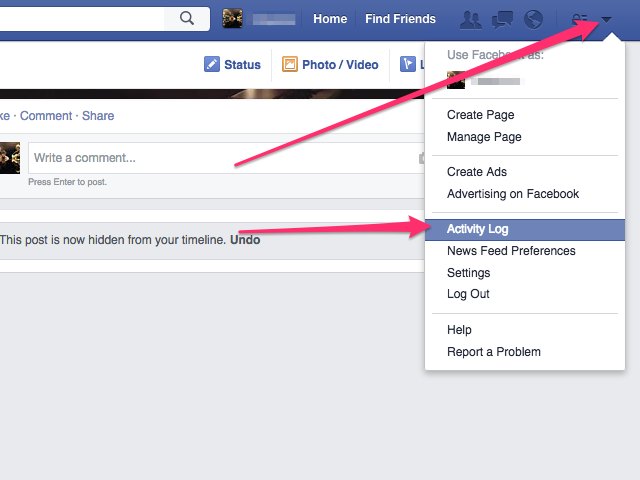
What if you have a ton of things posted on your timeline, by both yourself and your friends?
You can still narrow down things a little bit more and make it even easier to find what you’re looking for. Here’s what to do:
1. Log in to your Facebook account and go to your timeline following all the steps above, basically seeing all the posts on your timeline published at a specific date.
2. On the sidebar to the left, right above the area where you selected the year, you have a few more options:
As you can see in the image above, you can look at posts on your timeline that were published by yourself only, only by yourself or all the posts. Additionally, you can only look at posts you are tagged in: these are all useful options that make searching for that particular photo or link you shared years ago a bit easier.
So this would be how to search your photos on Facebook by date. Not the easiest method, especially if you use to publish a lot of things on your timeline, but at least it’s easier that having to aimlessly scrolling down through years of photos until you find the one you are looking for – and the only method that exists so far.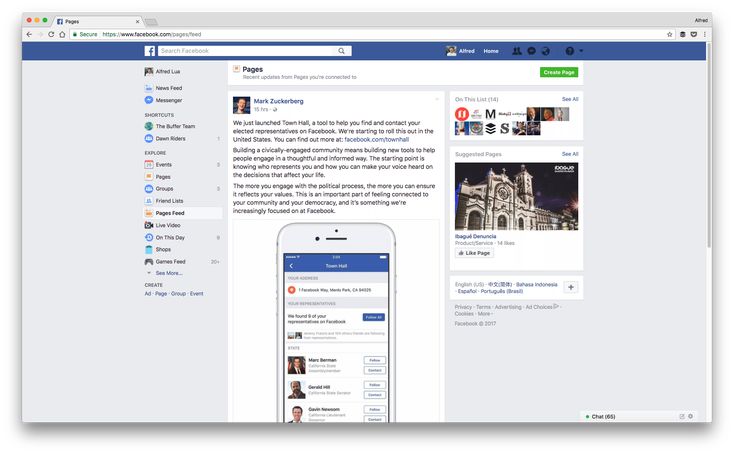
In my case, it got the job done relatively fast – it took me longer to figure out how to do it, but in your case, since you’re reading this, you are already ahead and will get there sooner rather than later.
Share this article!
Where Are My Facebook Photos, Here is the Answer
by Sophie Green Updated on 2021-07-02 / Update for Facebook
If you cannot find a photo that you added to Facebook, you will probably wonder where are my Facebook photos. Facebook stores your photos at a certain location and you can access it from both your computer as well as your smartphones to view the photos. If you are having trouble with that, this guide will help you out.
There are several reasons why you cannot find the photo you want in your Facebook account. This guide lists the reasons why that happens and how you can finally get access to your photos.
- Part 1. Where Are My Photos in Facebook?
- Part 2. Can't Find Photos on Facebook, Where Have They Gone
- Part 3.
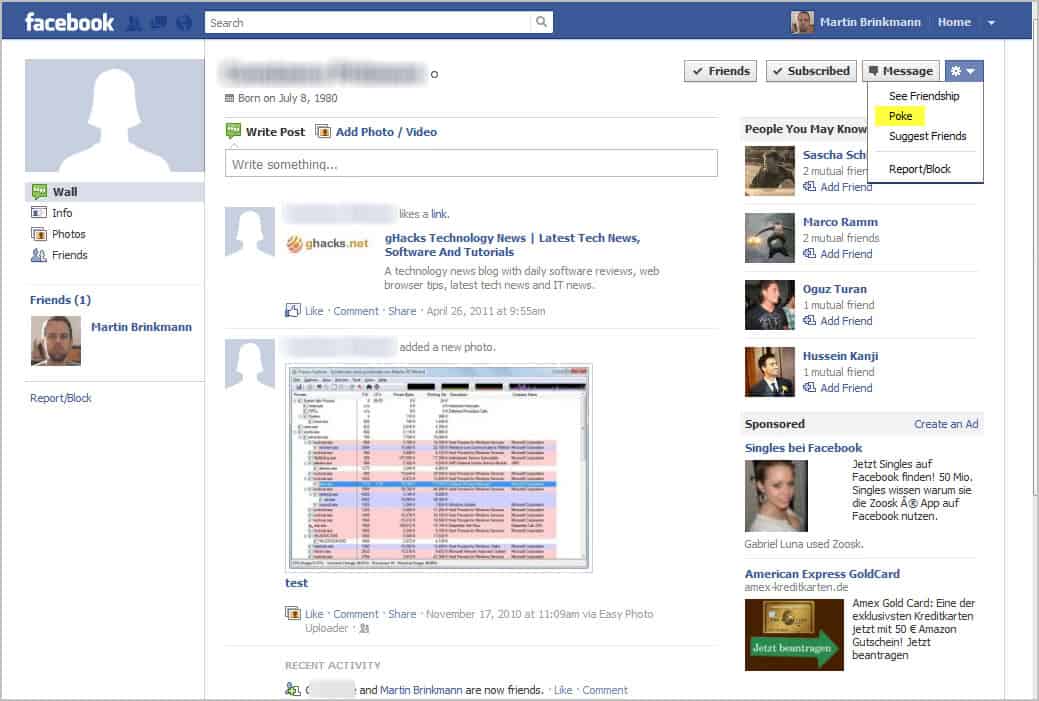 How to Recover Lost Facebook Photos on Android Phone
How to Recover Lost Facebook Photos on Android Phone
Part 1. Where Are My Photos in Facebook?
First of all, you need to make sure you are looking at the correct place for your photos. If you are unsure, the following answers where are my photos on Facebook app for Android.
Part 2. Can't Find Photos on Facebook, Where Have They Gone
It might be that your photos are temporarily unavailable due to a bug on Facebook. Or, it might also be that Facebook has removed your photos because they violated Facebook’s terms of service.BRegardless of the reason, the following will help you out with where are my photos on Facebook.
1. Log Out and Back In to Facebook
One of the things you can try to possibly view your photos is to log out of the Facebook app and log back in.
2. Update the Facebook App
It may be that you are using an old version of the app which has bugs. To resolve the issue, try updating your app to the latest version.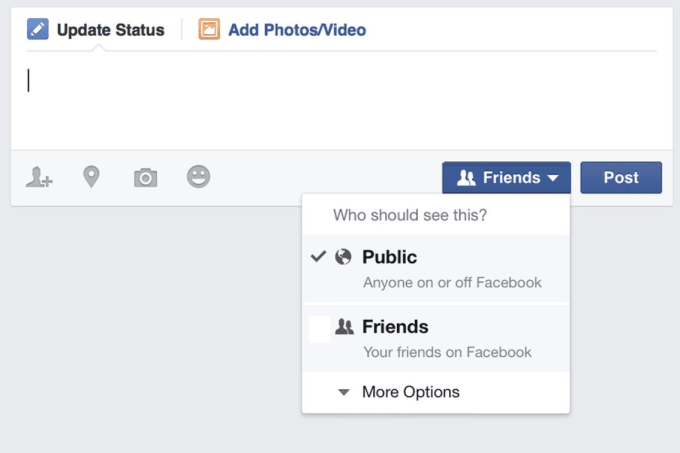
3. Uninstall and Reinstall the Facebook App
If you are still wondering where are my photos on Facebook 2019, you have not had success with any of the above methods. One thing you can try is to reinstall the Facebook app and see if that fixes the problem.
4. Reboot Your Device
Your device might have some minor issues that are preventing the Facebook app from displaying your photos. In this case, you can reboot your device to fix the issue. This works in most cases.
- Press and hold down the Power button for a few seconds and select the Turn off option.
- Press and hold down the same Power button to turn your device back on.
5. Facebook Removed the Photo
Lastly, you may want to check if your photos were actually removed by Facebook for violating their policies. If this has happened, you should have received an email from Facebook stating the same.
Part 3. How to Recover Lost Facebook Photos on Android Phone
If you uploaded the photos from your Android phone to Facebook, you can actually recover photos from your device.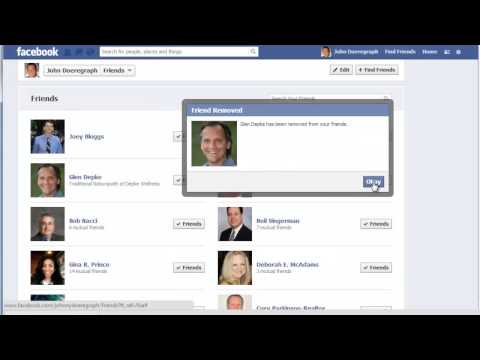 It is highly likely you had that photo once on your device, and the method to recover photos from your phone works for downloaded Facebook photos as well.
It is highly likely you had that photo once on your device, and the method to recover photos from your phone works for downloaded Facebook photos as well.
Tenorshare UltData for Android is what makes it possible to recover lost photos on your Android devices. All you need to do is select an appropriate option in this software and it will help recover all your photos. You do not need to root your device to use this software. The following is how you use the software to recover your Facebook photos:
Access the aforementioned software on your computer and click on Recover Lost Data.
Plug your Android phone into your computer via a USB cable. Head into Settings > System > Developer options on your phone and turn on USB debugging.
Check the box before Photos and click Scan to scan your device to find and recover photos.
The scan results should appear on your screen. Choose the photos you want to recover and click Recover at the lower-right corner.
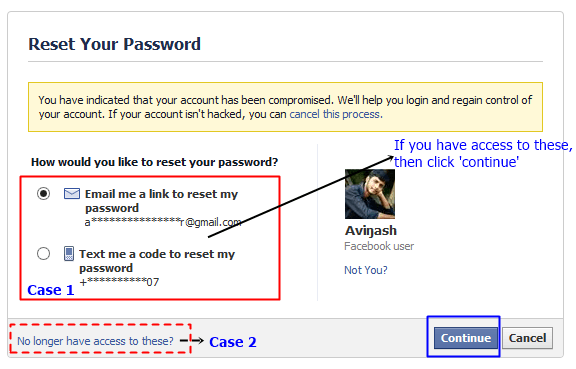
That's how you can find Facebook picture on Android without rooting. If you want to recover lost Facebook photos or lost photos downloaded from Facebook on iPhone, you can try the iOS version of UltData to get them back.
Summary
You no longer need to ask Facebook where are my photos as your photos have now been recovered. If you cannot find your Facebook photos for some reason, there are ways to get around this issue. Once you have resolved it, all your photos will become visible and you will be able to download as well as share them with the people you want.
Updated on 2021-07-02 / Update for Facebook
(Click to rate this post)
(1 votes, average: 1.0 out of 5 )
Join the discussion and share your voice here
4 Ways to Recover Deleted Facebook Photos in Original Quality
There is no Trash or Recycle Bin that can store deleted Facebook photos on your iPhone. Thus, when you delete a photo or video from Facebook, the file will be deleted by default.![]() You cannot find deleted Facebook photos directly. Then the question arises, is it possible to recover deleted Facebook photos?
You cannot find deleted Facebook photos directly. Then the question arises, is it possible to recover deleted Facebook photos?
Well, the answer is yes in most situations. In fact, your deleted Facebook photos still exist in their original location with an "invisible" state. If you don't save or edit the new file in the same storage, you can successfully find and restore the old photo from Facebook on iPhone.
By the way, if you have backed up Facebook photos with iTunes or iCloud before, you can get the best way to recover deleted Facebook photo albums and other files. In other words, you can get rid of the flaws by recovering deleted Facebook photos with iTunes and iCloud backup files here.
Recover Deleted Facebook Photos
- Basic: How to Recover Deleted Facebook Photos Using Archive Settings
- Recommended: 3 Ways to Recover Permanently Deleted Facebook Photos and Videos
- Frequently Asked Questions for Recovering Deleted Facebook Photos
Basic: How to recover deleted photos from Facebook using archive settings
All your activities will be recorded in your Facebook account. To be honest, all of your deleted photos, videos, and messages can be tracked through your Facebook archive settings. So you can retrieve deleted photos from Facebook with archive files.
To be honest, all of your deleted photos, videos, and messages can be tracked through your Facebook archive settings. So you can retrieve deleted photos from Facebook with archive files.
Step 1 Open Facebook. Sign in to your Facebook account.
Step 2 Go to general account settings. Then select "Settings" from the list.
Step 3 Select "Account Settings" and then "General". You will be on the General Account Settings page.
Step 4 Select the download link "Download a copy of your Facebook data".
Step 5 Enter your Facebook account password if required. Then select "Start My Archive".
Step 6 Check the email address you used to create your Facebook account. Select the link to download and recover deleted photos from Facebook. Thus, you can recover deleted contacts on Facebook.
Recommended: 3 Ways to Recover Permanently Deleted Facebook Photos and Videos
If your Facebook app is not working, or if you have downloaded Facebook photos to your iOS device, you can try other Facebook photo recovery solutions.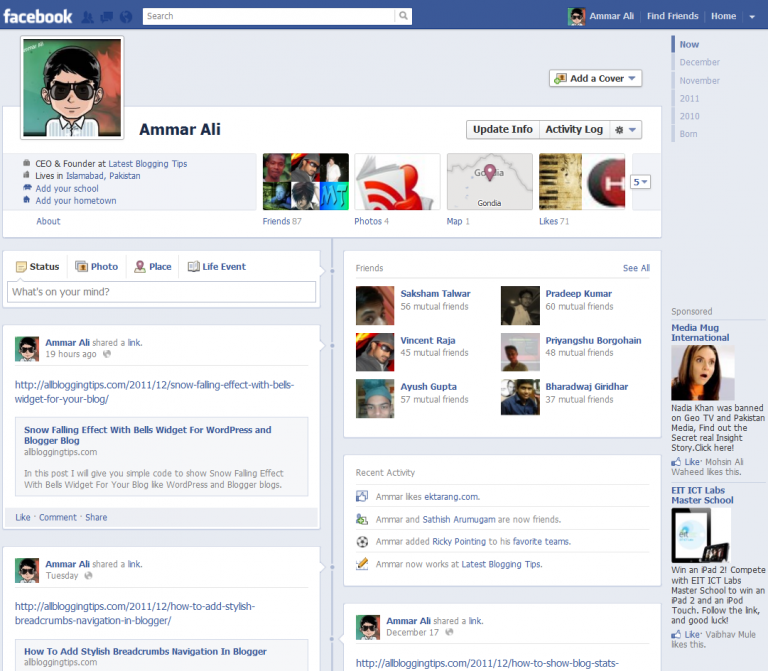 With FoneLab iPhone Data Recovery, you can recover deleted Facebook photos in most popular formats with or without backup. By the way, you can make deleted Facebook photos viewable again with the ultimate Facebook photo recovery software. Almost all application data and file types are supported here. By the way, you can recover deleted Facebook messages, pictures and videos too.
With FoneLab iPhone Data Recovery, you can recover deleted Facebook photos in most popular formats with or without backup. By the way, you can make deleted Facebook photos viewable again with the ultimate Facebook photo recovery software. Almost all application data and file types are supported here. By the way, you can recover deleted Facebook messages, pictures and videos too.
Key Features of Facebook Photo Recovery 3-in-1 Software
- Retrieve deleted Facebook photos from iPhone itself.
- Preview, select and restore deleted Facebook photos from iTunes backup.
- Download iCloud backup file and retrieve deleted or lost Facebook photos.
- Restore Facebook photos, videos and other files due to deletion, factory reset, system issues, device freezes and many other scenarios.
- Wide support for image formats, including the latest HEIC photos.
- Facebook photo recovery software works with latest iOS 14 models like iPhone 12, iPhone 12 Pro, iPhone 12 Pro Max, iPhone 12 mini, iPhone 11, iPhone 11 Pro, iPhone 11 Pro Max, iPhone XS, iPhone XS Max , iPhone XR, iPhone X, iPhone 8, etc.
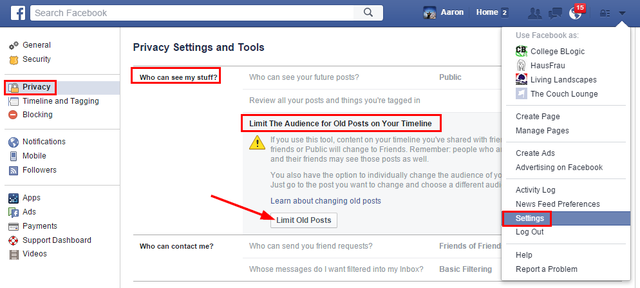
- Restore photos from other applications such as Viber, WeChat, Line, WhatsApp, etc.
Method 1: How to recover deleted Facebook photos without backup
Step 1 Run Facebook photo recovery software, Connect your iPhone to computer via USB cable. Click "Trust" on your iPhone to allow the connection.
Step 2 Once the program detects your iOS device, you can see all the photos in the categories.
Step 3 Check in front of "Messenger" and "Messenger Attachments" depending on your needs.
Step 4 Turn on "Show Deleted Items Only" to only see deleted Facebook photos on iPhone. If you want to get detailed information about a photo, you can double click on it to open the preview popup.
Step 5 Choose what you need and click "Recover" to recover deleted photos from Facebook.
Method 2: How to recover deleted photos from Facebook using iTunes Backup
Step 1 Download and install Facebook image recovery data recovery software.
Step 2 Select Restore from iTunes Backup File in the left panel. All your iTunes backup files will be detected and listed on the main interface.
Step 3 Choose the most suitable iTunes backup. Click "Start Scan" to get all backed up files.
Step 4 Open one folder and check if there is a deleted Facebook photo. You can find old Facebook photos as well as deleted ones.
Step 5 Select the Facebook photos you want to recover. Click "Recover" and set the destination folder to recover deleted photos in Facebook messages or elsewhere.
Method 3: How to Selectively Recover Deleted Facebook Photos from iCloud Backup
Step 1 Open the Facebook photo recovery program on Windows or Mac.
Step 2 Click Restore from iCloud Backup File. Log into your iCloud account to get all iCloud backup files.
Step 3 Click "Download" next to the most recent iCloud backup in the list. You can select "Camera Roll", "Photo Library" and "App Photos" under "Media" to recover deleted Facebook photos and albums. Click "Next" to move on.
Click "Next" to move on.
Step 4 All kinds of photos are displayed on the main interface after scanning. If necessary, you can enter a name or path to the photo in the search engine in the upper right corner. Finally, select the photos you want and click "Recover" to recover deleted photos from Facebook app.
You may need: Facebook Cover Photo/Video Maker to make your Facebook cover perfect
Facebook Deleted Photo Recovery FAQ
1. Is there a way to download all photos from Facebook Messenger?
Of course, you can download all the pictures on Messenger. Go to your Messenger profile and click on Photos & Media, then turn on the Save Photos option. Then your photos will be saved automatically.
2. How long does Facebook keep deleted messages?
Facebook claims to retain "backup copies for a reasonable period of time" after deletion. This can take up to three months.
3. How to recover deleted videos from Facebook?
Download and run Aiseesoft iPhone Data Recovery on your computer. Connect your iPhone to your computer with a USB cable. Click Start Scan to scan for deleted files. Check Messenger or Messenger Attachments to find the deleted Facebook video. Select a video and click "Recover" to recover deleted videos from Facebook.
Connect your iPhone to your computer with a USB cable. Click Start Scan to scan for deleted files. Check Messenger or Messenger Attachments to find the deleted Facebook video. Select a video and click "Recover" to recover deleted videos from Facebook.
Conclusion
Data will not be overwritten or may be lost. You can recover photo gallery from Facebook safely and quickly. Compared with traditional Facebook photo recovery methods, you can get an easier way to recover deleted Facebook photos with EXIF data.
FoneLab iPhone Data Recovery can recover not only deleted Facebook photos and videos, but also Facebook Messenger data. You can select, view and recover deleted Facebook messages with ease. Besides, you can also complete Facebook Messenger image recovery in three different ways here.
What do you think of this post.
- 1
- 2
- 3
- 4
- 5
Great
Rating: 4. 8 / 5 (based on 193 votes)
8 / 5 (based on 193 votes)
October 23, 2020 08:05 / Updated by Nicole Jones in iOS Recovery
How to recover deleted Facebook posts and photos
Recover deleted Facebook post succeed through third party services or copies of recordings. Publications that did not have reposts or were in the profile for a short time will be deleted without the possibility of recovery.
Tables
- Remote posts on Facebook: Recovery methods
- Restore through the web archive
- View a copy of the record from friends
- download the data archive on Facebook
Deleted posts on Facebook: ways to recover
The social network has a "Basket" of publications only for business pages, for personal pages - the function is not provided. Therefore, before deleting any important entry, the profile owner must save the information or simply hide the post from the public.
Facebook has two options for removing posts:
- Hide a post from your Timeline.
 Make it available only to friends or the account owner;
Make it available only to friends or the account owner; - delete permanently.
If the data was hidden, go to the list of your posts and return to viewing.
How to recover a deleted Facebook post:
- use web archive. If the page is available for viewing by search engines and the publication was added at least a week ago;
- data download. Go to the section: "My data" and receive the ZIP archive at the associated email address;
- use the mobile application.
The user can get an archive with photos, previously added posts, if he connects his email and confirms it. The folder stores copies of files, including correspondence, comments, and geolocations of the page owner.
Restore via web archive
The web machine is a site that hosts saved copies of page change documents. This applies not only to social networks, but to online stores and online platforms.
How to use the web archive:
- Follow the link to the site.
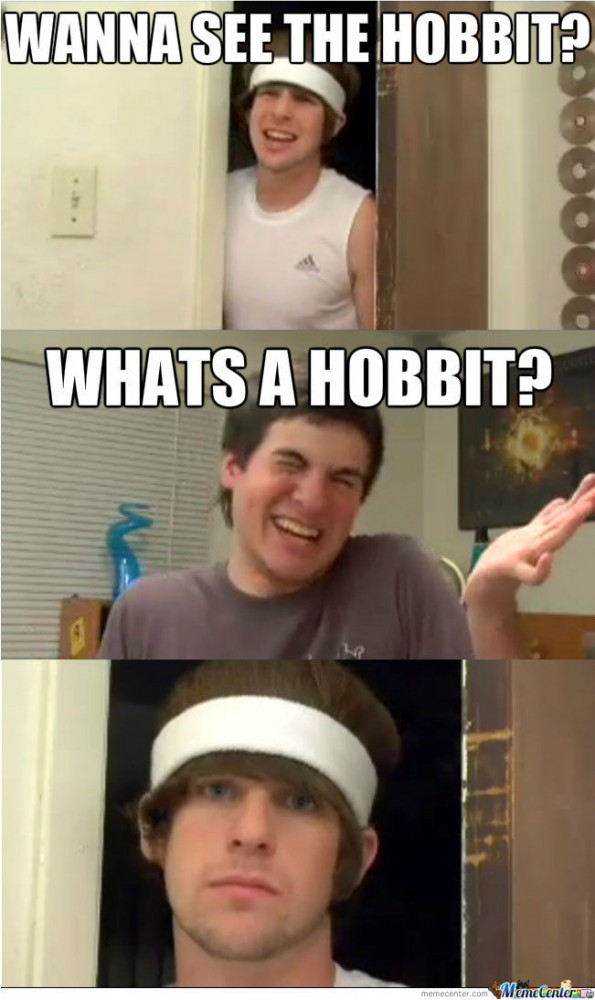
- Copy your Facebook profile address and paste it into the search bar.
- Find a page - view the desired publications.
But the service will not be able to check the information if the user has no access to search engines.
Share profile:
- Log in to Facebook - Settings.
- Privacy - Finding you.
- Allow search engines - Yes.
- Save changes.
Now, all new publications will be indexed and the user will be able to view them using the web archive. But this method will not work for old posts that have already been removed from the page.
Viewing a copy of a post from friends
If another user makes a repost and provides additional information, such a post will be considered new. The author of the post will be able to find it if he goes to the right person in the profile and copies the post.
- Go to the page of the friend who reposted the most.
- View publication by estimated time.

- Find post - copy information or photo.
But it is also possible that the record was deleted from another user. The added text or picture will appear, but the original will not be available.
The second option is to check through hidden posts:
- Go to Facebook - My profile.
- Management - scroll through all open entries.
- Click on a post that has been hidden - view the original.
Even hidden posts will be available for verification, and the author will be able to copy or save the data. In the same section, there is a search for posts using a filter: specify the date, time of posting, privacy status. For example, if it was added only for friends or a specific list of subscribers.
Download data archive in Facebook
In addition to restoring with the help of friends or web archive, the user can download information about himself through the archive. It is located in the standard settings, but in order to download the ZIP, you need to check the relevance of the connected email and enter a password for confirmation.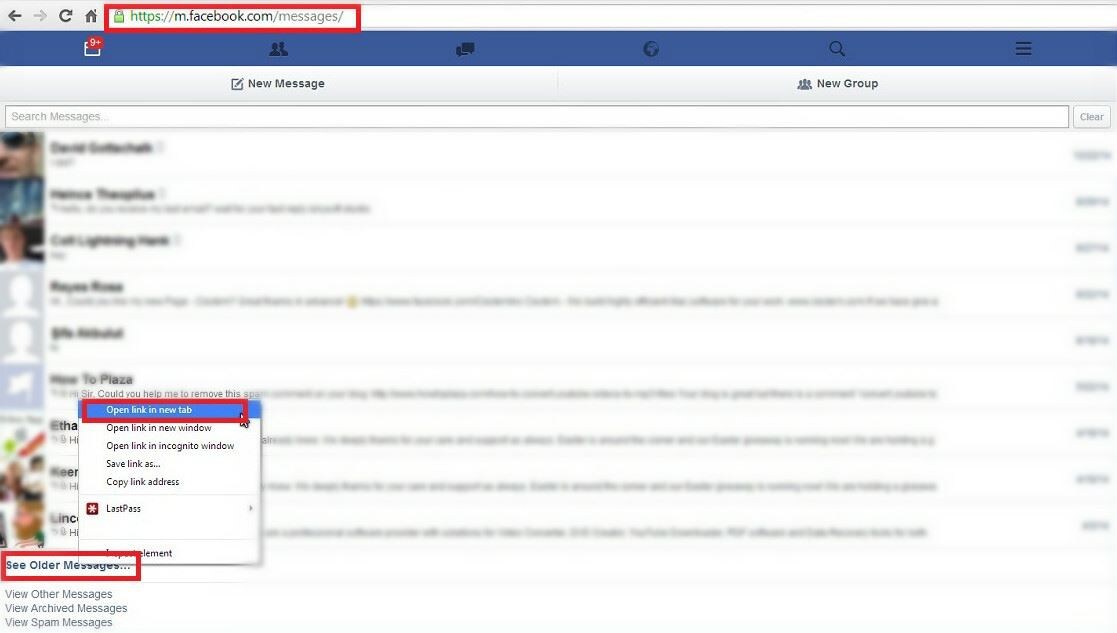
How to get a copy of your data:
- Go to "Settings" - Your information on Facebook.
- Press: "Download" - specify the e-mail address and password.
- Create an application - send.
Next, the user needs to wait about 72 hours (depending on the amount of data) and go to the specified email. A notification will come from Facebook containing a ZIP archive containing copies of the data.
It is easier to open the file with a PC program. There are also archivers on mobile devices that allow you to work with these types of files. But there are up to ten folders in the archive that you need to browse and search for the desired file.
Other categories of information, such as deleted Facebook comments, cannot be recovered. But if the user has recently left a review and has not yet had time to refresh the page, click: "Return" until it is completely deleted.
How to view deleted photos on Facebook
As with deleted posts, to view photos you need to download the archive or use the search on the page. Also, copies of files can be found on your smartphone or on Instagram if it was connected to Facebook.
Also, copies of files can be found on your smartphone or on Instagram if it was connected to Facebook.
How to search for old photos on Facebook:
- Go to the social network - My page.
- Click under the avatar: "More" - Album.
- View pictures that have been added previously.
For publications from Stories, there is a separate tab called "Archive". With its help, the user can see which posts he has published before. But if it was not turned on, you will not be able to view the pictures.
Find in PC version:
- Press: "More" under the avatar.
- Select: "Archive" - view the pictures and videos that have been added.
The profile owner can download, delete or review them. This section even stores data that was added more than a year or two ago. Via mobile version:
- Log in to Facebook - My profile.
- Three dots below - Archive of stories.
- View all downloaded publications.
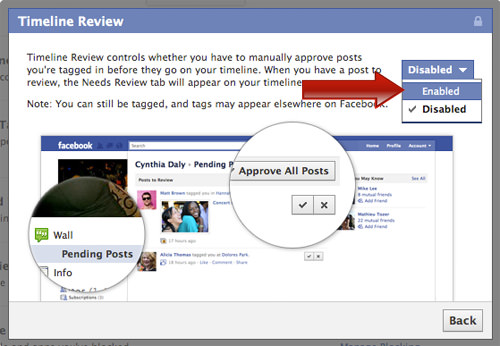
If no pictures appeared in the section, it means that it was not included earlier. The user needs to go to the tab options to enable content saving.
Cart in personal Facebook profile
In one of the updates, a new test function was added that allows you to manage your activity on the social network. With: "Actions", the user will be able to view which entries have been added or removed.
To go to the activity log:
- Open the mobile application - select "Profile settings".
- Activity log – scroll through the section names from the top.
- Select: "Basket".
This section includes publications that were transferred by the author using the "Journal". With a standard deletion, the post will be permanently erased. Therefore, to store data, you must initially go to profile editing and select: “Move to trash”.
How to restore publications:
- Go to the "Action Log" - Recycle Bin.
- Select a post by clicking on the empty field on the side.