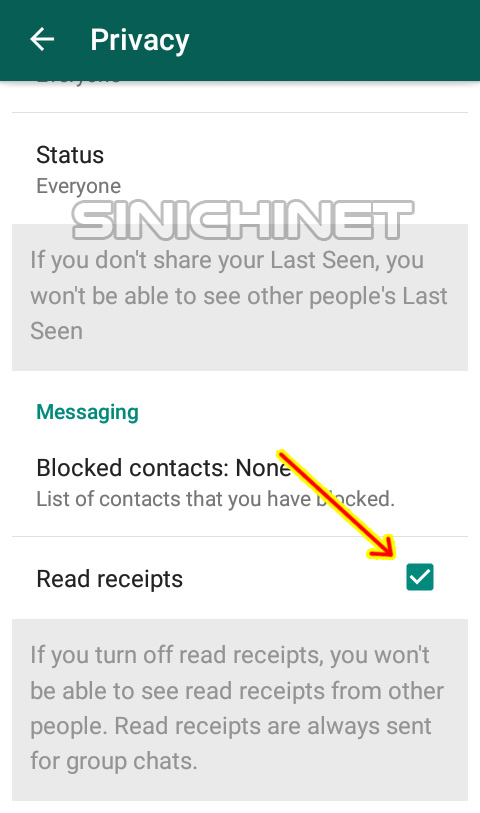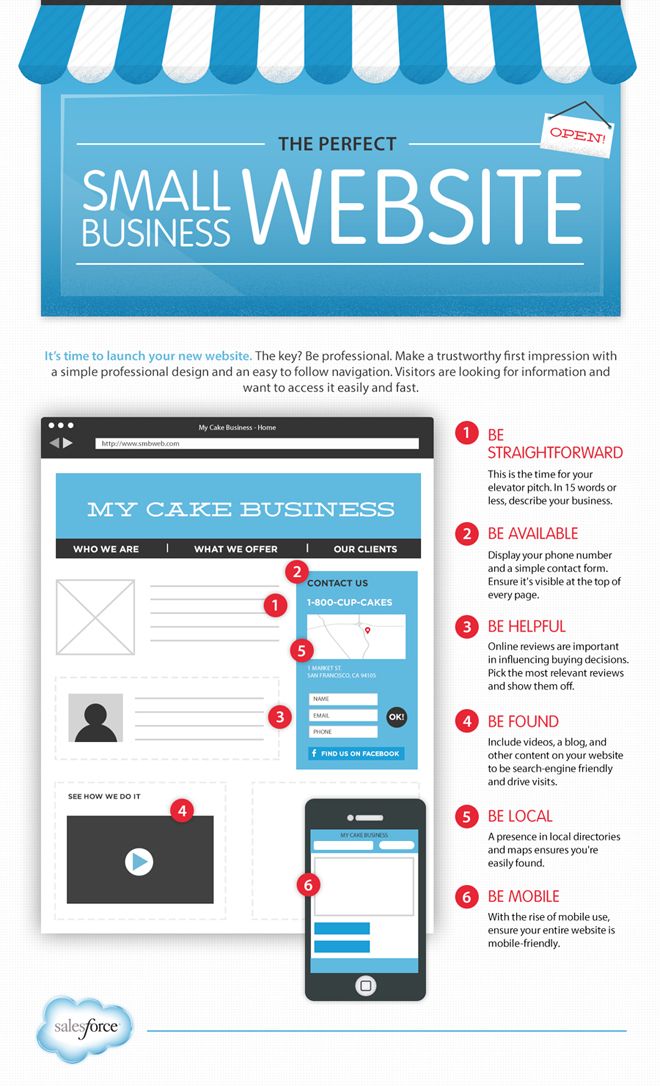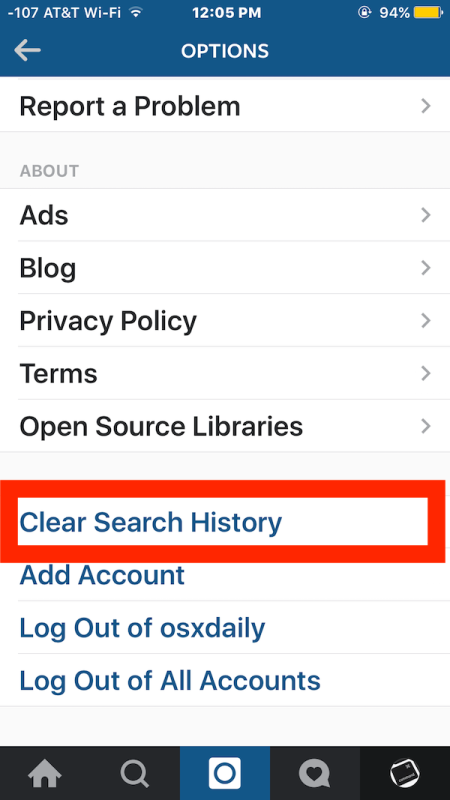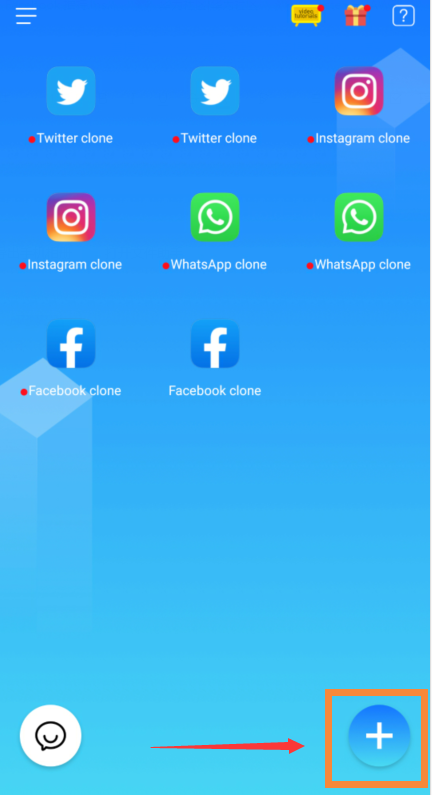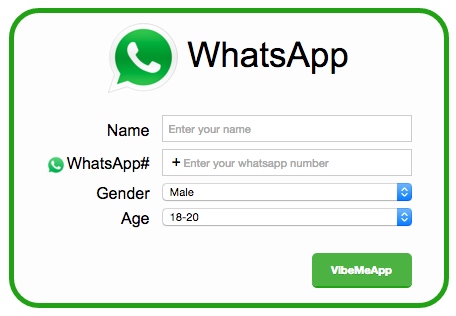How to turn off whatsapp read receipt on android
How To Turn WhatsApp Read Receipts On And Off
Sick of people knowing when you’ve read their message? Here’s how to turn read receipts off.
Wondering how to turn WhatsApp read receipts on and off? Many WhatsApp users never mess with the app’s settings, but you can customize it to a great degree – including choose whether to send read receipts or not. Here’s what you need to know…
What Is A WhatsApp Read Receipt?A read receipt in WhatsApp is no different than a read receipt in other apps, including Apple’s Messages for iPhone. A read receipt simply sends the sender of a WhatsApp text message you receive a notification when you’ve actually read their message.
Read receipt can save you the annoyance of having the sender send follow-up texts saying “Hey, have you gotten my previous text?”
What Do WhatsApp Read Receipts Look Like?WhatsApp uses a checkmark system for its read receipts. Depending on the number and color of the checkmarks, you can tell if a message was delivered or read. Here’s what the checkmarks mean:
A single checkmark: this means the WhatsApp message you sent was sent from your device successfully. If you see a single checkmark next to your message for quite some time it could mean the recipient has their phone shut off and is not capable of receiving messages at that time.
A double checkmark: double checkmarks mean that the message you sent has been successfully received by the recipient’s phone. This means the message both left your phone successfully and landed on the recipient’s phone successfully.
A blue double checkmark: when the double checkmarks next to a message turn blue, this means the recipient has read the message.
Read Receipts And Group WhatsApp ChatsRead receipts are available for both messages sent to a single individual and also group messages. However, while you can turn off read receipts for messages sent to individual recipients, you cannot disable read receipts for group chats.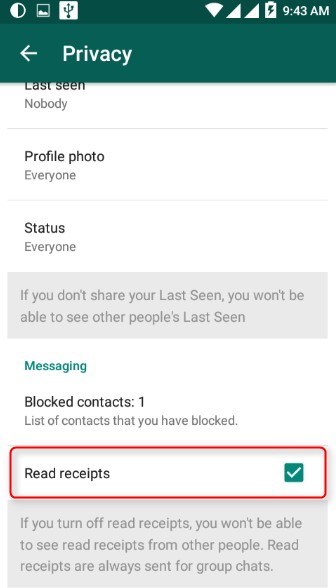
The reasoning behind this is likely that WhatsApp feels read receipts are a valuable part of group chats that lets all recipients know when a message has been read and thus all members of the group are up to date with the conversation.
How To Turn WhatsApp Read Receipts OnWhatsApp read receipts are turned on by default. However, if you’ve turned them off and want to turn them back on, these are the steps to do so:
- Open the WhatsApp app.
- Tap the Setting icon in the app’s bottom toolbar.
- On the Settings screen, tap Account.
- On the Account screen, tap Privacy.
- On the Privacy screen, tap to toggle the Read Receipts switch to ON (white).
If you want to turn off read receipts, WhatsApp makes it very easy to do. Here’s how:
- Open the WhatsApp app.

- Tap the Setting icon in the app’s bottom toolbar.
- On the Settings screen, tap Account.
- On the Account screen, tap Privacy.
- On the Privacy screen, tap to toggle the Read Receipts switch to OFF (green).
One thing to keep in mind is that if you shut off read receipts in WhatsApp, you will not be able to receive read receipts for your messages. This means you can’t see when people read your messages even if they have read receipts enabled.
And keep in mind, no matter your read receipts settings, read receipts are always shown in group chats.
And check out:
- How To Turn iPhone Read Receipts On And Off
- iPhone Legacy Contacts: How To Use Digital Legacy
- How To Download HBO Max Videos (Movies & TV Shows)
- Does Apple Have A Metaverse?
- Android AirTag Tracker: How To Find AirTags With Your Android
- Where’s The AirPods Widget On iPhone?
- What Are Limited Edition AirPods?
- What Will Apple Release In 2022?
- What Does The “i” In iOS Stand For?
- Why Don’t TVs Have Center Stands Anymore?
- How To Turn CAPS LOCK On iPhone ON & OFF
- WhatsApp Reactions: How To Add WhatsApp Reactions To Messages!
- Mix
- More
Michael Grothaus
Apple expert and novelist, Michael Grothaus has been covering tech on KnowYourMobile for the best part of 10 years.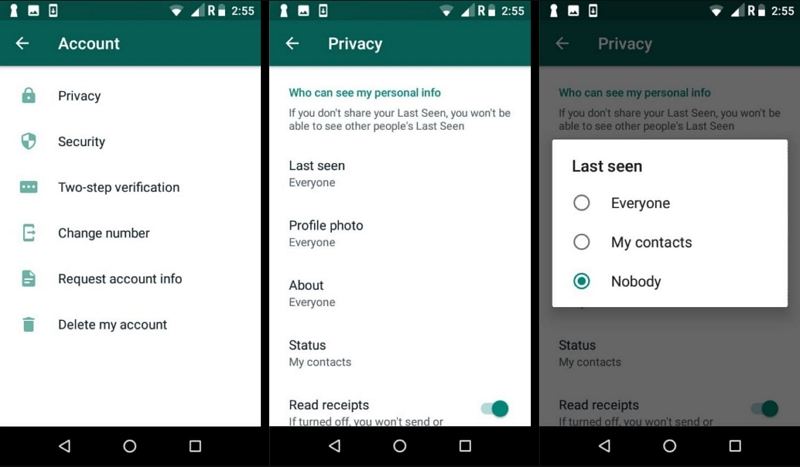 Prior to this, he worked at Apple. And before that, he was a film journalist. Michael is a published author; his book Epiphany Jones was voted as one of the best novels about Hollywood by Entertainment Weekly. Michael is also a writer at other publications including VICE and Fast Company.
Prior to this, he worked at Apple. And before that, he was a film journalist. Michael is a published author; his book Epiphany Jones was voted as one of the best novels about Hollywood by Entertainment Weekly. Michael is also a writer at other publications including VICE and Fast Company. How to Secretly Read a WhatsApp Without the Sender Knowing
Home / How-To / Phone How-To
How-To
Stop WhatsApp reporting read receipts until you're ready to reply to your messages
By Marie Black
Editor In Chief, Tech Advisor
WhatsApp makes it far too easy to tell when someone has read your message. It’s handy when you are the sender of the message, but less welcome when it’s the other way around. You can’t hide under the duvet and pretend it didn’t happen. The sender knows you’ve seen their message and that you haven’t replied.
WhatsApp messages are just one of many modern intrusions in this digital age that do not take into account what we’re doing or how we’re feeling when they arrive on our phones.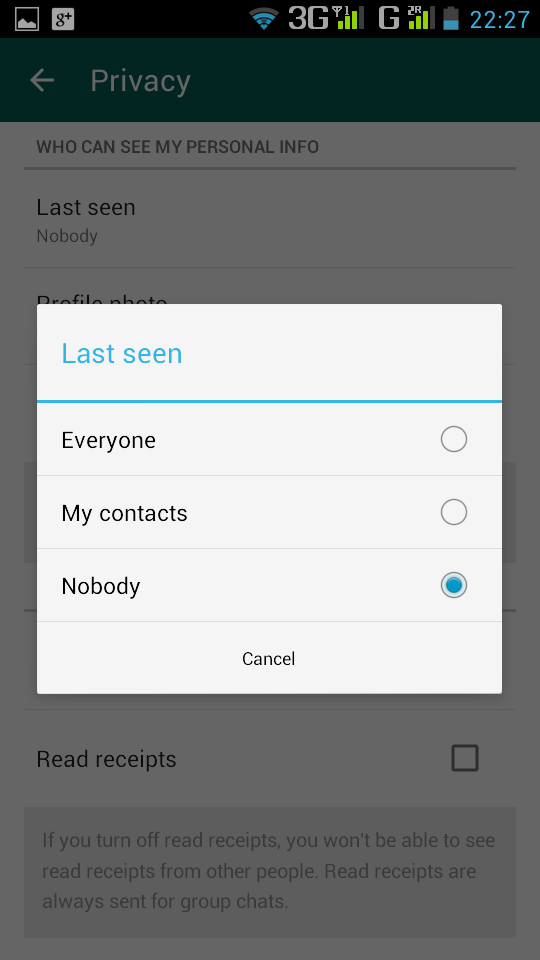 Sometimes you might want a chance to think about what to say before replying, yet not appear rude by not doing so immediately.
Sometimes you might want a chance to think about what to say before replying, yet not appear rude by not doing so immediately.
But that’s difficult unless you can stop WhatsApp from telling the sender you’ve opened the app and read their message.
How does someone know when you’ve read their message on WhatsApp? The most obvious way is through the tick symbols that are displayed at the end of every WhatsApp message: one grey tick is sent; two grey ticks is delivered; two blue ticks is read.
To make matters worse, you can select any message and tap the three dots icon, followed by Info, to see the exact time the message was delivered and when it was read.
And then there’s Last seen: even if you get around the tick system and the timing issues, can you really explain being online 10 minutes ago and not having seen the message sent to you an hour ago?
Here’s how to get around some of those problems.
How to turn off WhatsApp read receipts
You can get around WhatsApp’s tick system the official way or the sneaky way.
The official way is best if you don’t want anyone ever knowing when you’ve read their messages, but you’ll need to accept that you also won’t be able to tell when they’ve read your messages.
The sneaky way is best if you’re wanting to achieve this on an ad hoc basis – perhaps it’s just the one person you’re avoiding, rather than the whole world.
The official way to disable WhatsApp read receipts
Launch WhatsApp, tap the three dots icon at the top right, then choose Settings.
Select Account > Privacy. Scroll down to and toggle off the option for Read receipts.
Note that this does not apply to group messages, though it is less obvious when you have read a message in these conversations because the two ticks won’t turn blue until everyone has seen the message. You can still check who has read messages you have sent within group conversations by selecting the message, tapping the three dots icon and choosing Info.
The sneaky way to get around WhatsApp read receipts
There are various ways to read WhatsApp messages without the app realising you have read them.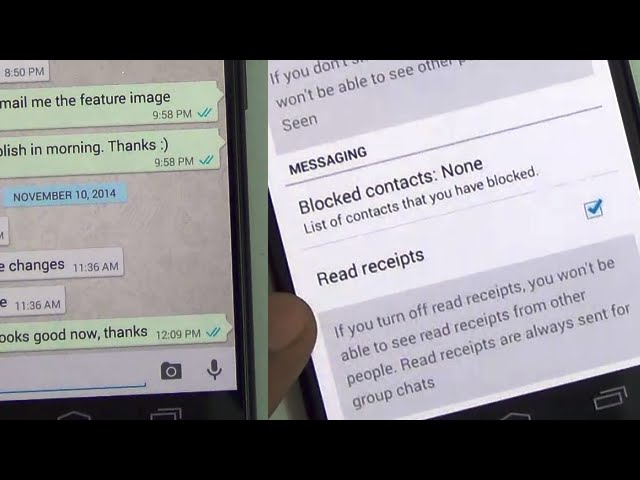 Most of these are made possible by you never opening the app in the first place.
Most of these are made possible by you never opening the app in the first place.
Here are some places you can read WhatsApp messages without opening them:
- In notification previews – at the top of your screen, in your notification menu, and even on your lock screen
- In the WhatsApp home screen widget
- On a connected smartwatch or fitness tracker that supports WhatsApp notifications
- While using your phone in Aeroplane mode – but only for as long as it stays offline
You can turn on high-priority notifications in Settings > Notifications. This will make the appear at the top of your screen when they arrive, and you can read them and then swipe them away without ever opening them.
Lock screen notifications are also possible when you go to Settings > Notifications and look for this option under Messages.
Blocking someone is a last resort, especially if you want to remain friends. You can achieve this by opening the conversation thread, tapping the three dots at the top and choosing More > Block.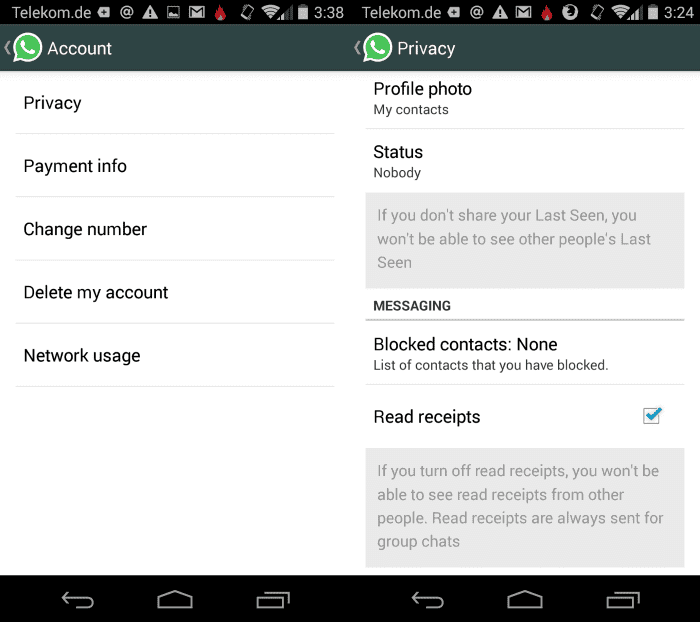 Don’t forget to unblock them later if you do go down this path.
Don’t forget to unblock them later if you do go down this path.
For as long as they remain blocked they won’t know whether you’ve read their message, but there will be other clues to the fact they are blocked: your profile picture and status will disappear, none of their messages will appear to be delivered, and they won’t be able to call you.
The following ‘tips’ will not allow you to read WhatsApp messages without being seen:
- Marking messages as unread
- Deleting WhatsApp messages after you have read them (this isn’t Inspector Gadget)
How to turn off Last Seen
It’s no good turning off read receipts if your message sender can see that you’ve been on WhatsApp and haven’t bothered to read their message.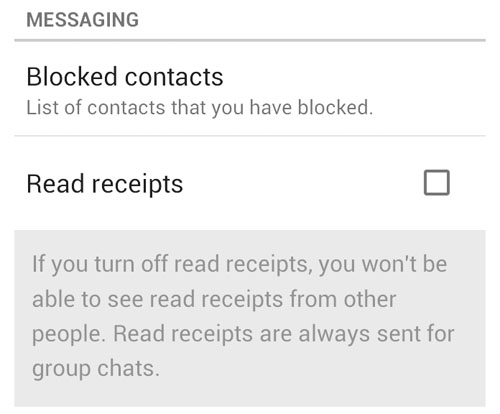 In fact, it’s worse.
In fact, it’s worse.
As with read receipts, this works both ways: you can’t see when they were last online if you don’t let them see when you were.
Launch WhatsApp, tap the three dots at the top right of the screen and choose Settings.
Select Account > Privacy, then select Last seen.
You can then choose who should see when you were last online: everyone, no-one or only your contacts.
It’s also possible now to control who can see whether you’re online or not in WhatsApp.
- How to use WhatsApp on a computer
- Most common WhatsApp scams
Author: Marie Black, Editor In Chief
Marie is Editor in Chief, managing and leading the consumer editorial team. When she's not devising content strategy and analysing data she is a regular contributor of reviews, tips and tricks.
Marie has been writing about tech for 15 years, our resident Xiaomi and Chinese tech expert and a follower of all upcoming phones. AKA Tech Advisor's Power Ranger, she is the go-to for charging tech.
AKA Tech Advisor's Power Ranger, she is the go-to for charging tech.
How to turn WhatsApp read receipts on and off
Tired of people knowing when you've read their message? Here's how to disable read receipts.
Want to know how to enable and disable WhatsApp read receipts? Many WhatsApp users never mess with the app's settings, but you can pretty much customize it, including choosing whether to send read receipts or not. Here's what you need to know...
What is a WhatsApp read receipt?
The read receipt in WhatsApp is no different from the read receipt in other apps, including Apple Messages for iPhone. A read receipt simply sends a WhatsApp text message to the sender that you receive when you have actually read their message.
Read receipt can save you the annoyance when the sender sends additional texts saying: "Hey, did you get my previous message?"
-
Save
What do WhatsApp read receipts look like?
WhatsApp uses a checkmark system for read receipts. Depending on the number and color of the checkmarks, you can tell if the message has been delivered or read. Here's what the ticks mean:
One checkmark: This means that the WhatsApp message you sent was successfully sent from your device. If you see a single check mark next to your message for quite some time, it may mean that the recipient's phone is switched off and cannot receive messages at that time.
Double checkmark: A double checkmark indicates that the message you sent was successfully received by the recipient's phone. This means that the message was successfully sent from your phone and successfully delivered to the recipient's phone.
Double blue checkmark: When the double checkmark next to a message turns blue, the recipient has read the message.
Read receipts and WhatsApp group chats
Read receipts are available both for messages sent to one person and for group messages. However, while you can turn off read receipts for messages sent to individual recipients, you cannot turn off read receipts for group chats.
The reason for this is likely that WhatsApp considers read receipts to be a valuable part of group chats, which let all recipients know when a message has been read, and thus all members of the group are aware of the conversation.
-
Save
How to enable WhatsApp read receipts
WhatsApp read receipts are enabled by default. However, if you've disabled them and want to re-enable them, follow these steps:0003
- Open the WhatsApp application.
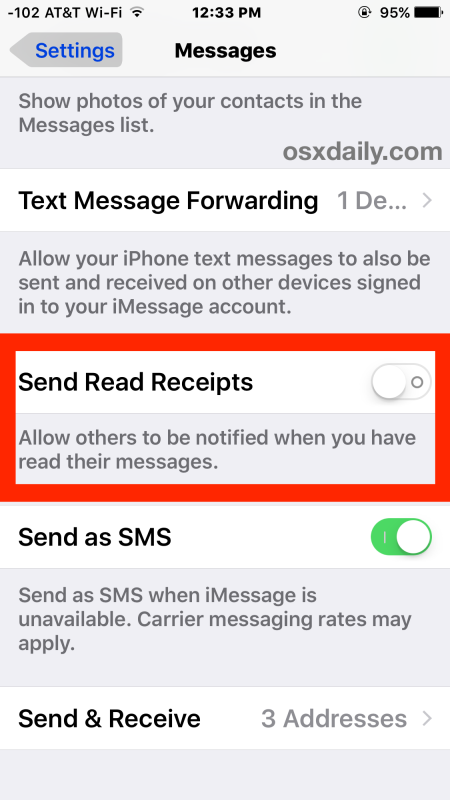
- Tap the Settings icon on the bottom toolbar of the app.
- On the settings screen, tap Account.
- On the Account screen, tap Privacy.
- On the Privacy screen, tap to toggle the Read Receipts switch to On. (white).
How to turn off WhatsApp read receipts
If you want to disable read receipts, WhatsApp makes it very easy to do so. Like this:
- Open the WhatsApp application.
- Tap the Settings icon on the bottom toolbar of the app.
- On the settings screen, tap Account.
- On the Account screen, tap Privacy.
- On the Privacy screen, tap to toggle the Read Receipts switch to the OFF (green) position.
Please note that if you turn off read receipts on WhatsApp, you will not be able to receive read receipts for your messages.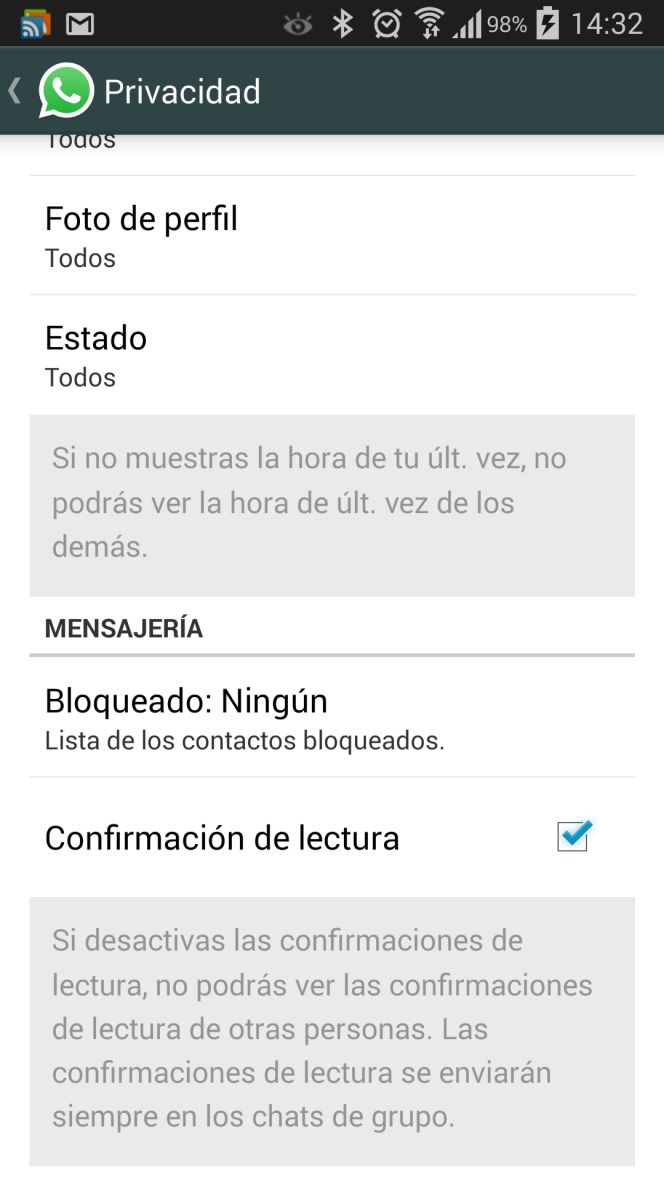 This means you can't see when people are reading your messages, even if they have read receipts turned on.
This means you can't see when people are reading your messages, even if they have read receipts turned on.
And keep in mind, regardless of your read receipt settings, read receipts are always shown in group chats.
And check:
- How to turn iPhone read receipts on and off
- iPhone Legacy contacts: how to use your digital heritage
- How to download HBO Max videos (movies and TV shows)
- Does Apple have a metaverse?
- Android AirTag Tracker: How to find AirTags using Android
- Where is the AirPods widget on iPhone?
- What are Limited Edition AirPods?
- What will Apple release in 2022?
- What does "i" mean in iOS?
- Why do TVs no longer have a center stand?
- How to turn CAPS LOCK on and off on iPhone
- WhatsApp Reactions: How to add WhatsApp reactions to messages!
-
Save
- Mix
- Reddit.
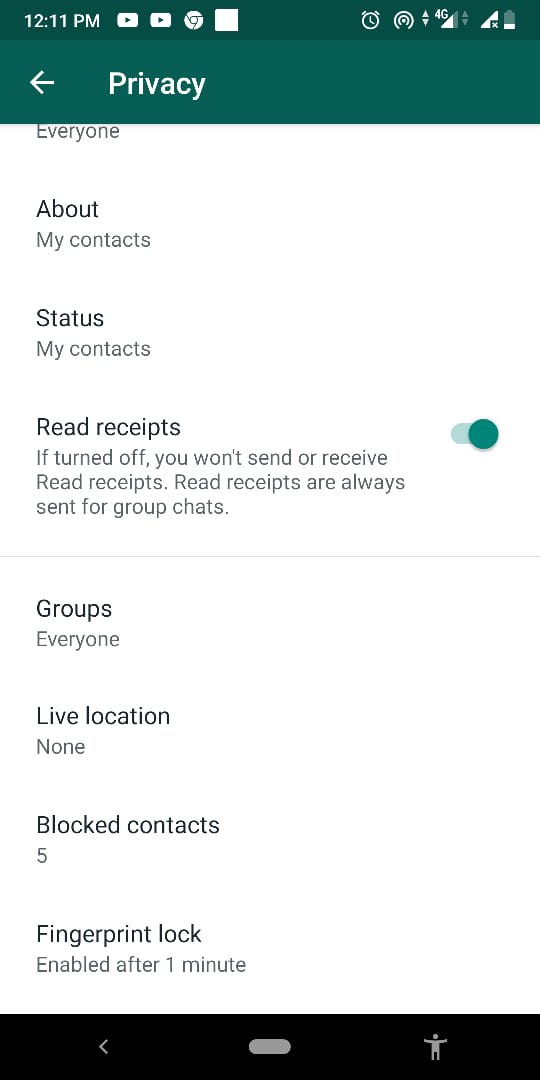
- More
Michael Grothaus
Apple expert and writer Michael Grothaus has covered technology on KnowYourMobile for the better part of 10 years. Prior to that, he worked at Apple. Before that, he was a film journalist. Michael is a published author; his book Epiphany Jones has been hailed as one of the best novels about Hollywood. Entertainment Weekly . Michael is also the author of other publications, including VICE and Fast Company.How to enable/disable read receipts in WhatsApp
Read receipts are a WhatsApp feature that allows the user to enjoy privacy (or lack thereof). This feature shows the recipient's interaction with a text, multimedia message, or the sender's status (whatsapp stories). Read receipts are double blue checkmarks to confirm receipt. These are also the "views" you see on your WhatsApp status.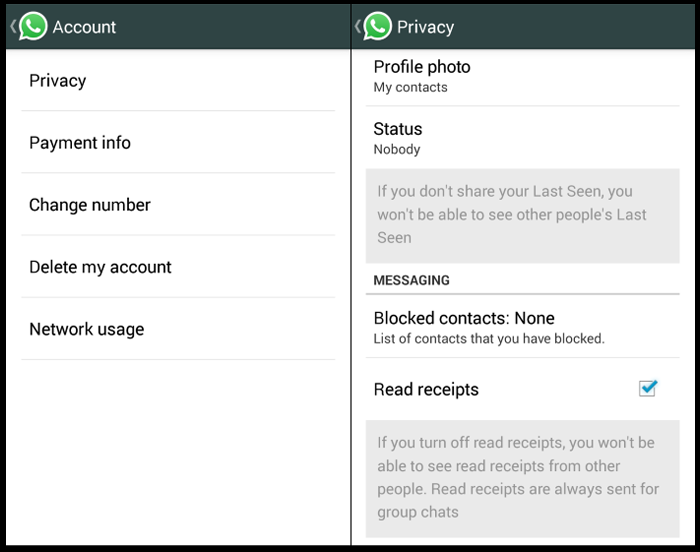
Thankfully WhatsApp has never made Read Receipts a default feature lately. The user can always enable or disable this feature as needed. Each side has its own advantages and disadvantages.
Read on to learn more about the pros and cons of the Read Receipts feature and how to enable/disable it in the WhatsApp mobile and desktop apps, as well as the web version of WhatsApp.
About WhatsApp read receipts
Enabling "Read Receipts" allows the user to be aware of the recipient's interaction with their WhatsApp content. This may be a blessing, but most users see it differently. While this feature bridges the communication gap, it also fuels doubt because someone can always leave someone in Read or Seen mode.
Enabling and disabling Read Receipts has its pros and cons. Here are some of them:
Enabling read receipts - pluses
- The user knows that his message has been read.
- The user is aware of everyone involved in their WhatsApp stories.

Enabling read receipts - cons
- Discomfort from being left to read - you can see that it is zoned.
- The recipient may feel the need to respond immediately because the sender sees two blue checkmarks in their message.
Disabling read receipts - pros
- No pressure to answer immediately. The sender is unaware of the recipient's interaction with the message.
- This is a win-win situation. The sender is not embarrassed by the ignored/delayed text, and the recipient is calm and may delay the response.
Disabling read receipts - cons
- The user does not know if his message has been read.
- The user is not aware of all those involved in their stories.
"Read receipts" are always sent to groups. You can check if the group is receiving and reading your message, whether the feature is on or off.
Enable/disable read receipts in the WhatsApp mobile app
Launch WhatsApp on your phone and tap the ellipsis icon (three vertical dots) in the top right corner of the screen.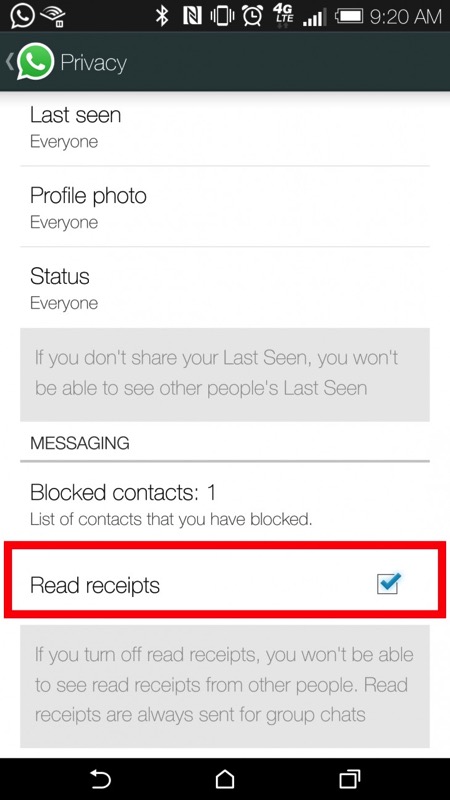
Select Settings from the next menu.
Click "Privacy" on the next "Account" screen.
Navigate to the Read Reports sections of the Privacy screen. Tap the switch in this section so that it turns green. Green indicates that the feature is enabled, while gray (as shown in the screenshot) suggests that the feature be disabled.
Enable/disable read receipts in WhatsApp desktop and web client
WhatsApp desktop and web client have the same layout. The same procedure works on both platforms.
Launch the WhatsApp desktop application or log in to the WhatsApp web application and click the ellipsis icon (three horizontal dots) in the upper left corner of the screen. Select "Settings" from the drop-down menu.
Select "Privacy" from the "Settings" menu.
Check the tiny box next to Read Receipts to check it out. A unchecked box means "read receipts" are disabled, while a checked box means "read receipts" are enabled.
Enabling/disabling this feature on one device applies to all your WhatsApp devices.
How to check read receipts in groups
Group chats always receive "Read Receipts" whether this feature is turned on or off. Here's how you can find out if (and how many) people in a group have seen your post. This method is slightly different for WhatsApp mobile app, WhatsApp desktop app and web client.
On the WhatsApp mobile app. Launch WhatsApp and open a group chat. Press and hold the text message you sent and then tap the round "i" icon in the chat feed.
You will now see the "Read" list for the highlighted text message, which lists everyone who has read your text message, along with the date and time. The "Delivered To" list follows the "Read By" list. This list contains contacts who have received the message but have not yet opened or seen it.
WhatsApp desktop and web client.