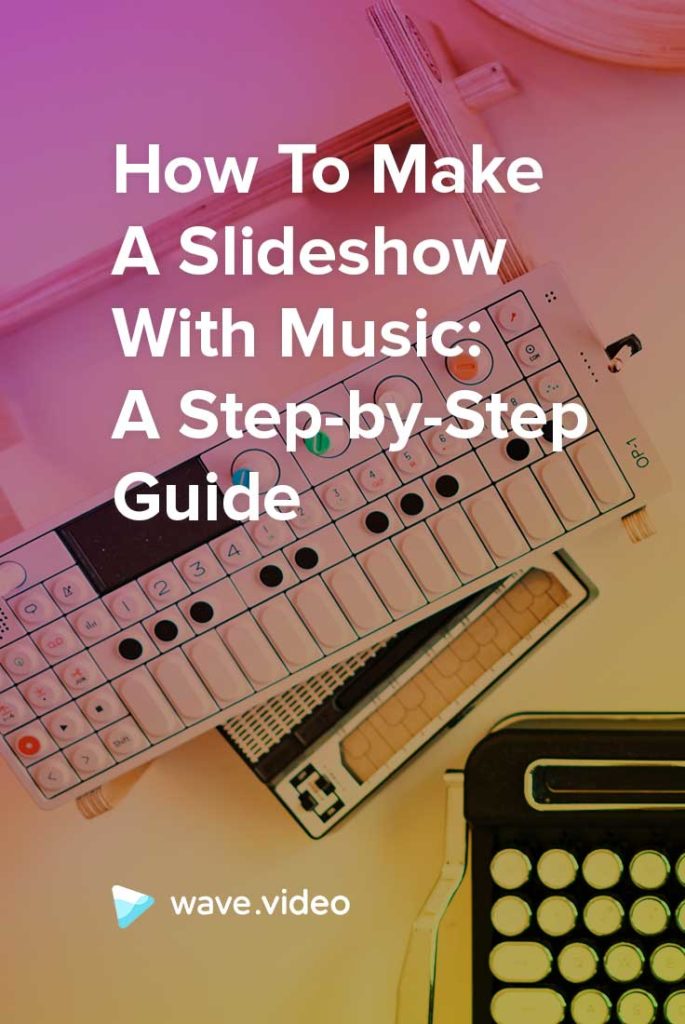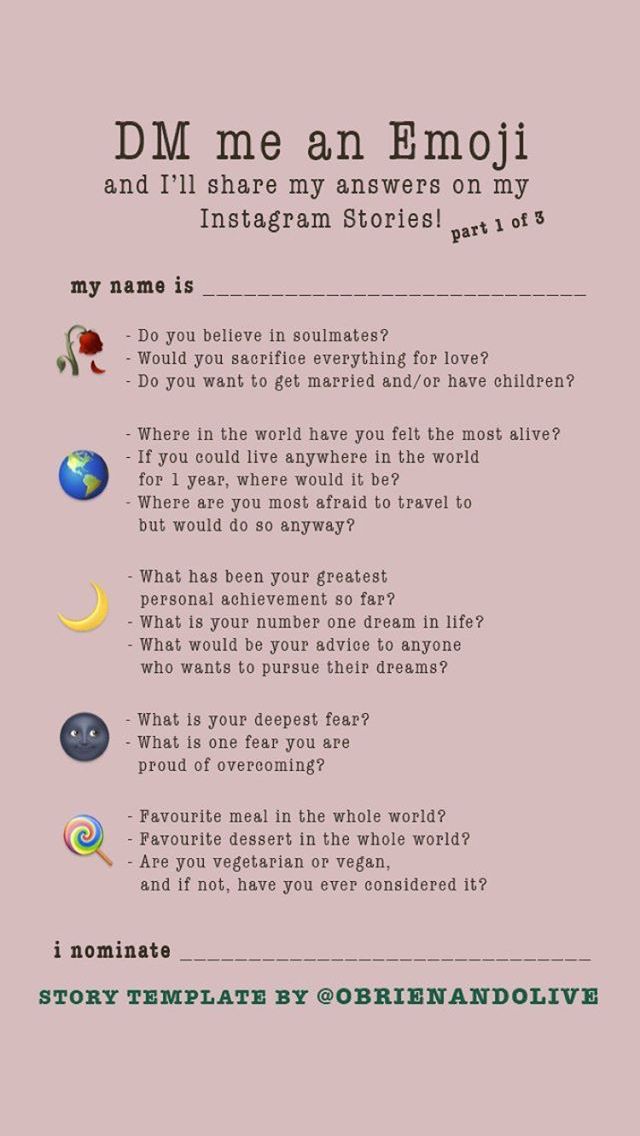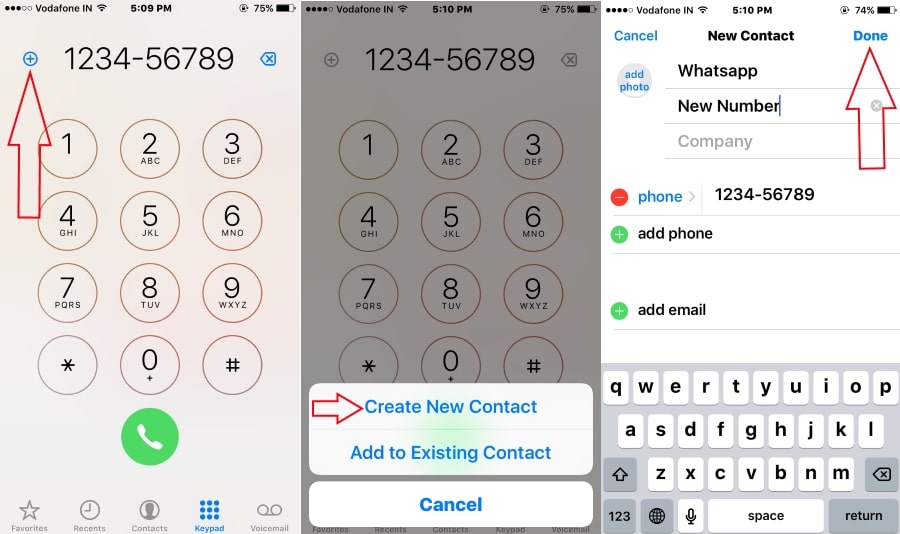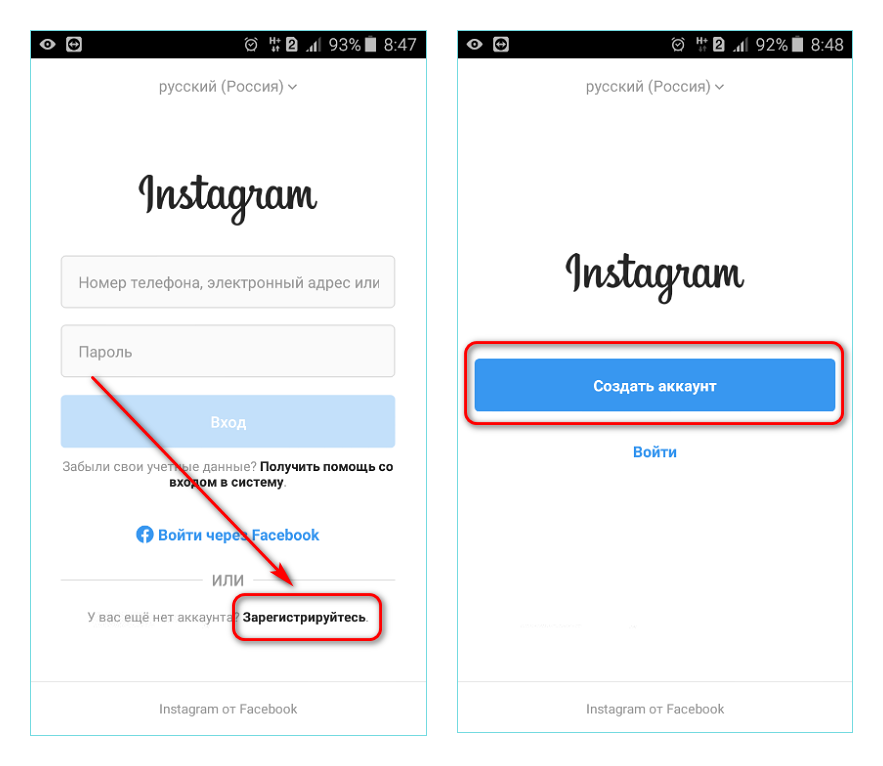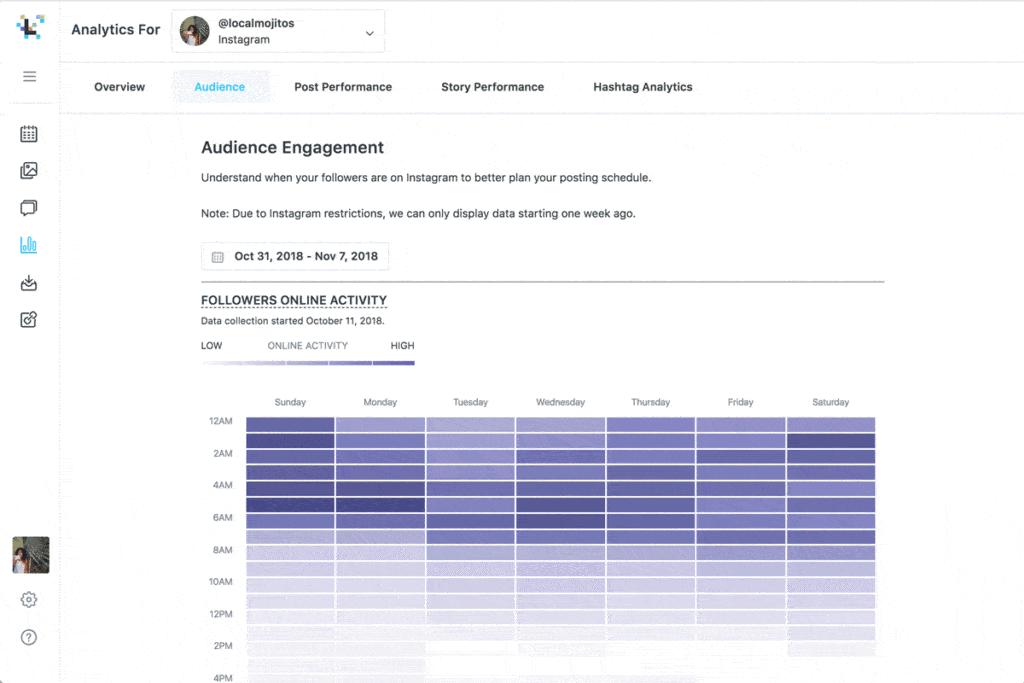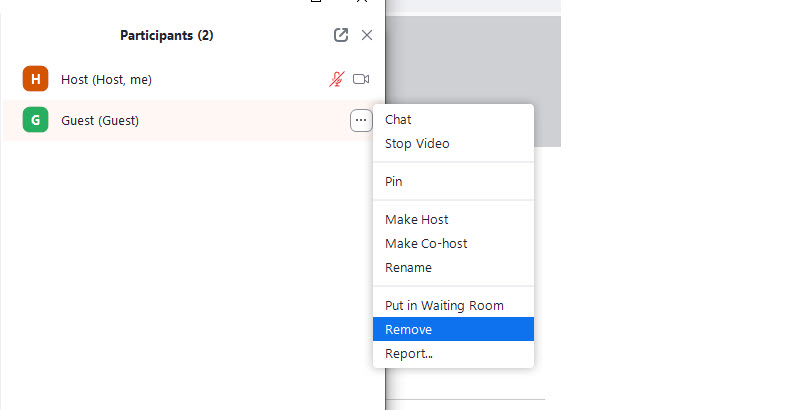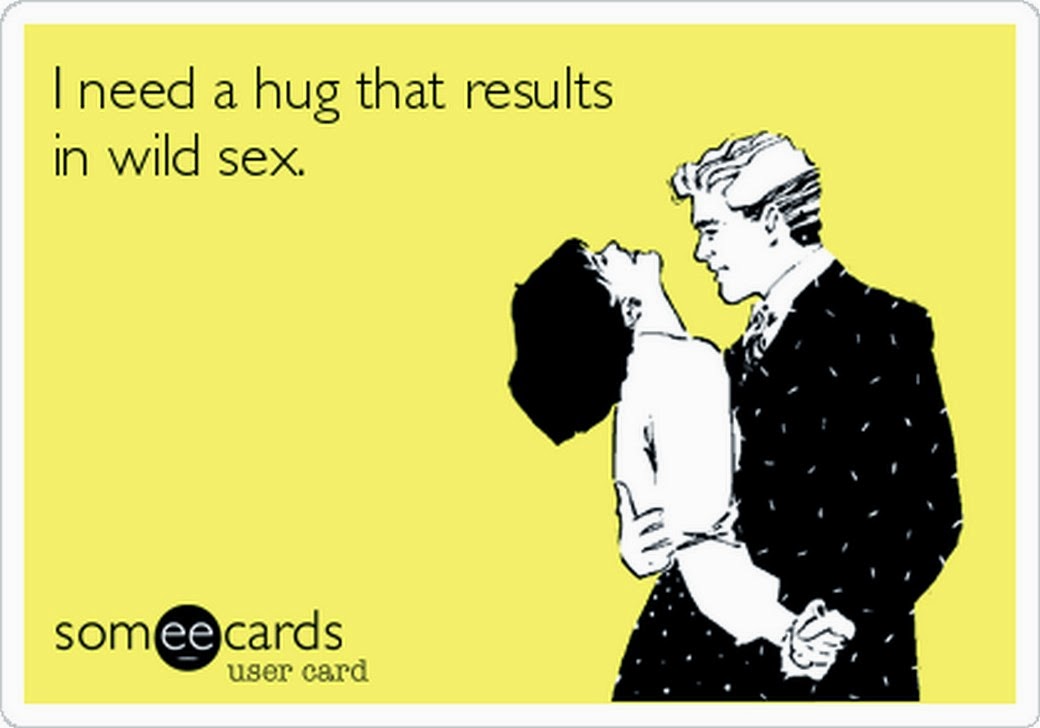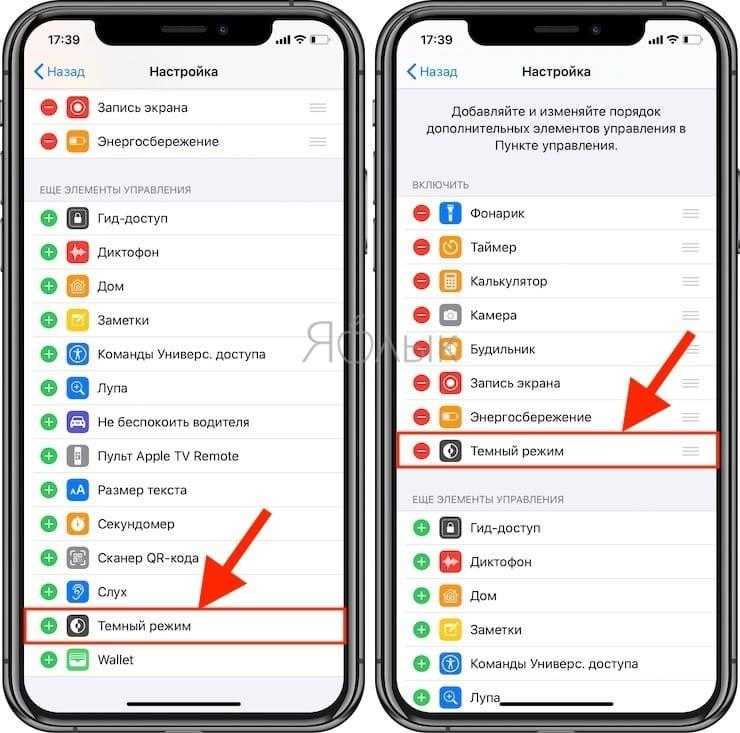How to download instagram chat history
how to download your conversations
The process for downloading your instagram conversations is the same whether you do it from the mobile application (iPhone or Android) or from the desktop version of Facebook (Mac or PC).
In our text example, we used the desktop version of instagram for a better visibility.
In our video example, we used the mobile version of instagram. (Watch the video)
Step 1 – Going to the download page of your Instagram dataLogin to your Instagram account.
Click on the small triangular icon in the top right corner of the page to access your "Settings" then click on "privacy and security".
A new page appears (here is the direct link just in case https://www.instagram.com/accounts/privacy_and_security/)
Click on "Request Dowload" (1)
Step 2 - Choosing Instagram download optionsHere is the page where you can download the data recorded by Facebook about you.
In our case, we are only interested in Instagram messages.
Enter the email address of your account (2).
So we invite you to click on"JSON" (3).
Finally, click on "Next".
Step 3 - Instagram data processingOur Instagram friends will send you a first email 📩 to let you know that your request has been taken into account.
Allow them a little time to work on gathering all of your Messenger messages 💬 and you will receive a second email 📩 in a few hours to let you know that they are available.
Congratulations 🤩
You have saved 😇 your Instagram messages. Now they are stored on your computer.
Step 4 (optional) - - Keeping a paper backup of your Instagram dataYou may not know it yet, but you can also turn your Instagram Messenger Conversation into a paper book with www.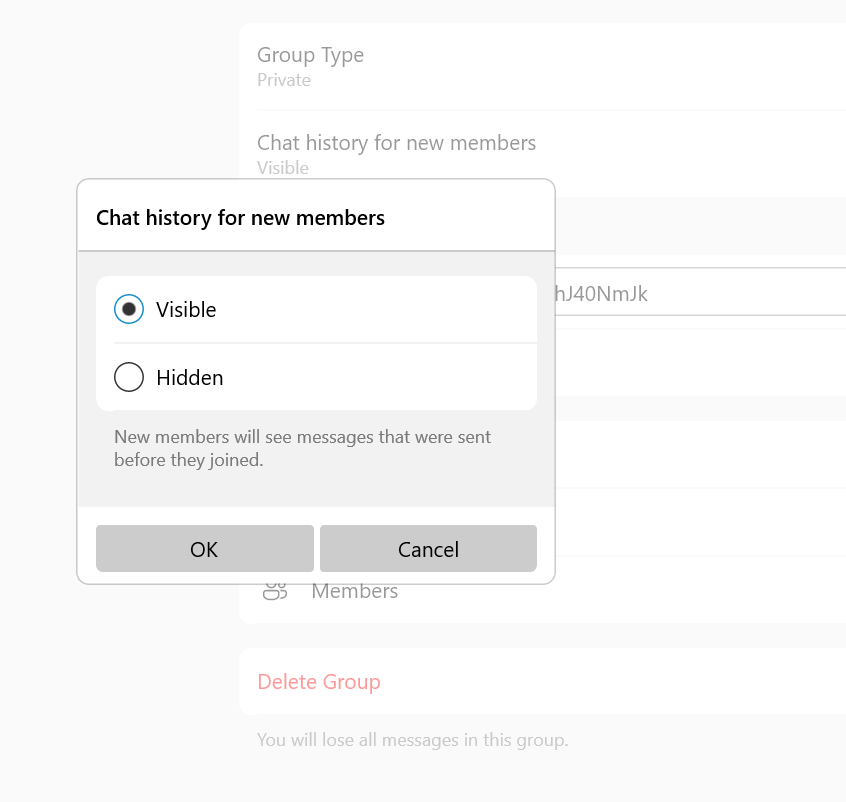 MONLIVRESMS.com.
MONLIVRESMS.com.
Even though our computers are reliable, a paper version of your chats will always remain the safest way to keep them.
And a nice bonus, as it is a lovely gift.
Due to the new regulations, Facebook has to give you access to your data. You can therefore download information such as your publications, photos, friends, videos and the like. Good news: among this data, you can now retrieve all the messages you have sent via Instagram.
We all have a good reason to retrieve our Instagram messages, whether it's to save them, to find a conversation with your partner or your family or even specific messages or photos. And as an extra treat, archived chats are also available for download.
Print a book of your most beautiful messages
Love us, we already love you!
How to Save and Print Instagram Messages on your Computer
In 2022, there are over 1 billion monthly Instagram users worldwide and over 500 million daily active Instagram users!
Most people who use Instagram enjoy taking advantage of sending messages via the software’s Instagram Direct messaging option.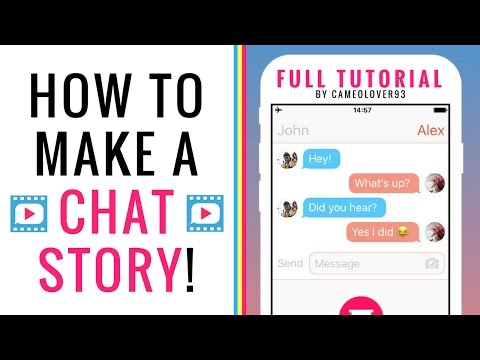
With so many global users sending messages Instagram DMs, there is almost always a need at some point to save and print Instagram messages on one’s computer. Today’s tutorial will walk you through how to accomplish that task!
Why would I need to save or print Instagram chats as a PDF?
Instagram users have many different reasons for needing to document and save direct messages contained in the app. A few of these include:
-
Saving Instagram messages of a loved one who has passed away.
-
Providing copies of Instagram DMs for court, trial, or legal reasons.
-
Lawyers often request that clients print Instagram messages for evidence.
-
Parents regularly need to save Instagram messages to monitor their teen's IG chats.
-
Preserving Instagram chats and conversations between friends and family.
-
Printing Instagram chats that show how a relationship or courtship blossomed.
Decipher Insta Export Software
Decipher Insta Export is a desktop software program that enables any Instagram user to save and print their Instagram messages and chats. The program works on either a Windows PC or Mac computer and enables users to save and export separate copy of all their important Instagram direct chats.
The program works on either a Windows PC or Mac computer and enables users to save and export separate copy of all their important Instagram direct chats.
Instructions to save and print Instagram messages as a PDF
Follow these steps to save and print Instagram messages on any computer as a PDF
- Open Decipher Insta Export on your computer.
- Request your data from Instagram.
- Select the zip file in Decipher Insta Export.
- Choose a contact whose Instagram direct messages you want to save.
- Select "Export."
- Open the PDF of your Instagram messages and choose Print.
Download Decipher Insta Export
When you launch Decipher Insta Export you can simply select "Next" and the program will walk you through each step of saving your Instagram messages to your computer as a PDF.
Follow the instructions in the program to request a data download from Instagram.
Once you have downloaded your data from Instagram on your computer, simply select the zip file within the program.
Choose a specific Instagram contact that has messages you want to save to your computer.
Select "Export" and a PDF will be generated of your Instagram direct messages!
Open the exported PDF of your Instagram messages and select "Print" in your PDF viewer to print out the Instagram conversation and chats.
Here's an example of what the PDF of your Instagram messages looks like:
Note that every single Instagram message has the contact name, date, and time displayed. This is helpful for documentation purposes and record keeping!
Also, any photos you've sent via direct message will be included and embedded in the PDF export of your messages.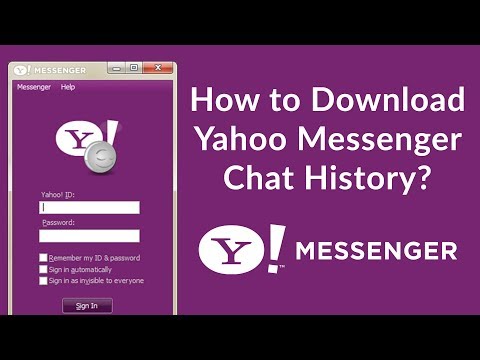
Benefits of using Decipher Insta Export to save Instagram messages and chats
-
Decipher Insta Export keeps a separate copy of your Instagram messages on your computer.
-
Privacy - All your Instagram direct messages are local and private on your PC.
-
Ability to conveniently save Instagram chats as a PDF and email them to anyone.
-
Decipher Insta Export displays your Instagram messages with the contact and time/date stamp on every single message.
-
Free Trial - The trial version lets you save and print a few Instagram messages for free and will give you a good feel if the program is useful for your needs.
-
You don't need a text editor or HTML editor to view files or to format and organize your Instagram messages. Decipher Insta Export does it all for you!
Save Instagram messages as a PDF - Video Instructions
Our helpful YouTube video will walk any Instagram user through how to save and print Instagram messages as a PDF on your PC or Mac.
Do you have questions about printing or saving Instagram messages?
We hope today's tutorial has been useful for your Instagram messaging needs.
If you need any additional assistance saving your Instagram messages and chats to your computer or printing them out as a PDF file, feel free to email us and one our staff from either our San Francisco or Phoenix offices will respond. Best of luck with saving and printing your Instagram messages and chats!
How to archive and delete Instagram chats step by step
Menu
Contents
- 1 How to save and archive Instagram chats on your phone
- 2 Save and archive Instagram chats on your computer
Instagram is one of the most popular social networks in the world. Like Facebook and WhatsApp, it is controlled by Mark Zuckerberg's company, which regularly updates it according to user requests and needs. nine0003
But judging by the searches on Google, one important option is missing from the application's functions.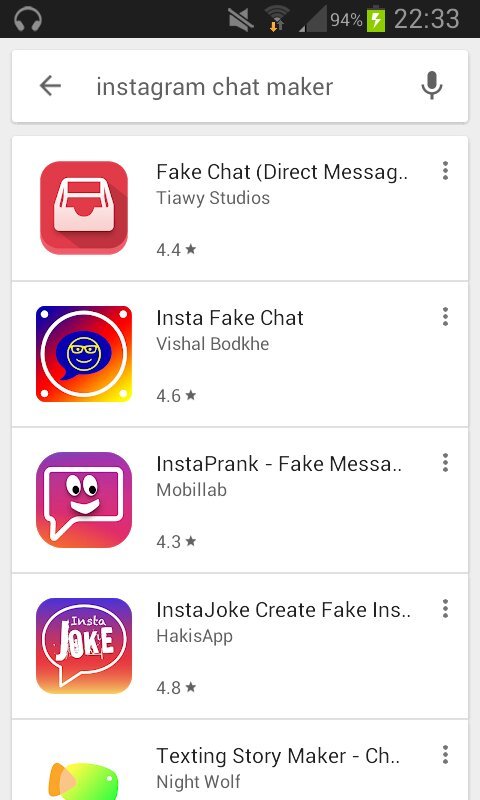 You can't archive or hide chats on Instagram. And it's inconvenient, especially for those who want to archive some incriminating conversations.
You can't archive or hide chats on Instagram. And it's inconvenient, especially for those who want to archive some incriminating conversations.
How do I make conversations disappear from Instagram without deleting them? There is a trick that allows you to do this in a few steps.
How to save and archive Instagram chats on your phone
The Instagram archiving feature can also be useful for those who have accumulated uninteresting messages over time and would like to do a little cleaning so that they have only a careful selection of chats at their disposal. nine0003
The only way to save or archive your Instagram conversations in the app without permanently deleting them is to rely on a backup, that is, to download all the information from your device.
The Instagram app allows you to quickly save data on Android and iOS devices.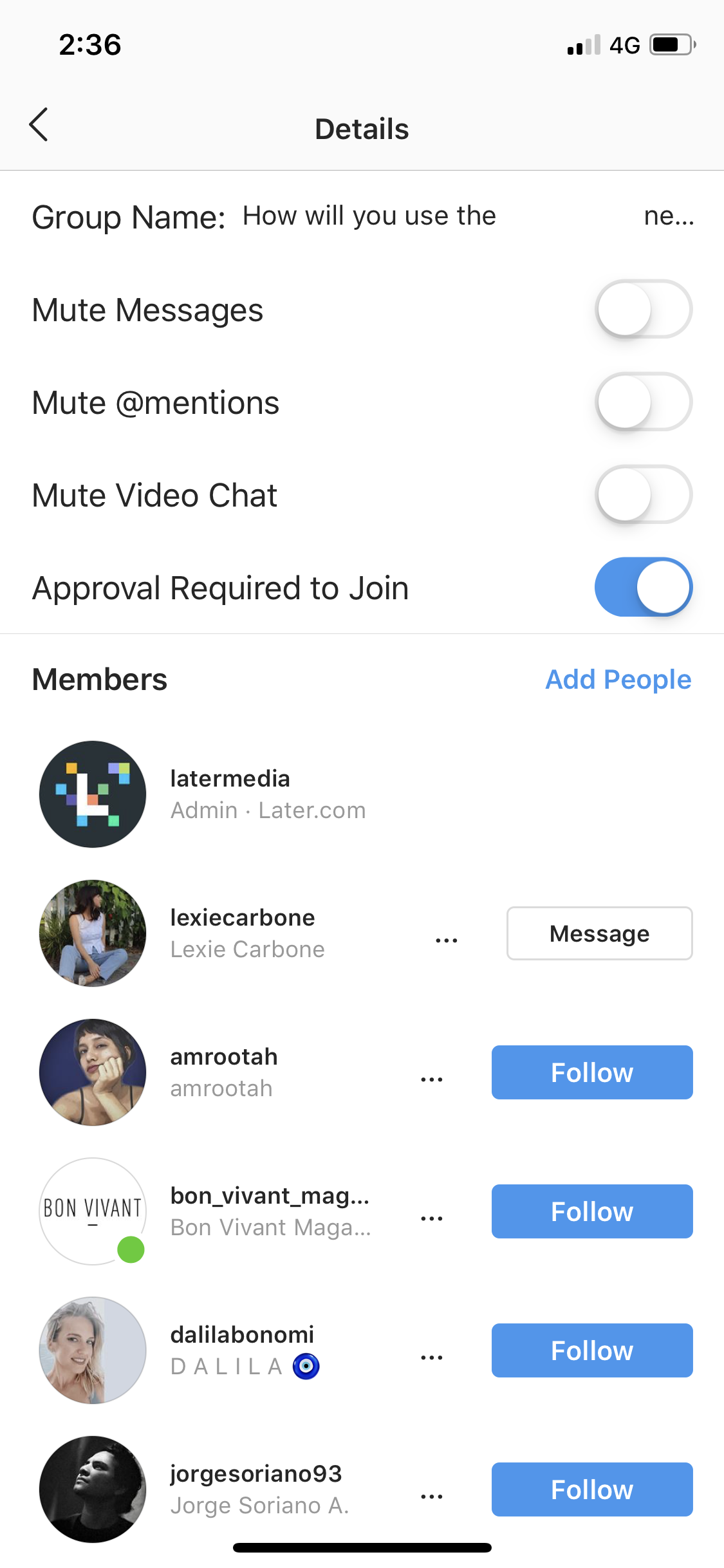
- To do this, you need to log into your Instagram profile.
- From here, tap the menu icon, which is located in the upper right corner, next to the account name. nine0008
- Open the "Settings" section at the bottom of the menu.
- Open the Security section.
- Click Download Data.
- A message from Instagram will appear: “We will email you a link to a file with your photos, comments, profile information, etc. This may take up to 48 hours."
In the special line, write your e-mail, which you use. She will receive an email with a download link. - Click the "Request File" button to save and archive a copy of all the information contained in the Instagram application: not only messages, but also photos, videos, stories and texts. nine0034
The program sends the backup to the associated email address.
However, before you complete this operation, enter your account password, which is an additional security measure on Instagram.
Save and archive Instagram chats on a computer
The described procedure for archiving information and content can also be performed on a computer. Instagram has had an online version for a long time, with various features available.
For example, from a computer on Instagram, you can still see how many likes a post has received. In addition, you can view stories, their viewers, feed and chat.
You can also download and archive your own information from your computer.
- To do this, click on the little man icon located on the main page in the upper right corner.
- By going to "Settings" and clicking "Privacy and security", you will be taken, as it happens on smartphones, to the "Download data" item. nine0034
- By following this path and confirming your email address and password, you will be able to receive all Instagram data, including chats, in your email.
Once all data is saved to your phone or computer, you can delete or archive chats by making sure you have a copy on another device.
Share with friends:
Tweet
Share
Share
Send
Class
Adblock
detector
How to save photos, stories, messages from Instagram
2018-04-26
Instructions and Hacks News
Recently, the social network Instagram has introduced a new feature for its users. Now you can save your photos, videos, archived Stories, instant messages and other data from Instagram. This may come in handy if you decide to close and delete your Instagram account, but you don’t want to lose photos and other data. Or just to create a backup copy of all data from Instagram. In this article, we will detail how to do this. nine0003
Read also - How to ask a question in Instagram Stories: detailed instructions There is nothing complicated about this at all, you need to do the following:
- Use a web browser on your computer to go to the link instagram.
 com/download/request
com/download/request - Next, you need to enter an email address to which you will subsequently receive a download link and then click "Next". nine0008
- Enter your Instagram password and request an upload. Next, you will see a confirmation message that the Instagram service has started creating your data file. A link will be sent to your inbox within 48 hours.
- Once the Instagram download link is received, you will need to download and unpack the archive with your username, after which you can easily view the photos and other data you shared on Instagram. All data will be sorted into subfolders. nine0008
Please note that you can go the other way: log in to instagram.com in your browser, then click the gear icon on your main profile page, then go to the “Privacy and Security” section, then click on “Request File” in the Download Files section and enter the required information.
If you shouldn't have problems viewing photos and videos, then you may have problems with text data.